How to create a WhatsApp link — 3 ways

Use a template to create a WhatsApp link. Here it is:
Replace the numbers in the link template with your phone number. Type it in international dialing format without "+", dashes, or spaces.
Use this WhatsApp link you've just created. Yes, it's that simple.
We recommend that you create a WhatsApp link with a pre-filled message. Then, users won't have to think about it and type it themselves. They never have time for this.
Add a message text to the WhatsApp link you've created. Write "/?text=" after the phone number. Then, type the text. Separate words with "%20". At the end, add a slash.
Look at the example of a link with the pre-filled message "Hello! I want to buy cookies.":
Now that you've created a WhatsApp link with your phone number, you can share it on Instagram and other social networks.
The second way to create a WhatsApp link to a private chat with you is to copy it in the app. But you can do this only in the WhatsApp Business app. So install it first.
Note, the link only works while you use WhatsApp Business. If you start using Messenger, you are automatically logged out of Business. And the link becomes not valid.
In the WhatsApp Business app:
- Tap the three dots.
- Go to Business tools.
- Choose Short link.
- Optionally, you can add a pre-filled message. Tap the Message toggle to make it green. Then type the words in the message field.
- Tap the created WhatsApp link at the top of the page to copy it.
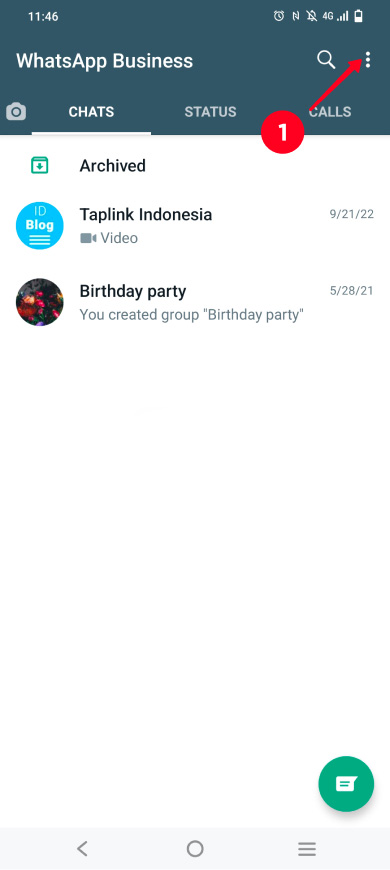
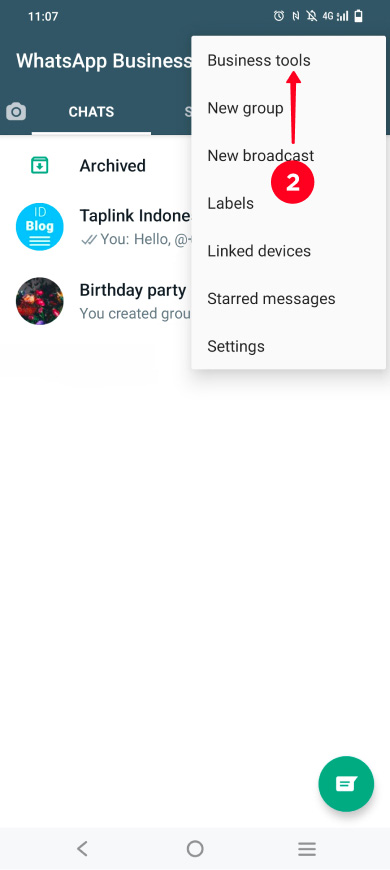
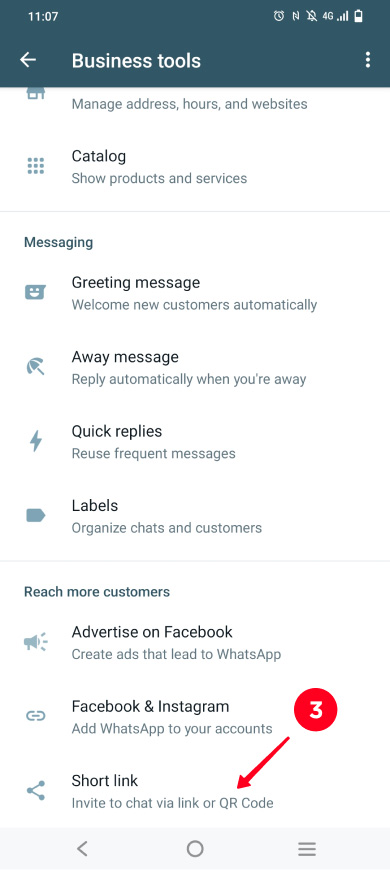
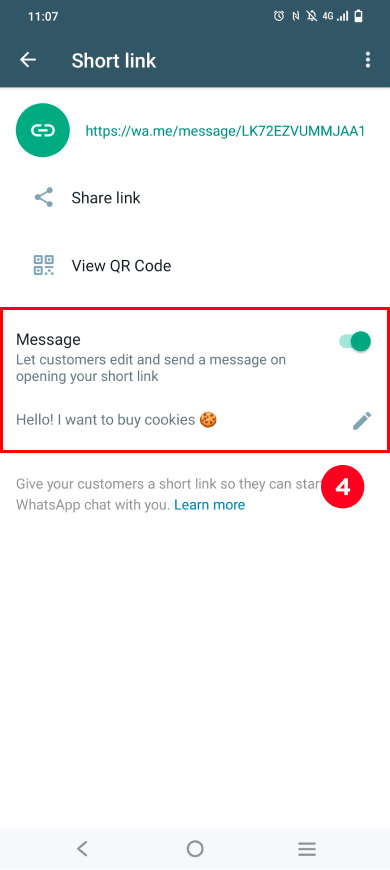
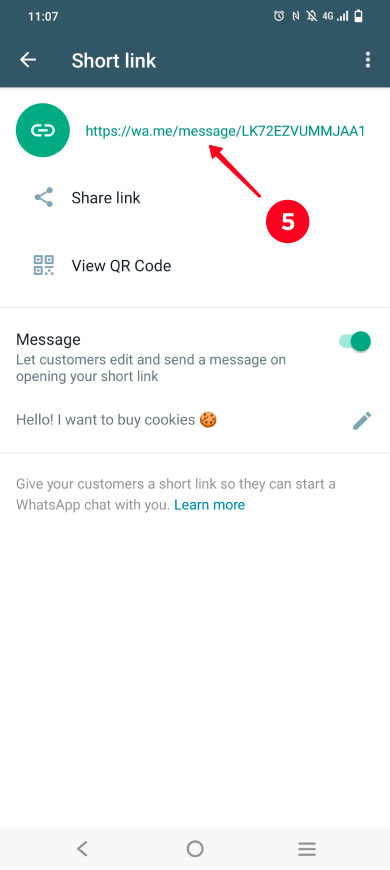
Add the link you've copied to your social profiles.
Let's get to the last way to create a WhatsApp link. Get it in a link in bio tool. You only need to enter your phone number.
Here's how it works: a link in bio tool gives you a page. There are link templates in the tool. You choose the WhatsApp link template and enter your phone number. The link appears on your page.
Then, you share this page in your bio, messages, and comments. Users go to the page and click on the WhatsApp link to text you.
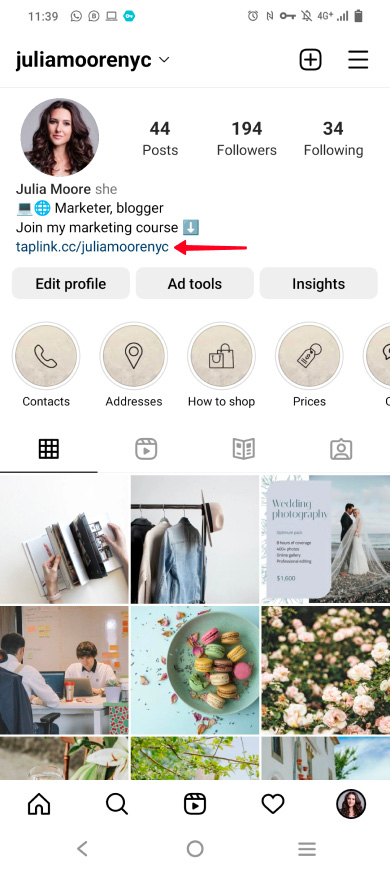
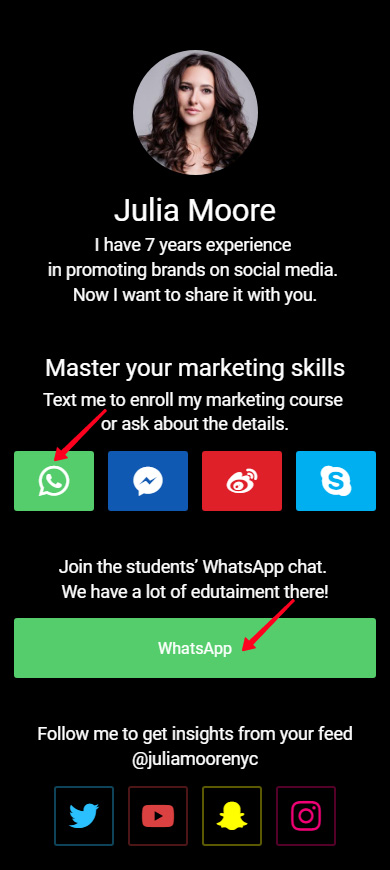
You can share multiple links on your page. There can be several WhatsApp links, for example, for a private chat with you and for a group chat. And these can be other messenger apps links, for example, FB messenger or Discord links that some Instagram followers may find more convenient.
Let's see how to create your WhatsApp link in a link in bio tool. We use Taplink as an example.
If you don't have a Taplink page yet, get it right now or read how to do this first. You can use the template of the page we show in this article to create your own page quickly. The template is available after you sign up. You won't need to create a WhatsApp link, you will only need to edit it.
Here is how create a WhatsApp link and add it to the page:
- Tap Add block.
- Select Messaging app.
- Select WhatsApp.
- Enter your phone number.
- Optionally, add a pre-field message.
- Optionally, add links for a few more messengers, tap + Add new item, select the messenger and enter your phone number, username, or profile link.
- Tap Save changes.
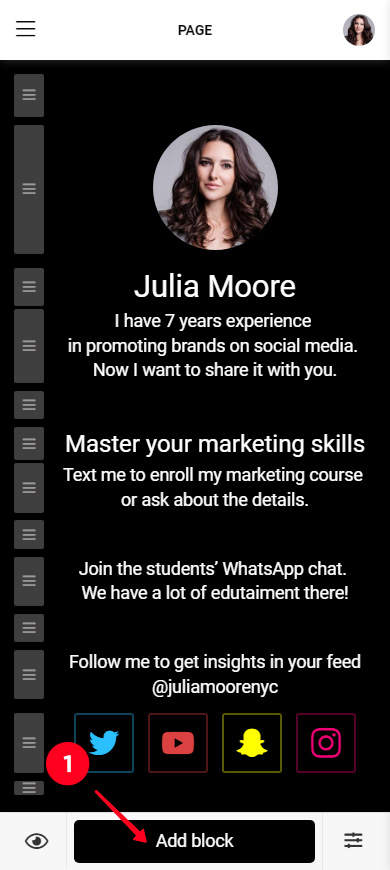
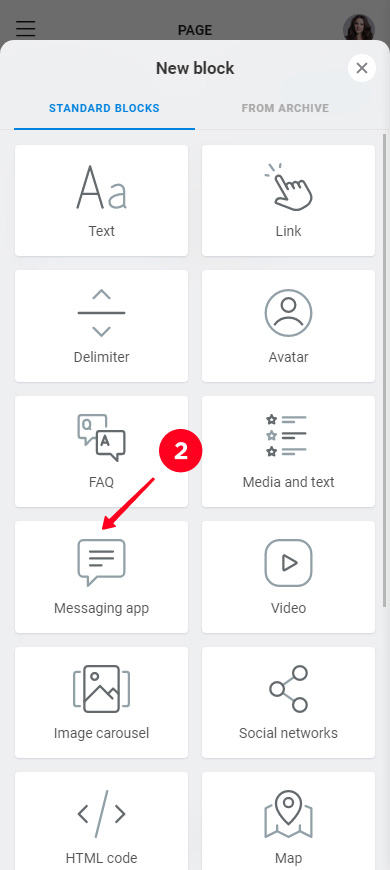
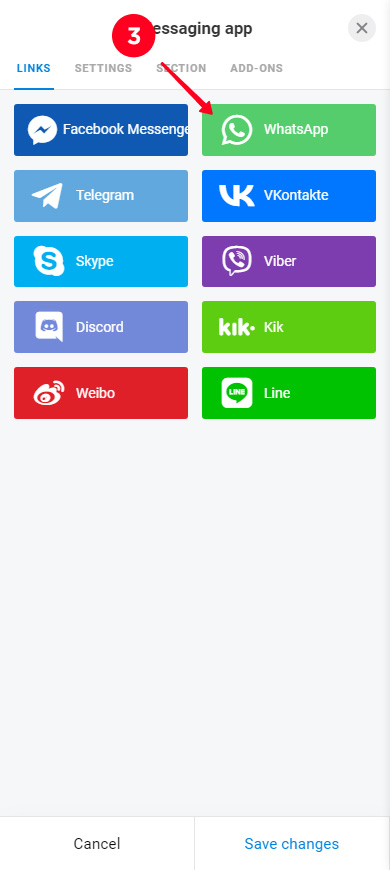
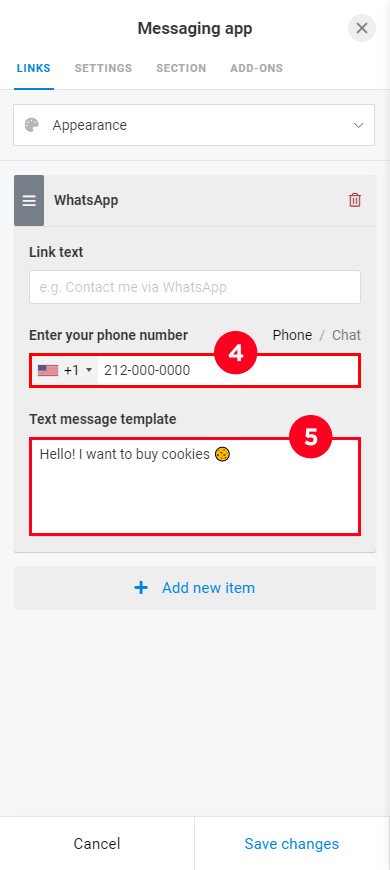
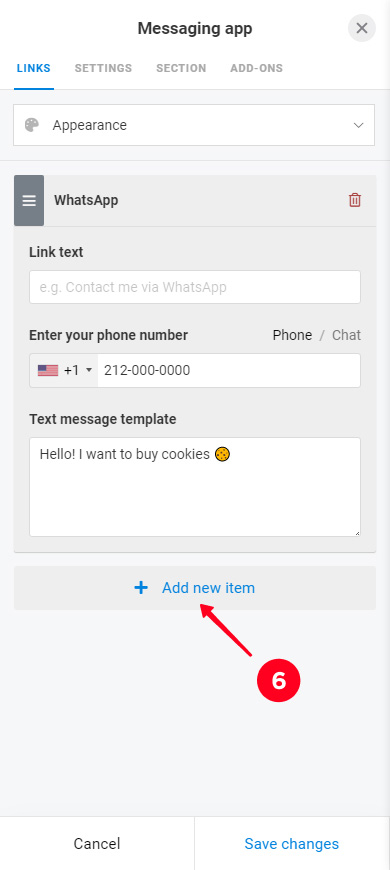
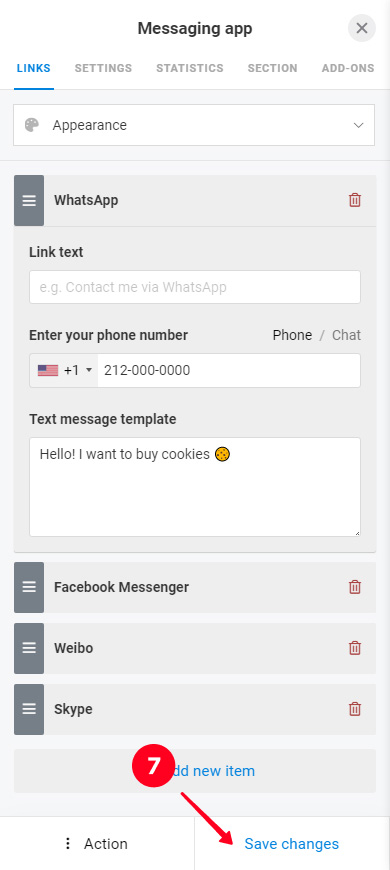
Now your page has messenger apps links. Don't forget to share the page on Instagram and other social networks and invite users to it. So, they can contact you in a way that is convenient for them.
There are three ways to create a WhatsApp link to a private chat with you:
- Use a link template if you want to quickly create a WhatsApp link with your phone number.
- Copy the link in the app if you use WhatsApp Business.
- Create a WhatsApp link in a link in bio tool if you want to let users choose a convenient way to call or text you.
Use the way that is best for you. And remember, if users can contact you in a convenient way, they do this more often.