How to add a Discord link to your Instagram bio — 2 ways

- How to copy a Discord link
- Way #1: add a Discord link to your Instagram bio
- Way #2: add Discord and other sites links to your Instagram bio
- Get your Instagram link in bio page
- Add a Discord server link
- Add a link to any web page
- Add more to your Instagram link in bio page
- Remove what you don’t need
- Choose a design
- Share the page on Instagram bio and other social networks
- The bottom line
There are two ways to add a Discord link to your Instagram bio.
- Way #1 is putting a Discord link in your Instagram profile settings. After that, it is displayed on your IG page. This is a simple but inefficient way.
- Way #2 way is sharing a Discord link on Instagram using a link tree. This is an advanced way to share the link. In this case, the link on your IG page allows users to choose where to go: your Discord server or other social network profiles and sites.
Let's see how to copy a Discord server link and then add it to your Instagram bio.
Whichever way you choose to add a Discord link to your Instagram bio, you need to copy that link first. We recommend that you do this from your phone because you will then use your phone to place the link in your bio anyway — you can’t do this from a computer.
A Discord server link gives Instagram users access to all of the server's channels. At the same time, you can choose which channel a user gets to when they tap the server link. You can do this while copying the link:
01. Select a server.
02. Select a channel where you want users to get.
03. Tap the members icon.
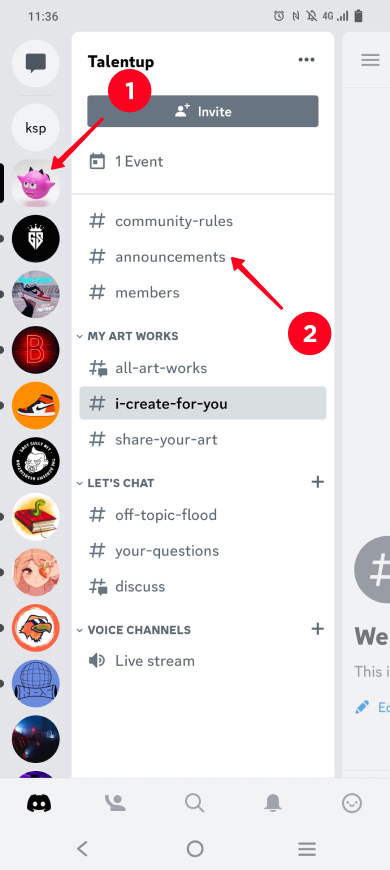
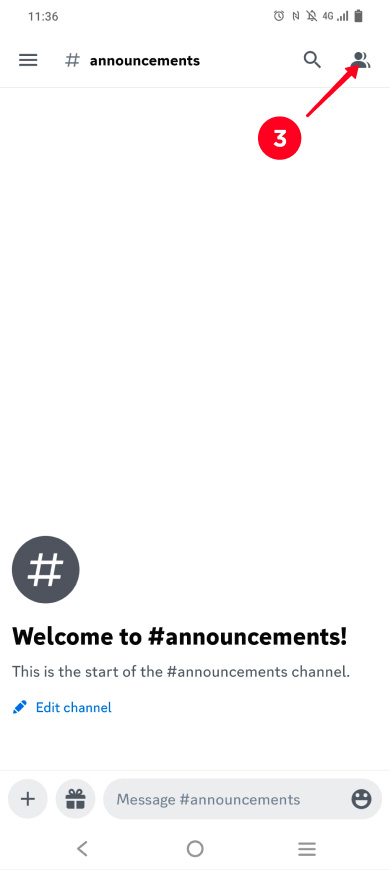
04. Tap Invite Members.
05. Tap Copy Link.
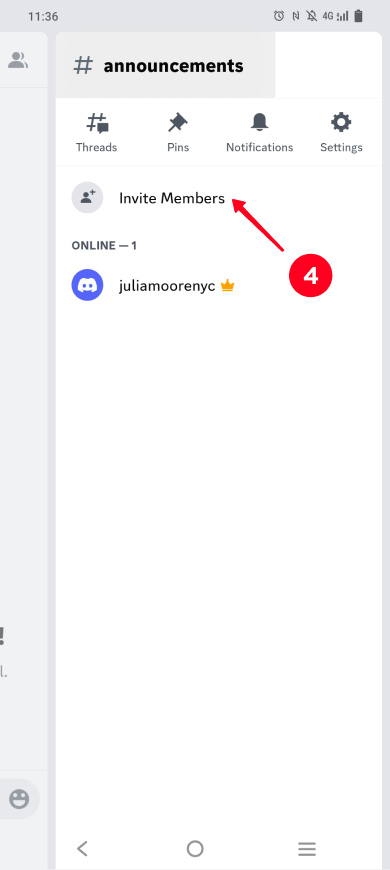
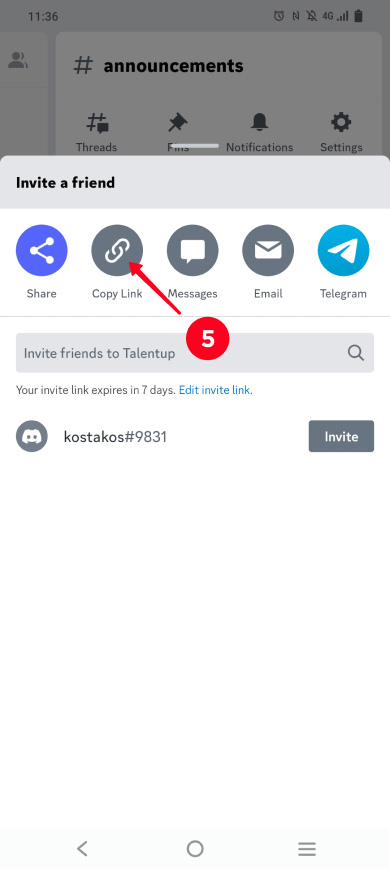
Your Discord server link has been copied, and now you can add it to your Instagram bio. Read how to do this in the next part.
Note! By default, the Discord link expires after 7 days. You can change this in the settings when copying the link. Also, by default, all users can join the server channel if they follow the link. You can change this in the channel settings.
Now let's look at the first way to add a Discord link to your Instagram bio. This is the easiest way, but it is inefficient.
Put a Discord link in your Instagram bio in the profile settings:
01. Go to your profile page.
02. Tap Edit profile.
03. Select Links.

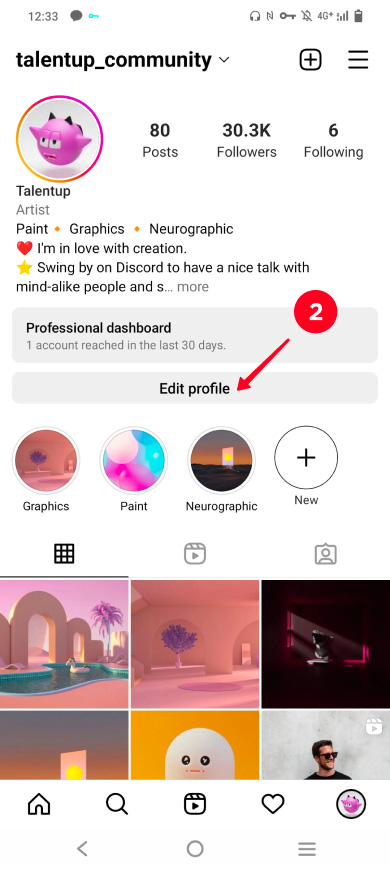
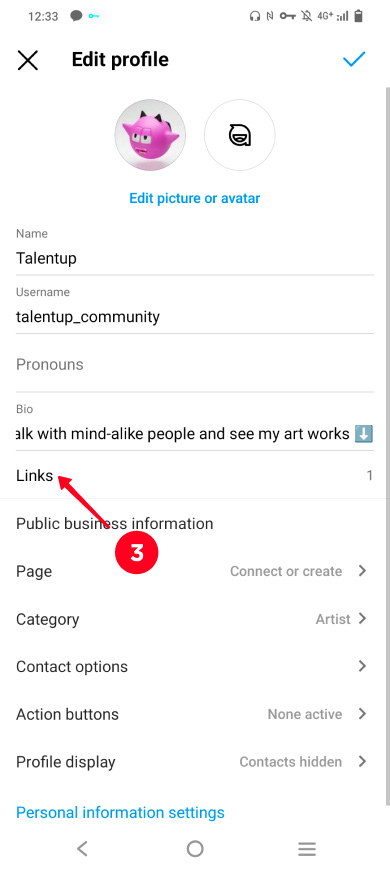
04. Tap Add external link.
05. Tap the link field and hold until a menu appears.
06. Select Paste.
07. Tap done.
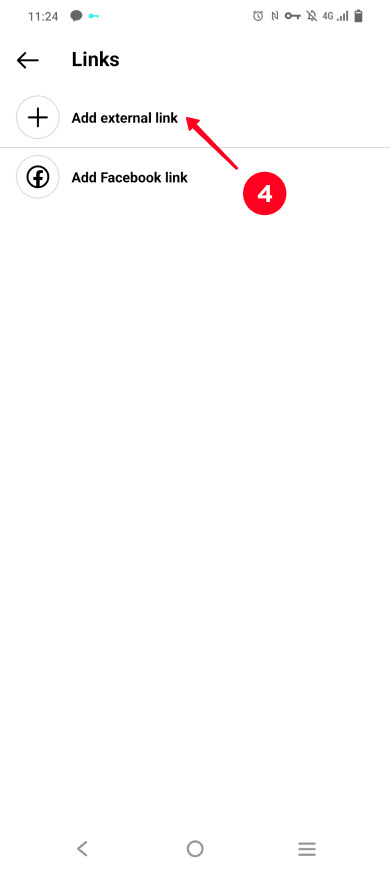
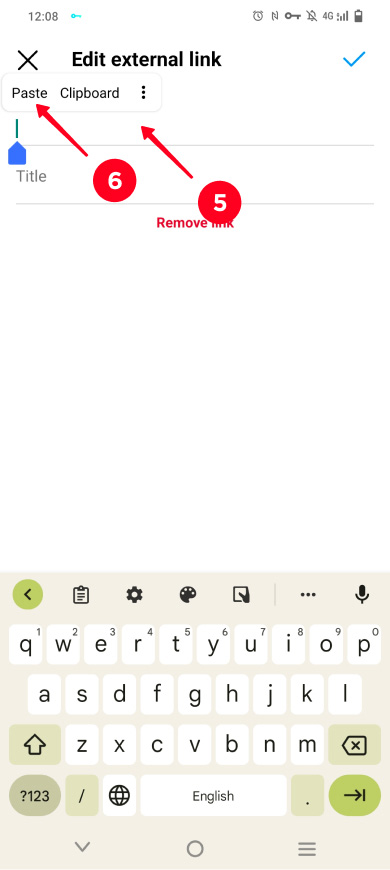
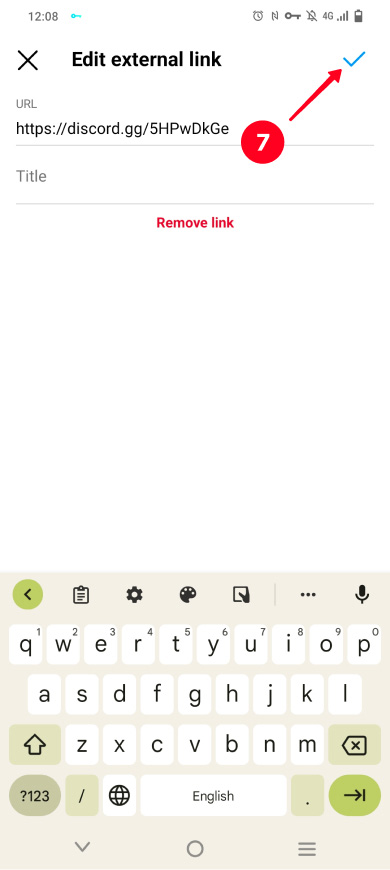
The Discord link has been added to your Instagram bio. This is an example of the link in a digital artist's bio:
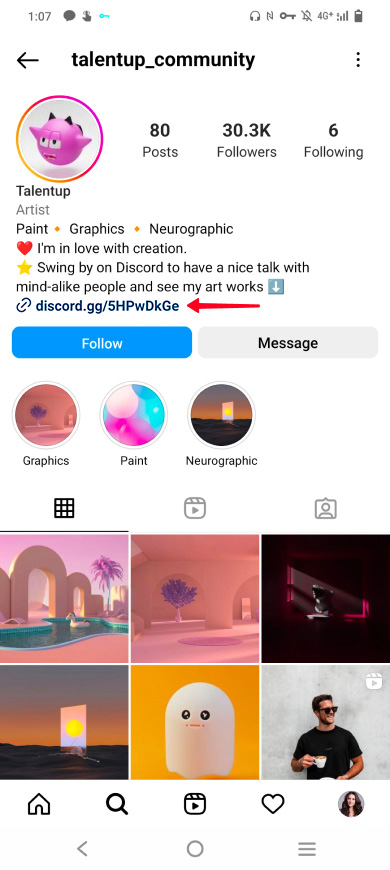
Note, only one clickable link can be added to an Instagram bio. If you want to add more links, use way #2.
The second way to add a Discord link to your Instagram bio gives you more opportunities.
You need to create a link tree and share it in your Instagram bio. You can see how it works in the screenshots below. On the left is a clickable link in an Instagram bio, on the right is a link in bio page with Discord and other social networks and sites links. You can view the full link in bio page here.
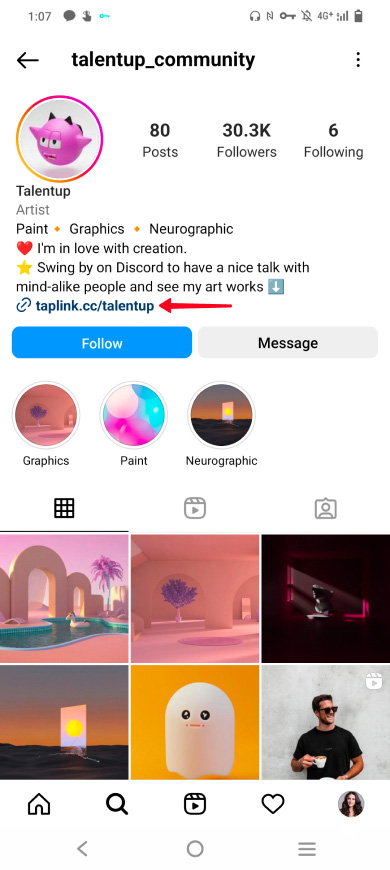
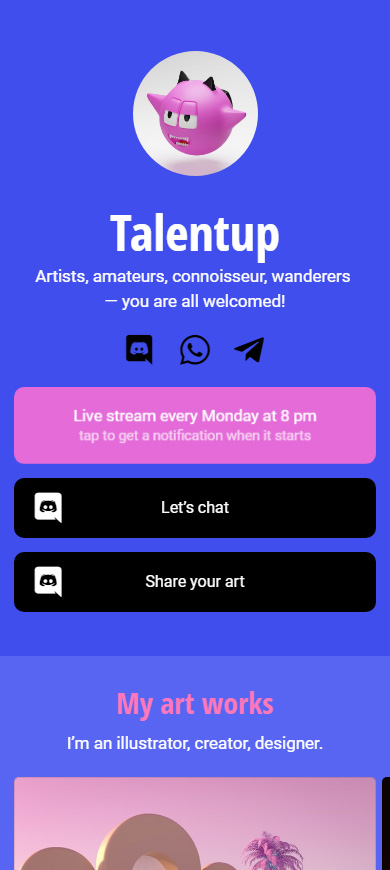
An Instagram link in bio page helps you to:
- Encourage your Instagram page visitors to join your Discord server. Tell and show users what they get if they join the server. Give links to different server channels so that each user can find the one relevant to them.
- Attract your audience to your online events. Add information about upcoming events and provide links to them. So Instagram users will not miss your stream, online meeting, or other events.
- Receive donations. Add your profile links on Patreon, Boosty, and other donation services. You can also connect payment providers to accept money without the donation services. There are more than 50 providers available.
- Sell your merch and product. Add links to your store or connect payment providers and place products directly on your Instagram link in bio page.
- Increase the audience of the content you monetize. If you earn money from your music and videos being played, add links to them. For example, link to Spotify and add other music links, and send users to YouTube and other sites.
- Gain followers in all your social accounts. Link to all your social accounts. For example, add your YouTube, Twitter, TikTok profile links, your Threads link, and others.
Don't let the wide range of features intimidate you, it doesn't make creating a page difficult. A page can be created in two minutes. And of course, we can't leave you without instructions, you can find a step-by-step guide below so you do not have to understand the settings.
First of all, you need to sign up on Taplink. You will be taken to the templates page. There you can choose Empty template to create a page of your own design. Or you can choose a ready-made template. If you like the page we show in this article, tap the link to use its template.
We chose Empty template as an example:
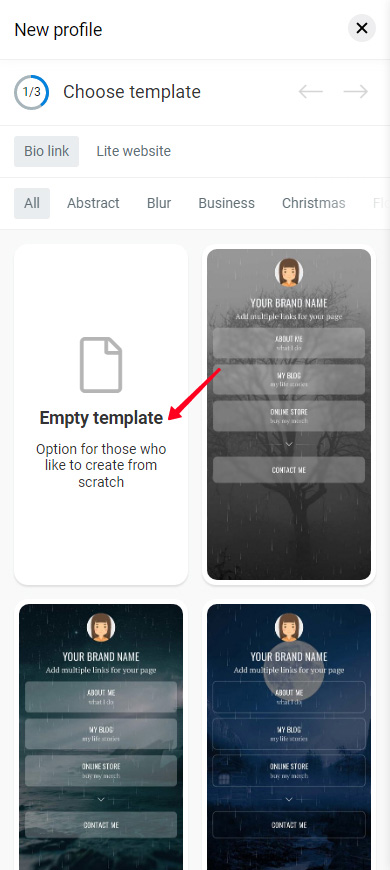
Let's upload your profile photo to personalize the page:
- Tap the profile photo.
- Tap Upload image and choose an image on your device.
- Optionally, you can change the size of your profile photo.
- Tap Save changes.
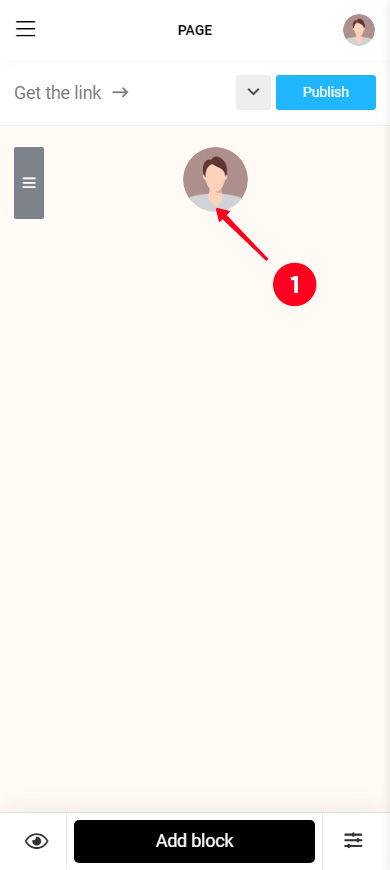
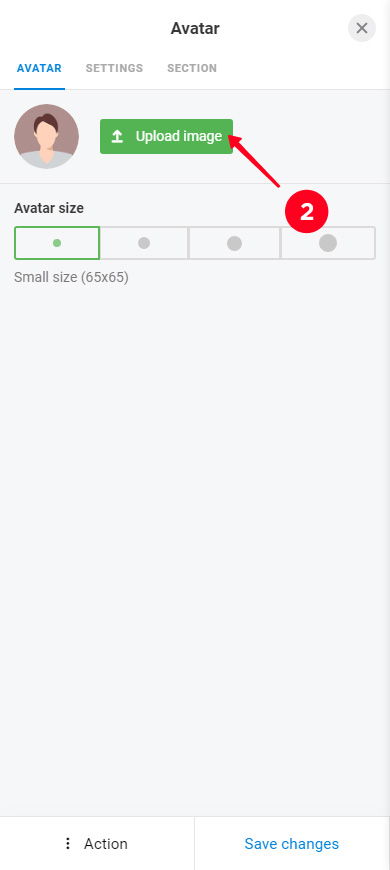
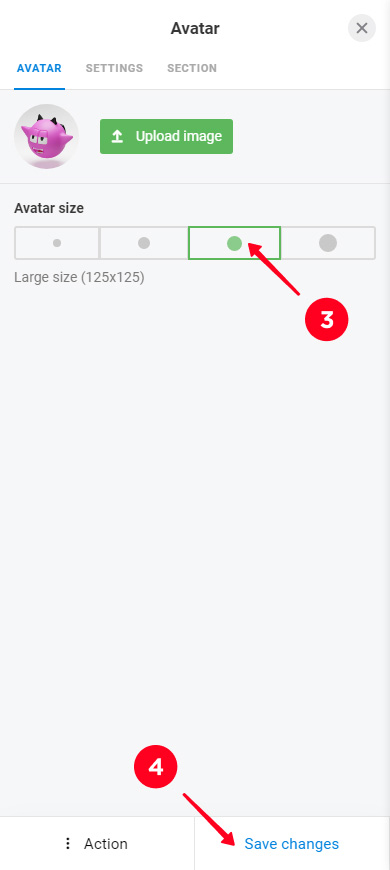
Now you have a page where you can add anything you want! The elements that you can add depend on your Taplink plan. For example, branded buttons for adding Discord links are available on the Pro and Business plans. Links without the brand identification signs are available on all the plans — free, Pro, and Business. Let's see how to add links in both ways and other elements.
On Taplink, you can add links that look like branded buttons. When a user taps such a button, they get to the brand app where the user is already authorized. This means that they only need to tap once to subscribe or like.
Add a Discord link you have copied previously to your Instagram link in bio page:
01. Tap Add block.
02. Select Messaging app.
03. Choose a messaging app, in our case it’s Discord.
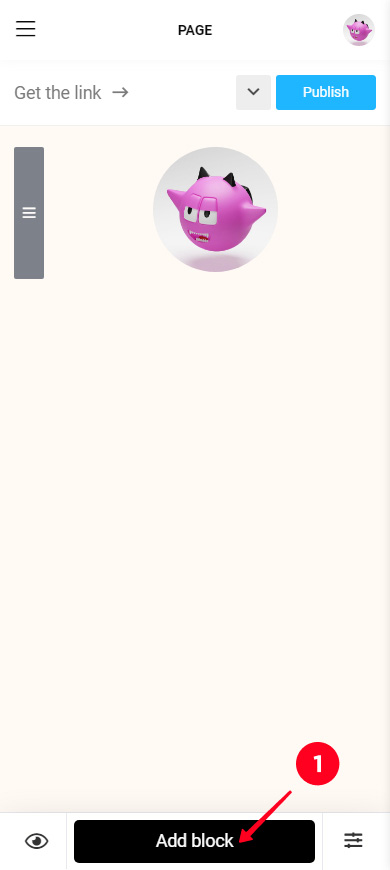
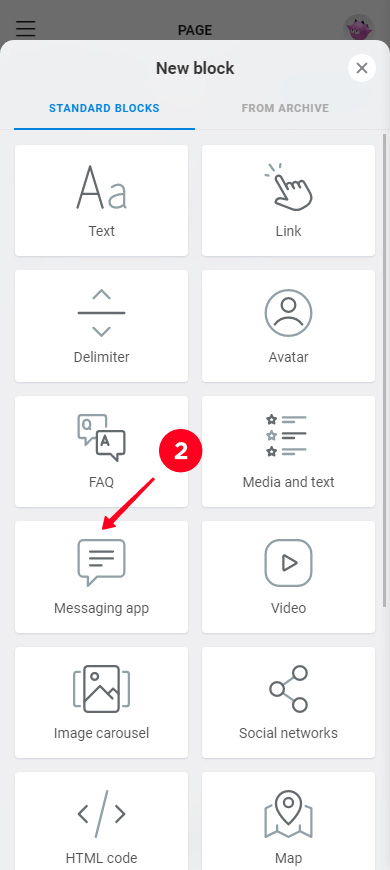
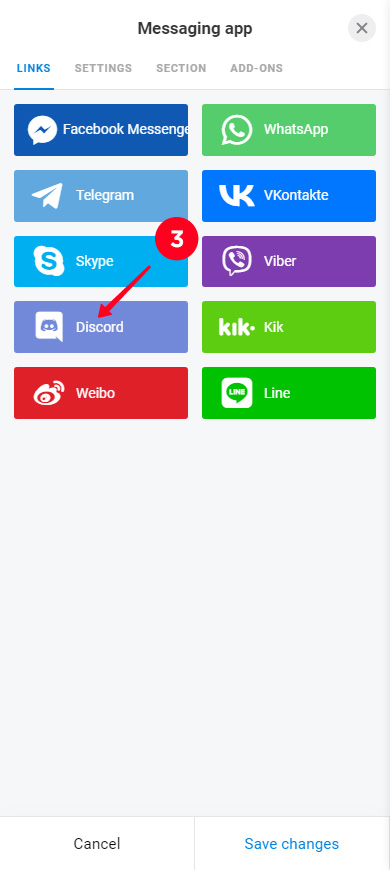
04. Optionally, you can specify custom text that will be displayed on the button.
05. Paste the copied link.
06. Add other messaging apps links. Click + Add new item. Repeat steps 3–5. For example, we have added a link to WhatsApp and Telegram chats.
07. Tap Save changes.
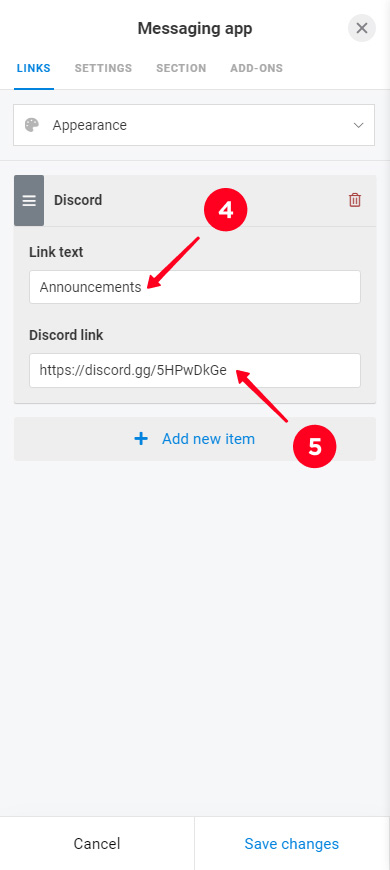
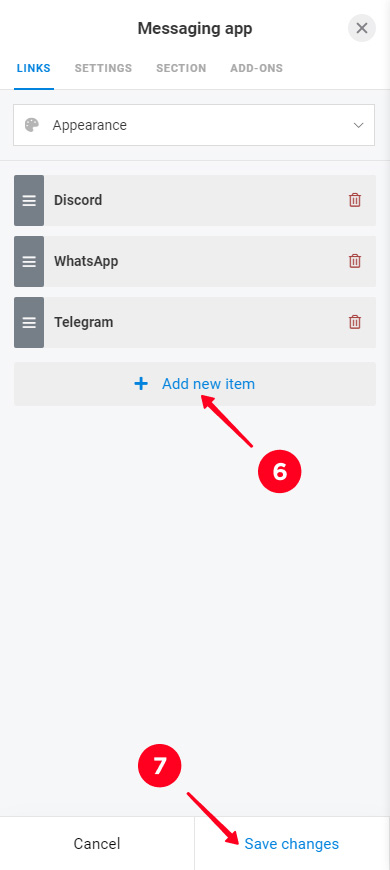
You can add even more branded buttons. For example, give links to different Discord server channels. So you will interest more Instagram users. A new audience may be interested in a channel with your community rules. The old audience already knows everything, and it is more likely to be interested in the channel with the community news. The more users are interested, the more of them go to your server.
Repeat steps 1–6 to add one more branded button. We did this 3 more times, so we added 3 more Discord buttons.
This is what our page looks like now. Sure, not much presentable yet, but be patient and you’ll see the page becomes stylish and looks like what you saw at the beginning of this article part.
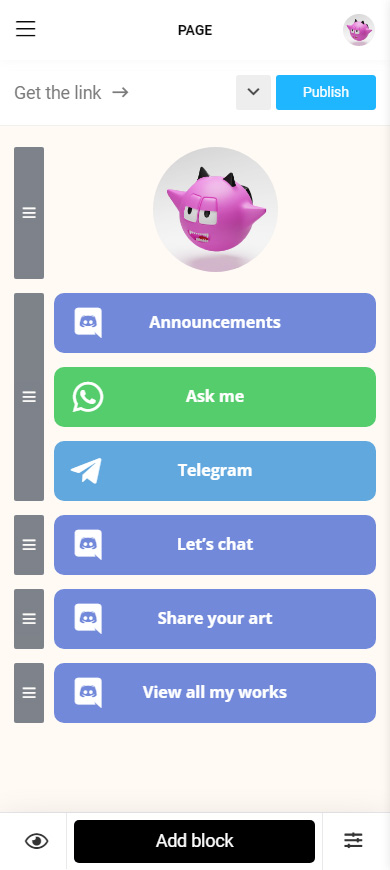
Now the page has Discord links that appear as branded buttons. Instagram users will understand right away where the links lead to.
Of course, you can add not only links to messenger apps, but also to any web page.
Add a link to a web page:
- Tap Add block.
- Select Link.
- Specify the text to be displayed on the button.
- Optionally, you can enter additional text. It will be written in smaller font below the main text of the button.
- Paste a web page link.
- Tap Save changes.
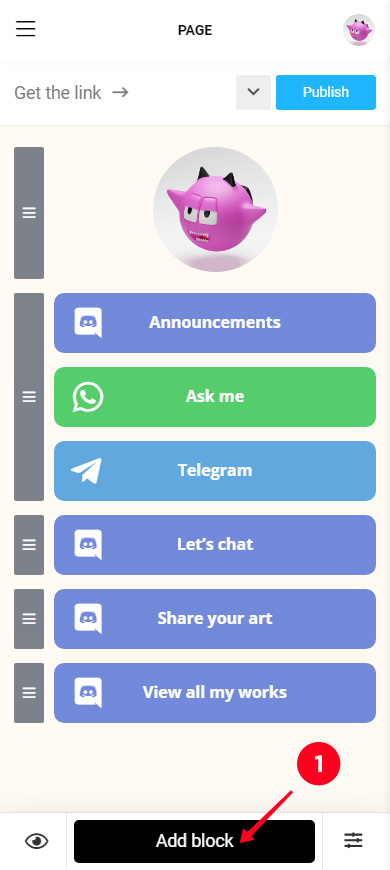
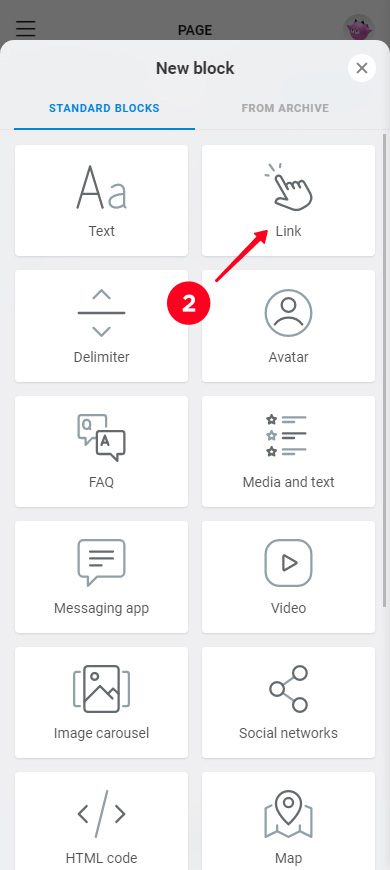
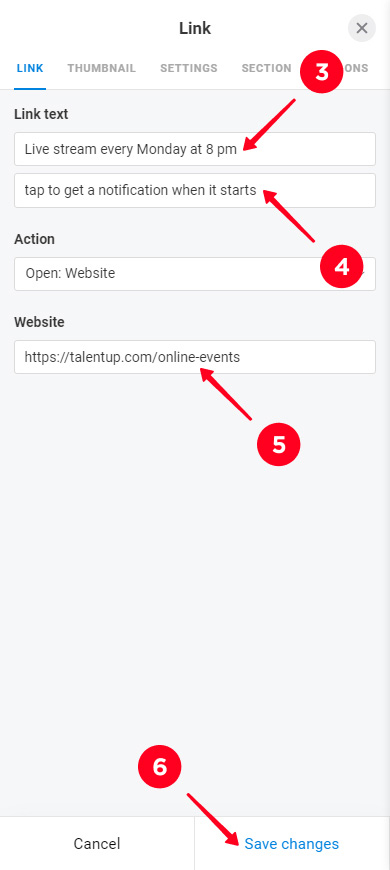
The link has appeared on your page.
You can add as many links as you like. Repeat steps 1–6 to add a new one. We added one more link to show an example. This is how our page looks now:
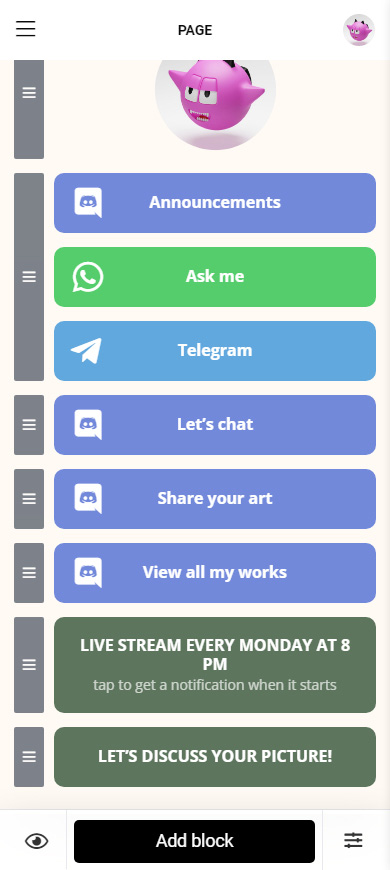
In addition to links, you can add pictures, videos, music, and many more to your Instagram link in bio page. Here is the list to be specific:
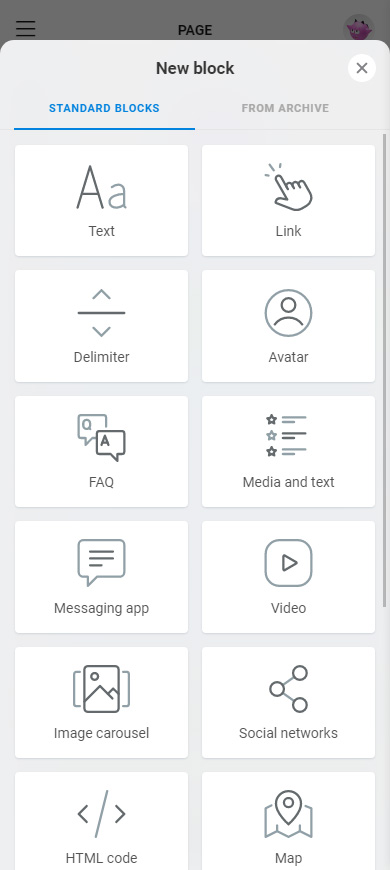
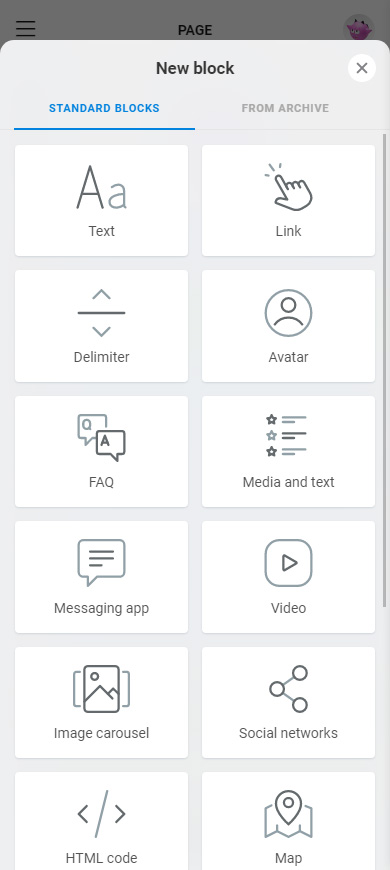
All these elements can be added like links: select the one you need and fill in the fields.
We added text, a photo carousel, a FAQ drop-down list, an opt-in form, and links to social networks to the page as an example. This is what our page looks like now.
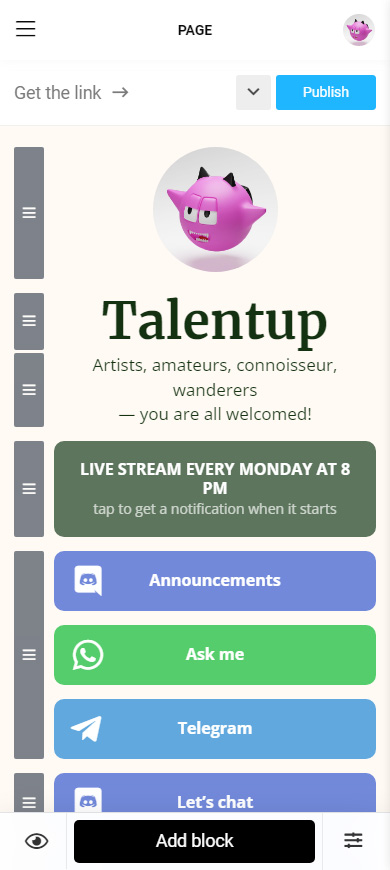
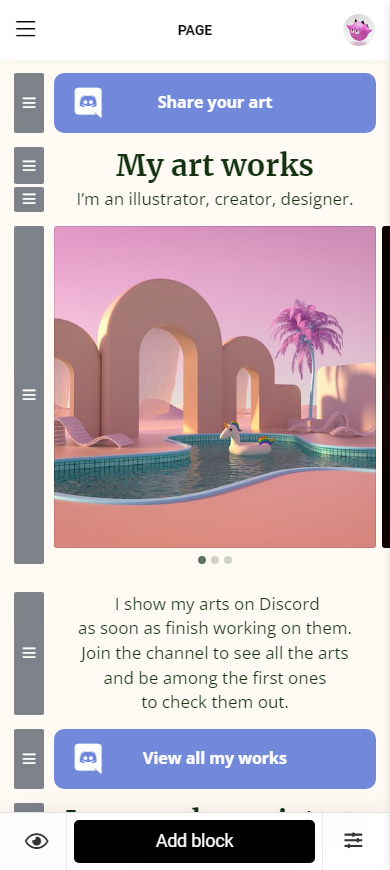
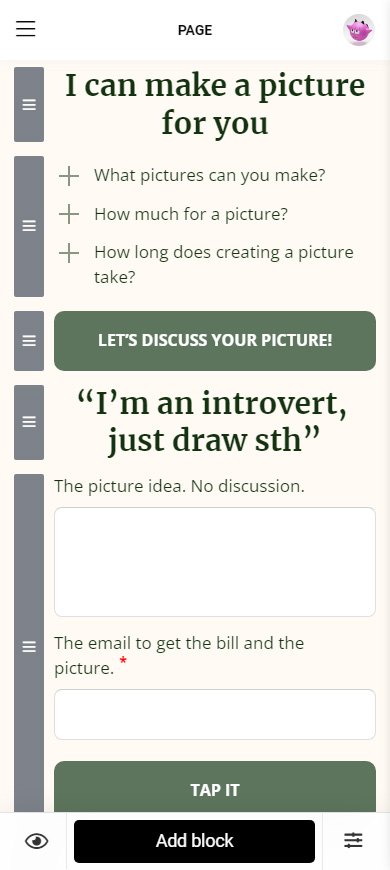
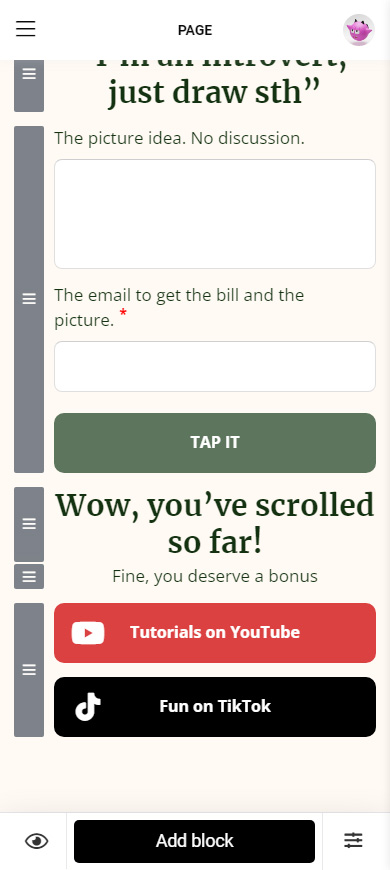
You can remove a redundant element from your link in bio page at any time. If you no longer need an element:
- Tap the element.
- Tap Action.
- Tap Delete.
- Tap Delete.
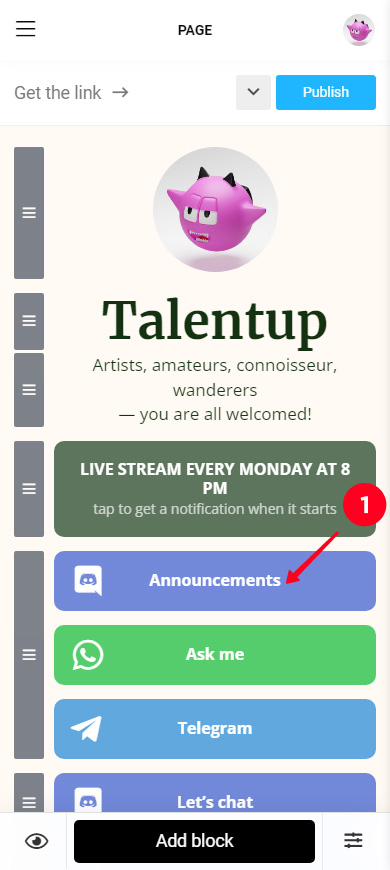
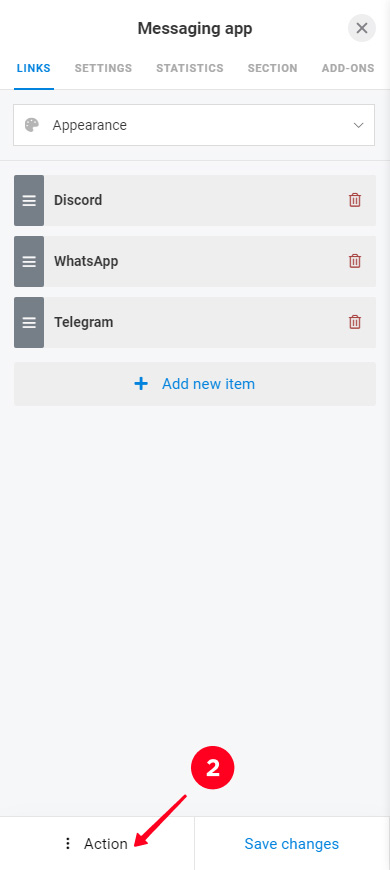
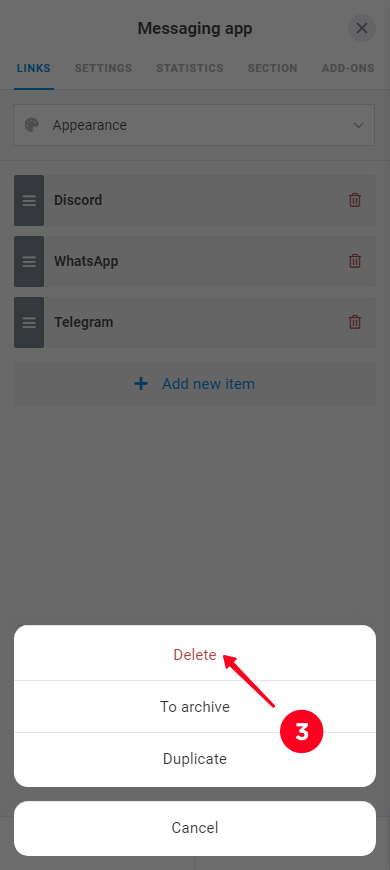
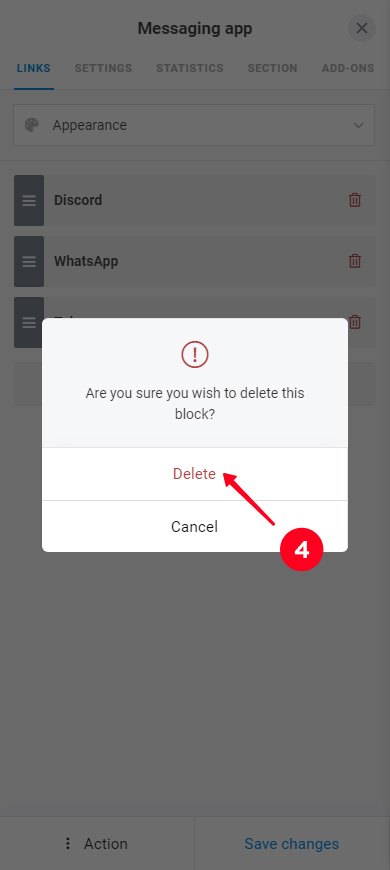
We decided to keep this element on the page :)
Now that your link in bio page has everything you need, let's make it stylish.
Taplink has many tools for customizing the visual appearance of your Instagram link in bio page. You can set up a style in a couple of clicks using pre-designed themes. Among almost 300 options, you definitely can find the one that matches your brand.
Apply a pre-designed theme:
01. Tap the three lines.
02. Select Design.
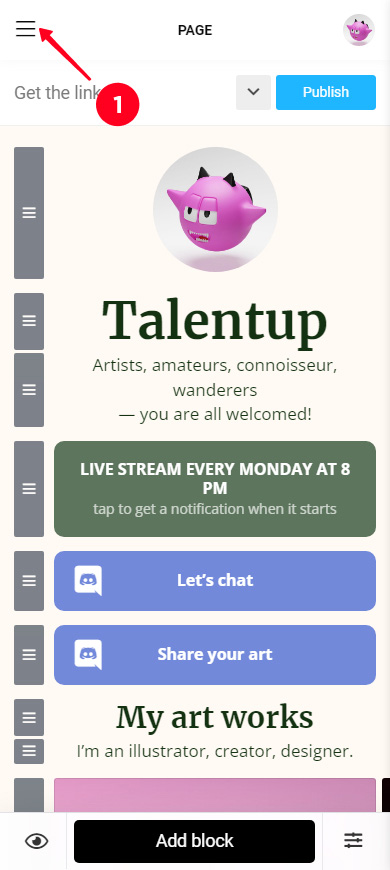
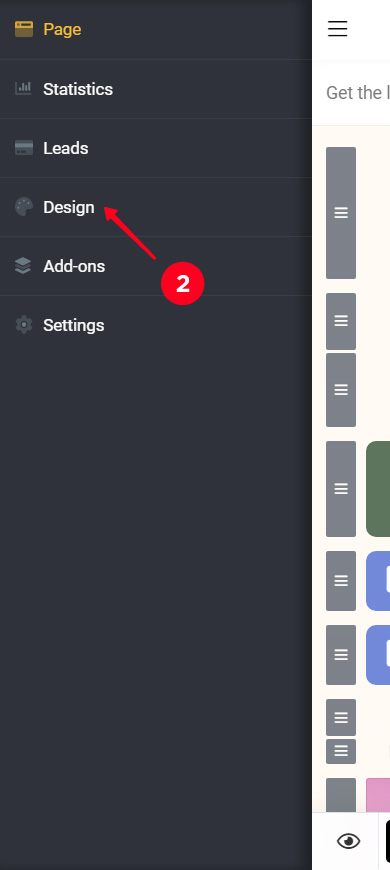
03. Select a type (Simple, Advanced, Animated).
04. Choose a style. Swipe right to see all options.
05. Choose a color palette. Swipe right to see the palettes.
06. Tap View under the theme you like.
07. Tap Choose.
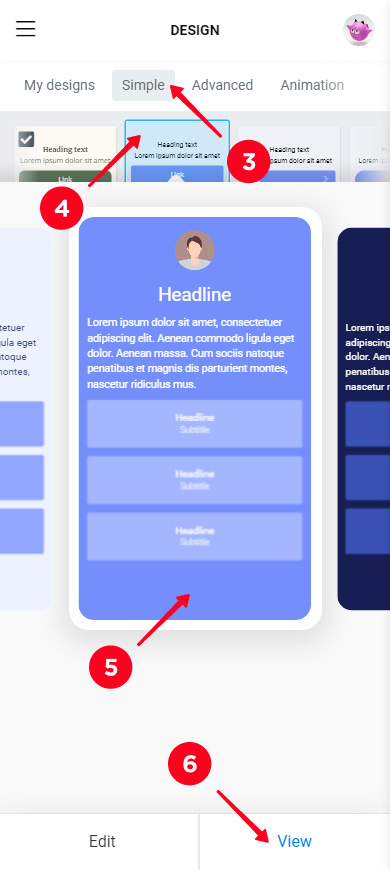
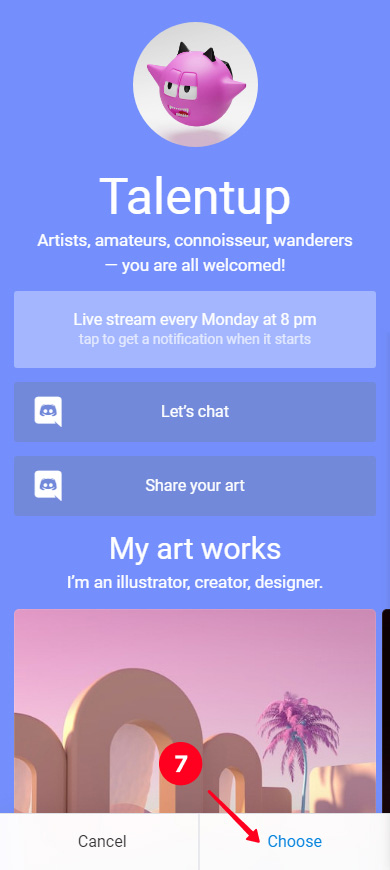
Done, a design has been applied.
Optionally, use Taplink's design tools to fine-tune the page's appearance. As an example, we set a new color and fonts for buttons in the page's design settings. We also added sections, changed indents, redesigned messenger apps links, and set a new color for the Live Stream every Monday at 8 pm button in its individual settings.
This is what the page looks like now:
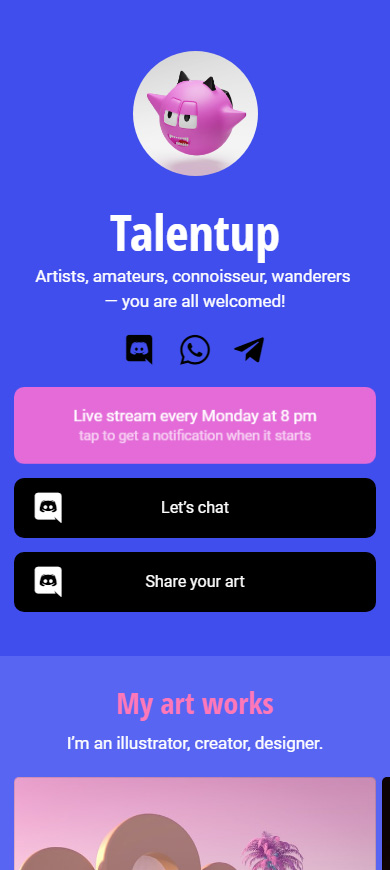
Once you've created a Taplink page, it's time to share that page in your Instagram bio. First, copy the page’s link:
- Tap publish.
- Complete the page’s web address in the website field. For example, enter your username on Discord or Instagram.
- Tap Connect.
- Tap Copy link.
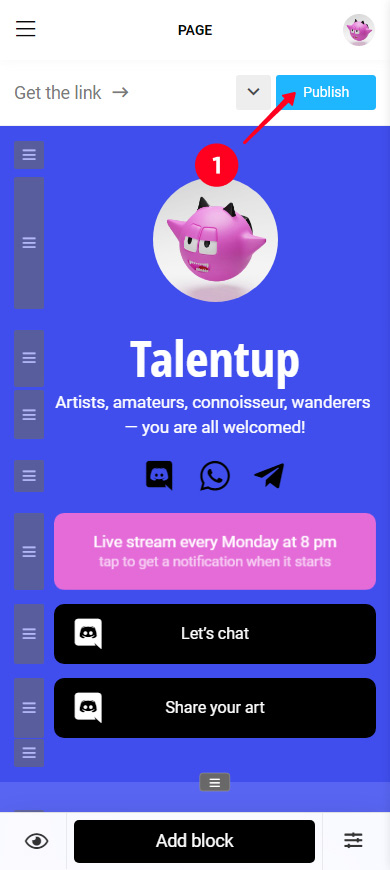
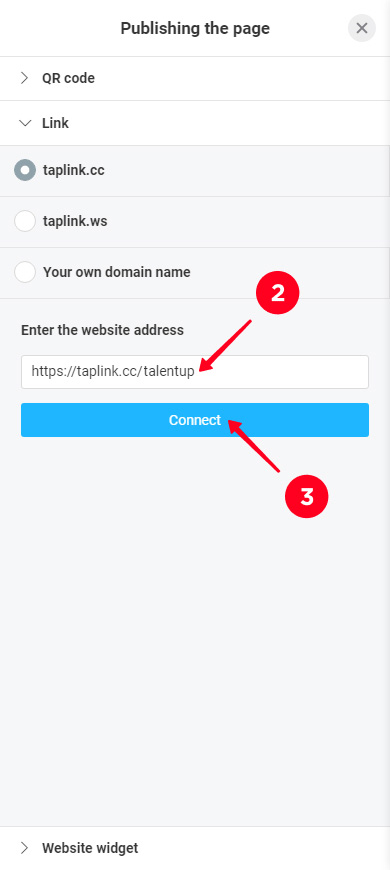
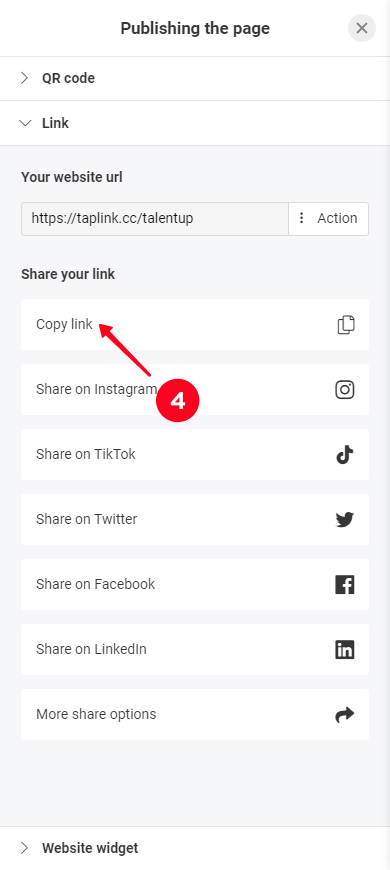
You need to add the copied link to your Instagram bio. Above, we described how to do this. Follow the same steps, but paste the copied link instead of a Discord link.
Also, share your page link on TikTok, Twitter, Facebook, and other social networks.
There are two ways to add a Discord link to your Instagram bio. In both cases, you need to copy the server link first. Then, you should:
- Add the Discord link to your Instagram profile settings. This is the easiest way. But remember, you can add only one clickable link to your bio. If you add a Discord link, you can no longer navigate users to another web page.
- Create a link in bio page with Discord and other links. Then, add this page link to your Instagram bio. This way you can invite users to subscribe to all your social profiles, direct them to any web pages, and also give more information about yourself.
Choose the way that suits you.