How to add a TikTok link to your Instagram bio

- How to copy the link to your TikTok profile
- How to add your TikTok link in your Instagram bio
- How to add more links to your Instagram bio
- How to create a page for your bio on Instagram, TikTok and other social networks
- Social network links
- Links to any web page
- Edit the page for your Instagram bio
- Publish your link in bio page
- Is there a feature to link your TikTok and Instagram accounts in the apps?
- The bottom line
Adding the link is the only way to connect your TikTok account to Instagram. You can share it in bio. Let's see how you can do this.
First, copy the link to your TikTok profile, which you will add to the Instagram bio. Open the TikTok app, and then:
- Tap the profile icon.
- Tap the three dots.
- Select Share profile.
- Select Copy link.
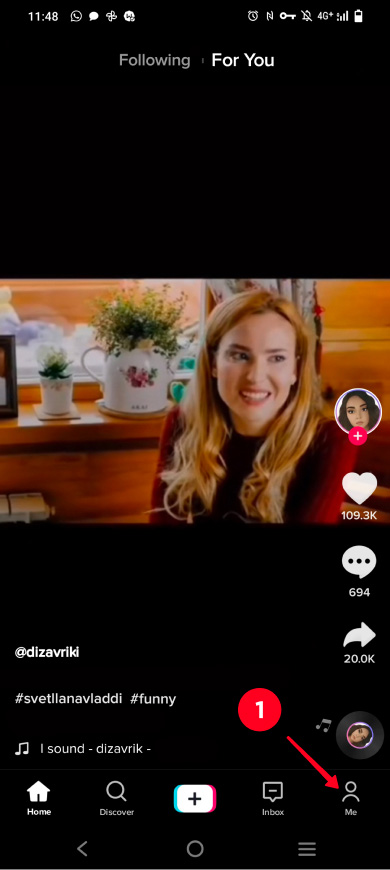
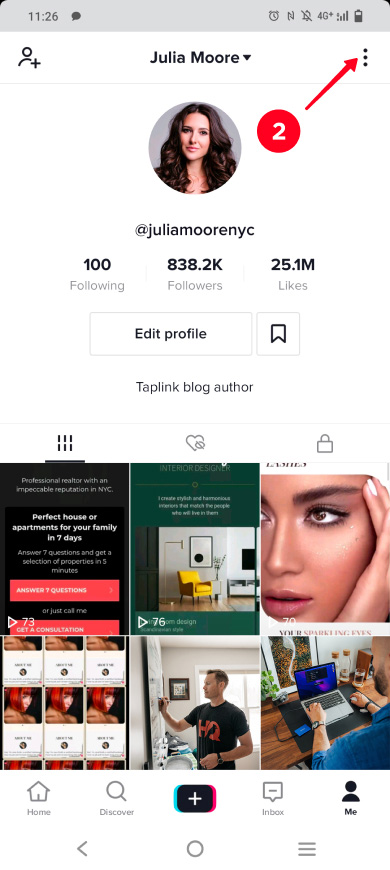
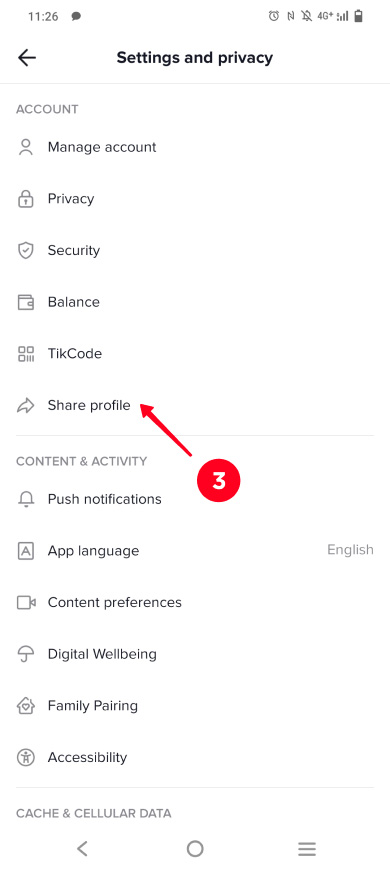
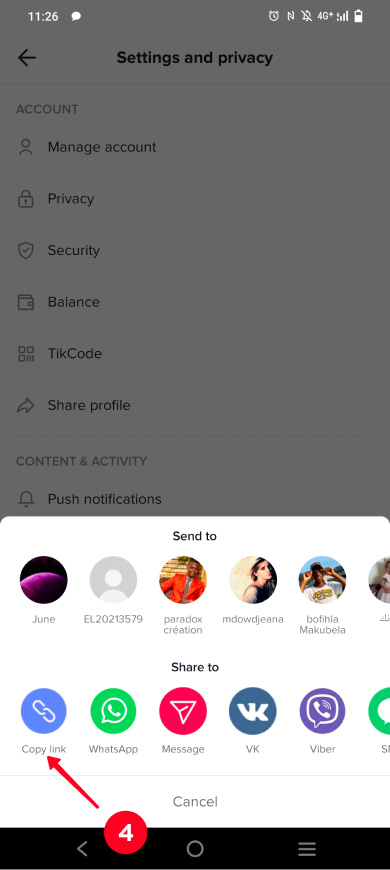
Great, the link to your TikTok profile is in your clipboard. You can share it on Instagram to connect your accounts.
You can add a clickable TikTok link to your Instagram bio in the profile settings. There is a special field where you should put the link you have copied.
- Tap your profile photo.
- Tap Edit profile.
- Paste the TikTok link into the Website field.
- Tap done.
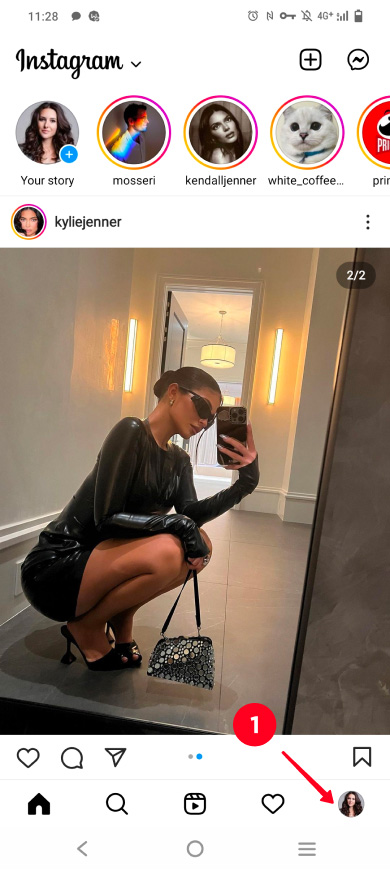
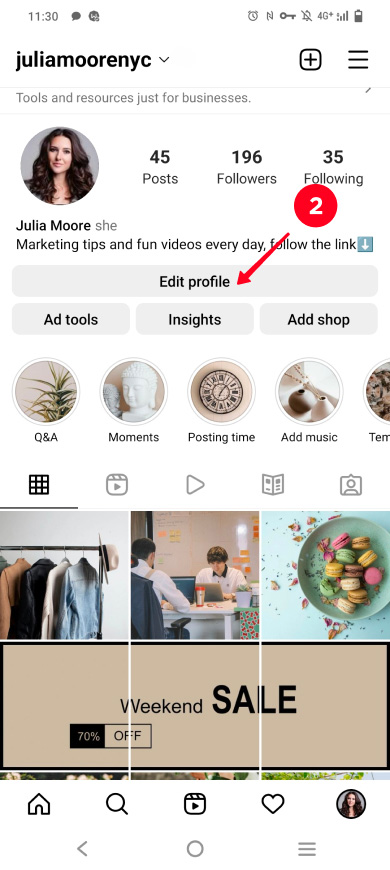
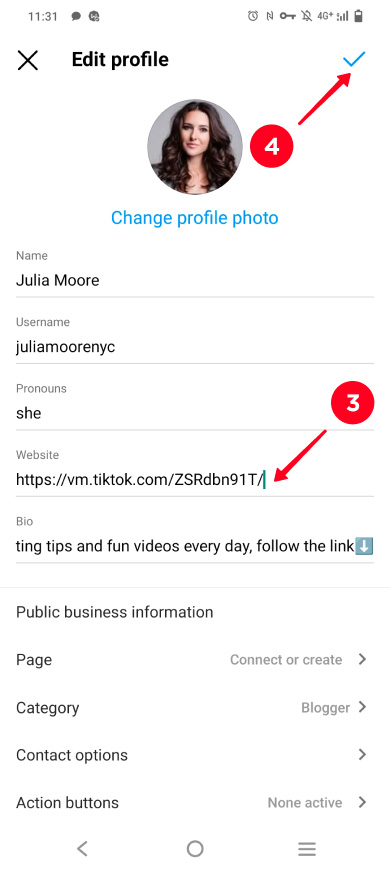
Now your TikTok and Instagram accounts are connected, IG users can easily find you on the other network by tapping the link, and then subscribe. It is good for your TikTok marketing. You will quickly gain followers and become popular.
Add links to your other social profiles in your Instagram bio. So you will become popular not only on TikTok, but also on Twitter, Facebook, or any other social network. Below, you can learn how to share multiple links.
If you think that one link in an Instagram bio is not enough, use link in bio tools. They allow creating a bio page with links to TikTok, Twitter, Facebook profiles, and any other web pages.
Here is an example of how a link to such a page looks in an Instagram bio, and what users see when following it.

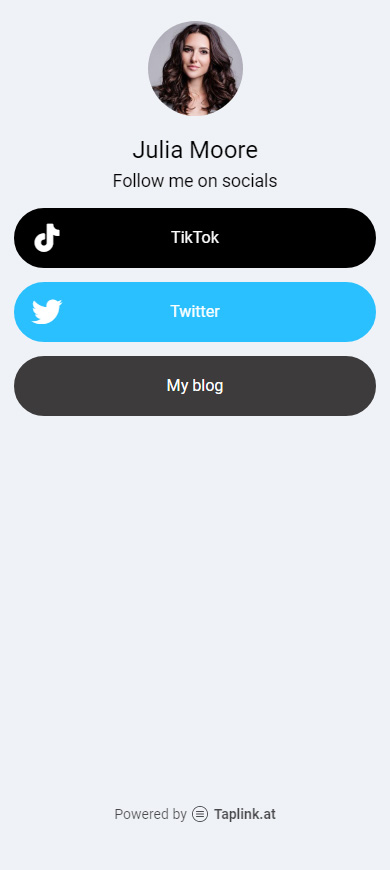
Don’t worry, bio link website is easy to create. Below we give step-by-step instructions so that you can see for yourself.
We will describe how to create a page with links to your profile on TikTok and other websites using Taplink. Read its advantages over its alternatives for link tree building. Let's see how to create a link in bio page with TikTok links and add it to your Instagram profile.
Sign up on Taplink to get started.
Create a page. Taplink has ready-made pages, you can choose any one you like. For example, here is a template you can use to create an Instagram link in bio page with added TikTok links similar to the one that we show in this article. There is also an option to create a page from scratch, you need to tap Empty template to go for it. We chose the second option for our example.
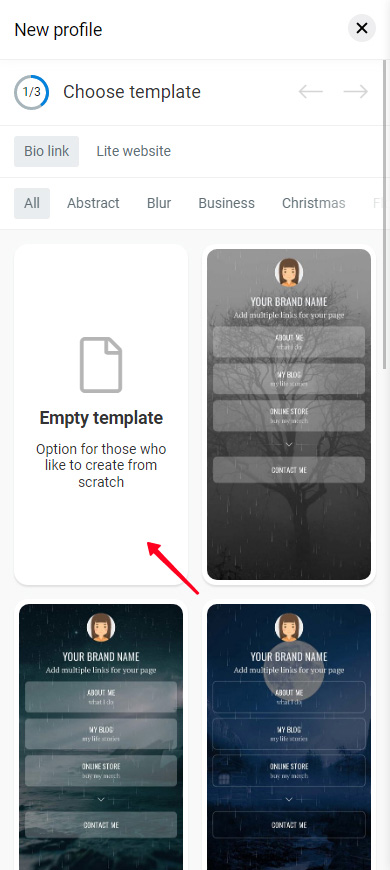
Now let's add a profile photo. We recommend using the same one that you have on your Instagram or TikTok profile. Here is how you can do this:
- Tap your profile image.
- Tap Upload image and select an image from your device.
- Tap Save changes.
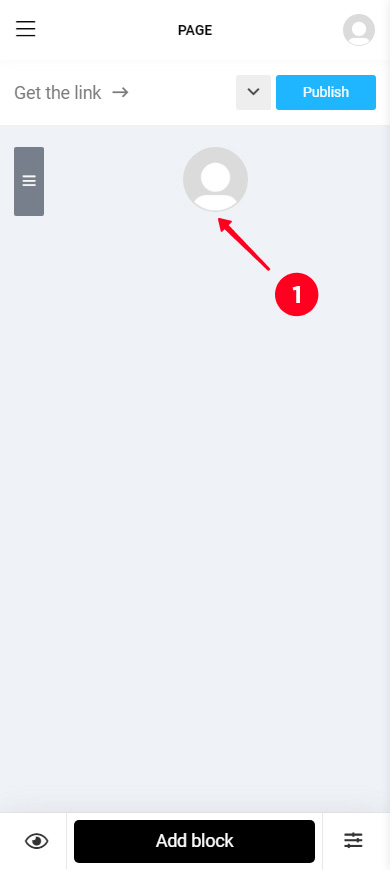
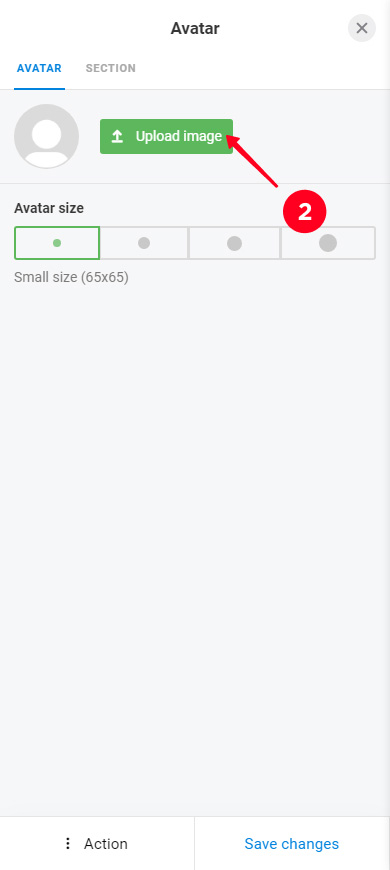
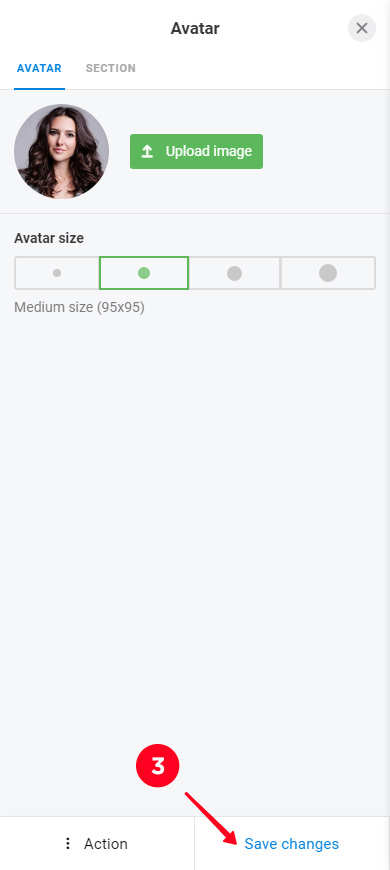
Now that you've got your link in bio page to be used on Instagram, you can put links on it. Let's start with links to your profiles on TikTok and other social networks. On Taplink, links added to a page look like buttons.
The buttons to social networks have branded logos and colors. When a user taps one of them, the corresponding social app opens on their device. They are already authorized in this app. Thus, they only have to tap one button to subscribe to you.
Here is how you can add a link to your profile on TikTok or other social networks to your Instagram link in bio page:
- Tap Add block.
- Select Social networks.
- Choose a social network, we chose TikTok as an example.
- Enter your username in the field.
- If you want to add links to other social networks, tap Add new item and fill in the fields in the same way. For example, we put links to Twitter and Facebook.
- Tap Save changes.
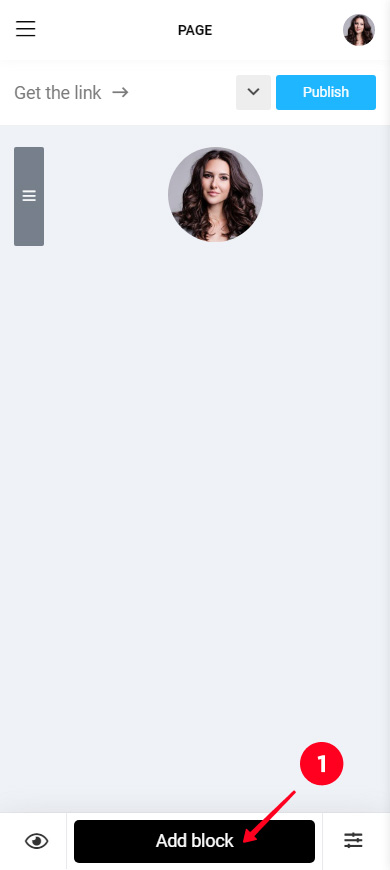
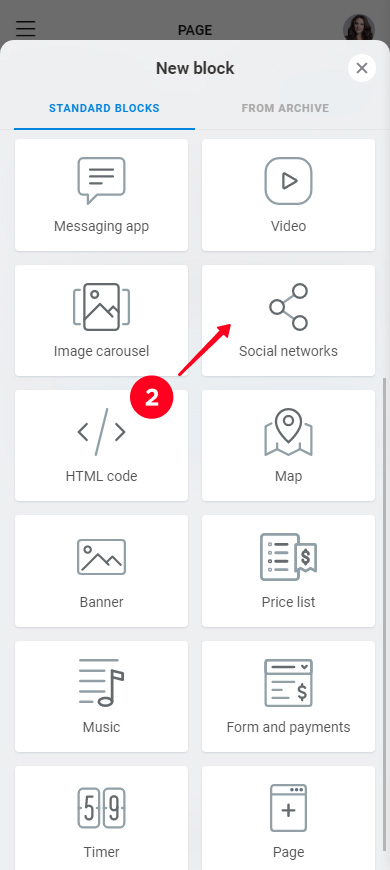
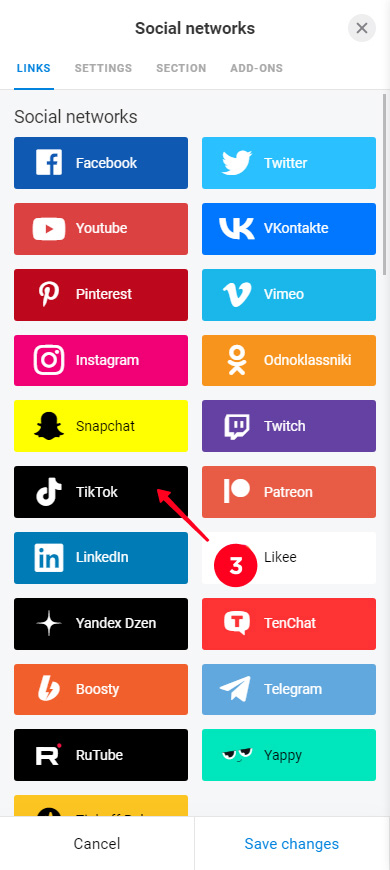
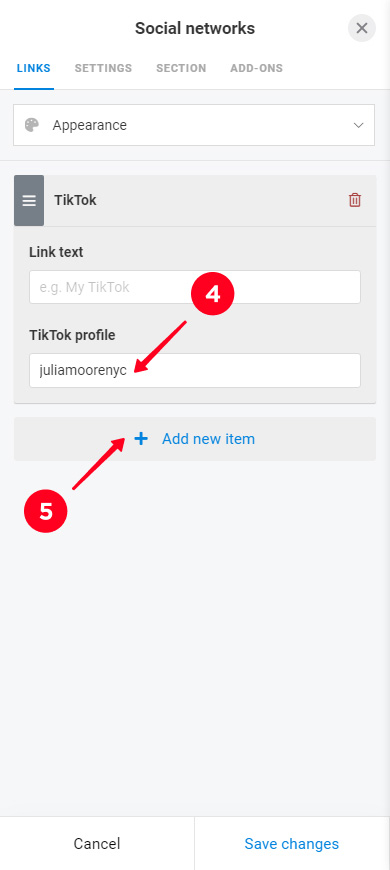
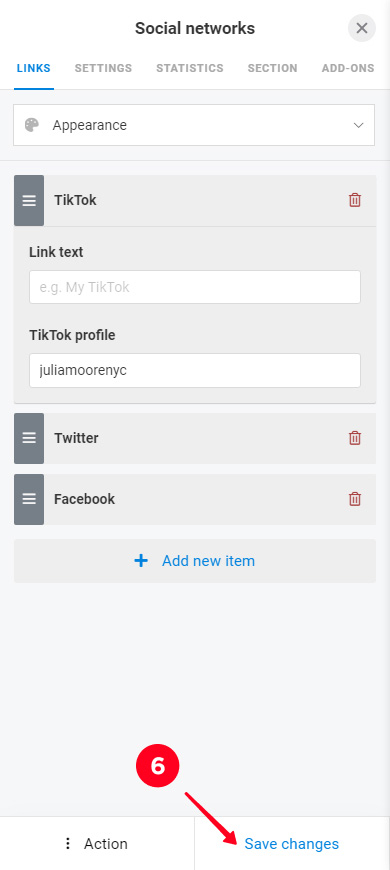
This is what the TikTok, Twitter, and Facebook buttons look like on our example page for Instagram bio in edit mode.

You can add a link to any other web page in addition to the TikTok and other social network links. As we said, you can invite Instagram users to subscribe to you on any platform.
- Tap Add block.
- Select Link.
- Fill in the fields.
- Tap Save changes.
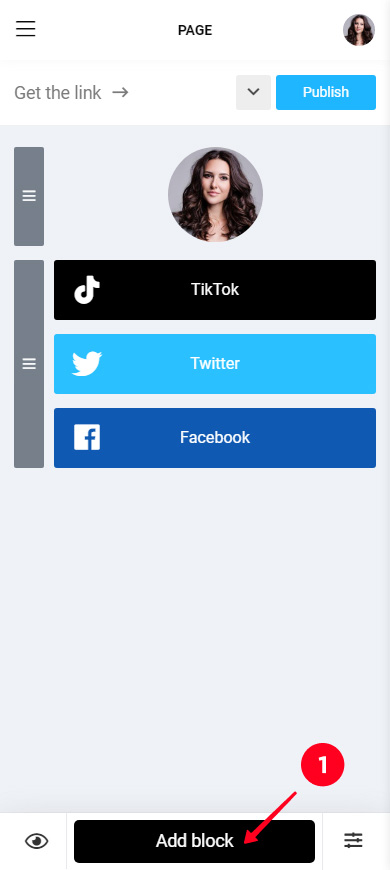
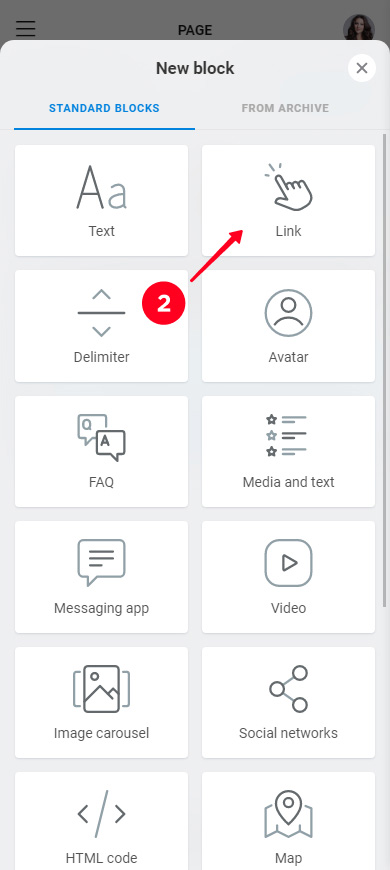
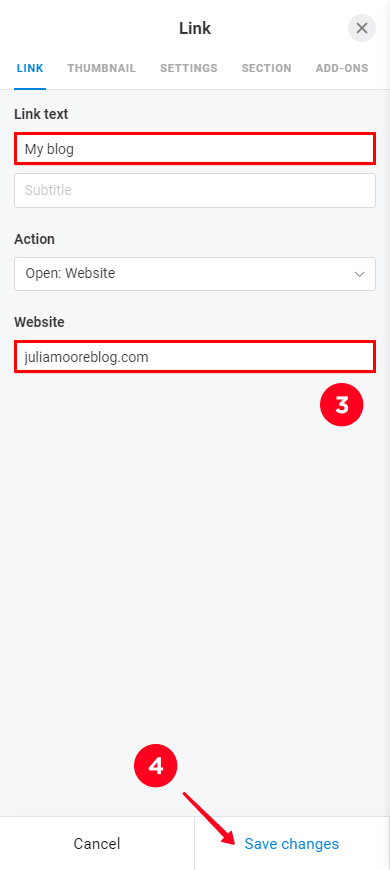
You can add another link on your Instagram bio page, repeat steps 1–4 for this. We put one more link as an example. This is what the page looks like in edit mode now:
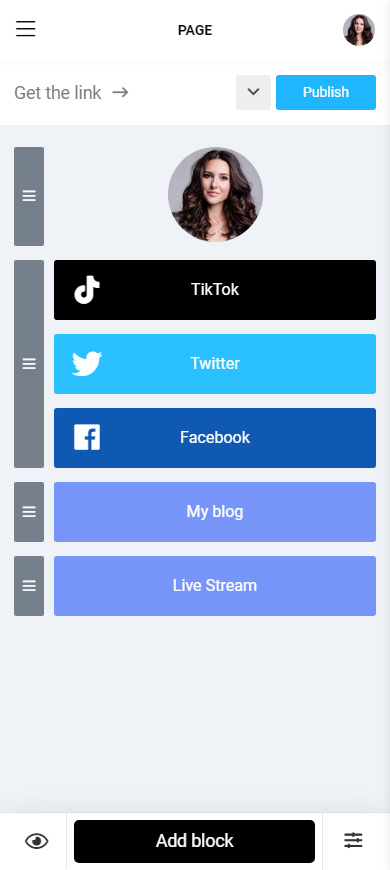
You can change the look of your link in bio page to make it exactly what you want. You know better what your Instagram and potential TikTok followers like.
Move elements. Tap the gray rectangle next to an element, then drag it to where you want.
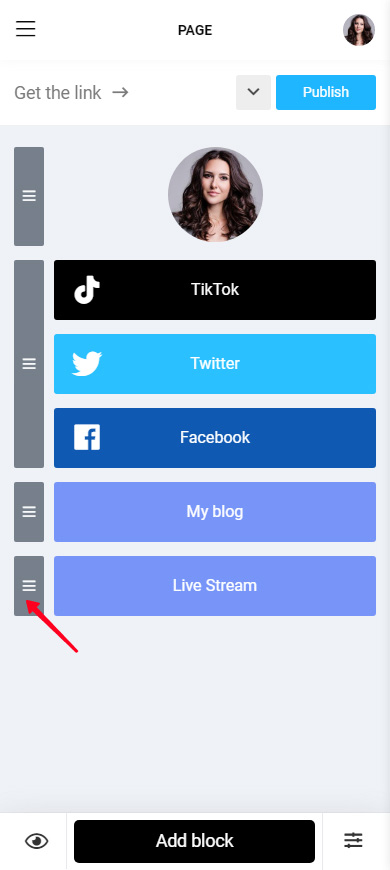
Delete elements:
- Tap an element.
- Tap the Action menu.
- Select Delete.
- Select Delete again.
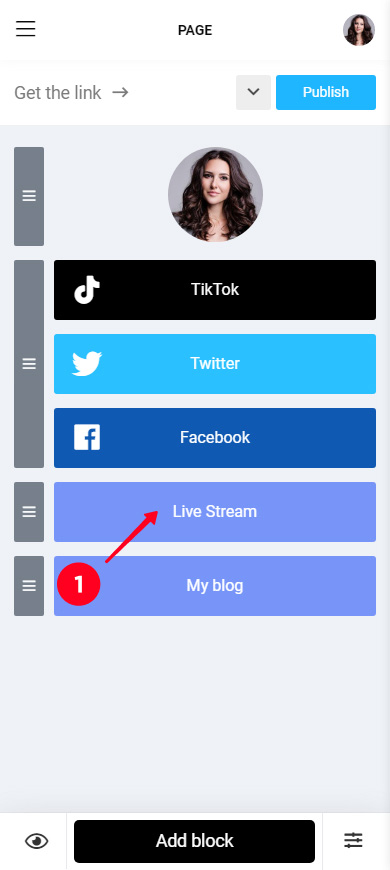
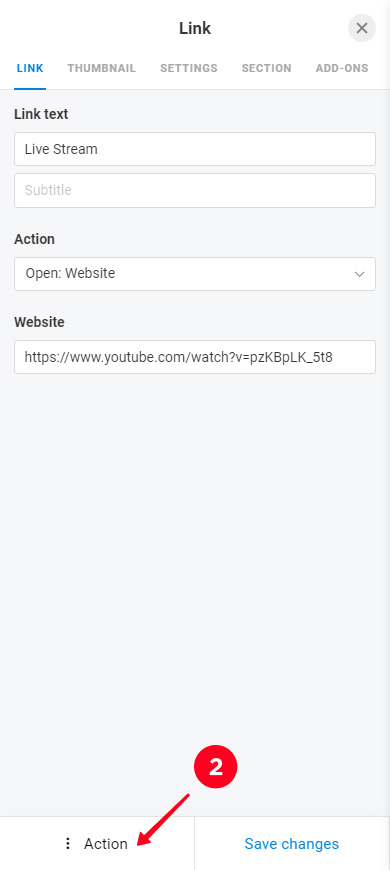
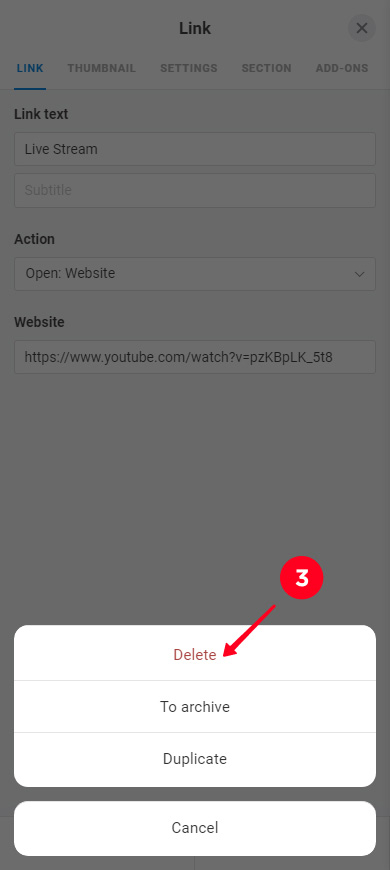
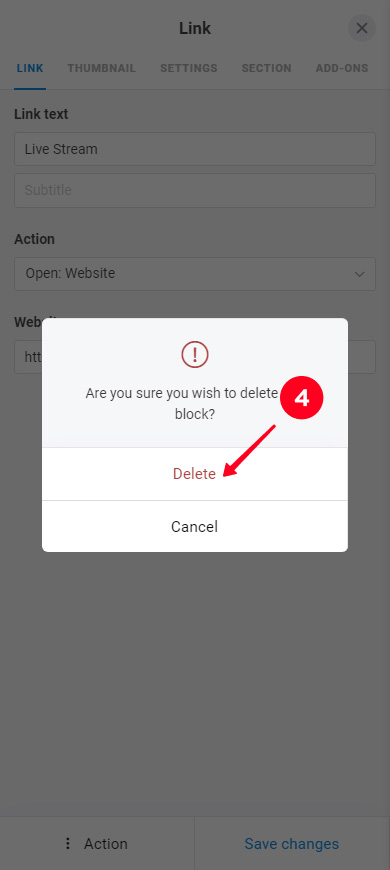
Note that if you delete social media buttons this way, all of them will be deleted together.
If you need to remove a single link to one social network page:
- Tap social media buttons.
- Tap the delete icon next to a social network.
- Choose Yes to confirm the deletion.
- Tap Save changes.
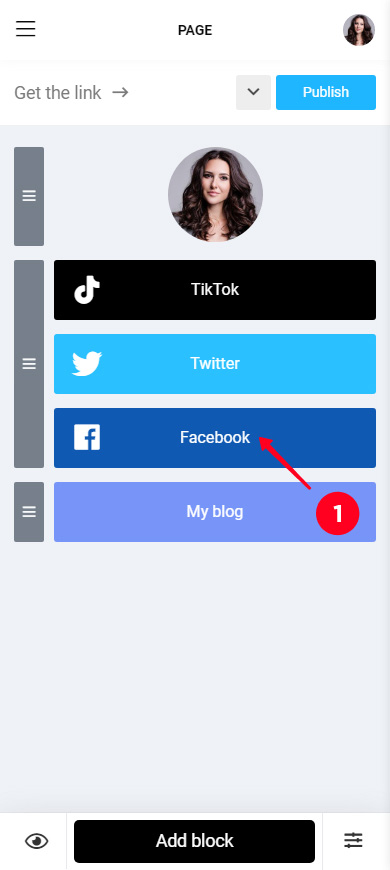
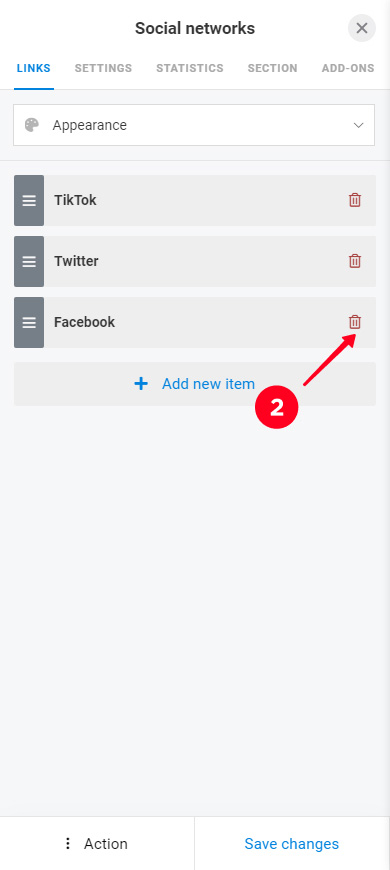
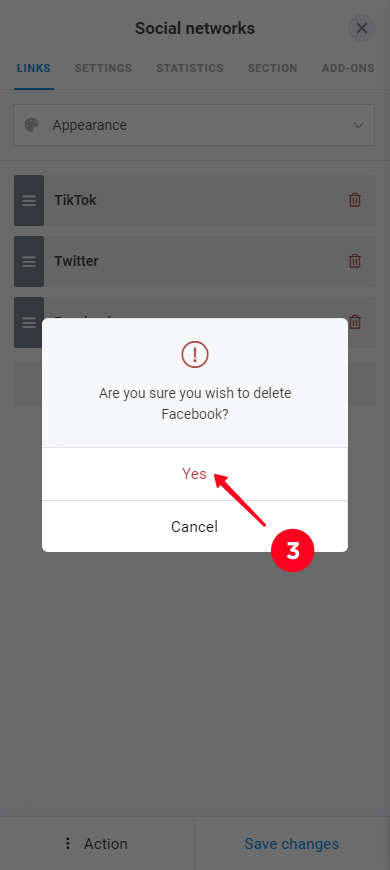
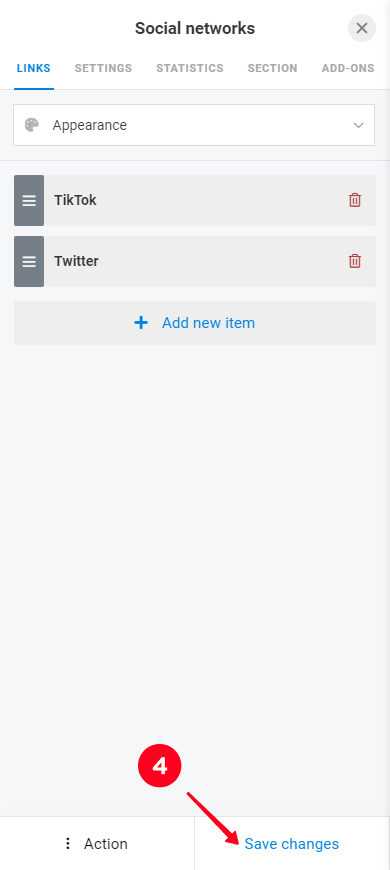
Apply a design. Then, the buttons will look good together, and the page will look neat and stylish.
- Tap the three lines.
- Select Design.
- Select a type (Simple, Advanced, Animation).
- Choose a style. You can see more options if you scroll to the right.
- Select a color palette. Scrolling to the right, you will see more color palettes.
- Tap View.
- Tap Choose.
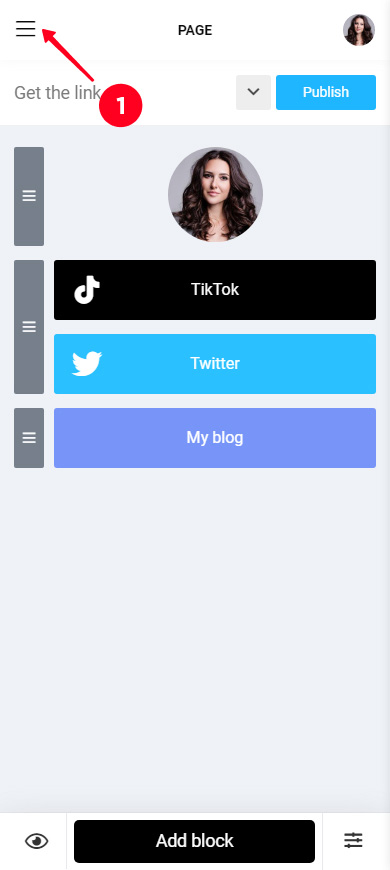
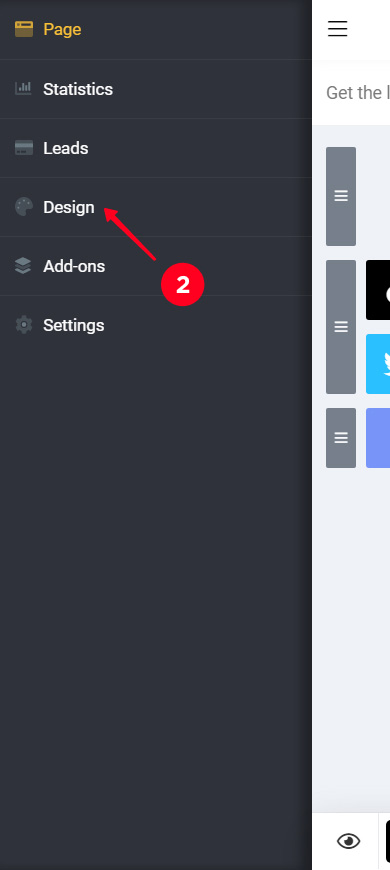
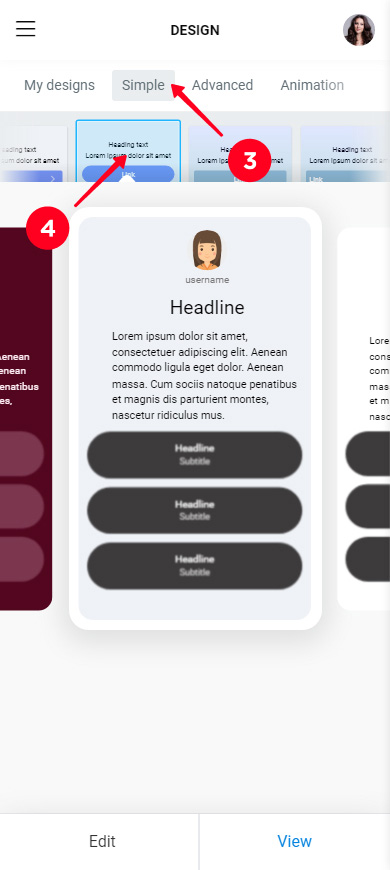
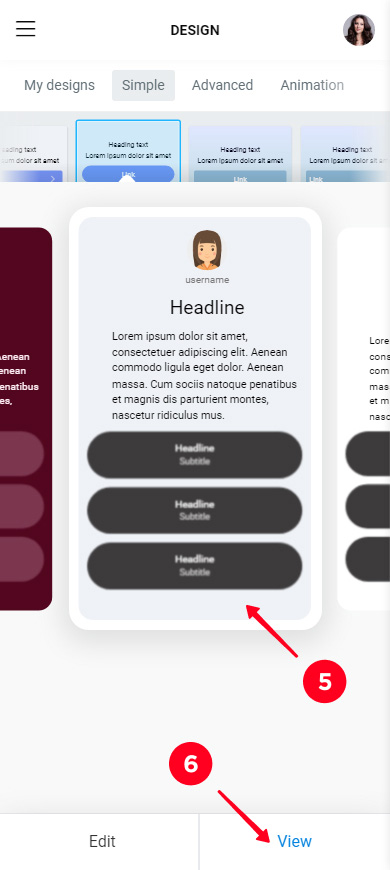
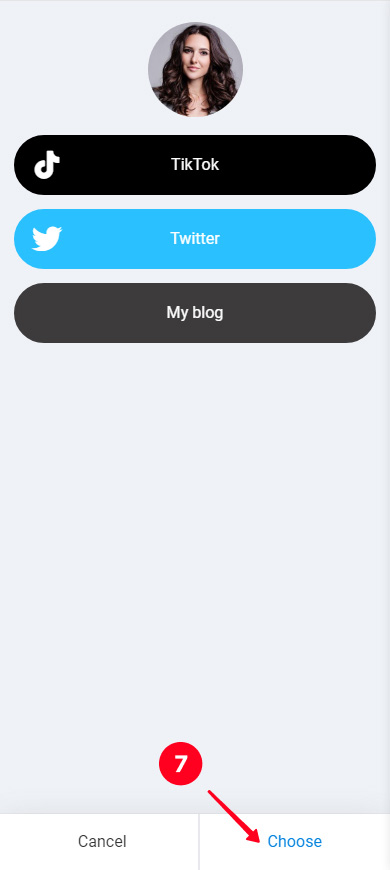
We applied a design to our page, this is how it looks in edit mode now:
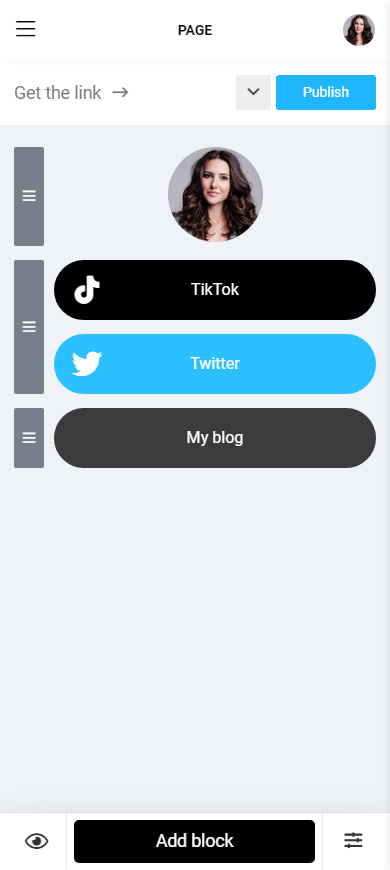
You have created your link in bio page to be used on Instagram and added links to your TikTok profile and other websites on it. It's time to share it on your profile.
Get a link to your Instagram bio page:
- Tap Publish.
- Complete the field with the web address of your page. It can be anything, like your Instagram or TikTok username.
- Tap Connect.
- Tap Copy link.
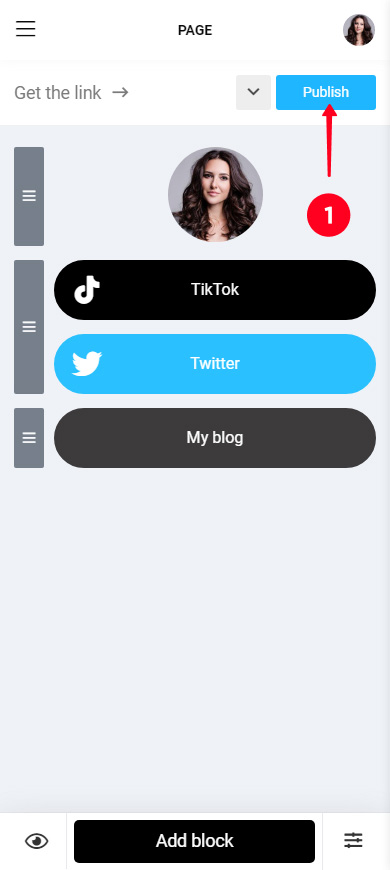
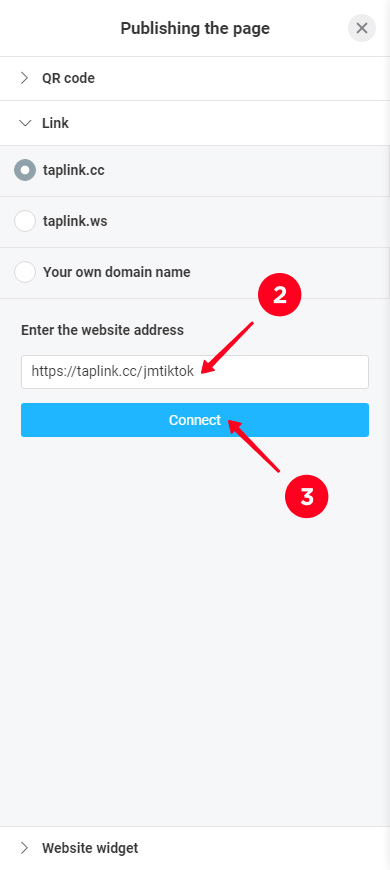
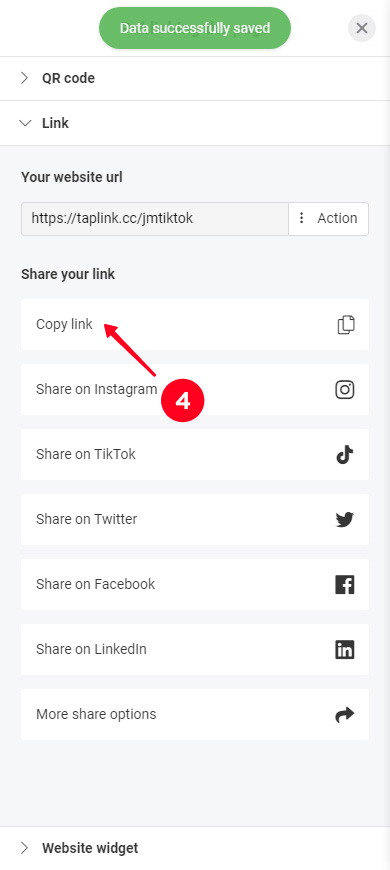
The link you’ve got must be added to your bio on social networks. You will find instructions on how to put it in your Instagram bio at the beginning of the article. Also, you can read how to add it to your bio on TikTok, Twitter, and other social networks.
You can view the Taplink page we created in this article here.
You can link your Instagram account to TikTok in the TikTok app. There is a setting to claim your account.
You can't link your TikTok account to Instagram in a similar way. There is no feature for this. Even if you connect your accounts in the TikTok app like we mentioned in the paragraph above, they won't be linked on Instagram.
Adding a TikTok link to your Instagram bio is easy. You need to copy it in the settings of one of the applications and add it in the settings of the other. That's it, get ready to the flow of new followers, which means making more money on TikTok.
You can give users more links in your Instagram bio, not only TikTok. Invite them to follow you on Twitter or Facebook. So you will become popular on these social networks too.
You can share multiple links with users if you create a page on Taplink. Put links to your social profiles and other websites on it. Tell followers about this page in your Instagram bio. You can also share it on other social networks to gain followers even faster.