How to add a location to your Instagram bio

- When you need locations on your brand's Instagram account
- How to add a location link on your Instagram bio
- How to switch to a Business account on Instagram
- How to add a location to your Instagram bio
- How to add multiple location links on your Instagram bio
- Create a page for your Instagram bio
- Add maps and location links to your page
- Add more to your page for the Instagram bio
- Edit your page with clickable addresses
- Publish the page with location links and add it to your Instagram bio
- Answers to frequently asked questions about location in an Instagram bio
- How to add locations to your bio in a Personal or Creator IG account?
- Why is the location not displayed on my Instagram profile page?
- How to remove a location from your Instagram bio
- I fail to understand website building, and I'm not much of a designer. Can I create a page on Taplink?
- The bottom line
First, let's see how a location in an Instagram bio works. You add one, and when a user taps it, they are offered to open one of the map applications installed on their phone. The application that opens shows the address to the user.
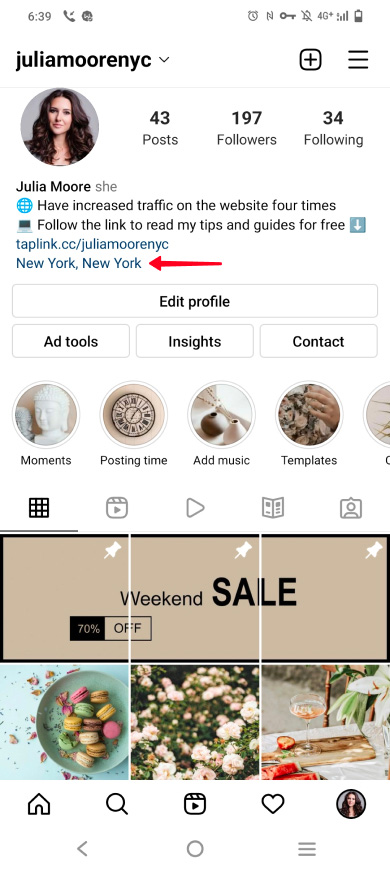
When can a link to an exact address on a map be useful in your brand’s Instagram bio? Add a location when you want to tell customers:
- how to get to your offline shops or offices if you have them. Give buyers a link to an accurate point on the map, and they will know exactly where and how to go there.
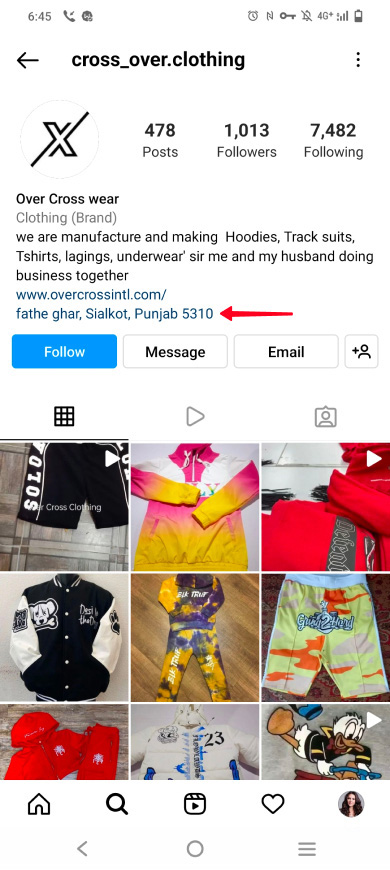
- what regions you work with. You should add a location to your Instagram bio even if you do not have offline stores, it will help if your business is focused on an audience from a certain city.
For example, you sell on Instagram, but the delivery area is limited. You need to put the location in your bio because it will help users understand whether you will deliver the goods to them if they place an order. This saves characters in your bio text for other important things.
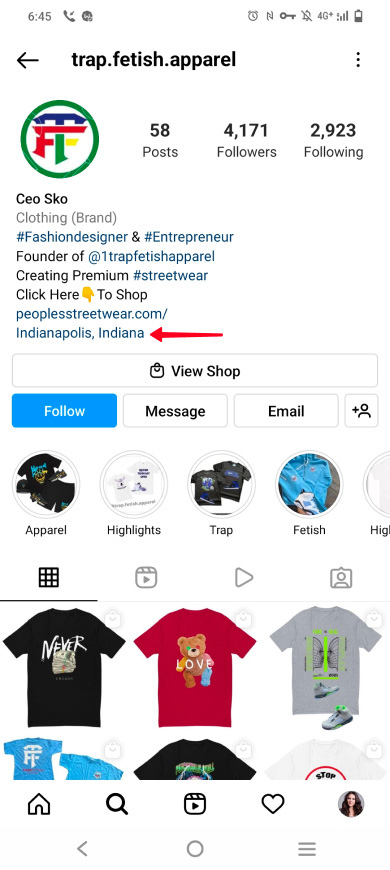
Put in your Instagram bio only the locations where you work with clients. The address of your head office is no use for clients if they can’t place or pick up an order there. It can only confuse them.
Now we will explain in detail how to add a location to your Instagram bio for those who recognize themselves in this part. We will also tell you what to do if you need to put several addresses at once.
You can add a location to your Instagram bio that will be a link. This can only be done in a Business account. If you want to tag a clickable address in a Personal or Creator account, use the second method that we describe in this article.
Since you can add a location to your bio only in a Business account on Instagram, let's first see how to switch to it. If you have already switched, go to the next step.
Switch to a Business account:
- Tap your profile photo.
- Tap the hamburger menu.
- Select Settings.
- Go to Account.
- Tap Switch to professional account.
- Tap Continue.
- Choose a category.
- Tap Done.
- Select Business.
- Tap Next.
- Tap the cross to skip the settings for now. You can always adjust them later.
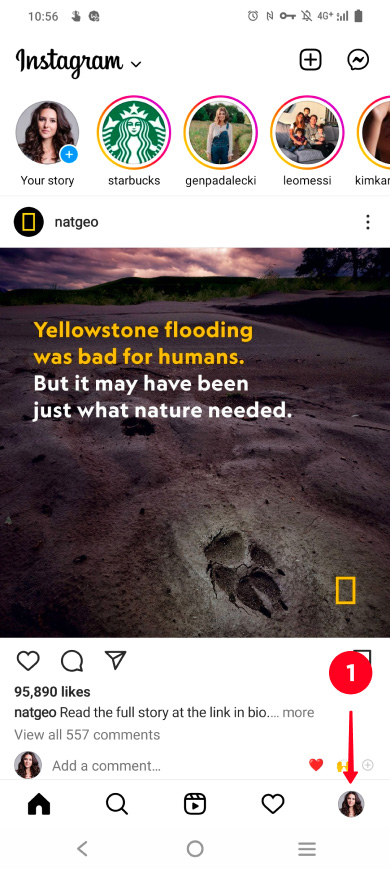
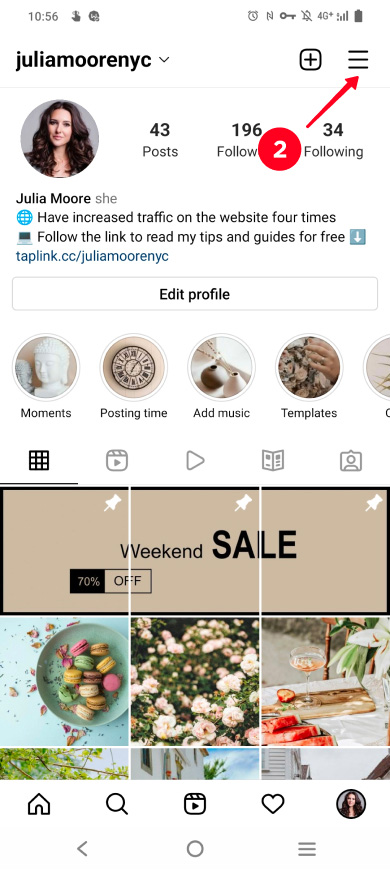
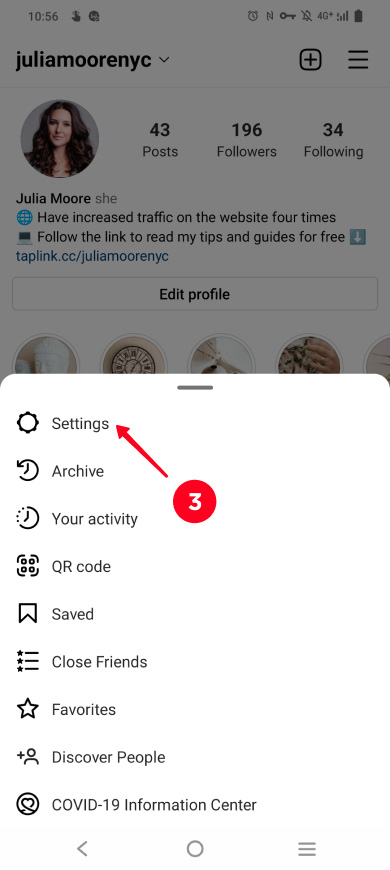
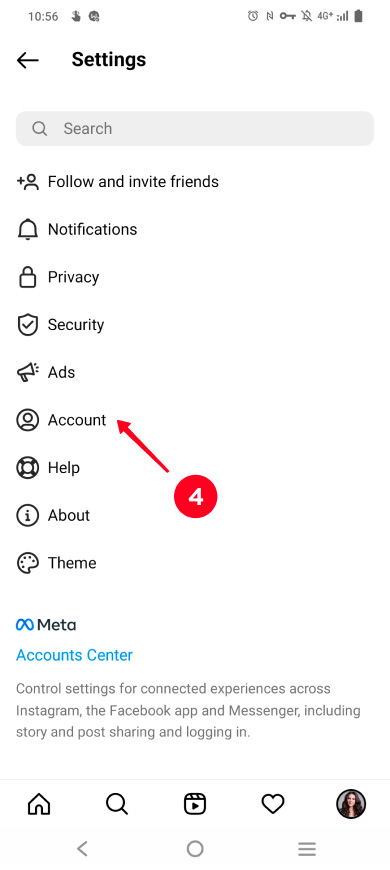
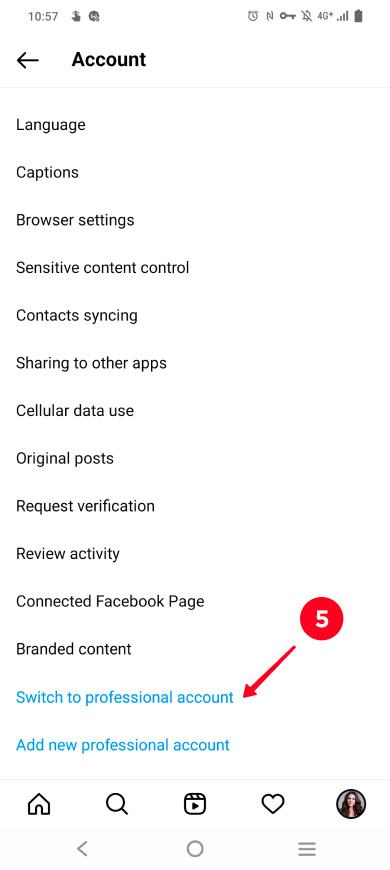
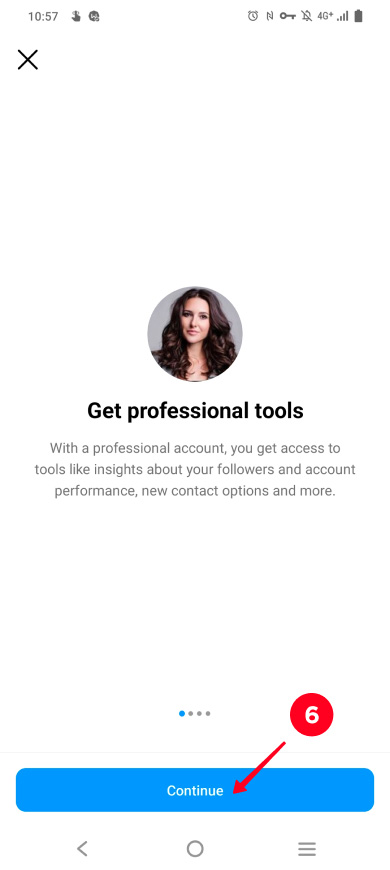
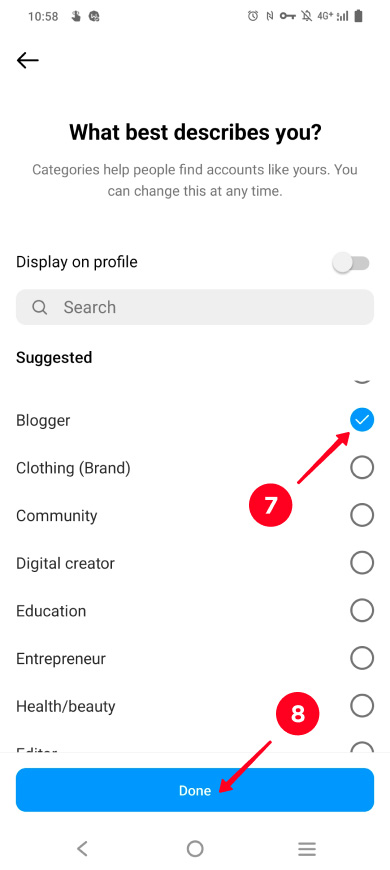
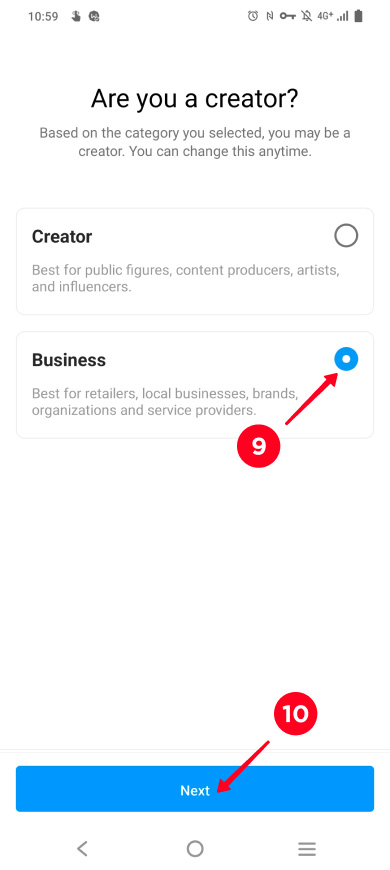
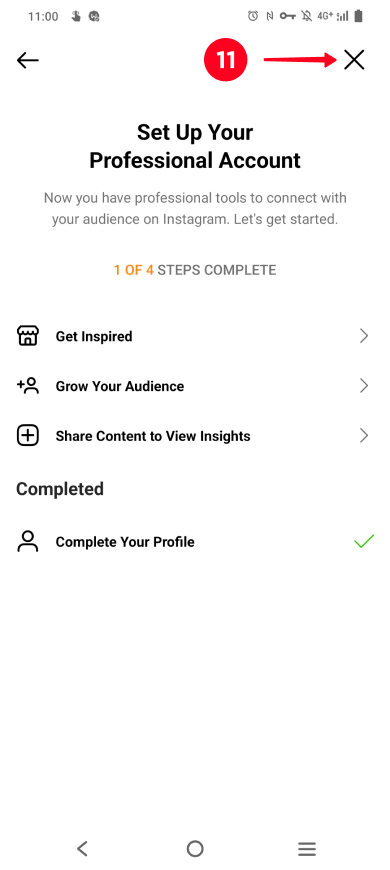
Now you have a Business account on Instagram, so, you can get to the next step and add a location to your bio.
Now you have a Business account. It means you can put a location on your Instagram bio. Add it in the profile settings.
Here is how to set a location in your Instagram bio:
- Tap Edit profile.
- Select Contact options.
- Select Business address.
- Put your city or town name, you can also specify your ZIP code and street address in the fields.
- Tap save.
- Tap save again.
- Choose save one more time.
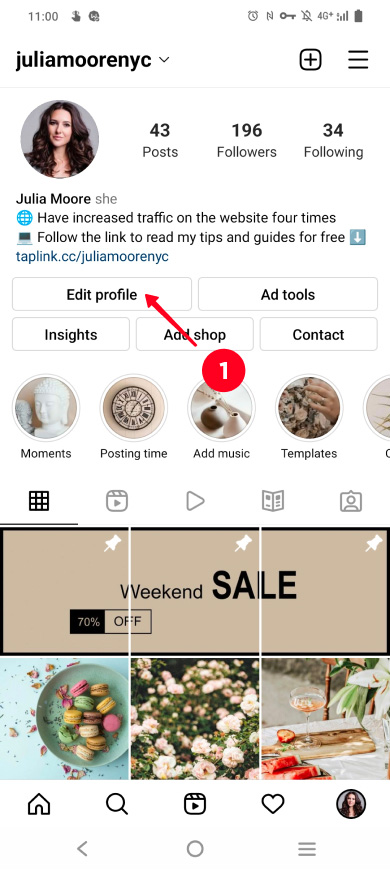
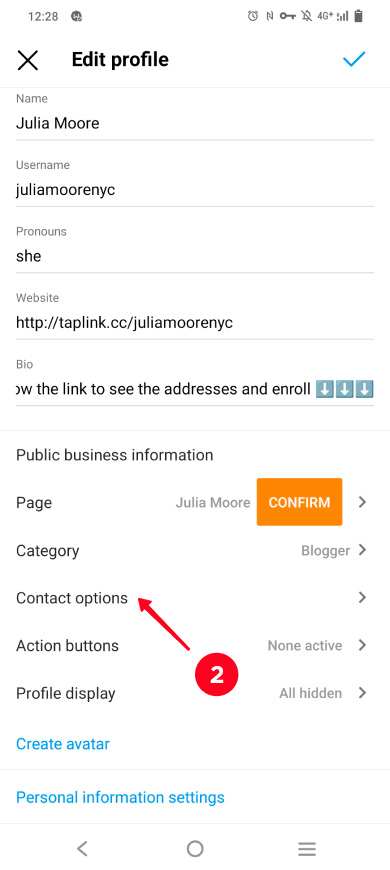
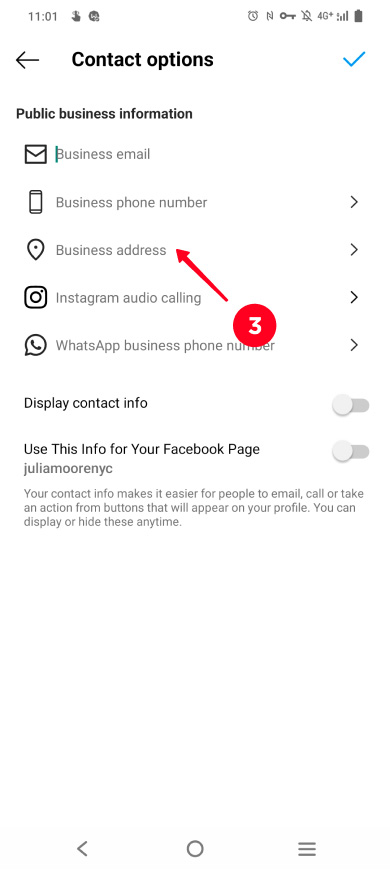
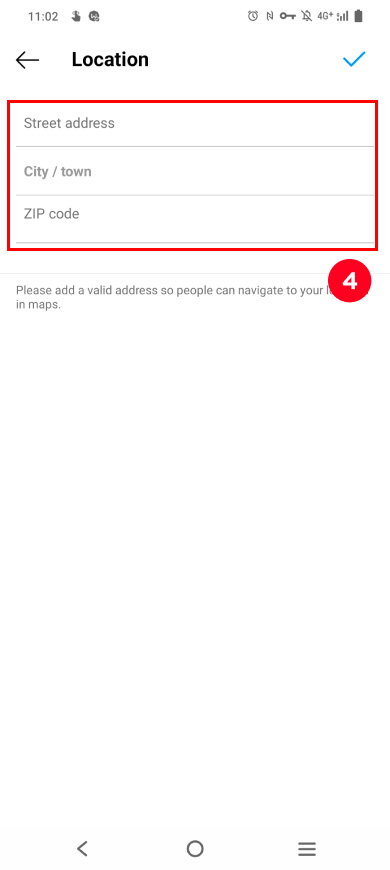
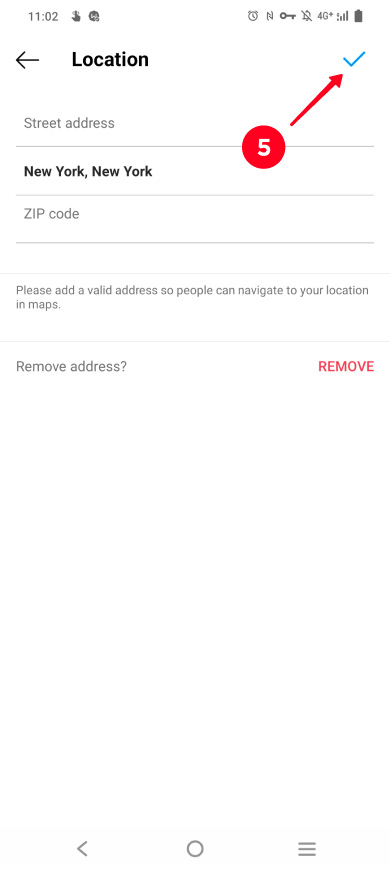
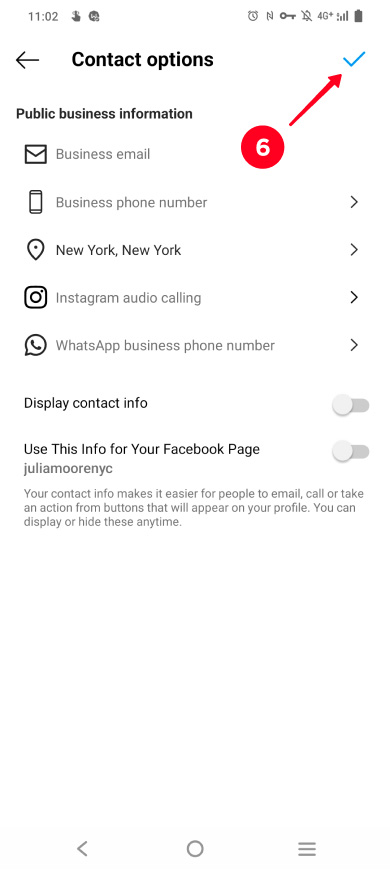
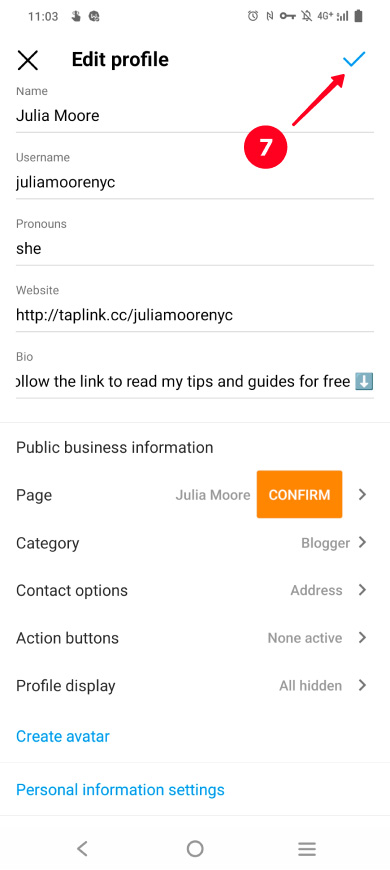
It’s your call how accurate the address in your Instagram bio will be. You can specify only the city, or add the street name and house number as well. You can also put your organization name, then, a map application will also show the floor and office number to a user.
If you ever want to change the location tag in your Instagram bio, follow the same steps we described in the instruction on how to add it.
There is another way to share locations with users in your Instagram bio. It doesn’t force you to switch to a Business account, and it allows you to add as many clickable addresses as you like.
What you need is to create a micro landing page with locations and add its link to your Instagram bio. In the bio text, let users know that the addresses can be found on this page. Here is what it looks like:
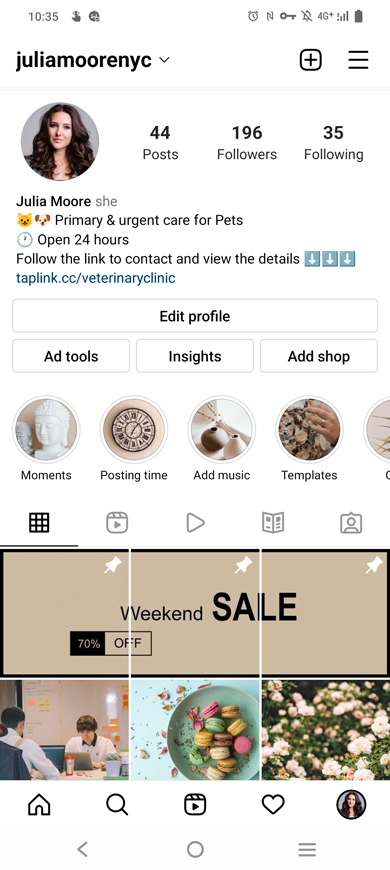
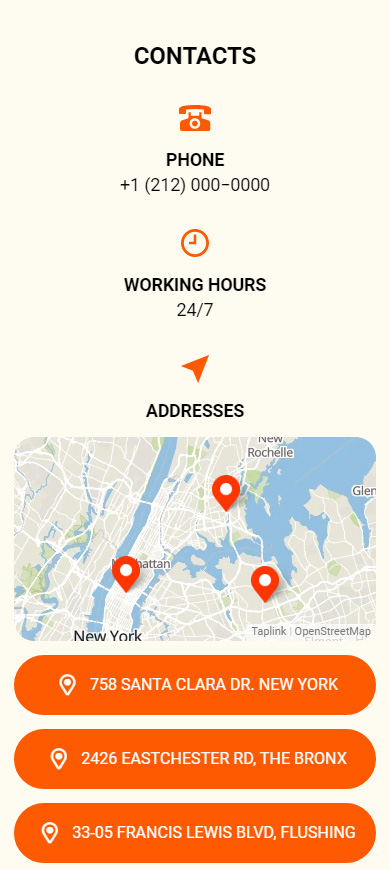
Below we give you step-by-step instructions on how to create a landing page for your Instagram bio like in the screenshot, and how to add locations on it. We use a link in bio tool for this.
We chose Taplink as the tool to create a page with location links for your Instagram bio too. It allows adding interactive maps directly to the page, and also clickable addresses with links to Google maps.
In addition to the locations, you can add other elements to your page for the Instagram bio, such as text, pictures, and links to instant messengers. They will help you to tell Instagram users more about each address — working hours, the issues it deals with, and how to contact the employees.
These are examples of pages with maps and clickable addresses created on Taplink:
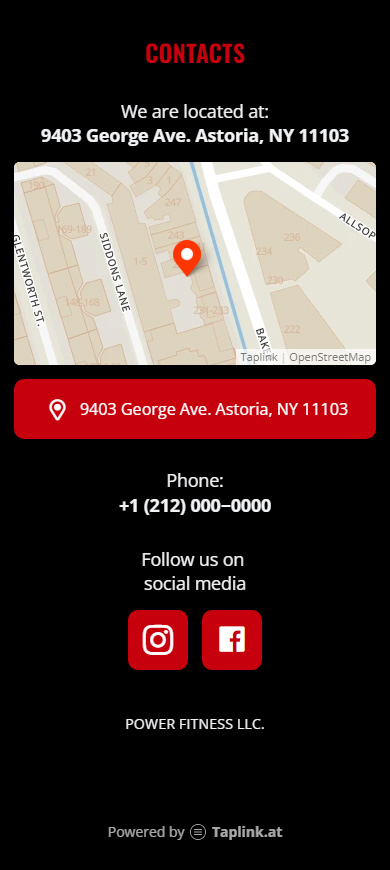
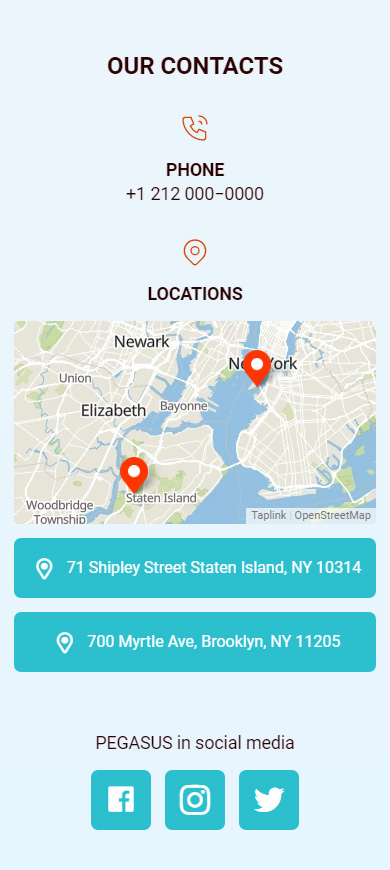
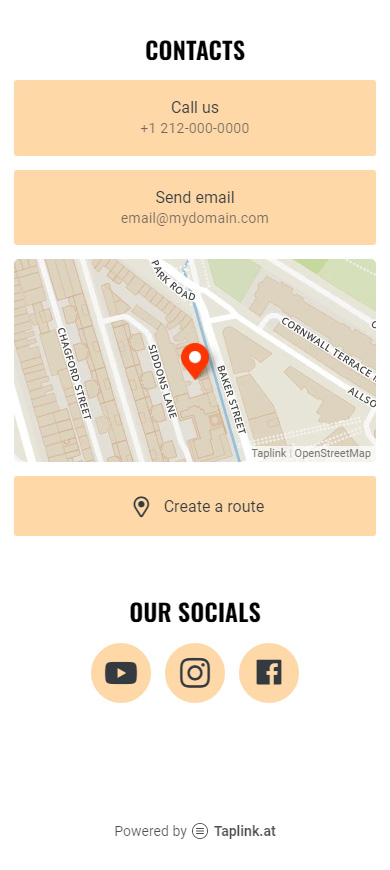
Follow the links below to get templates of the pages with maps and clickable locations for your Instagram bio. Templates shorten creating the pages to less than 10 minutes. They are available after a quick sign-up.
First of all, sign up on Taplink.
After the registration, you will be directed to the page with templates. There are also options with added maps and location links. You can choose the one you like or choose a blank template to create a page from scratch for your Instagram bio, then you have to add everything manually.
We chose Empty template as an example.
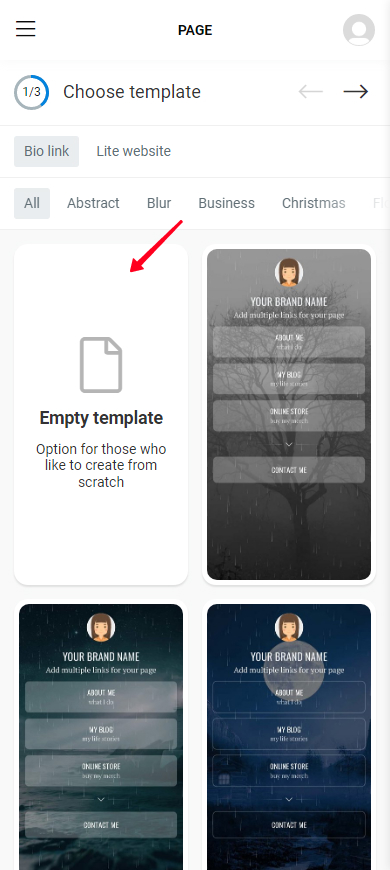
Now you have a page for your Instagram bio, let's add locations and maps to it so that users can easily find you. On Taplink, the Maps block is provided for this.
Add a location to the page:
- Tap Add block.
- Select Map.
- Write an address or copy it from maps and paste it to the address field.
- Tap Add marker.
- Optionally, specify working hours, the floor, office number, employees’ names and their contacts, and other details in the information field.
Repeat steps 3–5 to put another address. We added two more addresses as an example.
06. Tap Save changes.
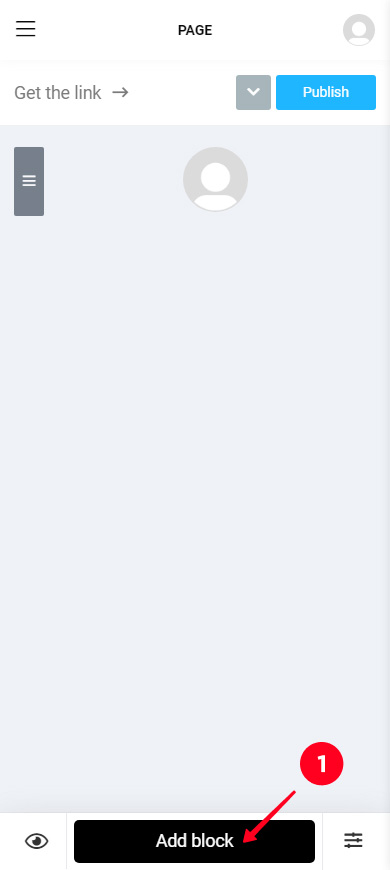
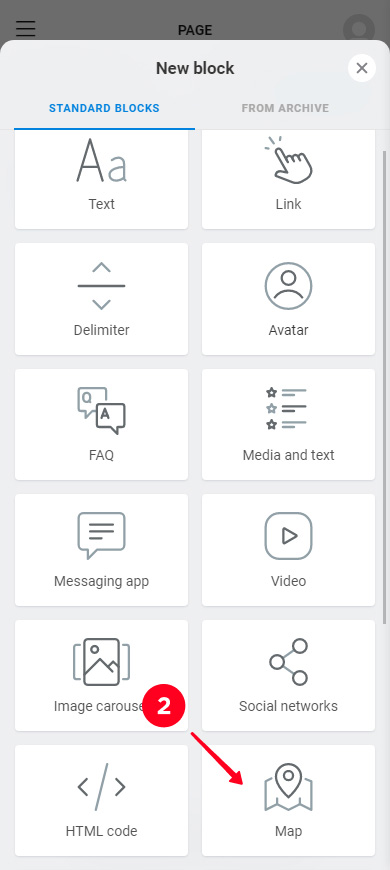
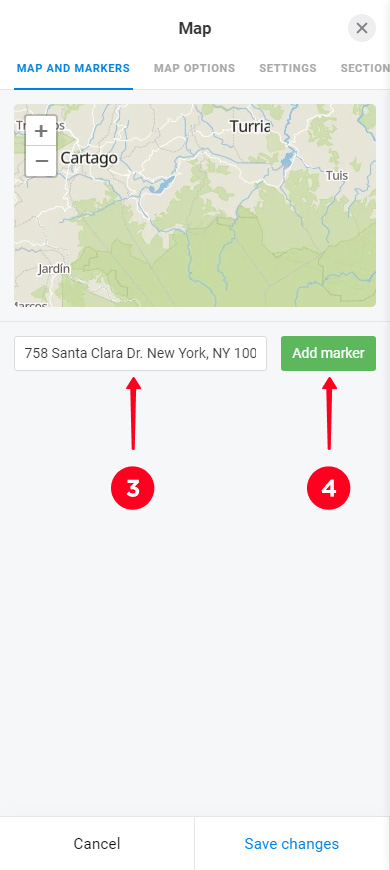
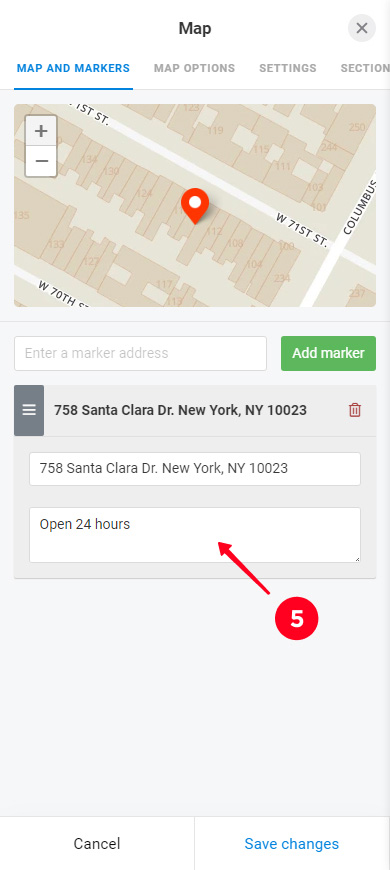
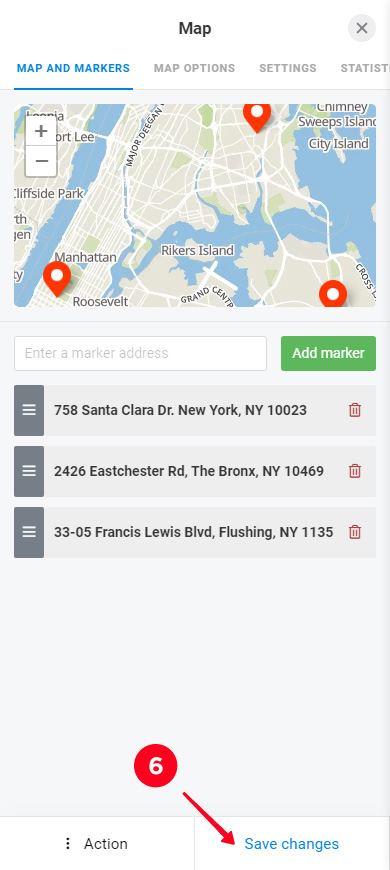
This is how a map and clickable addresses on the page look in edit mode.
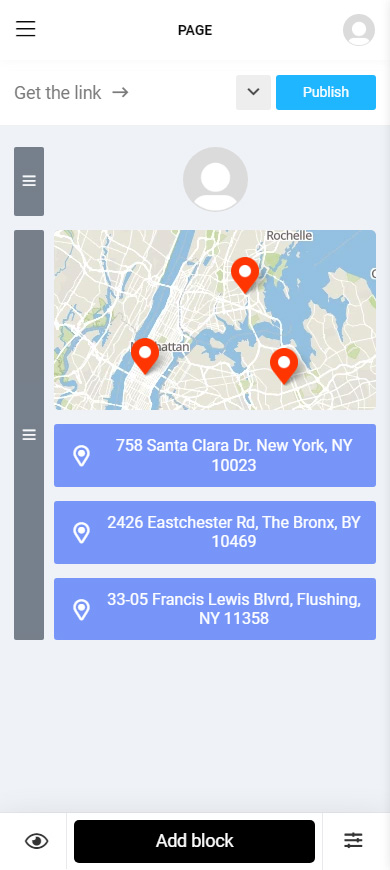
You can add as many maps and tag locations on your page as you want.
Let users, who come to the page from your Instagram bio, know what these locations are. Add some explanation, you have 17 different blocks for this. For example, you can add working hours using a block of text, or put a photo of beautiful interiors in each of your chain restaurants, and even add a menu using the Price list block.
All blocks are added in the same way, just like the maps and location links. Select one and fill in the fields.
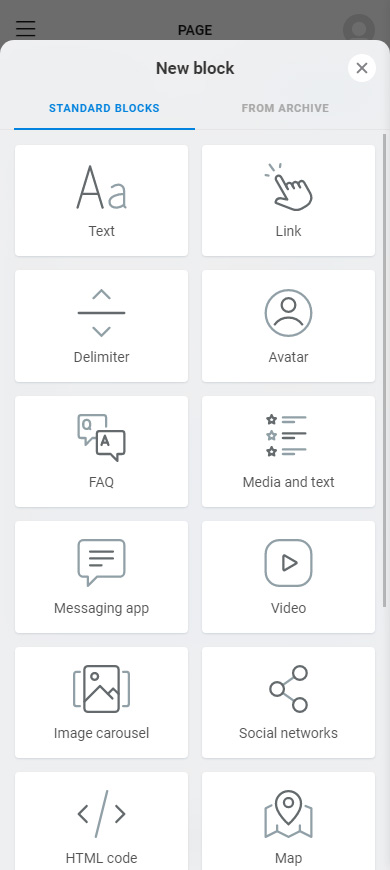
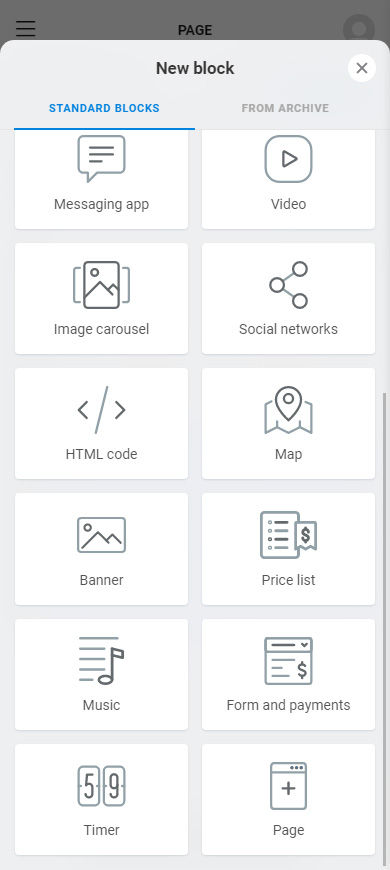
We added different blocks to our page for Instagram bio too. Now, there are not only locations but also:
- Text with information about the vet clinic.
- Banner with a picture of a cute dog, which is relevant to the topic.
- Link on a page looks like a button. We added one for making calls.
- Media and text block on the page tells potential customers about the principles that the vet clinic keeps. There is one more Media and text block with the clinic's contacts at the bottom of the page.
- FAQ is usually used for answering questions. But we added it to place a list of services.
- Form and payment allowed us to put an opt-in form for collecting users' contact details on the page.
- Image carousel on this page shows customers' reviews.
- Social networks allowed to add buttons that will lead users to the clinic's social accounts.
This is how some of them look on the page in edit mode:
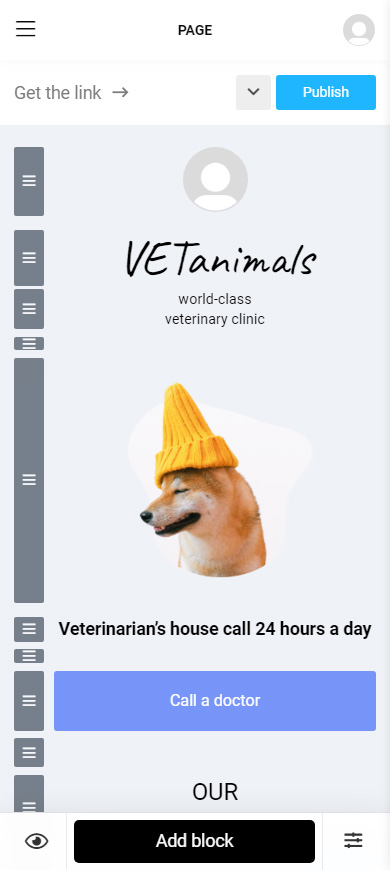
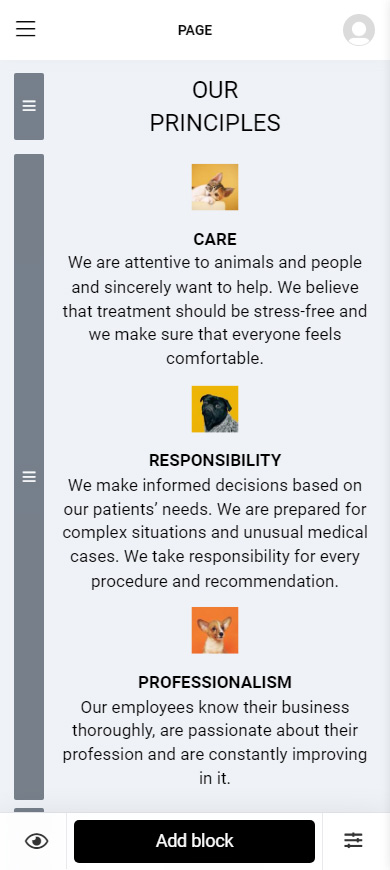
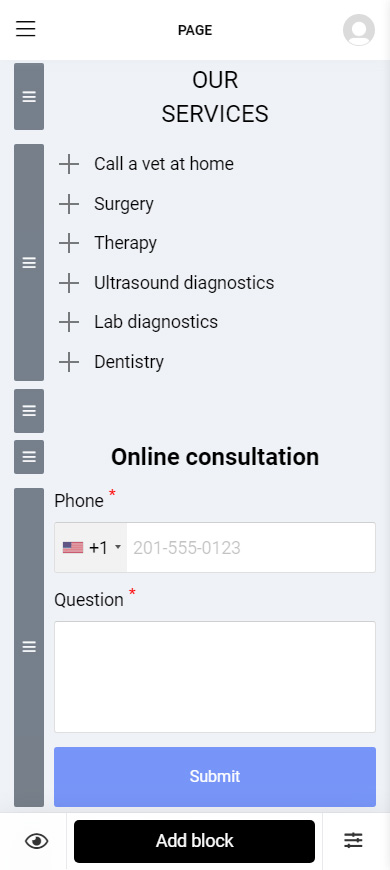
Blocks added to the page that you create for the Instagram bio can be edited, moved, and deleted. Map blocks with locations too.
Here is how you can edit a block:
- Tap a block.
- Change settings and information in the fields. We changed the text that will be displayed in the buttons and the order of the links to give you an example.
- Tap Save changes.
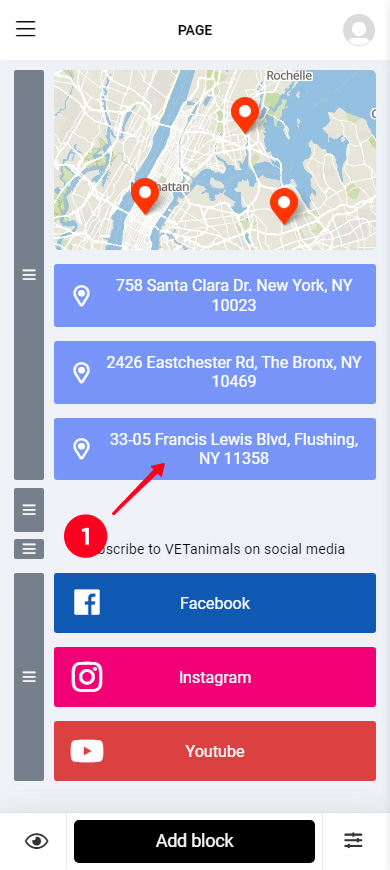
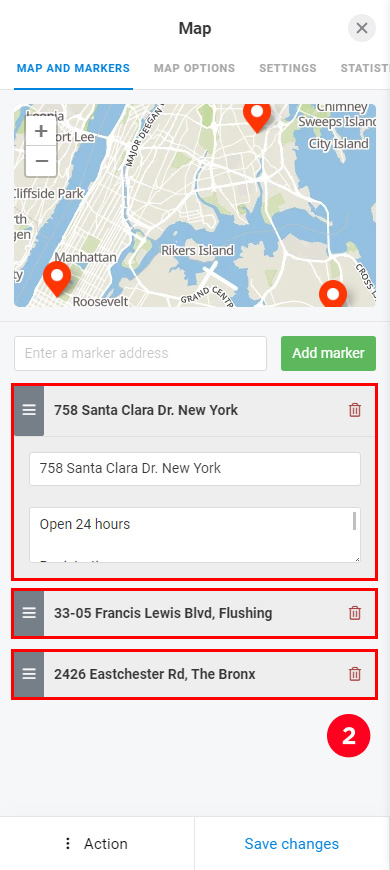
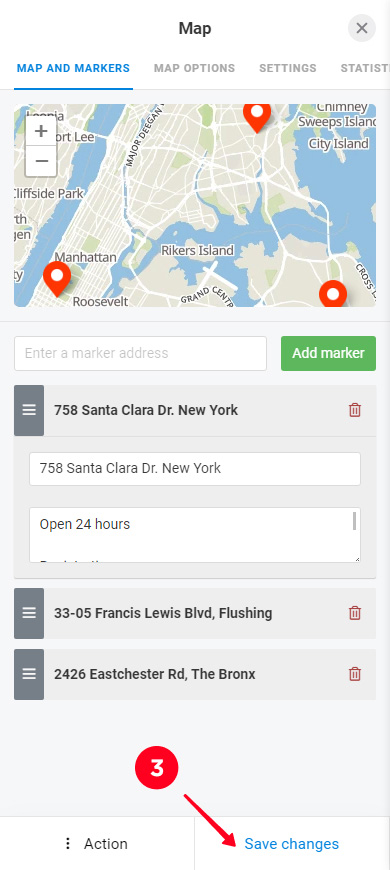
Remove a block you don’t need:
- Tap a block.
- Open the Action menu.
- Select Delete.
- Select Delete again.
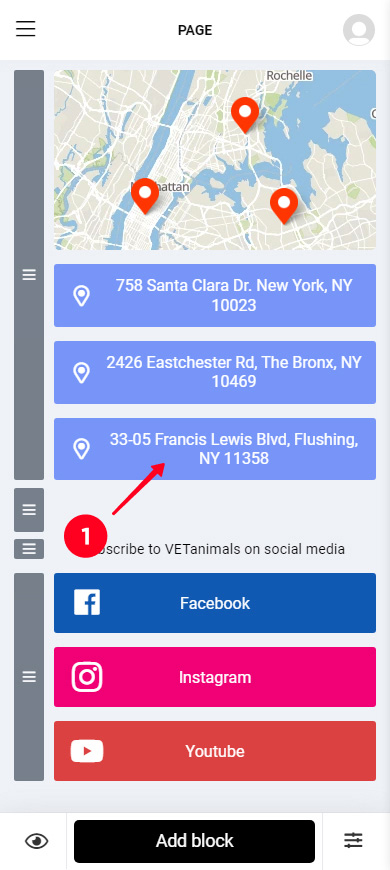
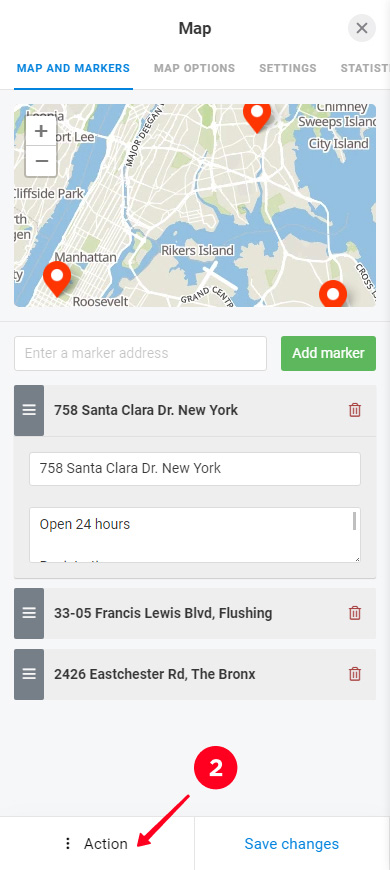
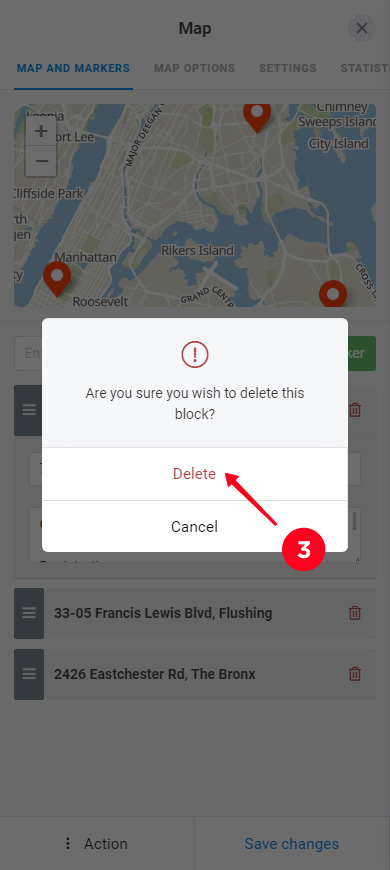
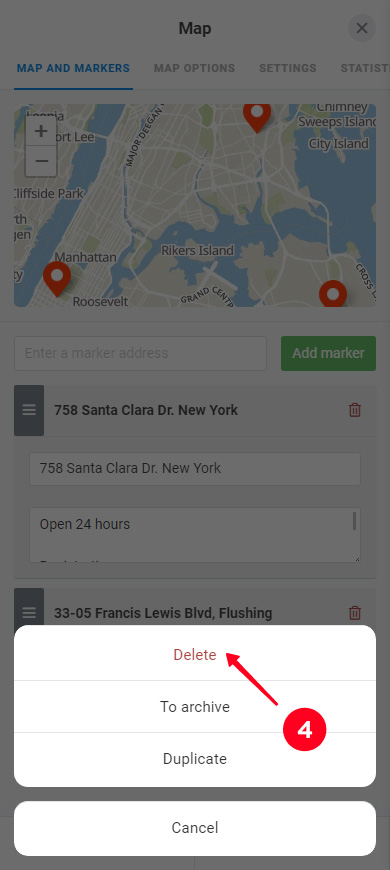
We illustrated the steps, but decided to save the map with location links on the page :)
Now you've got all the blocks you wanted on the page. You may want the page to look different. If you do, change the design. There are more than 300 options on Taplink. You will definitely find some designs you like. Read about it here.
We applied a design, edited and deleted some blocks. You can see the result in the screenshot below. Follow the link to see the full page with locations that we are going to add in the Instagram bio: veterinary clinic.
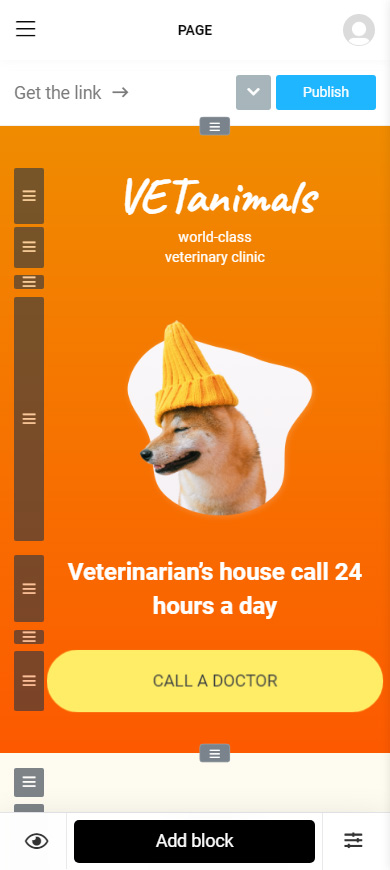
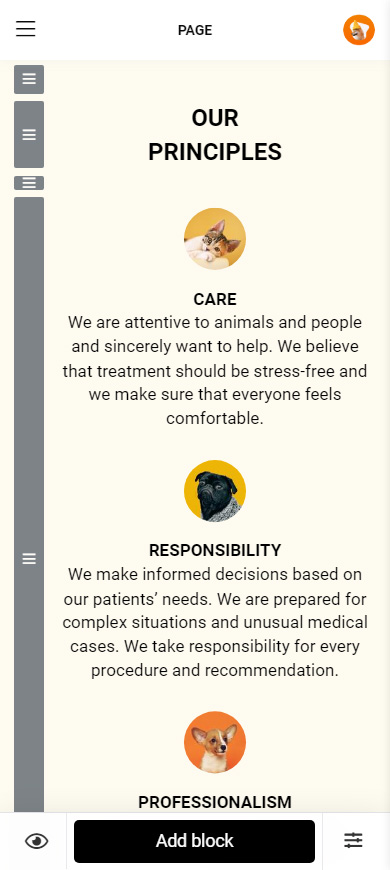
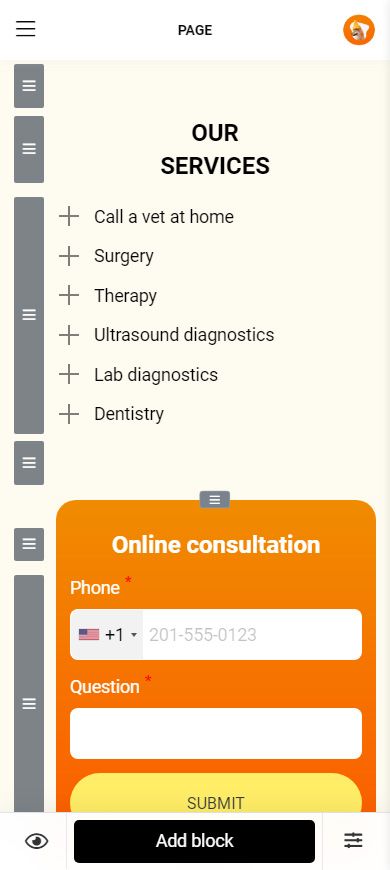
When all the locations and maps are added, it’s time to publish the page. You will get a link that you should add to your Instagram bio.
Get the link to your page with locations:
- Tap Publish.
- Complete the web address of your page. It can be any word, we recommend writing your brand name.
- Tap Connect.
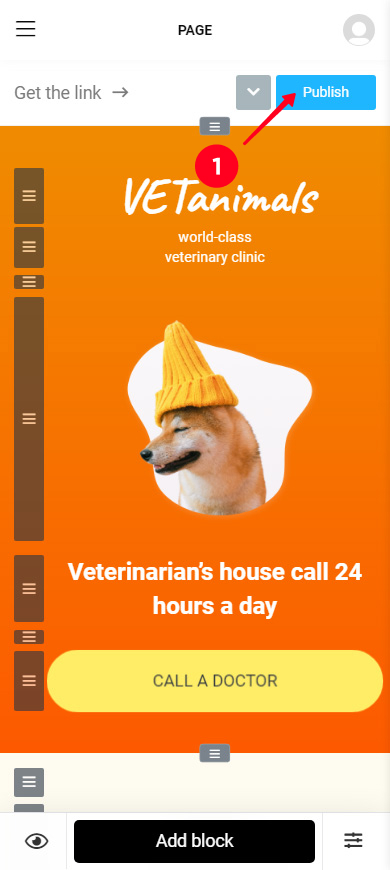
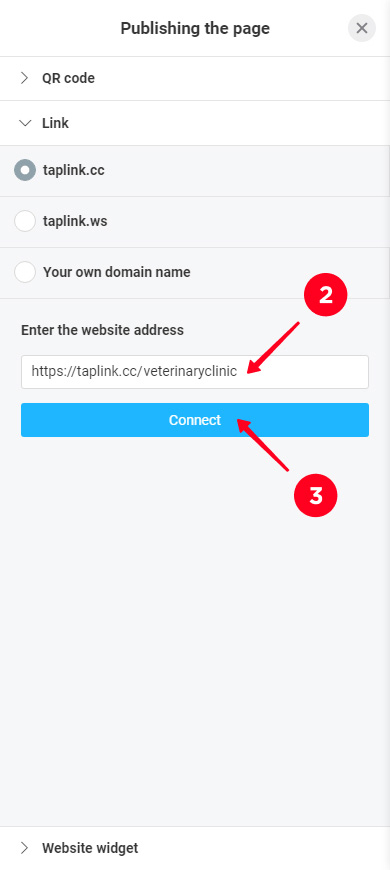
Tap Copy link to get the page’s web address.
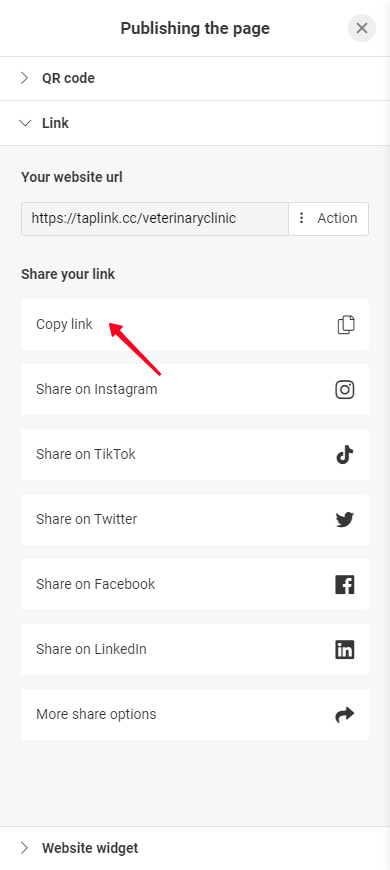
The final step is adding this link to your Instagram bio. We have described the instructions here.
If you have faced a problem adding a location to your Instagram bio, you can find the solution below.
You can add a location to your Instagram bio without switching the account type. The address can be mentioned in the text of your bio, but there is a better option. Use a micro landing page made on Taplink. This is possible in both Personal and Creator accounts.
There is a special setting that enables and disables the display of your business contact details on the Instagram profile page. If the location you have added is not displayed, check if the display is enabled. You can find the settings on the same page where you add the address.
The location appears in your Instagram bio if the Display contact info button is active. The active button is blue. If it's gray, you need to tap it to make it blue.
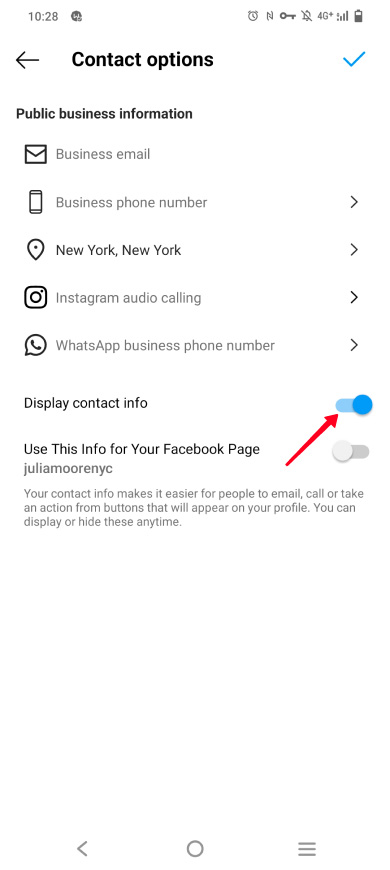
If you want to hide your business contact details and the location from Instagram users, disable their display in your bio. You need to tap the button to make it inactive. The button is gray when it is inactive.
You can remove the location from your Instagram bio at any time. Go to the contact options settings and tap the remove button.
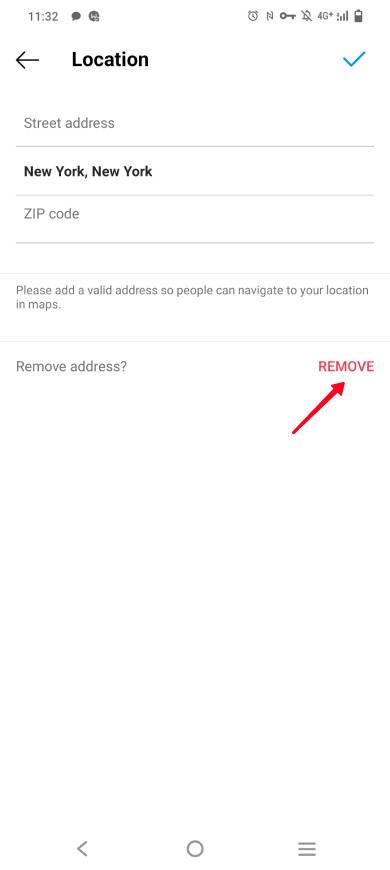
I fail to understand website building, and I'm not much of a designer. Can I create a page on Taplink?
Taplink is both for those who are holding a phone for the third time in their lives and for those who use it regularly all day long. Everyone can create a page with locations and add its link to their Instagram bio. This is because the service provides:
- intuitive user-friendly interface.
- more than 300 page templates that were created by marketers and designers specifically for increasing your sales.
- a great support team that is quick to answer your questions.
Instagram allows you to add a single location link in your bio. You need to switch to a Business account to be able to do this. You put the clickable address in your profile settings.
A location added to your Instagram bio is a great way to develop your business. Read more ways to grow on social media to reach new people and increase sales.
You can add several clickable addresses using a micro landing page in your Instagram bio. This method is available to everyone, you don’t have to change the type of the account. You can even add an interactive map to the page as well as location links to specific addresses on Google maps. You can create your landing page on Taplink.