How to add links to Instagram posts + tricks

You can put a link everywhere you add text on Instagram. These are posts, Stories, IGTV, Reels, and even comments in Live. It is also possible to add a link in your bio.
The thing is, clickable links are limited on Instagram. In your bio, you can add one clickable link to any website and also put a clickable Facebook profile link. Links on a feed photo or video are clickable only if they are an advertisement. You can also post clickable links in Instagram Stories.
Now you know what links will be active and what won’t. Now let’s see how to use both of them to navigate users to where you need them.
It doesn’t make a difference whether you add links to Instagram posts captions or the first comments. In the app, users can’t copy text under a post. Therefore, they have to remember the link and type it in the browser address box anyway.
Links added to Instagram post captions and comments are not clickable, but it doesn’t mean they are doomed. You still can make users open them in a browser.
Add short links to your Instagram posts, it is easier to remember than a long one. The probability users will enter it in the browser address box is still modest, but it doesn’t equal zero. They will go to a browser if your offer is really interesting. So take note of this method.
Use online services to shorten links. For example, TinyURL.
- Paste a link.
- Optionally, you can set the unique link part. Otherwise, it will be random numbers and letters.
- Tap Make TinyURL.
- Tap Copy.

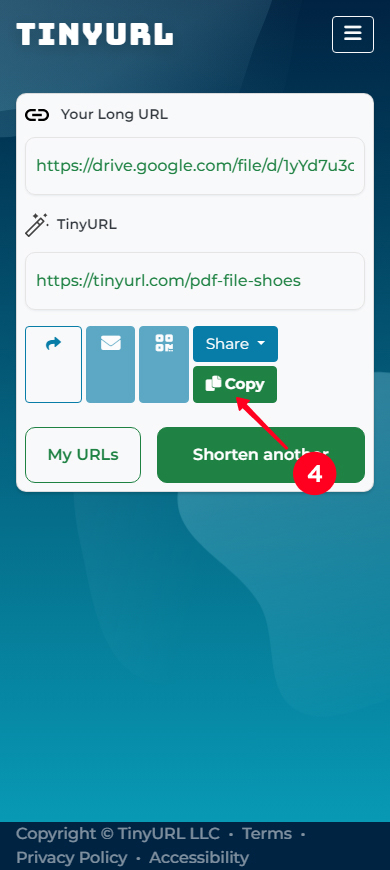
The link has been shortened and copied to the clipboard. Now you can add this link to your Instagram post.
The description should include a clarification where the links lead to and a call to action. Write with simple words and use short sentences. Offer users a real benefit. Trust your marketer sense.
Links in IGTV description are clickable. But the videos are to be found only in the relevant section in your profile. IGTV previews are added to the followers Instagram feed, but links in the post descriptions are not clickable.
Your aim is to motivate users to go from the preview to a page with the full video. The advice part above helps here too. Make it as clear as possible where links lead and why users need to tap it. And remember, even the most loud call to action can’t help a terrible offer.
On the post page with full video, Instagram users only need to tap the clickable link. It will be in the description which can be opened by the arrow near the title. Don’t forget to add a call to action here to be sure users will follow it.

You better work on the preview design too. Make sure the link stands out from the rest of the text. Make it neat and short. Thus, it will take less space.
You may even add several links to the Instagram videos. 2,200 symbols of the description is more than enough for it. For example, first add a link for placing an order. And different links for delivery terms and a catalog under it.
The title and description are added when you are publishing a video. Fill the fields after you uploaded a video. Don’t forget to make the button Post a Preview active. The description is automatically copied to the preview in Instagram feed.
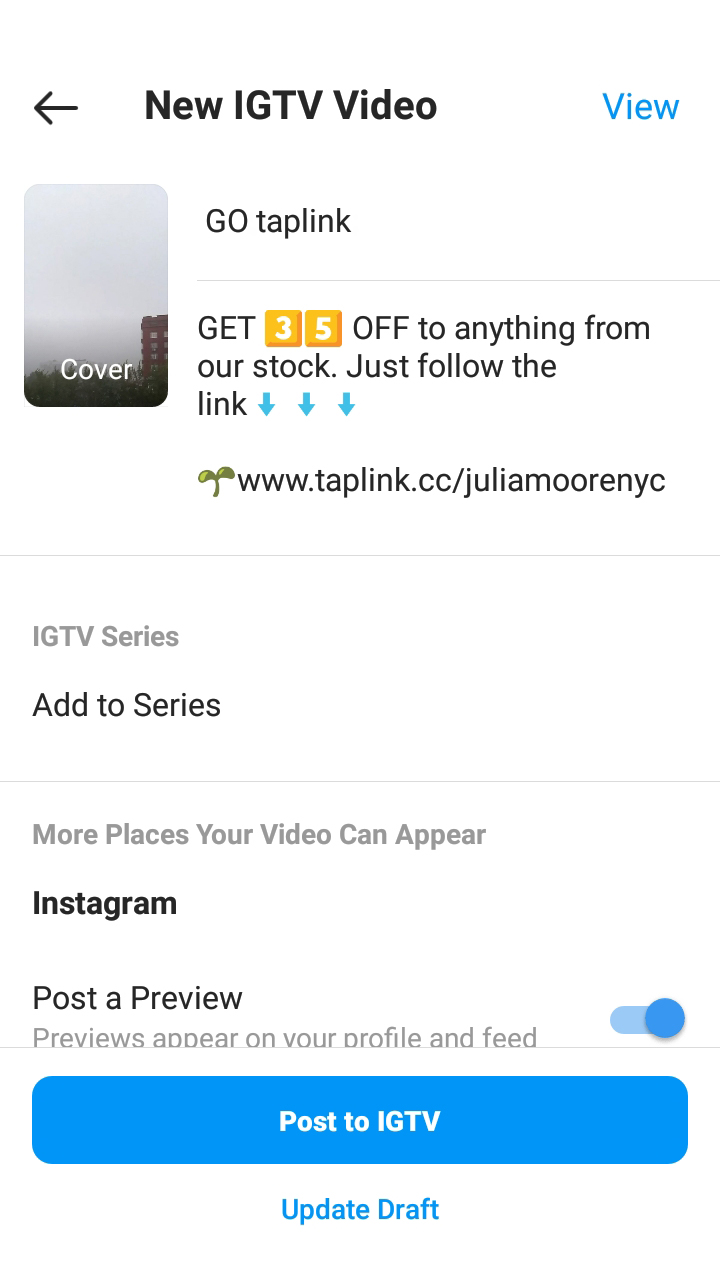
You can also add a link in description of the Instagram video that has been posted. You need to disclose the three dots menu while watching the video and choose Edit.
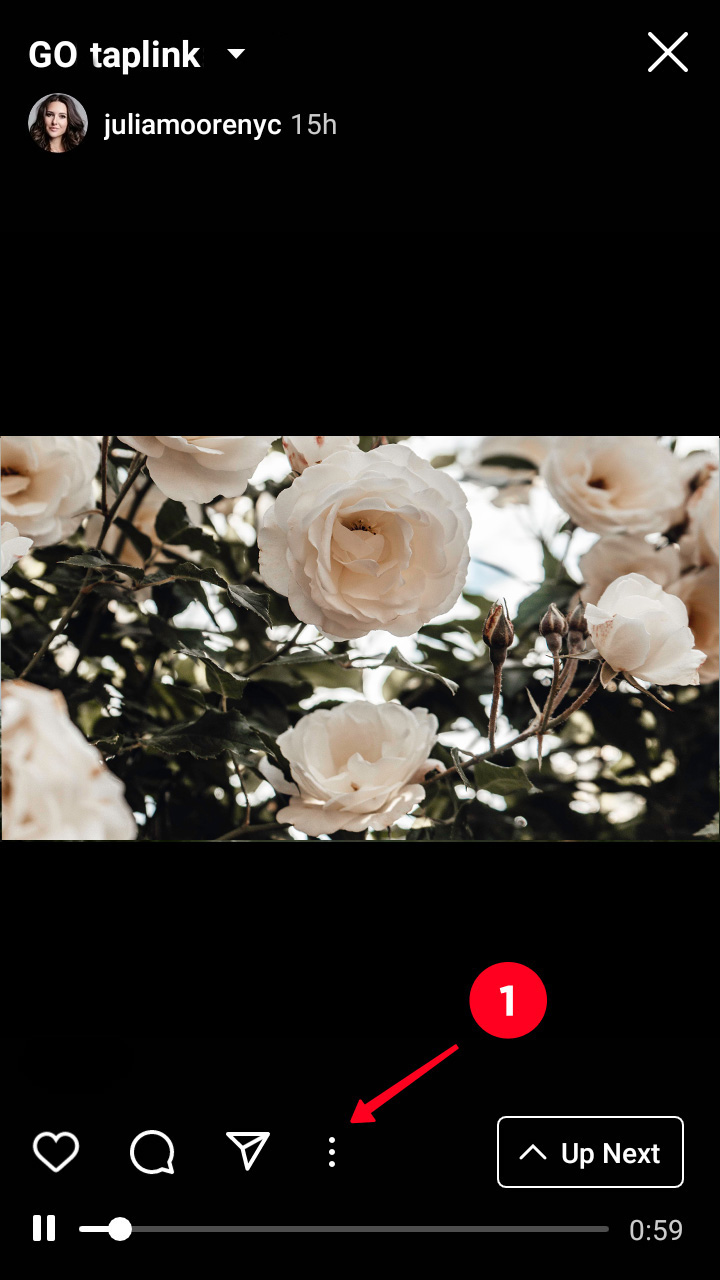
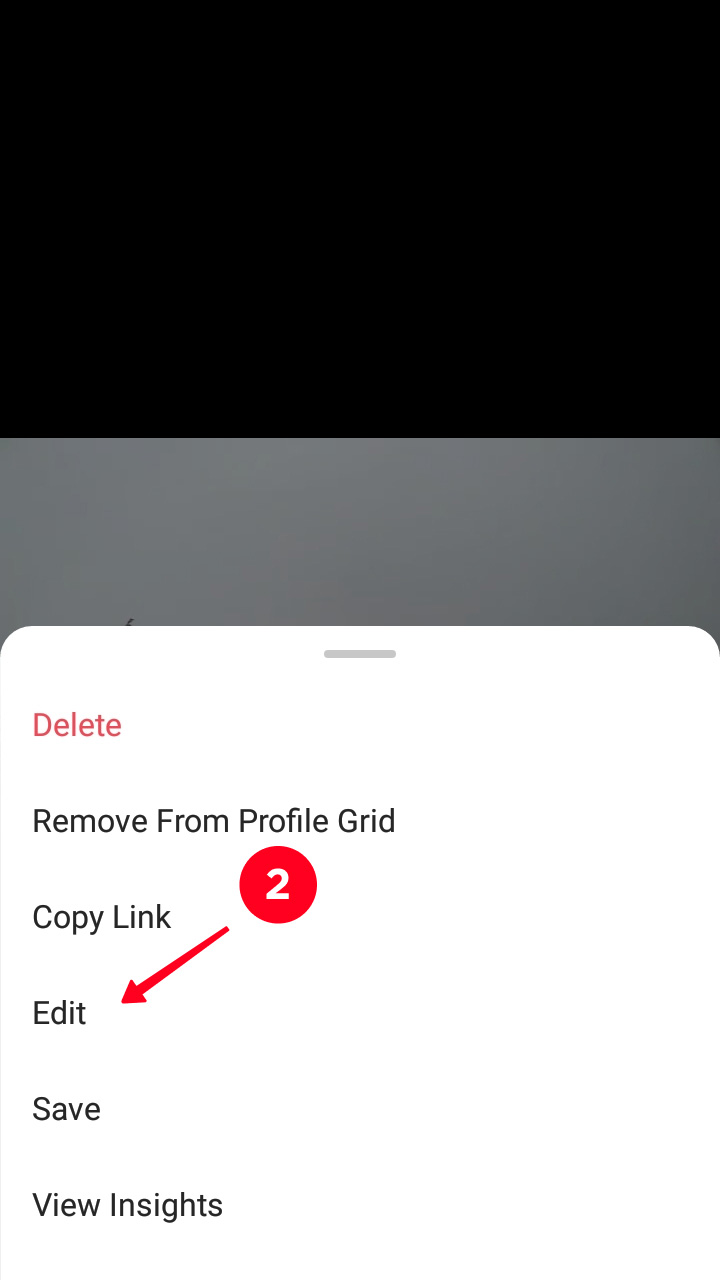
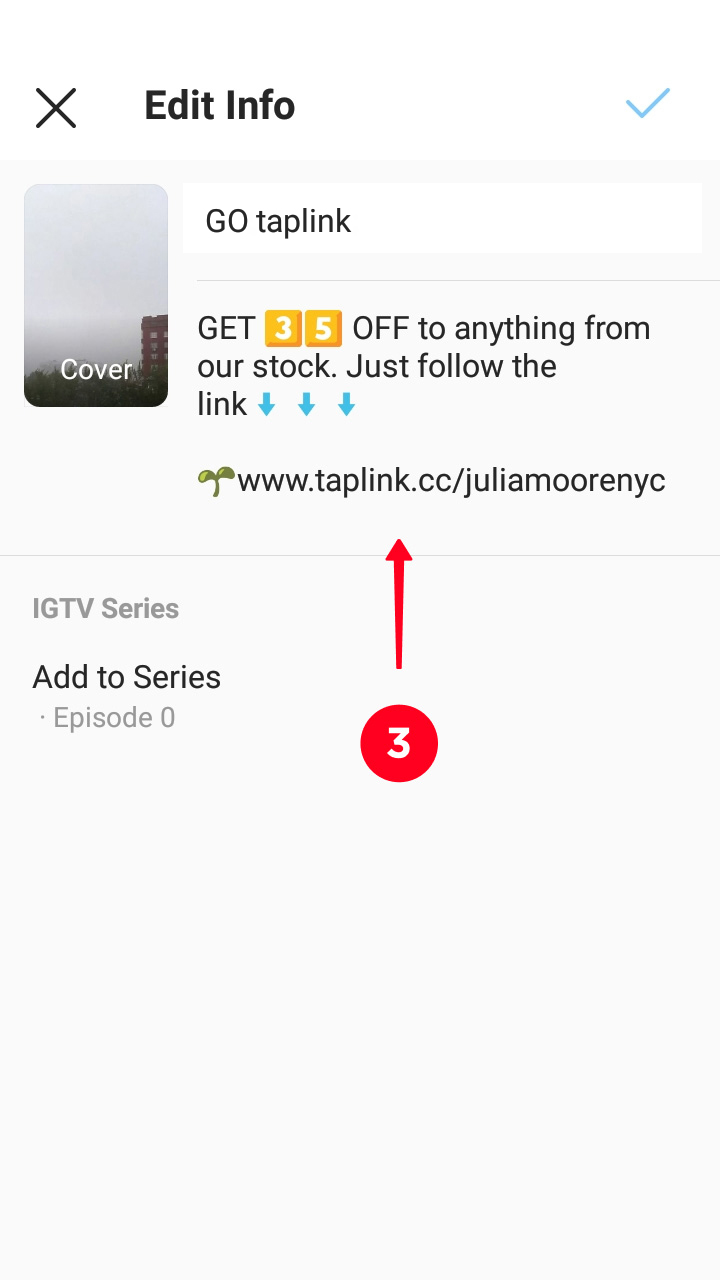
Call the Edit menu of a posted preview like you do with a usual post.
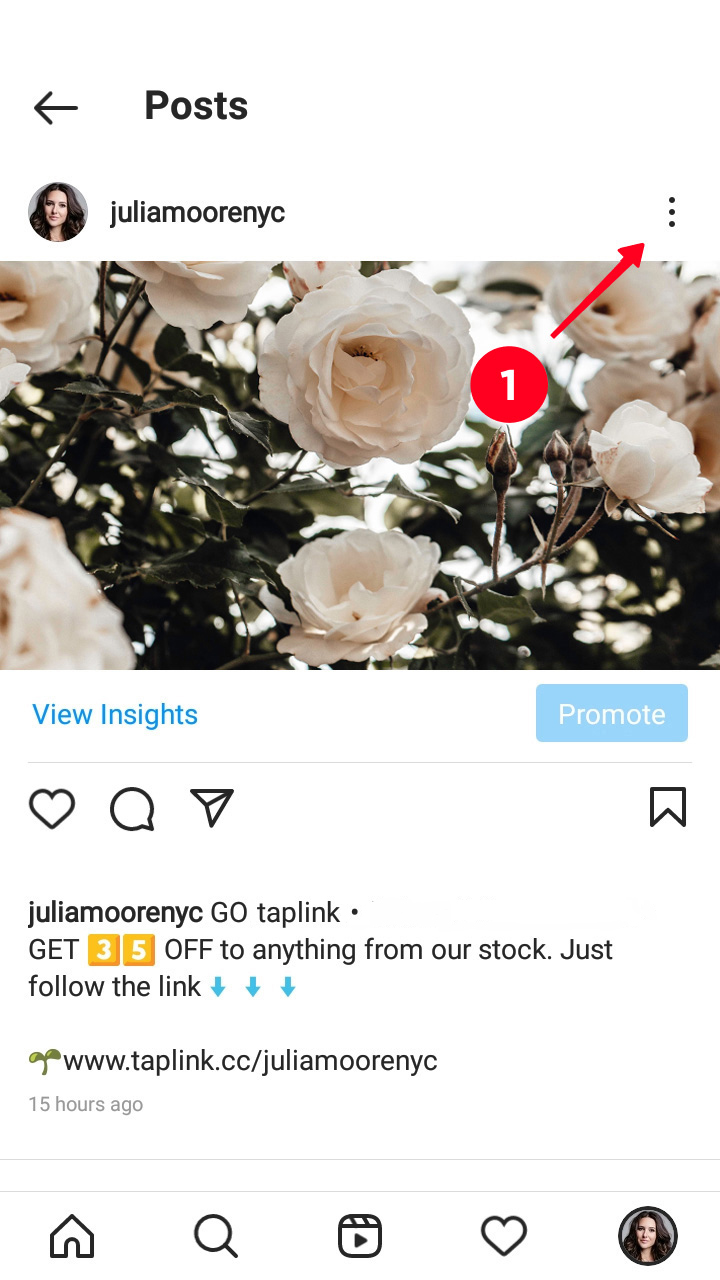
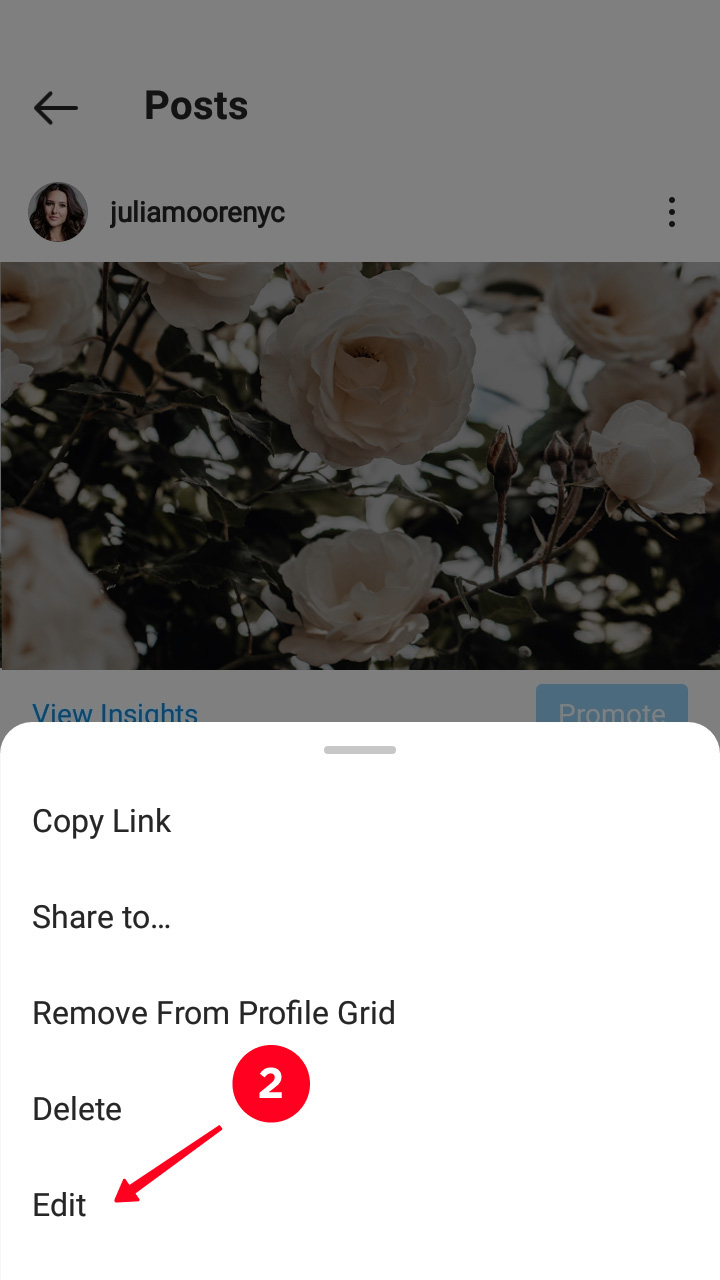
We are sure you’ve seen these Instagram shopping posts. You tap the picture, then items' and View Products tags appear on it. All them are also clickable links.
There is another link in the form of a line at the bottom of a post picture or video. Users usually see a View Shop, Learn more, or Shop now sign on it.
Going to any of these links users can get to a page of a catalog and buy the products they like.

You can add links to Instagram posts for selling and buying too. Check whether Instagram Shopping is available in your region on the page of Instagram Help Center. If your country is on the list, go set your business account.
You can tell people where they can find the links instead of adding it to a post. Use the same methods we described in the article about links in Instagram Stories.
- Tagging users. You can tag a user both under a post and on the image. The links under a post are always displayed. Tags on a photo or video are displayed after a user taps them or the portrait icon.
- Direct. Tell users they can DM you and you will send the link in response. Or ask to write a plus in comments if they want to get the link in DM. Then send the link in Direct to everyone who wrote it. This is also an opportunity to chat with your audience and become closer, which will be good for your brand.
- Clickable link in your bio. Add a link in your bio and refer to it in the post captions.
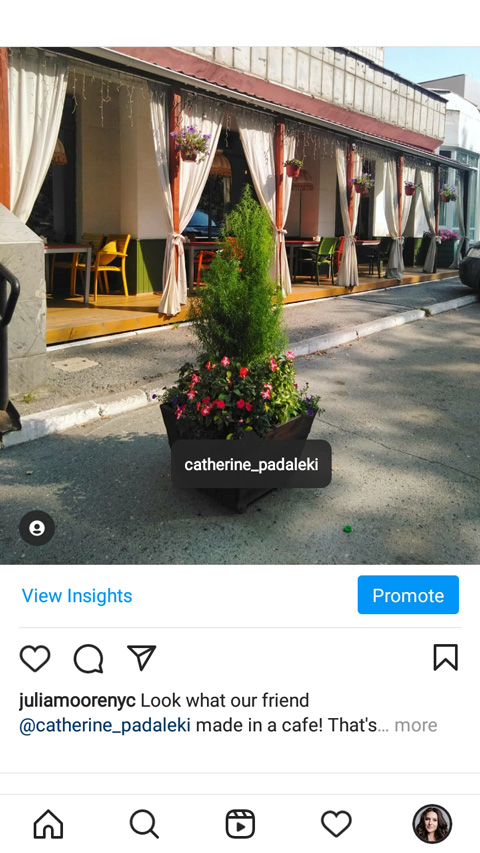
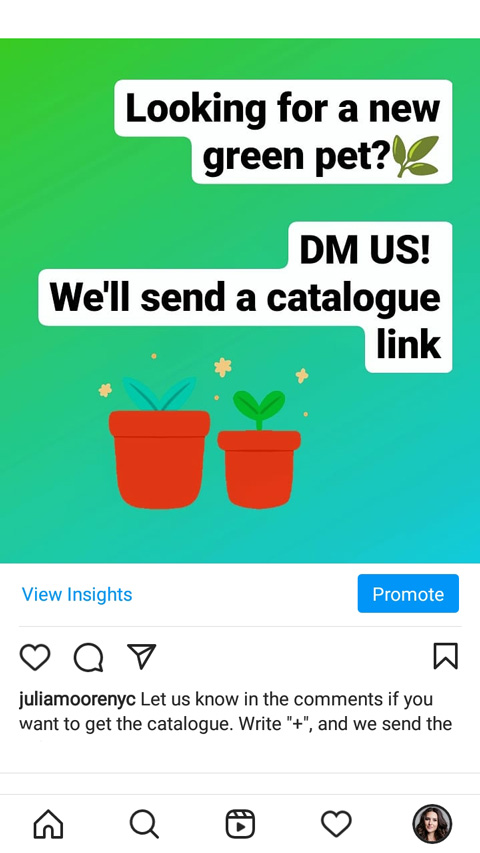
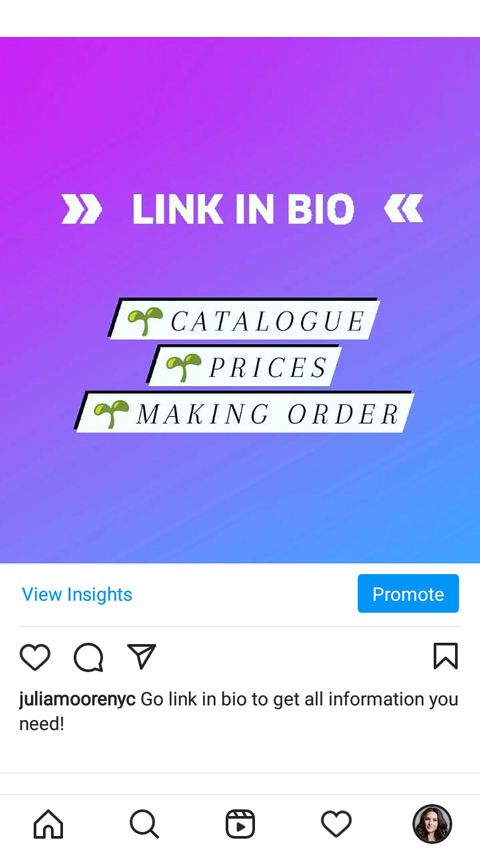
Make the best of the link in your Instagram bio. Create a landing page on Taplink with the main information and answers to the common questions, multiple links, catalogs, WhatsApp and other messaging app buttons.
Use post captions to encourage users to follow the link in your bio which leads to your Taplink page. Then, you don't have to puzzle how to add clickable links to your Instagram posts. Users can find everything they may need on this page. This is like your About Me page or a brand's website.
Follow the links and sign up to create a page like these:
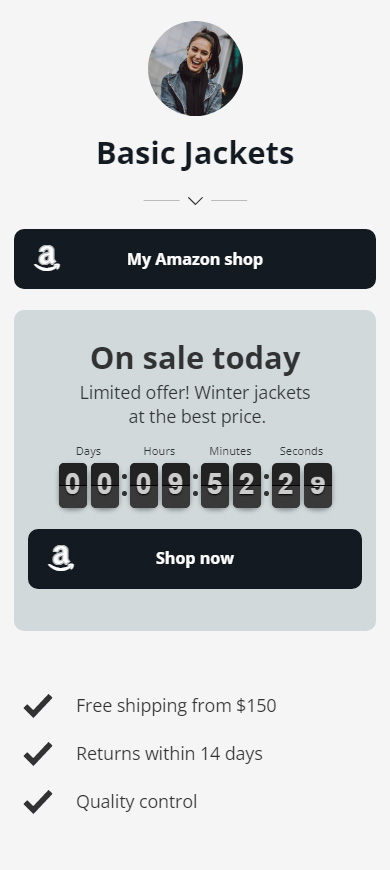
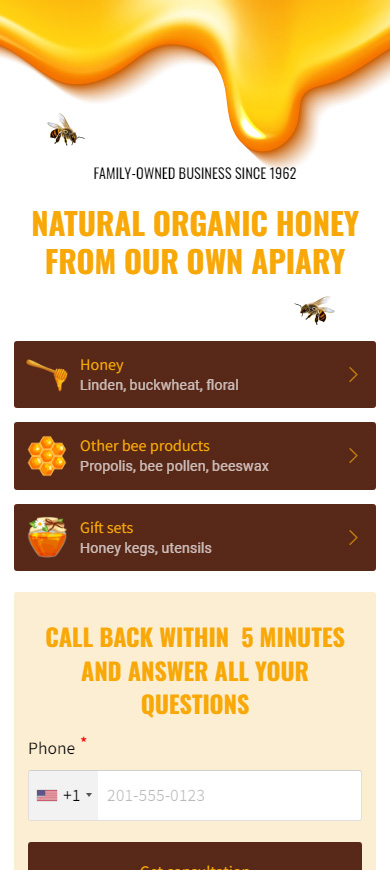
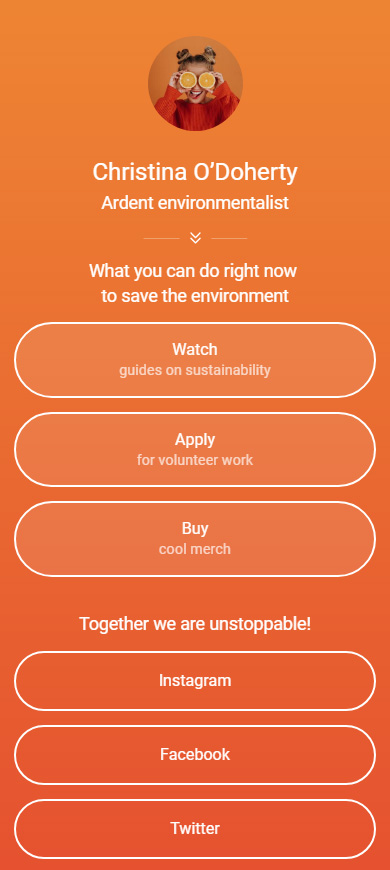
There are no chances to circumvent the Instagram restrictions in terms of the links. You can't add links to Instagram posts if they lead to external resources. But you can:
- Make short links that users will easily remember and use in a browser.
- Navigate users to pages using IGTV videos.
- Create Instagram shoppable posts with links.
- Find interested users and send them links in Direct.
- Tell users to go link in your bio and use multiple link with Taplink.