How to create a business website yourself in 2026

- Decide on the platform for building your website
- Create the first page on your business website
- Adjust the website to your business
- Edit your home page
- Create one more page for your business website
- Choose your website domain and hosting
- Add more on your business website
- What blocks do you need for running a business?
- Consider marketing tools when you create a business website
- Do you really need to pay for the web builder or you can use its free plan?
- The bottom line
If you want to create a site without programmers and designers, you should use website builders. Choose one of the makers according to your experience in creating web pages and how you like the interface's usability in them.
Below we show an example of how to create a business website on Taplink. The online builder is good for both small and big companies. It's the best option for:
- users with any experience in web design;
- creating business websites on a smartphone or a computer;
- a brand within any industry.
You can create a business website from scratch or using pre-made themes and templates. With the latter, you can set up your site in a couple of minutes. The templates were made by designers and marketers considering specifics of different industries.
After you pick a business website template, you can edit it whatever you like. Change the colors, upload your media files, move, add, or delete elements.
Here are examples of business websites made on the BASIC plan, which is free.
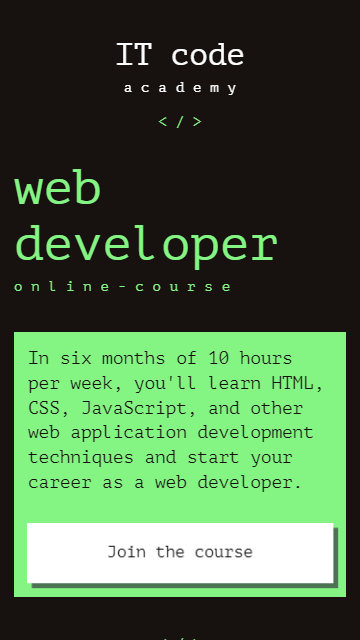
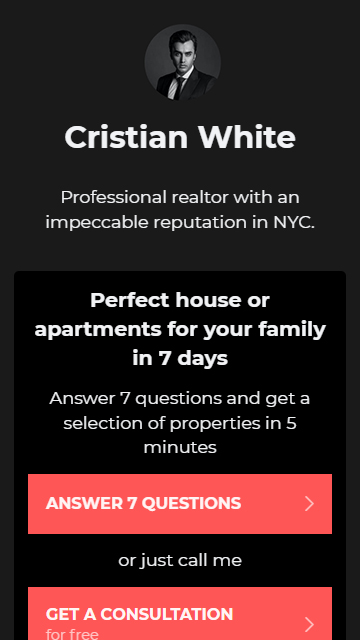
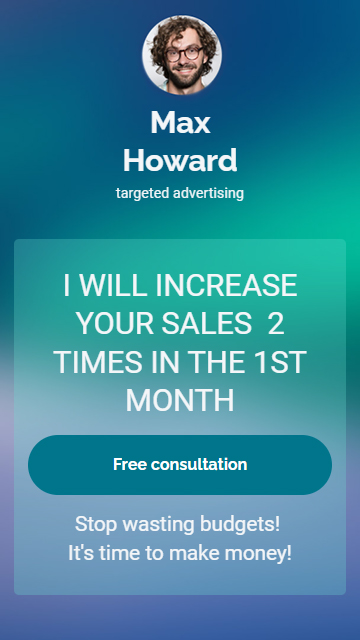
And here are examples of business websites that are created on the paid plans.
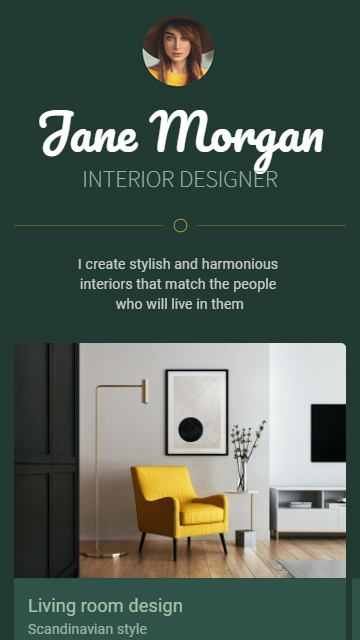
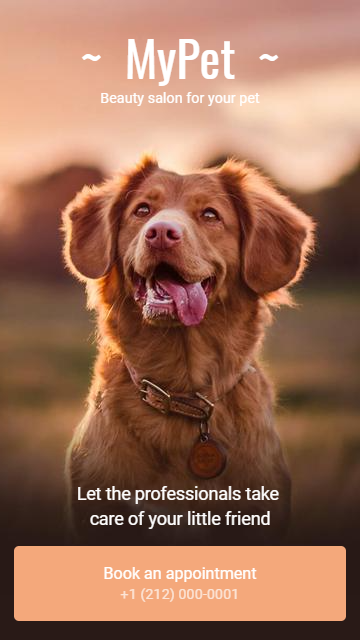
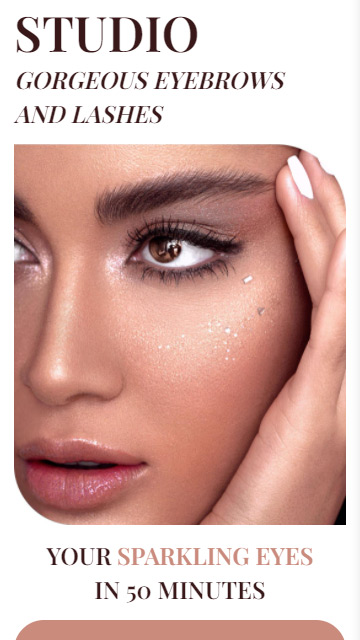
Business websites created on Taplink load fast. That’s because the web builder follows the mobile-first strategy. This is what differs it from WordPress and Wix, which have a desktop-first approach.
A mobile-first business website gives you a competitive edge today and in the future. According to Similarweb, mobile Internet surfing is increasingly preferable for users. In December, 2022, global mobile traffic was twice as much as the desktop.
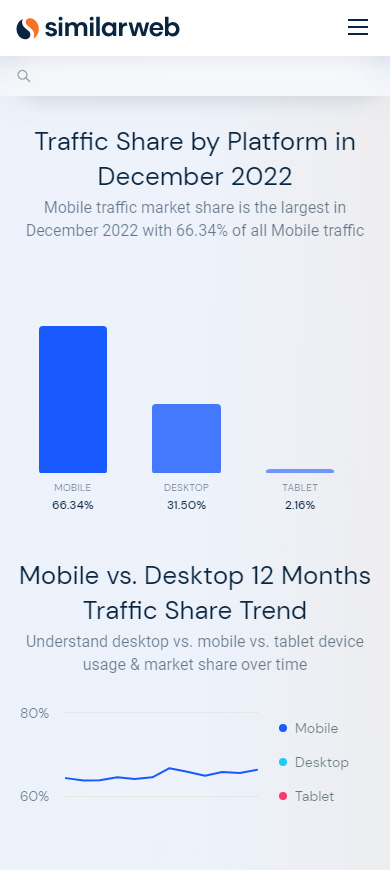
Read about other advantages that make Taplink the best option.
Let’s see how to create a business website on Taplink. We will create it from a phone since mobile devices are more popular.
First, sign up on Taplink.
- Enter your email in the field.
- Tap Continue.
- Think up a password, type and confirm it in the fields.
- Tap Continue.
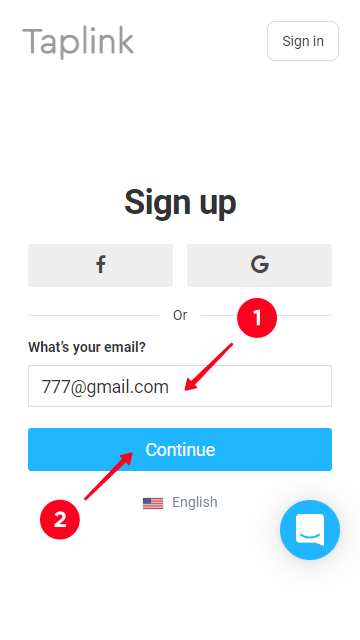
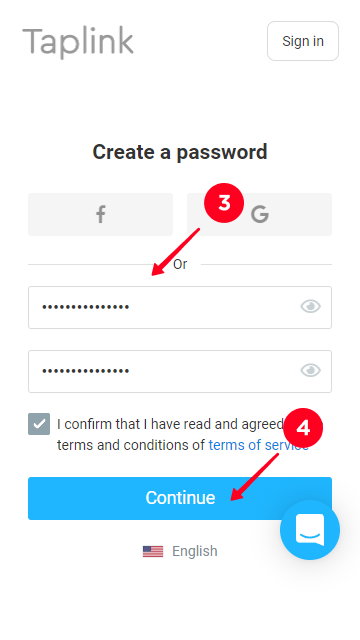
You will get to the page with templates for one-page business websites. We switch to a paid plan to show you all web builder features. You can do the same by the link at the top.
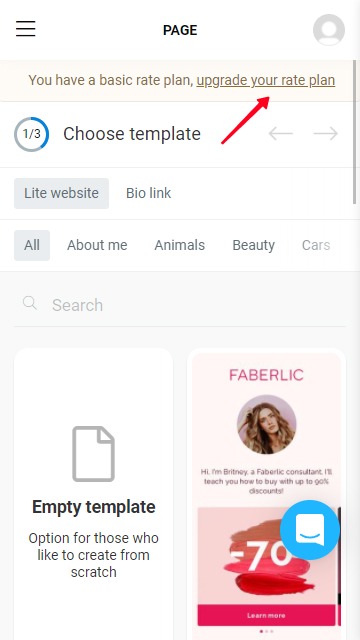
In the Lite Website tab, you will find more than 20 categories of templates. They will help you to make a business website. Here is the template that we use in the instructions below, follow the link to use the same template. In the Bio link tab near them, you can look through the options for a landing with multiple links. They are usually placed in a bio on social media.
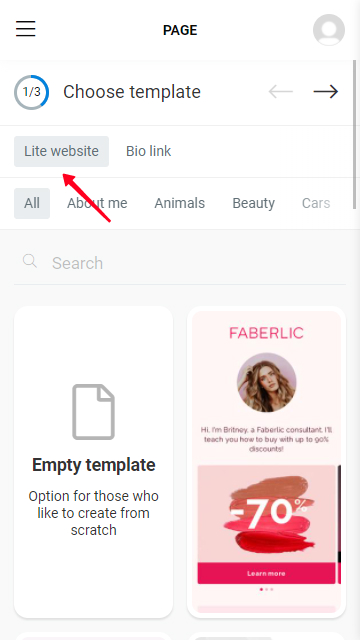
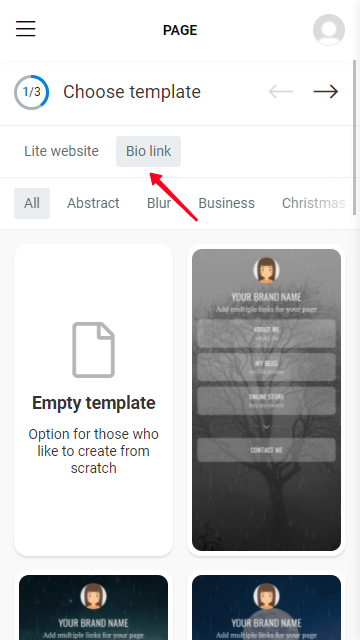
The categories are divided by topics. Swipe to a side to view all of them. In the Lite website tab, you can use the search to find a ready solution for your website quickly. Just enter a word relevant to your business in the search box. You will see various options.
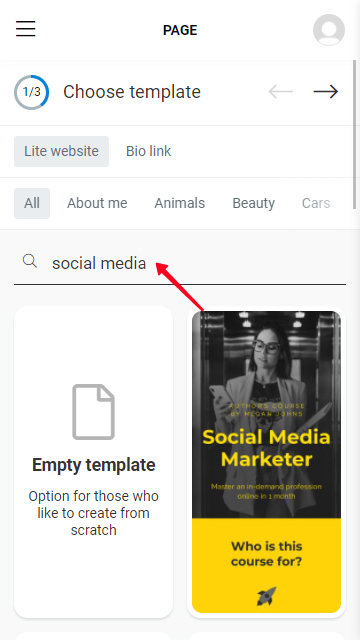
Here is what you should do to apply a business website template:
- Pick a template.
- Opt for Choose.
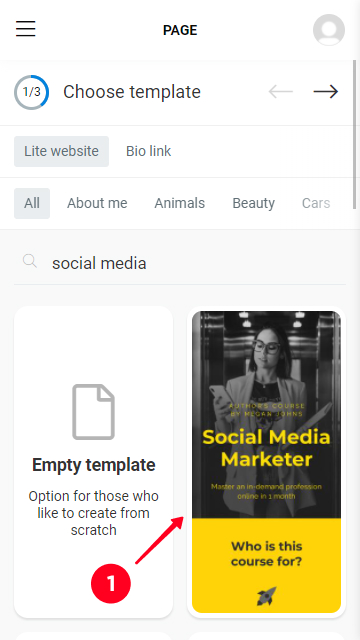
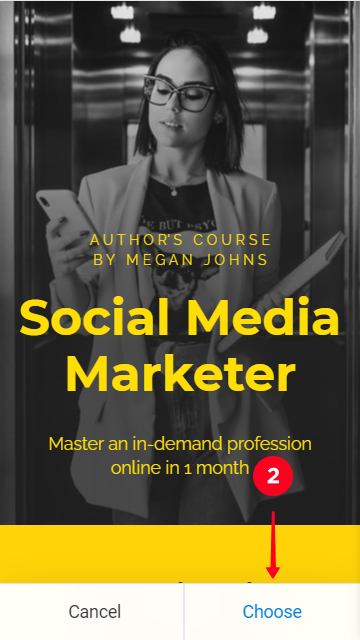
Now you’ve created one page on your business website. It is your main or home page. You can change the design or rearrange elements.
You can change elements on your business website's home page. Every element corresponds to a block. You can move, add, and delete them. You can also replace the pictures, videos with your own ones, edit text so that it will be relevant to your business.
Here is what you can do with the elements on your business website:
Moving. If you need to move an element, you need to touch and hold the gray rectangle on the left, and then drag it to the right place.
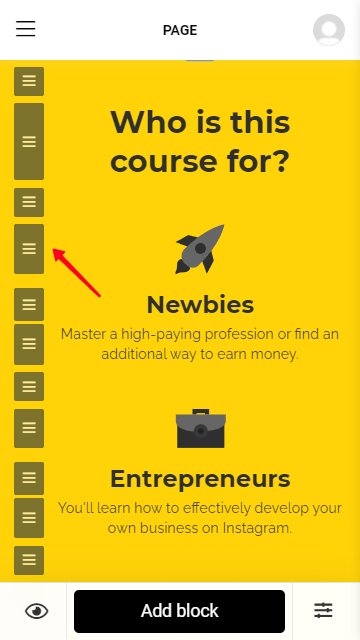
Editing. You can change an element:
- Choose a block.
- Edit the fields and tap Save changes.
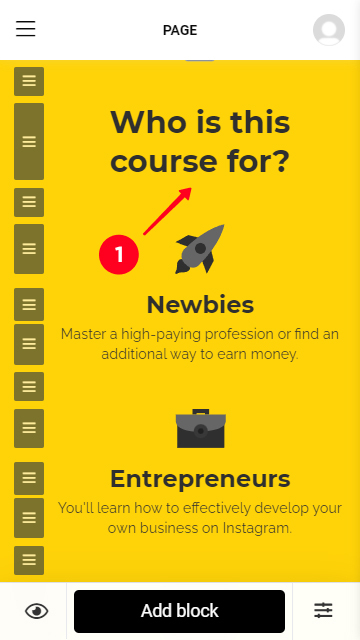
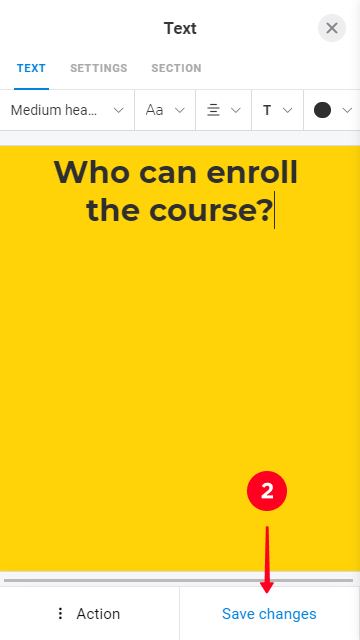
On some business website templates, you may see blocks with an exclamation mark. They mean you must edit the block. You must change contacts, for example, you can set your phone, or username on social media.
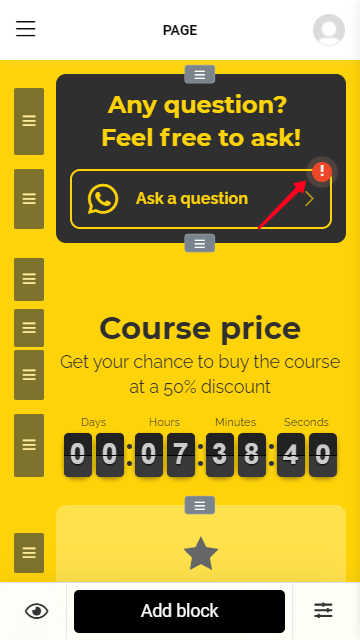
There may also be semi-transparent blocks on a business website you create using a template. The semi-transparent color means you need to upgrade your paid plan to use these blocks.
Tap a semi-transparent block to see what plan exactly you need to use it, PRO or BUSINESS. You can go upgrade your plan by following the link in the same line.
If you don’t want to upgrade your plan, you can delete the block.
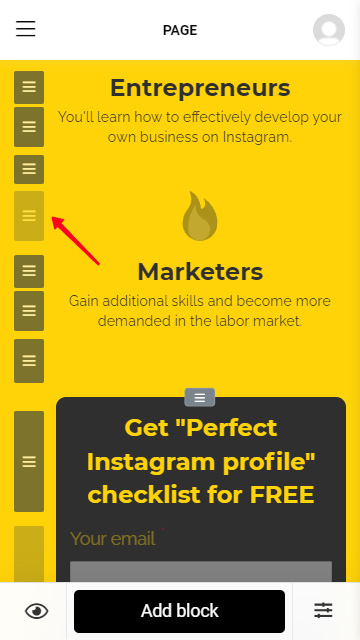
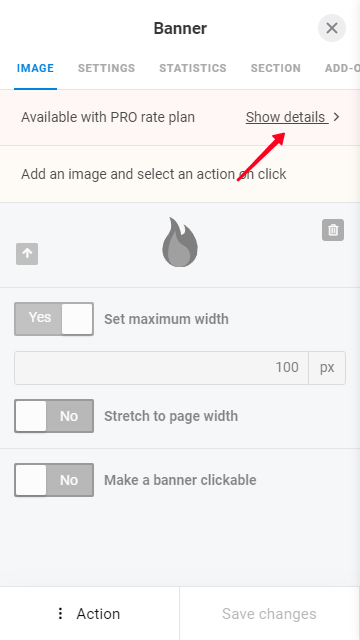
Removing. Here is what you should do to remove a block on your business website:
- Disclose the Action menu.
- Opt for Delete.
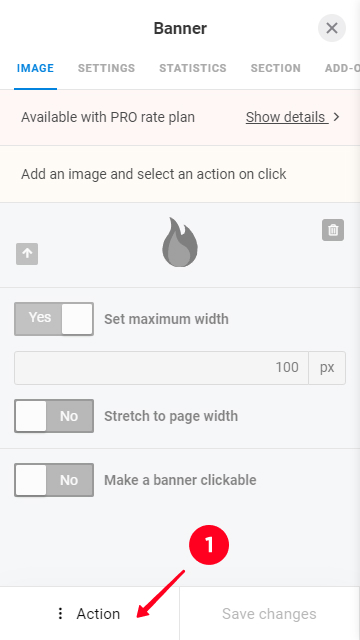
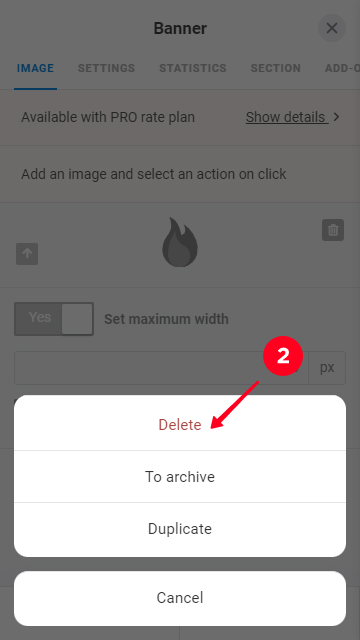
Adding. You can add blocks to your business website too. Below we explain what blocks you need to start an online business.
Here is how to add a block when you create a business website:
- Start with Add block.
- Choose the type of new element.
- Fill the fields.
- Tap Save changes.
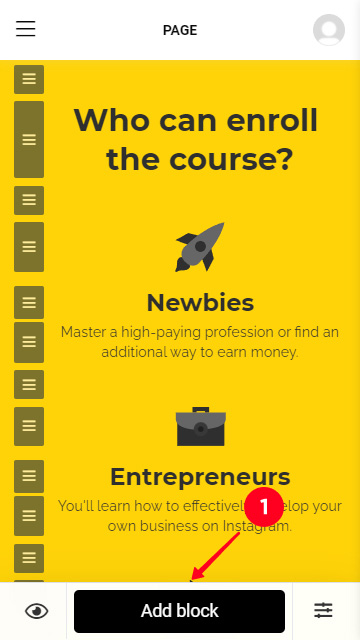
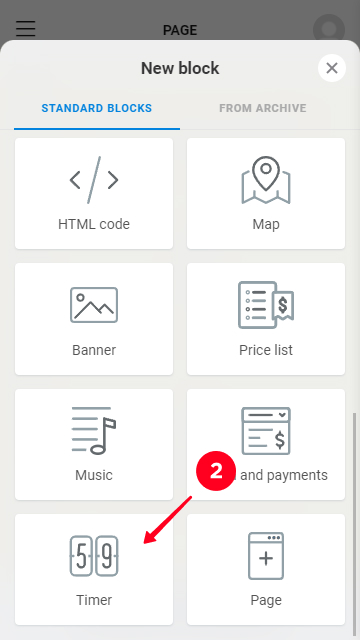
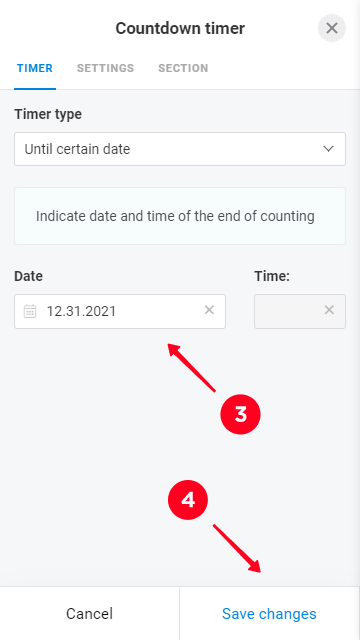
Move the timer to where you need it. We wrote how you can do this above.
The available blocks differ depending on your plan.
| BASIC | PRO | BUSINESS |
| Text, Link, Delimiter, Avatar, FAQ, Media and text. | All blocks from BASIC + Messaging app, Video, Image carousel, Social networks, HTML code, Map, Banner, Price list, Music. | All blocks from PRO + Form and payments, Timer, Page. |
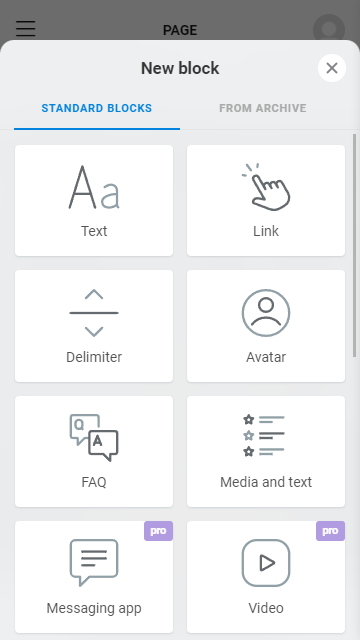
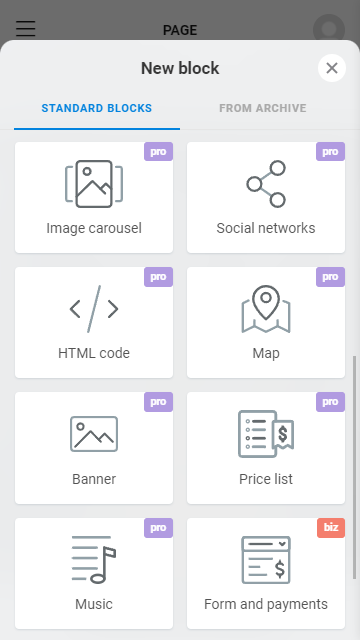
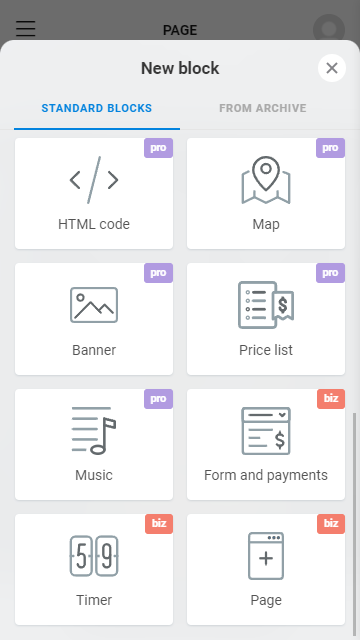
You can create more business website pages and place their links on your homepage. Follow the steps to create a new page:
01. Tap Add block.
02. Choose Page.
03. Enter a name in the field.
In the future, when you want to link to this page from your home page. You will need to choose this name in the Open page menu.
04. Tap Save changes.
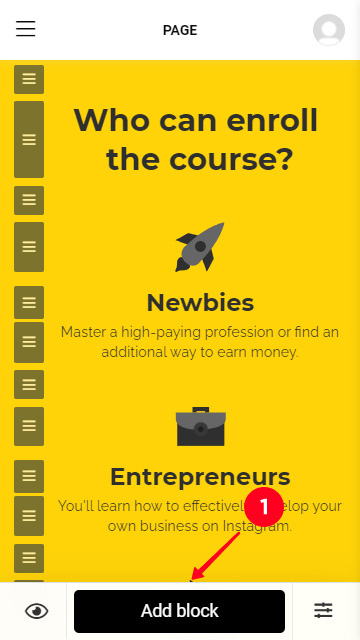
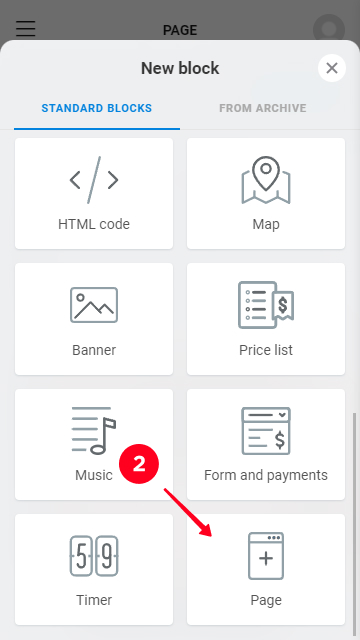
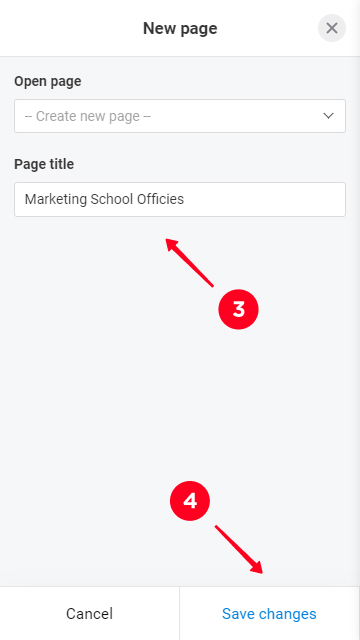
There appears a button, which is a link to your new page. Tap the arrow on the right to tackle its editing.
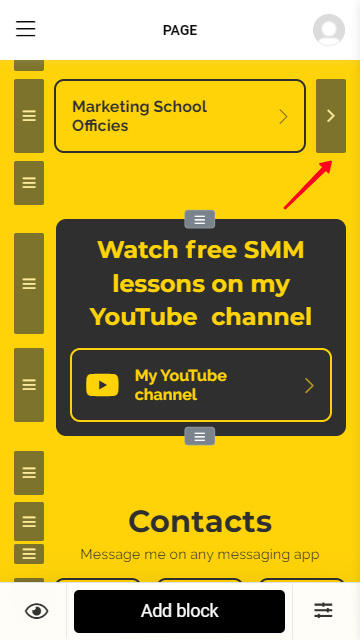
Let’s look at the example of using a business website with multiple pages. Imagine, you run a school with multiple offices. You can create separate website pages for the cities where the offices are located in. And on all of these pages, you can add pages for each of the offices in the city. Thus, users can find their city, and then the closest office to know more about it. For example, working hours and current courses, which may differ.
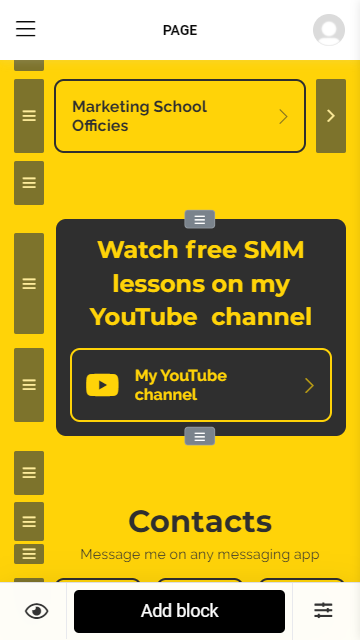

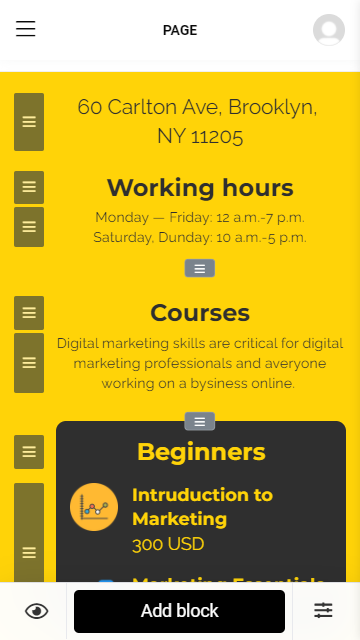
When your business website is ready to be presented to the world, tap the arrow. If it’s not active, of gray color, it means there are blocks that require editing. Work on them and then tap the arrow.
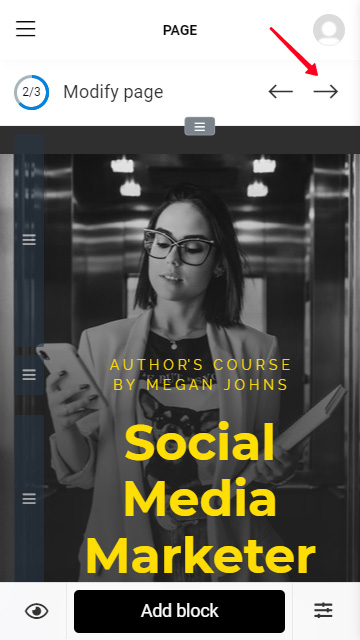
Now let's decide on the domain name and hosting, which every business website must have. Taplink users can get it for free. You can publish your site using a free web address both on BASIC and paid plans.
Set any word as a unique part of your web address. It will be completed with "taplink.cc" or "taplink.ws".
You can also link your own domain on another hosting on the BUSINESS plan.
We give an example of the first way.
- Choose the type.
- Complete the link in the field.
- Continue by Connect.
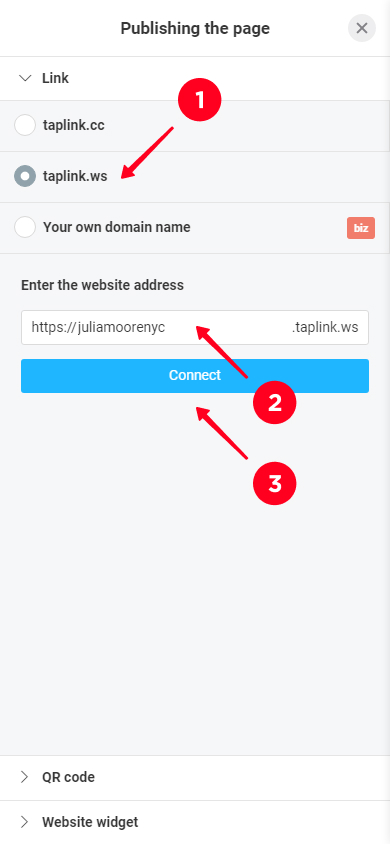
After you create and publish your business website, you can look at short instructions for sharing it on social networks. Tap the cross to finish.
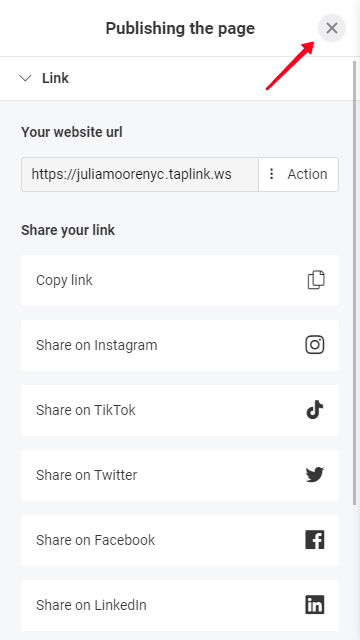
Follow your URL at the top to view the created business website.
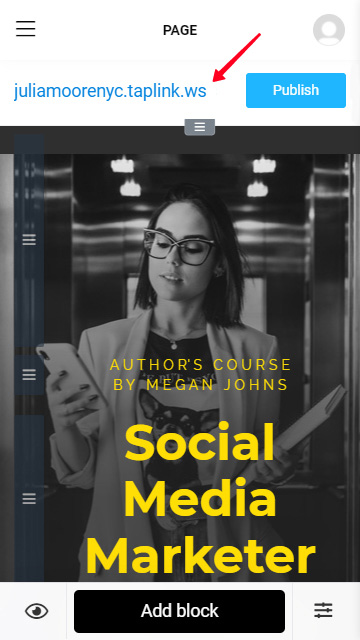
You are building a business website to benefit from it and make it easier for customers to buy. We recommend that you create more pages, add blocks, and use marketing tools for these purposes.
No matter whether you apply a template or create your business website from scratch, consider using the following elements:
Media and text. The block is good for making lists, check-lists, instructions, timetables, placing reviews, services and items on offer, sales, introducing your staff, describing your advantageous and working principles.
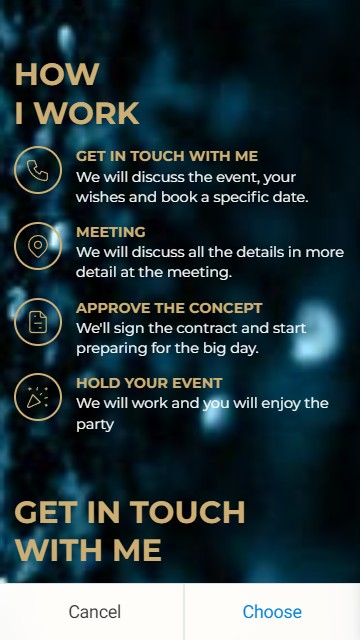
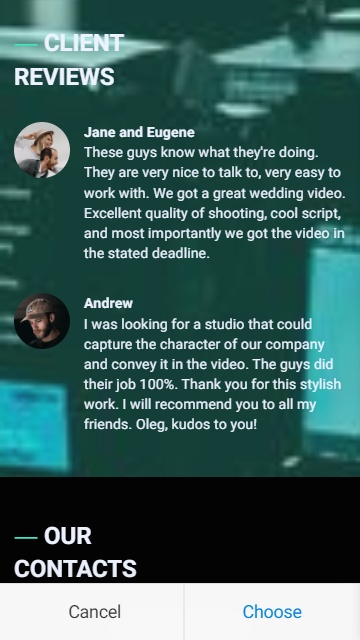
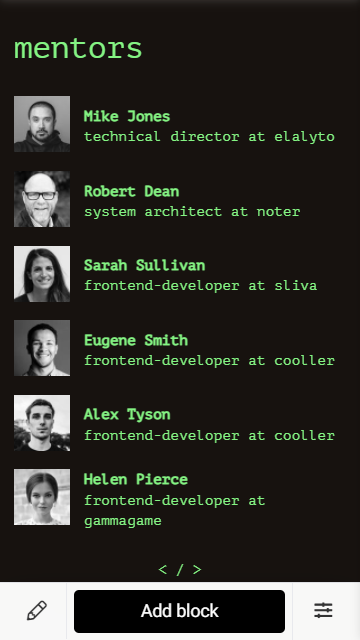
FAQ. Users will find answers to their questions more quickly, and thus, they decide more quickly.
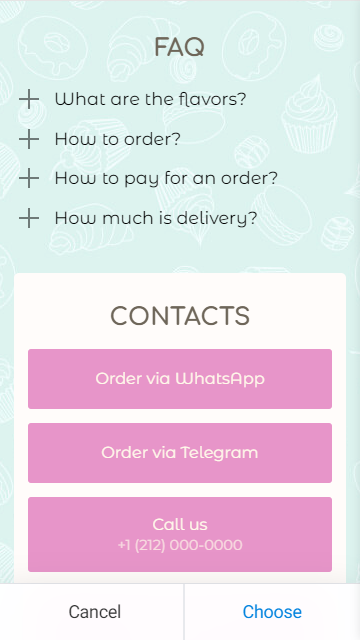
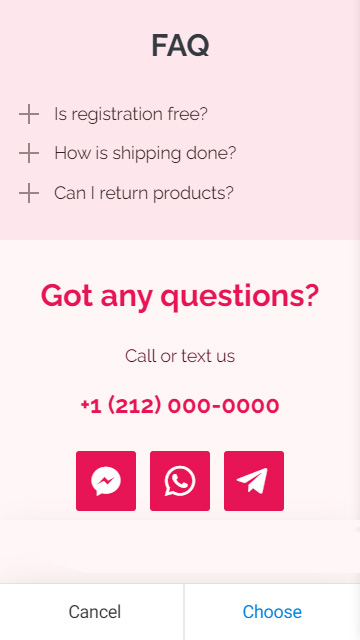
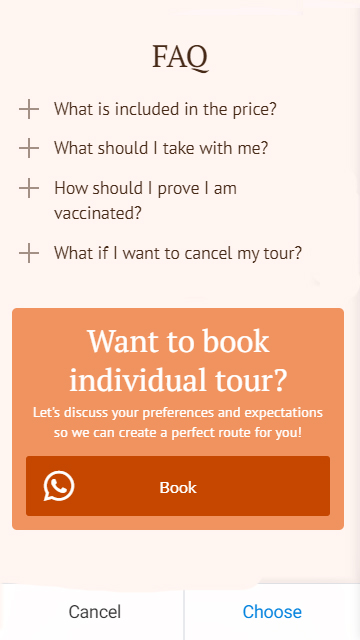
Price lists. Give your customers a clear list of your items or services, and their prices, or add a menu of your café or restaurant.
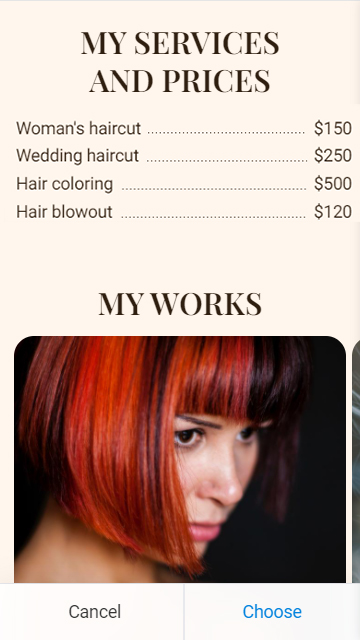
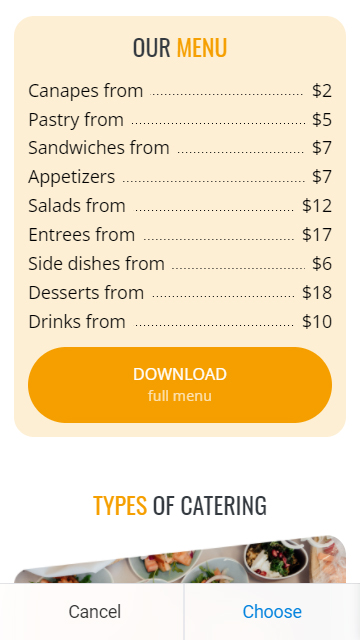
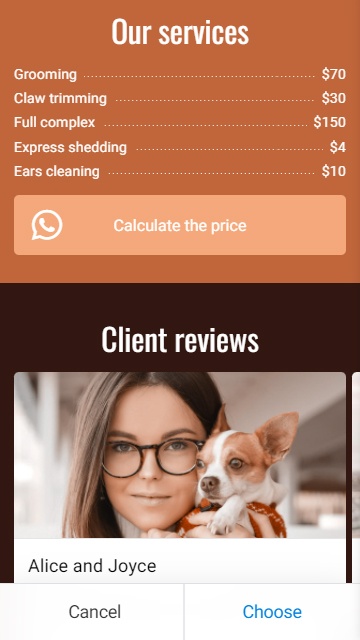
Form and payments allow users to make an order or an appointment, and pay for them without approaching you personally.
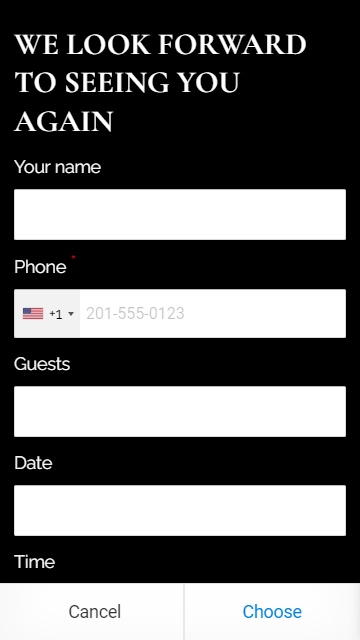
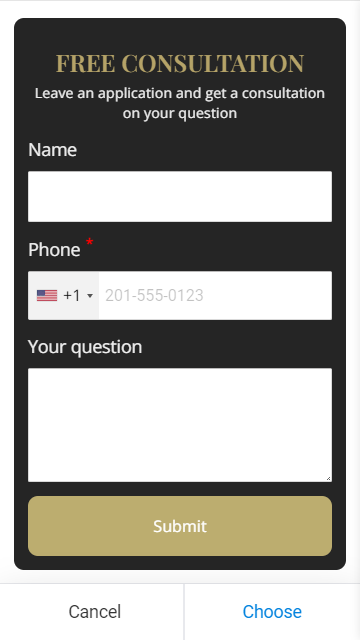
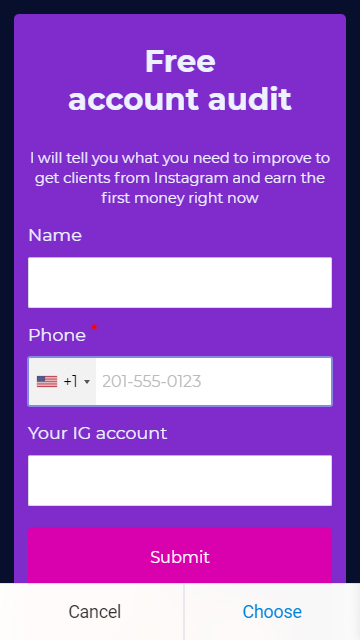
Timer. If you start a sale, place a timer and set it to the sale’s end.
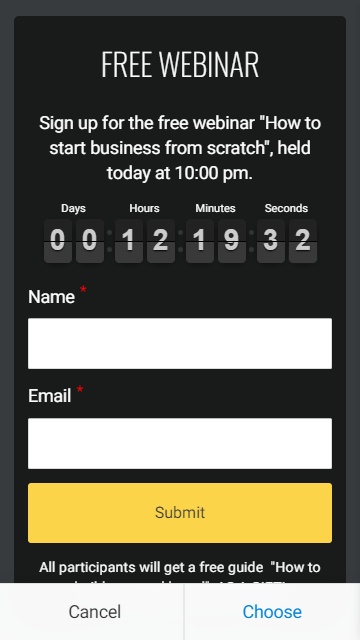
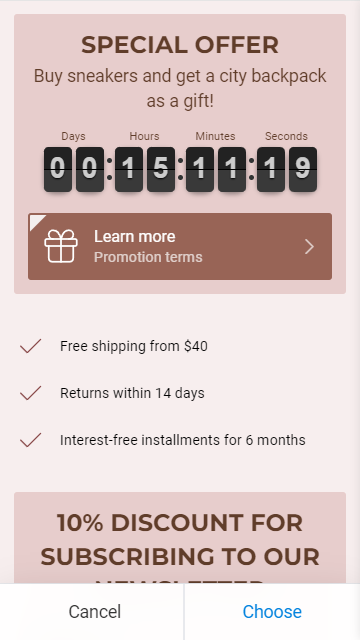
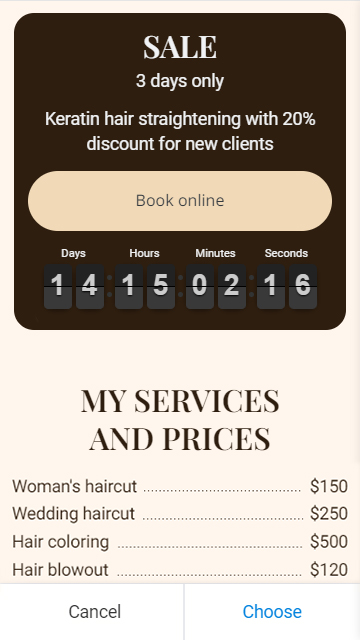
HTML code. Place clickable widgets to your business website that direct users to your social pages. For example, you add a Pinterest link with a picture. If you have coding skills, the possibilities of using the block are only limited by the skills.
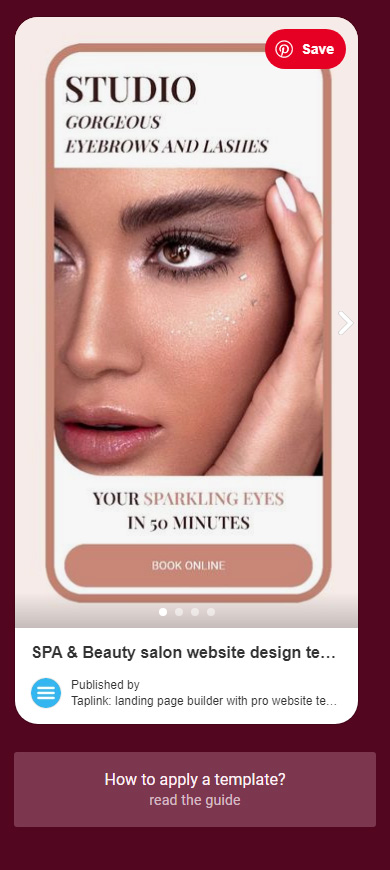
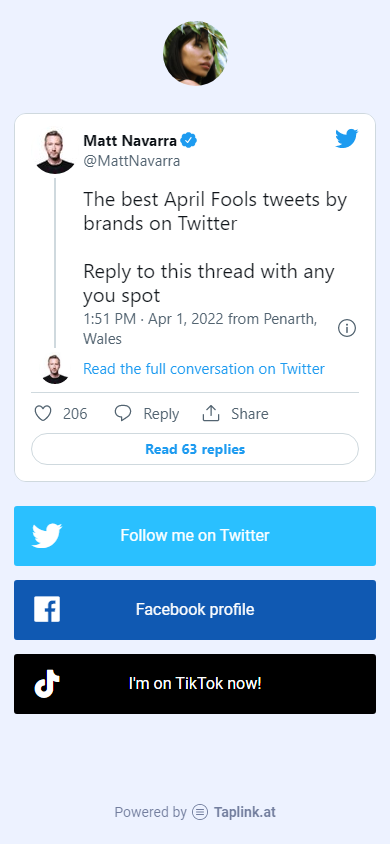
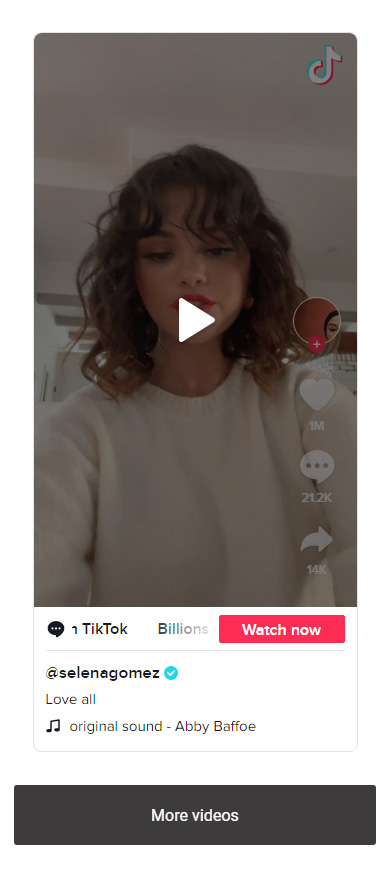
Digital products. If you sell virtual files, upload them to your Taplink and instantly exchange for money. The whole process is automated.
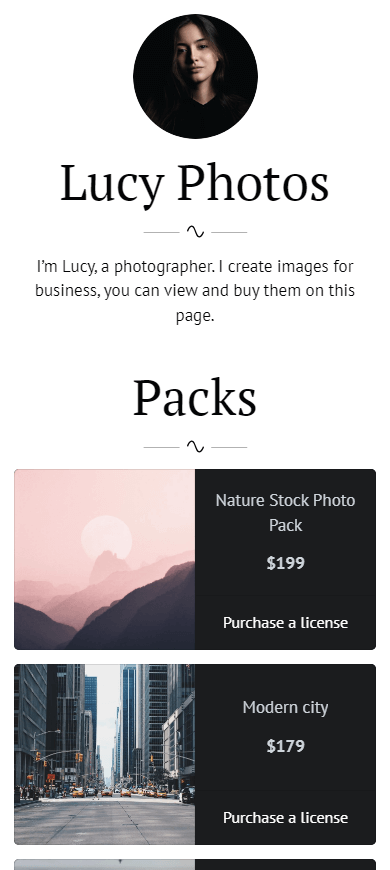
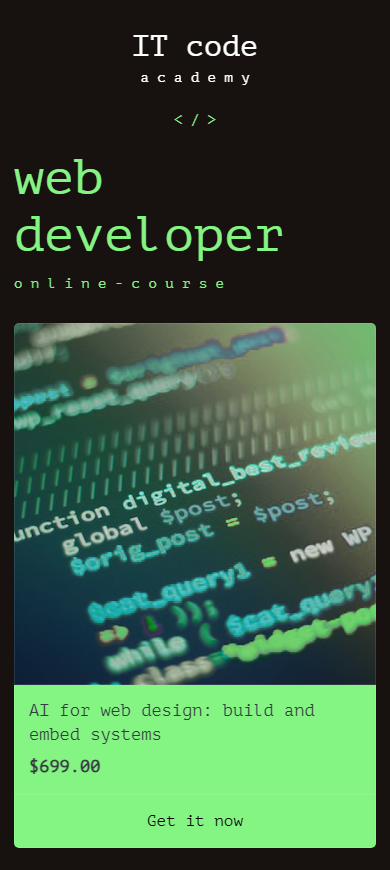
Marketing tools help you to build your brand. That’s why we recommend adding them when you create a business website. Use Add-ons to connect them to your website.
You can get to the Add-ons catalog this way:
- Tap the three lines.
- Go to Add-ons.
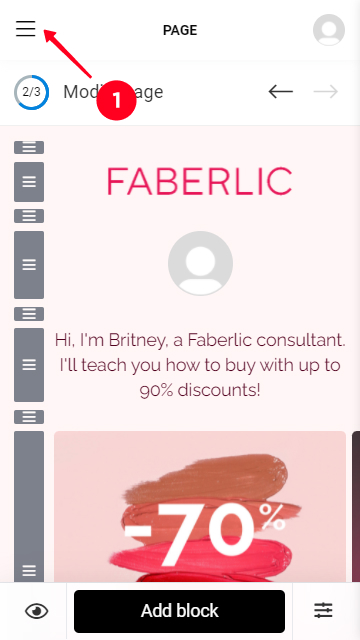
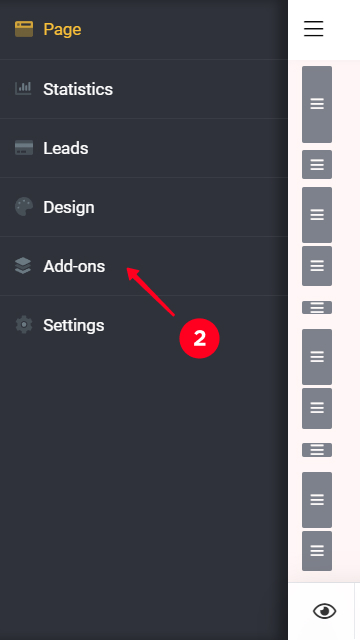
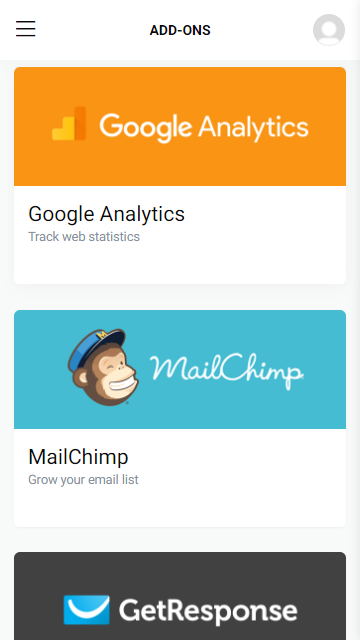
Tap a marketing tool and follow the instructions to set it up. We recommend starting with:
- Facebook Pixel and Google Analytics. They will show you statistics. You will see how many users come to your website and from where. Read how to create a Facebook pixel.
- Mailchimp, GetResponse. Manage your mailing to update clients on your latest features and offer deals. You can categorize your audience by different criteria to improve your mailing more effectively.
You can build a website for free. There are enough features on the BASIC plan to build a personal website where you share your works and thoughts. But if you want to create a business website, we advise you to go with a PRO or BUSINESS paid plan. You can look at the prices here.
Today, it’s not a problem to build a website even if you haven’t studied programming or design. Use web makers. Consider using a mobile-first platform like Taplink, instead of a desktop-first one like WordPress.
There are ready templates on Taplink for any field or purpose. You can create a business website for free, or make the best of the online service using its paid plans. Make a business website starting with a free sign-up.
If you are looking for business website design ideas, try AI website builders.