How to remove your phone number from Instagram

- Why do you need to delete your phone number from the Instagram account?
- Way #1 — Remove your phone's contact list from Instagram
- Way #2 — Remove your phone number from Instagram
- Step 1 — Disable two-factor authentication in your Instagram account
- Step 2 — Add an email when remove your phone number
- Step 3 — Remove your phone number from your Instagram account
- Gain followers without a phone number on Instagram
- Let's recap
Instagram always helps its users to find accounts of their nearest and dearest. One of the ways is to search them by their phone numbers.
Your friends are able to easily find you on Instagram by the phone number if the synchronization of contacts in switched on in your profile, and they have your phone number in the contact list.
Note, if you created a page for secretly viewing others' stories, the phone number in your Instagram account can blow the whole thing. That's why you may want to remove it.
It doesn't take long to remove your phone number from Instagram. But it may be a real help if you don't want people to find you on the platform, or if you worry about your personal data. With our instructions, you will definitely easily cope with this.
You always can unlink the contacts list on your device and your Instagram account. Then, you will not be suggested to Instagram users who have your phone number.
- Open your Instagram account and tap your profile image in the lower right corner.
- Hit the three lines in the upper right corner.
- Go to Settings.
- Select Account.
- Find and choose Contacts syncing.
- Hit the slider, if you see that it's blue. That's how you can restrict access to your contacts on the phone.

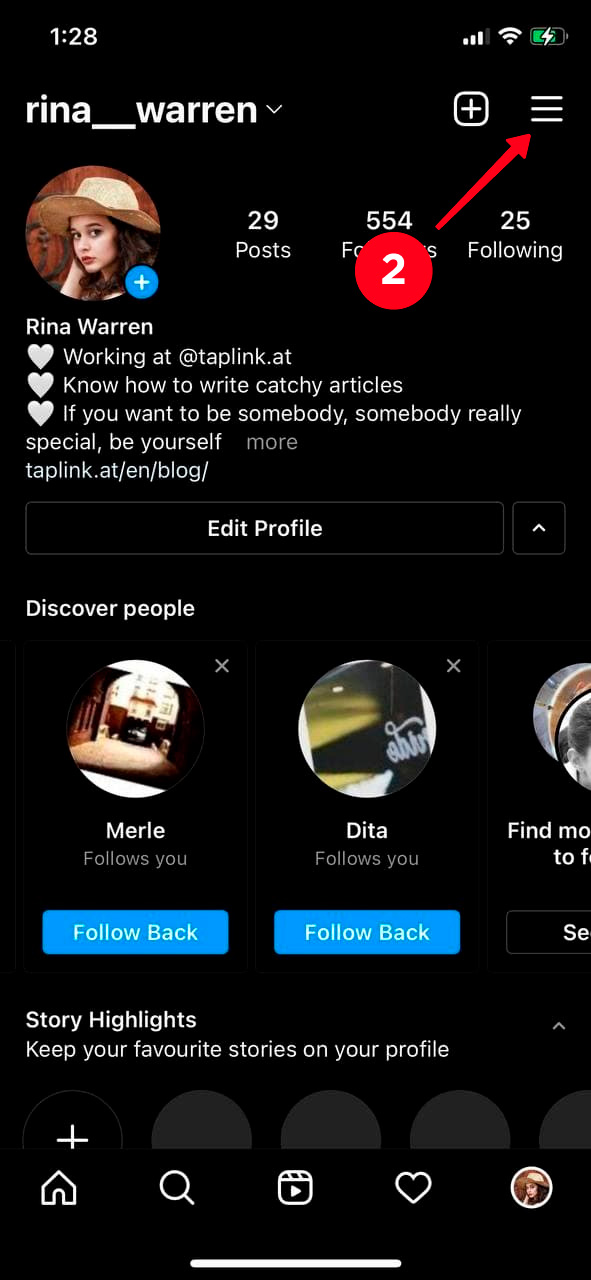
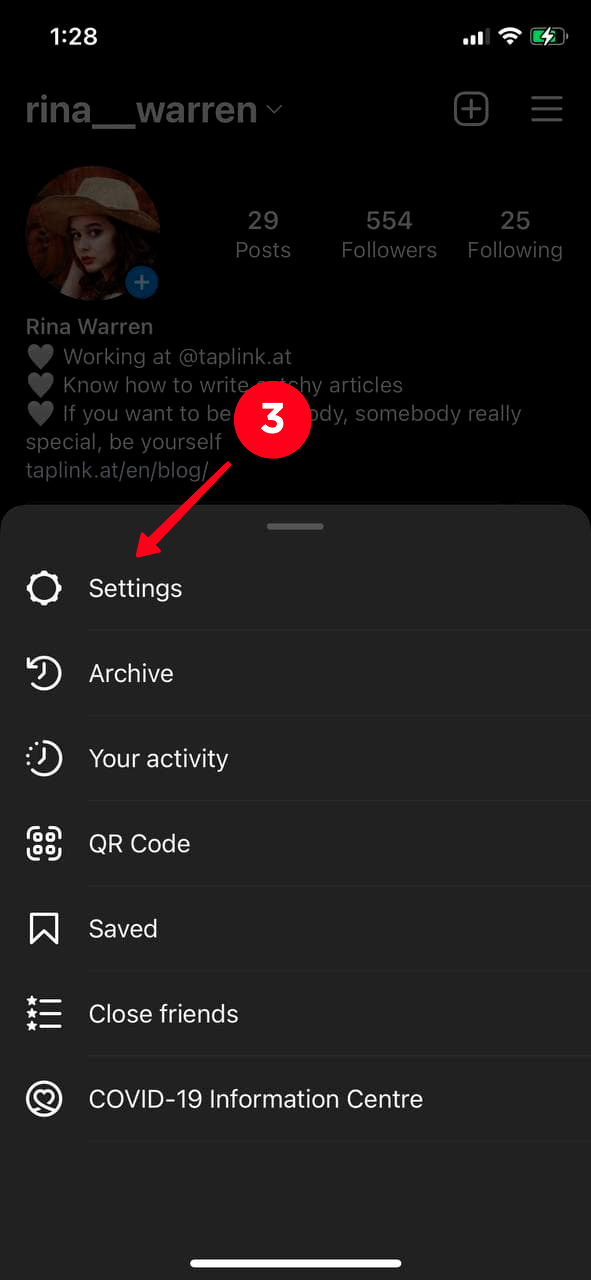
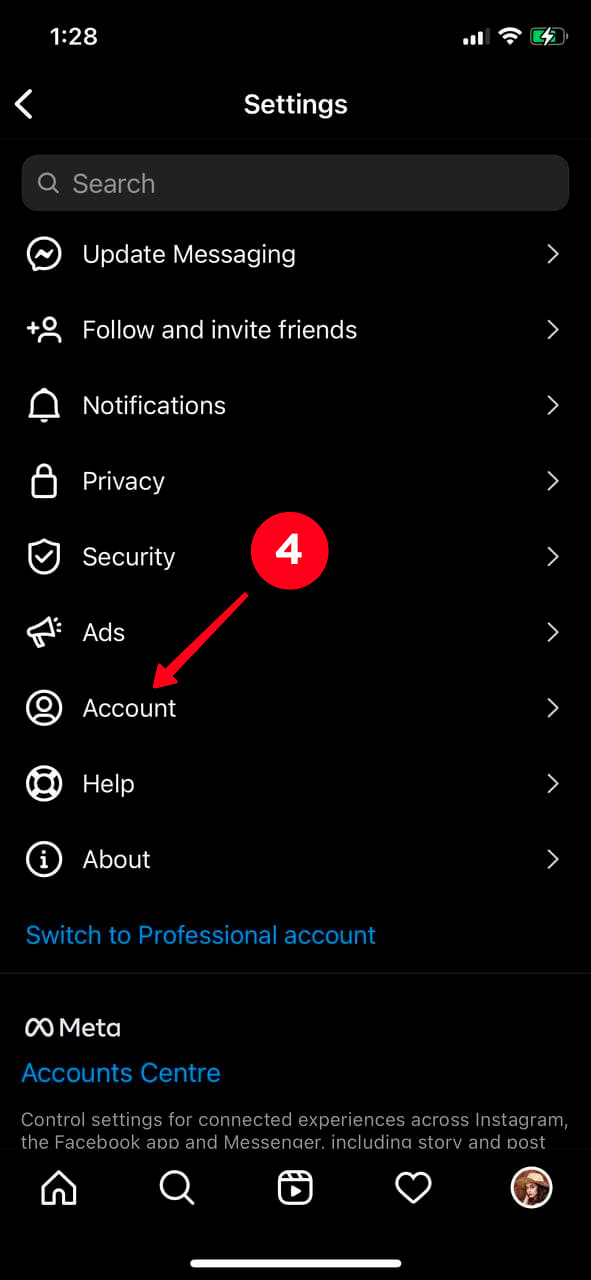
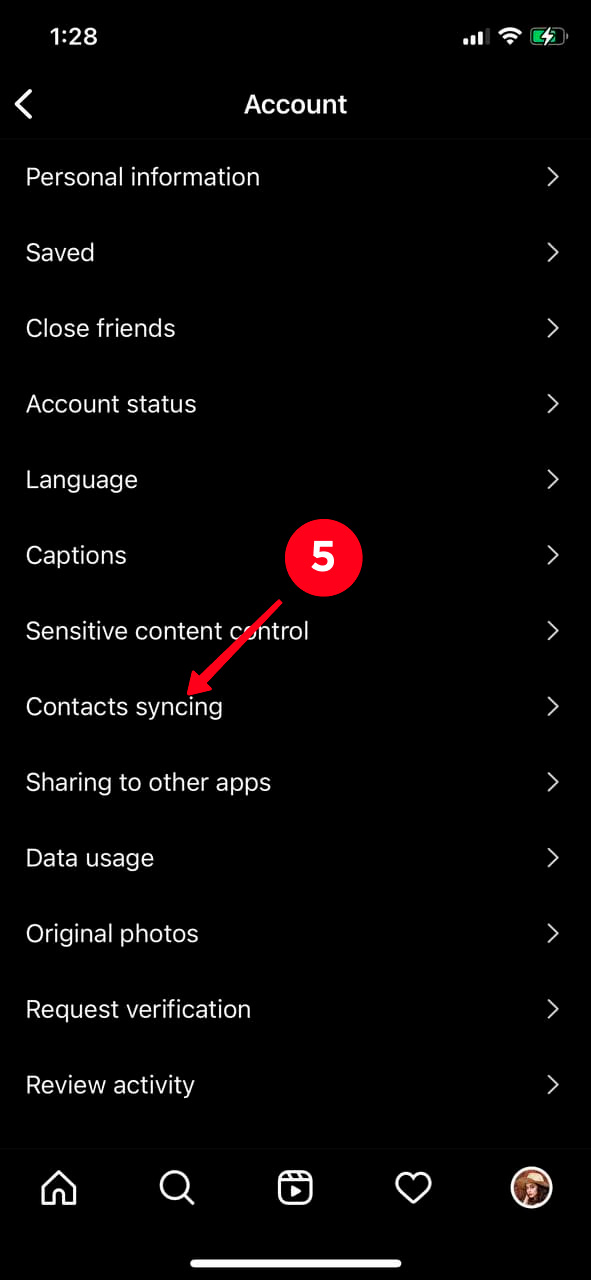
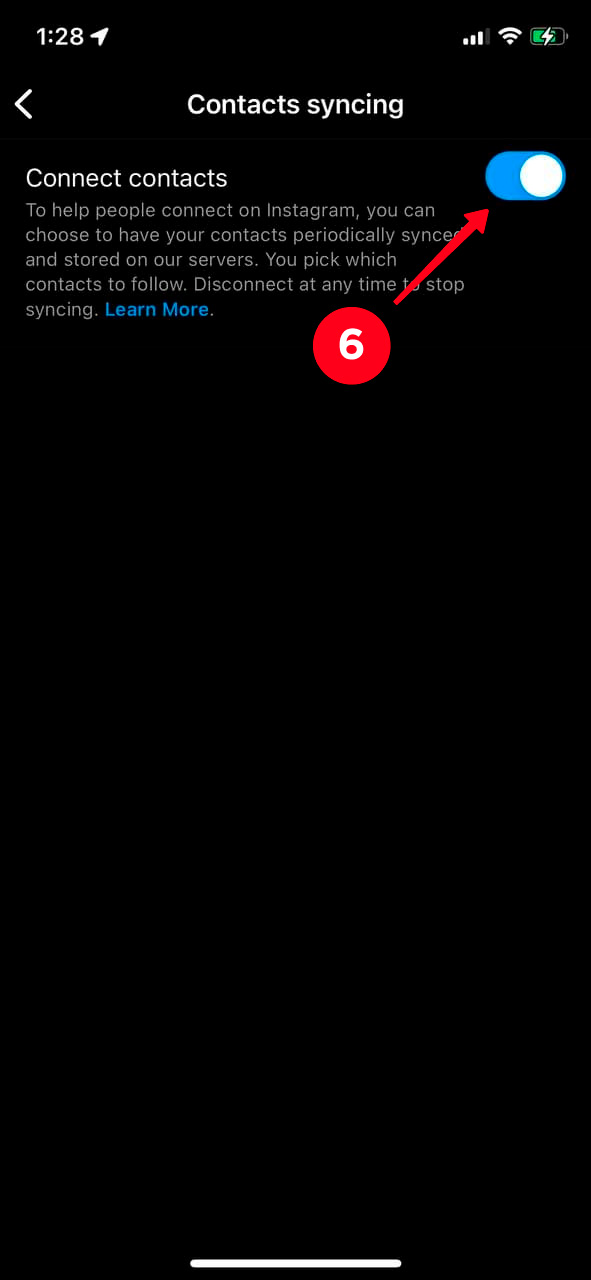
Done! Your address book and Instagram account are not linked now.
Another solution is to delete the phone number from your Instagram account. Then even the platform won't know it.
Before you remove a phone number from Instagram, you need to make sure that two-factor authentication is switched off. This is a method of protection, it keeps your account safe. However, if your privacy is more important for you, you have to disable this feature.
How to turn off two-factor authentication in your Instagram account:
- Open Instagram and tap the profile icon in the bottom right.
- Hit the three lines in the upper right corner.
- Open Settings.
- Find and choose Security.
- Choose Two-factor authentication.
- If you selected SMS notifications as a way of protecting, tap Text Message. If you picked two-factor authentication via WhatsApp or an application with codes, then just tap the slider next to it.
- Hit the slider to move it to the left.
- Choose Turn off.

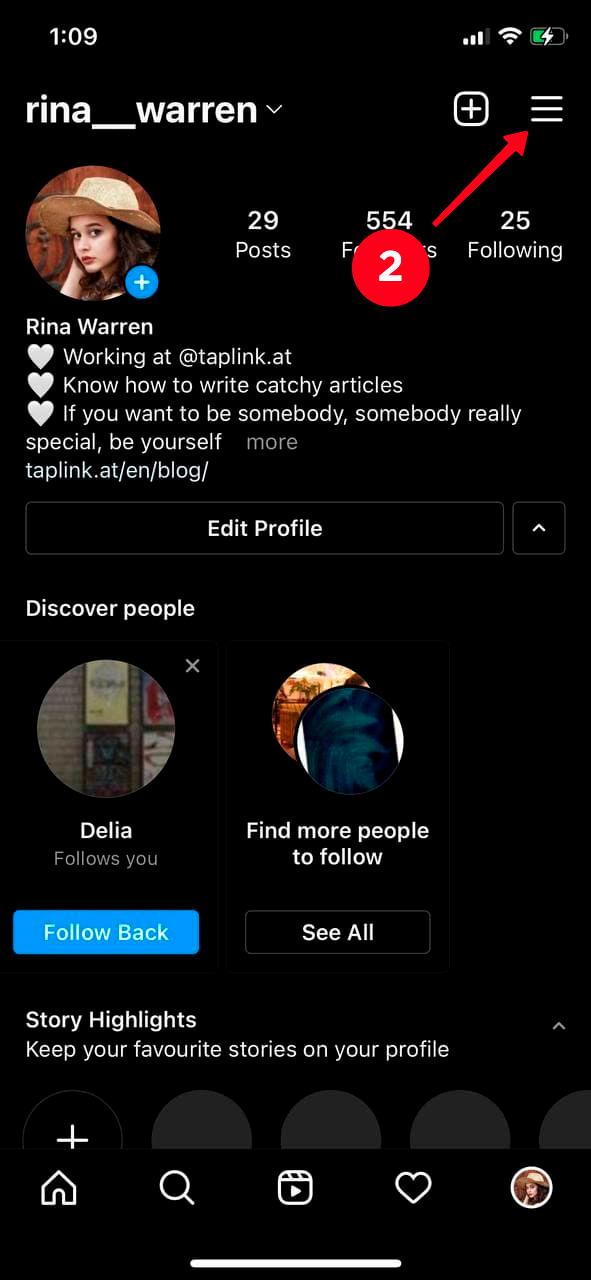
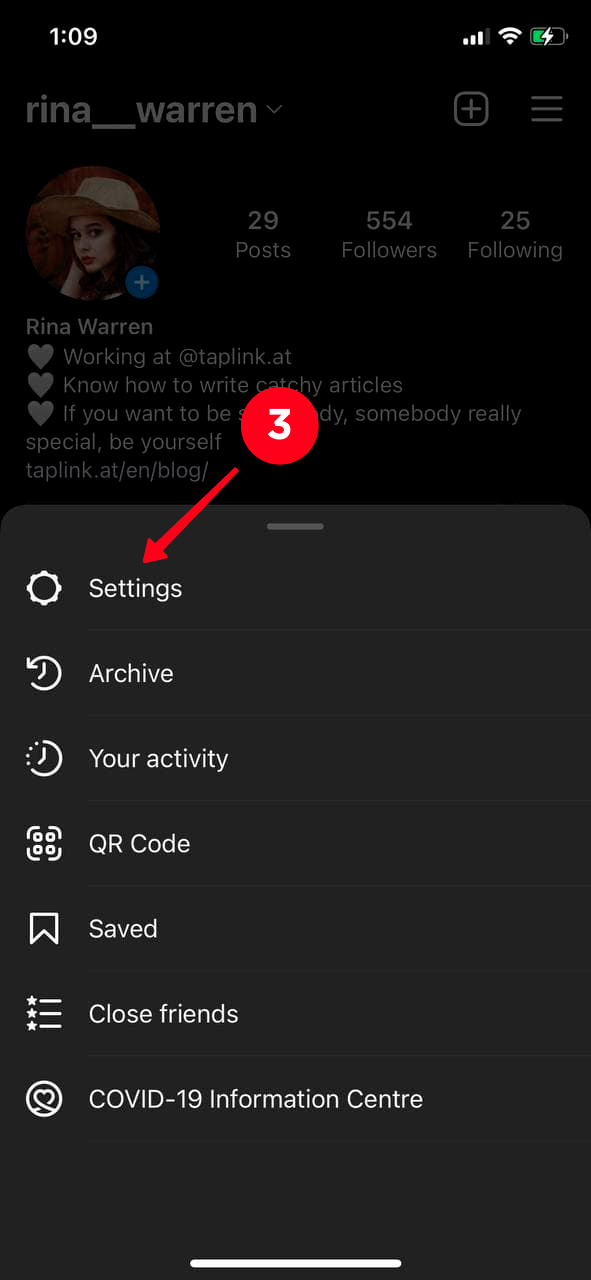
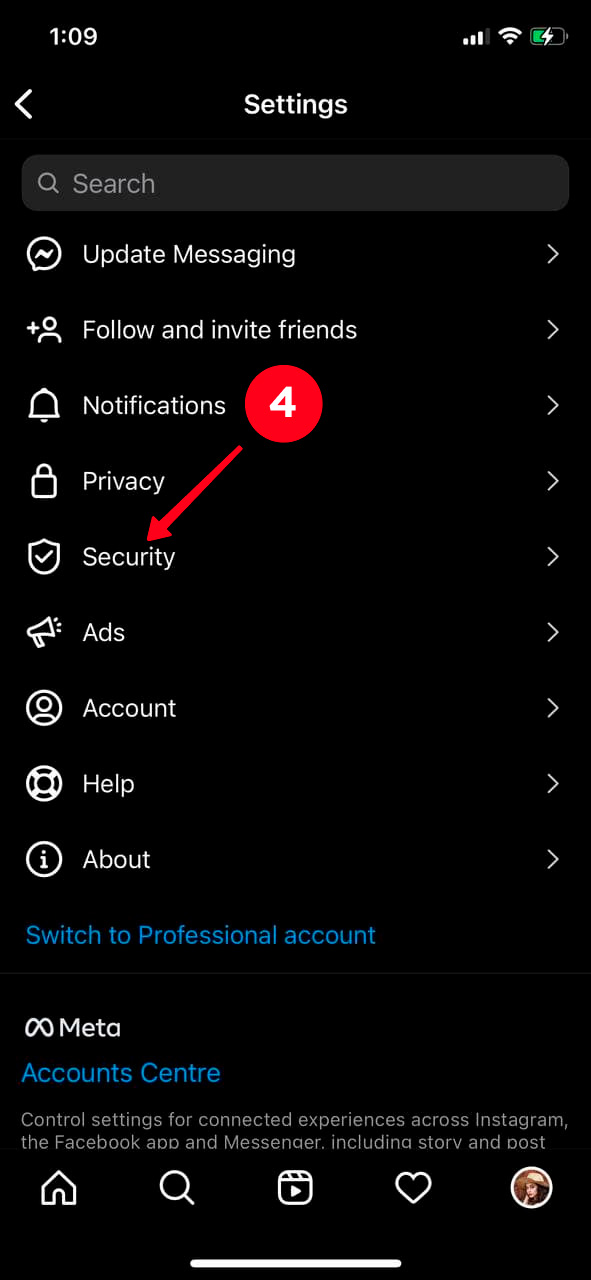
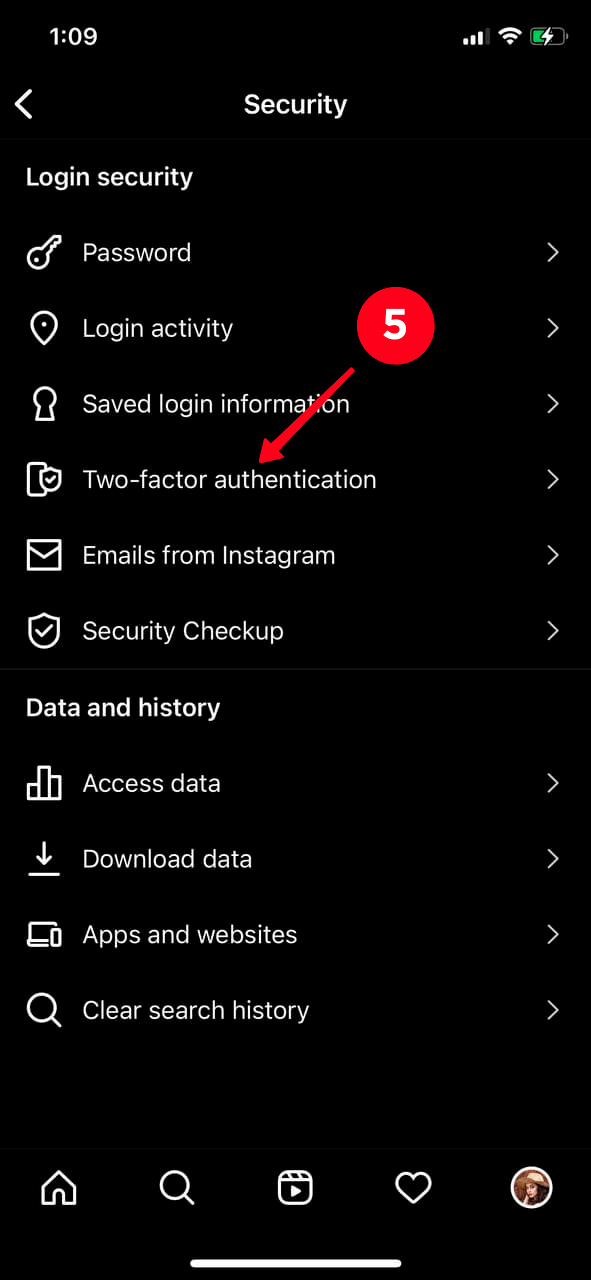
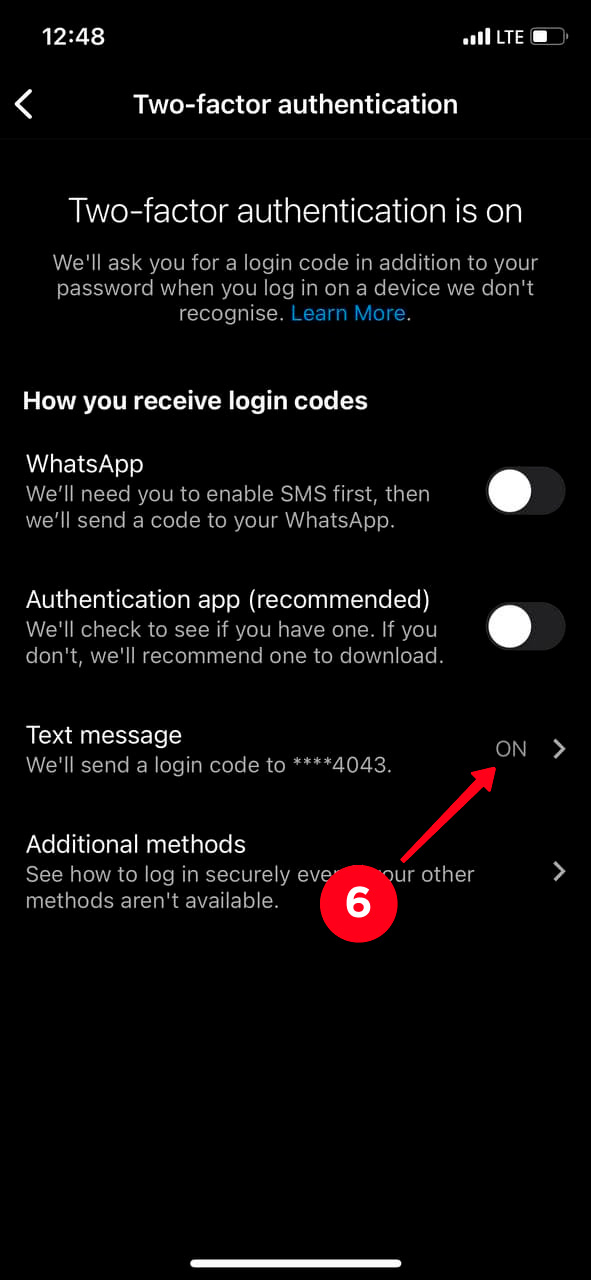
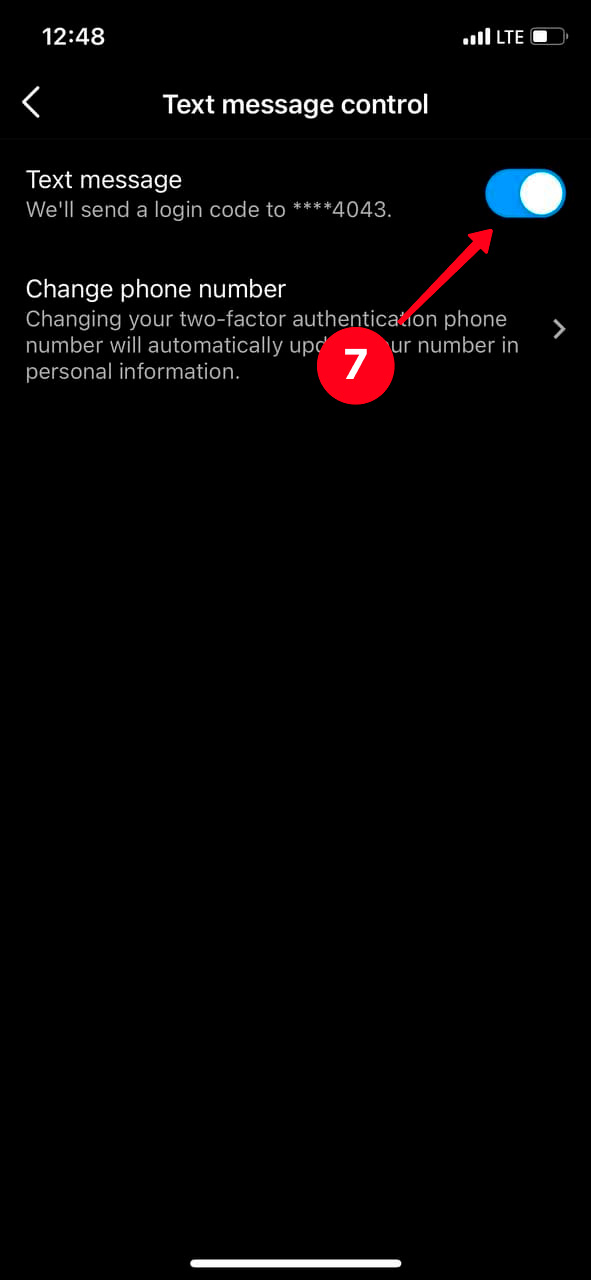
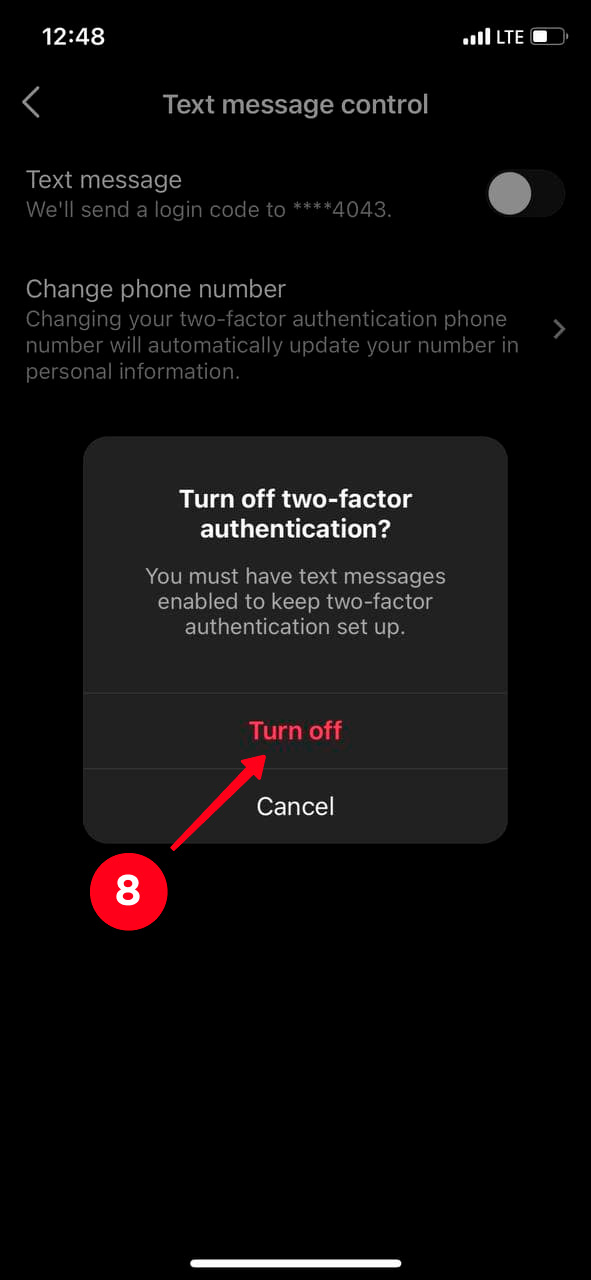
If two-factor authentication is enabled on your account, then you'll see this:
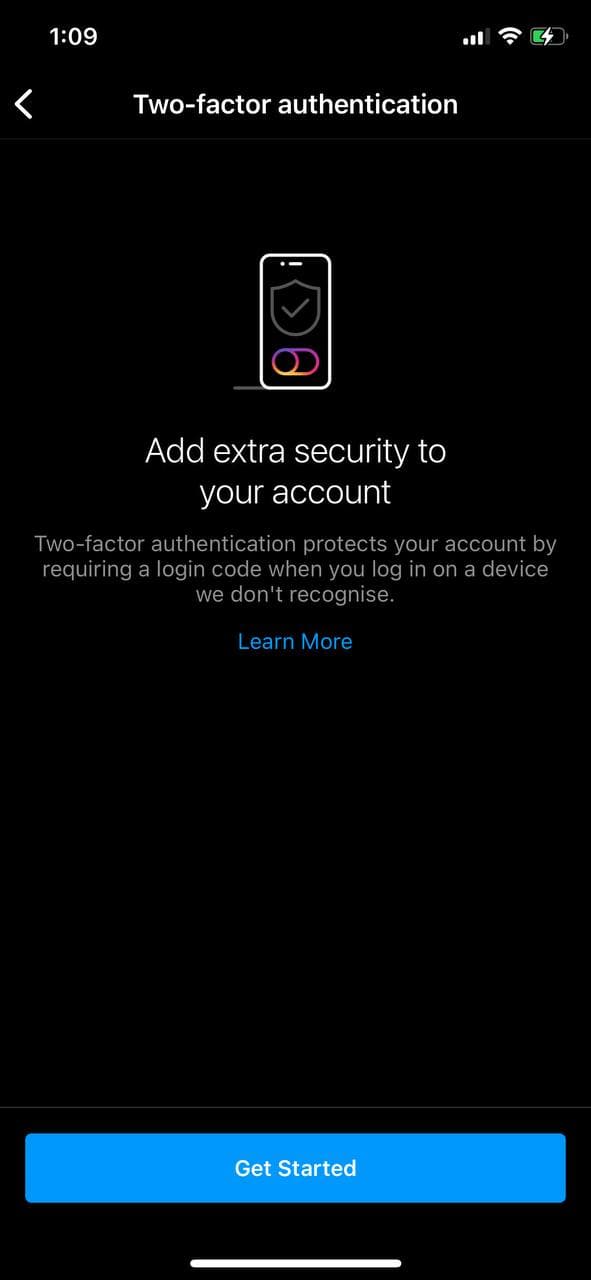
If you see this in the Instagram settings, you can continue and remove the phone number.
If you remove your phone number from Instagram, you need to make sure there is another way to contact you. This way, you can restore your Instagram account in case you forget the password.
Email is an option. If you haven't linked your email address yet, it's time to add and confirm it. This is how you can set it:
- Open your Instagram account and tap your profile image in the lower right corner.
- Hit Edit Profile.
- Choose Personal information settings at the very bottom of the screen.
- Hit the Email address field.
- Add your email address.
- Hit Done.
- You will receive an email to confirm the linking. Open your mailbox.
- Find the last email from Instagram and open it.
- Tap Confirm email address.
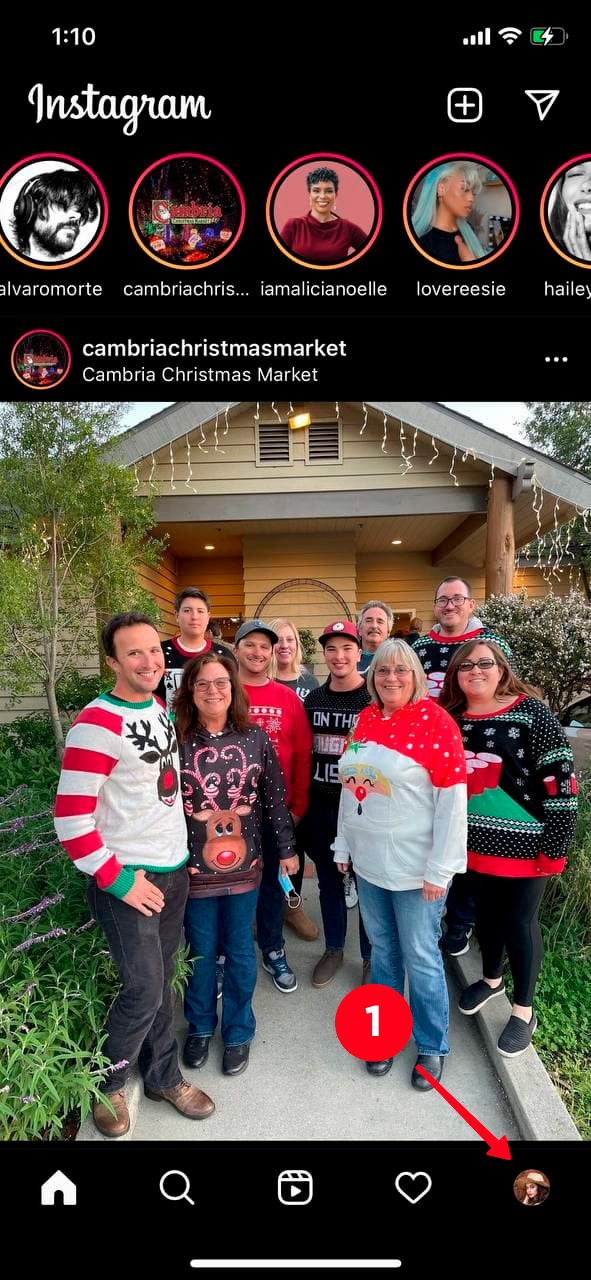
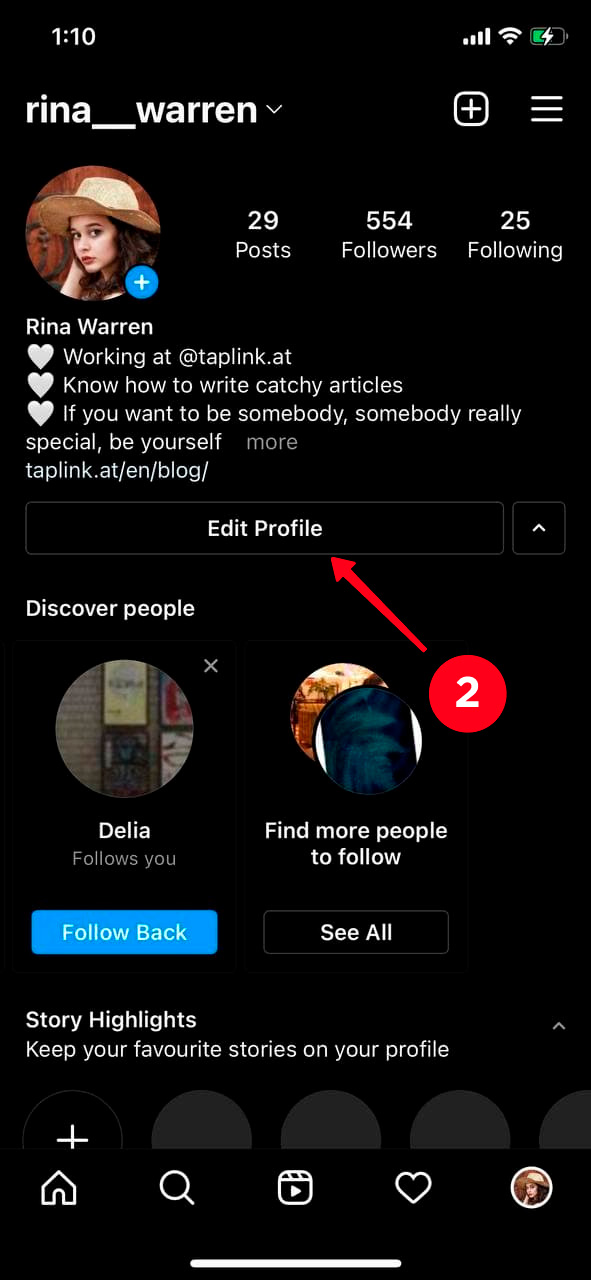
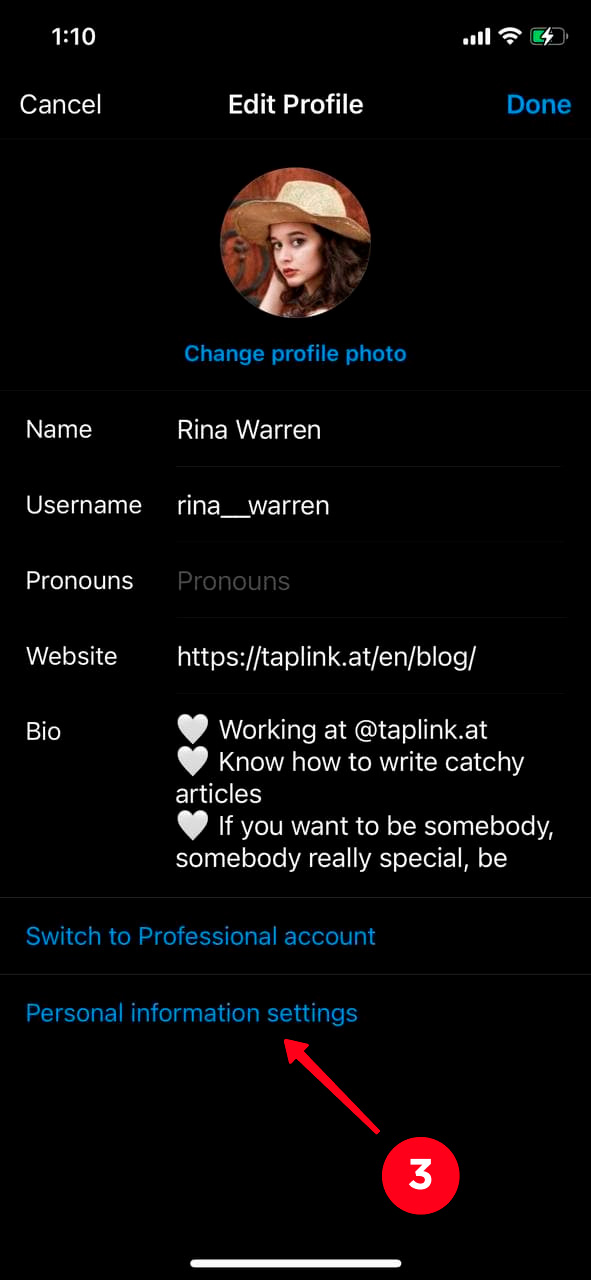
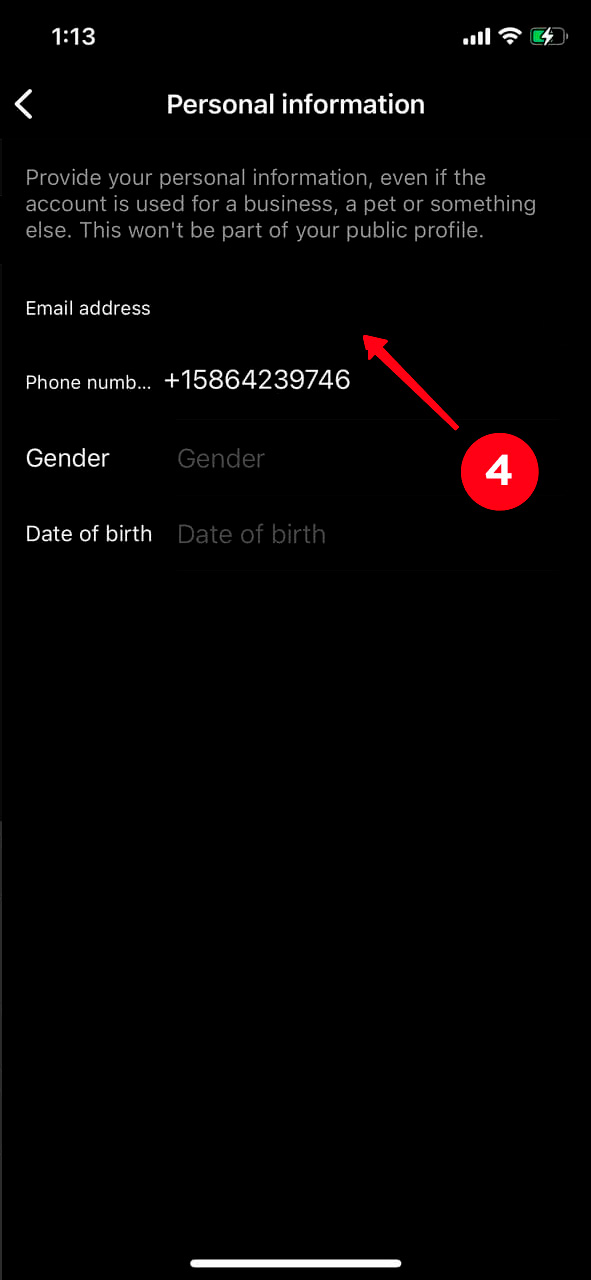
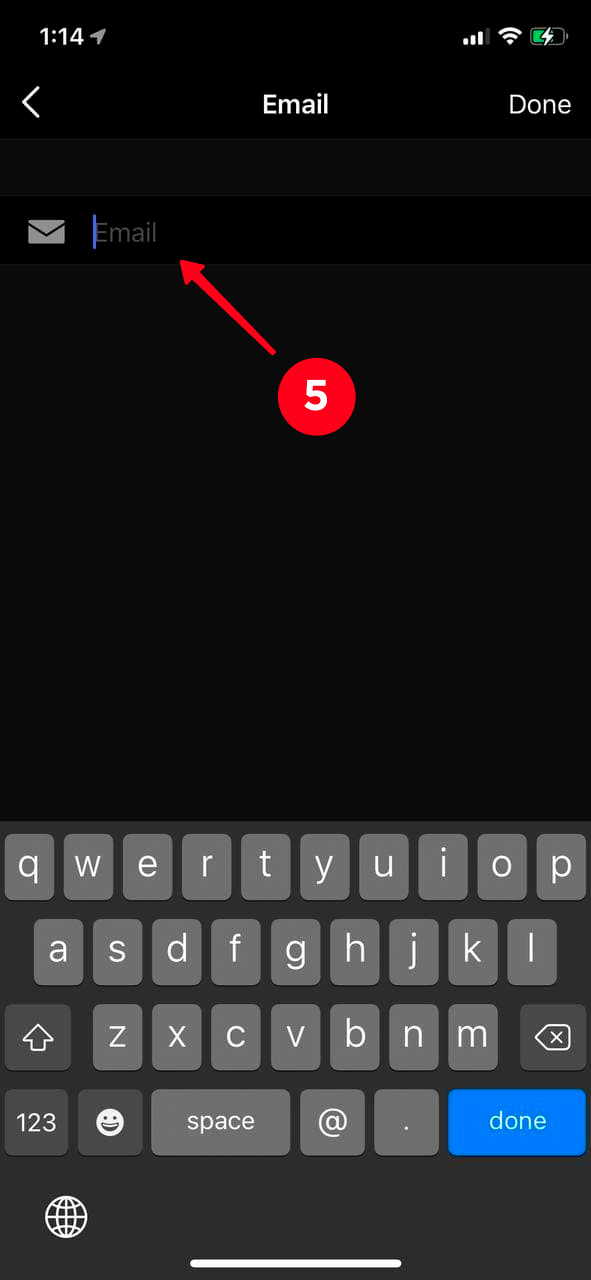
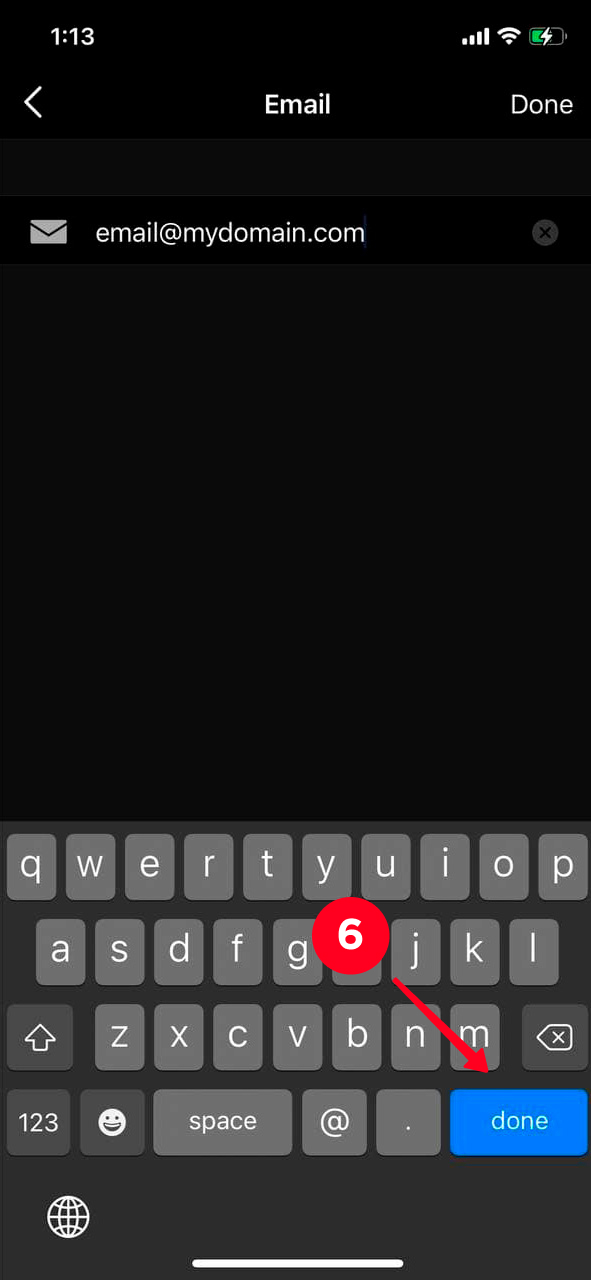
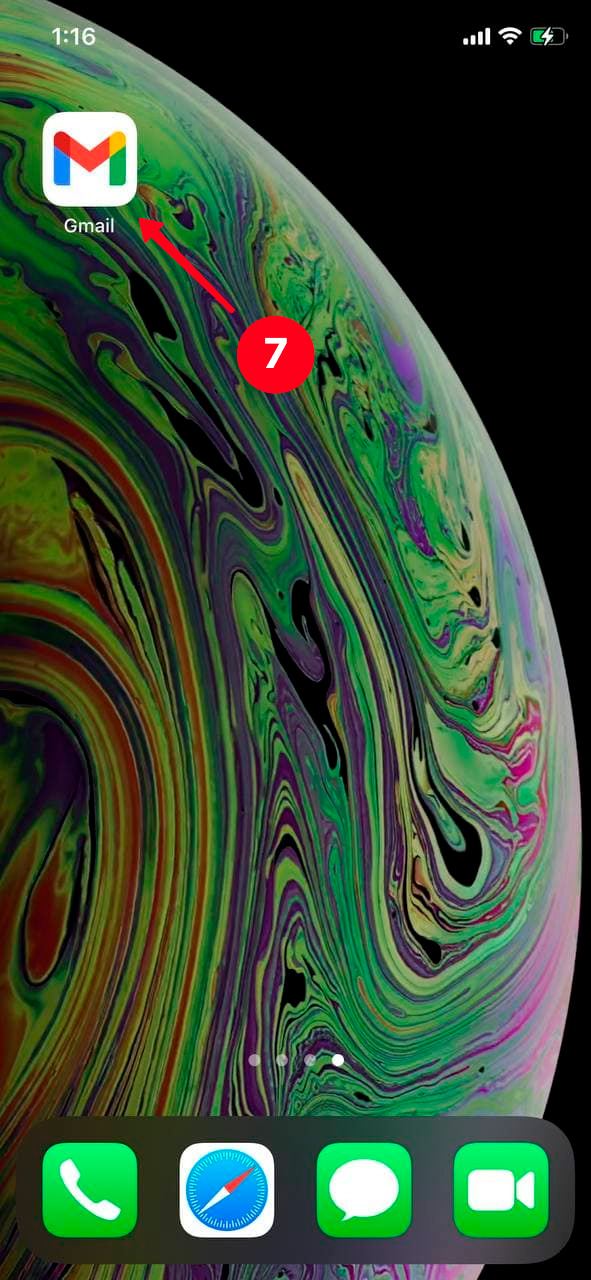
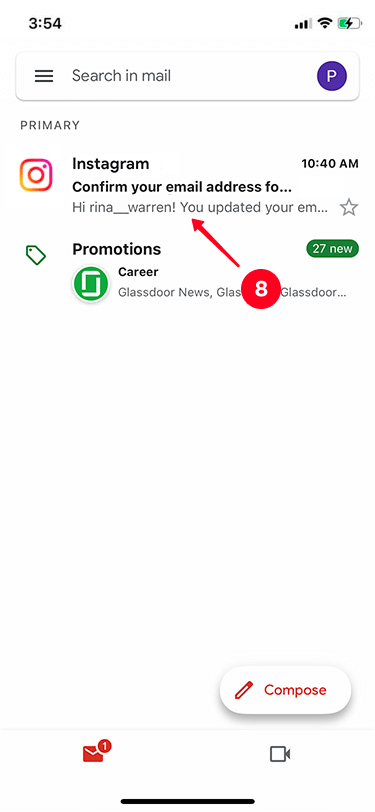
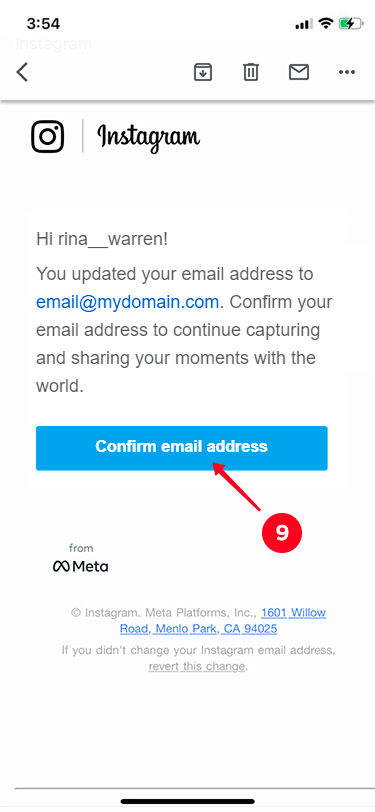
That's it! Now you can delete your phone number from Instagram.
If you remove your phone number from Instagram using a computer, you may need instructions how to add an email from the desktop version:
- Open the Instagram desktop version and tap the profile icon in the upper right corner.
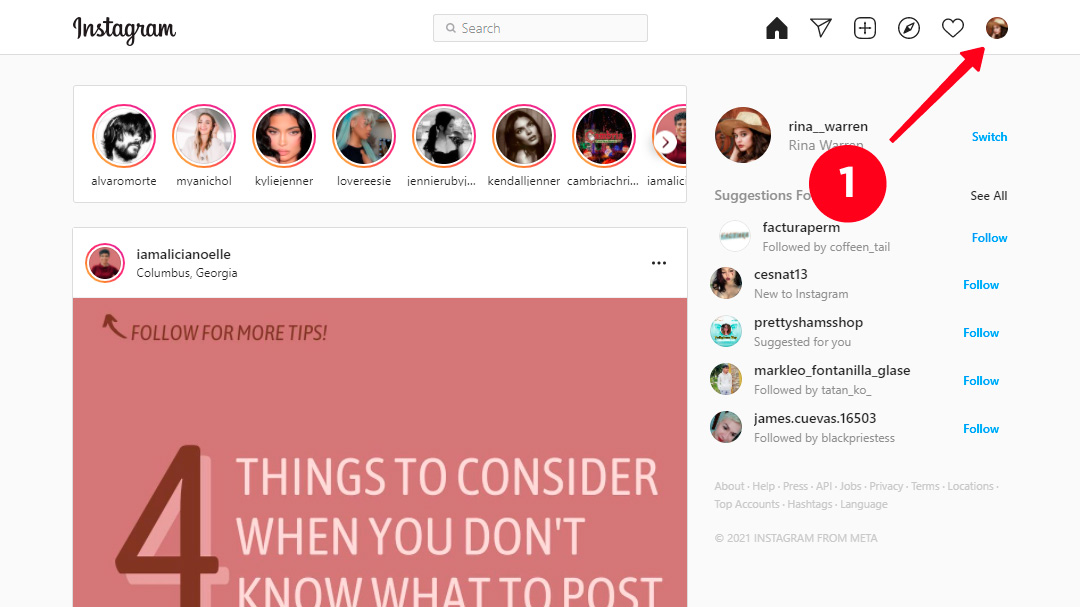
02. Select Profile.
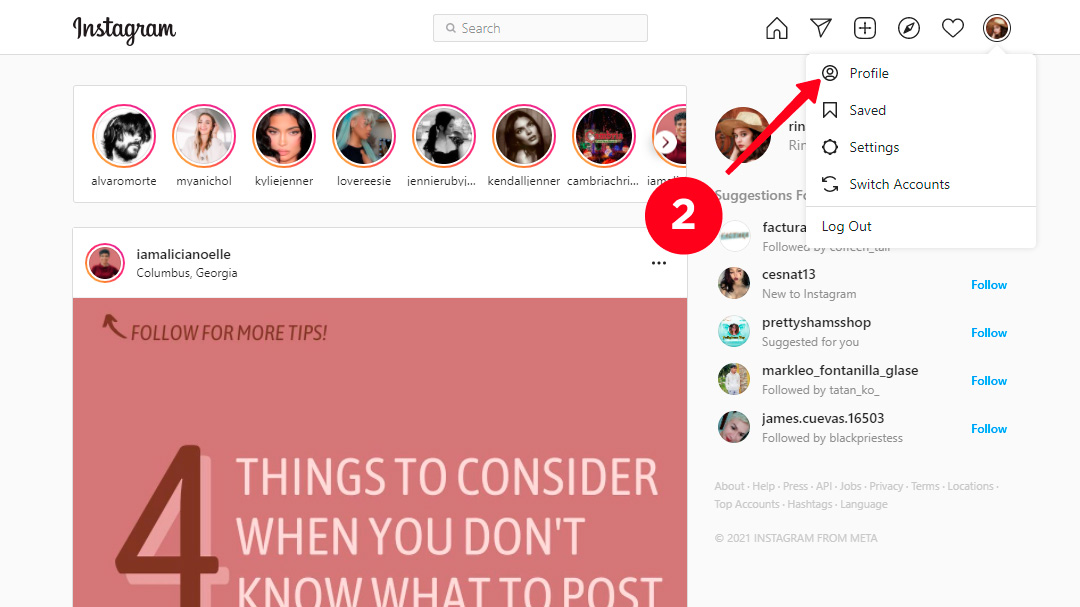
03. Hit Edit Profile.
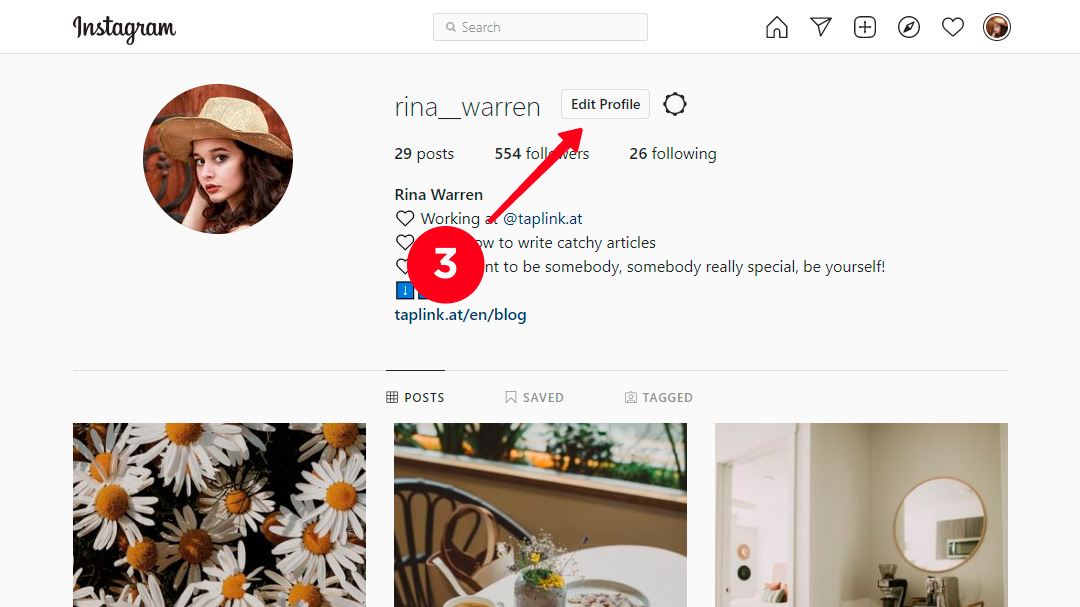
04. Fill in the Email field. It's right above the Phone number field.
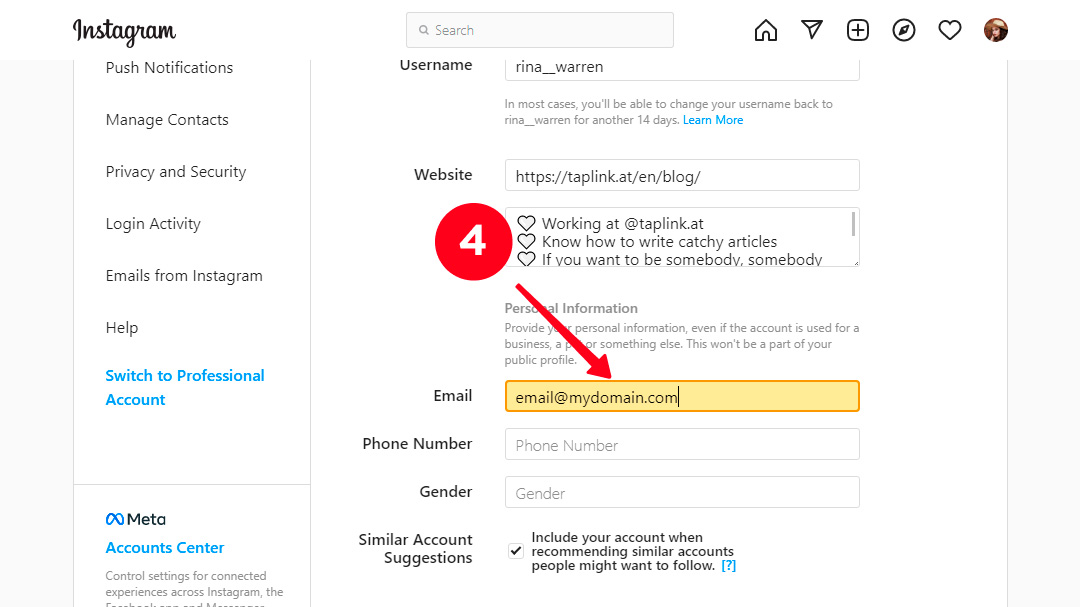
05. Hit Submit.
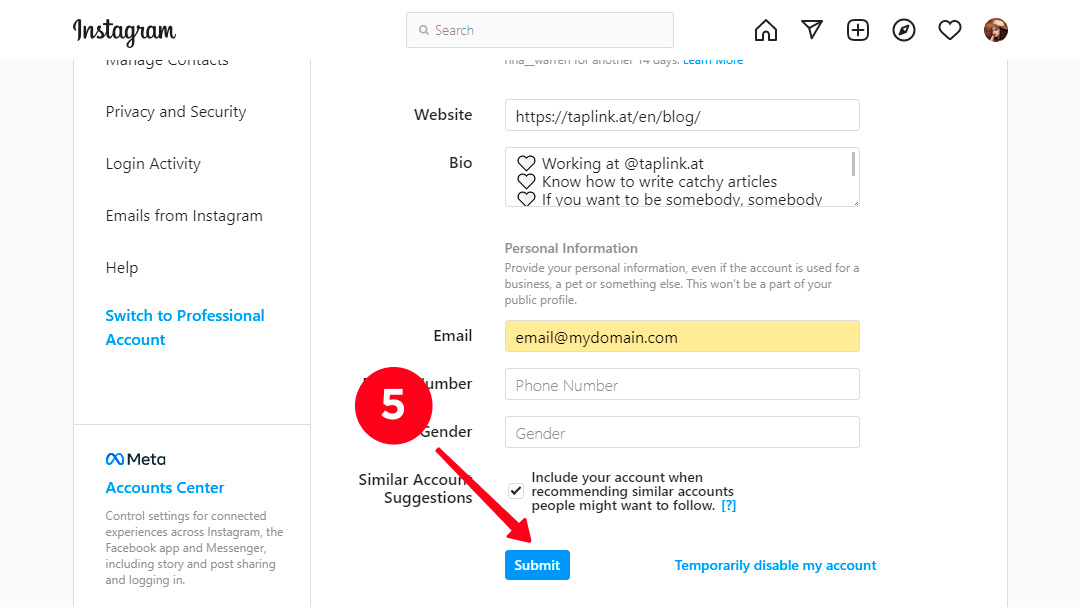
06. Open your mailbox to verify the email address. Find the message from Instagram and open it.
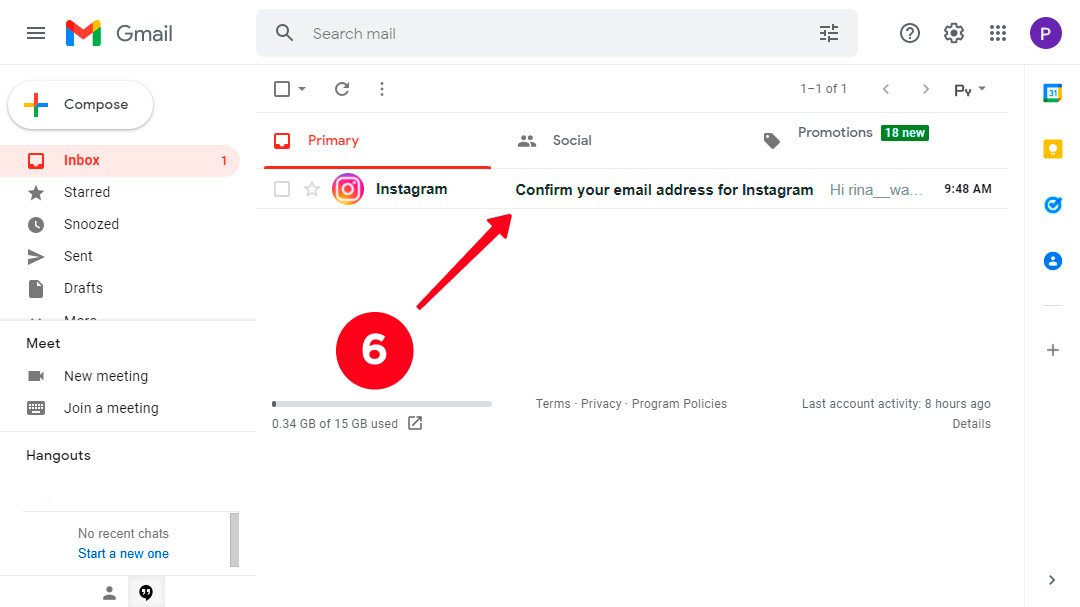
07. Tap Confirm email address.
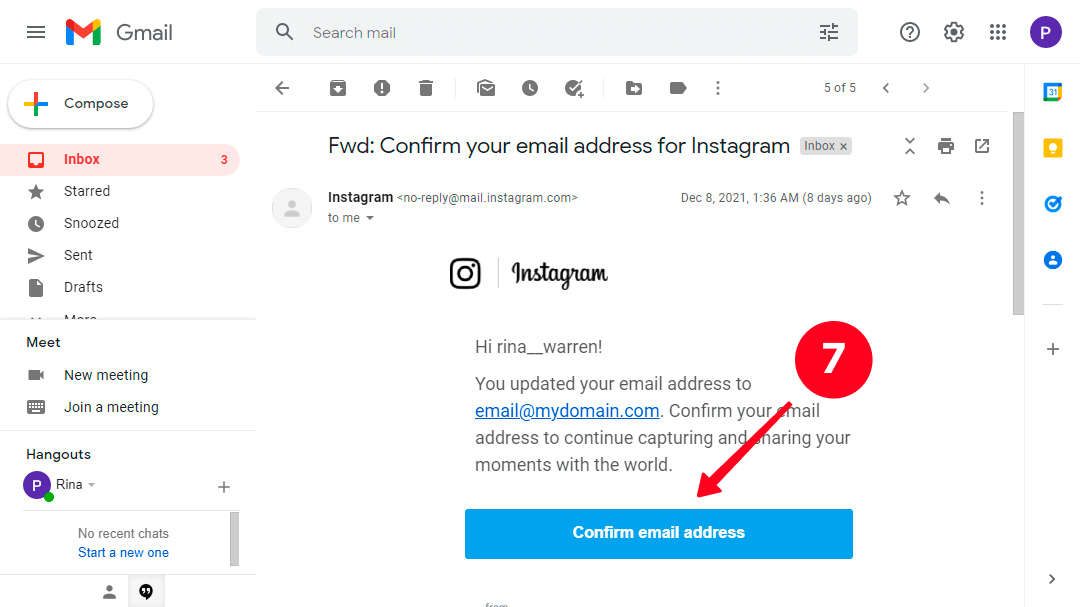
No more preparing, we promise. Let's remove the phone number from your Instagram account, finally.
You can remove your phone number in the Instagram app or browser version.
This instruction is suitable for both iOS and Android users. Delete the phone number from Instagram:
- Open your Instagram account and hit your profile image in the lower right corner.
- Choose Edit Profile.
- Go to Personal information settings.
- Tap Phone number.
- Tap the delete icon in the lower right corner of the screen.
- Hit Next.

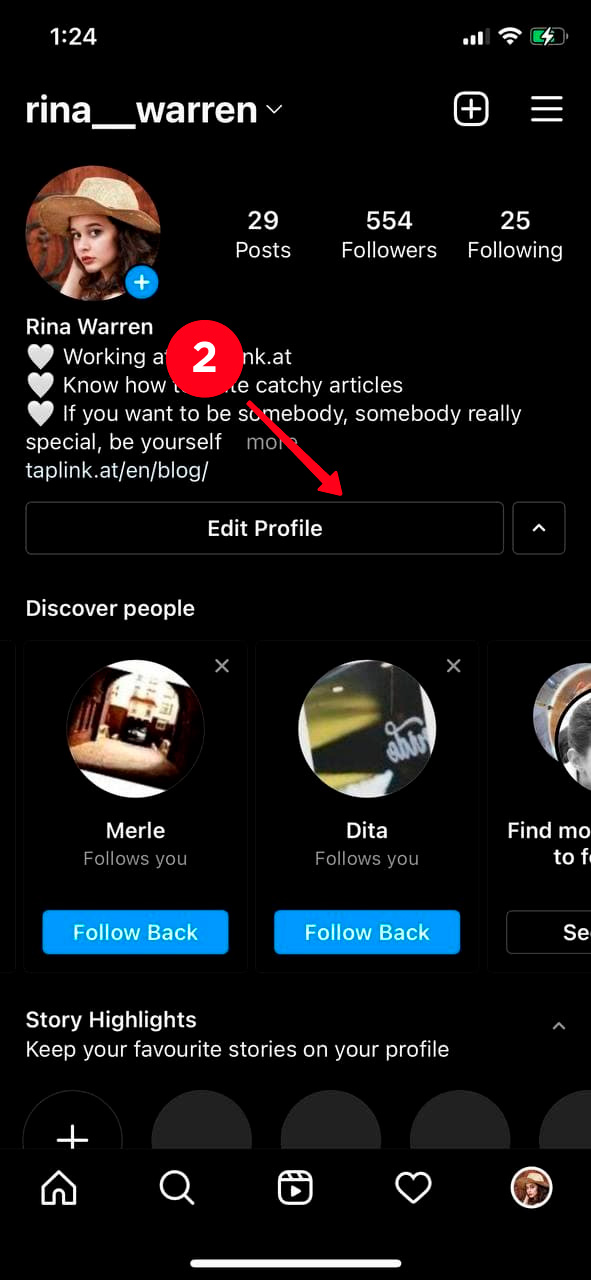
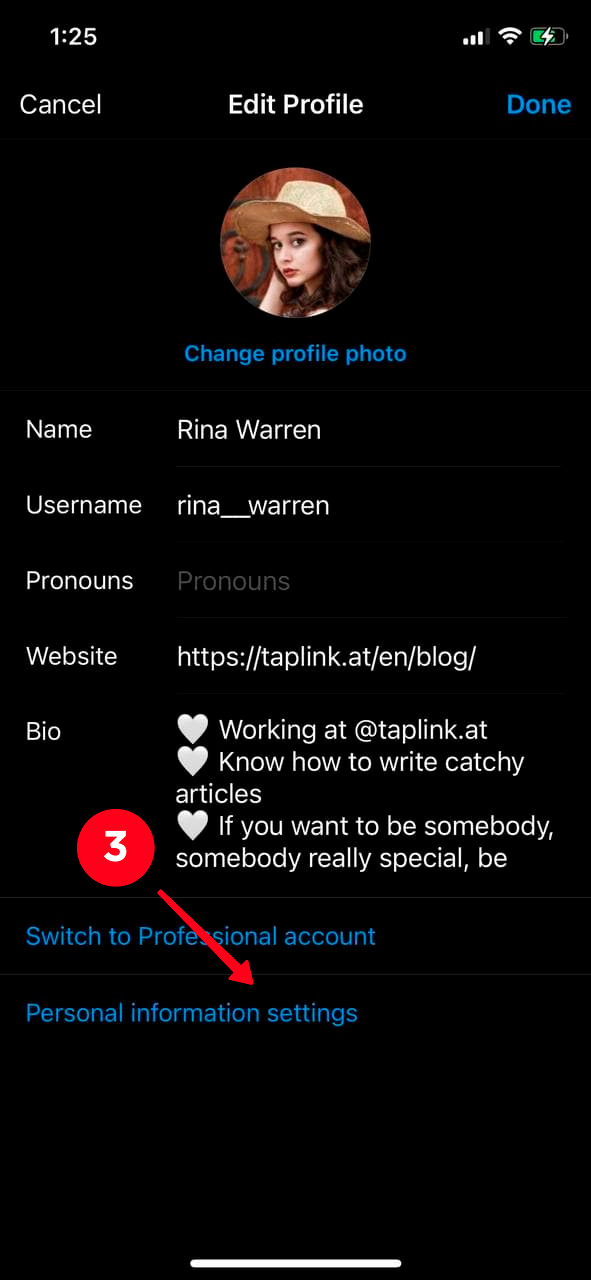
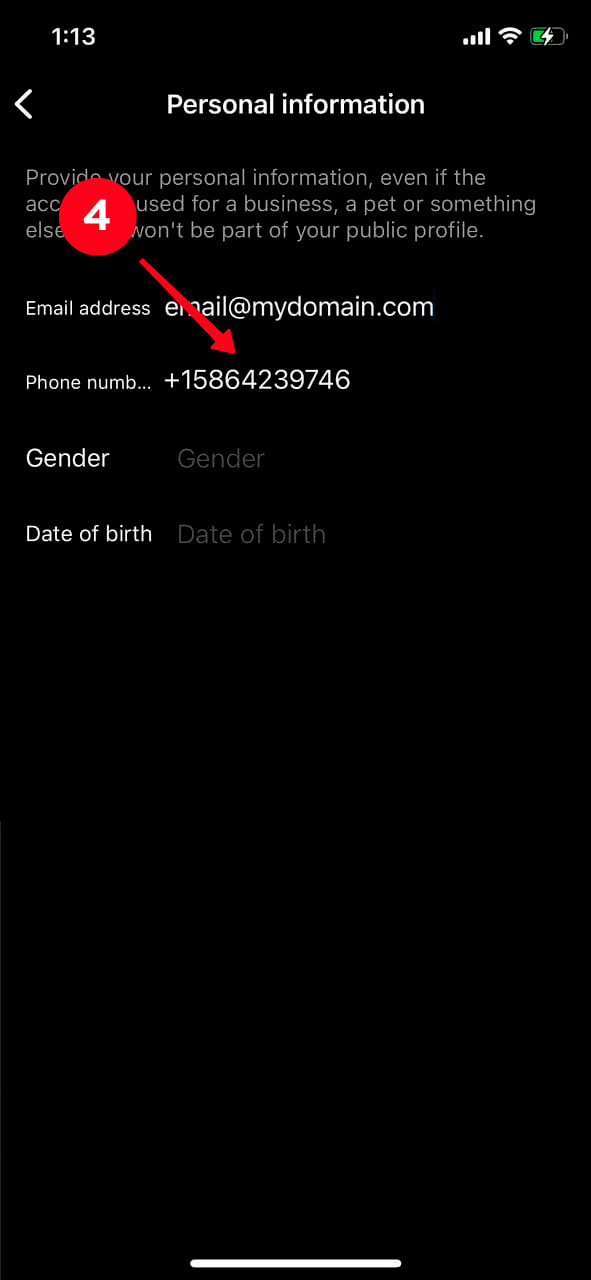
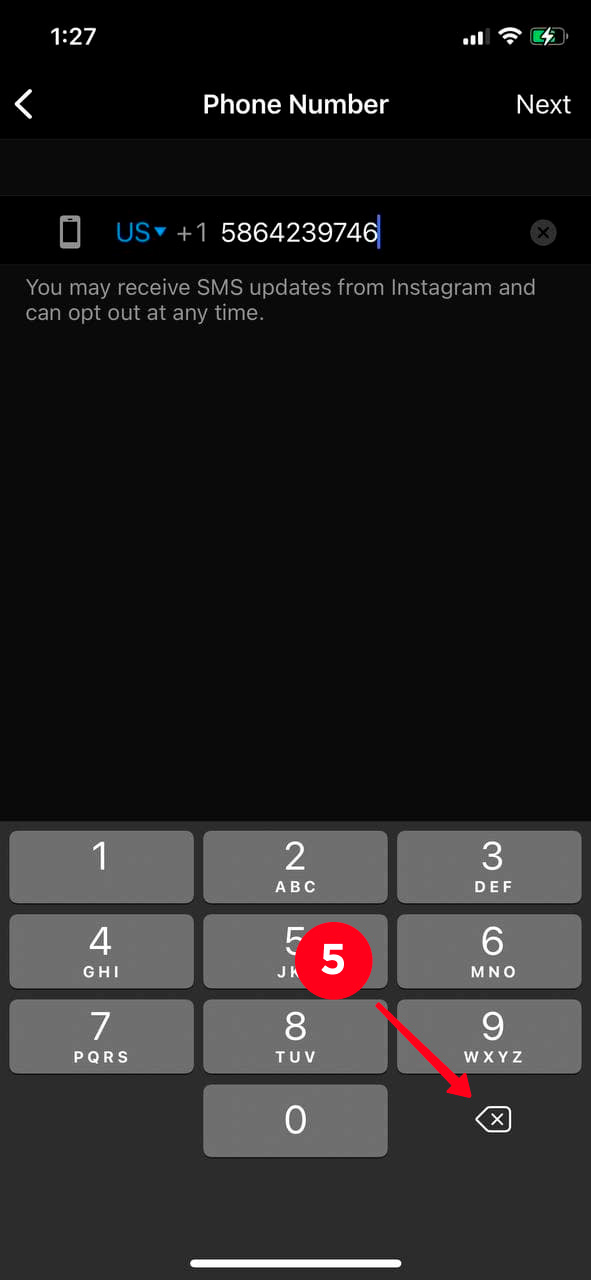
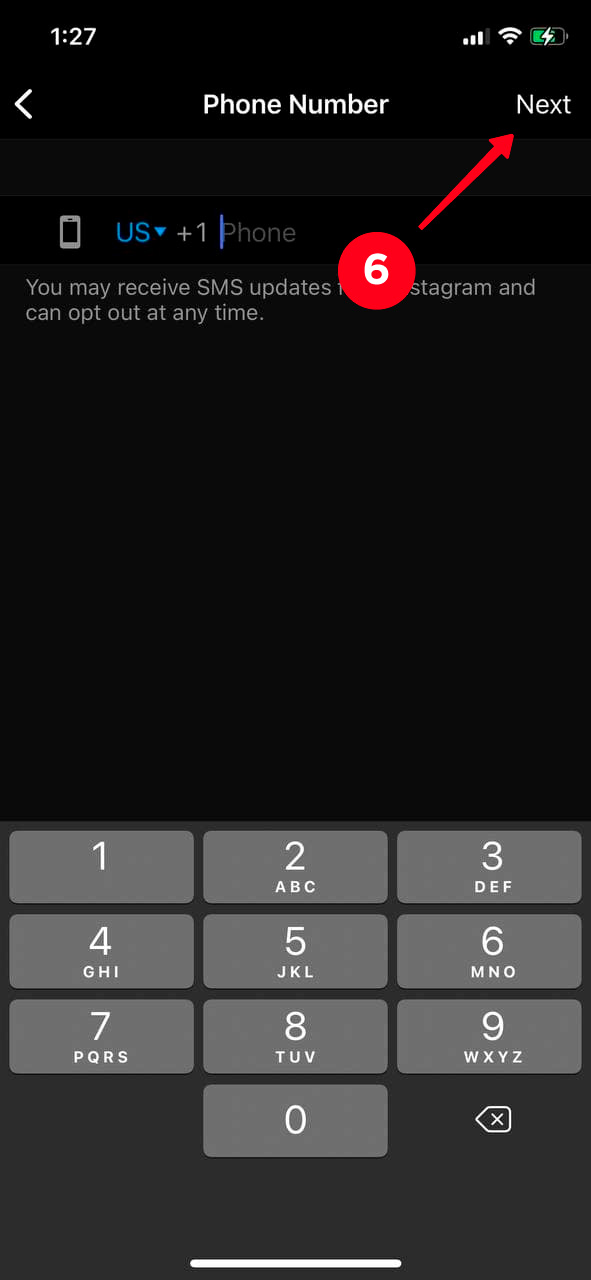
Done! The mobile number has been deleted from Instagram.
The instructions are almost the same if you remove the phone number using Instagram on a computer.
- Open the browser version of Instagram, log in to your account, and click on your photo in the upper right corner.
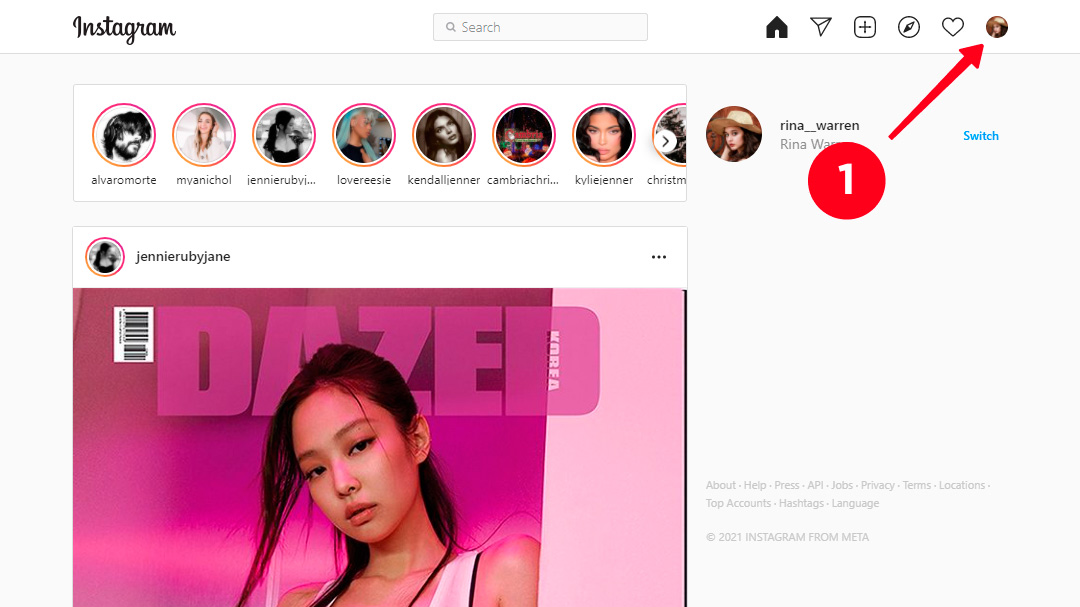
02. Select Profile.
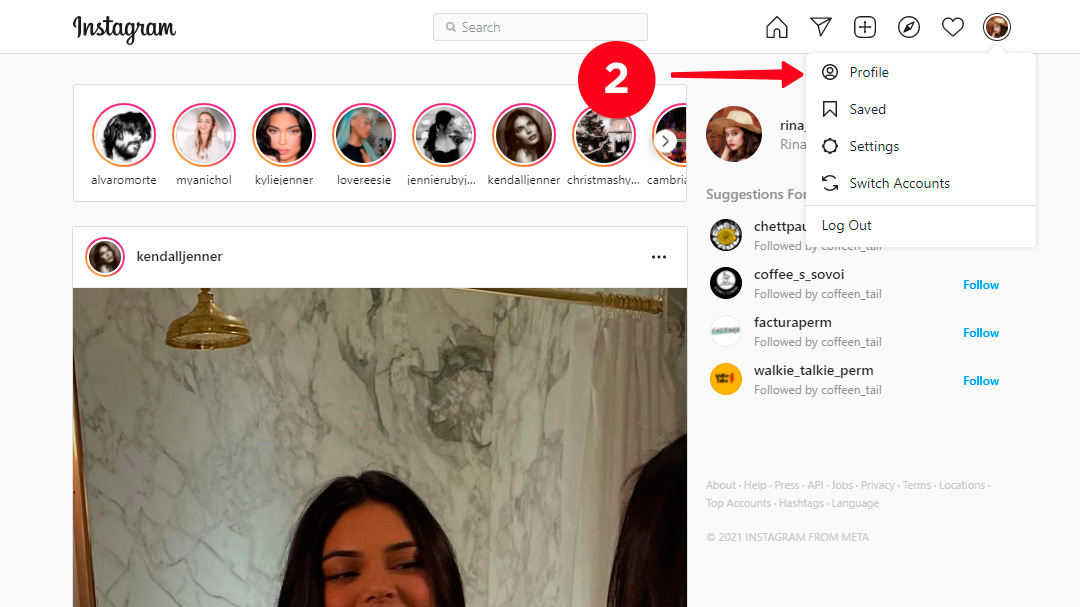
03. Hit Edit Profile.
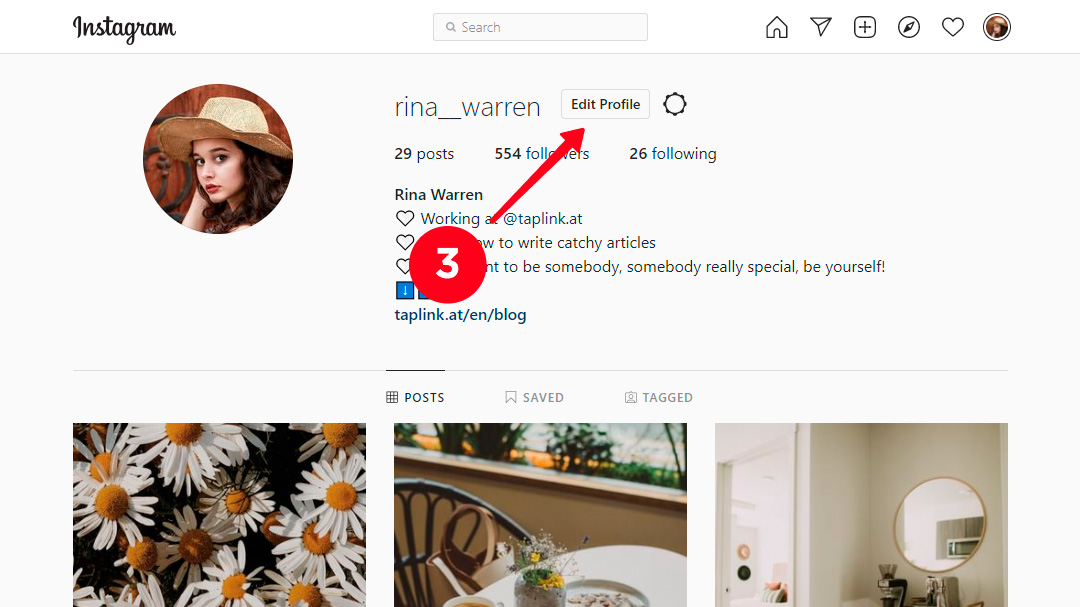
04. Click the Phone Number field and delete your number.
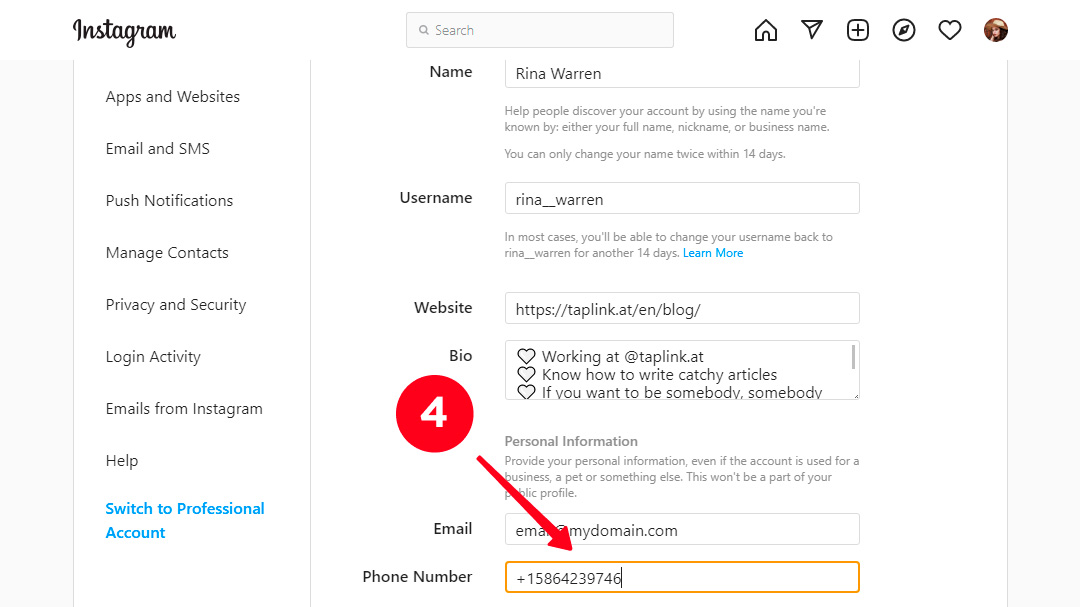
05. Tap Submit.
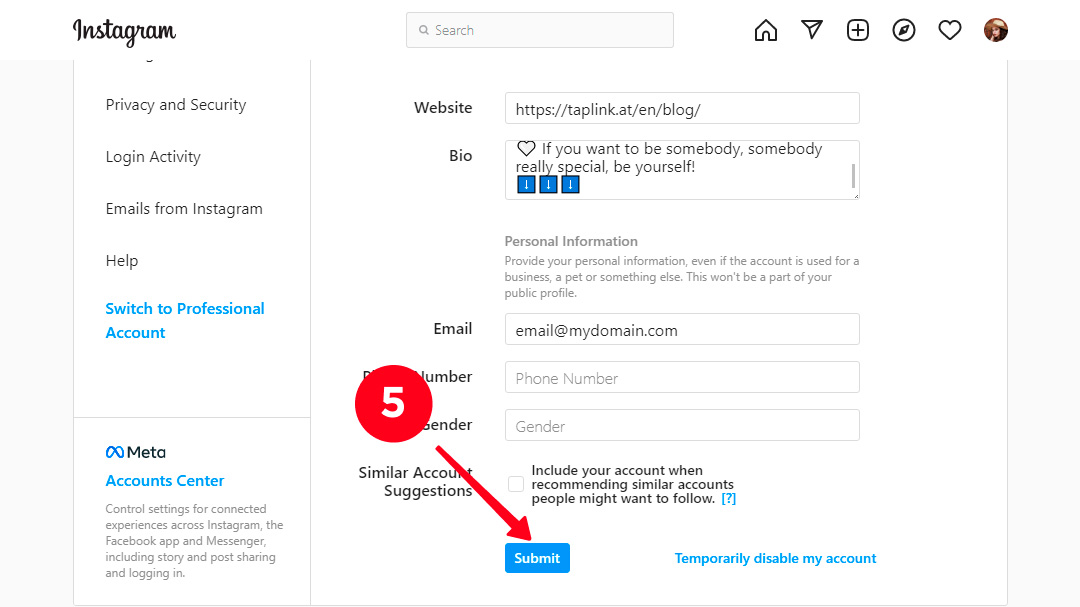
That's it! You have unlinked your phone number from Instagram.
We understand you may want to remove your phone number from your Instagram account to avoid unsolicited followers. But you should remember that this hinders your growth on Instagram. People who you may want to to be among the followers won't find you by the phone number either.
Use a link in bio tool to invite your followers from other platforms to subscribe on Instagram. Taplink, for example, gives you a page where you can add links to all your social profiles. It also lets you add text, pictures and many more to persuade them to follow the profiles' links and subscribe.
This an example of a page made on Taplink:
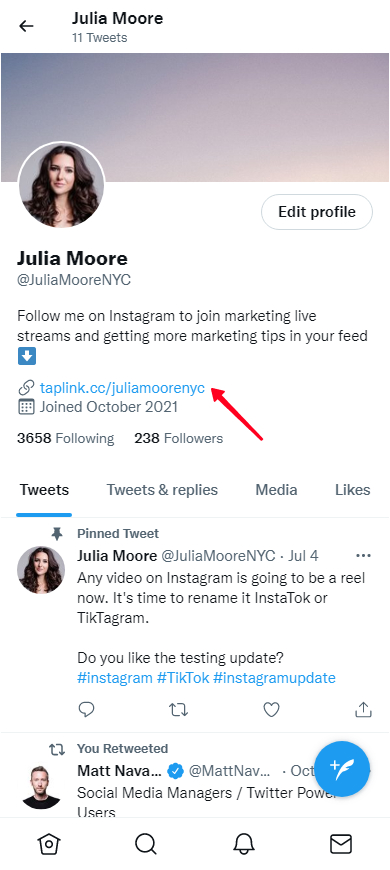
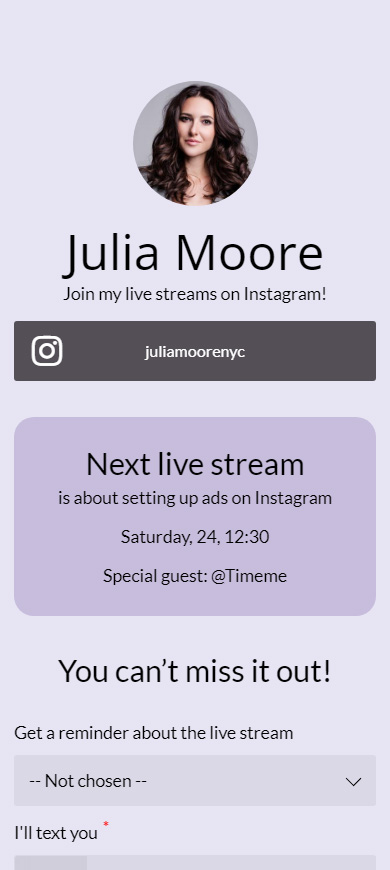
You can use templates to create a page quickly. This is the template of the page above, you can get it after a free sign-up. You can create a page with custom design as well. Here are link in bio page examples that can inspire you.
Now you know how to remove a phone number if you don't want people on Instagram or the platform itself to know it. You can choose one of the two ways:
- Disconnect phone's contact list from Instagram.
- Remove your mobile number from the system. Remember that before you do this, you need to disable two-factor authentication and add your email address.
Removing your phone number from Instagram may slow down your follower count growth. Use one of the best free link in bio tools to keep the number going up. Get a page on Taplink to be able to share multiple link in your bio and tell users about yourself on it. Thus, you can invite users from other platforms to subscribe to you.