How to change your email on Instagram

- How to change your Instagram account email
- Change your Instagram account email from a smartphone
- Update your Instagram email from a computer
- Change your Instagram email without logging in
- How to change your Instagram email for the contact buttons in your bio
- Email and more contact options on your Instagram visiting card
- The bottom line
Let's clarify the terms first. You can add two emails on Instagram:
- account email. This is the email you added when signing up. It is used for logging in and account recovery. Other users can't see it.
- business email. This is the email that you add when you switch to a professional account. It is used to add the Email button in your bio and let users send you emails. If it's your case, you may want to add a visiting card with more contact options to your bio.
Let's look at how to change both of these emails on Instagram and then how to add a business card to your bio.
You can change the account email on Instagram from a phone or computer. Make sure you keep it updated. There are no limits to how many times you do this.
Follow these steps to change your account email in the Instagram app:
01. Go to your profile page.
02. Tap the three bars.
03. Choose Settings and privacy.
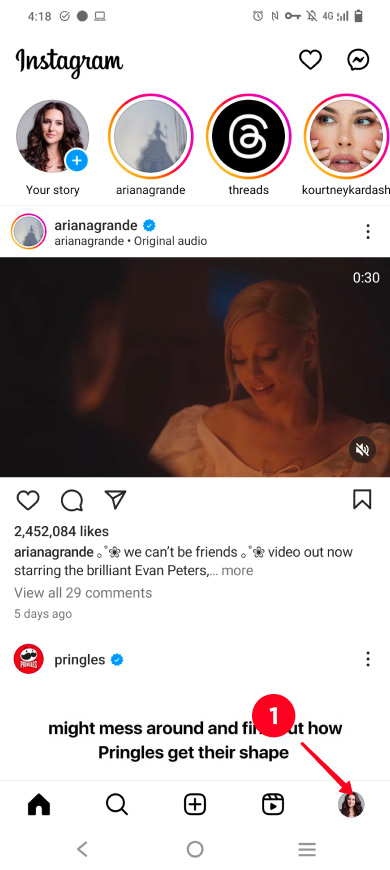
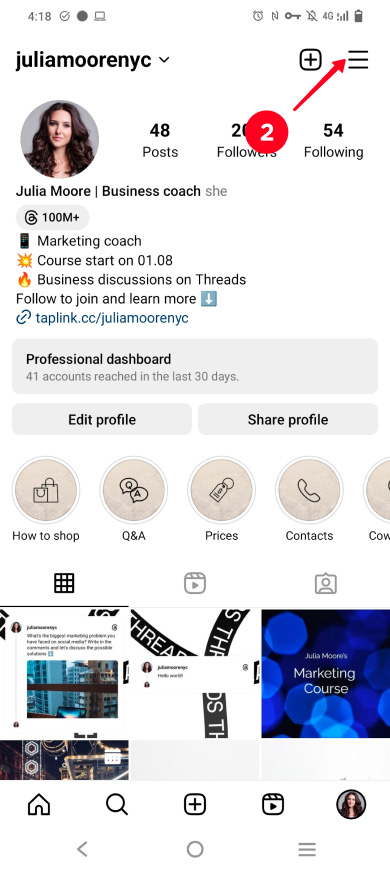
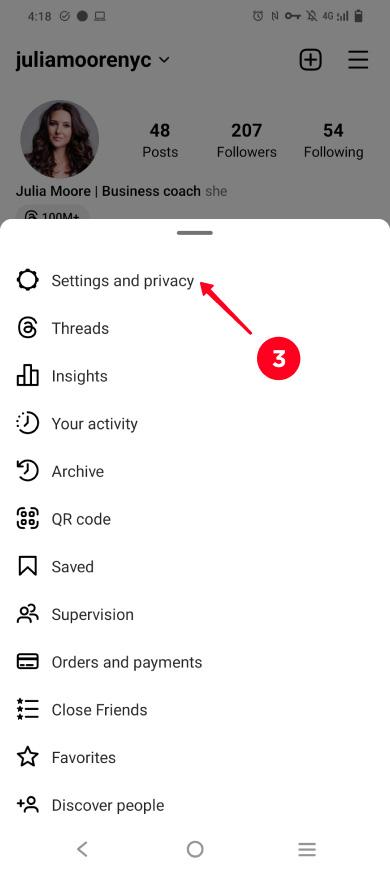
04. Go to Personal details.
05. Open Contact info.
06. Tap Add new contact.
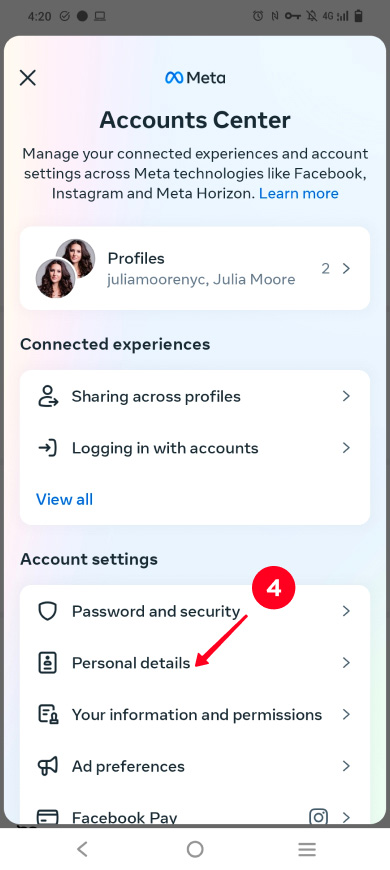
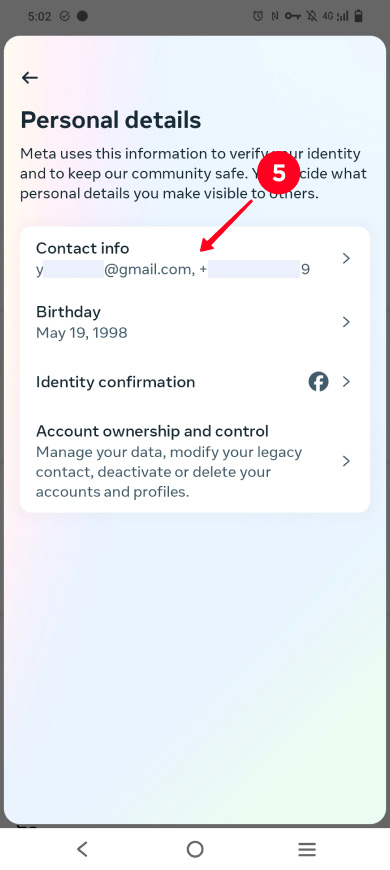
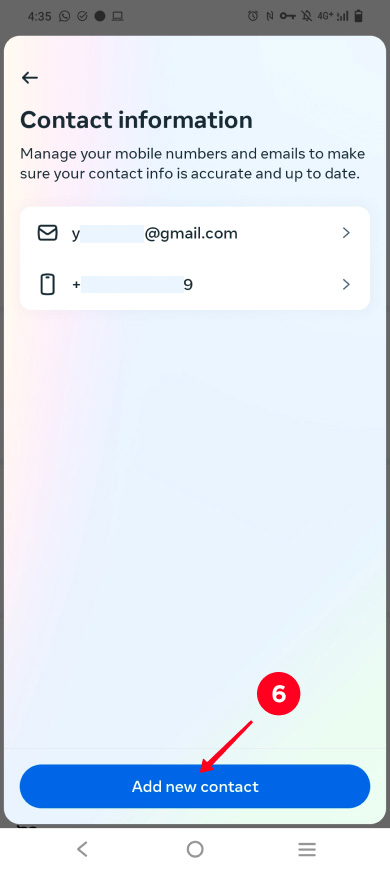
07. Choose Add email.
08. Enter a new email.
09. Select your Instagram profile.
10. Tap Next.
11. You will receive a code sent to the email you are adding. Copy the code in the email app and paste the code into the app.
12. Tap Next.
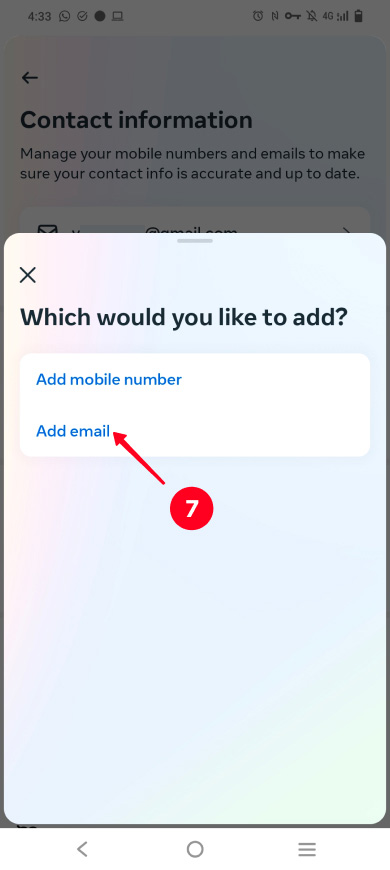
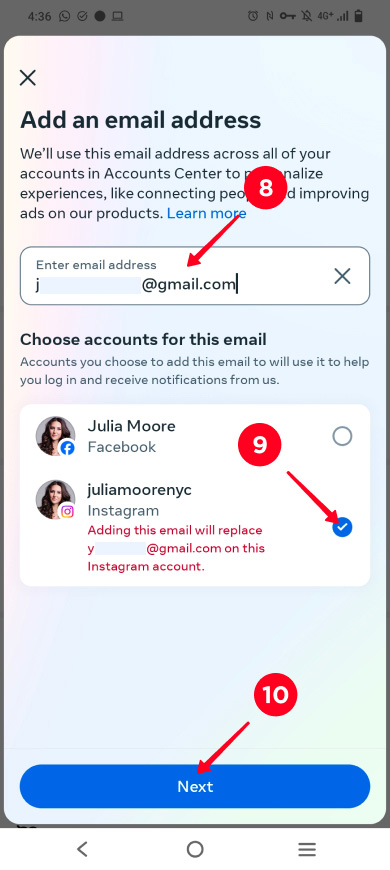
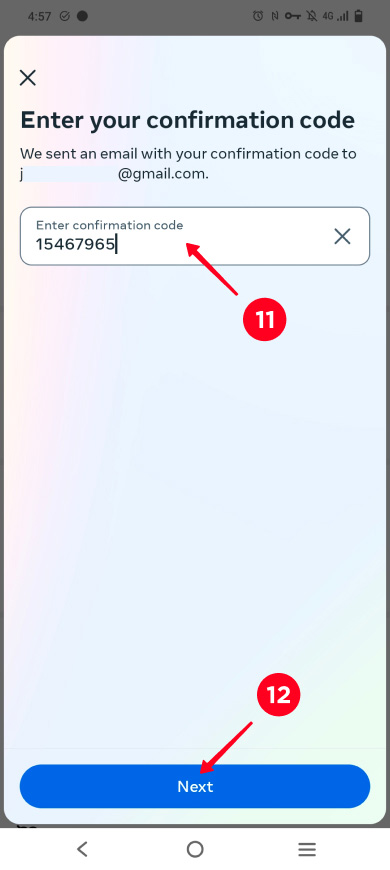
That's it, you have changed your Instagram account email. You get another letter to your new linked email address telling you that the account email was successfully changed.
Use a web browser to change email on Instagram from a computer. Open the Instagram website and then:
01. Go to your profile page.
02. Click Edit profile.
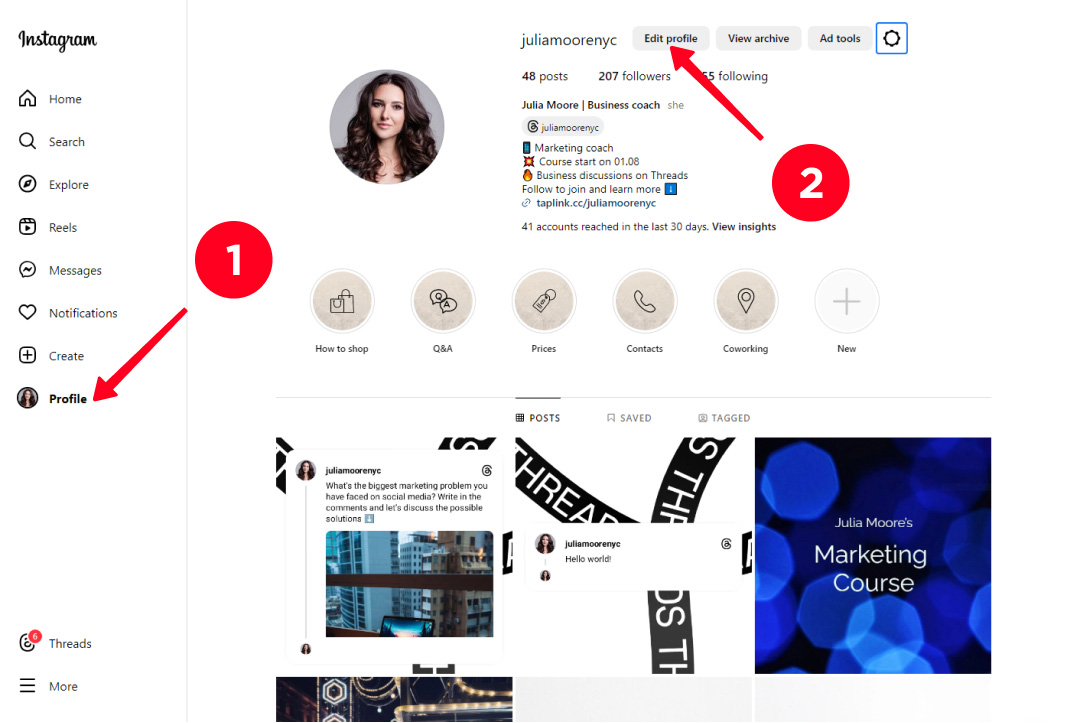
03. Click the Accounts Center section.
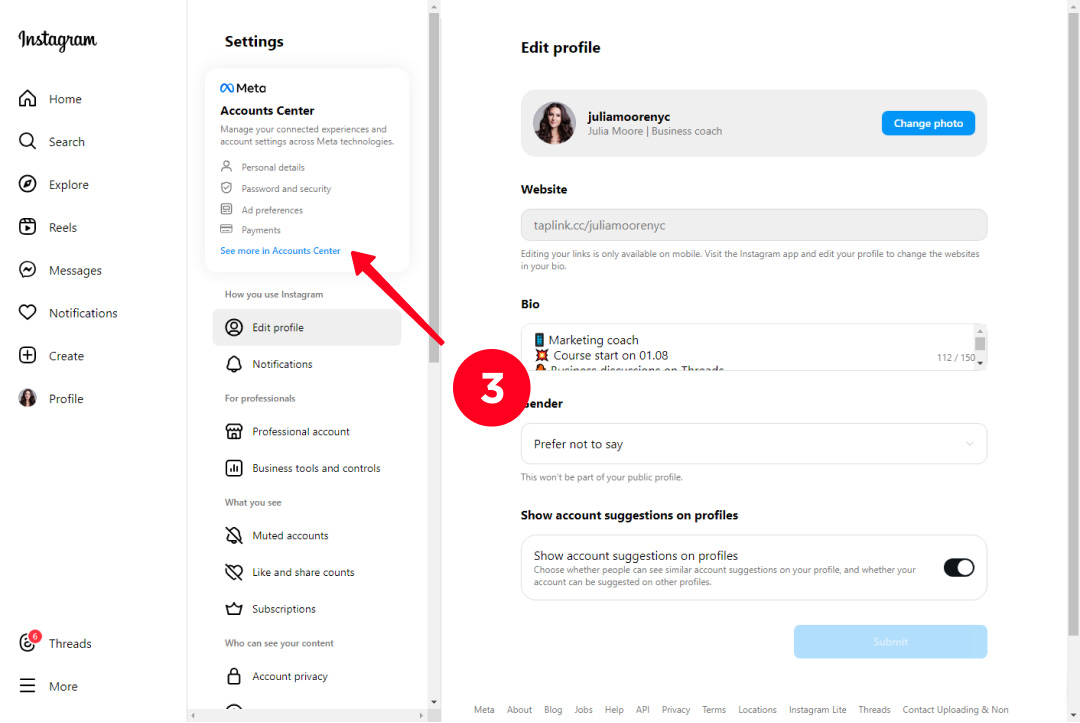
04. Select Personal details.
05. Choose Contact info.
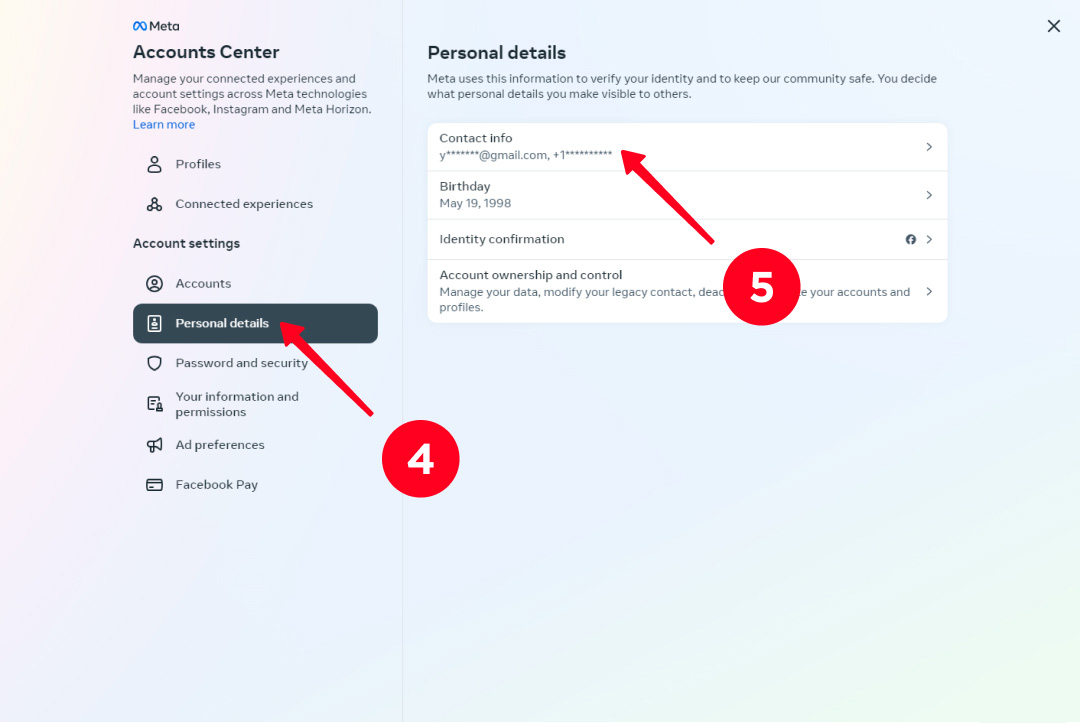
06. Click Add new contact.
07. Click Add email.
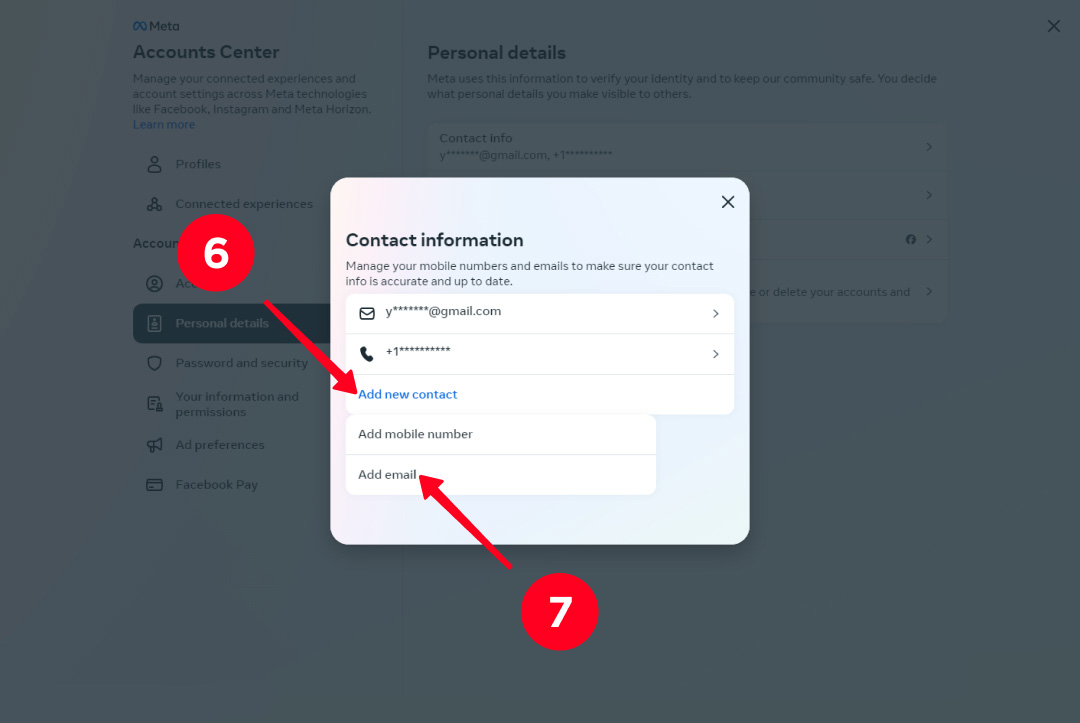
08. Enter your new email address.
09. Select the Instagram account.
10. Click Next.
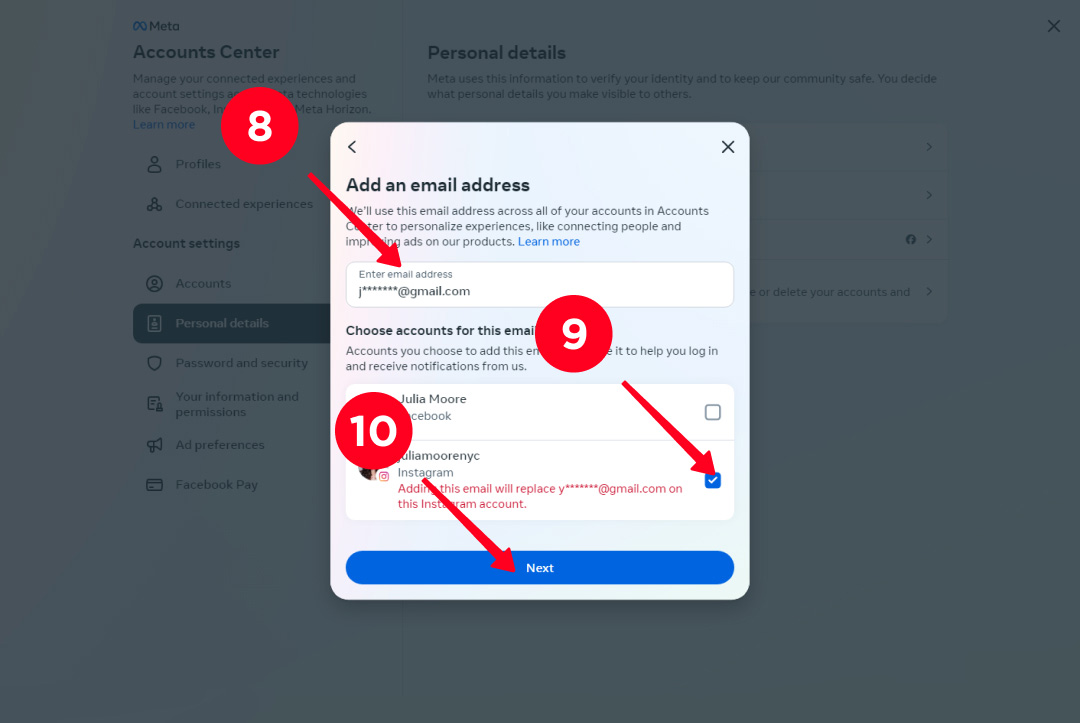
11. Check your Inbox, there is a confirmation code sent by Instagram. Paste the code in the settings.
12. Tap Next.
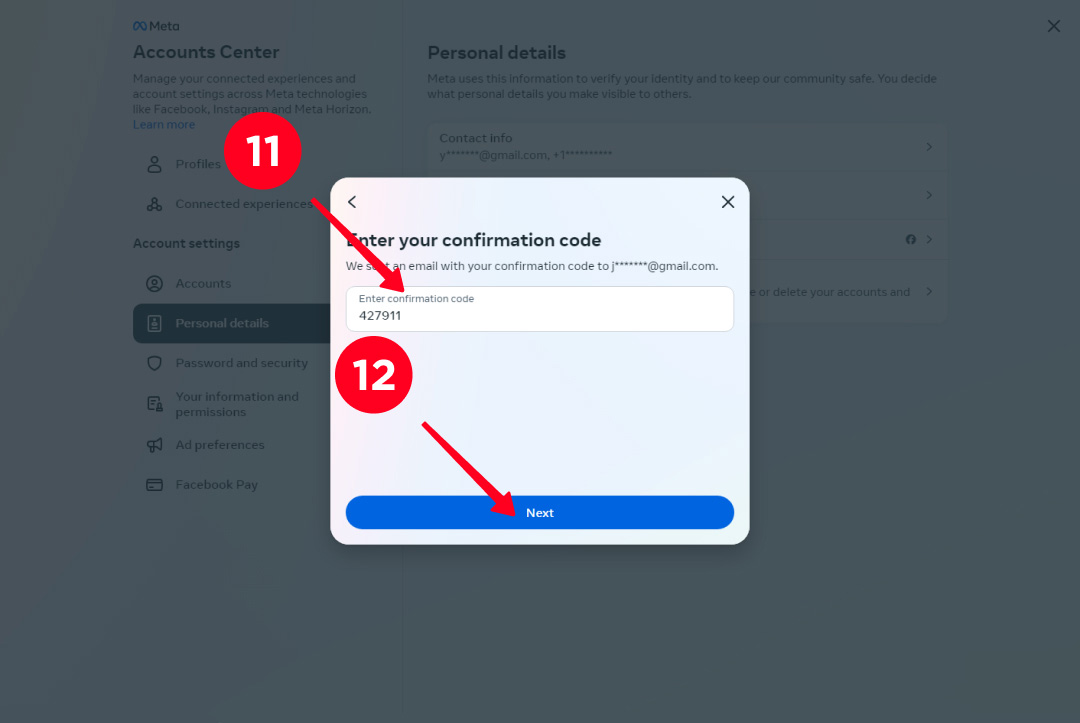
That's it, you can say you've changed your Instagram account email. Instagram sends you a letter confirming this.
If you were hacked or you login from a new device and don't remember the password, change your Instagram email without logging in. The account recovery feature allows this, but there must be your photos on your profile page to make it work.
Here are instructions on how to change your email on Instagram without logging in and restore access to your account:
- Enter your Instagram username.
- Tap Next.
- Tap the option Need more help at the bottom.
- Choose Can’t access this email or phone number.
- Specify the reason why you’ve lost access and tap Next.
- Answer "yes" to the question if there are photos of you on the profile page, continue by tapping Next.
- Type a new email address and tap Submit.
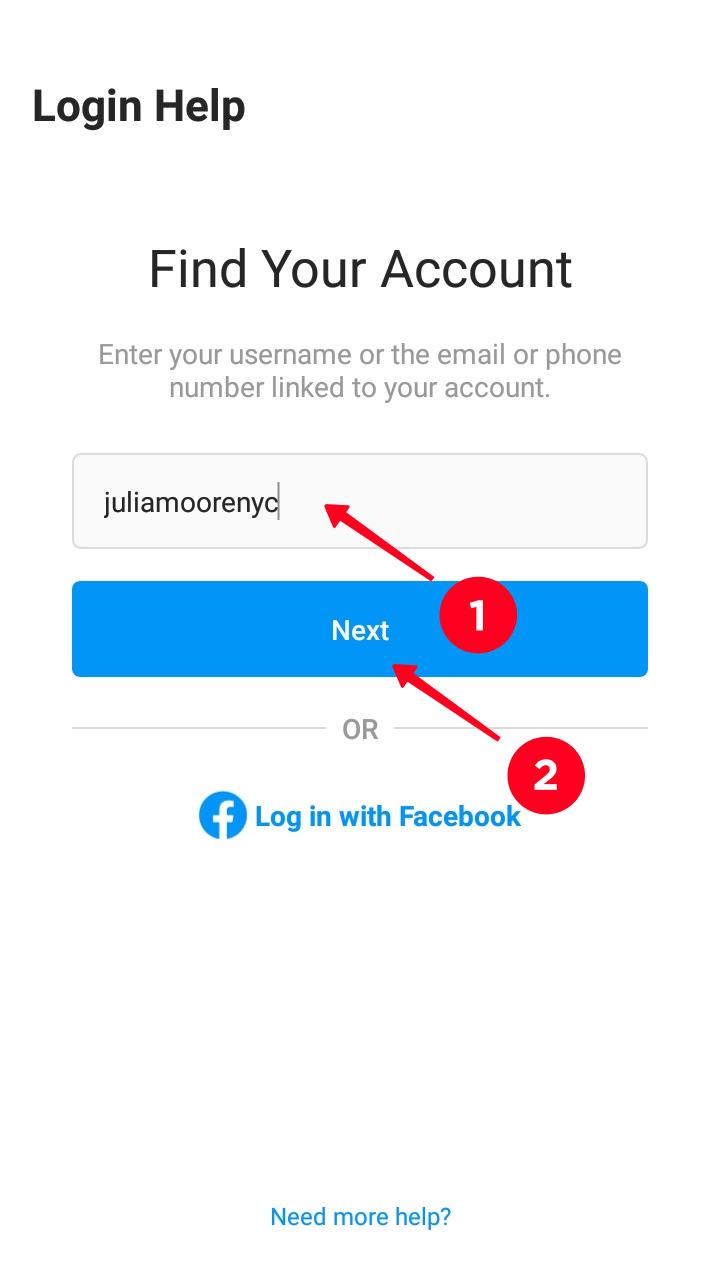
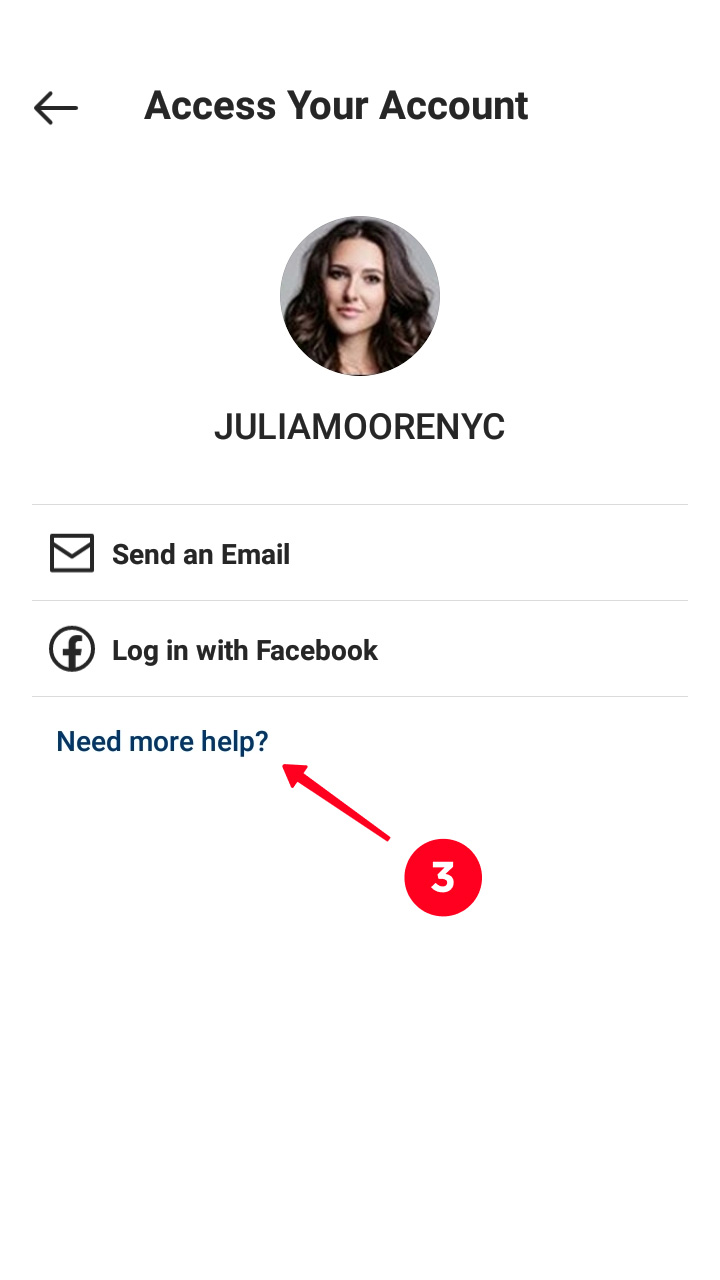
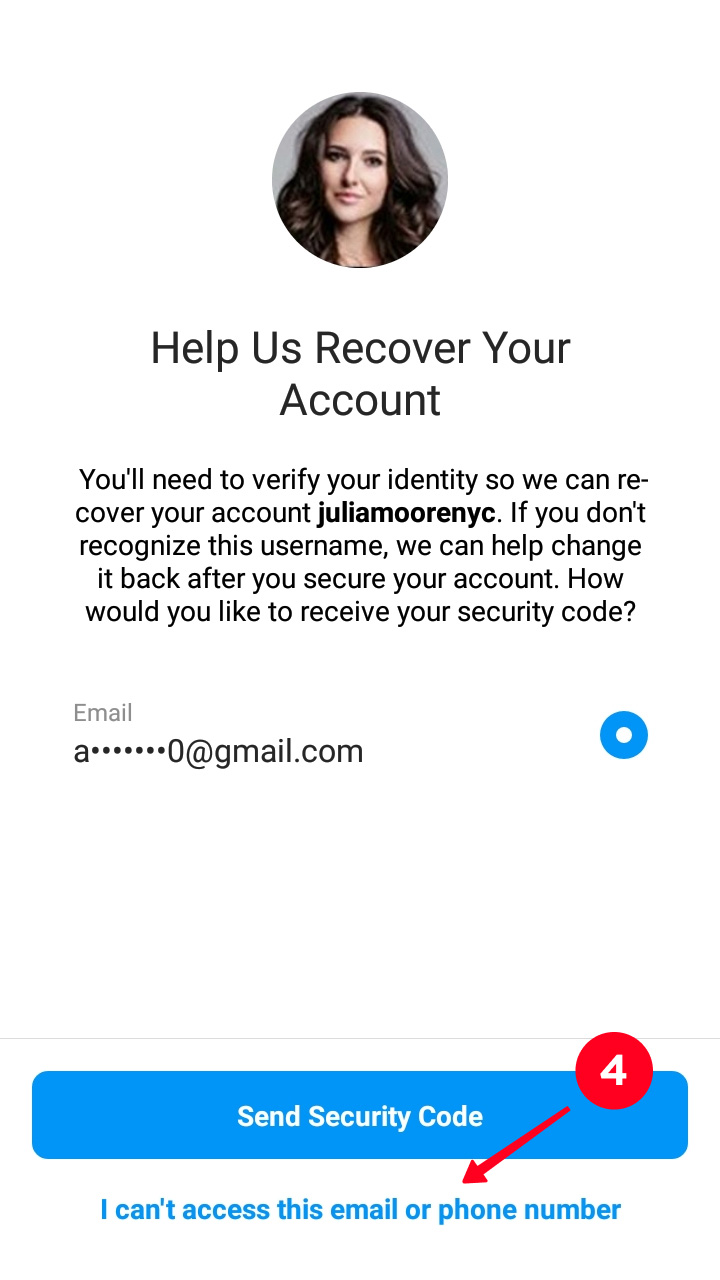
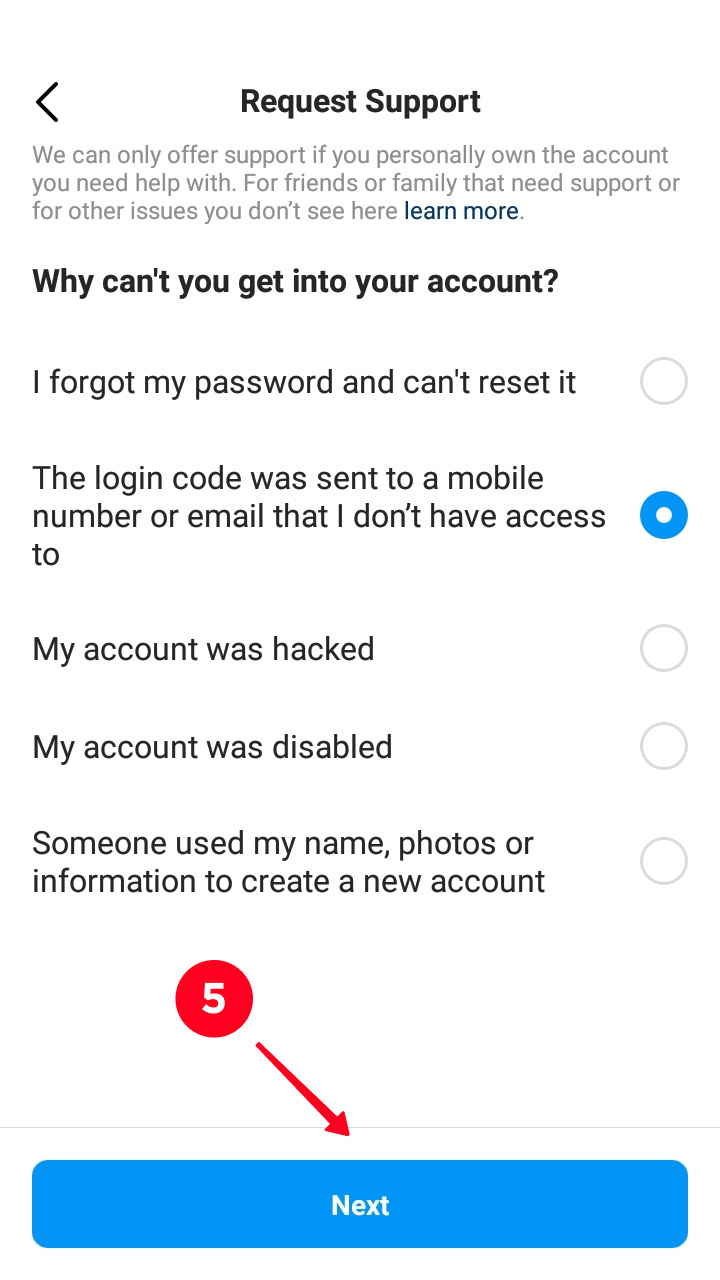
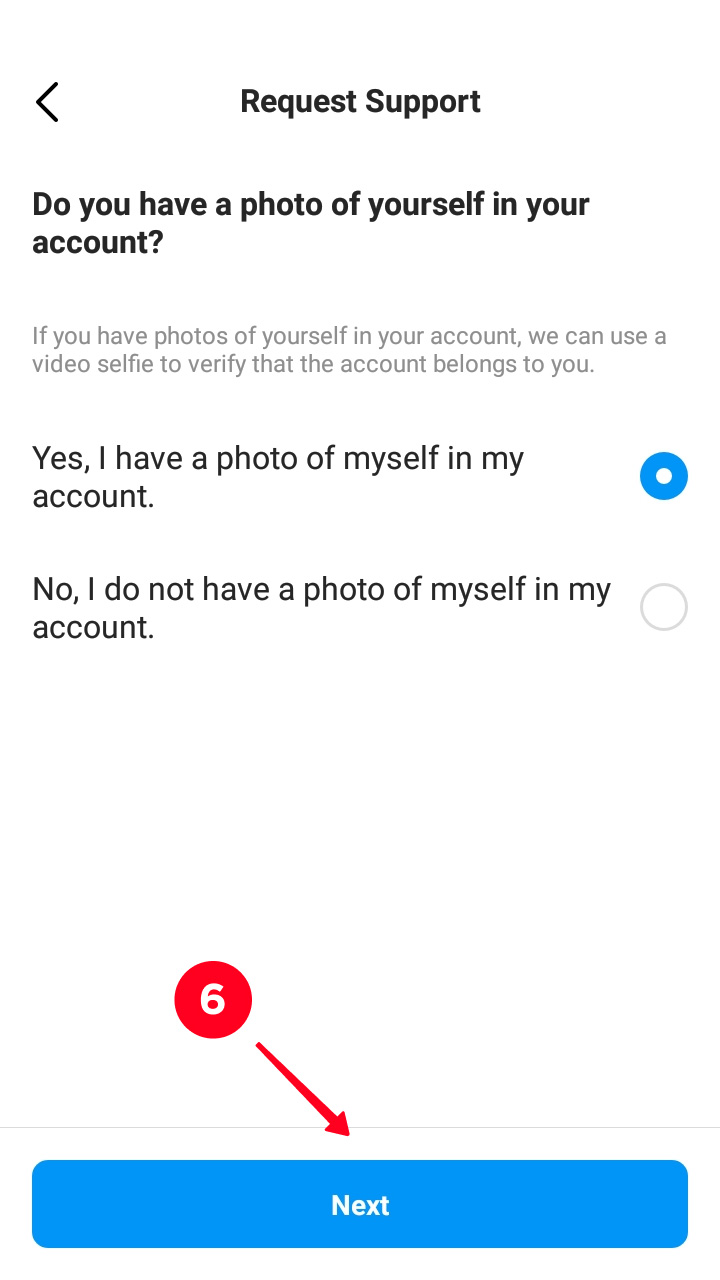
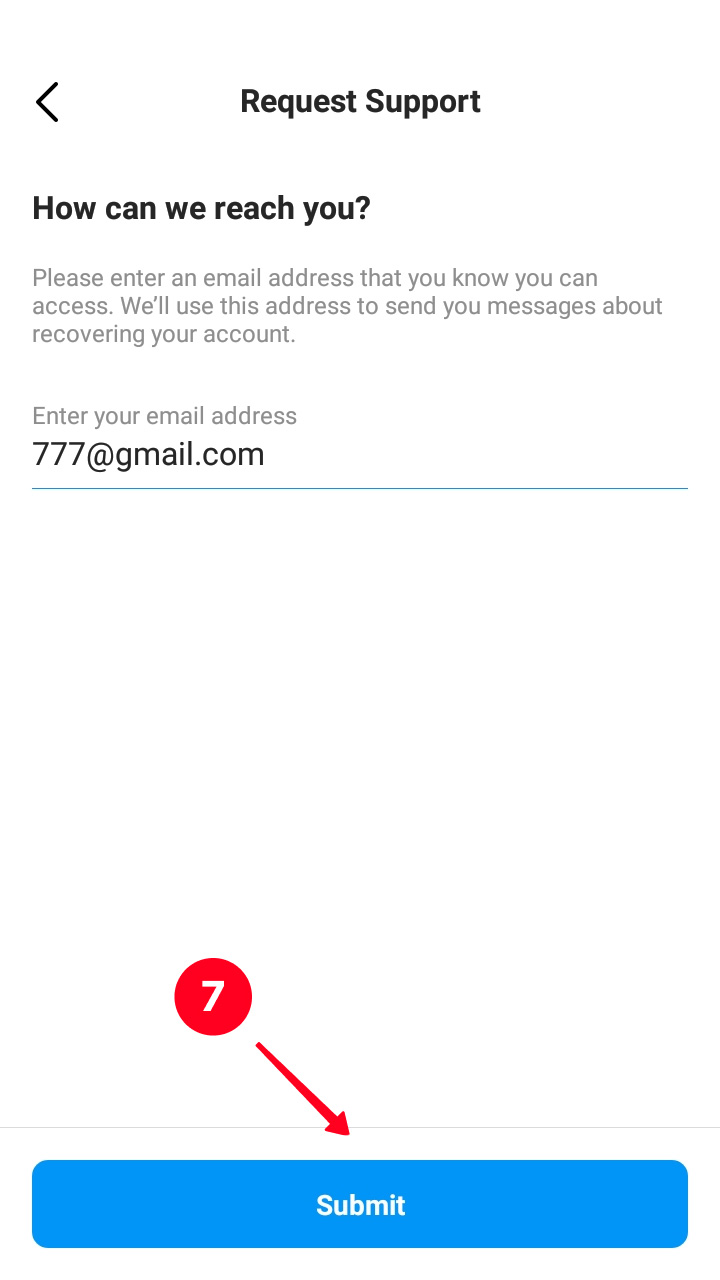
Then you need to prove to the Instagram support team it's your account. You must record a video with your face captured and send it. The team will compare you in the video with your photos on your profile page. Thus, hey make sure you are the account owner.
Once Instagram support is sure you are the account owner, it restores your access to it. Your account email on Instagram will be changed automatically to the one you specified in step 7 above.
Read more ways how to get your Instagram account back in the article How to recover your account when you forget the email, phone number, or username. If your account's been hacked and you lost access to it, you will also find a solution there.
If you have added an email button to your Instagram bio, you may want to change the info specified for it. Then, users can always reach out to you in this way.
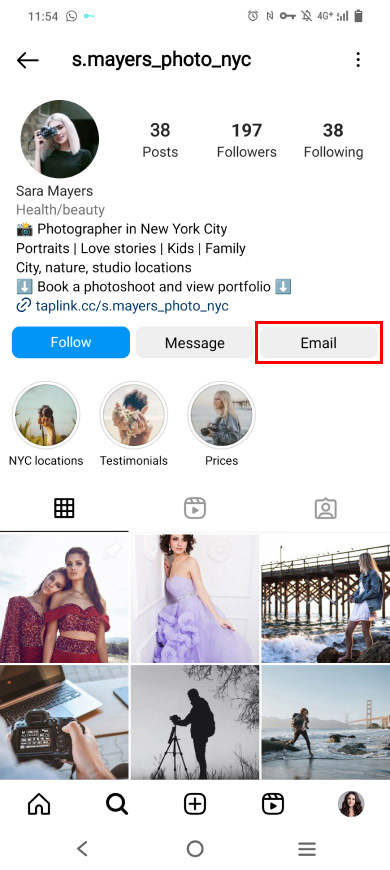
You can change the email for the contact button in your Instagram bio in the Contact options settings:
01. Go to your profile page.
02. Tap Edit profile.

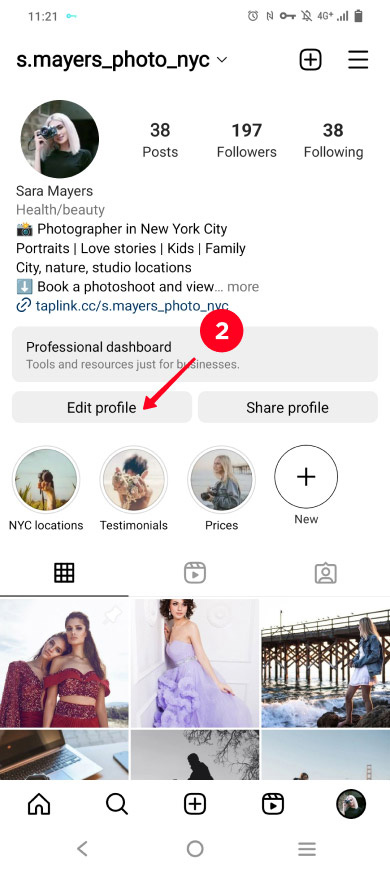
03. Tap Contact options.
04. Tap the email field. There you need to delete the old email and enter a new one.
05. Make sure the Display contact option is active.
06. Tap save.
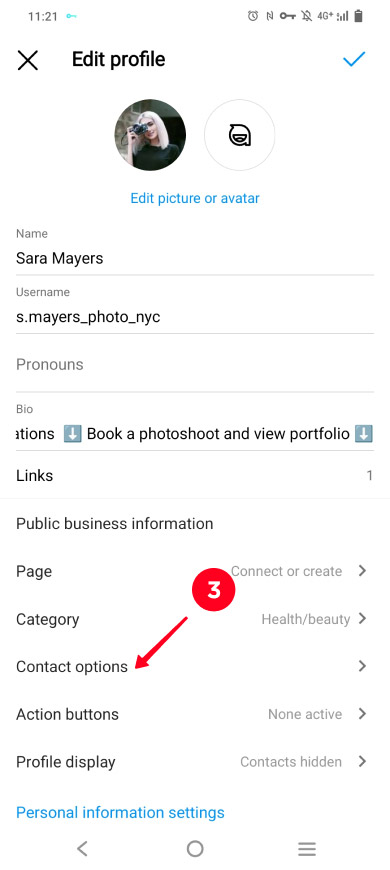
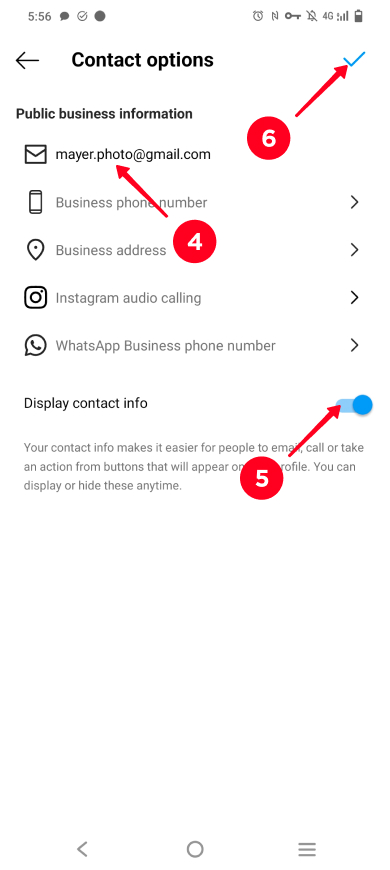
If you promote a business, you may need more email and other contact buttons in your Instagram bio. Get your link in bio page for this. Then, you can add multiple email addresses for different purposes, like wholesale or retail sales. You can also add multiple phone numbers, messaging app buttons, booking forms, and many other options that can be useful for your brand.

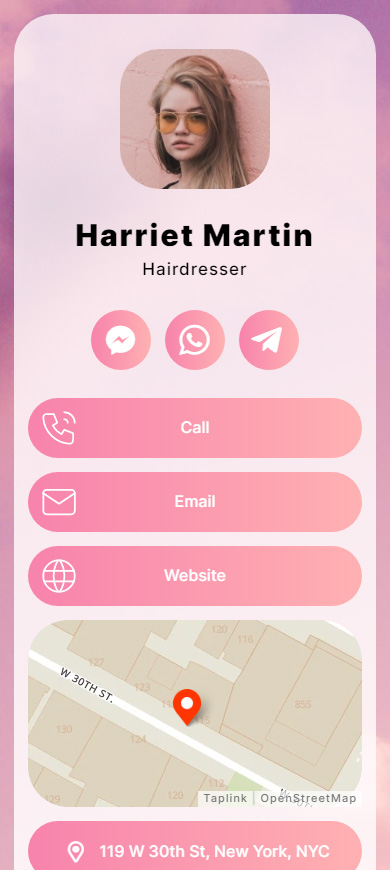
Here is how to create an Instagram business card with an email button:
If questions arise when you create your business card, look for the answers in the guide on creating a Taplink page.
Once you get your Instagram business card, you should add it to your bio. Here is how.
You can change your email on this Instagram business card anytime to keep it updated.
Now you know how to change your email on Instagram that is linked to your account and that is for the contact button in your bio. Also, you can add a business card with an email, call, messaging app, and other buttons.
When you lose access to your email and use another address, you better change the Instagram settings immediately. Otherwise, you’ll have to make a video to recover your account.