How to delete a comment on Instagram

- How to delete Instagram comments
- Remove comments in the Instagram app
- Remove Instagram comments in the browser
- How to delete several Instagram comments at a time
- All comments under an Instagram post, Reel, IGTV
- All comments of a particular Instagram user
- Set auto-deleting for Instagram comments
- The bottom line
In your Instagram profile, you can remove your and other users’ comments under posts, Reels and IGTV videos.
In Instagram profiles of other users, you can delete comments under the same publications, but only those you made.
You can delete a comment on Instagram using the app or a browser. Yours and others’ comments are removed the same way.
First of all, open an Instagram publication with a comment that you want to delete.
- Tap the comments icon. The full list can also be opened by tapping the View all (number) comments at the bottom.
- On Android: long tap a comment to call a menu. On iOS: swipe it to the left.
- Tap the trash can icon.
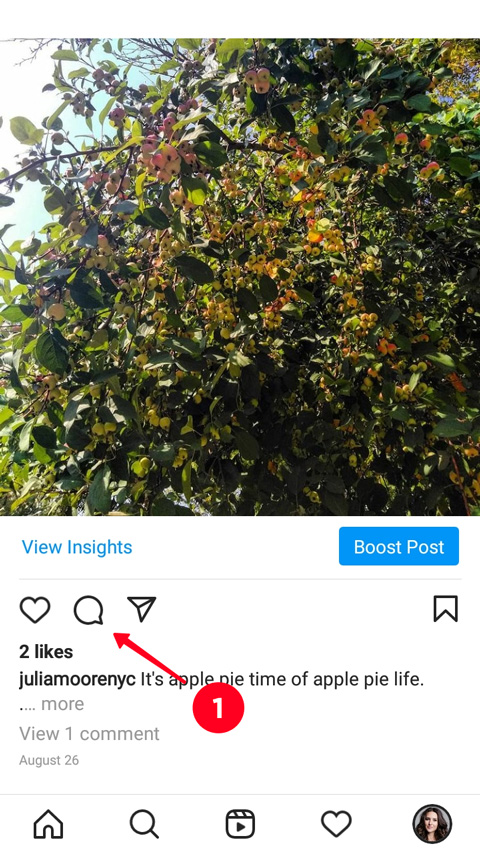

The comment has been deleted from Instagram. There appears a notification about it for 3 seconds with the Undo button. If you don’t get the comment back during the time, you will never get it back.
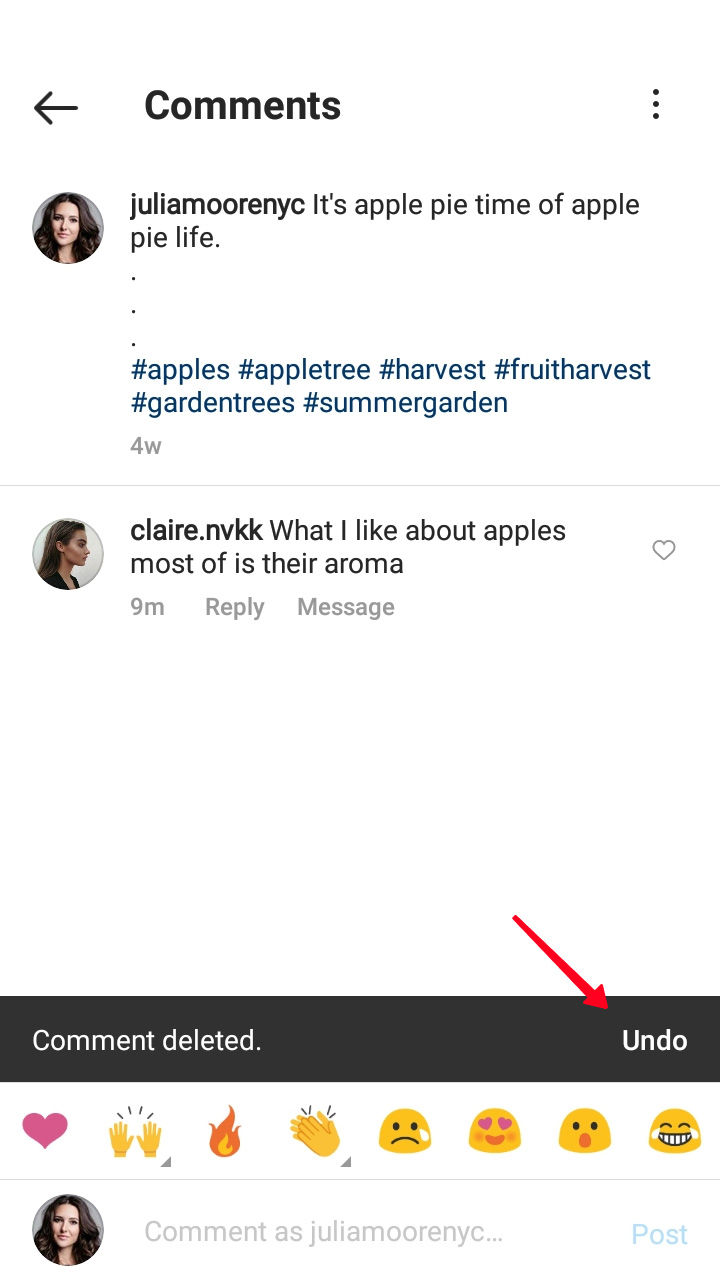
Instagram users are not notified when you delete their comments. They can know it only if they start looking for them purposely.
You can delete a comment on Instagram in a web browser using a phone or a computer.
From a phone:
- Open the comments section.
- Long tap a comment on Android or swipe it to the left on iOS.
- Choose Delete.

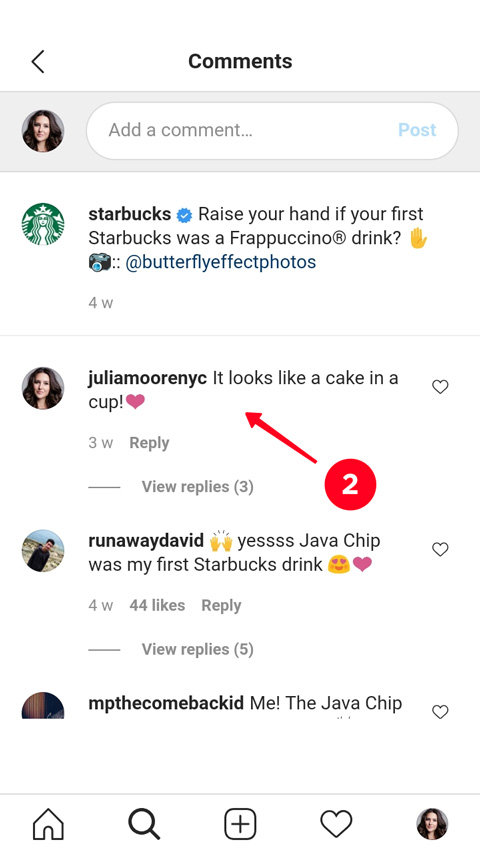
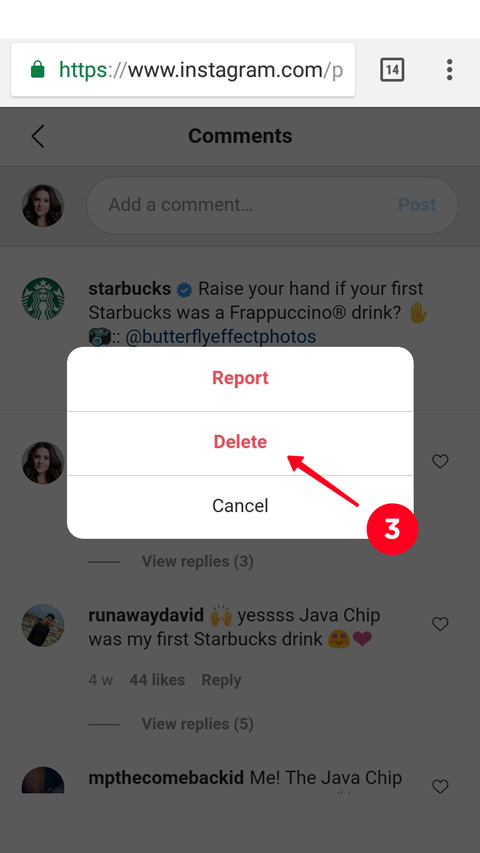
From a computer:
- Open the three dots.
- Click Delete.
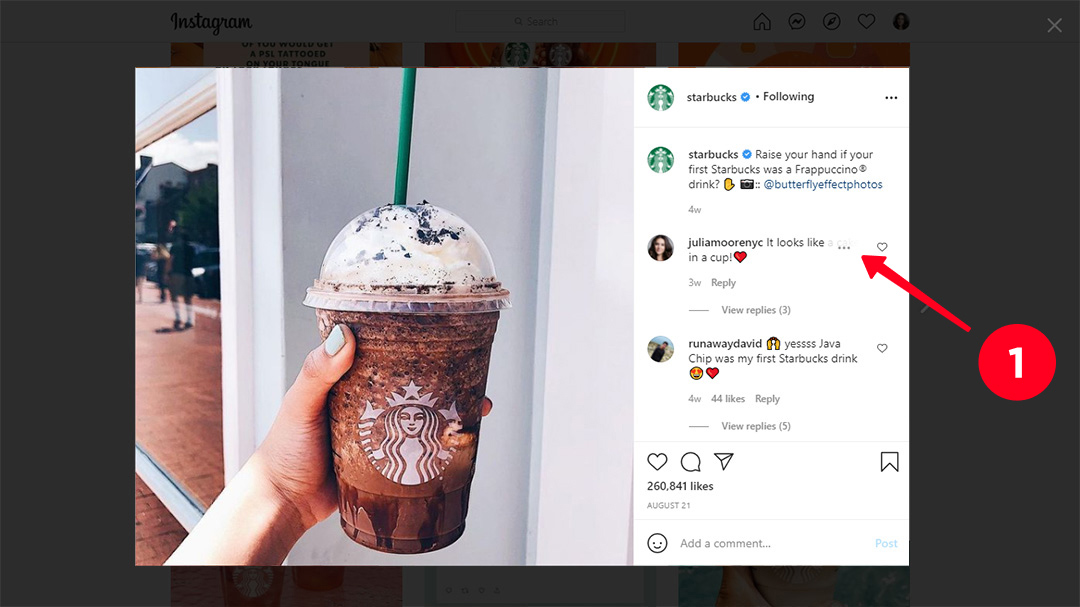
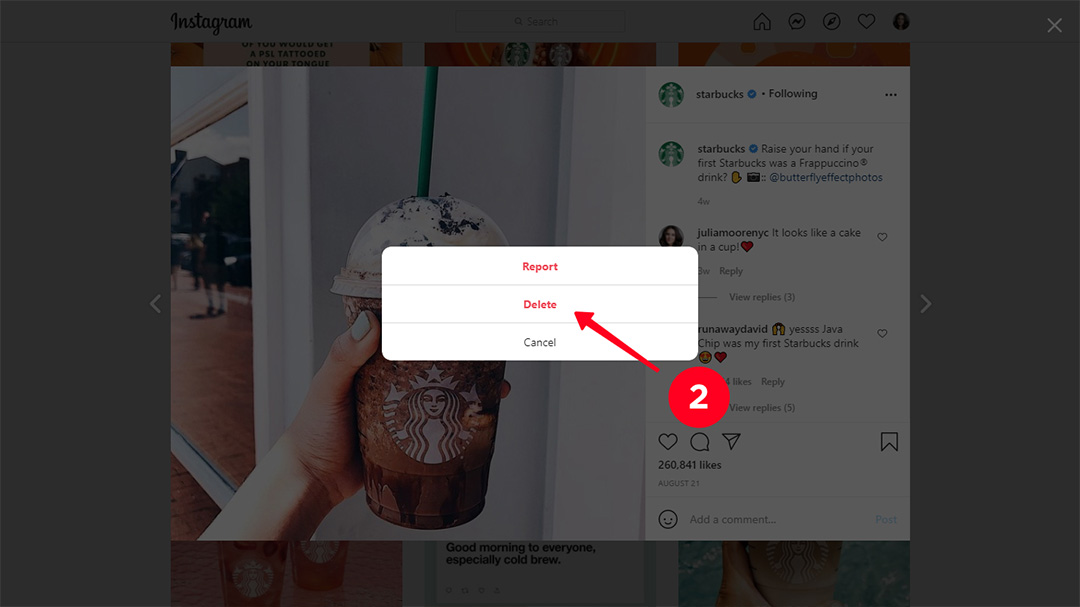
Even if you prefer the app, the browser method is worth your attention. Use a mobile or desktop browser when you can't find a comment you want to remove in an active discussion on Instagram.
- Open the browser menu.
- Click Find in page.
- Type a username, or a word if you remember what the comment was.
The found text will be highlighted with a vivid color right on a page.
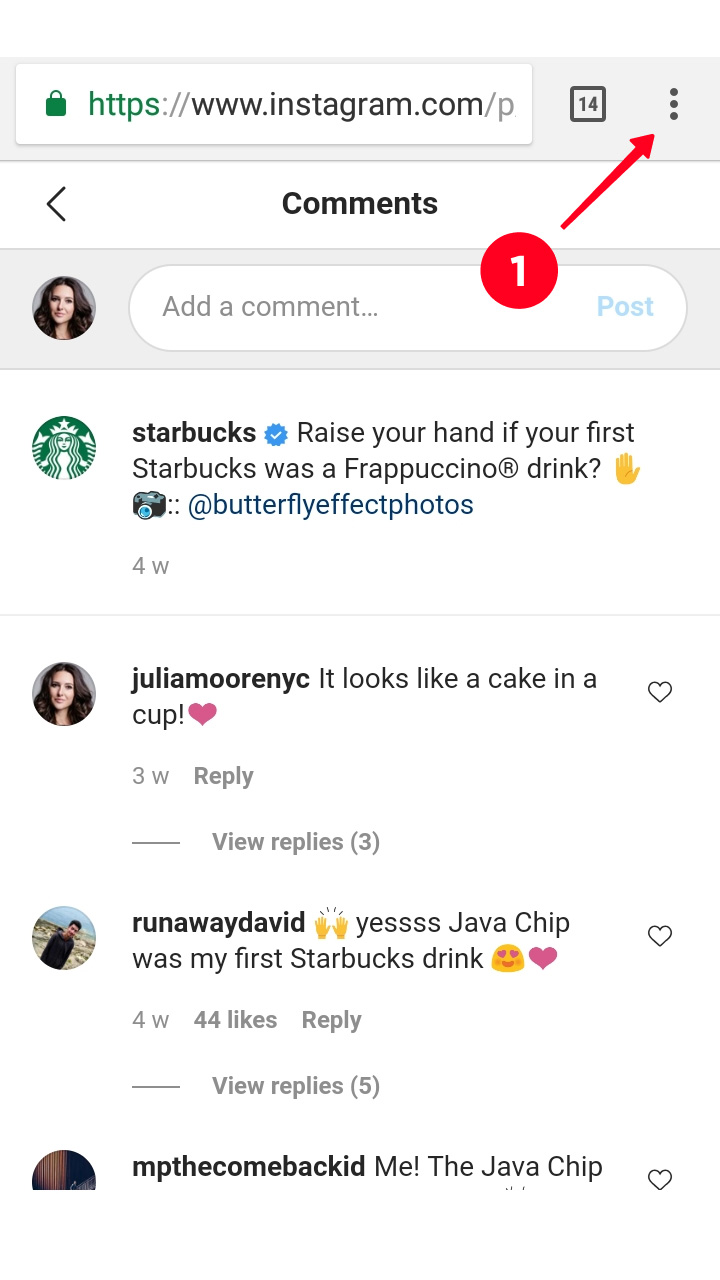
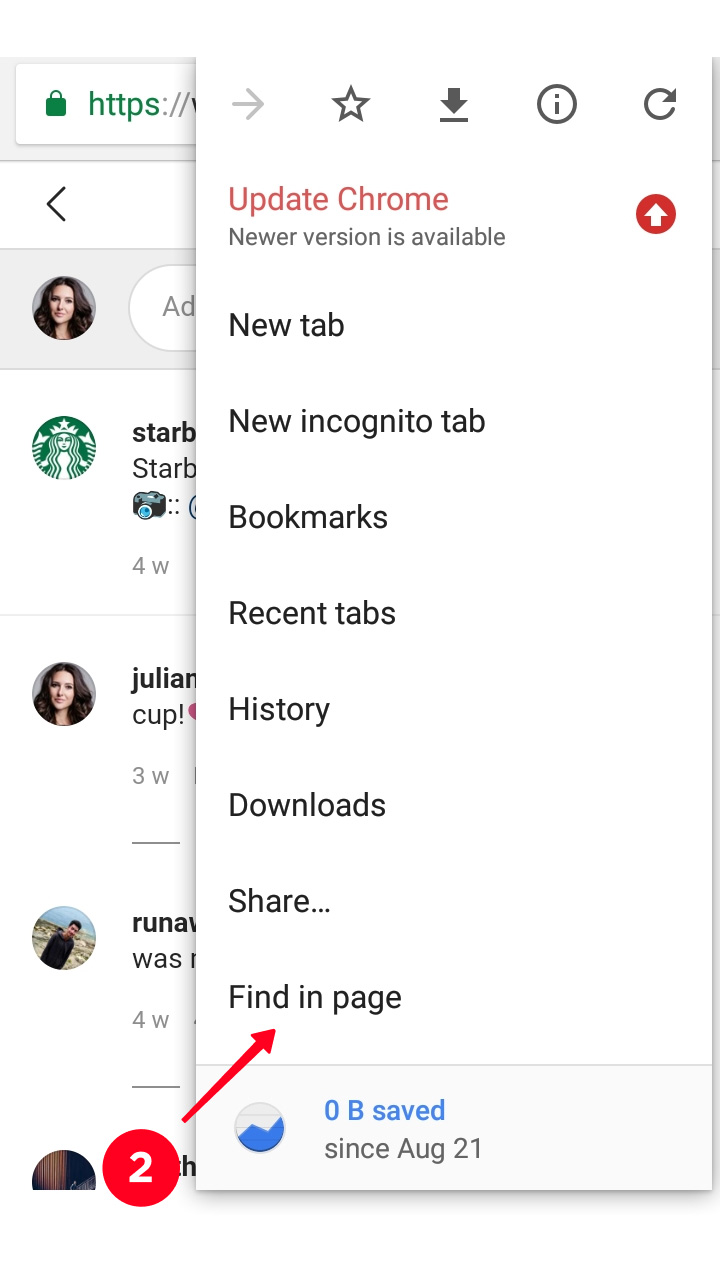
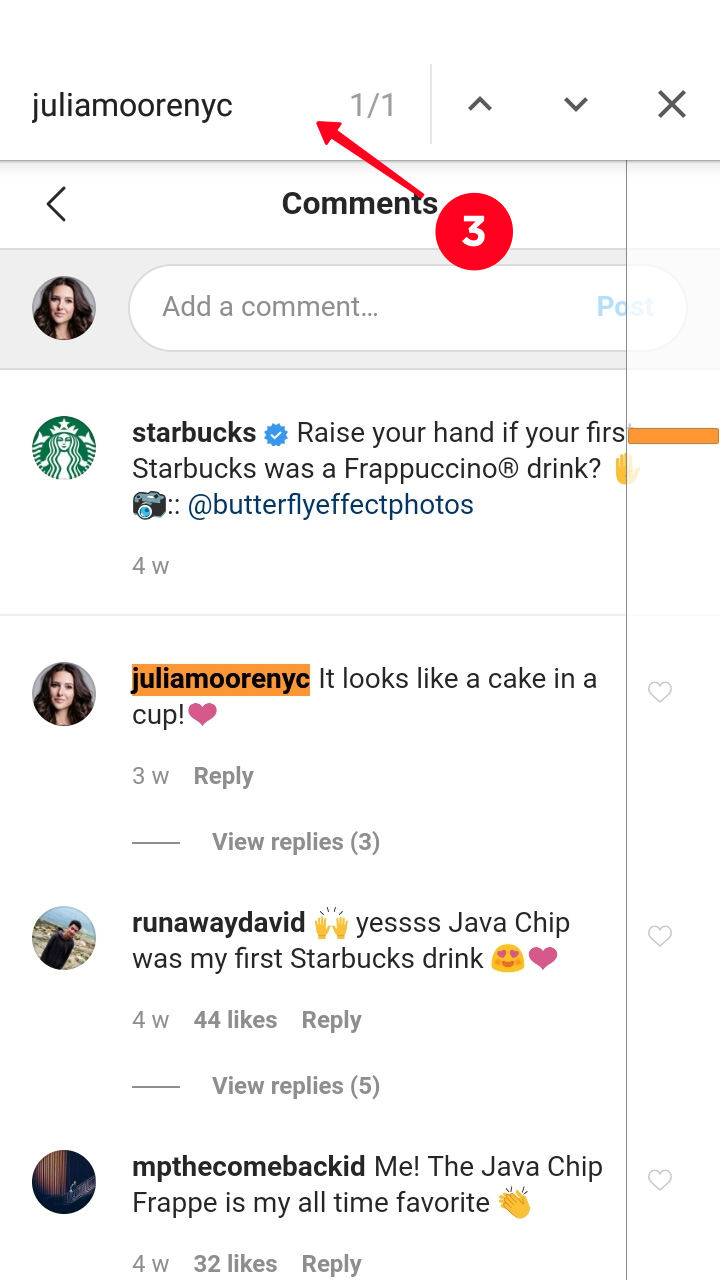
Learn how to post from a PC or Mac, if you find using a computer more convenient.
Instagram comments you want to remove are often of the same author, or under the same publication. You can delete Instagram comments falling under these criteria, and also set deleting by words.
Turn off commenting on an Instagram publication to delete all comments left under it. Users won’t be able to add new ones.
- Tap the three dots.
- Make the Turn Off Commenting button active.
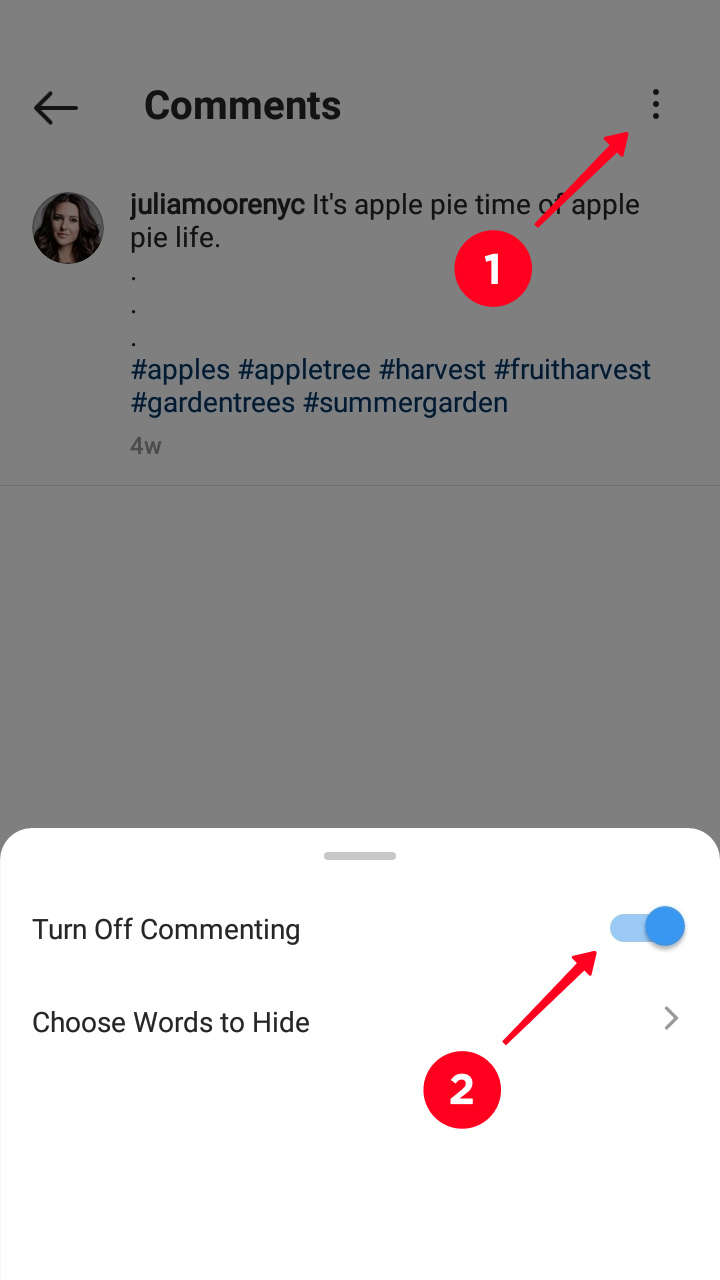
If you need other people’s opinion on Instagram again, turn on the comments following the same directions. The Turn On button will be where the Turn Off button was. Old comments will appear again.
There is no button which enables turning off comments to all your Instagram publications at a time. If you have the necessity, you have to turn it off one by one. What you can remove in one go are comments of an Instagram user or containing specific words.
Block an Instagram user to delete all their comments in your profile. The user will not write anything under your posts again simply because they won’t find it or your profile.
- Long tap a comment (Android). Swipe it to the left (iOS).
- Choose the icon with an exclamation mark.
- Tap Block username.
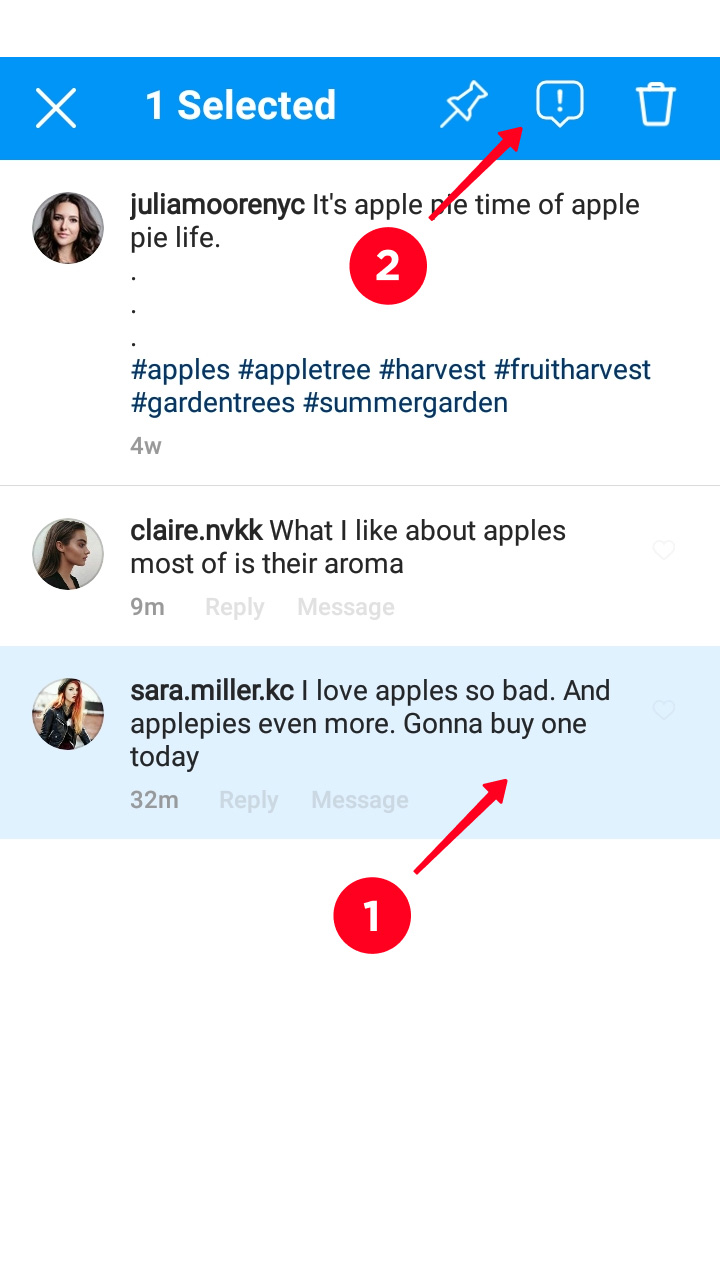
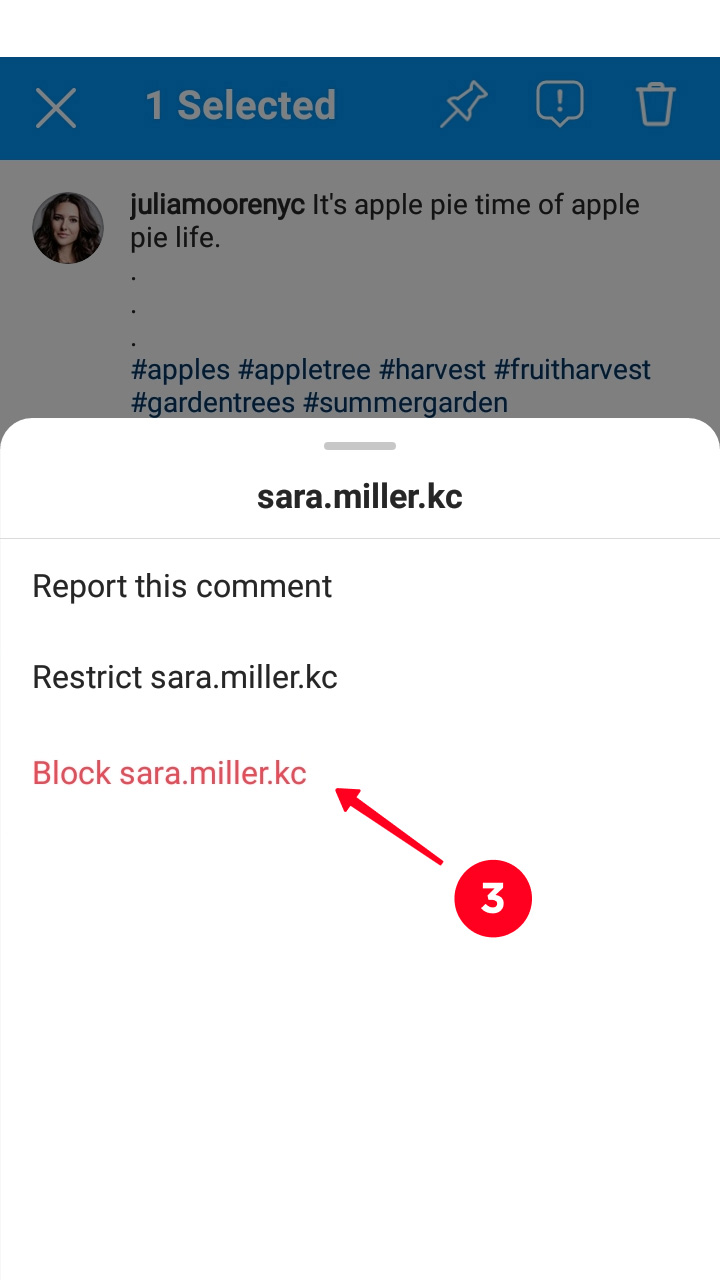
Now the user's Instagram comments are deleted. Note, the user can't see you photos and videos anymore, your following and follower lists are also hidden for them.
The comments of the user won’t be recovered after you unblock them.
There is a less drastic measure, you can restrict a user’s actions. Thus, you can prevent bad comments coming from them in the future, but at the same time you don’t have to delete the good ones other users write or hide the content.
A restricted user can view your photos and videos on Instagram, and even express their opinion under them. But the comments will be visible for you two only. If you consider it necessary, you can make it visible for other users manually.
To restrict a user:
- Tap a comment (Android). Swipe it to the left (iOS).
- Choose the icon with an exclamation mark.
- Tap Restrict username.
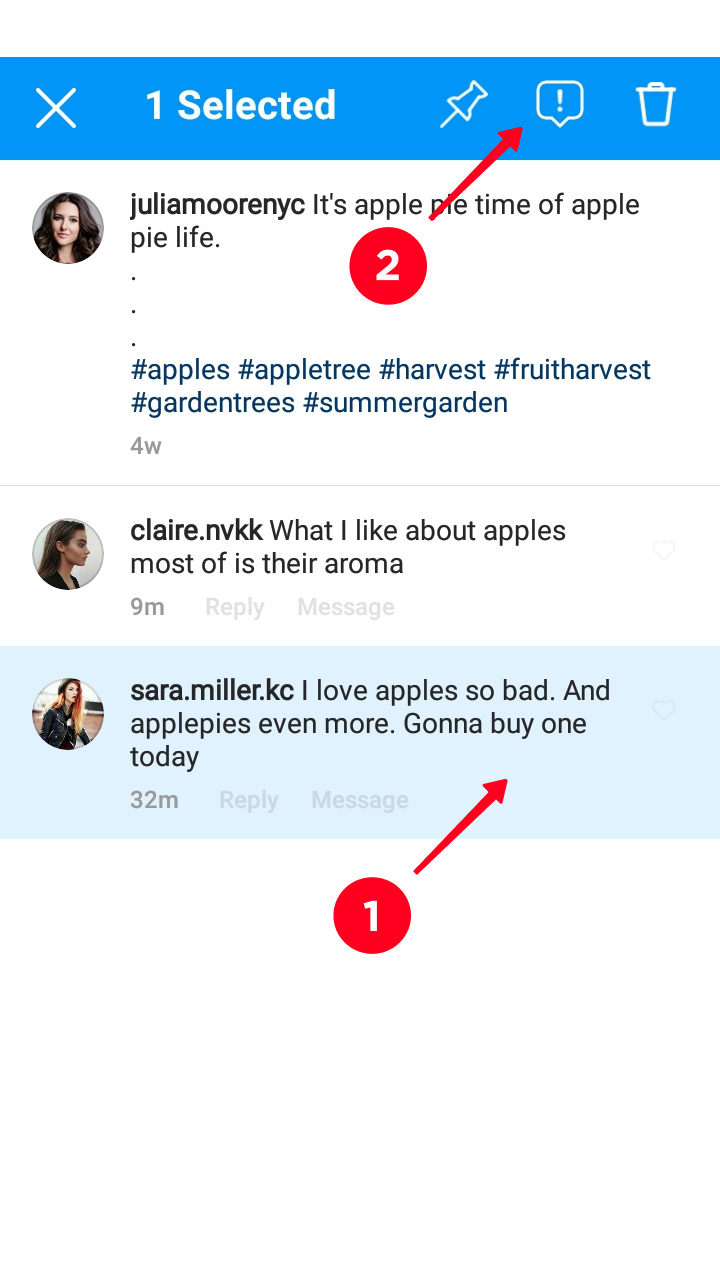
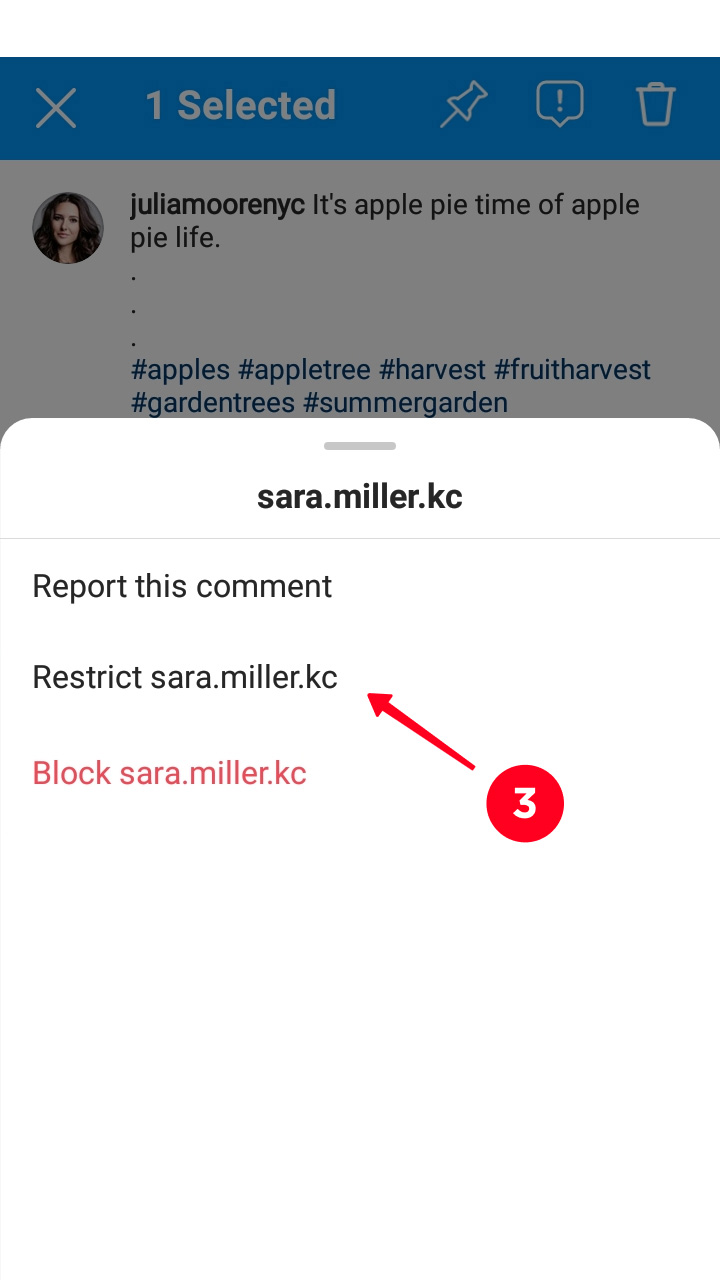
Old user’s comments remain in your profile. Comments written while a user is restricted are displayed only for you two even after you unrestrict the user.
Set a list of words which will be a signal to Instagram to delete the comment. You and other users won't even know they were under your publications. The comments will be visible only for the author.
- Open the Privacy settings from your profile page.
- Choose Hidden Words.
- Tap Add to List in the Manage Custom List section.
- Write words, phrases, emoji.
- Tap Add.
- Make the button Hide Comments active in the Manage Custom Word List section.
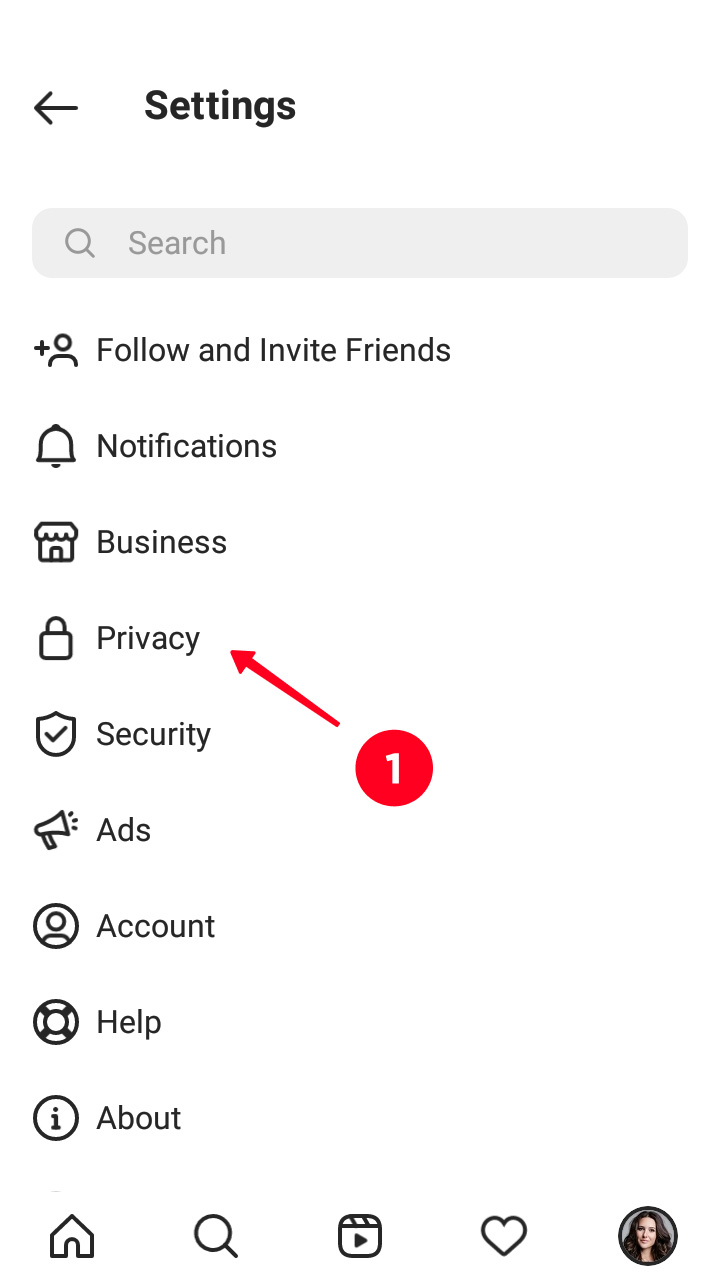
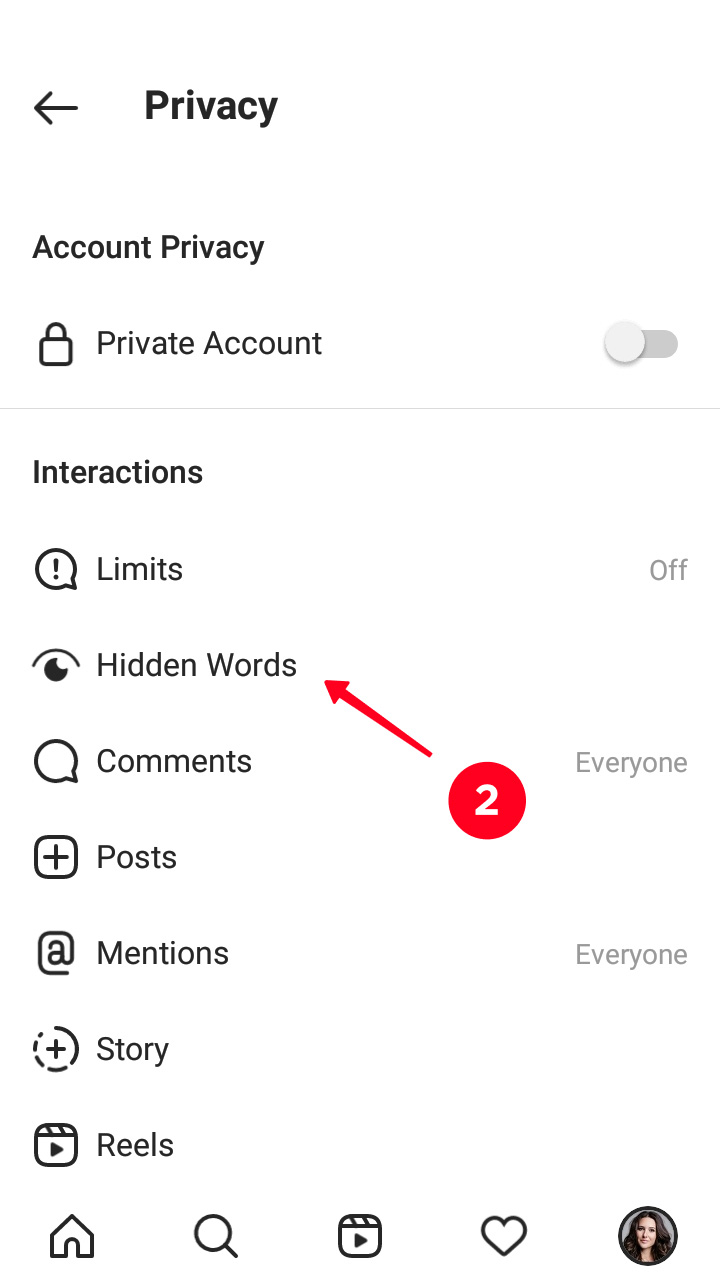
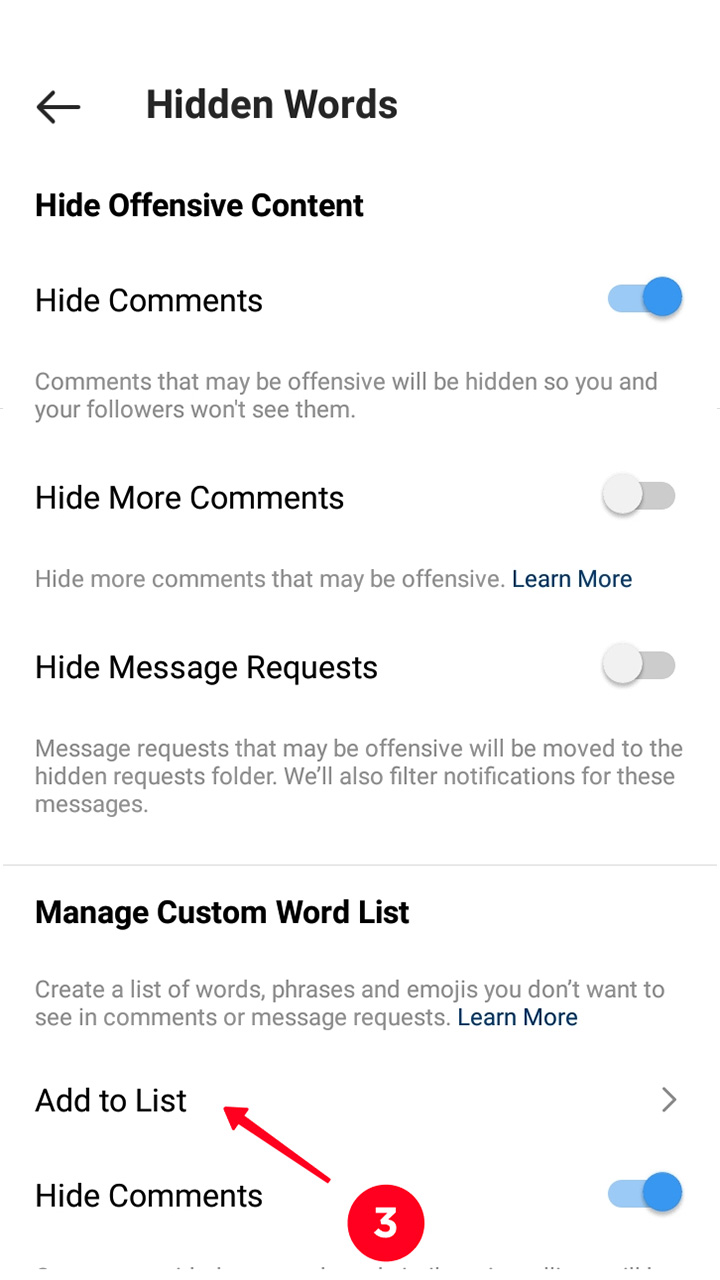
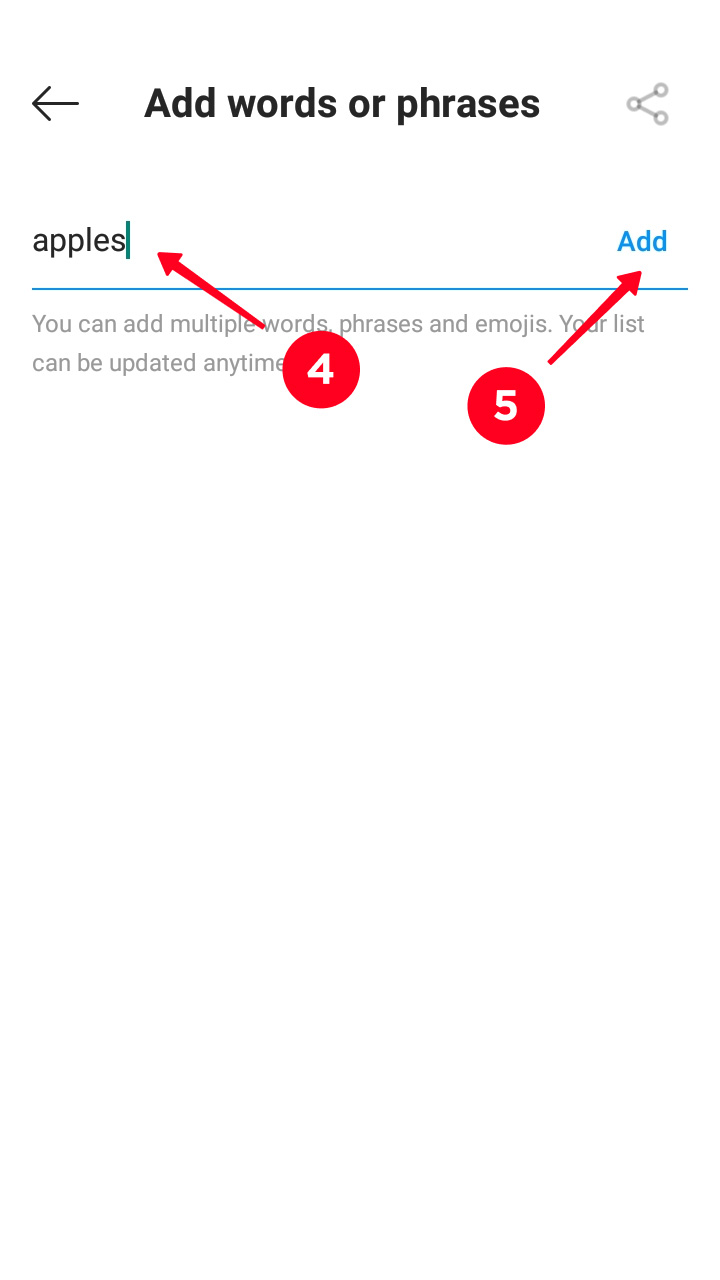
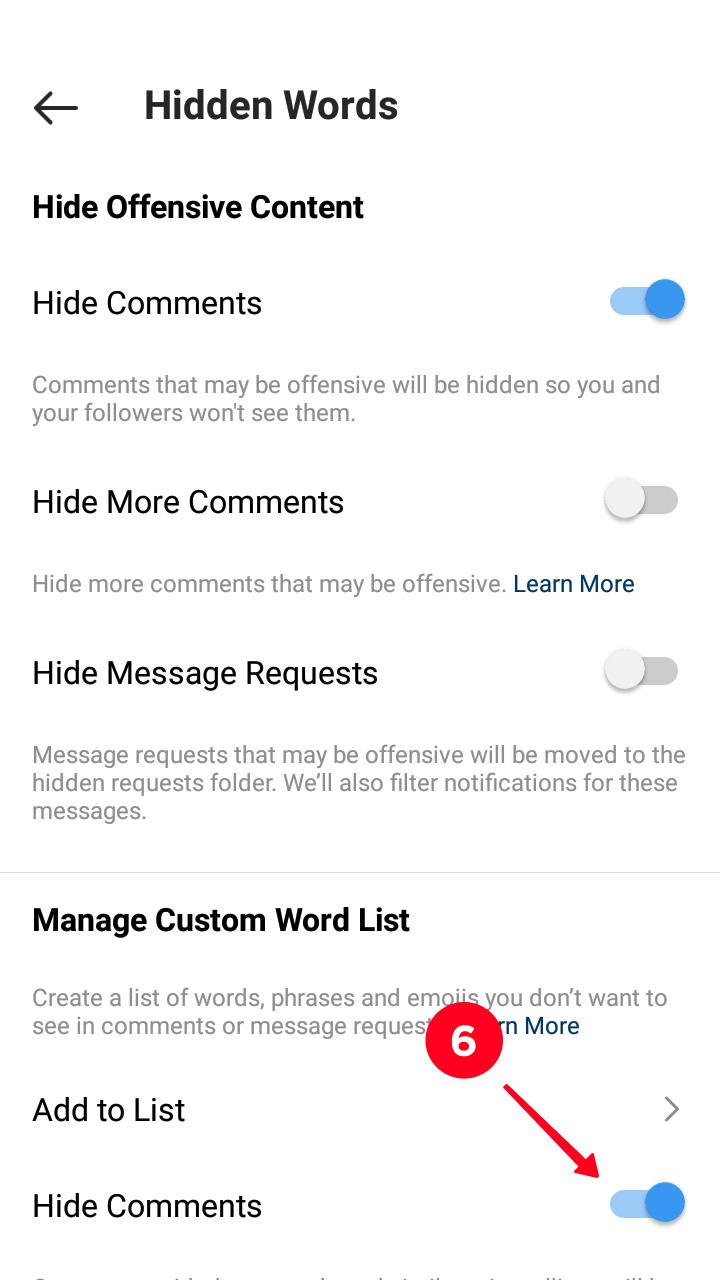
Comments with the specified words or their changed forms that have been written under your Instagram posts will be no more visible. Such comments will also be automatically deleted in future as soon as they appear.
If you are the person who write these banned words or emoji, the comments will be visible for you and all the other users.
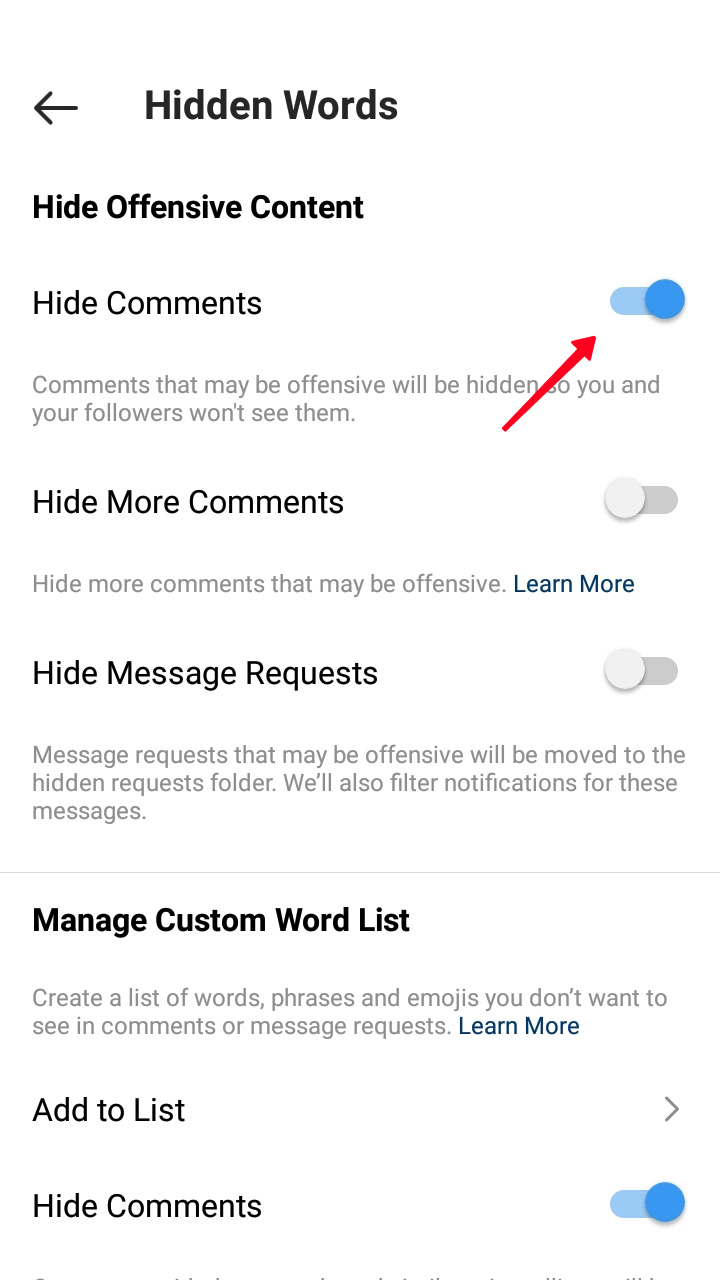
When you delete a word or emoji from the Hidden Words list, comments with them are displayed in your Instagram profile again.
Now you know how to delete a comment on Instagram. On your profile page, you can remove both yours and others’ comments. On users' pages you erase only yours. Don’t jump to the deleting, you can’t recover them later.
Read how to copy Instagram comments.
Comments are also irrecoverably erased when you block a user. In this case, everything the user wrote under your content disappears forever.
You can hide comments with particular words or under a publication. Unlike manual deleting, they are deleted only from displayed in your profile, and you can get them back.
You might also be interested in how to pin a comment on Instagram.