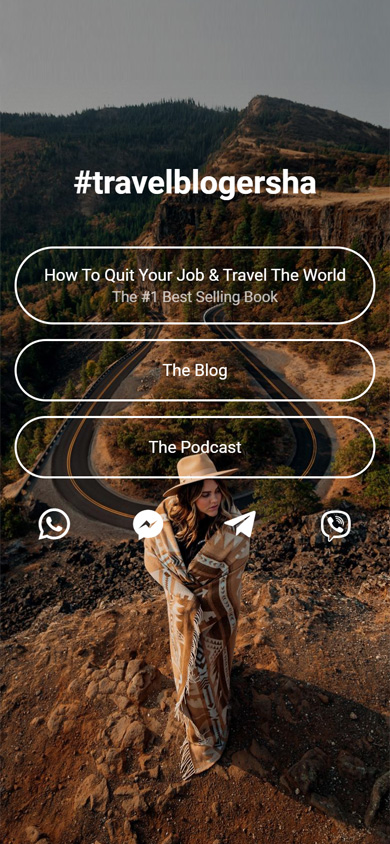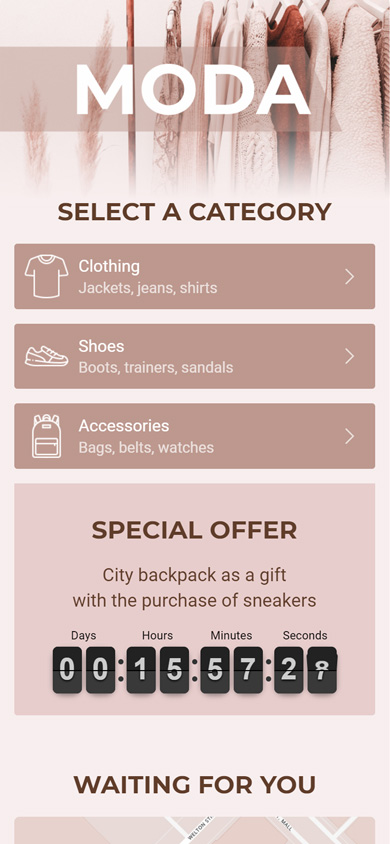How to link your Instagram and Facebook pages

- Why link your Instagram and Facebook accounts
- How to link your Facebook to an Instagram account
- How to link your Instagram to a Facebook page
- How to connect an Instagram business page to Facebook
- How to unlink Instagram and Facebook: 2 ways
- Via Instagram
- Via Facebook
- I can't link my Instagram and Facebook accounts. What should I do?
- We recommend!
Instagram has a feature that allows you to connect your Instagram page to Facebook. But what for? Let's try to figure it out.
Linking Instagram and Facebook accounts have several benefits:
- Creating location on Instagram. If you wish to create your own geotag, firstly, you have to sync Instagram and Facebook pages.
- Content duplication: from the linked Instagram to Facebook accounts and vice versa.
- Promotion of an Instagram profile. Users can create ads with Ads Manager on Facebook if the accounts are connected. Read about how to promote your Instagram account in our article.
- Password recovery for synced Instagram and Facebook profiles.
Let's move on to the practical part of the article. You can link your Instagram to a Facebook page in the app.
- Open Instagram and tap the three lines in the top right.
- Go to Settings.
- Find Accounts Centre.
- Set it up.
- Tap Finish Setup.
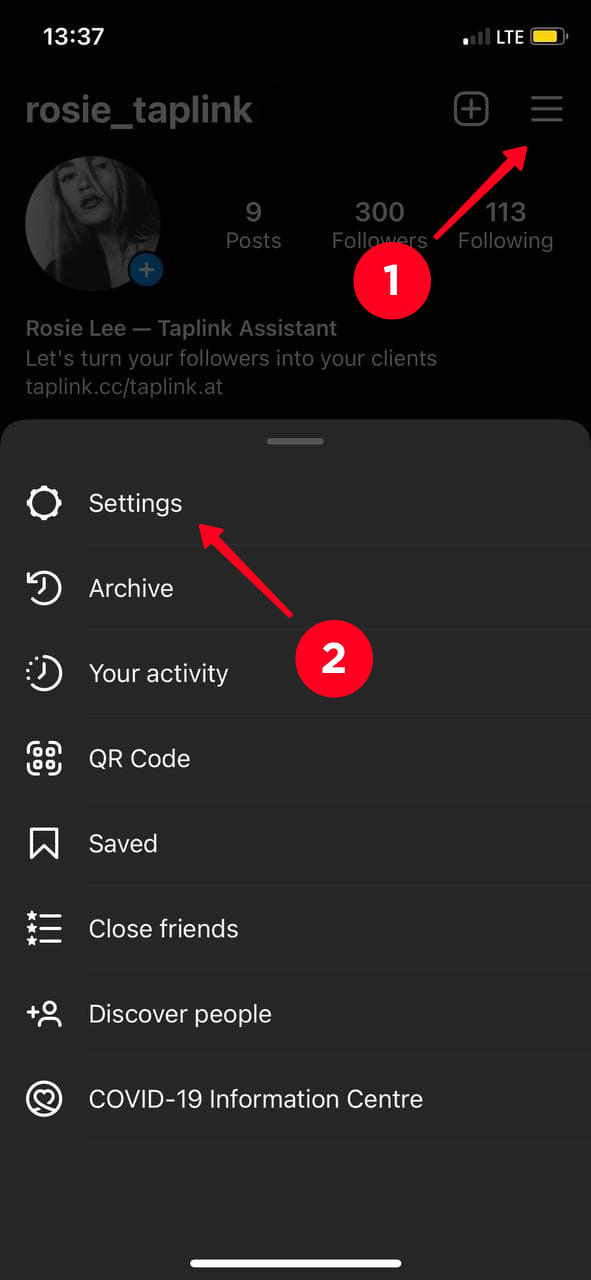
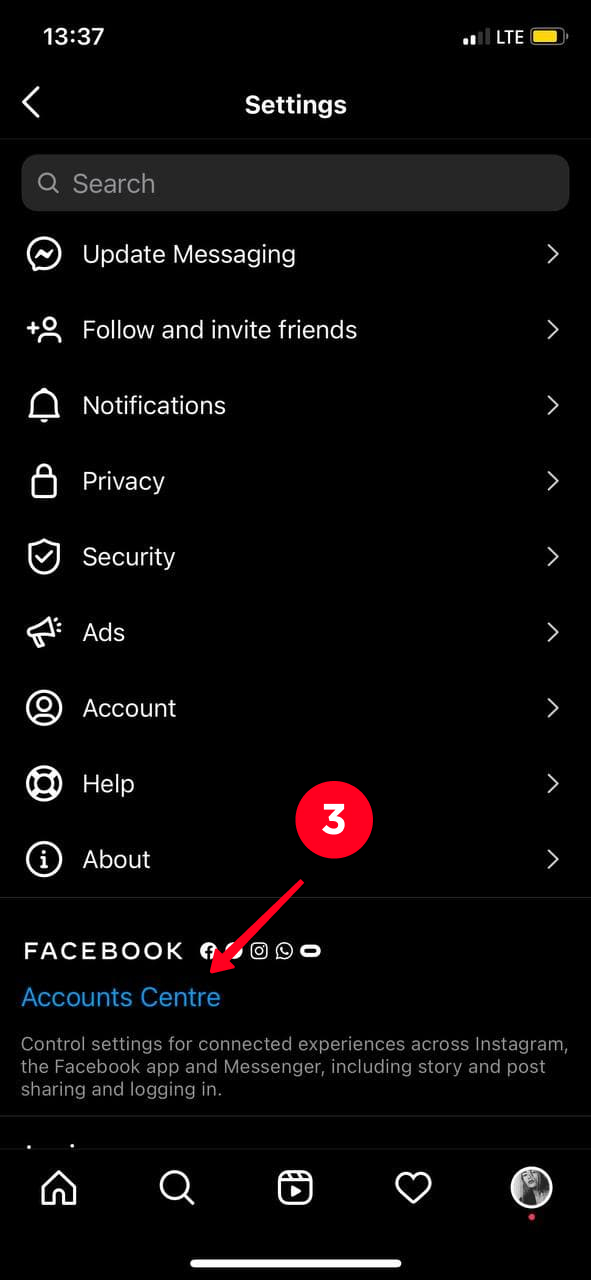
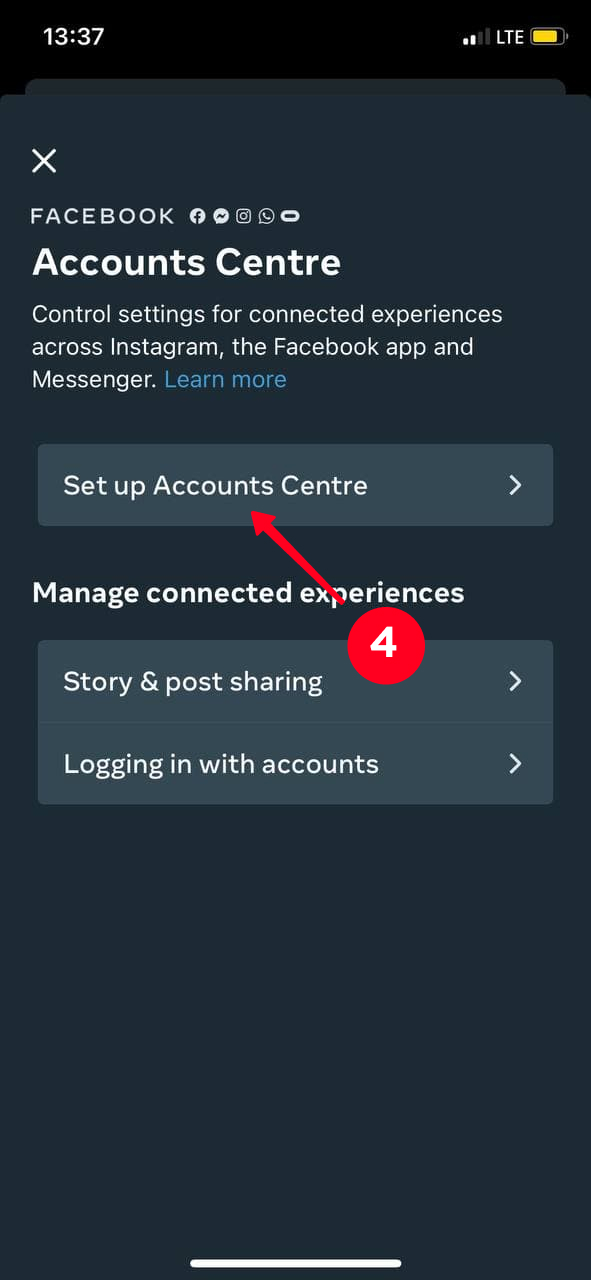
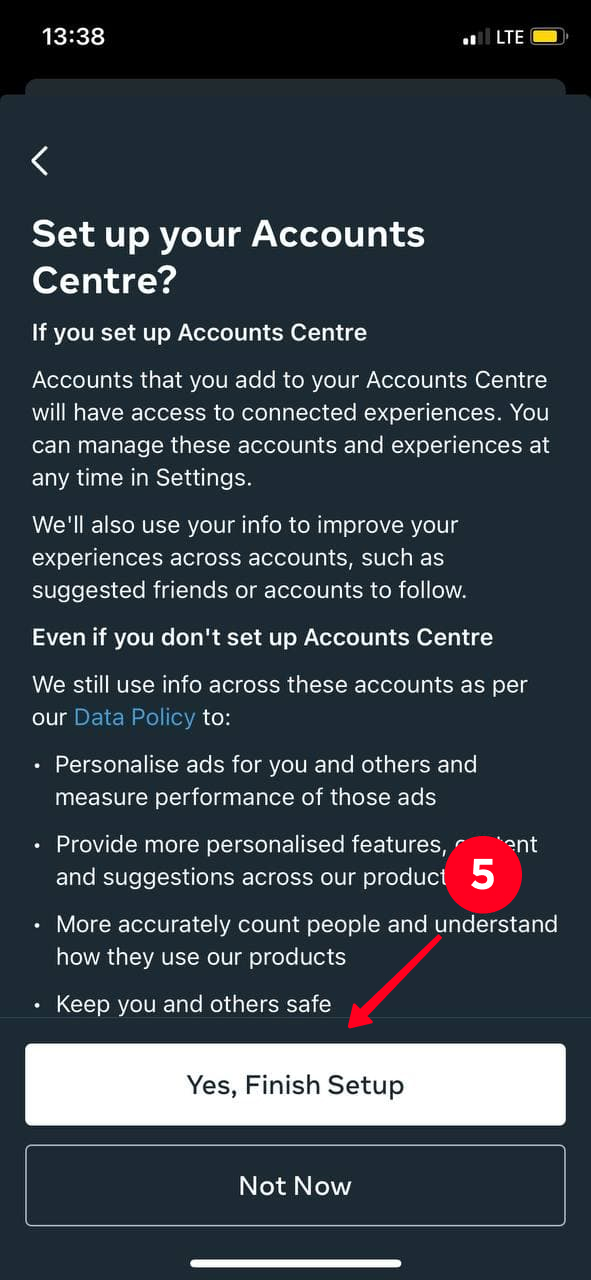
You can also sync your accounts starting from the other platform. Go to the Facebook Business Suit to link your Instagram page. You can do this both from the phone or a computer browser. Follow the steps:
- You need a Business profile on Facebook to link your Instagram to it. Create a new page or use an existing one and tap Business Suite.
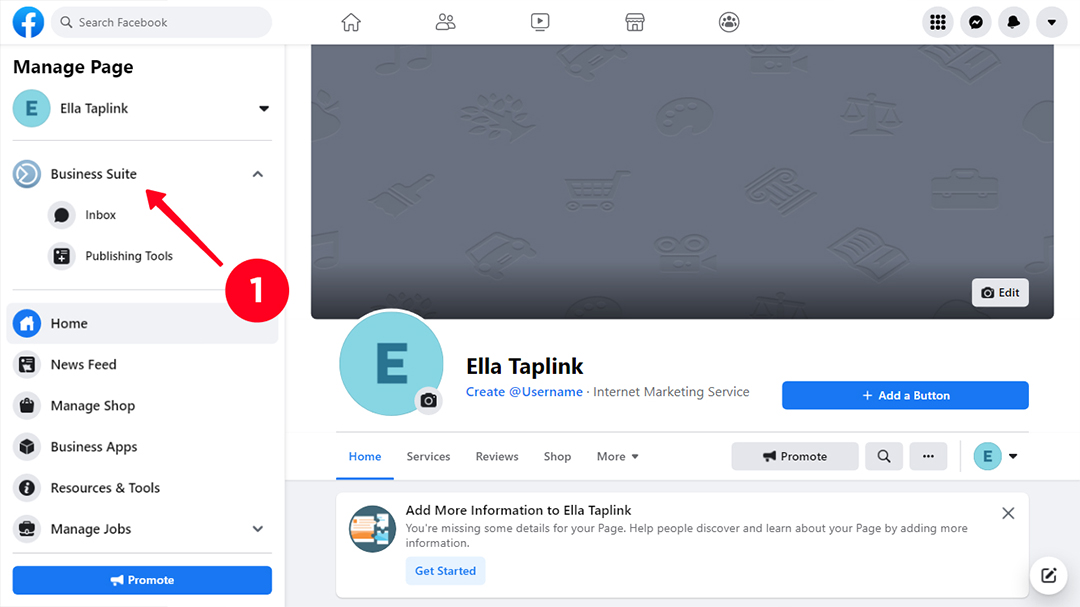
02. Choose Settings.
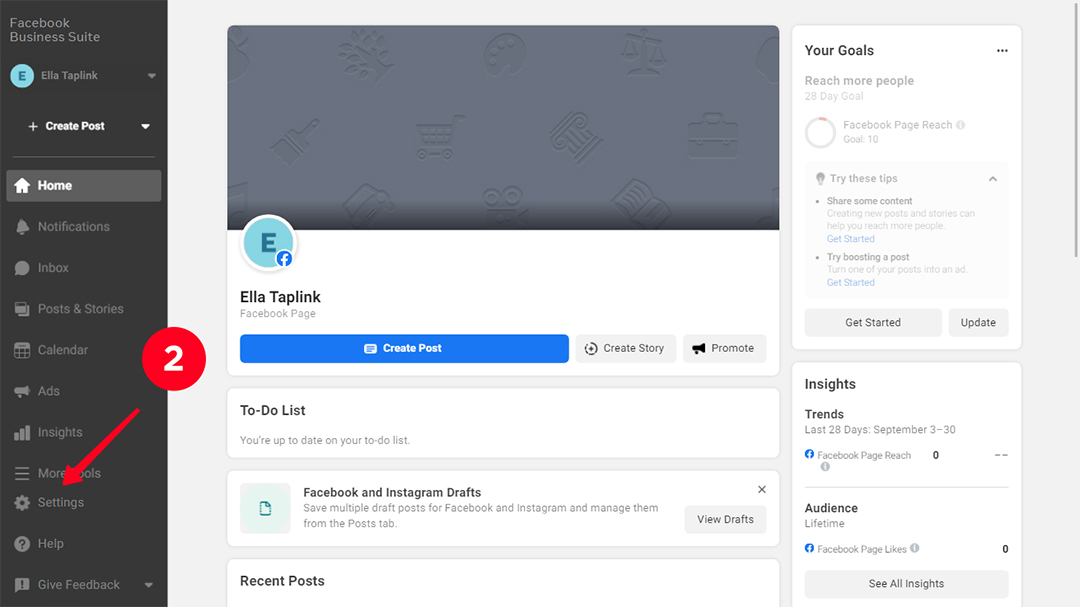
03. Hit Instagram Connection.
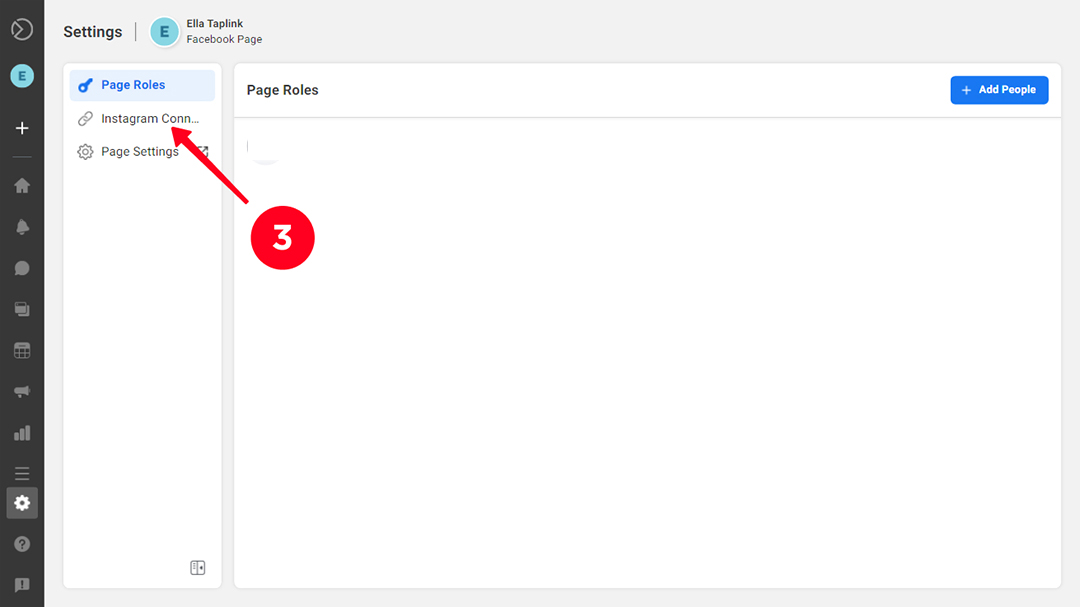
04. Tap Connect Instagram.
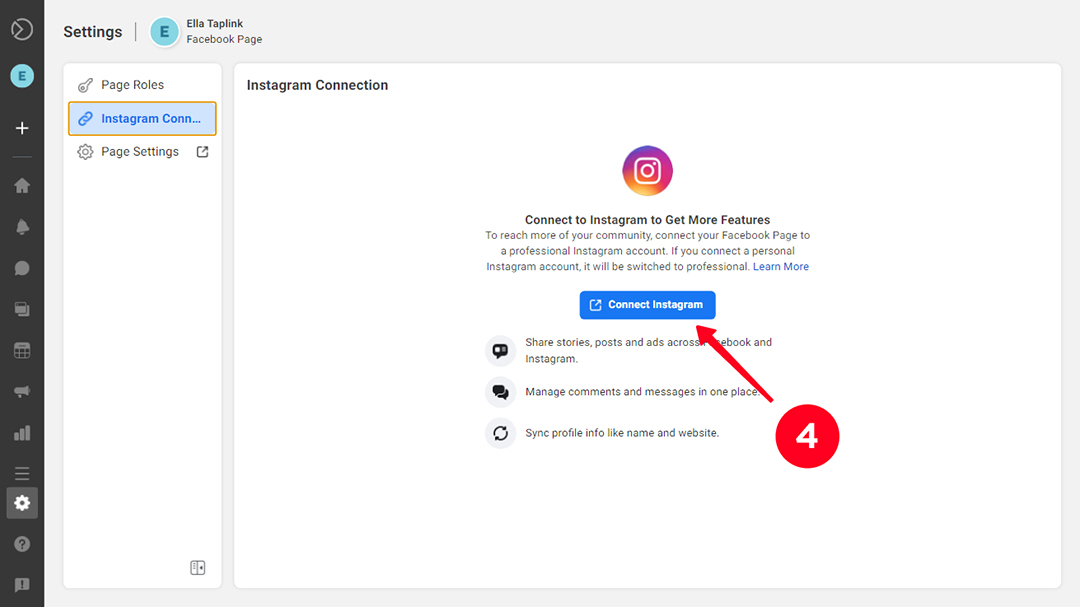
Now we will connect an Instagram business page to Facebook. For instance, you may need this to create a location on Instagram.
Actually, all you need is to switch your Instagram account type and then link it to your Facebook page.
- Open the Instagram app on your smartphone and tap Edit Profile.
- Switch to Professional account.
- Follow all the steps.
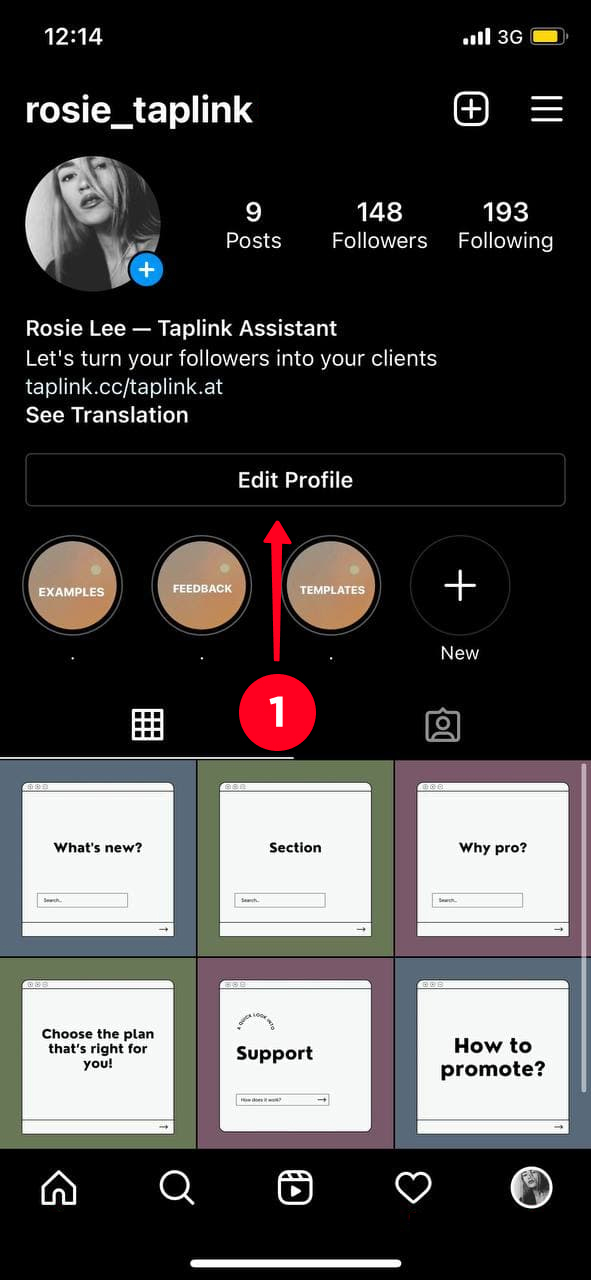
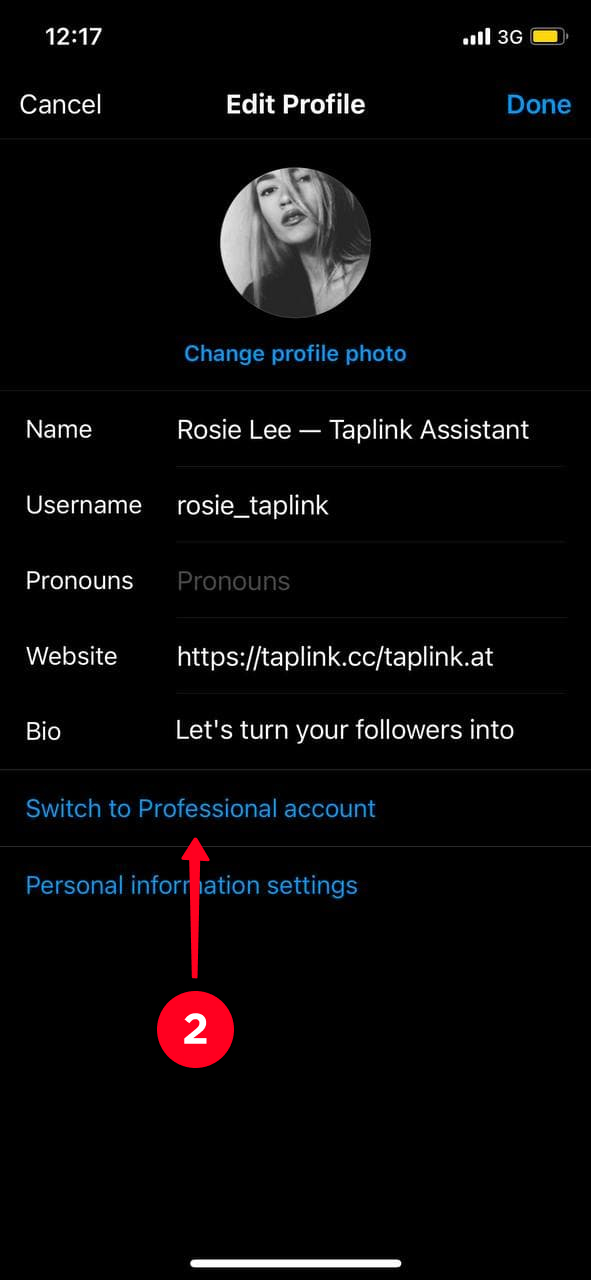
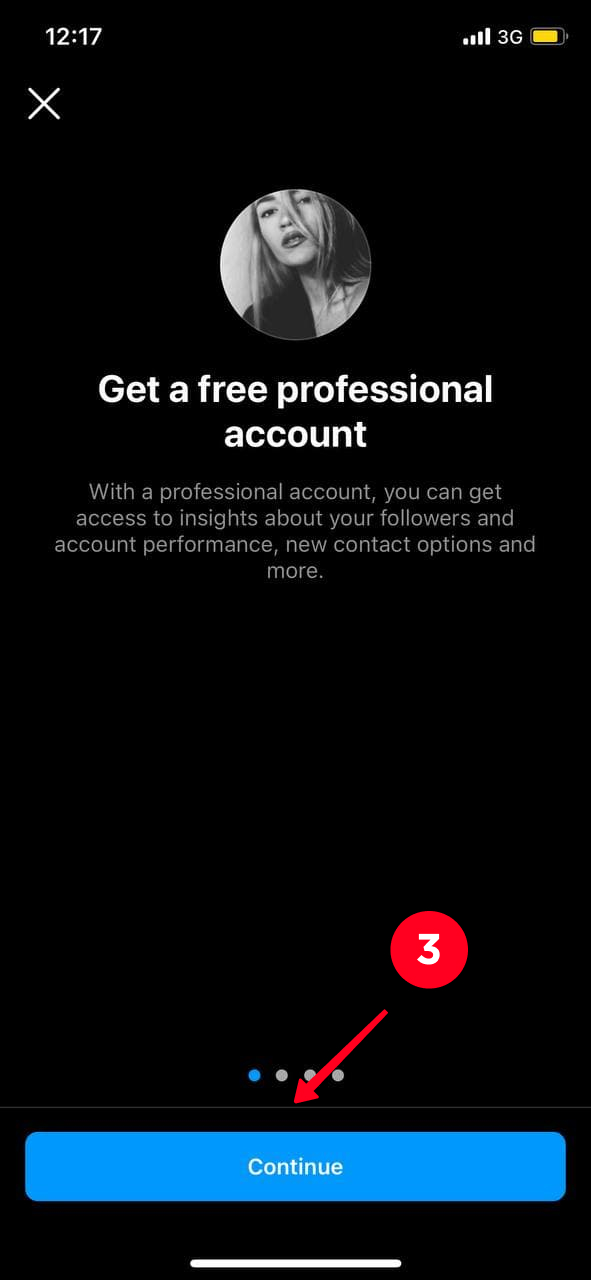
If the Facebook page was blocked, or you decided to change the account, so, just unlink the previous account from Instagram. There are two ways to do this.
- Open the app on your smartphone and go to Settings.
- Go to Account and tap Linked Accounts.
- Select Facebook.
- Hit Unlink Account.
- Go to the settings of the Facebook business page.
- Tap the Instagram section.
- At the bottom of the page there is a Disable Instagram account option.
- Click Unlink.
Sometimes users face a problem: an Instagram account won't link to Facebook. What should you do in this situation?
We offer 3 solutions to the problem:
- Once again, check whether you are entering the username and password from the accounts correctly during the synchronization.
- Restart your smartphone and try to sync your Instagram and Facebook accounts again. Look in the Instagram settings, you may have already linked another account.
- The list of social networks shows which profile you've already connected to.
If you are still in trouble, contact Instagram Support. While that, add your Facebook profile link to your Instagram bio so that to link the pages.
Usually, people link Instagram to Facebook when they wish to promote their accounts, get more followers, increase sales, etc. So we recommend using one of the link in bio tools.
You can create an amazing Facebook link in bio page with such tools. Place all the crucial information about you or your business on it so that clients can easily find it: location, working hours, links to other social networks and messengers. This is a great way to make your Instagram bio more than just 150 characters with a single link.
Use templates to create your page in less than 10 minutes. They are available on Taplink after a quick sign up. Here are examples: