How to make your Instagram bio longer than 150 characters

- How to write a longer Instagram bio
- How to make a page to put more than 150 characters in your Instagram bio
- Add a long text to the page for your Instagram bio
- Other ways to add a long text on your page for Instagram bio
- Add more to the text on your Instagram bio page
- How to remove blocks from the page
- Publish the page for your Instagram bio
- How to add the page with a long text in your Instagram bio
- Get users to follow the link in your Instagram bio
- The bottom line
Instagram does not allow you to make your bio longer than 150 characters, you can add more in no way. It's only nearly 30 words. If you use emojis, and you better use them, then it's even fewer words.
Link in your bio does the trick if you want to write a longer bio on Instagram. Users follow it without difficulty because it is clickable. Add it to your profile to bypass the limit and make your Instagram bio longer than 150 characters.
The link should lead to a landing page where you tell more about yourself or your brand. Such landing pages are created in link in bio tools. For example, on Taplink.
Here is an example of how a link to such a page looks on Instagram, and where it leads to.
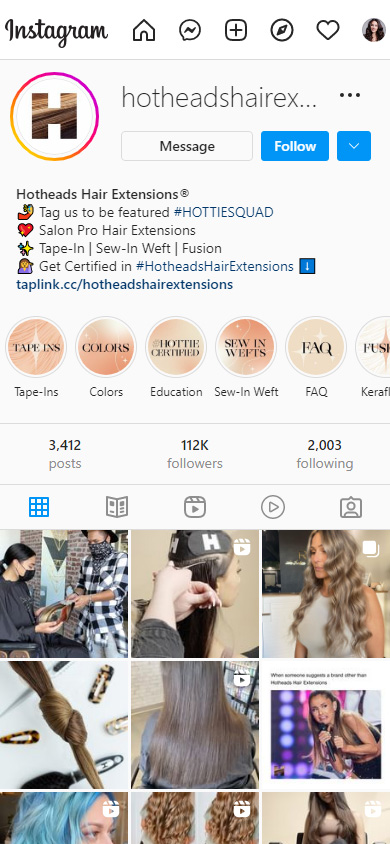
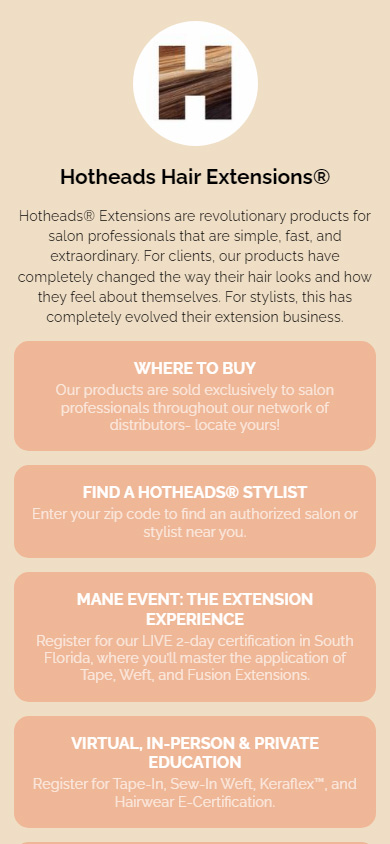
In addition to a longer text, you can add links, photos, videos, music and share files like PDFs on your Instagram bio page. Brands can also add business tools. For example, a timer and opt-in forms. Using them, you can design trade offers and generate leads.
Don't worry, you don't have to write a single line of code. Design skills are also not essential. With the ready-made templates, you can create a page in a few minutes.
Here are examples of Taplink ready-made templates:
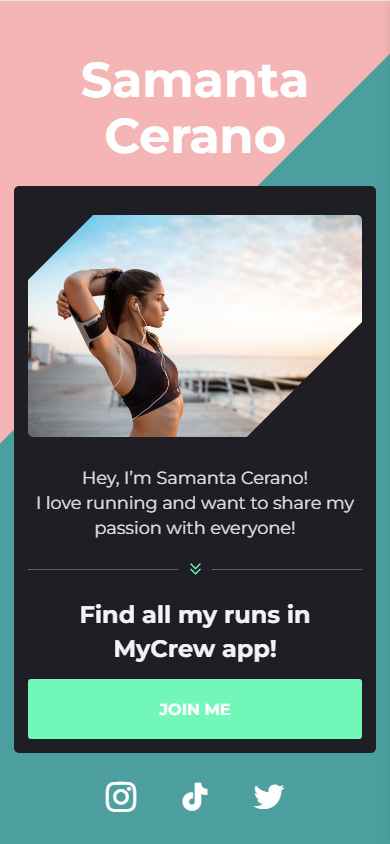
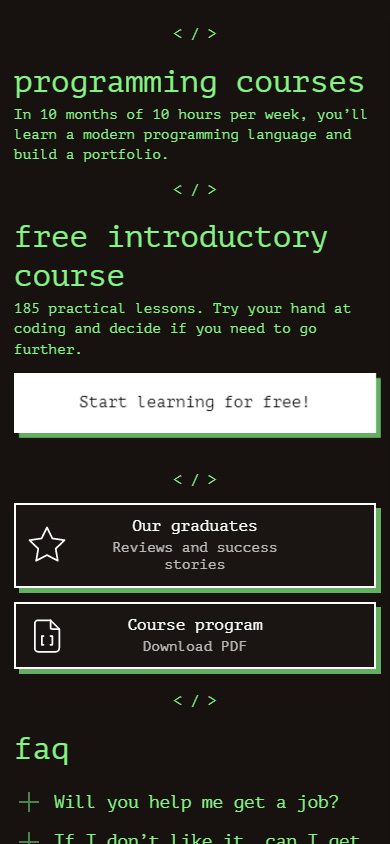
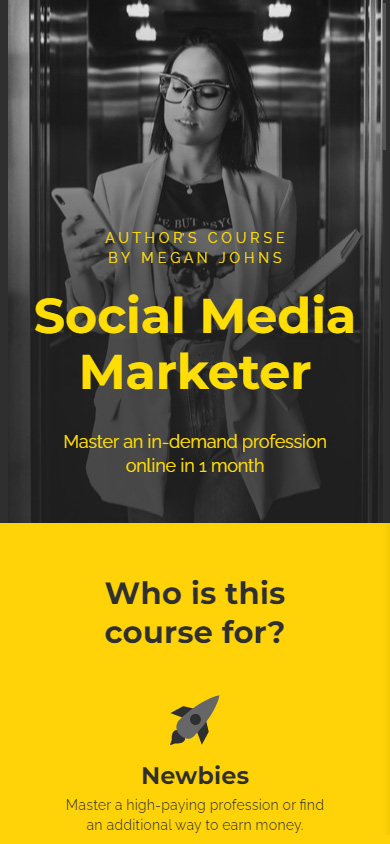
Follow the links to get these templates after a quick sign-up:
Even if you already have your own website, we recommend adding a link to your micro landing page in your Instagram bio. Keep in mind that most people use social networks from mobile devices. Loading websites on them takes time. And modern people are known to be impatient. Pages created on Taplink are adapted for phones and therefore load several times faster.
Follow the steps below to create a landing page for your Instagram bio, where you can write a way longer text, than 150 characters.
Start creating a micro landing with signing up on Taplink.
After that, you will get to the page with designs. Choose one of them:
- Tap a design.
- Tap Choose.
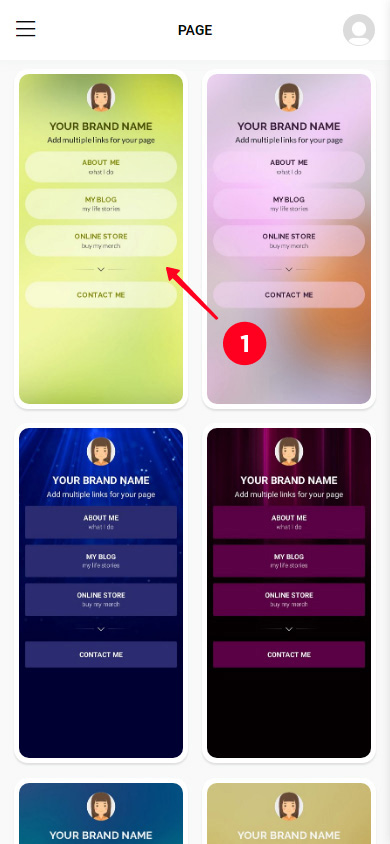
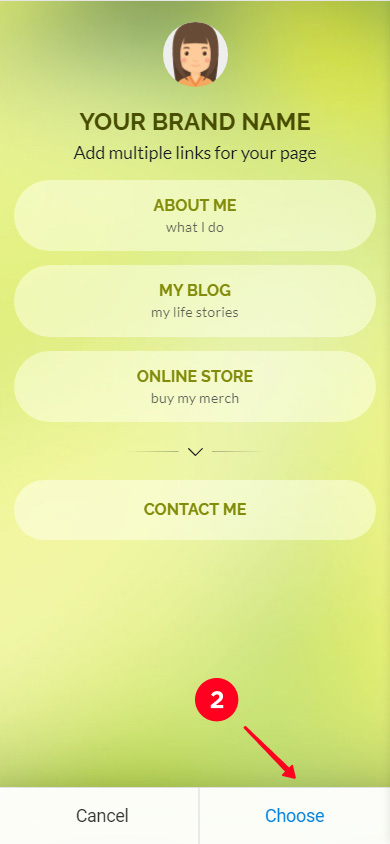
Now you need to set a photo. Choose the same one that you use for your profile picture on Instagram. Then users will be sure that this is your page.
- Tap the empty photo.
- Tap Upload image and select a file.
- When the photo is uploaded, tap Save changes.
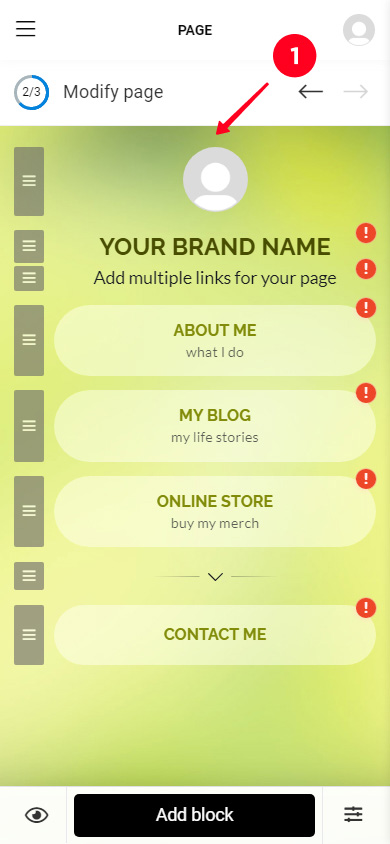
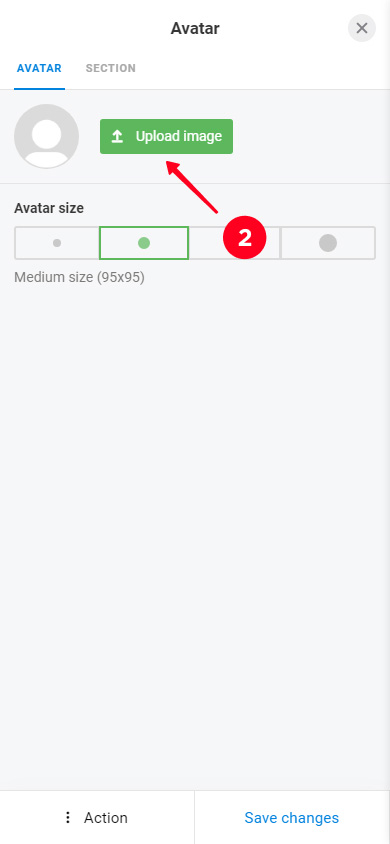
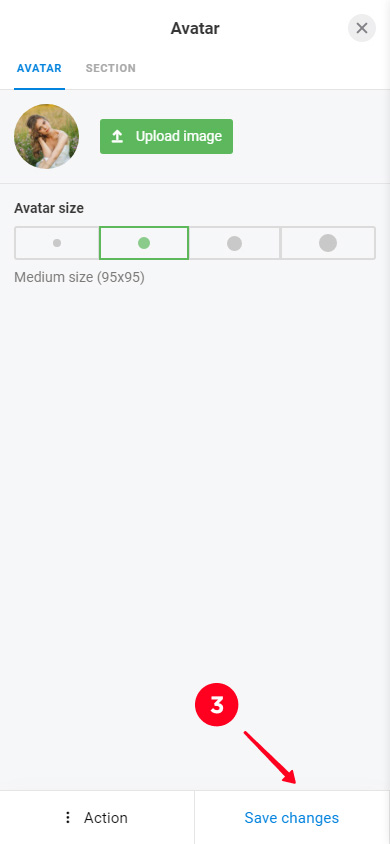
Let’s get to the most important thing, now we will write some words about you. On a micro landing page, you are not limited to 150 characters, like in the Instagram bio. You can make up a text of any length, and even write headings. Both are added using the Text block.
Change the text on the page. When you choose a design, you get a page that already has a heading and paragraph. You can write your own text instead of them. Add everything that you wanted to be in your Instagram bio.
Here is how you can edit a Text block:
- Tap a block.
- Write your own text.
- Tap Save changes.
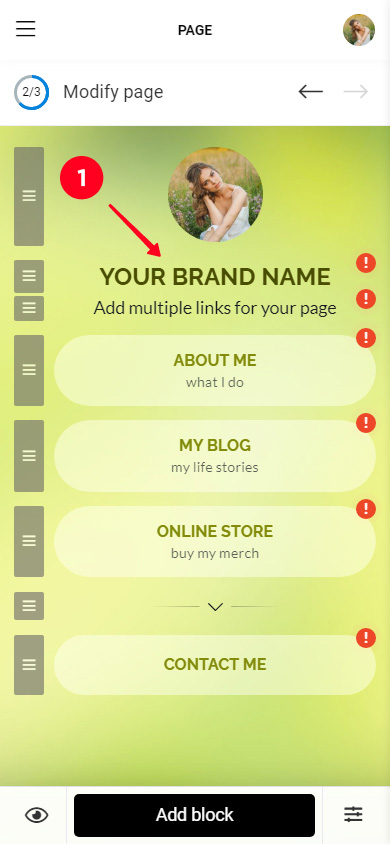
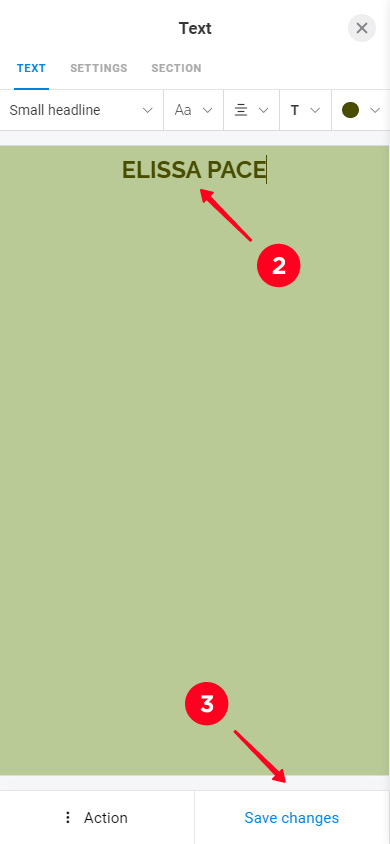
Add new paragraphs and headings as needed.
- Tap Add block.
- Select Text.
- Write text.
- Tap Save changes.
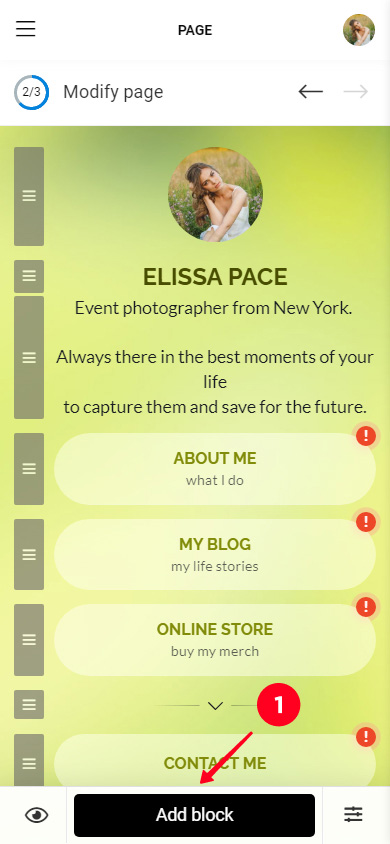
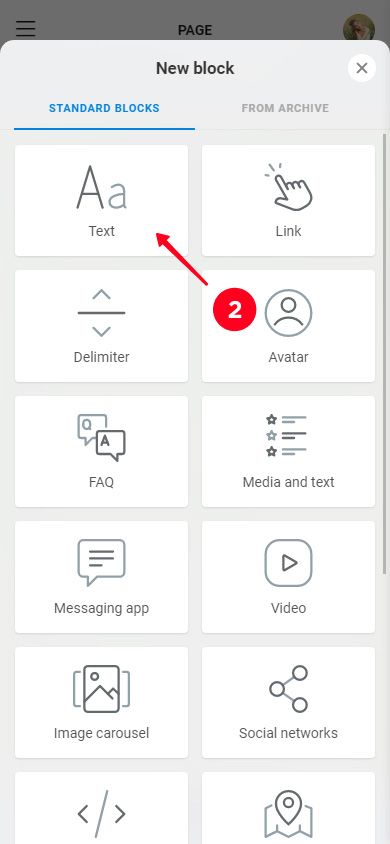
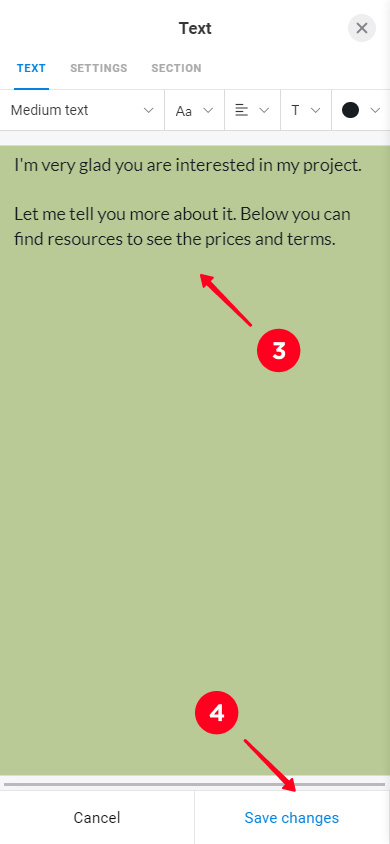
Pay attention to the text settings. Longer bio text is not the only advantage over Instagram. You can set how it looks. You can see them either when editing and adding a new Text block. You can:
- Choose a style.
- Choose a typeface.
- Select alignment.
- Select emphasis.
- Set a color.
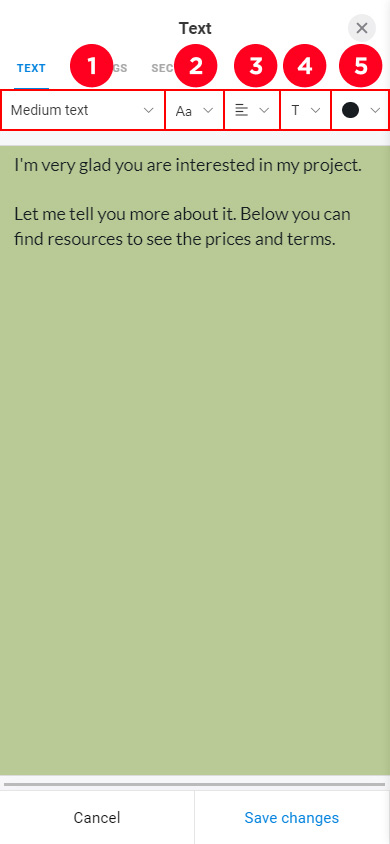
You can move blocks on the page. Tap and hold the gray rectangle next to a block, move it to the right place, release.
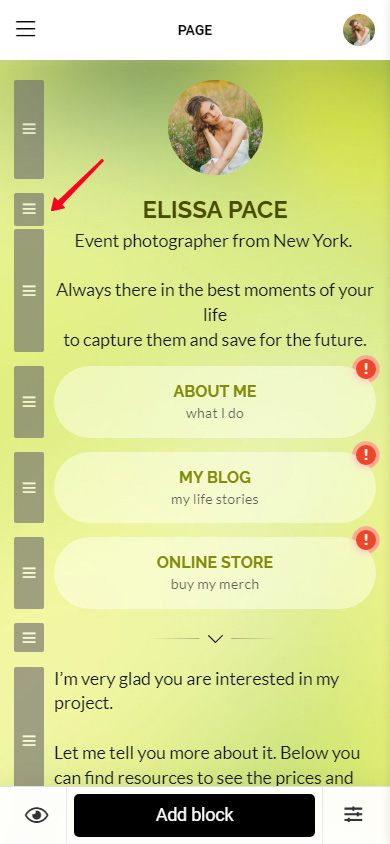
Taplink has other blocks for text. They are FAQ and Media and text. The information in them is structured, which means it will be easier for Instagram users to perceive it.
The FAQ block consists of headings and text. The texts can be opened and closed with a tap. There can be any number of such information parts.
This format is great for answering questions Instagram users might have in advance.
Add a FAQ:
- Tap Add block.
- Select FAQ.
- Write a heading.
- Write a text for the heading.
- Add a new heading and text by tapping Add new item. For example, we added 2 more questions and their answers.
- When you've added everything you want, tap Save changes.
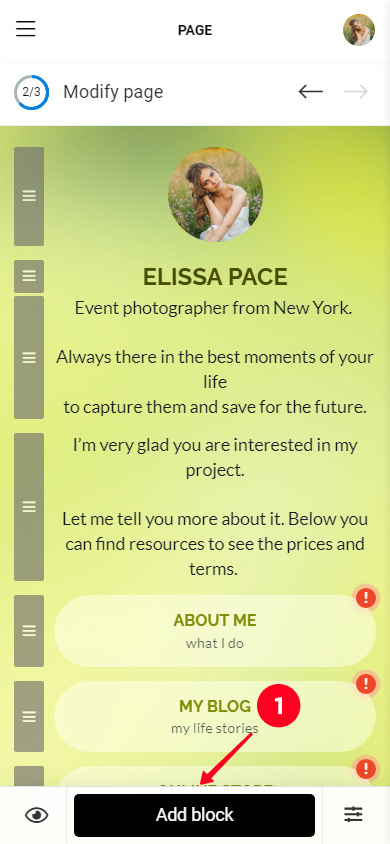
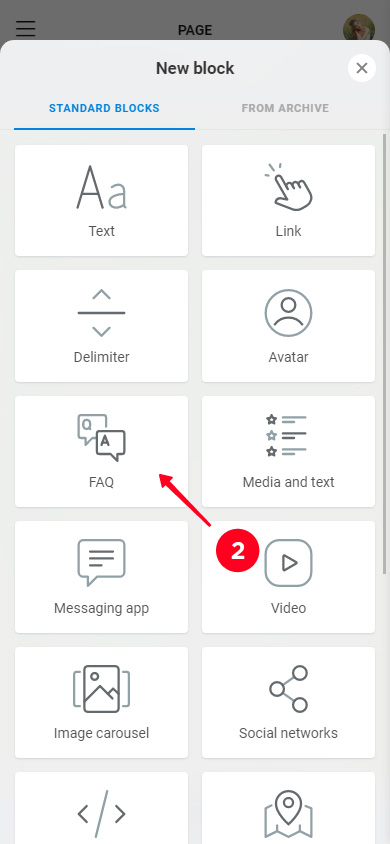
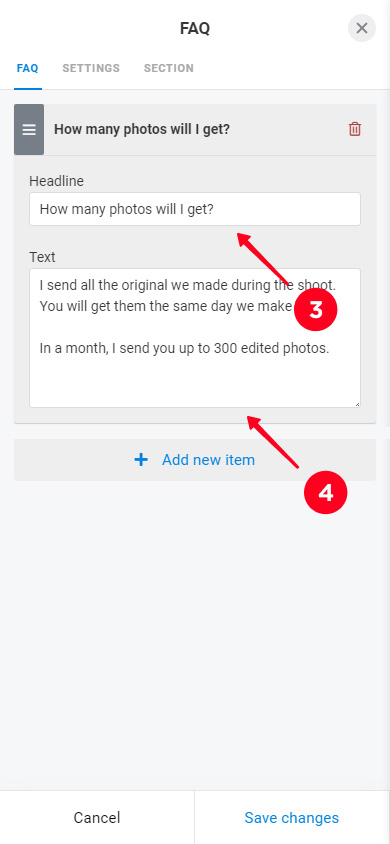
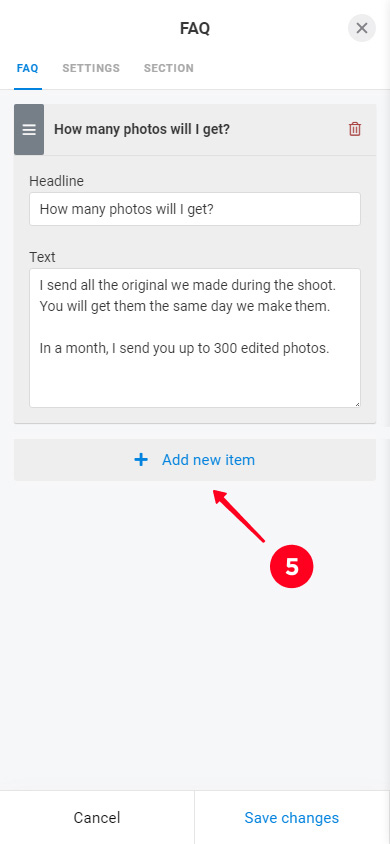

This is how a FAQ block looks on the page in the editor mode.
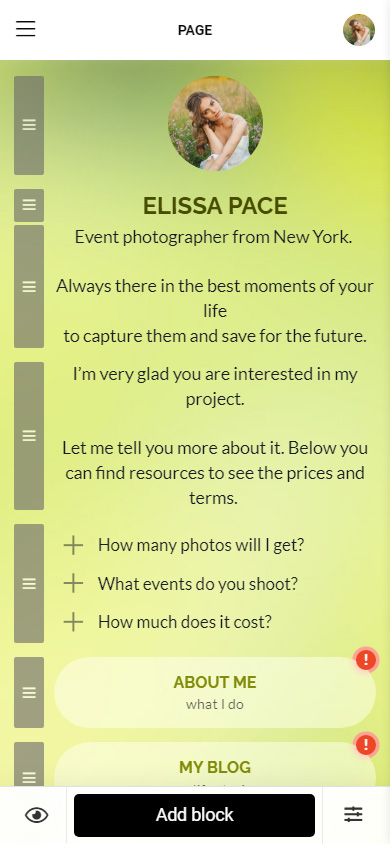
Media and text also has headings and text, you can also add an image next to them.
This format has many uses. You can design your brand benefits, testimonials, checklists, event program, work steps, and much more. Anything that your Instagram audience may appreciate.
Add a Media and text block:
- Tap Add block.
- Select Media and text.
- Write a heading.
- Write text.
- Tap the empty icon.
- Choose an icon or upload your image in the next tab. As an example, we chose an icon.
- Tap Apply.
- Add another item by tapping Add new item and fill in the fields in the same way. As an example, we added 3 more points.
- Tap Save changes.
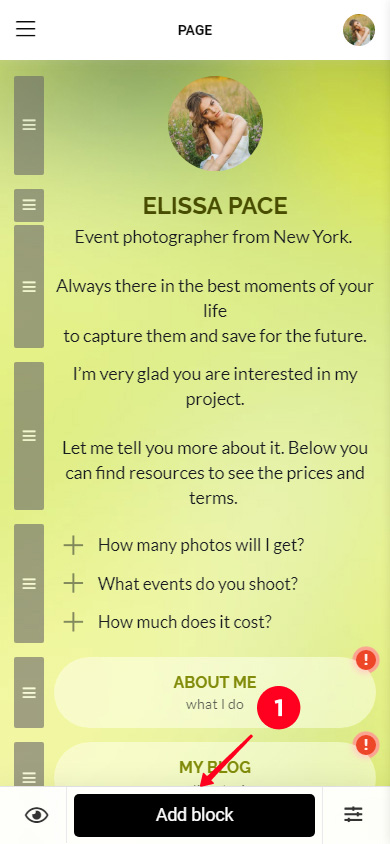

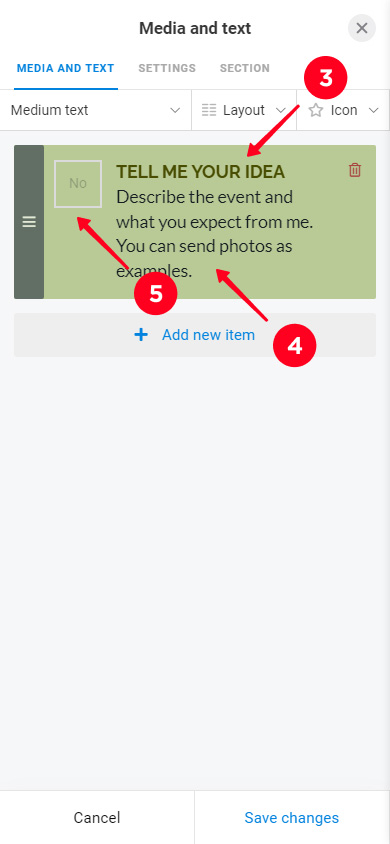
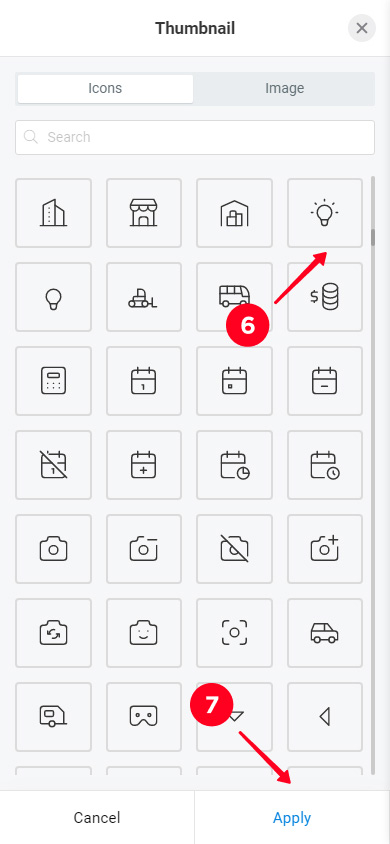
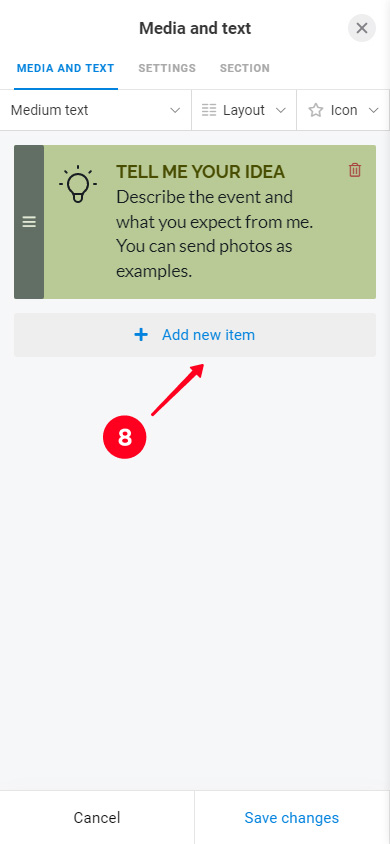
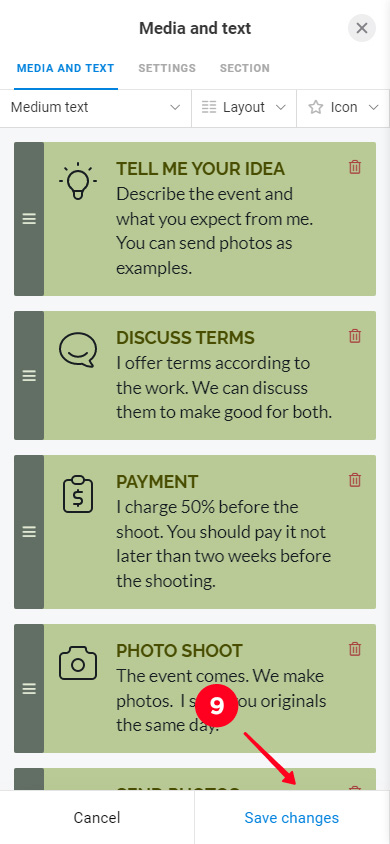
This is what Media and text looks like on the page in the editor mode.
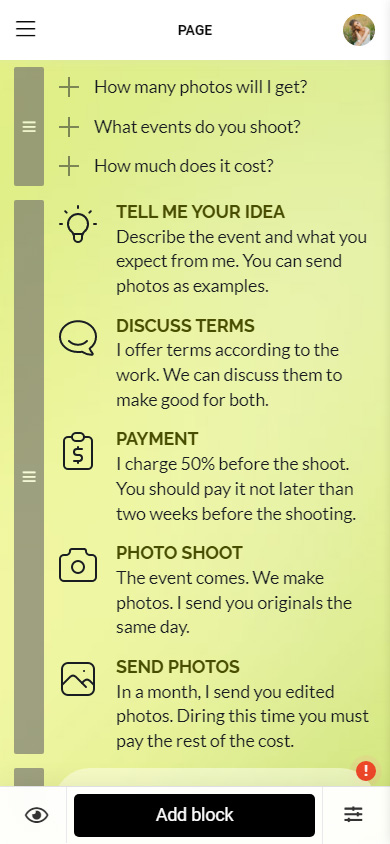
You can add more than just text to such pages. For example, you can see buttons on your page with a ready-made design. They are added using the Link block.
There are 18 different blocks on Taplink. Add some of them to give even more information to Instagram users.
All blocks are added and edited in the same way as the text blocks. Select the one you want and fill in the fields.
Here are the blocks:
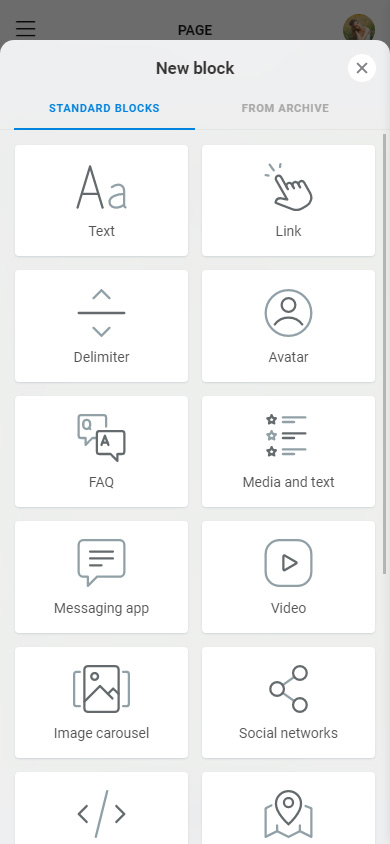
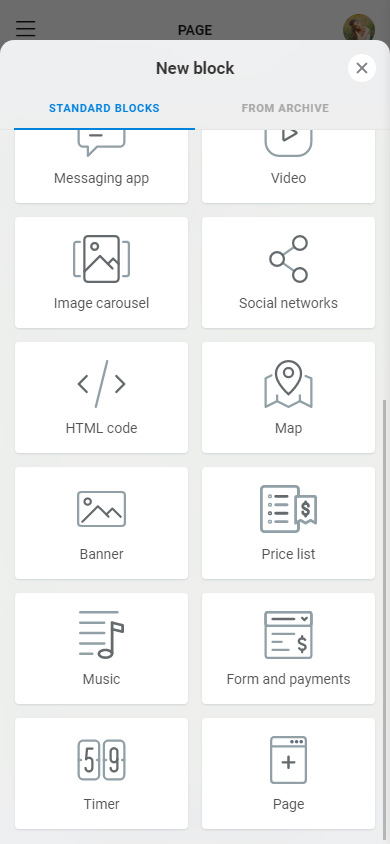
You can read about how Taplink users use blocks here.
We added Delimiters to our page. They make it easier to perceive information. We also added social media buttons. Users will be able to contact or learn more about the brand through them. This is how they look on our page:
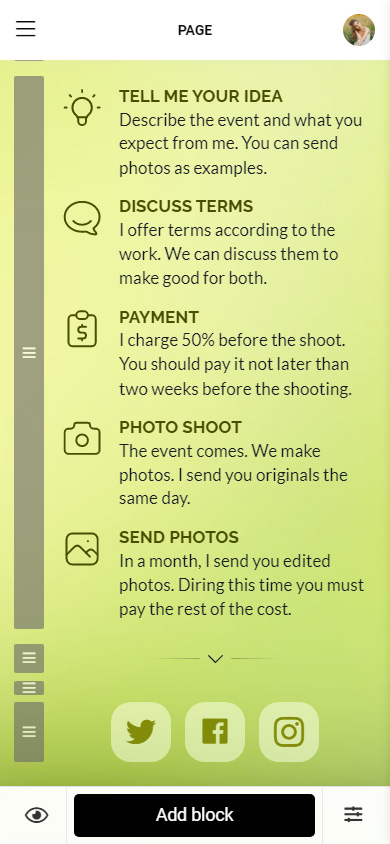
You can delete any block from the page. If you think a block is not what an Instagram user may be interested in, you better delete it from your bio page. You can do it this way:
- Tap a block.
- Tap Action.
- Select Delete.
- Select Delete once again.
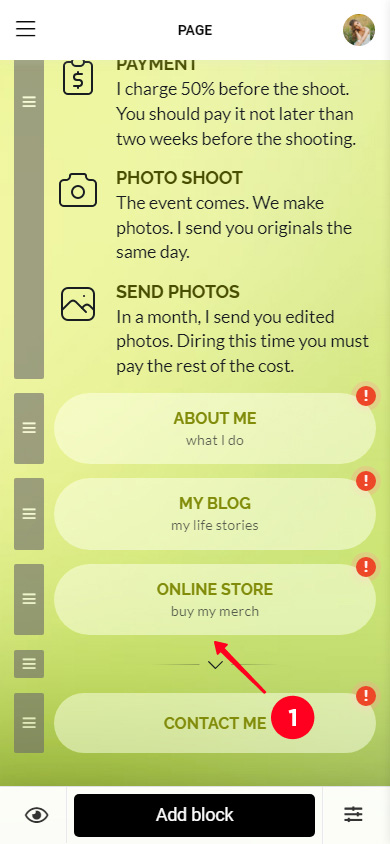
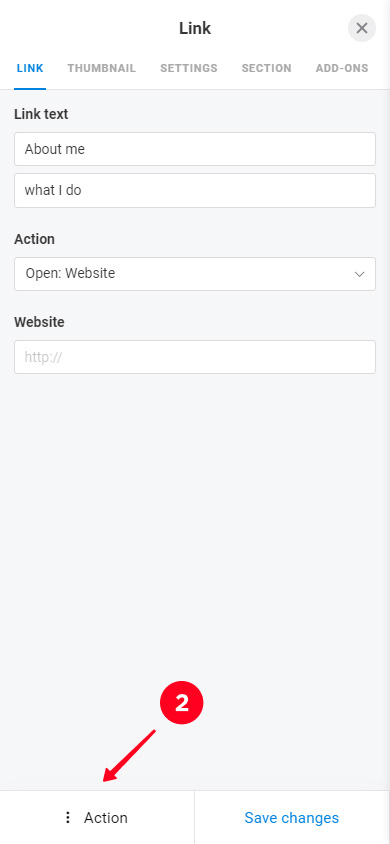
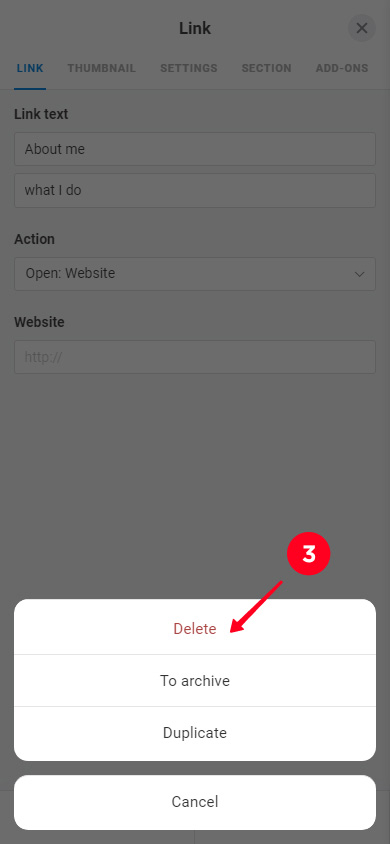
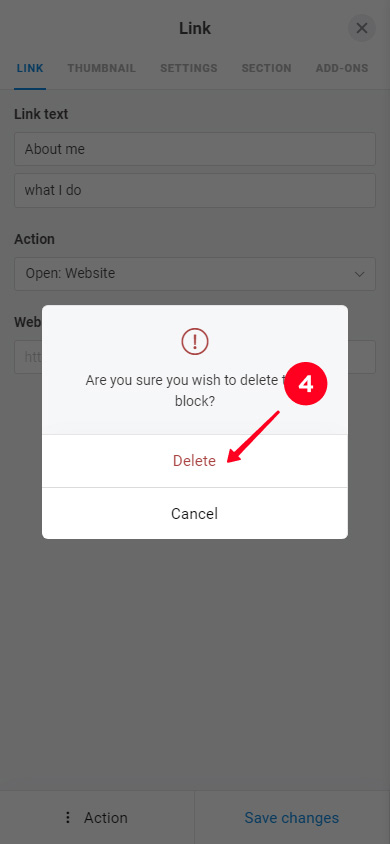
When you are finished with editing the page for your Instagram bio, you can publish it. This is how you can do this:
- Tap the arrow.
- Complete the web address of your page. It can be any word, for example, your Instagram username.
- Tap Connect.
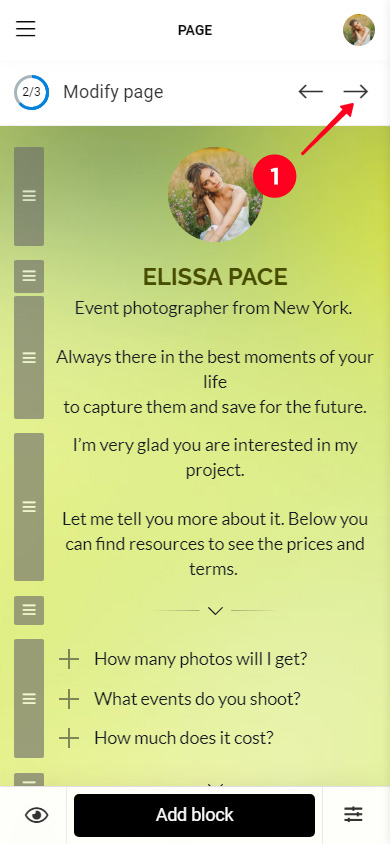
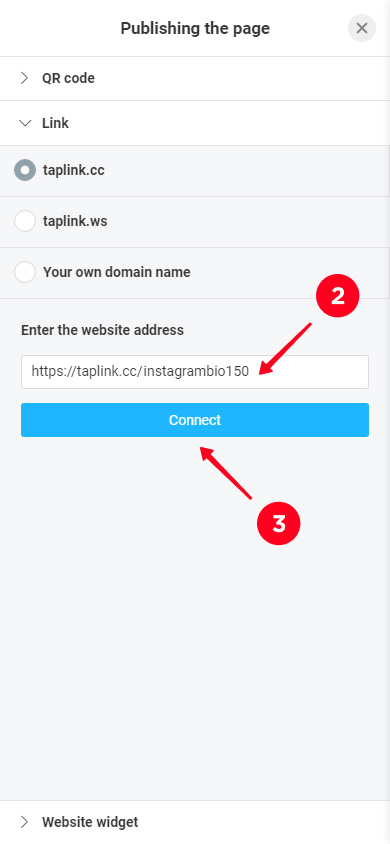
Copy the link to the page by tapping the button.
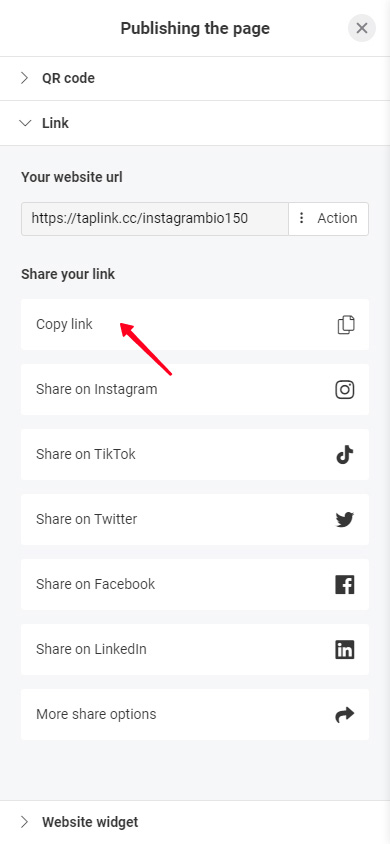
Check out our Taplink page from the article by this link.
Now you have a page for your Instagram bio, and the 150 characters limit is no longer a problem that prevents you from telling users about yourself. It's time to add the link to this page in your profile.
You can add the link in the Instagram app settings:
- Tap your profile photo.
- Tap Edit profile.
- Enter the link into the Website field.
- Save your settings by tapping the tick.
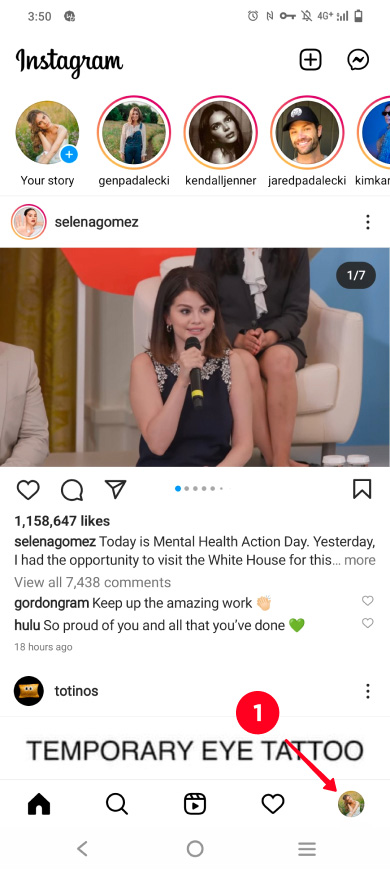
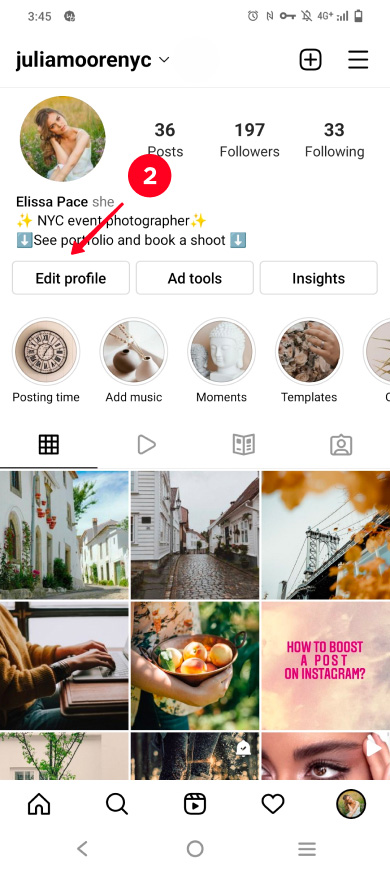
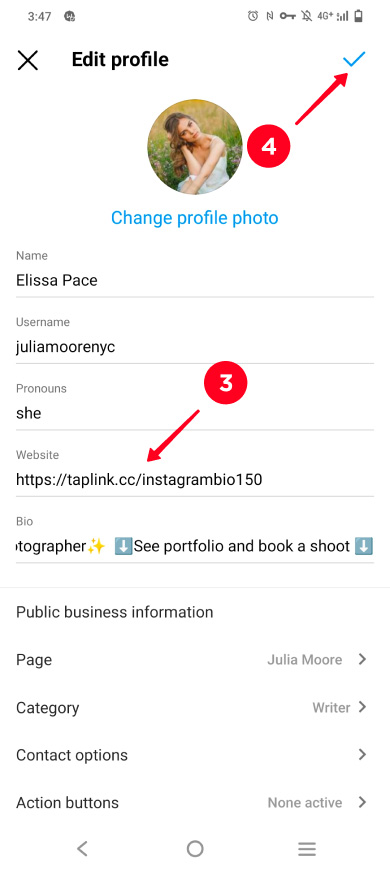
Right words in your bio will motivate users to follow the link. It should tell users where they go by the link and why they need it. 150 characters in Instagram bio is long enough for this.
For example, your loyal fans will go to a page without questions if they can learn more about you on it. So, if your audience is your fan group, write in your Instagram bio that they can get interesting facts about you by the link, or see more of your photos and subscribe to other social networks. Write about what you added to the page.
If you sell products or services on Instagram, tell about updates and promotions in your bio. It can be a new collection or new terms for the services offered, a promo code to get a discount or an invitation to a limited sale. Use the 150 characters in your Instagram bio to write about what is relevant for your brand right now.
Once you've got the user interested, tell them what to do. Add a call to follow the link.
Here are good examples of bio text that motivates users to follow the link:
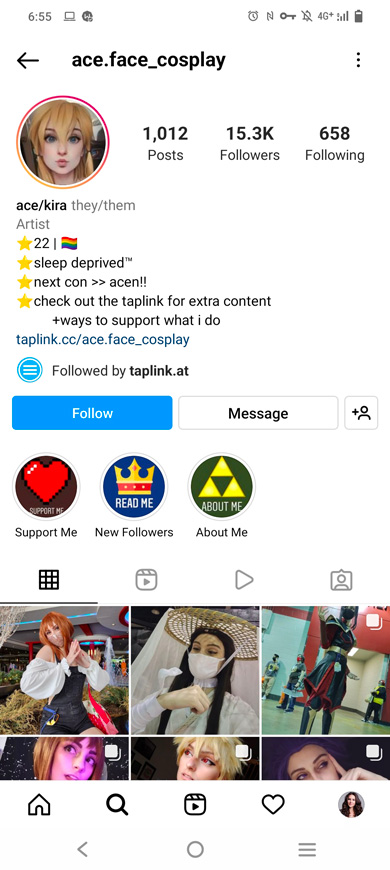
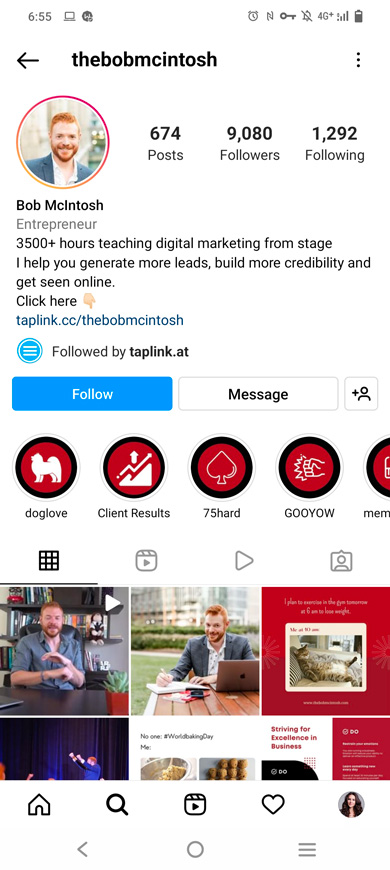
You can't write an Instagram bio longer than 150 characters. But you can give users more information about yourself, adding a link after the text. It should lead to your micro-landing page on Taplink, where you can write as many words as you want.
On this page, you are not limited in the number of characters. Plus, you can add photos, videos, and more. There are also business tools for those who sell on social networks.
You need a good text in your Instagram bio to make users follow the link. Use this 150 characters long text to tell what page they will get to. Use these business Instagram bio ideas to copy and paste.