How to copy your Twitter profile link on iPhone and Android

The Twitter app for Android has a special button to copy the link to your profile page.
How to get the Twitter URL:
- Tap your profile picture.
- Choose the profile picture again.
- Tap the three dots.
- Select Share.
- Select Copy.
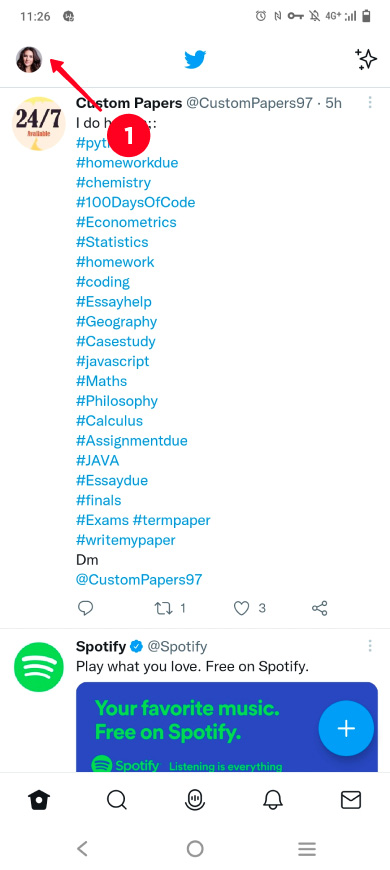
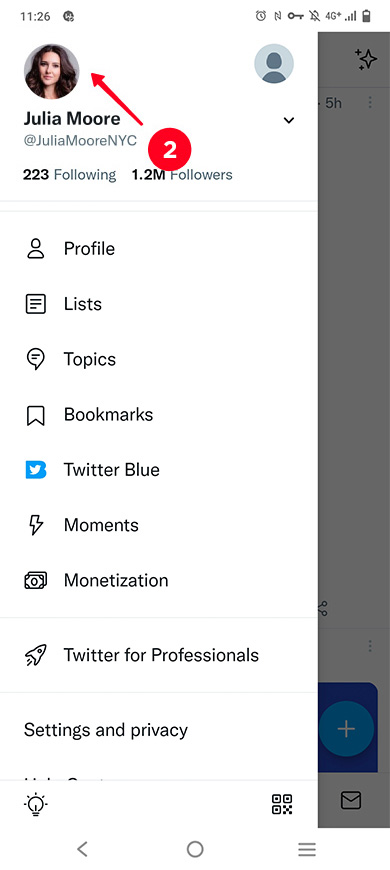
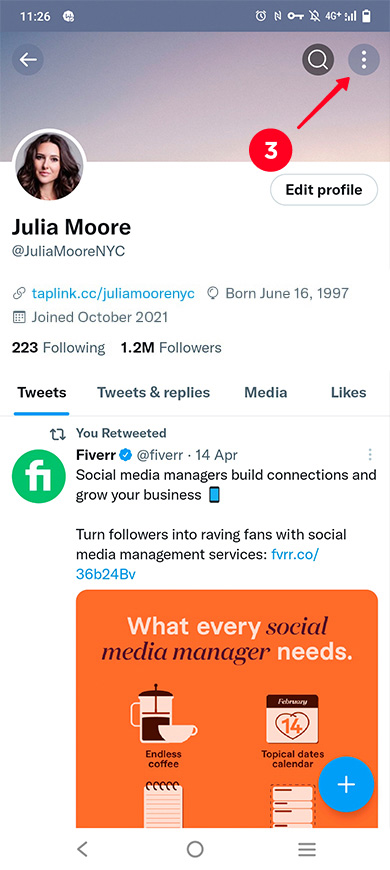
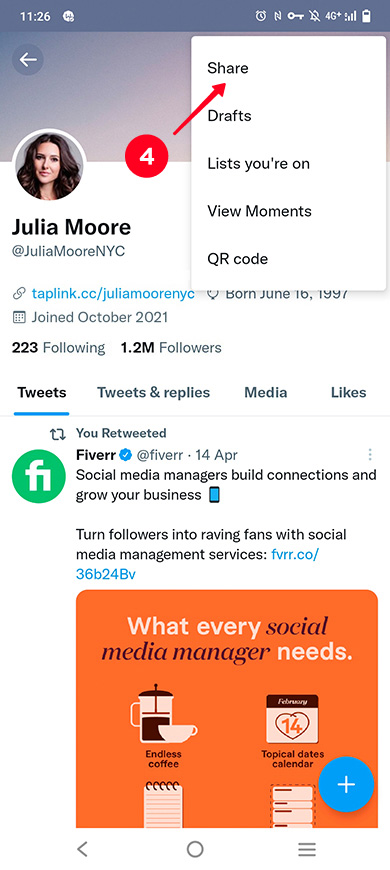
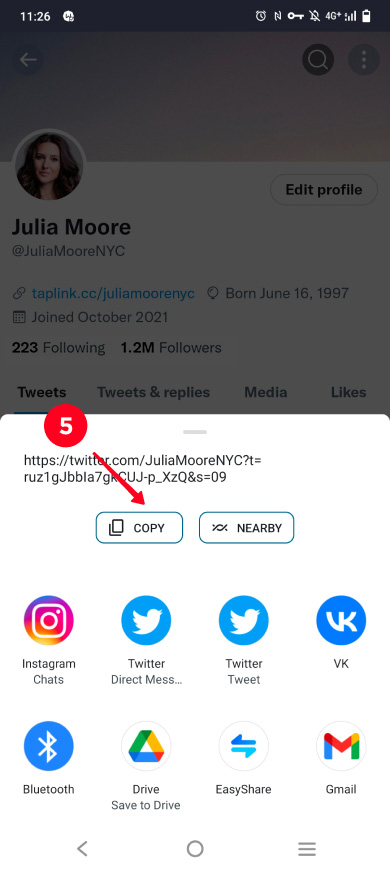
Your Twitter link is now on your clipboard. You can share it in your social bio or anywhere you want. Do you know you can share any number of links in your Instagram bio, not only a single Twitter link? Read below how.
The Twitter app on iPhone doesn't have a button to copy the profile link like on Android. Therefore, you will have to go another way and use your Tweet URL.
You can copy the Tweet URL in the app on the iPhone from your page:
- Tap on your profile photo.
- Select Profile.
- Tap on the share icon under your Tweet.
- Select Copy Link.
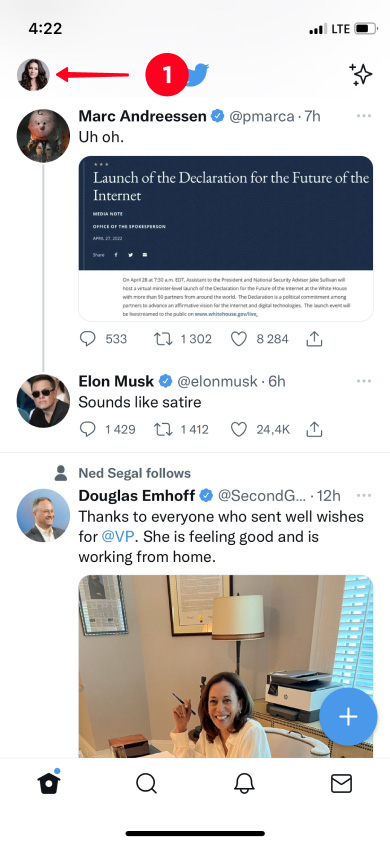
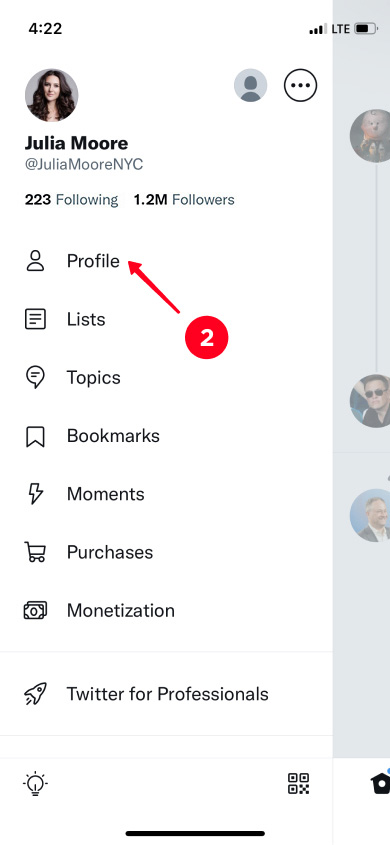
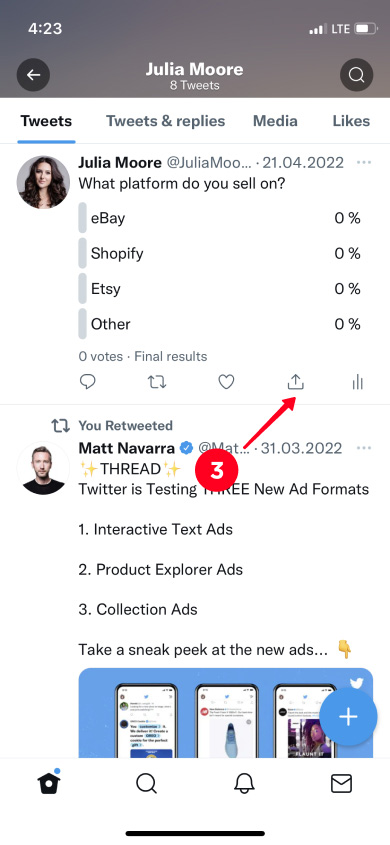
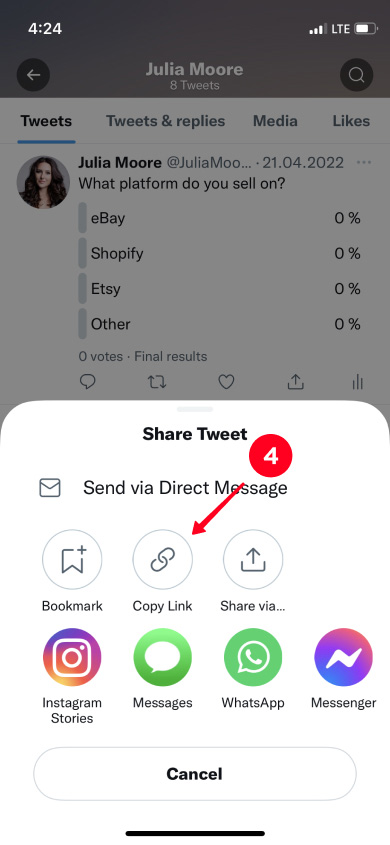
Now the link to the Tweet has been copied to the clipboard. When you add it to social networks and sites, you need to remove everything that comes after your username. This is how you will get your profile page URL. Look at the example below:
You can copy the link to your Twitter profile in any browser on iPhone and Android phones. Use this method if you want to copy the URL in a few clicks without editing it further, or if you don't have the app installed.
Log in to the Twitter website and copy the link to the profile as you would normally copy a URL in your browser. Below you will find instructions on how to get to your profile page, and how to copy links from the Safari browser.
- Tap on your profile photo.
- Select Profile.
- Tap on the address bar.
- Tap on the address bar again.
- Select Copy.
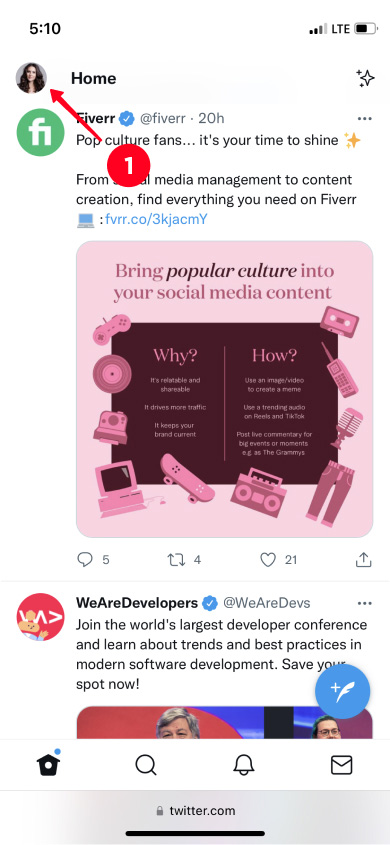
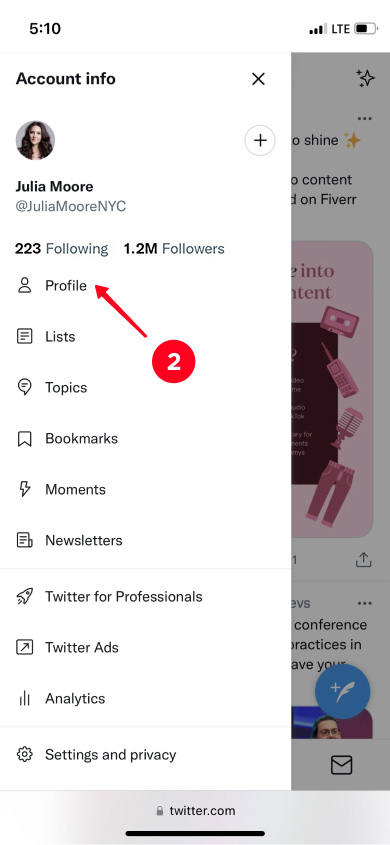
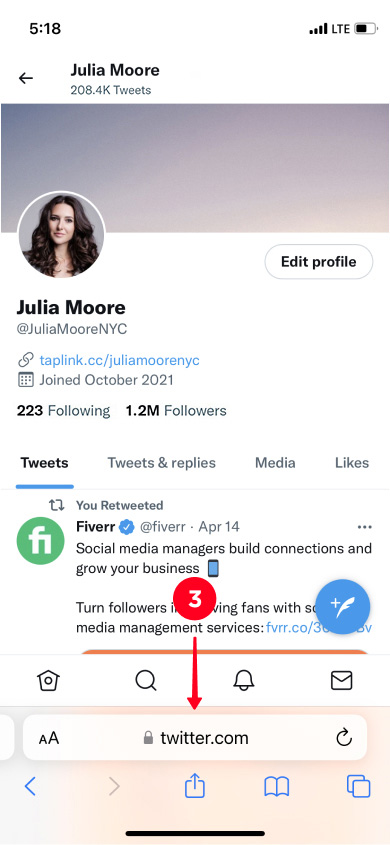
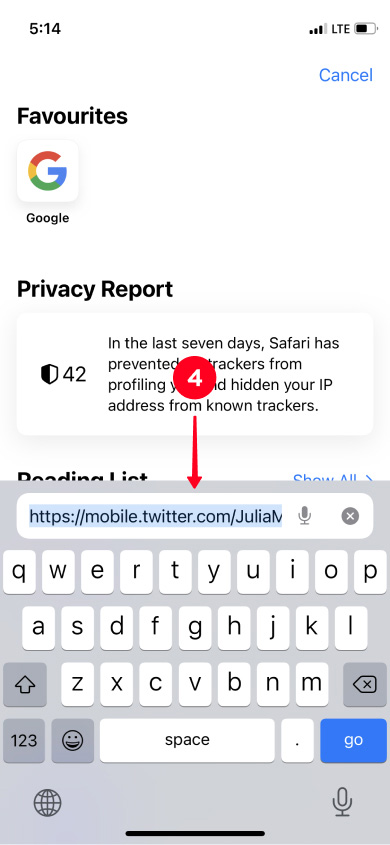
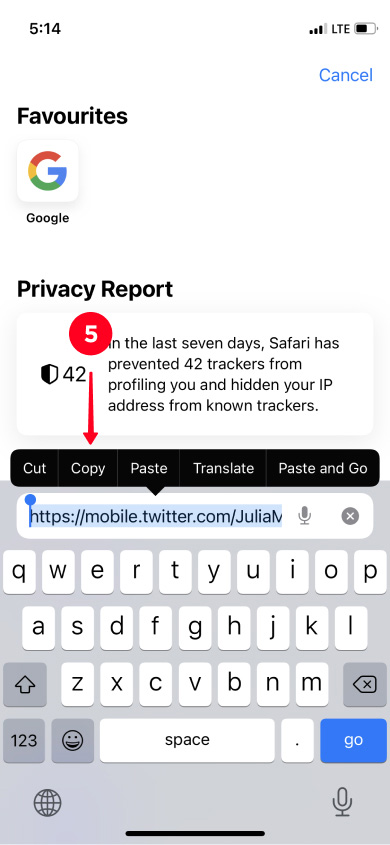
You can now share the link to this Twitter profile. For example, add the link to your Instagram bio.
You can also copy the link to your Twitter profile from your computer. Open the website in any browser to do this.
- Click Profile.
- Select the link in your browser's address bar and right-click it.
- Select Copy.
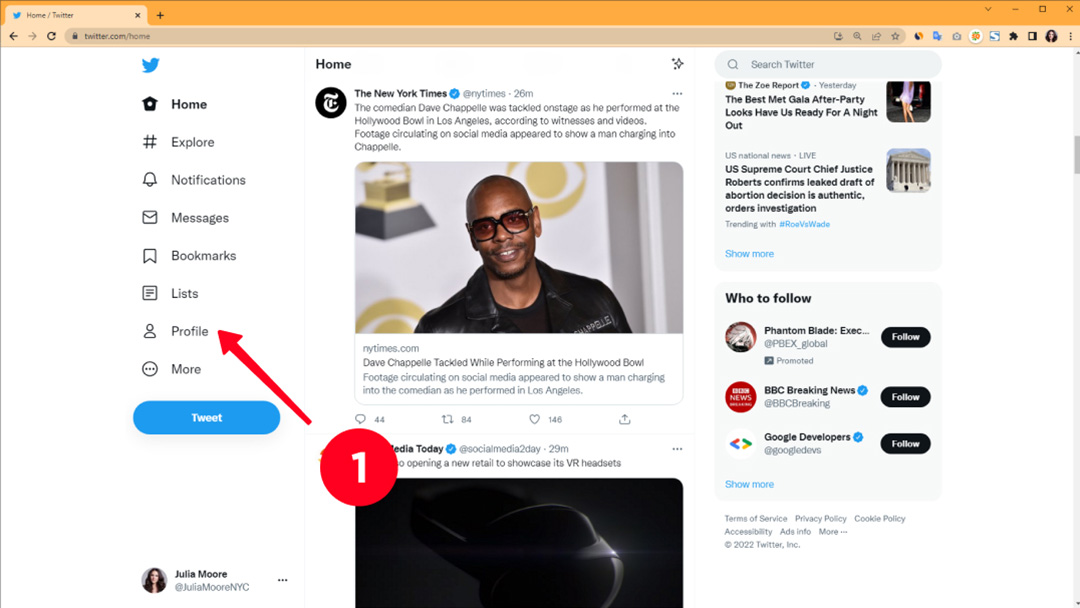
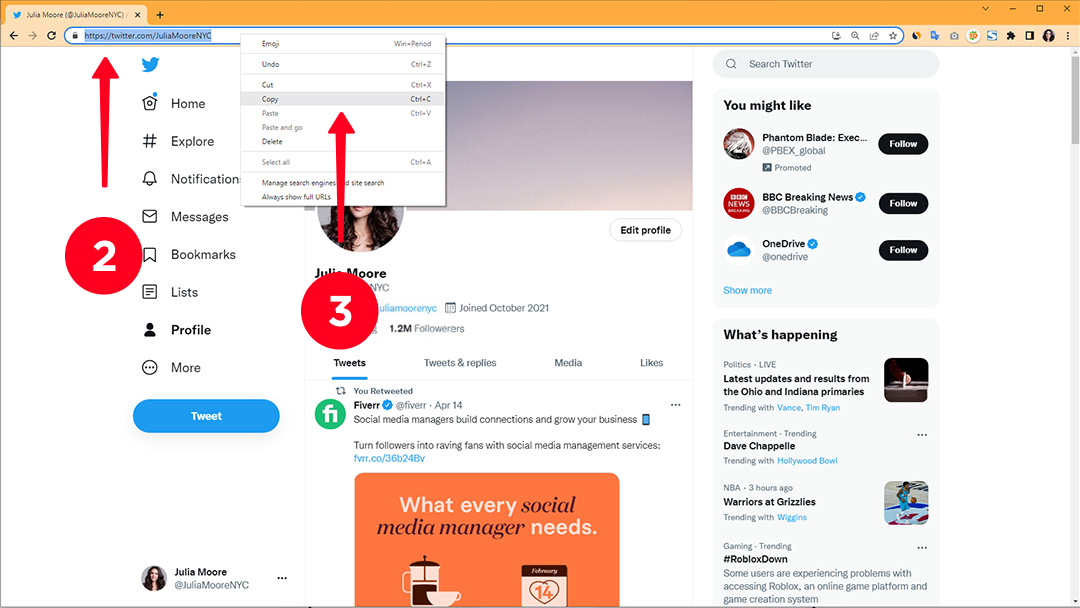
The link to your Twitter profile page is saved to your clipboard, you can share it with other users. Read how to add Twitter links to your Instagram bio.
You probably want to get more followers if you were searching for how to copy a Twitter link. Sharing it in your Instagram or TikTok bio, or any other social profile is the right way to have more users subscribed on Twitter.
But here is the thing, the link in your bio can do better when it comes to getting followers. It should lead to your link in bio page, not just your Twitter profile. On this page, you can give users links to all your social profiles ang grow the following on social media as a whole. You can also give users reason to subscribe — introduce yourself in detail or add examples of what you post.
Here is what a link in bio page with your Twitter and other social profile links can look like if it is made on the best alternative to Linktree:
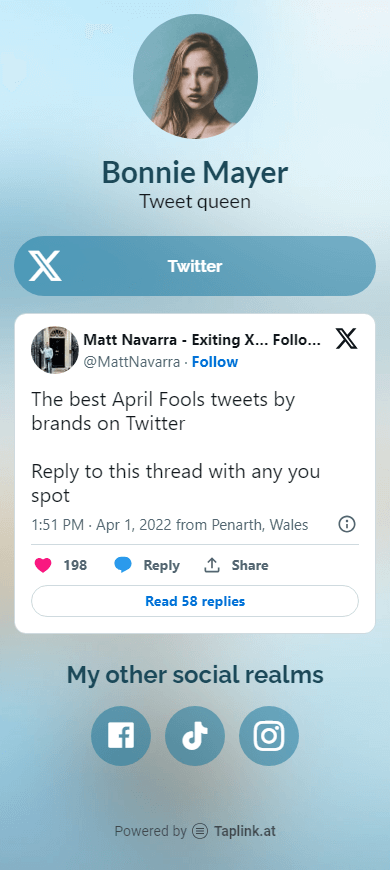
Don't waste your time, use templates to create a similar page in a few minutes. You can choose one of more than 300 templates after a quick sign-up. If you need specific steps, read the instruction on creating a link in bio page with Twitter links here.
Copying a link to a Twitter profile on Android phones and iPhones is different. In the first case, you can do it in the app. In the second case, you can use the link to the Tweet, or copy the URL in the address bar of your browser. To get the web address from your computer, just copy it in any browser.
If you are searching for how to copy the link to your Twitter to share it on social media, then you may also want to copy and share your Threads profile. We explained how to do this in the article on how to add a Threads link to your Instagram bio.