How to add a Threads link to your Instagram bio

- TL;DR
- Way #1 — How to add your Threads profile link to your Instagram profile as a clickable icon
- Way #2 — How to add a Threads link to your Instagram bio to get the maximum traffic
- Step-by-step instructions on how to add a link to your Instagram bio
- FAQ
- How to copy your Threads profile link for your Instagram profile
- How to delete the Threads link from your Instagram profile
- How to add a thread to Instagram Stories or feed
- How to add a link to your Threads bio
- The bottom line
There are two ways to add your Threads link to your Instagram profile. You can add:
- an icon at your Instagram page top. This will be your Threads profile link. Those who know about Threads will recognize the icon. They may not understand that it is a clickable link, though.
- a link in your Instagram bio. This way you can send users to your Threads profile and also other social media profiles. Users will immediately understand that this is a link that they can follow.
The Threads icon directs users to your Threads profile. It is added to your Instagram profile page automatically after you sign up on Threads.
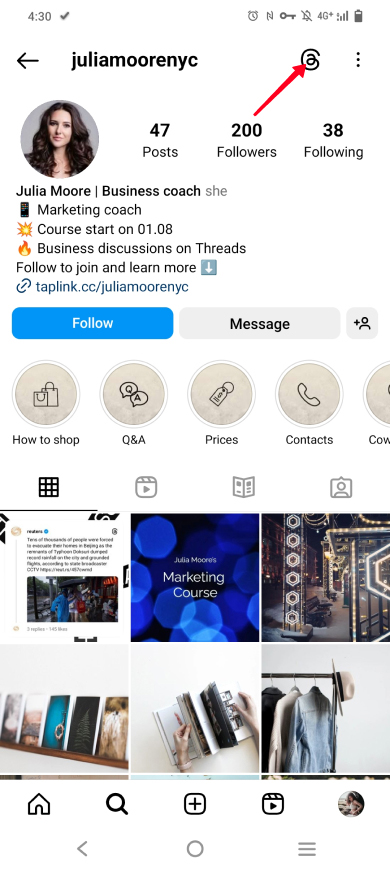
So, what you need to add a Threads link to your Instagram profile as a clickable icon is only signing up on Threads:
01. Open the Threads app and log in with your Instagram profile.
02. Tap Import from Instagram for quick setup.
03. Tap Continue.
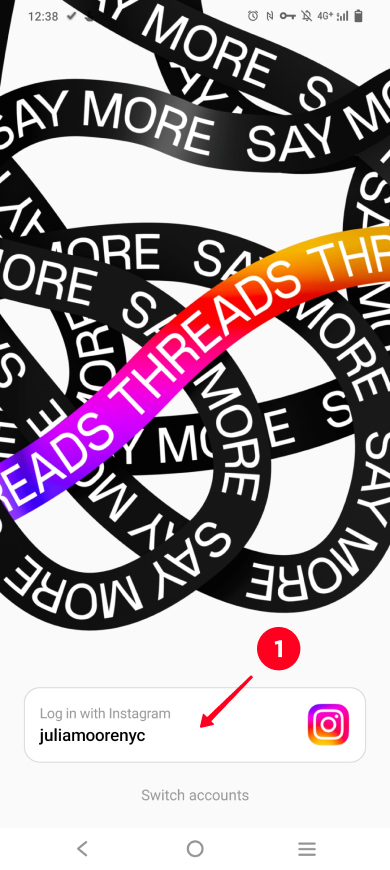
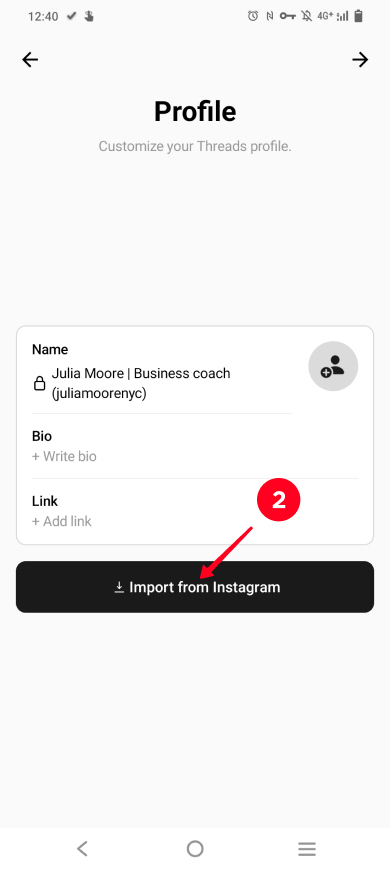
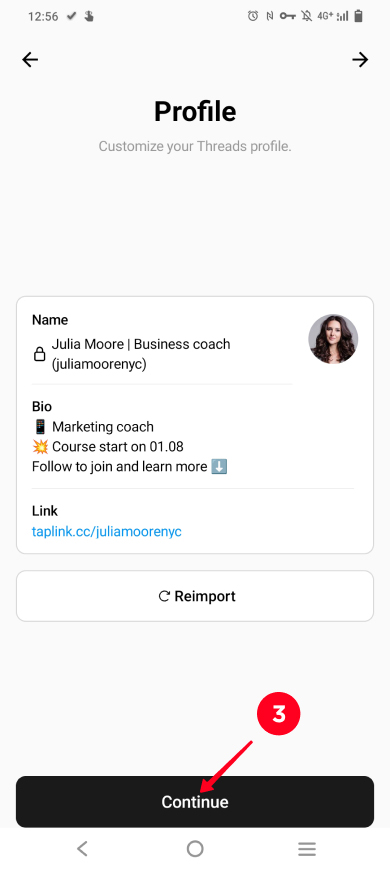
04. Choose a public or private profile.
05. Tap Continue.
06. Tap Follow all if you want to subscribe to all your friends from your Instagram profile at once, or tap continue to skip this step. You can add the friends later.
07. Tap Join Threads.
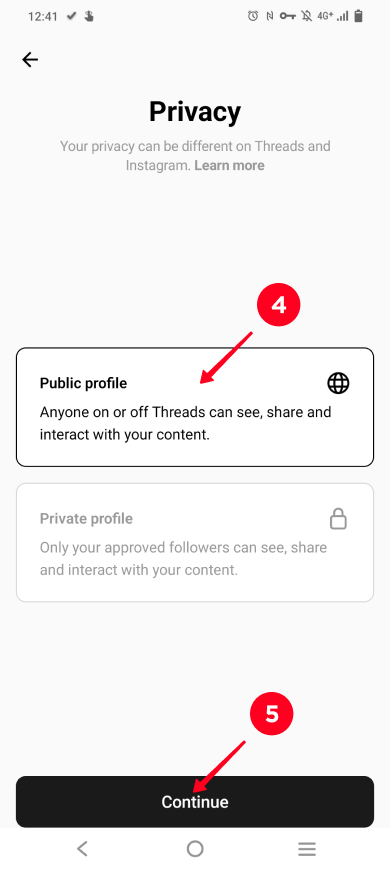
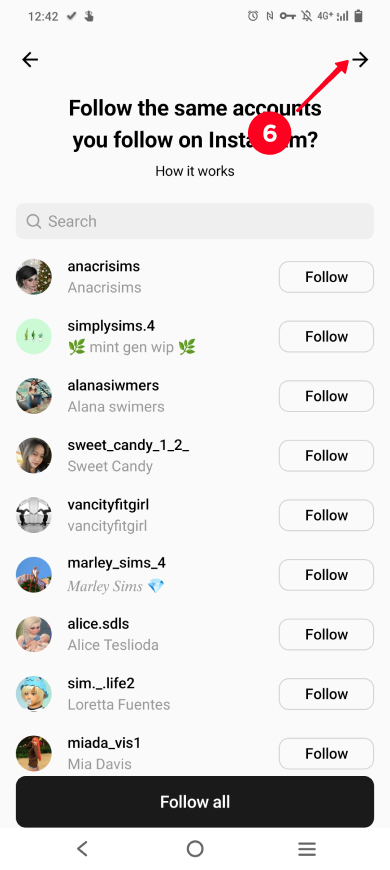
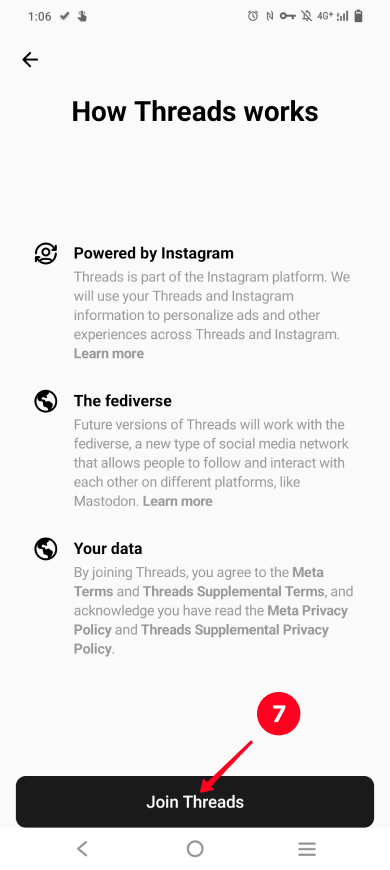
That's it, now that you have a Threads profile, its link has been automatically added to your Instagram profile page.
Later, if you need, you can hide the Threads icon from your Instagram page.
Keep in mind that the icon can't provide the maximum traffic to your Threads profile because:
- not all users can notice the icon since it is located in a corner where users usually do not look.
- not all users can understand that they need to tap the icon. The icon doesn't look like a clickable link.
- not all users can recognize the icon because still few people know what Threads is and what its logo is.
Therefore, the maximum traffic is only possible if you duplicate the Threads link to your Instagram link in bio page. More about this is below.
The second way to share a Threads link on Instagram is to create a link tree and add it to your bio. And we recommend that you first add a Threads link to your Instagram link in bio page. And then share this page link in your IG bio.
This way you get all the advantages:
- multiple links. These may be links to your Threads profile and your other social profiles where you also want to gain followers.
- obvious links. The links look exactly what users expect links to look like. Therefore, users can understand that these are links and they can follow them.
- explanations. It can be a call to action or comments for the links. For example, tell users what you post on Threads because still not all Instagram users know what Threads is.
Look at an example of a shared Instagram link in bio page and the Threads link on it:
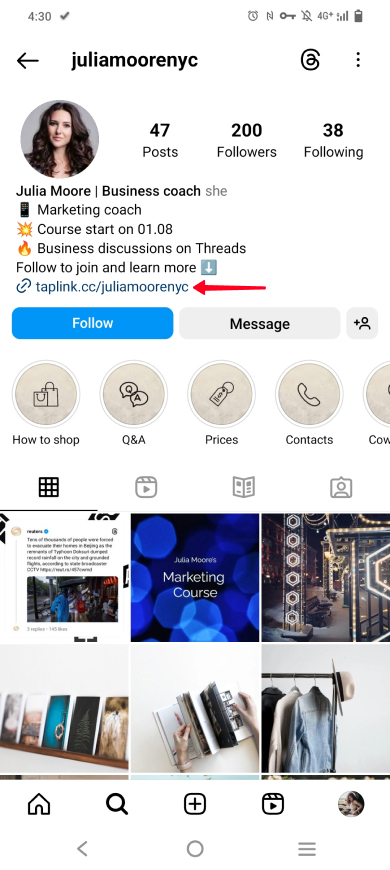
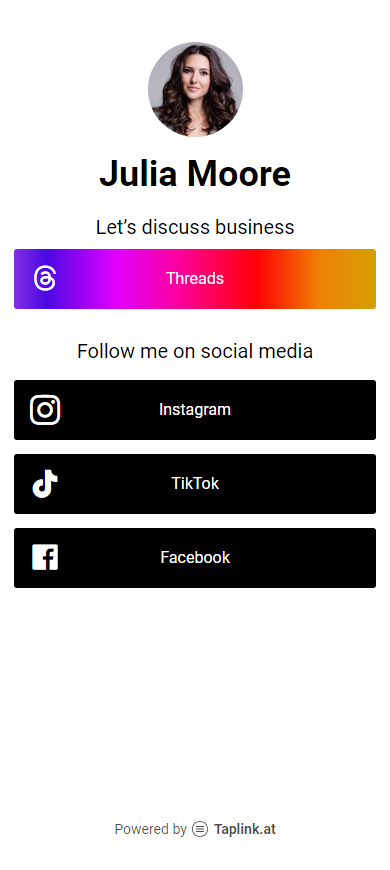
Get a link in bio page on Taplink:
- Sign up.
- Select a template. You can choose either a simple page with multiple links or a mini website. Read the guide here. And here is the template of the page that is shown above.
- Add the Threads link. For example, if you need to add your Threads profile link, copy it in the Thread app and then add it to your link in bio page.
- Copy the link to your link in bio page.
When you've got the link, add it to your Instagram profile settings.
The link in your Instagram bio is clickable if you add it to the profile settings:
01. Go to your Instagram profile page.
02. Tap Edit profile.
03. Tap Add link.
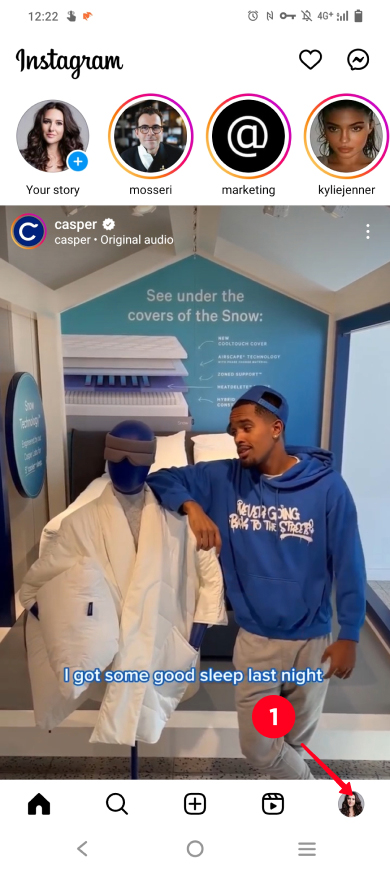
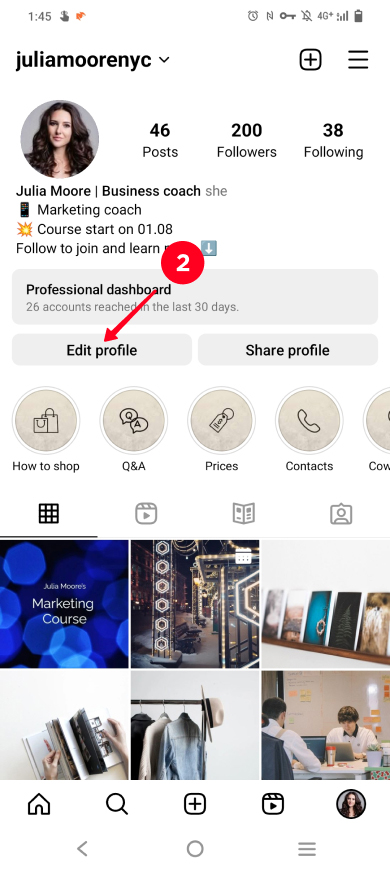
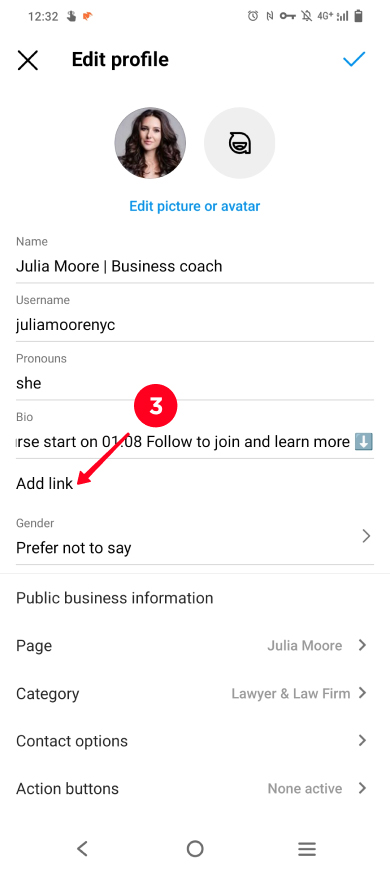
04. Tap Add external link.
05. Insert the link.
06. Tap done.
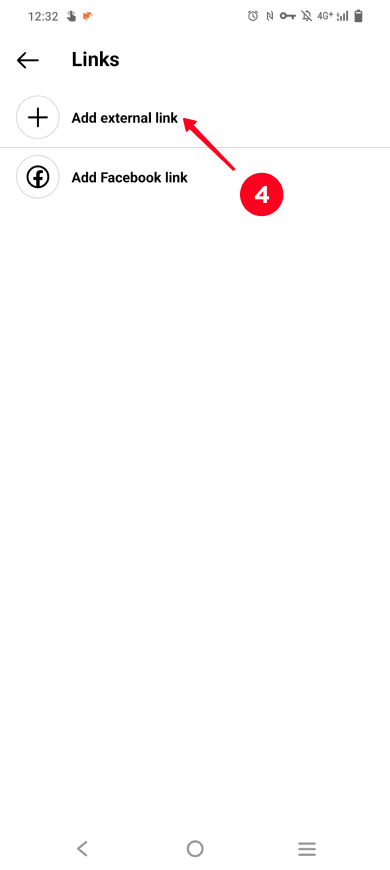
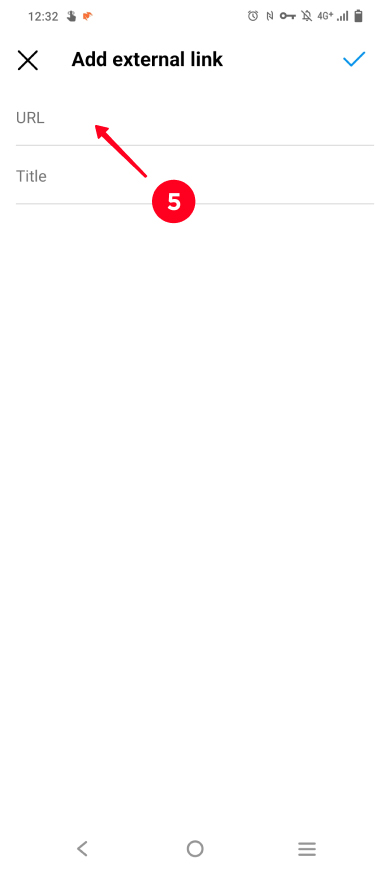
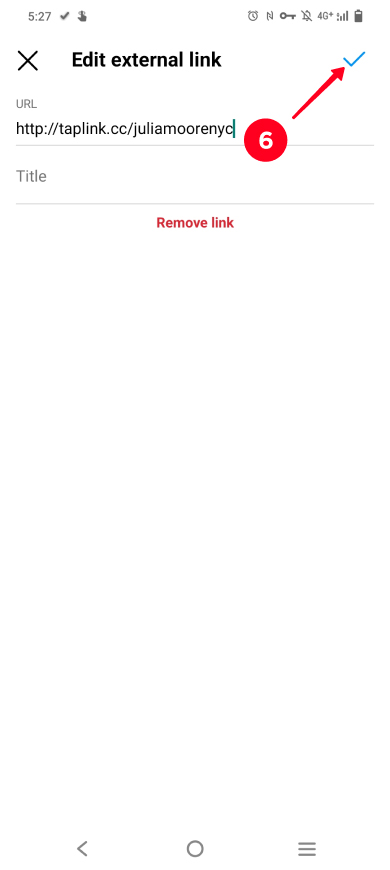
That's it, now there is a link in your Instagram bio that will help you increase your Threads profile traffic.
Here you can find answers to questions that may arise when you add a Threads link to your Instagram profile.
Copy the profile link in the Threads app:
- Go to your Threads profile page.
- Tap Share profile.
- Tap Copy.
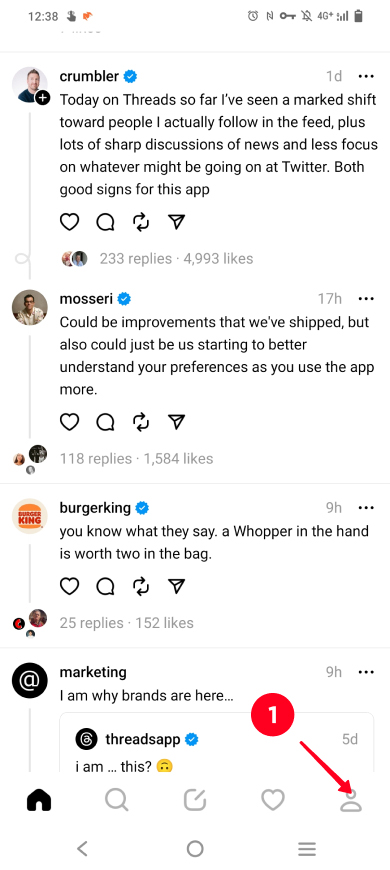
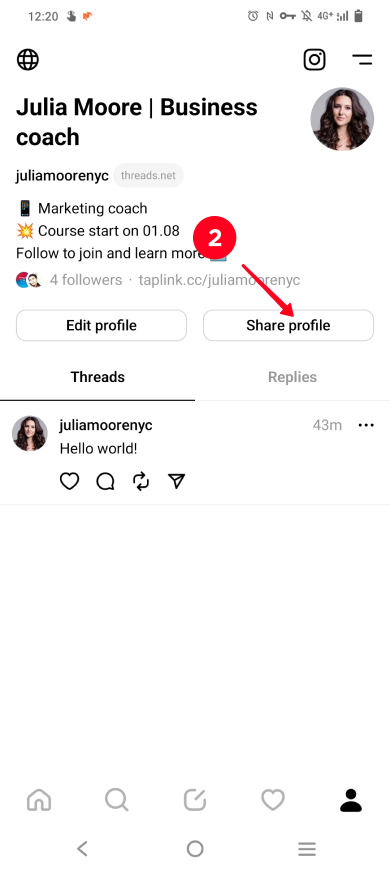
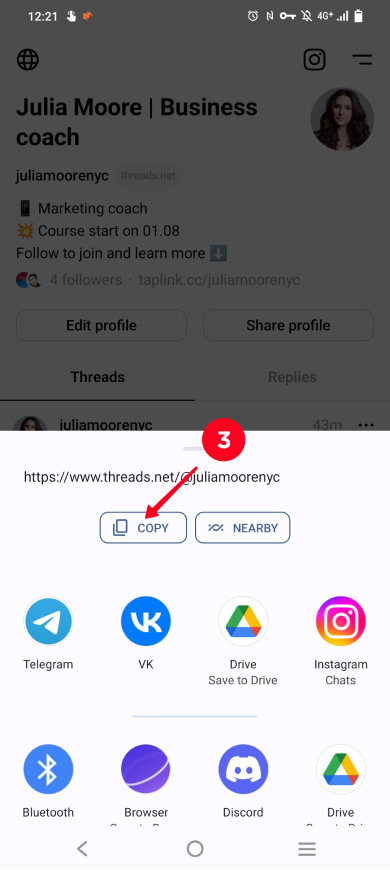
The Threads link has been copied, now add it to your Instagram bio.
If you want to remove the Threads link from your Instagram page, deactivate the icon Display in your profile settings:
- Go to your profile page in the Instagram app.
- Tap Edit profile.
- Deactivate the Show Threads shortcut feature.
- Tap done.
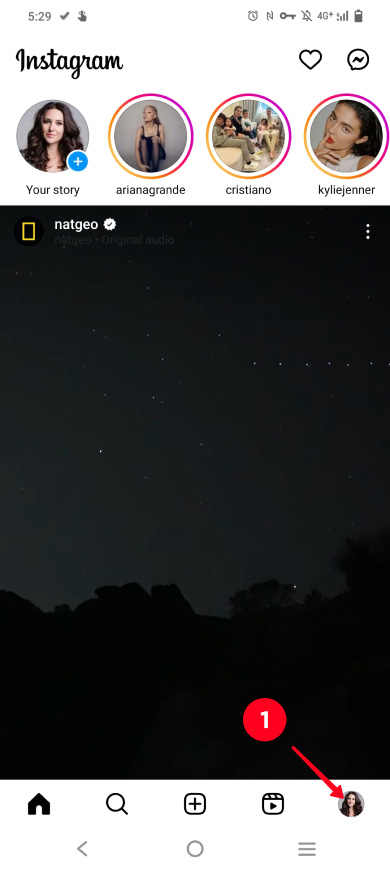
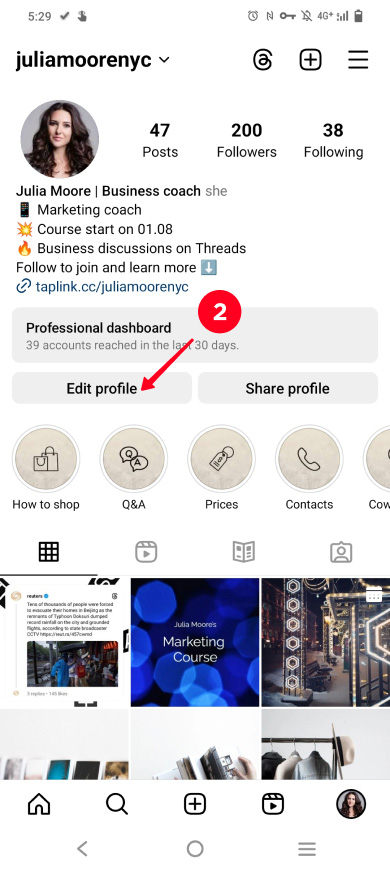
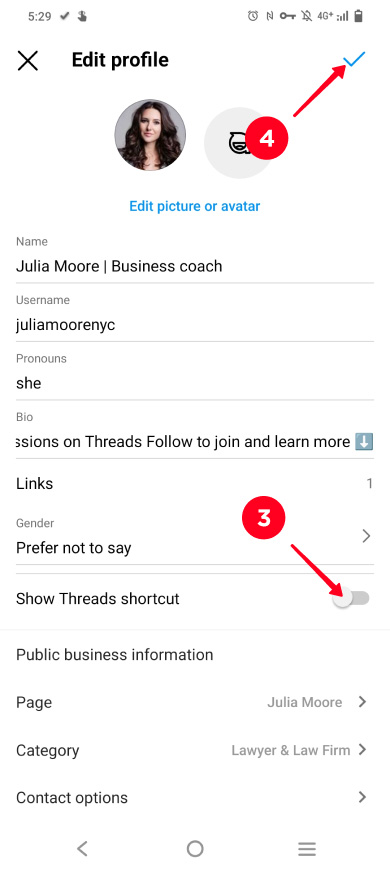
If you need the Threads link on your Instagram page again, then repeat the steps and activate the feature.
You can add your own or someone else's thread to Instagram Stories or feed.
Repost a thread to Instagram:
01. Tap the paper airplane under a thread in the Threads app.
02. Choose Add to story or Post to feed. We repost to Stories to show an example.
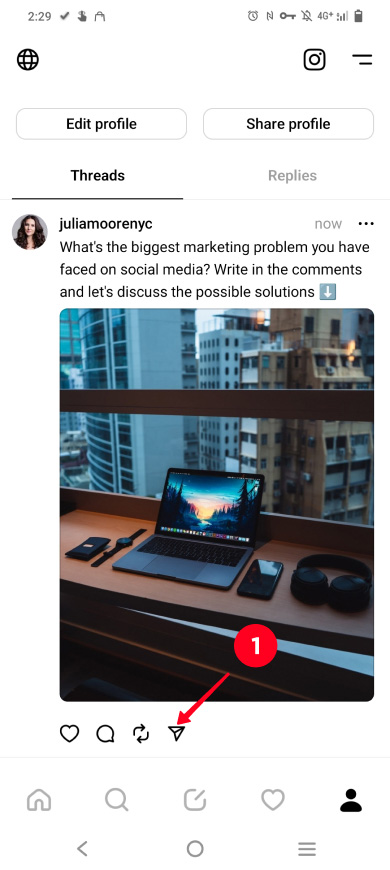
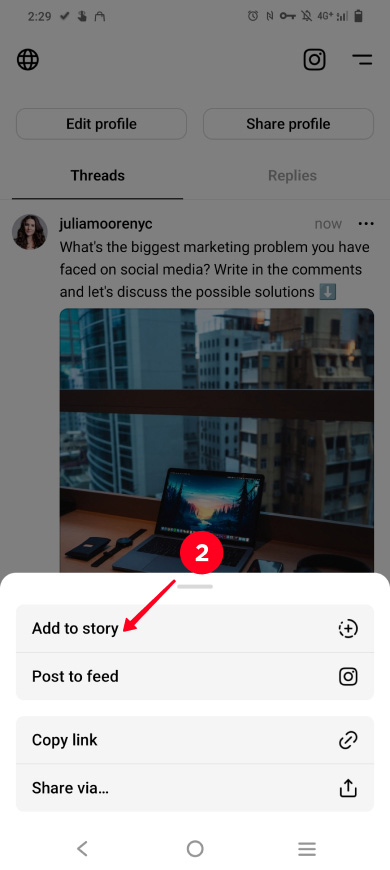
03. Then you get into the Instagram app and see the story or post settings. Continue posting as usual: edit if necessary and tap continue.
04. Continue posting as usual on Instagram. For example, we need to tap Share.
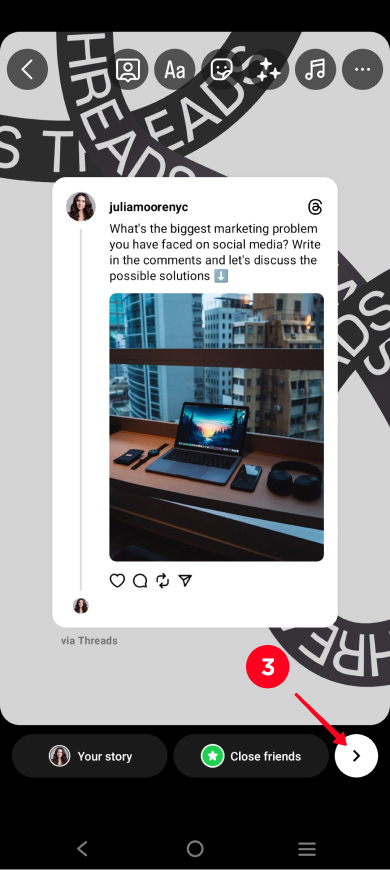
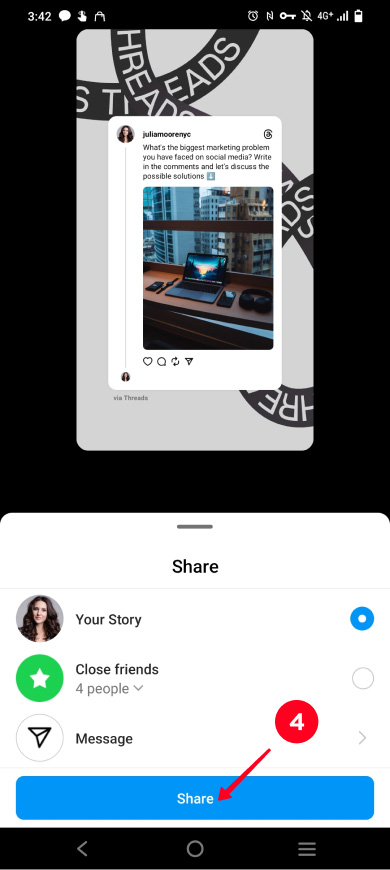
Now the thread has appeared on Instagram.
A link is automatically added to the post or story. It opens the thread in the Threads app.
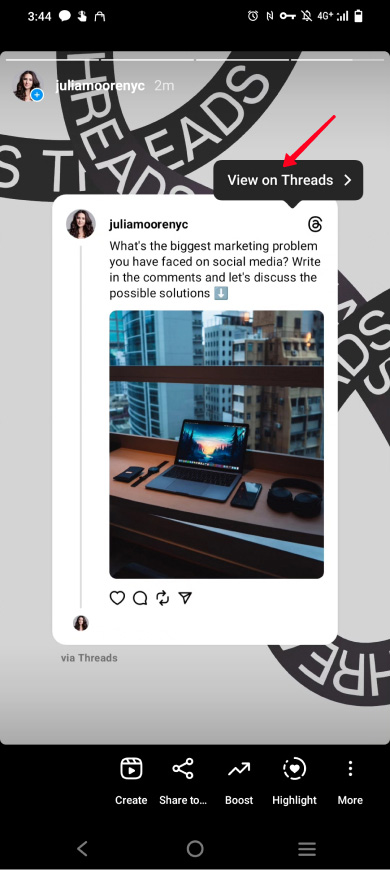
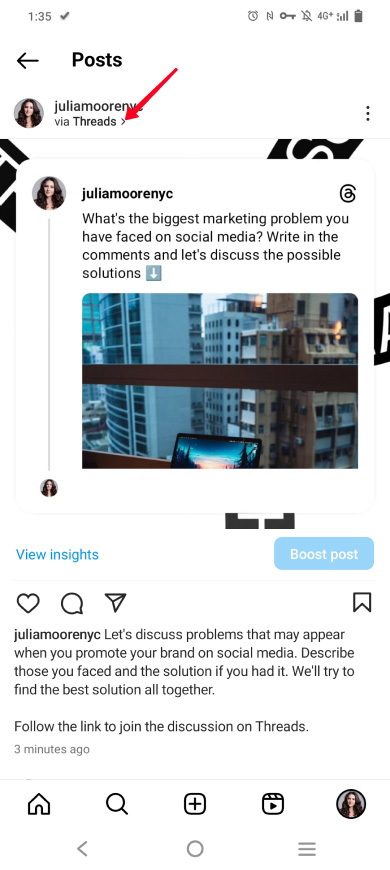
If you want to add a link to your Threads bio, then you can:
- import the link from your Instagram bio. If you've shared only your link in bio page in your Instagram bio, as we advised above, then this link will be imported. If you've shared several links in your Instagram bio, then only the first one will be imported.
- add an independent link. You can add only one link to your Threads bio.
If you want to add several links to your Threads bio, then use a link in bio page. Place all the links on this page. Link to this page in your Threads bio.
Whichever method you choose to add a link to your Threads bio, follow the instructions:
01. Go to your profile page.
02. Click Edit profile.
03. Tap Link.
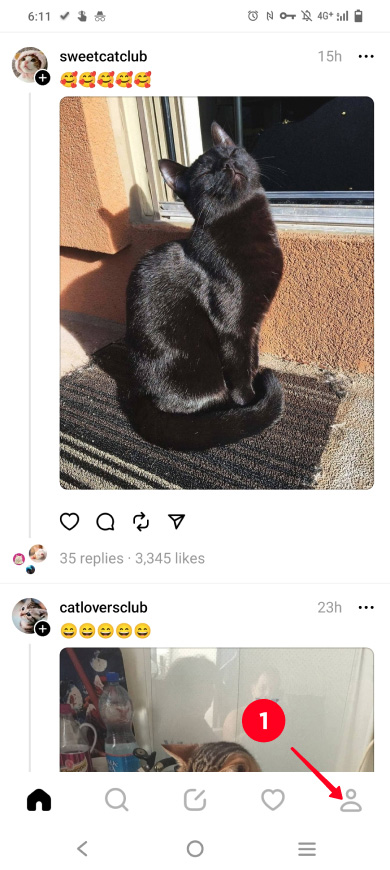
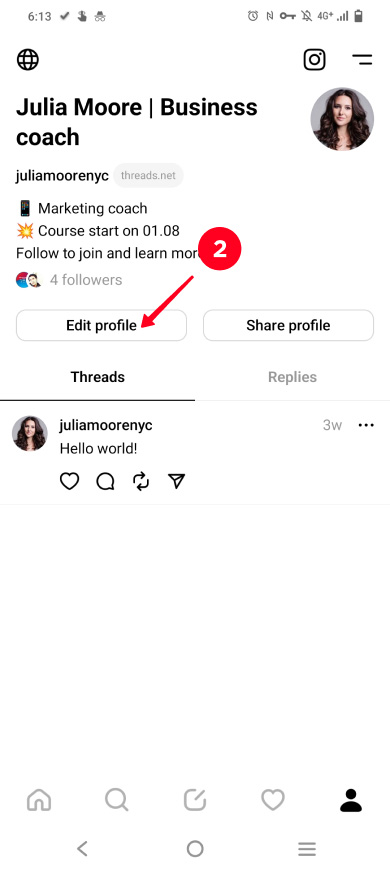
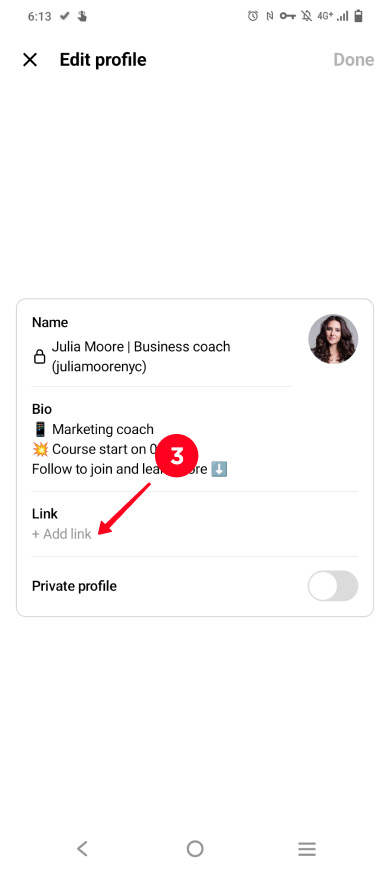
04. If you want to add to your Threads bio the link from your Instagram bio, then tap Import link from Instagram. If you want to add a link that is different from the one you have in your IG profile, then paste this link into the field.
05. Tap done.
06. Tap Done.
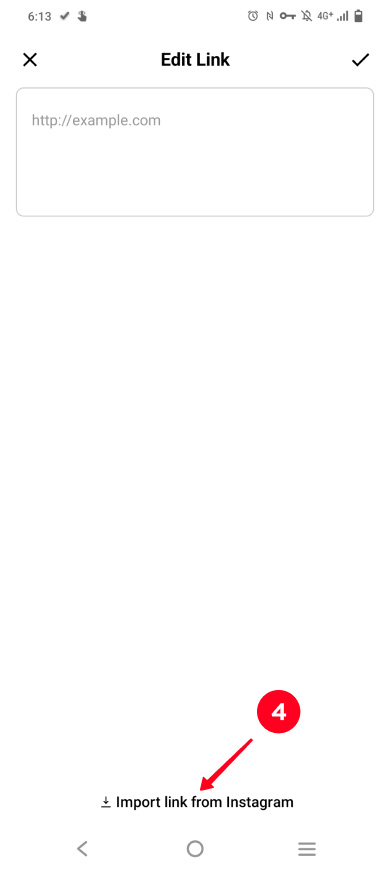
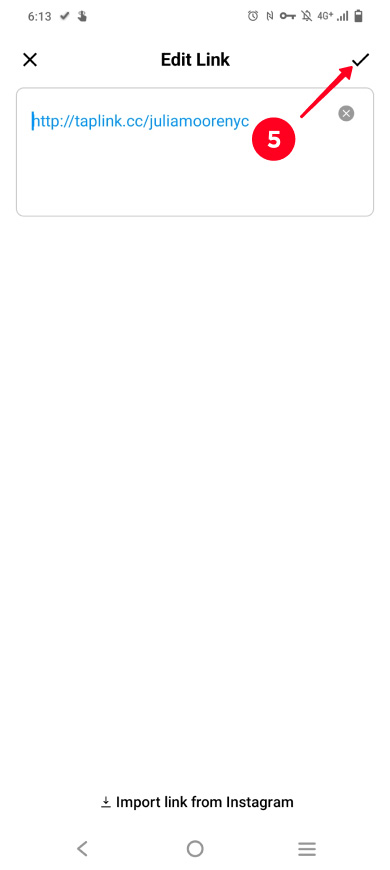
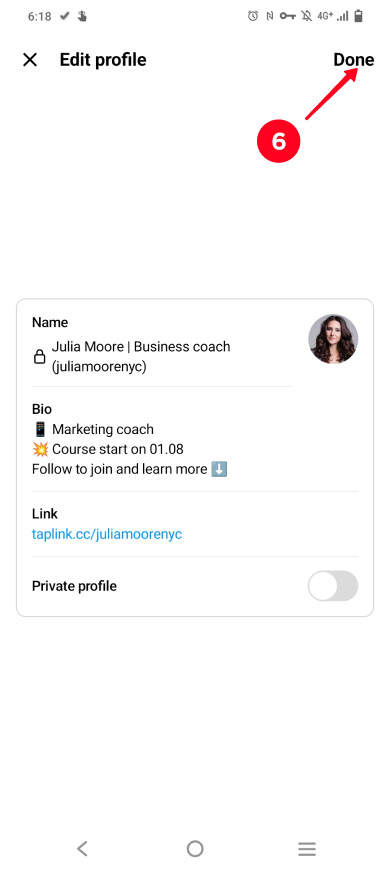
Now you know how to add a Threads link to your Instagram profile and you can do it. Users will be able to get to your Threads profile from your Instagram profile — what could be easier?
If you want to get maximum traffic, we recommend duplicating your Threads link to your Instagram link in bio page. There you can explain what Threads is to those who don't know it yet and explain why they should follow you on this social media.
If you like Threads, then you probably like Twitter too. Don't let your brilliant Tweets sink into oblivion — add your Twitter profile link to your Instagram page too.