How to add your Twitter link to Instagram bio

- Where you can get your Twitter URL
- Write a link to your Twitter profile
- Copy a Twitter URL in the app or browser
- Put the link in your Instagram bio
- Add the link in the Instagram app from the phone
- Add the URL to Instagram in a computer browser
- Instagram hack for multiple links in your bio
- How to add multiple links to your bio
- How to add the page to your Instagram bio
- The bottom line
Let’s start from where you can get your Twitter web address. You can write it manually or copy it.
It doesn’t take much intelligence to write a web address of your Twitter account. The URL consists of the Twitter website address and a username.
You can see a username in a user's profile.
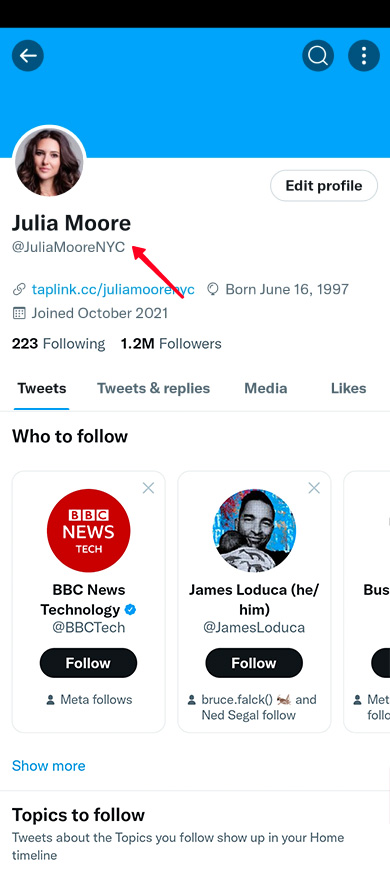
In the line below, you can see an example of the web address. Replace "example" with your username and you will get the link to your Twitter. You don’t need to add "@".
This link you get should be added to your IG bio. Below we describe how to do that.
You might find it easier to copy your Twitter profile link. For example, if your off-the-wall personality made you choose a long username, or you are afraid to misspell it. You can copy your Twitter URL both in the app or browser.
You can copy a link on Twitter this way:
- Tap your profile photo.
- Tap your photo once again.
- Disclose the three dots menu.
- Choose Share.
- Choose Copy.
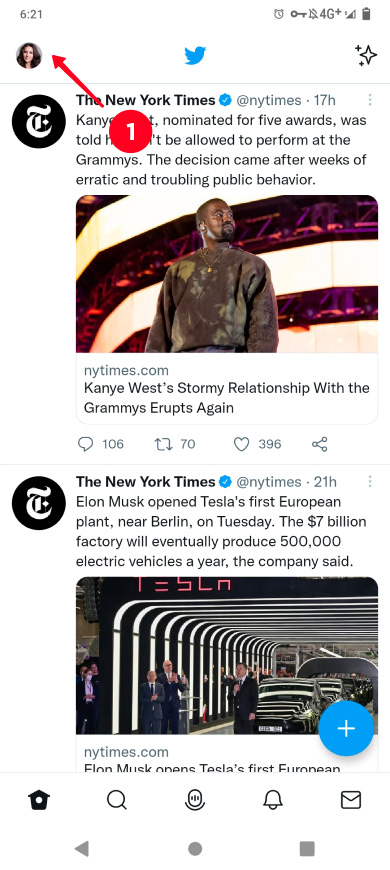
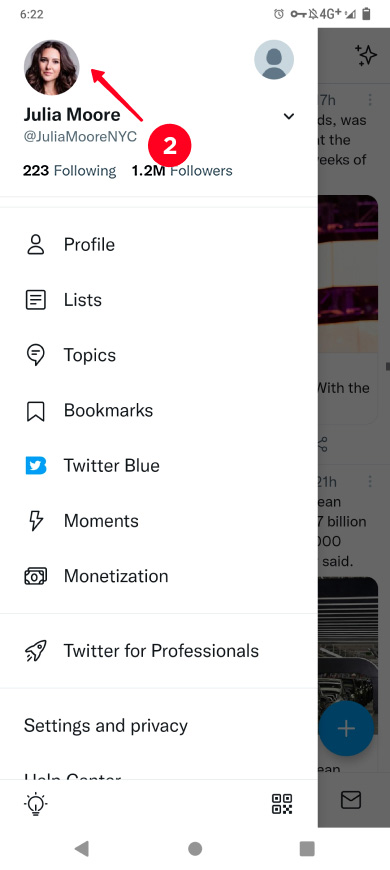
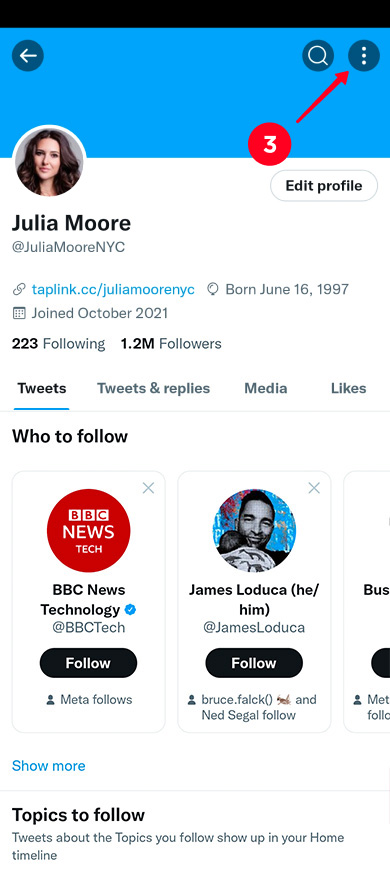
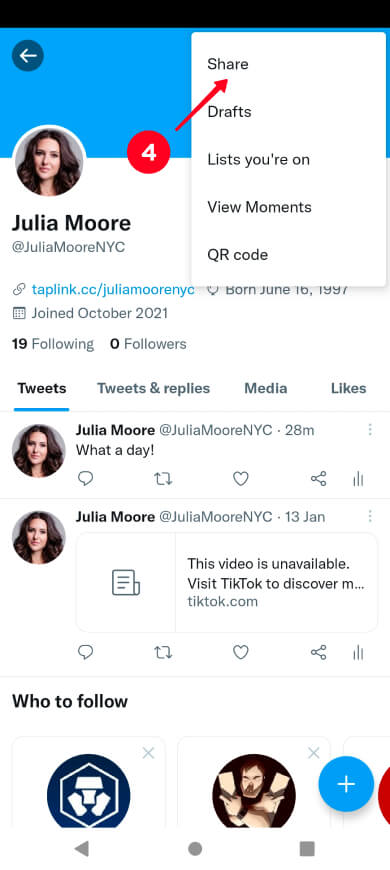
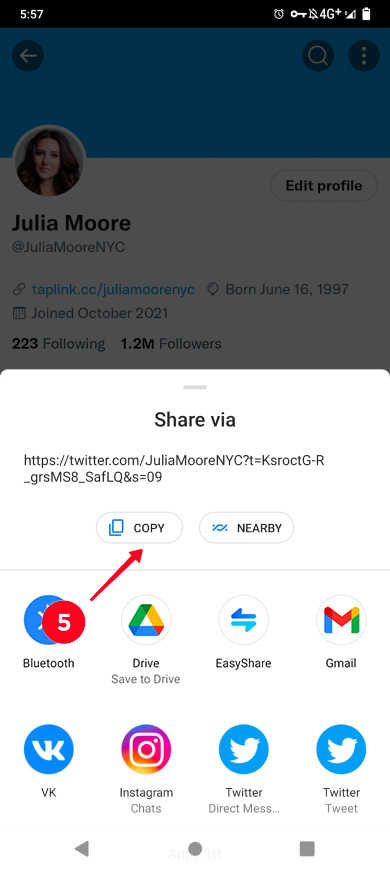
Now, pay attention to how the link looks. It is above the buttons in the last screenshot. The "twitter.com" and a username are followed by a set of letters and symbols.
Everything that is after the username can be deleted. The link still works without them and looks neater. You can delete the redundant letters and symbols when you add the link to your Instagram.
In a browser, Twitter links are copied this way:
- Go to Profile.
- Select the URL in the web address field and click it with the right mouse button.
- Choose Copy.
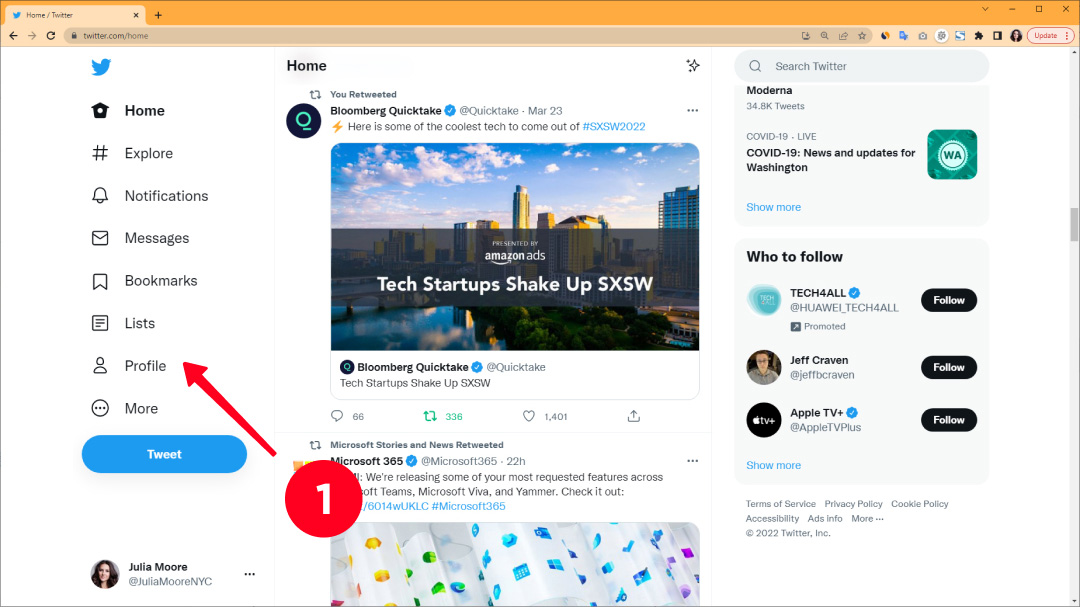
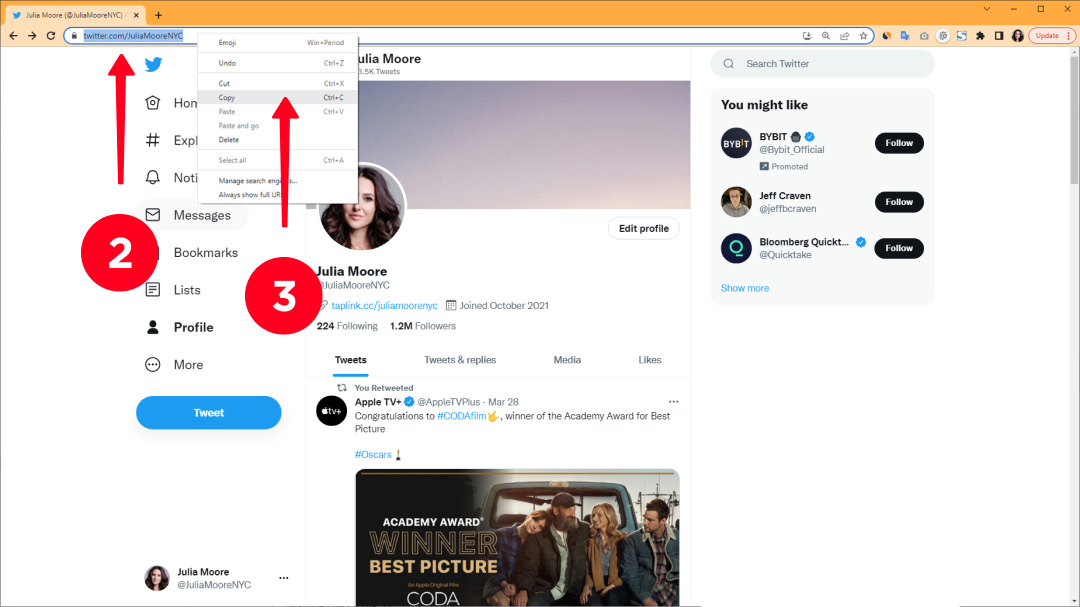
Now the link is copied to the clipboard. You can go to the next section to put it in your Instagram.
When you have copied the link to your Twitter, you should share it on Instagram.
We are sorry to warn you, the link opens in the Instagram browser, where a user is not authorized. It means they can’t subscribe to you, repost, like or comment until they log in with their Twitter account. Users are not likely to do that.
But don’t worry, in the next section we will explain how to make Twitter accounts and posts open in the app. Thus, users will view the Twitter page authorized, which means they will subscribe and give likes more often.
First, let’s look at how to put a Twitter link in the app from a smartphone:
- Tap your profile photo.
- Tap Edit profile.
- Enter a link in the Website field.
- Save changes by tapping the tick.

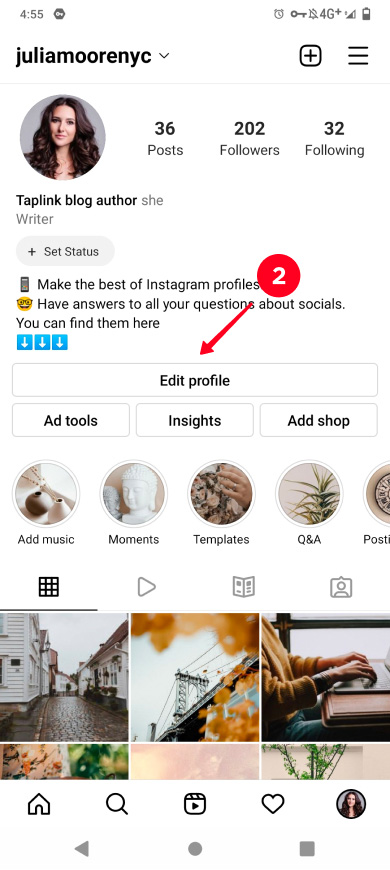
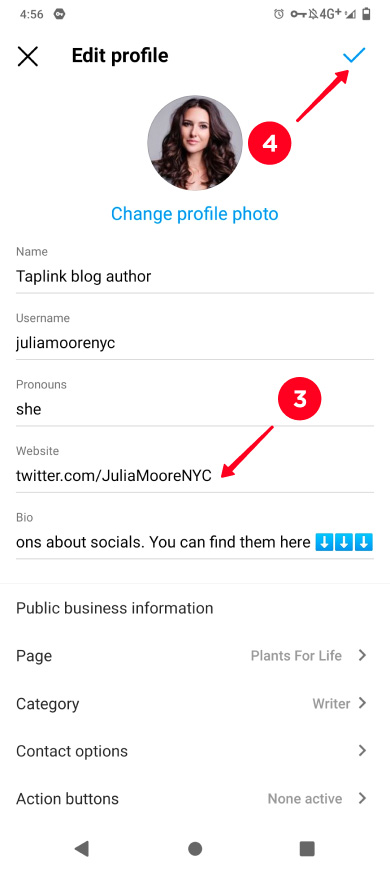
You can well put a link in your Instagram using a browser.
- Click the profile photo.
- Click Edit Profile.
- Paste or write your link to Twitter in the Website field.
- Click Submit.
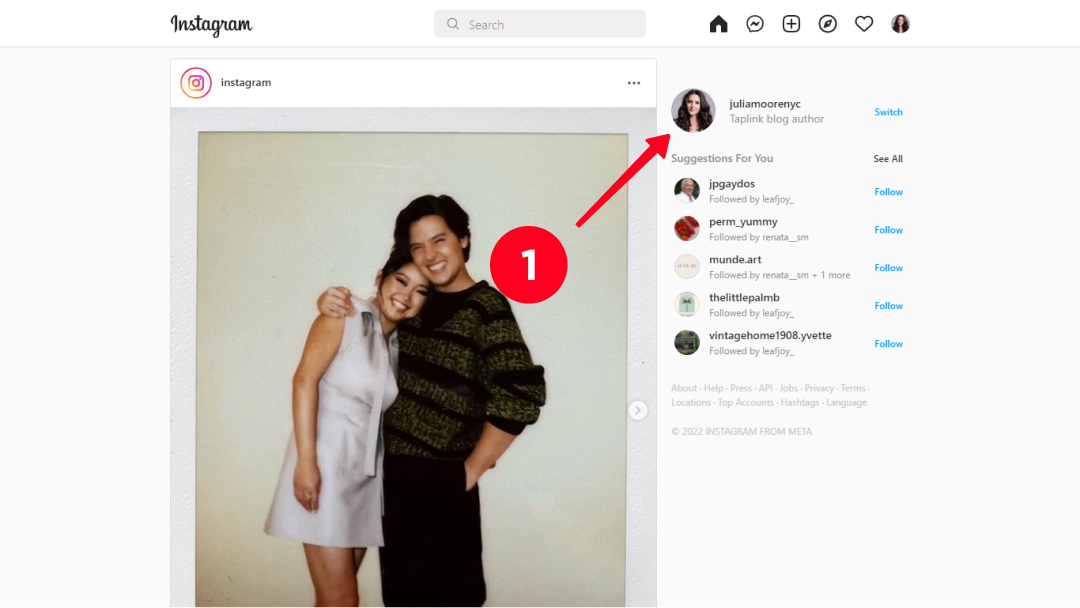
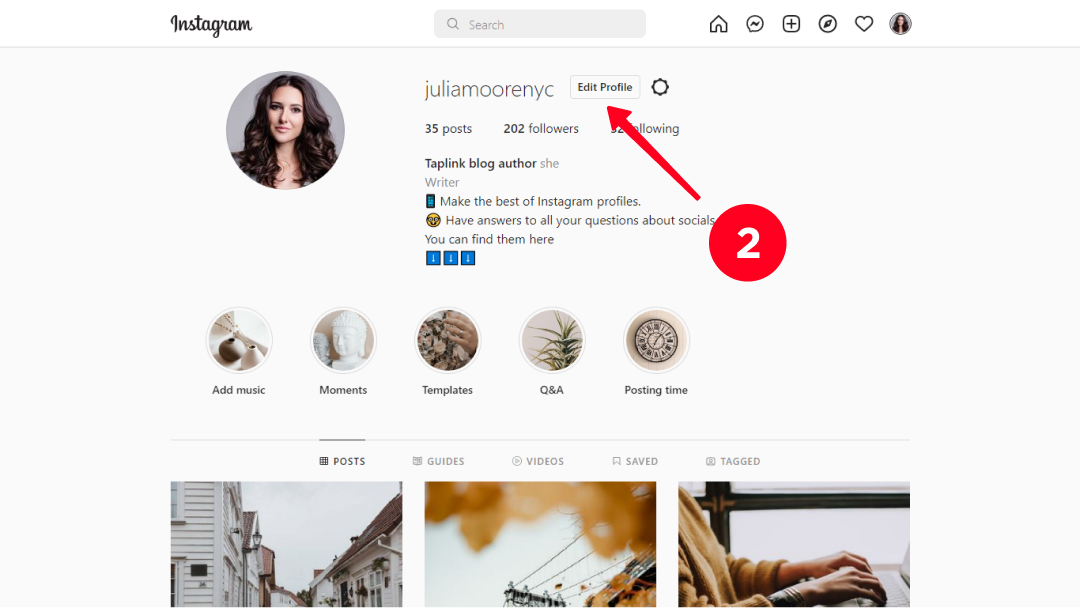
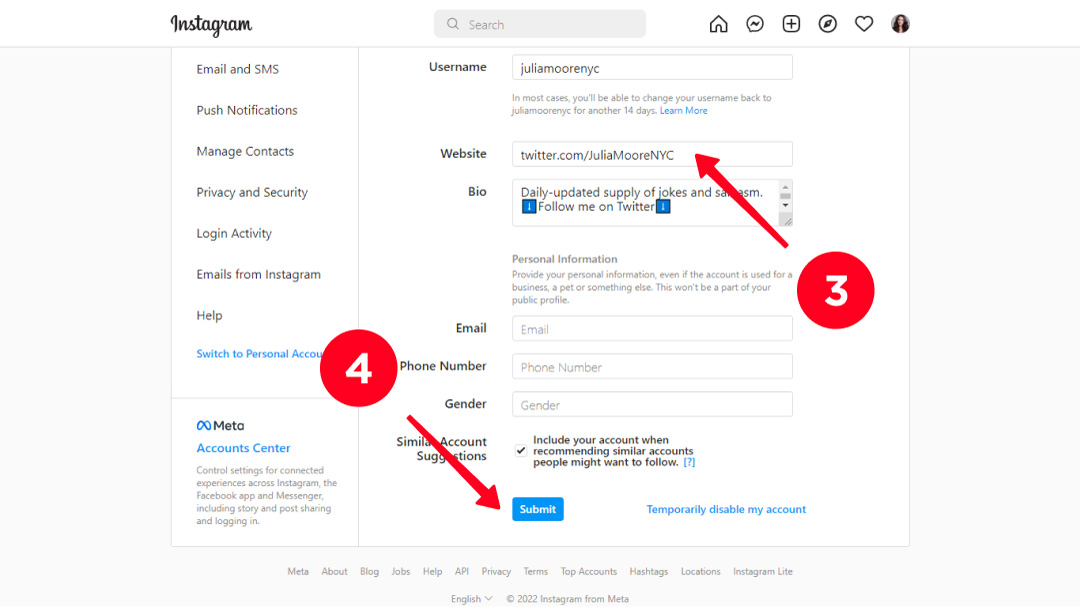
There is a way to share as many links as you want in your bio on Instagram. Thus, you can direct users not only to your Twitter profile but also to your TikTok profile, YouTube channel and other social media pages. And its name is Taplink!
Taplink is a tool you can use to create a page with multiple links for your Instagram bio. The links may lead wherever you want. And if they lead to the socials, they open in the mobile apps. Users can subscribe to you, like, or comment on a Tweet in just one click.
Sign up on Taplink to start creating a page with multiple links, it’s free.
After you sign up, you get to the section with design templates. You can choose one of them or make a custom design. We go with the second option to show an example, so we tap Empty template. You can do the same, or you can use one of the templates to create your page quickly. Here is the template you can use to create a page similar to the one we show in this article.
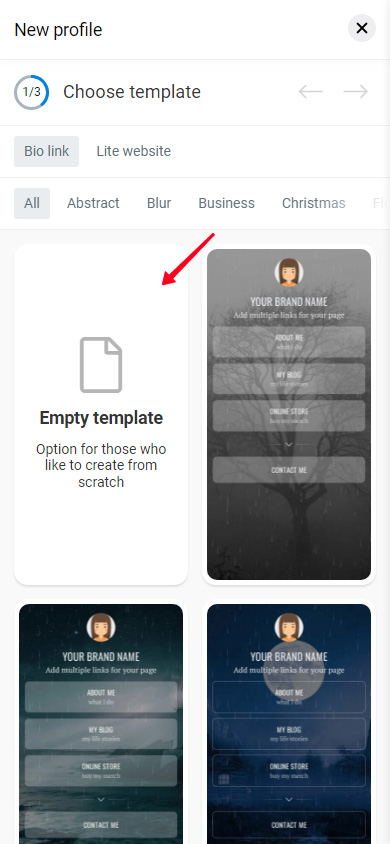
Let’s set a photo.
- Tap an empty profile picture.
- Choose Upload image.
- When the photo is uploaded, tap Save changes.
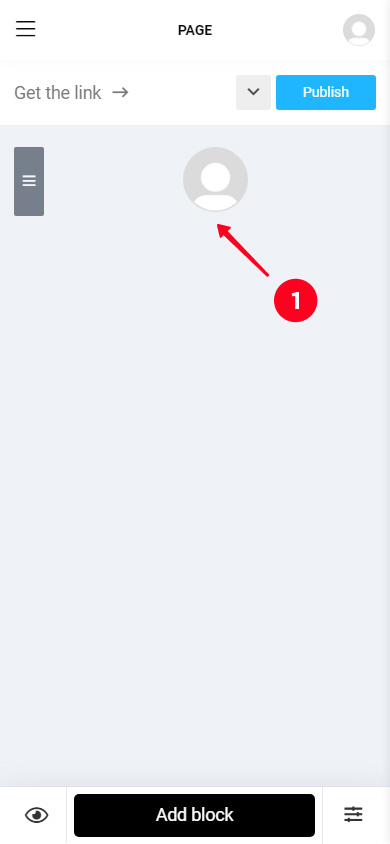
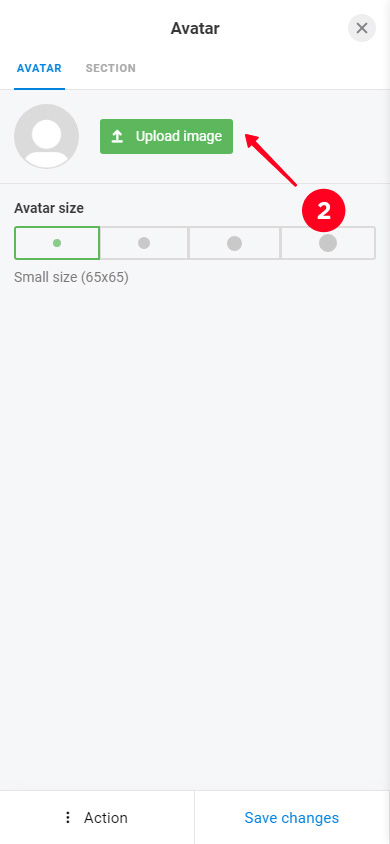
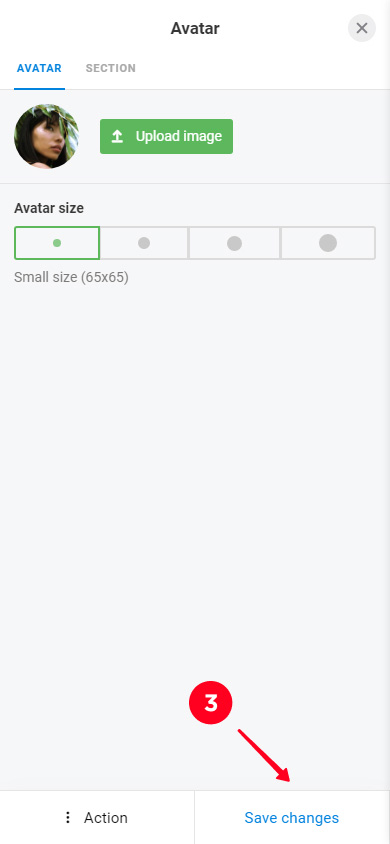
You can put a link to your Twitter account or other social media platform on the page.
- Tap Add block.
- Choose Social networks.
- Choose one of the socials, in this case it’s Twitter.
- Enter your username in the Twitter profile field.
- Optionally, you can set the Link text. It will be displayed in the button.
- If you want to place buttons to other social media profiles too, you need to tap Add new item and fill the fields the same way. We added Facebook and TikTok as an example.
- Tap Save changes.
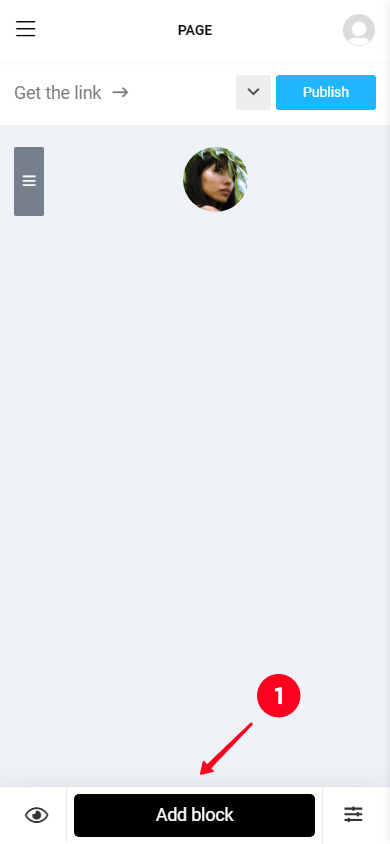
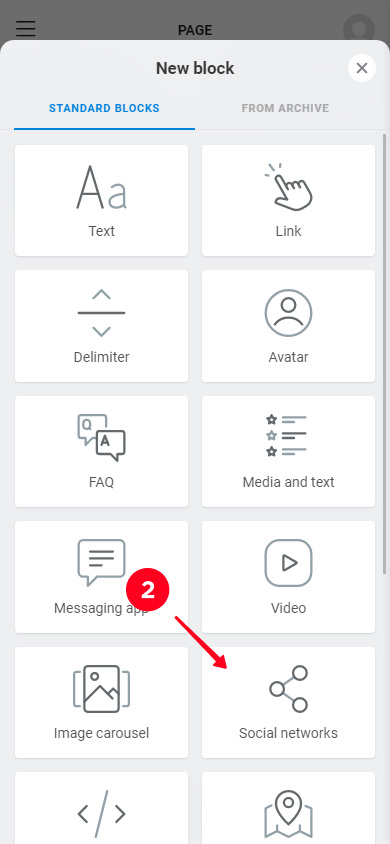
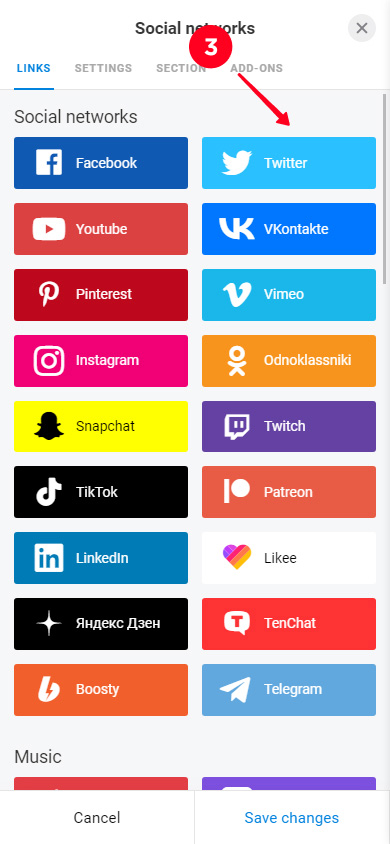
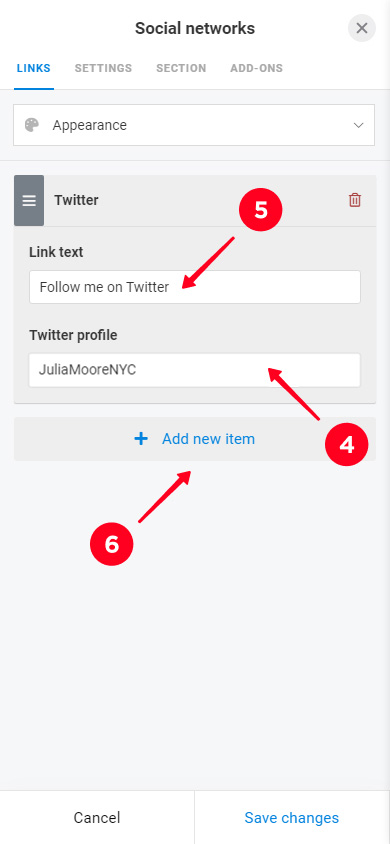
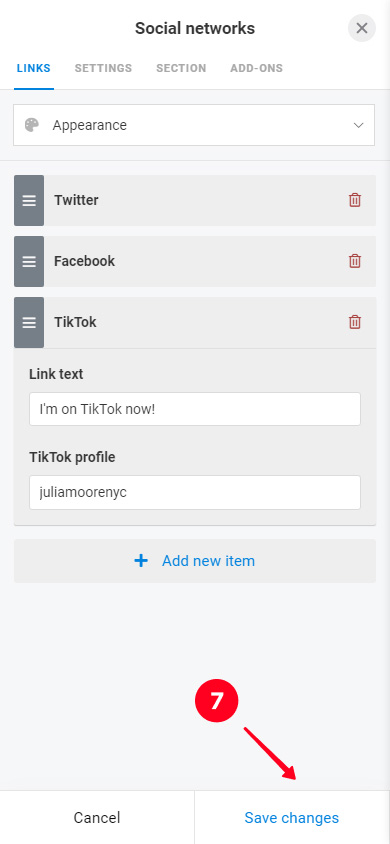
Here is how users will see the links to your socials.
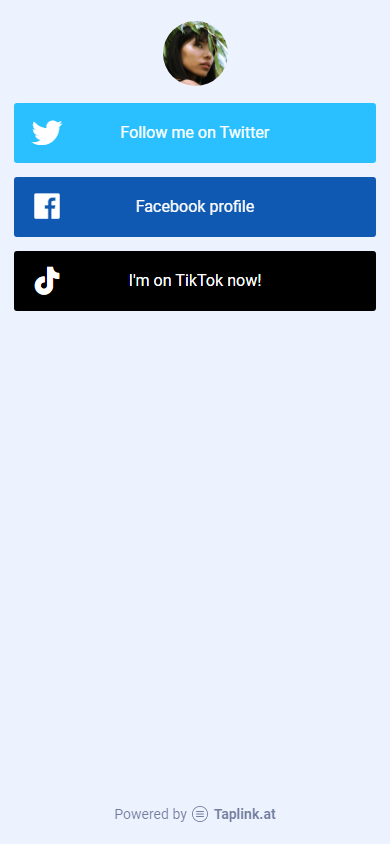
There are also branded messaging app buttons that you can add. If you run a channel in WhatsApp or Telegram, or another app, add the buttons. Give your followers each and every way to keep up with your updates!
In addition to the account URL, you can share a Tweet on your page. It will look the same way as on Twitter. Add a clickable widget for this.
To begin with, you need to copy a code on Twitter. You can do it only in a browser:
- Tap the three dots.
- Choose Embed Tweet.
- Tap Copy Code.
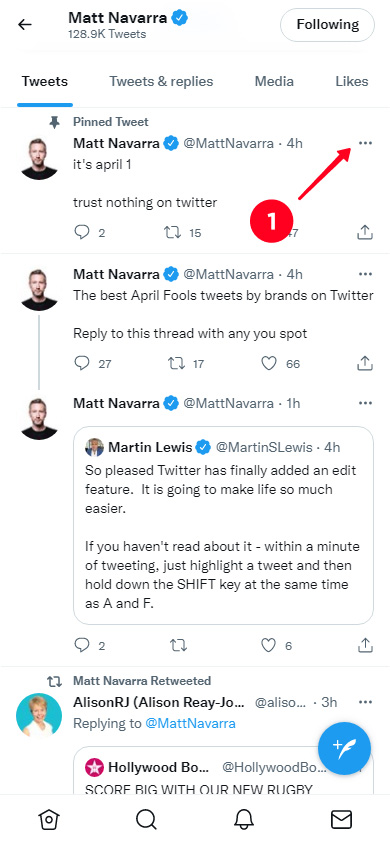
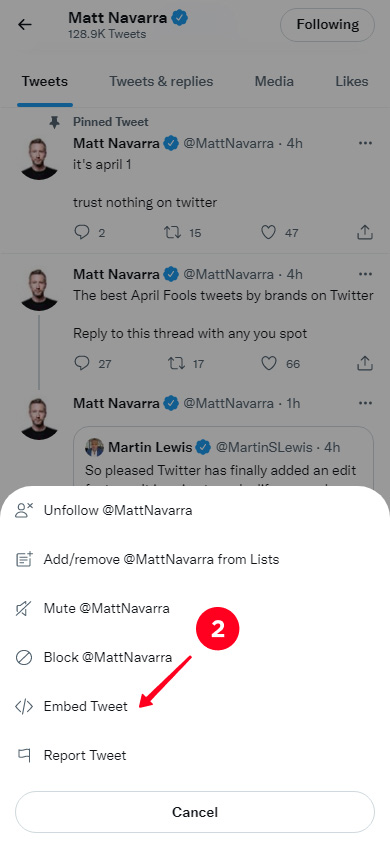
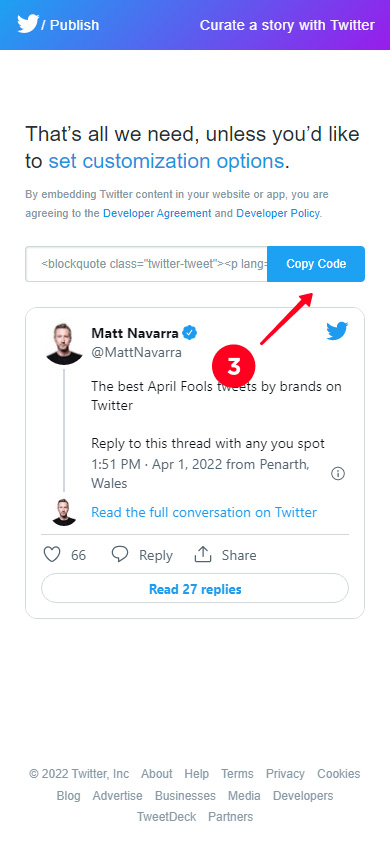
Now you must embed the code to your Taplink page.
- Tap Add block.
- Choose HTML code.
- Insert the code in the field.
- Tap Save changes.
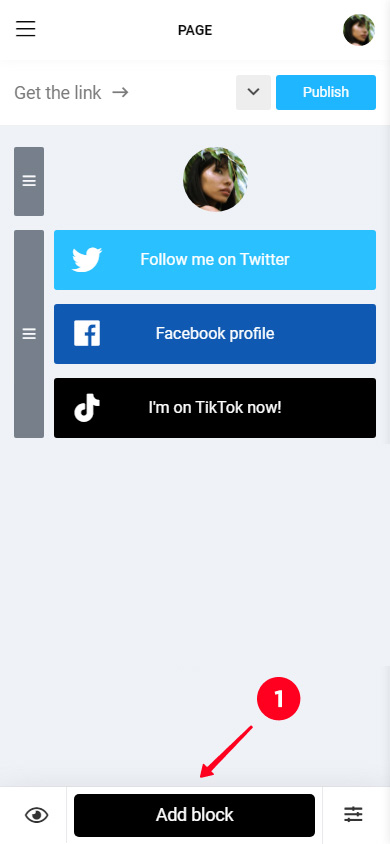
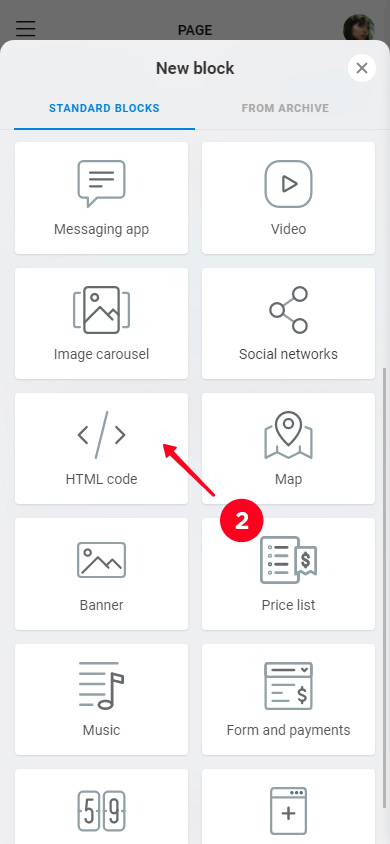
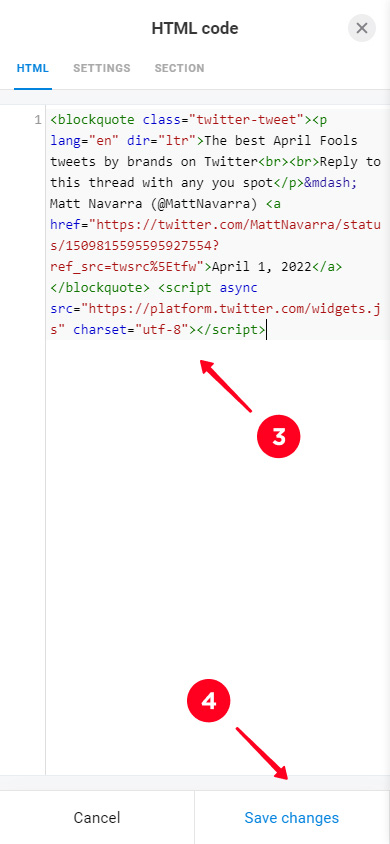
When you have added several blocks, you can move them. Touch and hold the gray rectangle that is near the block that you want to move, then drag it to the right place.
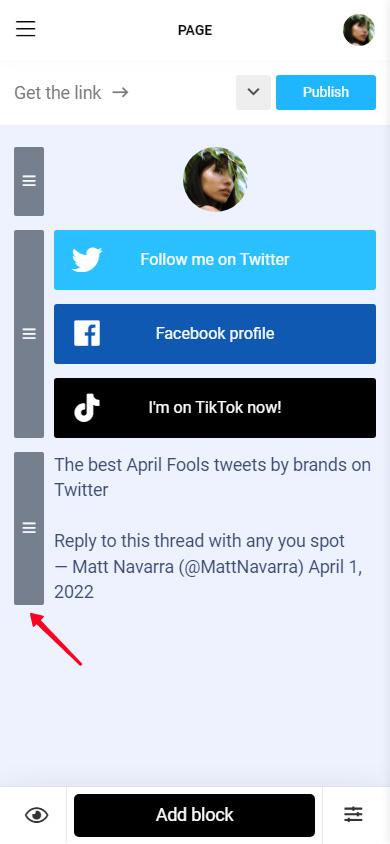
Here is how users will see the Tweet on your bio page.
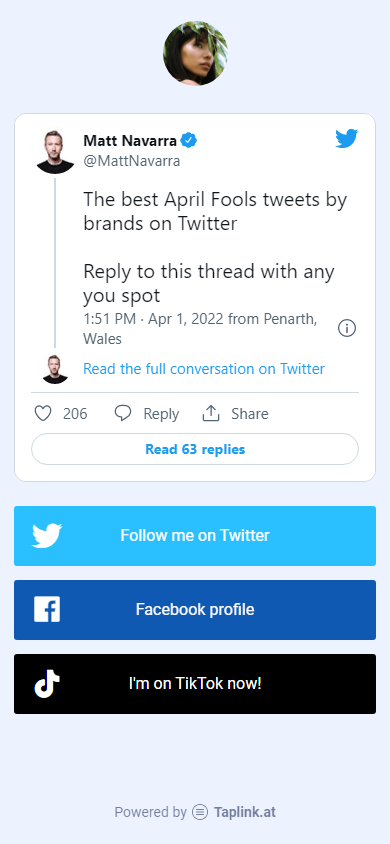
You can add social network widgets to direct users to your profiles on other platforms too. For example, you can add one to link to Pinterest from your Instagram bio.
Few things left — publish your page and put it in your Instagram.
Publish the page:
- Tap Publish.
- Think up a name for your page and write it in the field.
- Tap Connect.
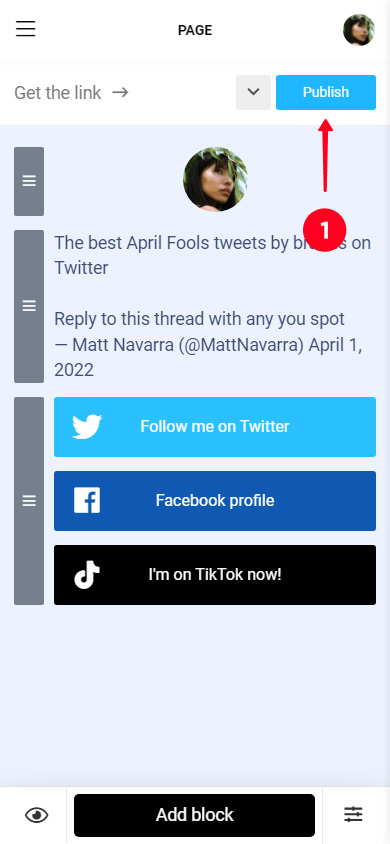
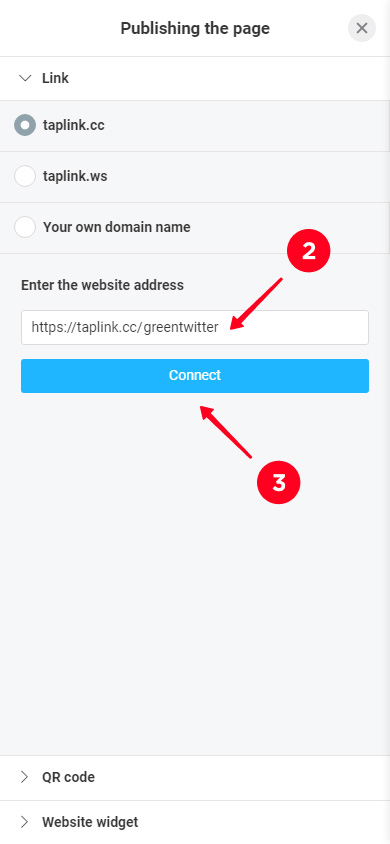
Tap Copy link to save the web address to your clipboard.
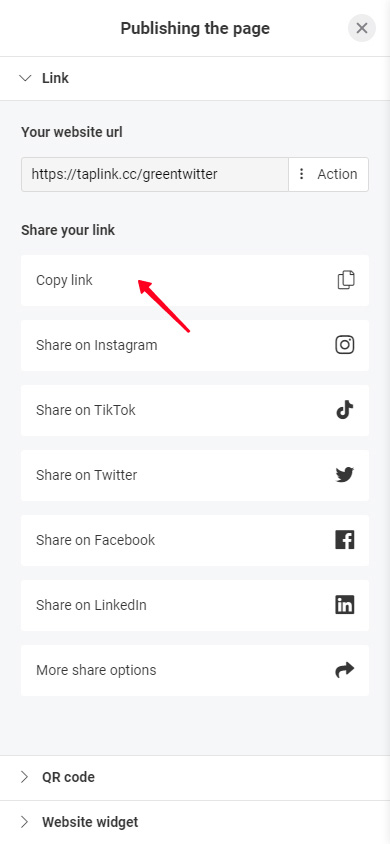
Put the copied address in your Instagram. We already described the directions above. Here is how a link to a Taplink page looks in an Instagram account.
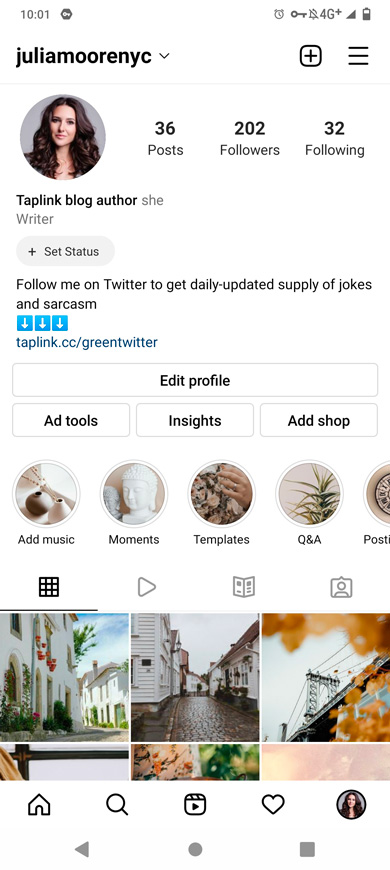
In conclusion, we want to say that Taplink has more than 300 ready style variations that you can use. Besides, the service offers editing tools. For example, Sections make content ordered. You can make your page look exactly what you want it to. Read more about it here.
Look what the page that we were creating can look like:
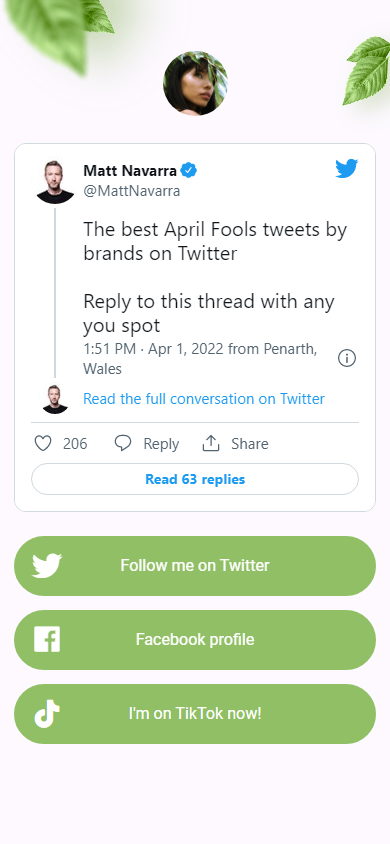
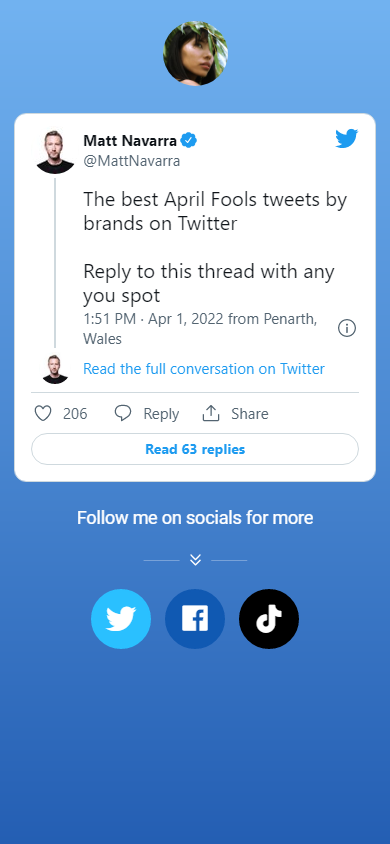
Ready to boost your Instagram? Create a page with multiple links!
If you want to add a Twitter link to your Instagram bio, you need to copy it or write it manually. After that, you need to put it in the Website field in the IG settings.
Since you are a Twitter pro, you may also be a Threads pro. Here is how to add your Threads link to your Instagram bio.
Use Taplink if you want to share multiple links on Instagram. Thus, you can put links to several social platforms and other websites at the same time. Create the page right now or read the guide on adding multiple links in an Instagram bio first.