Find out how to add a Spotify link to the Instagram bio + tips for artists

- Put a Spotify link to the Instagram Bio using the app
- Add a Spotify link to the song
- Add a Spotify link to the playlist
- Add a Spotify link to the artist's profile
- Put a Spotify link to the Instagram bio from your PC or Mac
- Pros and cons of adding Spotify link to the Instagram bio
- Share your Spotify link on an Instagram bio page to increase the play count
- How to create a link in bio page with Spotify links
- How to add Spotify artist's profile to Taplink using a link for socials
- How to add a player with a song or a playlist from Spotify
- How to add a Taplink page to the Instagram bio
- Link in bio page templates for artists on Instagram
- #1. Opt-in forms and payments
- #2. Timer
- Pros and cons of adding Spotify link to Taplink
- How to promote your Spotify via Instagram?
- Let’s recap
On the Instagram pages of artists, you can see either a link to a new YouTube video, or a link to Spotify, where you can listen to a new track, playlist, or just visit the artist's profile.
Let's look closer at the instructions for each Spotify link.
Here is a short instruction on how to add a link to a song from Spotify to the profile bio.
- Open Spotify and find the track you want to share. Tap the share icon in the lower-right corner.
- Select Copy link.
- Now, open your Instagram account and hit Edit Profile.
- Tap the website field. Select Paste.
- To save the result, hit Done.
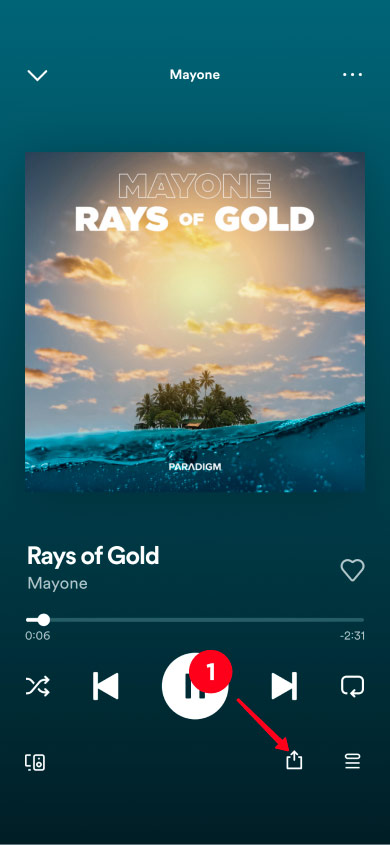
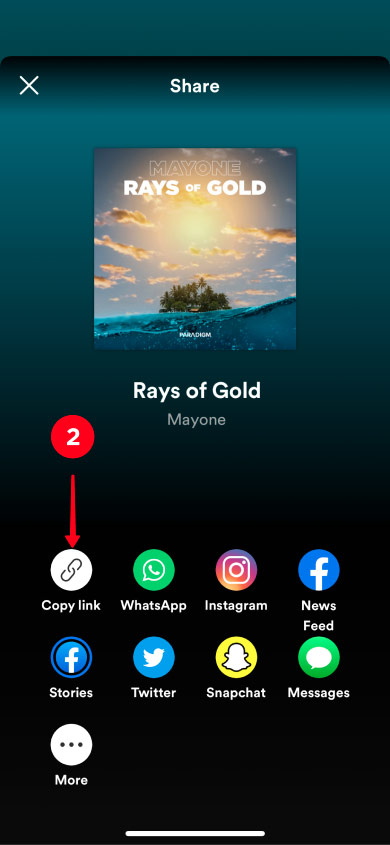
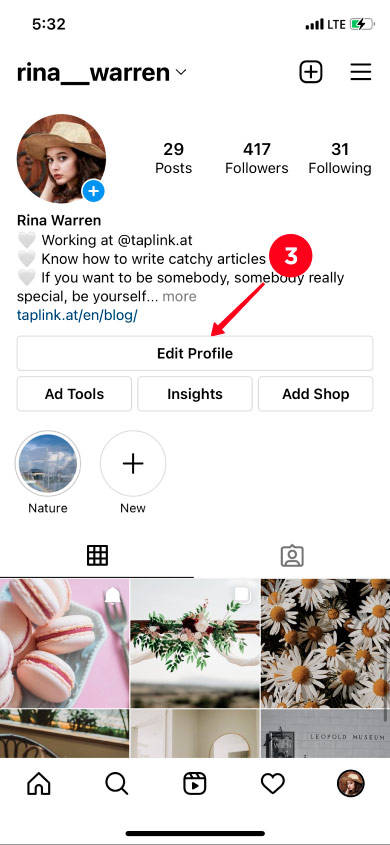
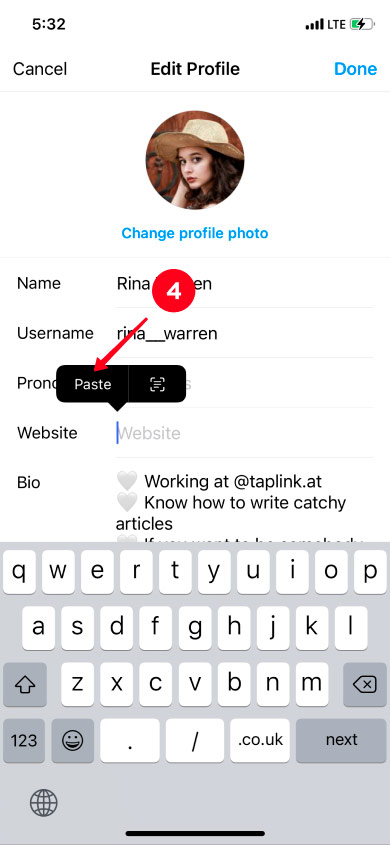
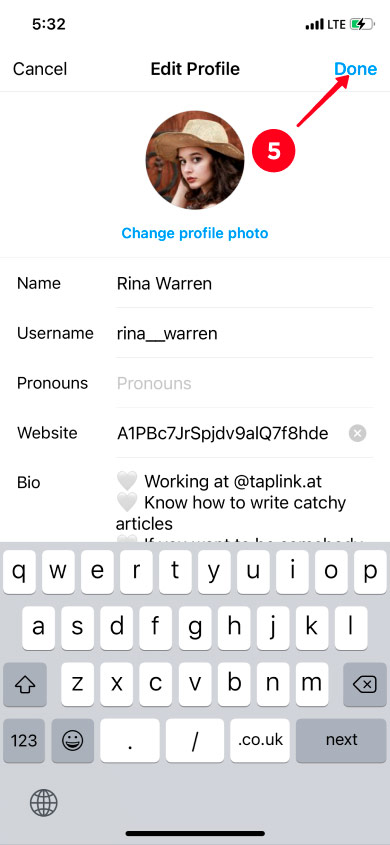
That's it! The link to the Spotify song is added.
If you want to share your music collection with your mates or followers, just follow these steps:
- Open the playlist you want to add to the bio. Hit the three dots under the playlist cover.
- Select Share.
- Opt for Copy link.
- Now, open your Instagram account and hit Edit Profile.
- Tap the website field. Select Paste.
- To save the result, tap Done.
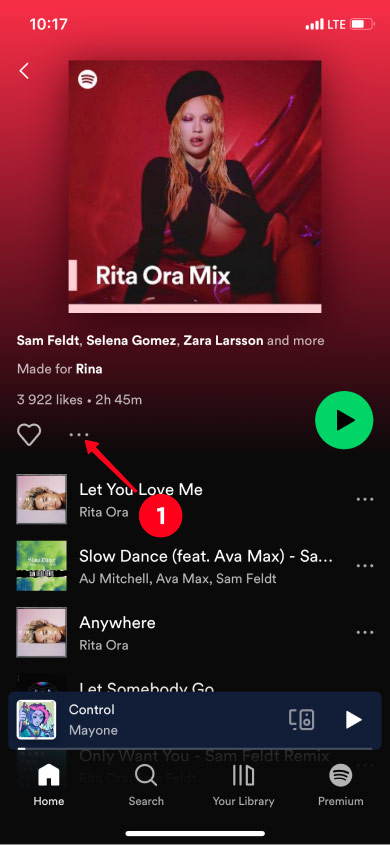
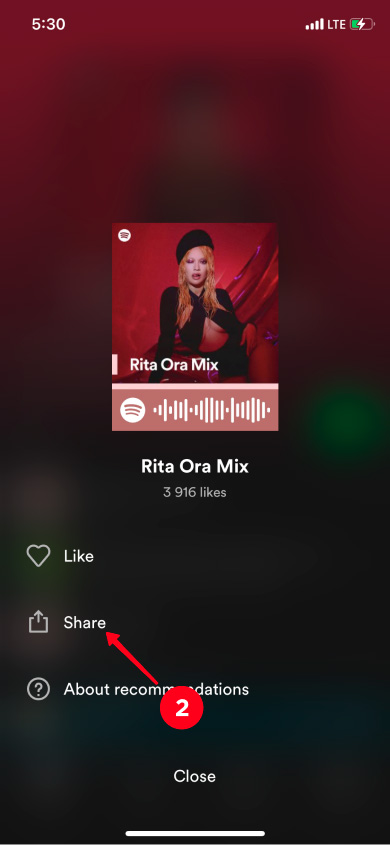
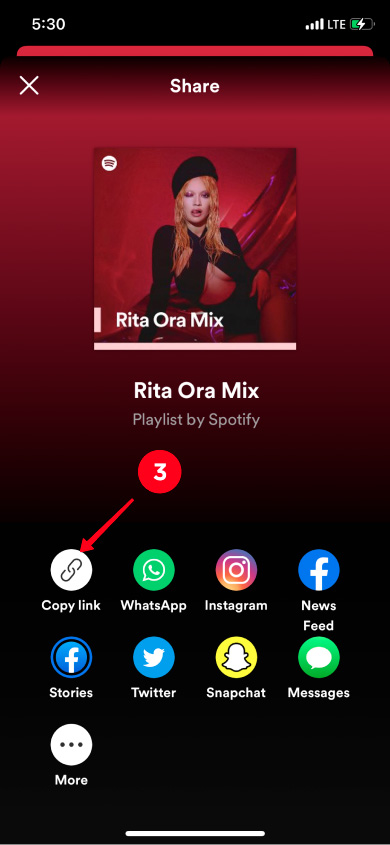
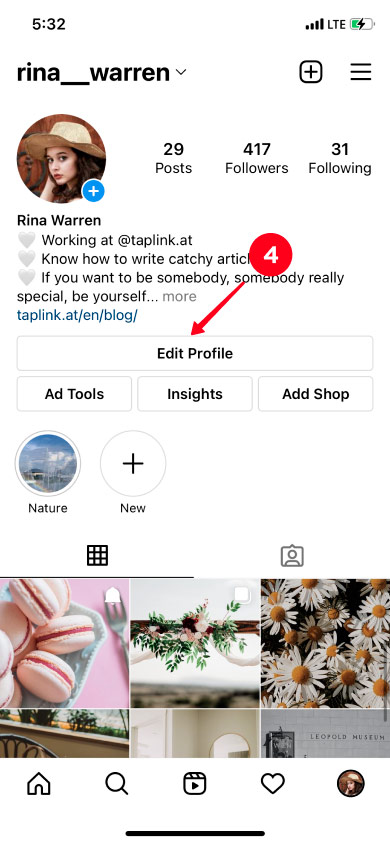
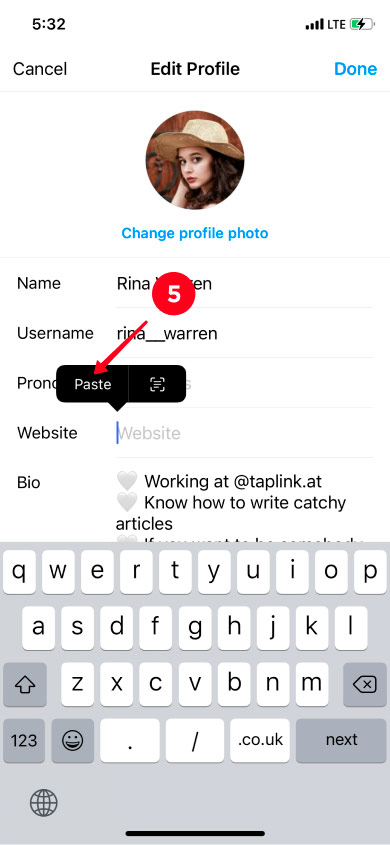
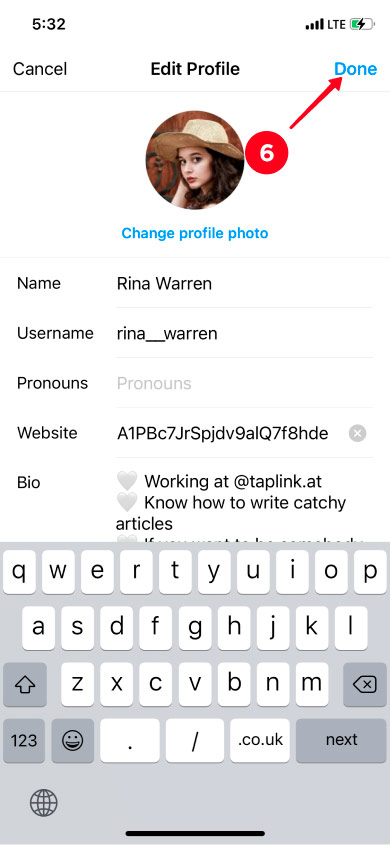
Done! You shared a link to the playlist with your followers.
You can also add a link to the Spotify artist's profile without a hitch. Just follow the steps below:
- Open the artist's profile on Spotify that you want to share. Tap the three dots under the photo.
- Select Share.
- Opt for Copy link.
- Now, open your Instagram account and hit Edit Profile.
- Tap the website field. Select Paste.
- To save the result, hit Done.
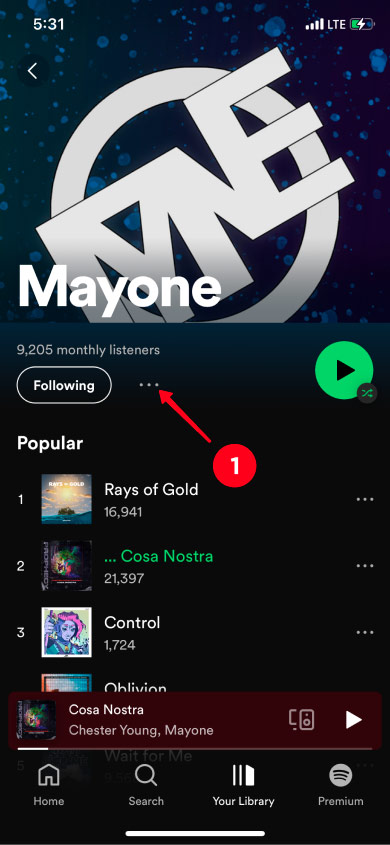
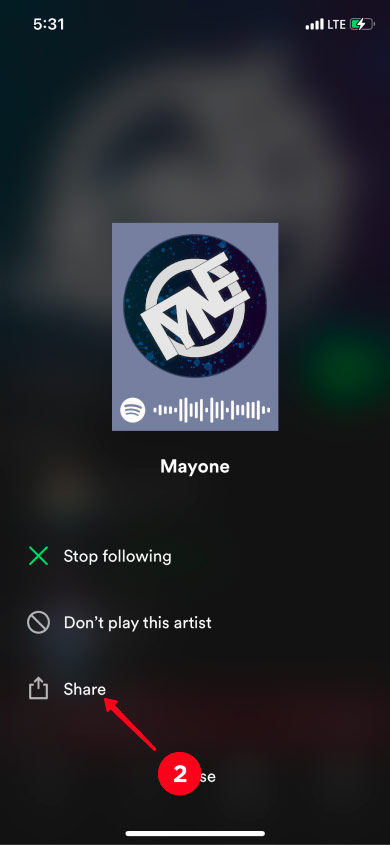
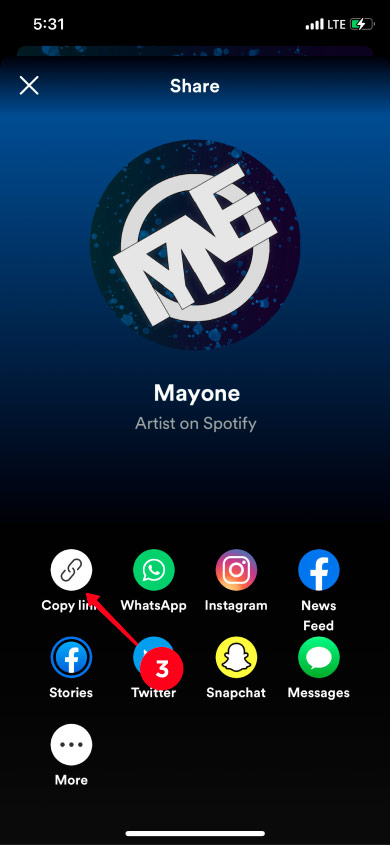
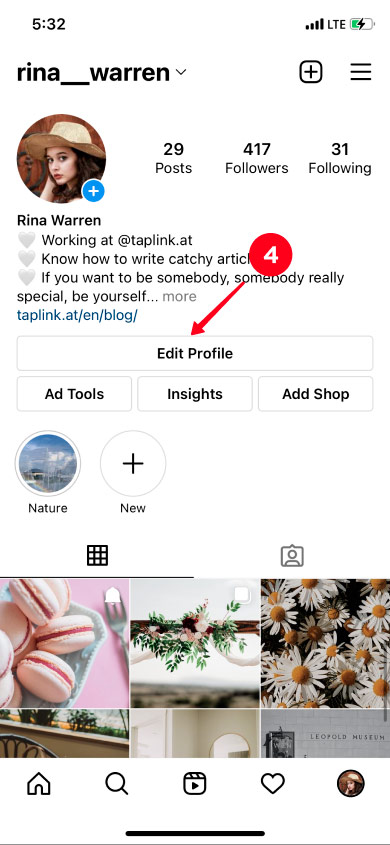
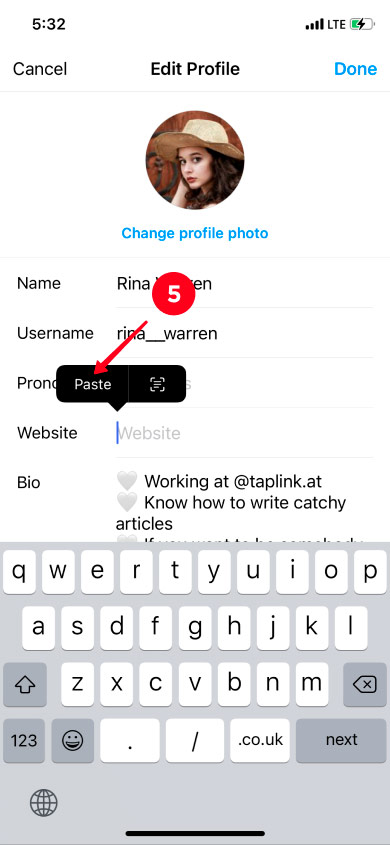
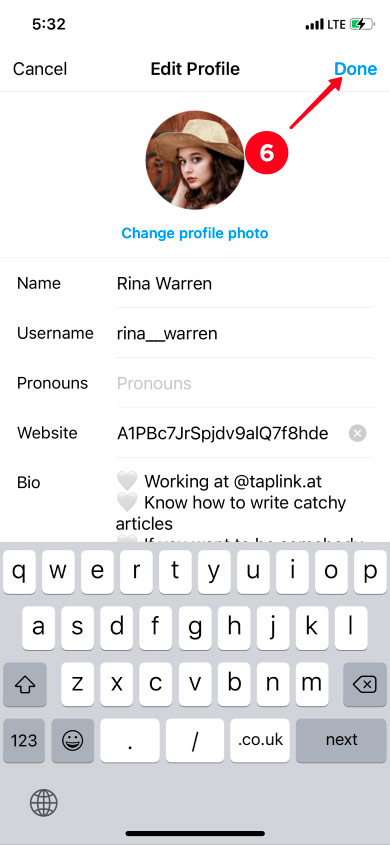
That's it! A link to the artist profile is added to the profile bio.
Now, you know how to add links to a track, playlist, or artist's profile to the Instagram profile bio.
Yes, you can also put a link to the profile bio from your computer. We will show you how to do that with the example of adding a link to a song.
But first, copy the Spotify link from the address bar in any browser.
- Open your Instagram profile in any browser and click the profile photo in the upper-right corner.
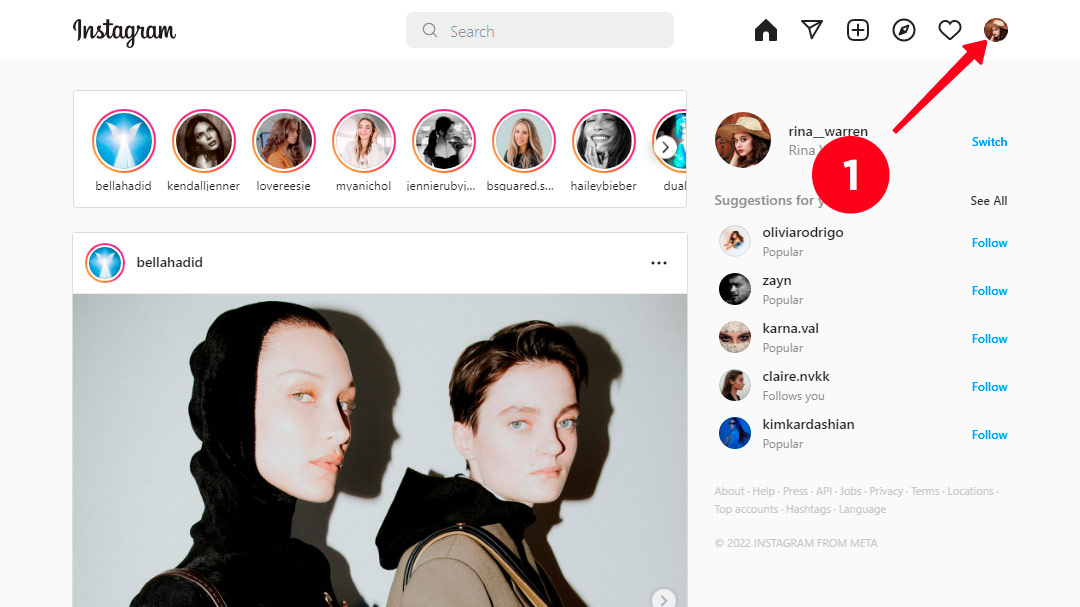
02. Select Profile.
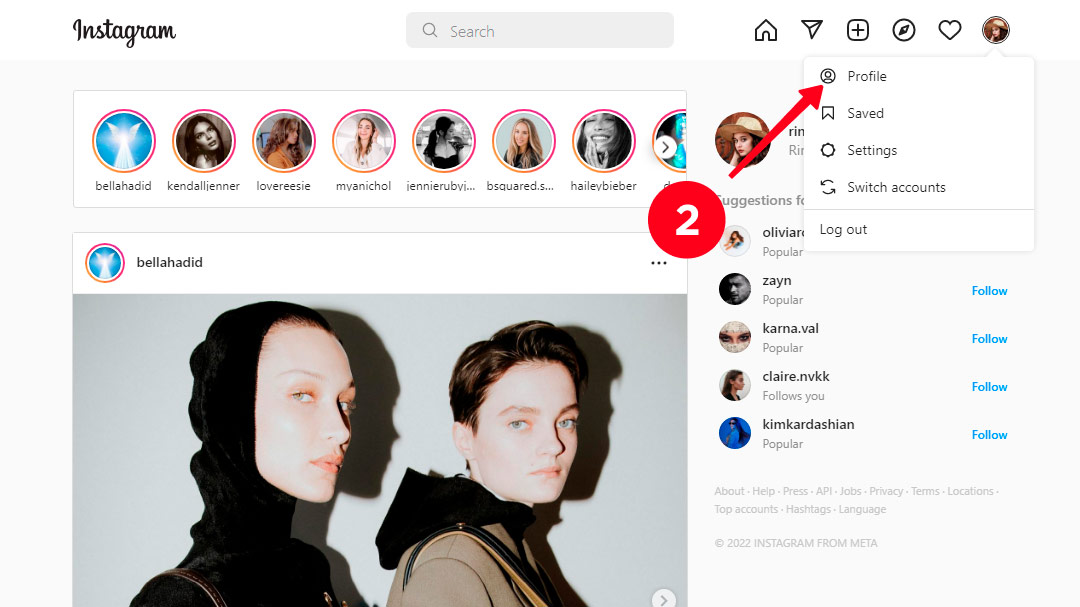
03. Go to Edit Profile.
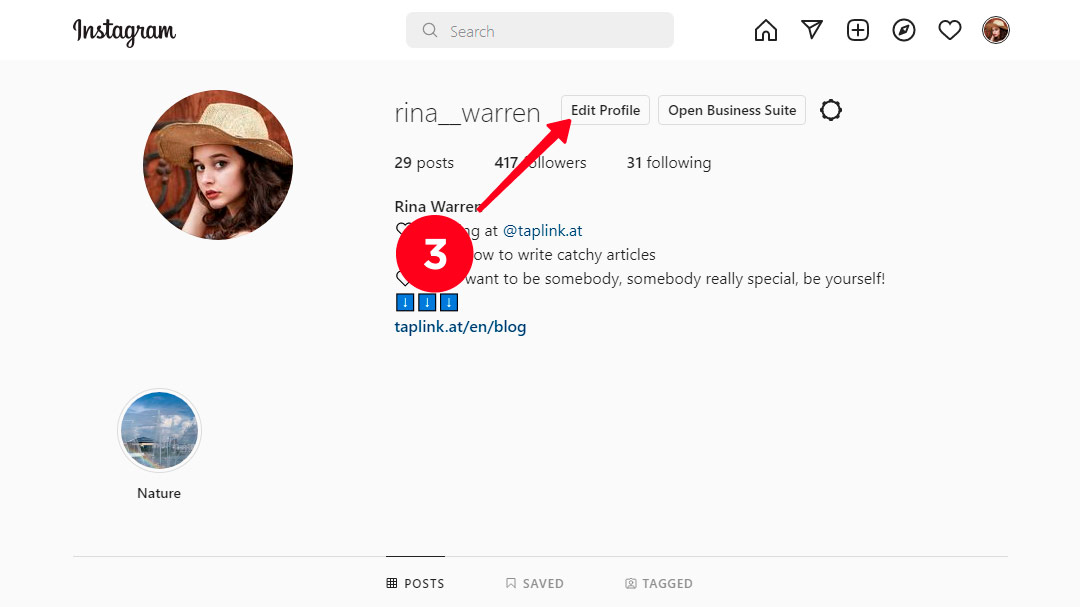
04. Insert a Spotify link in the Website field.
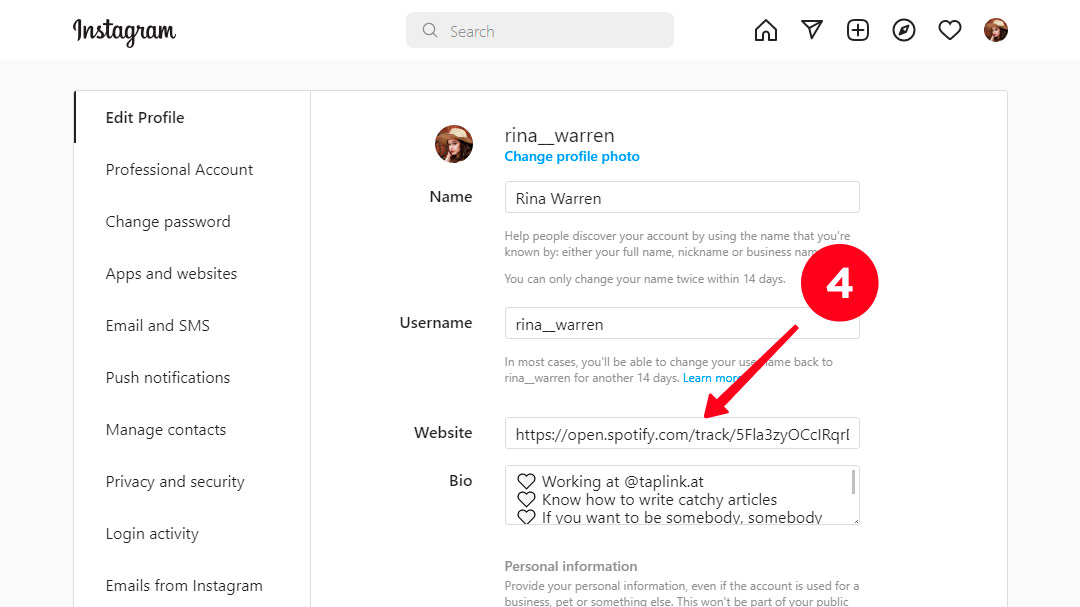
05. To save the result, click Submit.
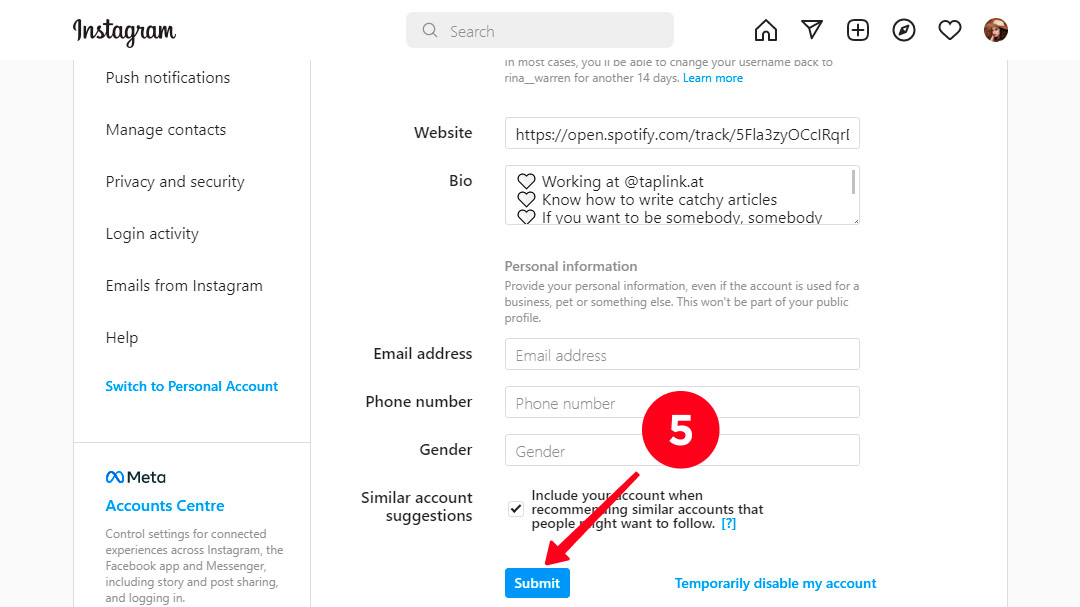
Done! The link is added to your Instagram profile.
Now, let's look at the pros and cons of placing a Spotify link in the Instagram bio.
| + | — |
| The link will always be visible in your profile. | You can add just one link to the Instagram bio. Mainly, artists place their songs on different music platforms so that users can choose the most convenient way to listen to them. In this case, it's challenging to select which link to add to the bio. |
| Users can only listen to your track, as Spotify opens on Instagram. In other words, there is no way to add your song to the playlist. |
Generally, artists post their tracks not only on Spotify, but also on Apple Music, BeatStars, Pandora, Bandcamp, etc. This is done so that fans can choose an appropriate music platform, and of course, it helps to widen audience coverage.
You can add only one link to the Instagram bio. But how are you supposed to choose which link is better to attach? Don't worry, this limitation can be circumvented using link in bio pages for Instagram.You can create one on Taplink. Here are reasons to choose Taplink over Linktree, Carrd, and other similar tools.
What you need to do is to create a landing page for your Instagram bio and place links on it. Then you add the page in your bio. These are examples of how such pages look:
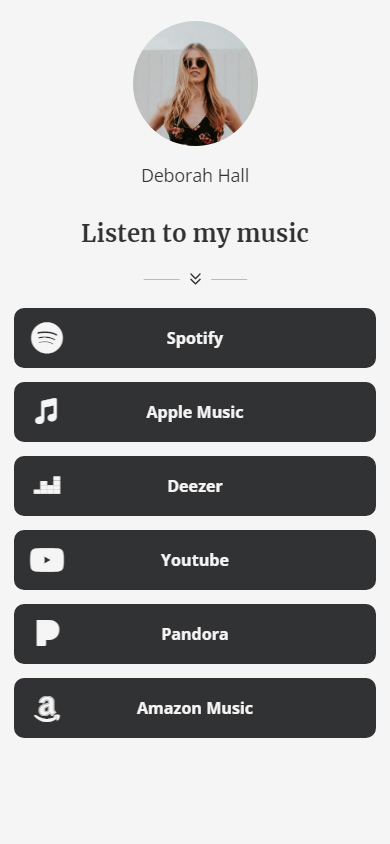
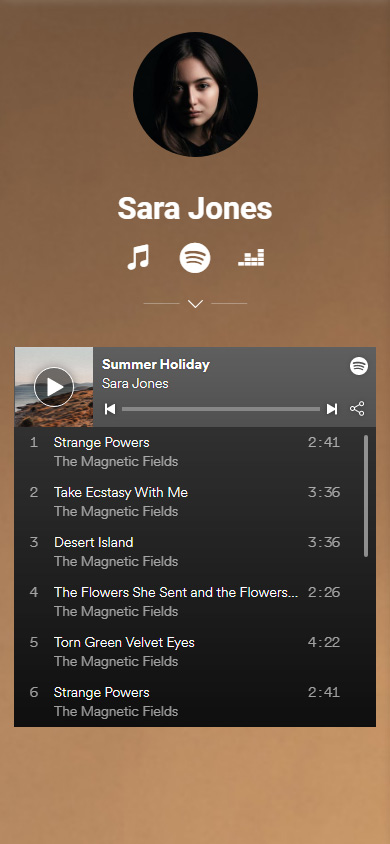
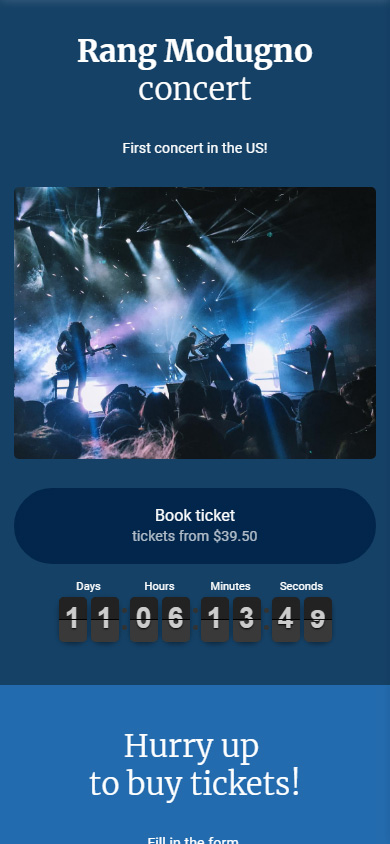
You can create a link tree for your Instagram bio in less than 10 minutes! Use templates for this. Here are the ones that let you create a page like you saw above:
There are 18 blocks for creating a Taplink page: text, avatar, social networks, messaging apps, video, music, etc. We will use blocks for links, social networks, and music.
Let's now look at how to make a Taplink page and how to create the first link. We'll try this with an example of adding a link to a track.
But first, sign up at taplink.at.
- When you've signed up, you will see a page with various designs. You can choose any premade option or create the new one. We will create our own. To do this, tap Empty template.
- Let's start filling in the page by adding an avatar. Hit the profile icon at the top part.
- Tap Upload image.
- When you've uploaded the avatar, you can pick the desired Avatar size.
- Then tap Save changes.
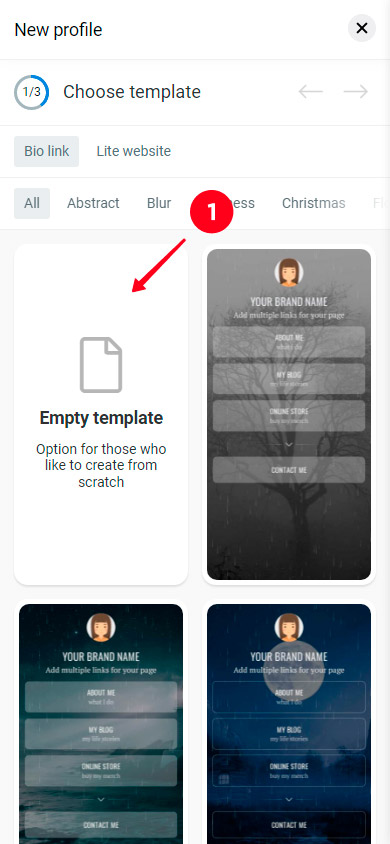
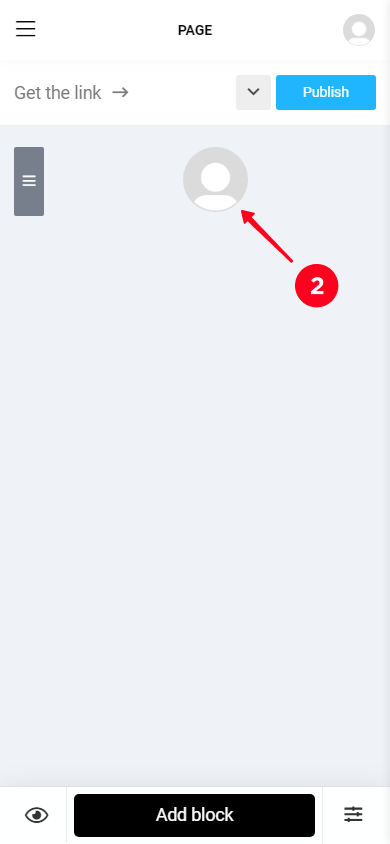
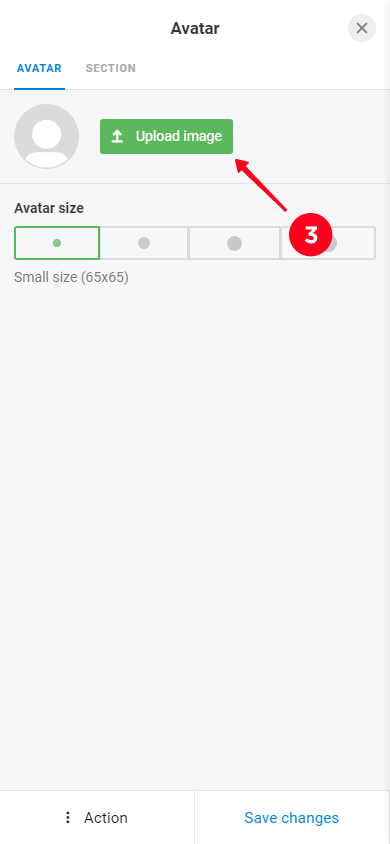
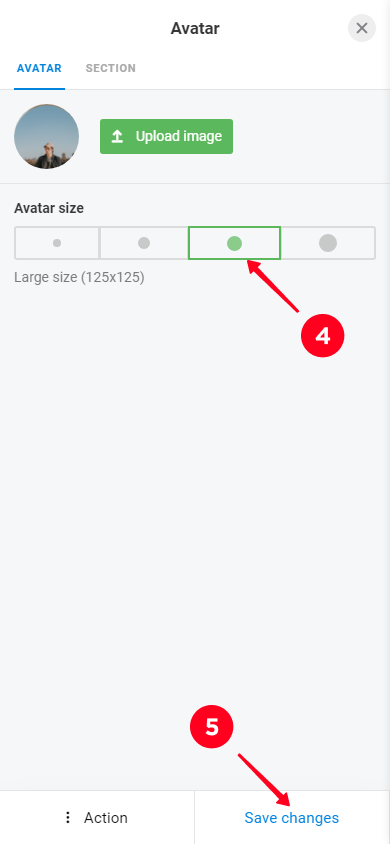
Now, when the profile is created, let's start adding the link.
- To attach a link, tap Add block.
- Select Link.
- Come up with a name for a button and write it in the Headline field.
- Add a link to the track in the Website field.
- Tap Save changes.
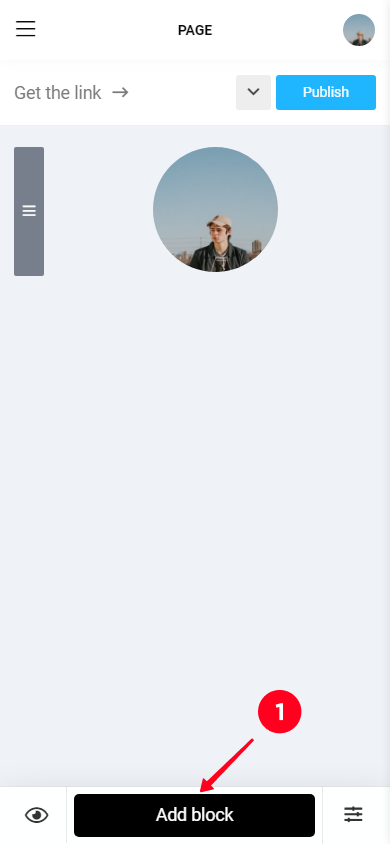
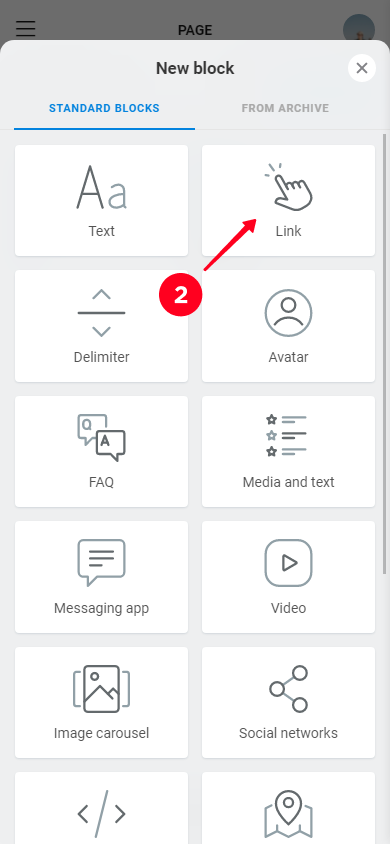
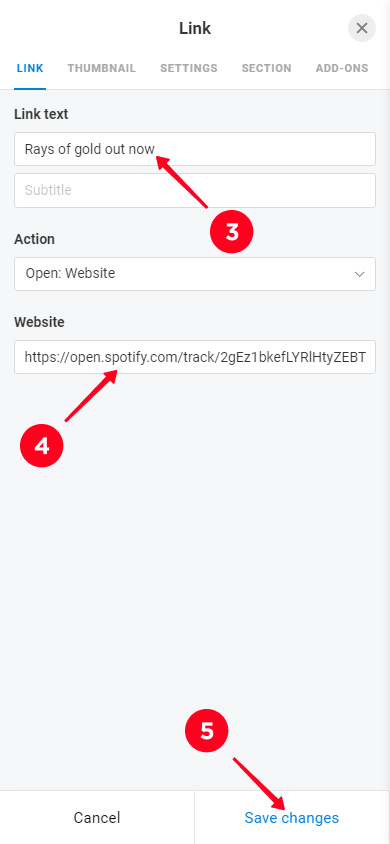
That's it! You've added a link to the track. This is how it looks like:
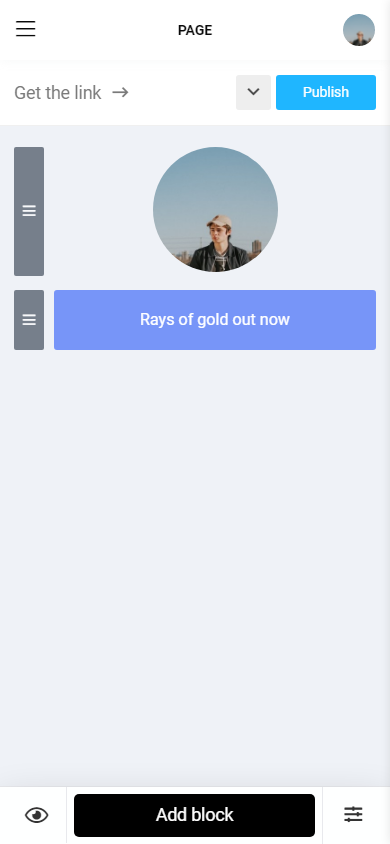
When users follow the link, the song will be played automatically.
It's possible to add an artist's Spotify profile link using a block named "Social networks".
Let's look at how to do this at Taplink.
- Tap Add block.
- Select Social networks.
- Tap Spotify.
- Add the name of the button to the Link text field.
- Attach a profile link to the Spotify link field.
- Tap Save changes.
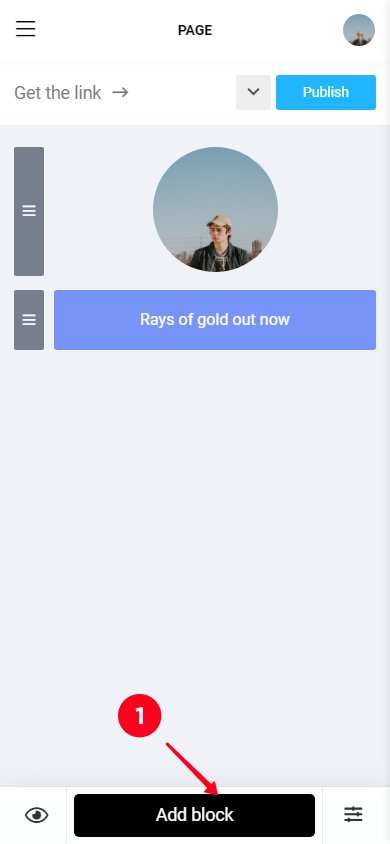
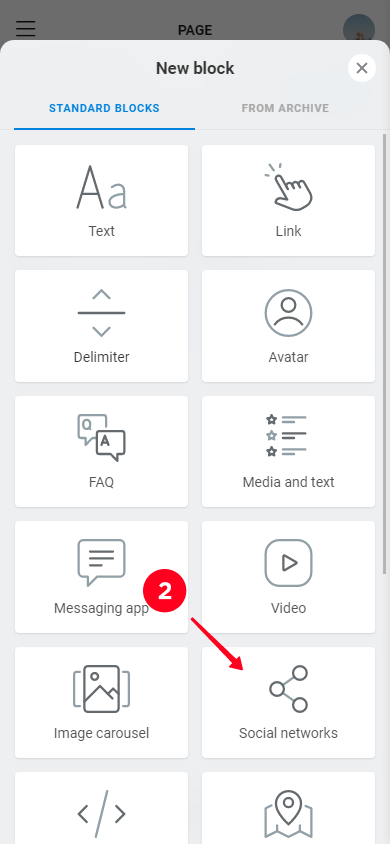
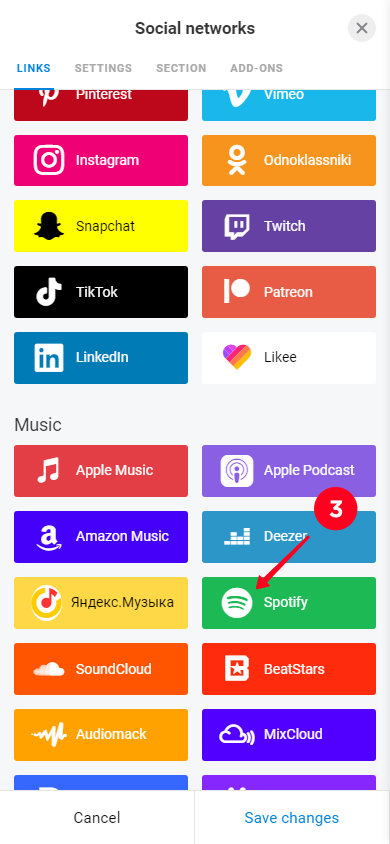
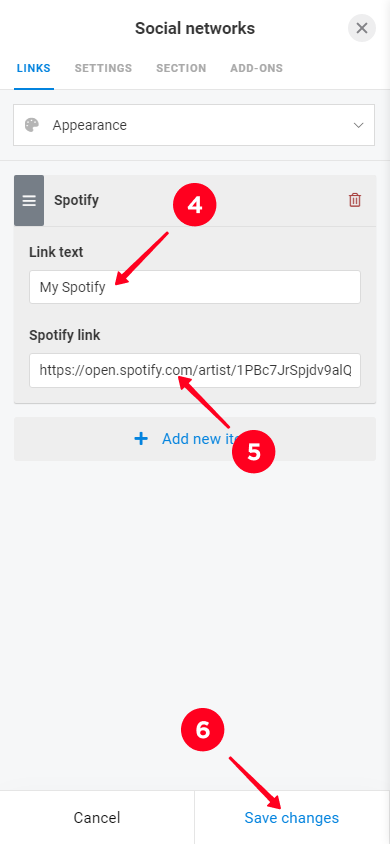
Done! You added a link to the artist's profile on Spotify.
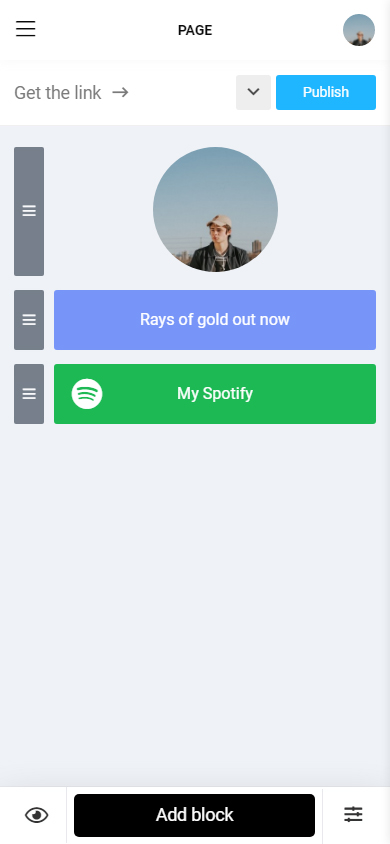
By the way, pay attention to the music platforms represented at Taplink: Apple Music, Apple Podcast, Amazon Music, Deezer, Yandex Music, Spotify, SoundCloud, BeatStars, Audiomack, MixCloud, Pandora, LÜM, Bandcamp, Stitcher, and Last.fm.
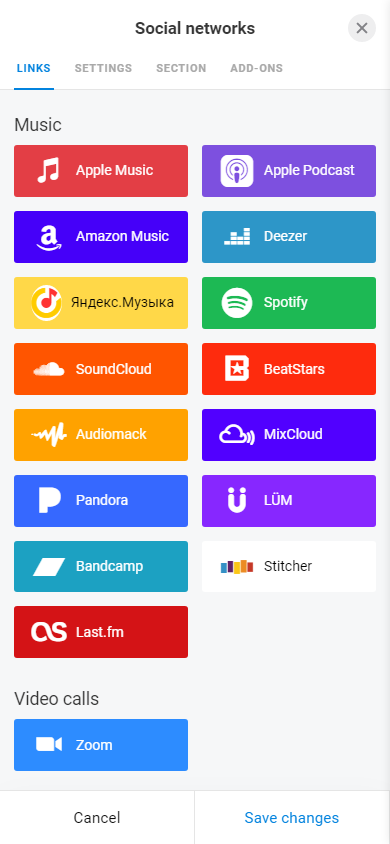
At Taplink, you can add links not only in the format of buttons, but also in such a way that the track will be placed on your page as in a playlist.
Here's how to do it:
- Tap Add block.
- Select Music.
- In the Link to the track, album, or playlist field, insert the link.
- Tap Add.
- Hit Save changes.
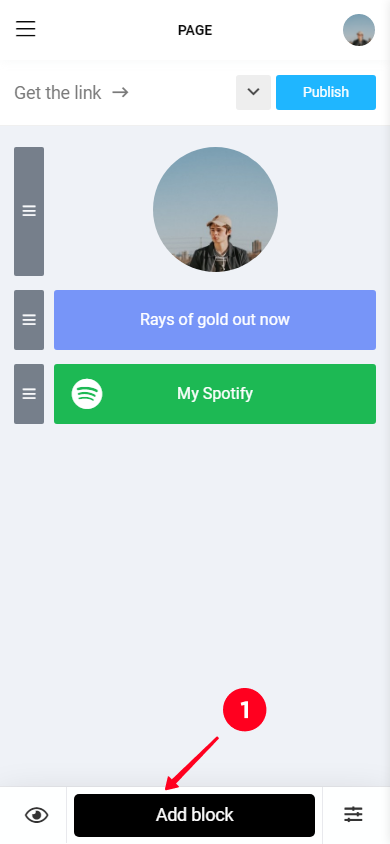
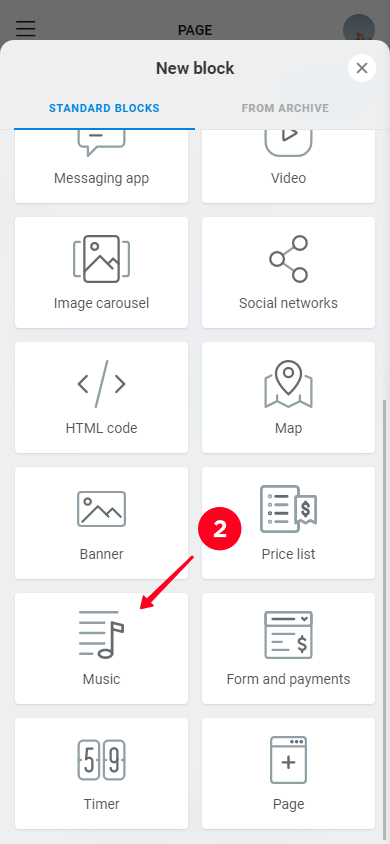
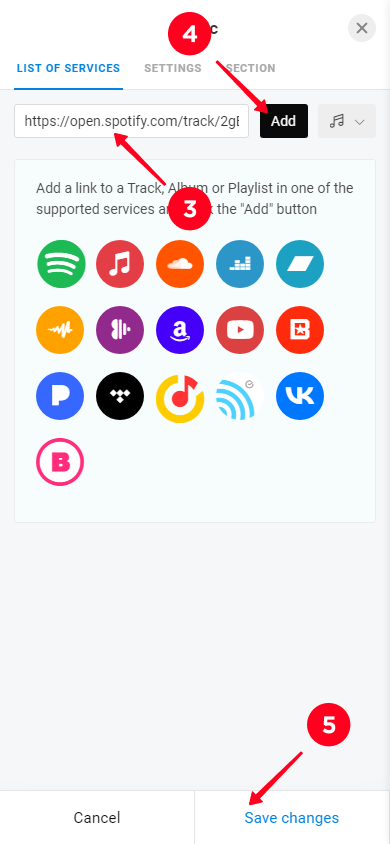
Done! This is how your link to the track can look if you publish it using the "Music" block.
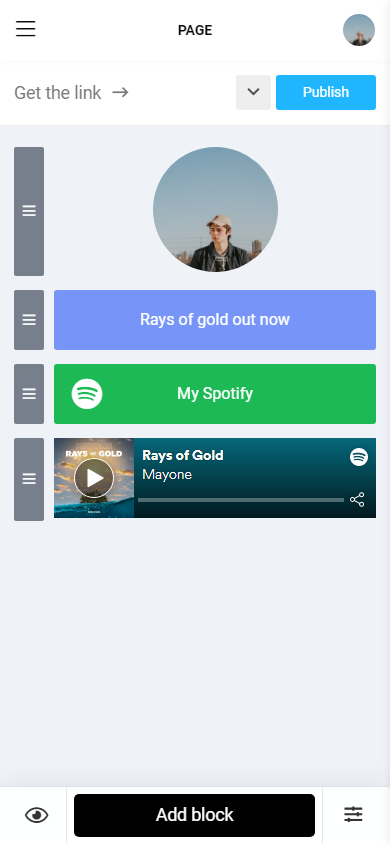
In the same way, you can share a playlist on the Taplink page:
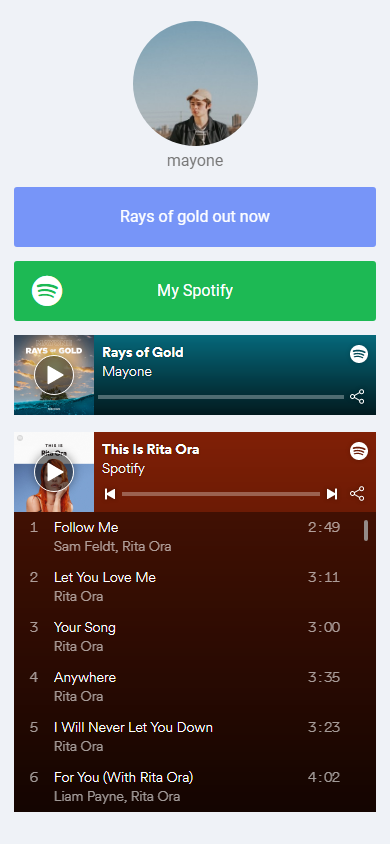
Now, when the Taplink page is created and all the necessary links are added, we can put a link to it in the Instagram bio.
There are three ways to do this:
- Come up with a unique name for the Taplink page.
- Add your domain.
We will use the first method and create a personal name for the page.
- Tap Publish at the top of the screen.
- Write a name for your page in the Enter the website address field.
- Then hit Connect.
- Copy the link from the Your website url field.
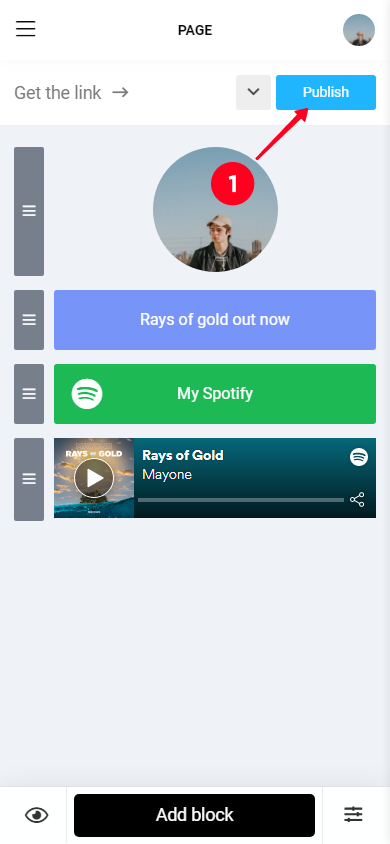
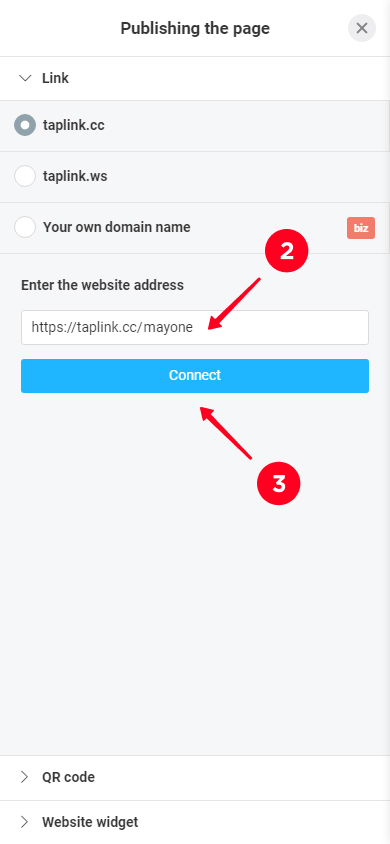
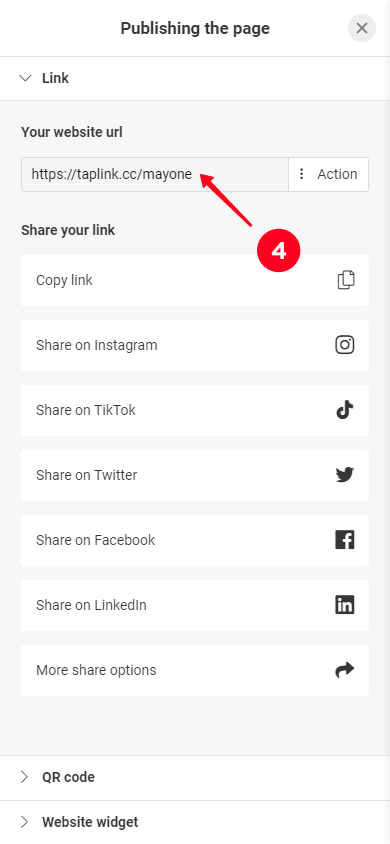
Then you can proceed according to the steps of adding a link to the Instagram bio, which we described above.
You can design the Taplink page as your heart desires. There are more than 300 designs and various design tools like Section to make your unique and on-brand page. And there are more than 100 page templates for different topics, music is one of them.
This is what the templates for musicians look like:
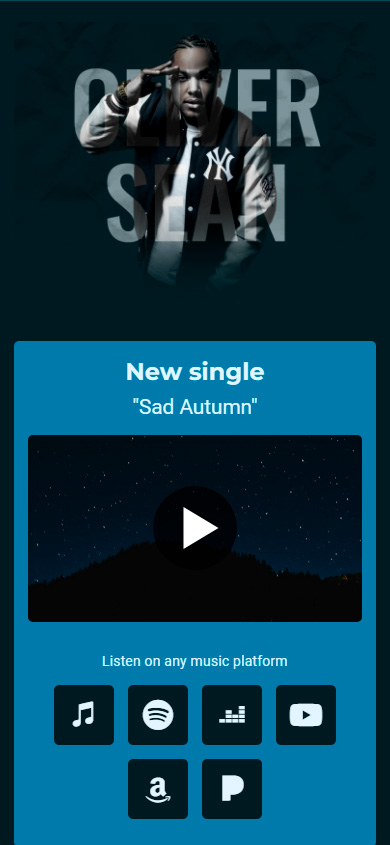
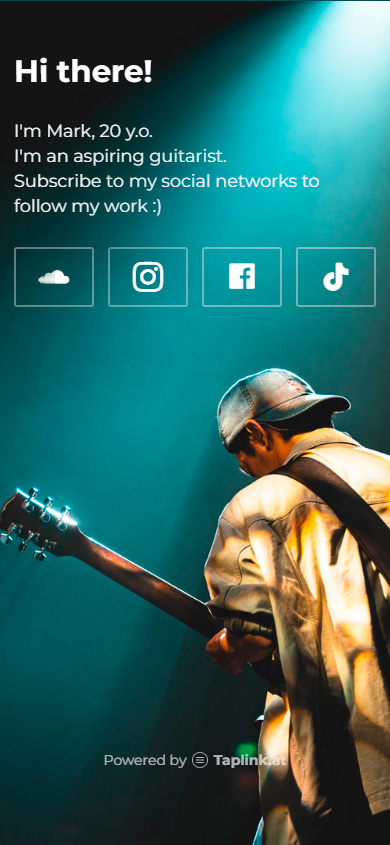
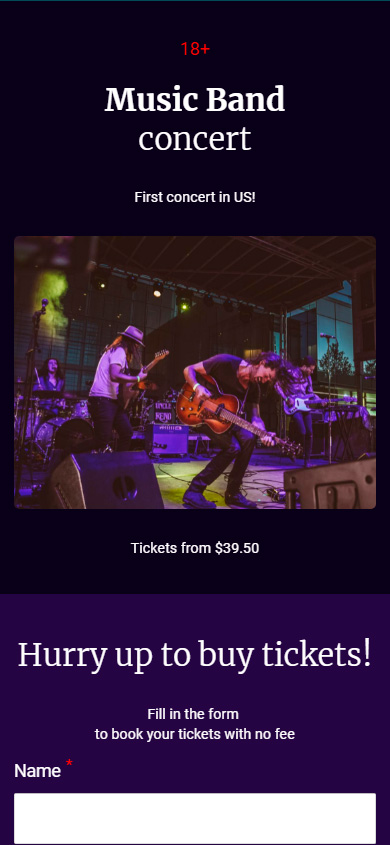
All you need is to add your data and place a link to your Taplink page in the profile bio.
Let's look at how exactly the templates help musicians to make money on Instagram. It's not only links to their songs on Spotify and other platforms, there are two more things.
You can sell tickets for your concerts on the link in bio pages. To do this, simply add the "Form and payments" block.
Here's how the payment form looks on a Taplink page:
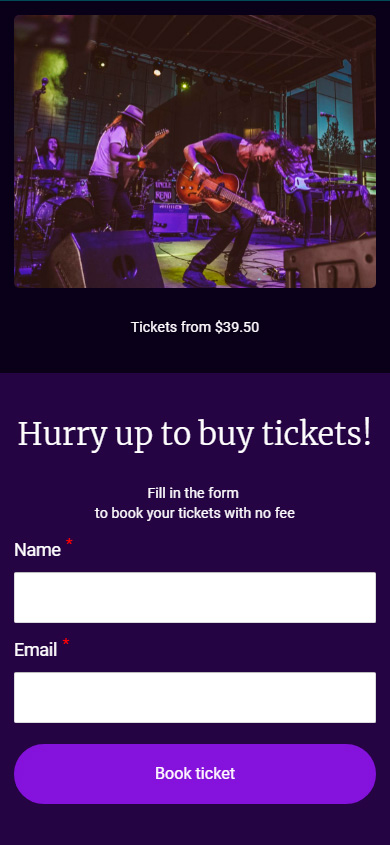
With a timer on your Taplink page, the visitors of your Instagram page won't miss the release of your track or the date of the concert.
This is a timer:
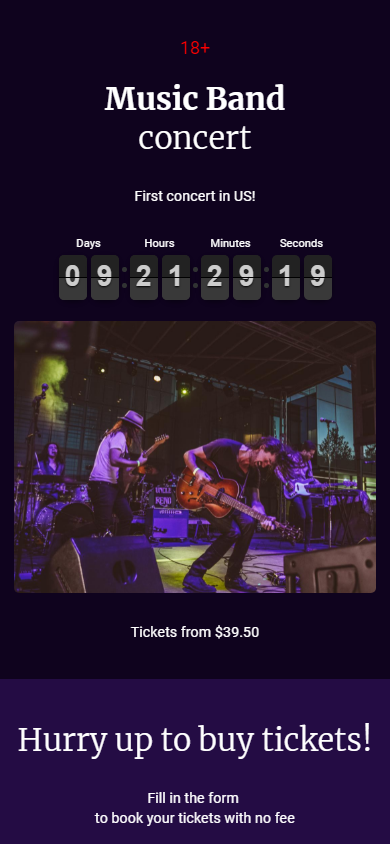
To take stock of what we've discussed, let's look at the pros and cons of adding a Spotify link to Taplink.
| + | — |
| You can add multiple links at once. That is, users will see not only a link to Spotify, but will also be able to go to your other socials. | You have to spend a little more time creating a Taplink page than just placing a link in the profile bio. |
| The link will open immediately on Spotify, not on Instagram. | |
| You can add a timer. |
If you add a link to your Instagram, the main rule is to keep your profile public. People will be interested in you if they see not only the link in the bio but also your profile grid. Look for more promotion tips in these articles: how to promote your Instagram account from scratch and social media marketing tips for musicians.
Also, make sure that the text for your Instagram bio is engaging. Engaging text is text that lets your Instagram profile visitors learn who you are, what you do, and whether you’re interesting to them from the very first seconds. We have a separate article with ready-made bios for musicians, as well as tips on how to write engaging text for your Instagram bio yourself.
Add a Spotify link to your Instagram bio and you will see your audience grow on this music platform. You can put any music link in your bio — a song, album, playlist, or profile. Users can follow them and to rate your tracks, add them to playlists and subscribe to you.
Create a link in bio page on Taplink to add multiple links to your Instagram bio. Thus, you can share your song from all music platforms at the same time, not only from Spotify. You are not limited on the number of links at all! Moreover, you can add a timer before the release of a new track, as well as sell tickets for your upcoming concert.
Announce your new release on Spotify in your Instagram account. Read how to add music to a story and add your song. Also, add a link to the full track on Spotify. Post about the release in the feed and add its link to the post caption for Instagram users.