How to add a Pinterest link to your Instagram bio

- How to copy your Pinterest profile link
- How to add a clickable Pinterest link to your Instagram bio
- How to share multiple Pinterest links in your Instagram bio
- Create a page with Pinterest links for your Instagram bio
- Add links to your profile on Pinterest and other social networks
- Add links to any page
- Add Pin widgets to your link in bio page
- Edit the page
- Publish the page
- How to connect Pinterest account to Instagram
- How to share your Pinterest profile and Pins with Instagram users
- How do I automatically post from Instagram to Pinterest?
- Is it legal to post Pinterest content on Instagram?
- Can you link Pinterest Pins to Instagram?
- The bottom line
Before we add a link to the Instagram bio, let's copy it from Pinterest. You can copy the link to your profile page in the app:
- Tap the profile tab.
- Tap three dots.
- Select Copy profile link.
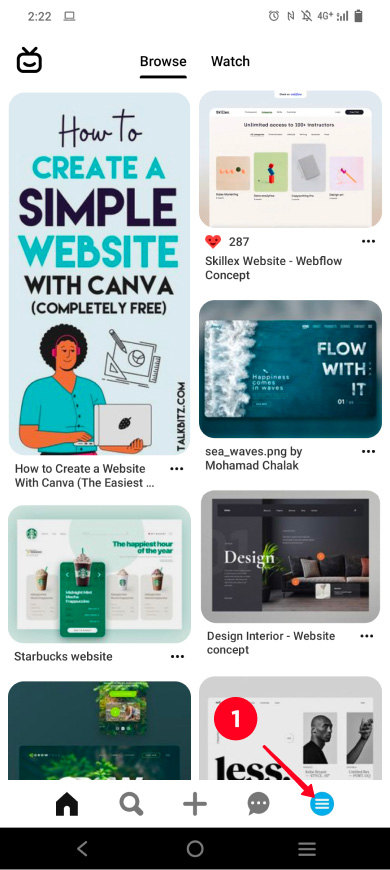
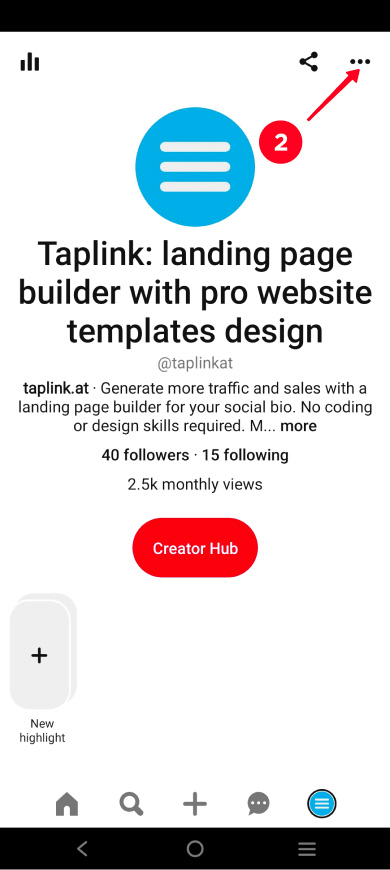
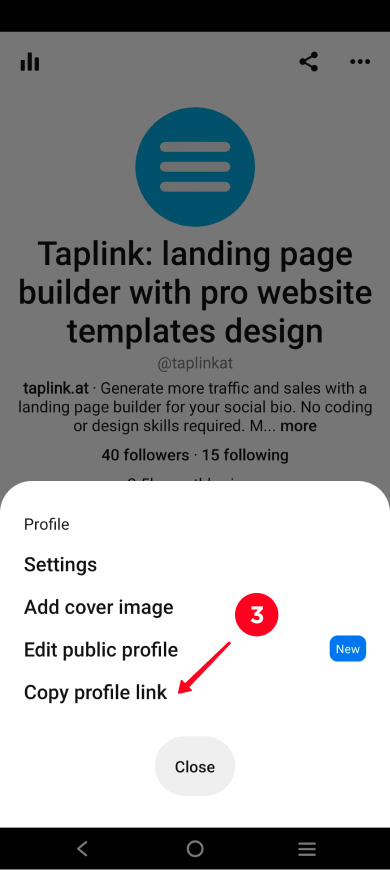
Now that you’ve got a link to your Pinterest profile, let's add it to your Instagram bio. Paste it into the website field in the profile settings, then it will be clickable:
- Go to the profile tab.
- Tap Edit profile.
- Paste the link in the Website field.
- Tap done.

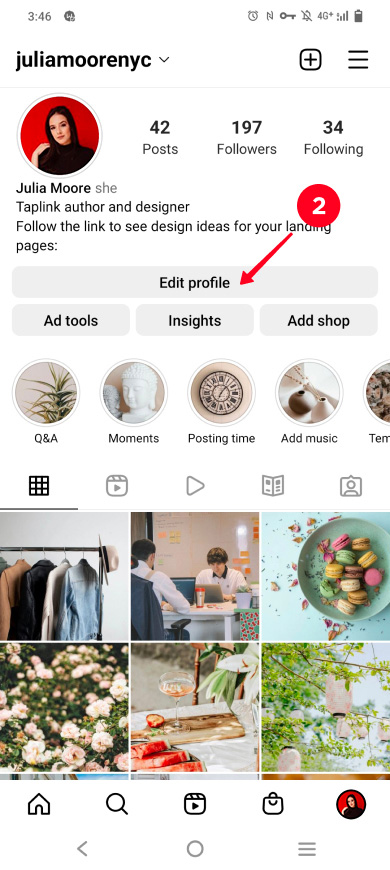
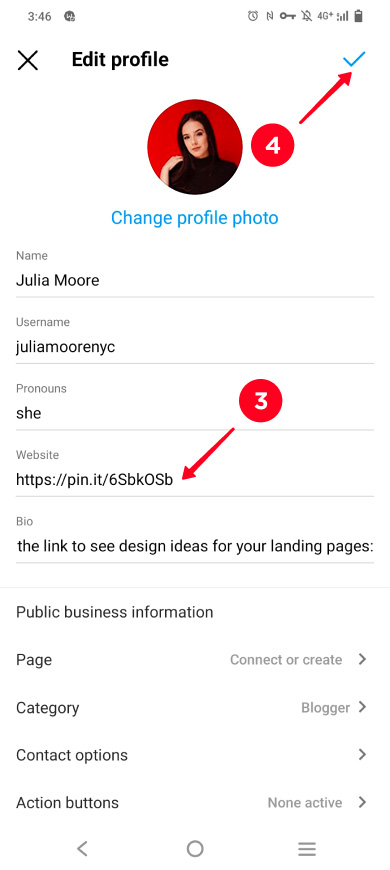
Note that a Pinterest link that you add to your Instagram bio in this way will be opened in the browser. This means a user will not be logged in when viewing your profile page. They can't subscribe to you and save your Pins. Below you can read how to direct users to view your profile being logged in.
Use a free Instagram link in bio page to share multiple links in your Instagram bio. You can add buttons to your Pinterest profile, boards, and place Pin widgets on it. You can also add links to other social networks.
Here's how a link to your page may look on your Instagram profile, and an example of the page:
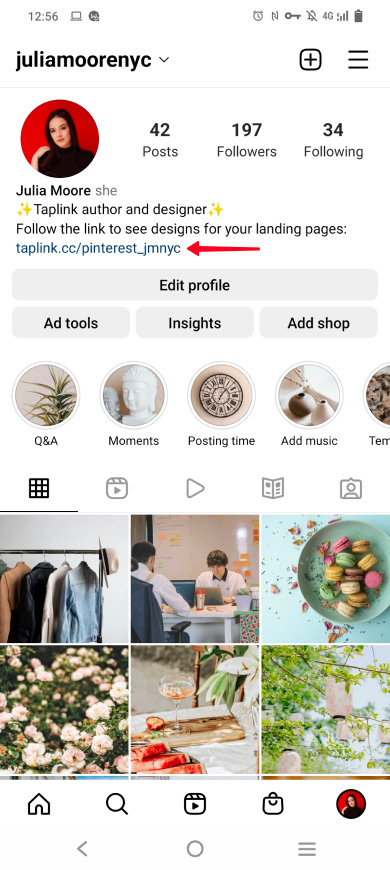
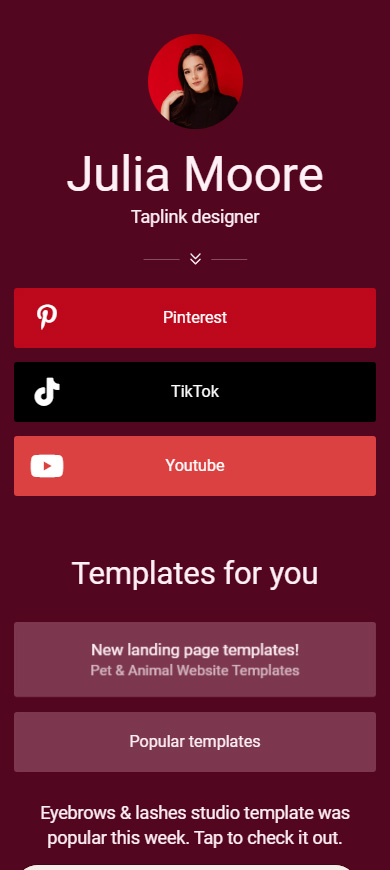
With a link in bio page, you have more opportunities to get Instagram users interested in going to your Pinterest profile, subscribing, and adding your Pins to their boards. So you will gain followers and become popular faster!
You can create a page for your Instagram account using one of these link in bio tools. We will show an example of how to do this with the Taplink tool.
First, sign up on Taplink.
After signing up, you will get to the page with page templates. You can choose any one. If you like the page we show in this article, use this template to create a similar page. Or you can create a page from scratch, tap "empty template" for this. We will create a page from scratch, so we tap Empty template.

Now, let’s upload your profile image:
- Tap the profile image.
- Tap Upload image. Choose a picture. We recommend using the same one you have set on your Instagram or Pinterest profile.
- Tap Save changes.
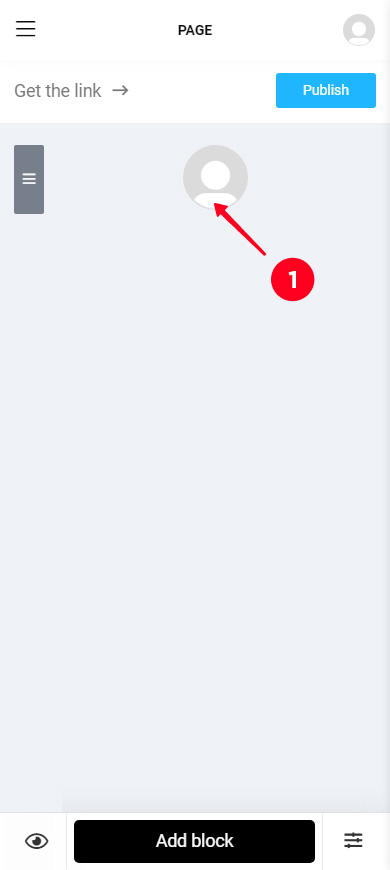
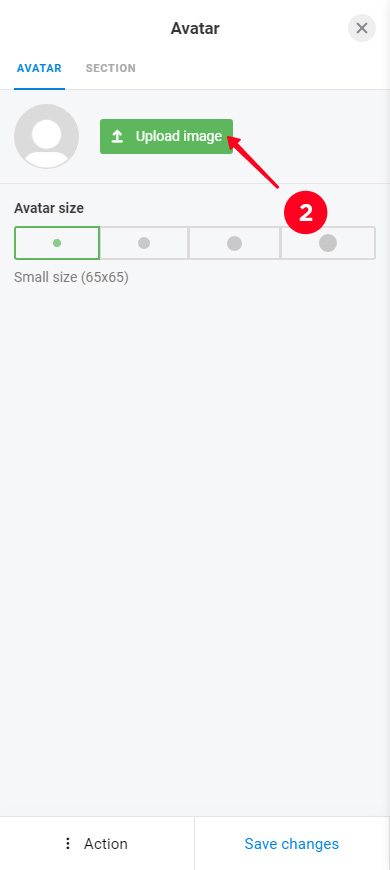
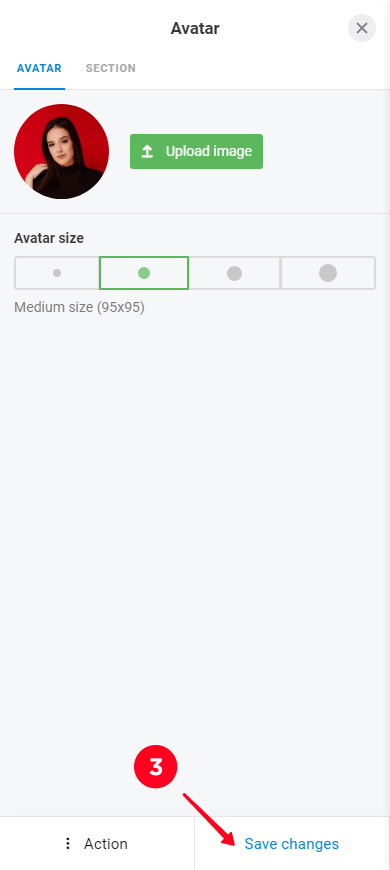
Now we can move on to the main thing, let's add links to Pinterest and other social networks so that Instagram users can easily follow them. Taplink provides buttons with brand colors and logos for this.
When an Instagram user taps a Pinterest or other social network link, they get to your profile page in the app. They are already logged in there, and thus, they can immediately subscribe to you, comment and save Pins.
Add social media links to your page:
- Tap Add block.
- Select Social networks.
- Select Pinterest.
- Enter your username in the Pinterest profile field. You can see it on your profile page, it has a "@" before it, and write it manually. Or you can copy it from the public profile settings and paste it into the field.
- Tap Add new item to add links to other social networks. You will need to select a social network and enter your username. For example, we added a TikTok link and YouTube profile link.
- Tap Save changes.
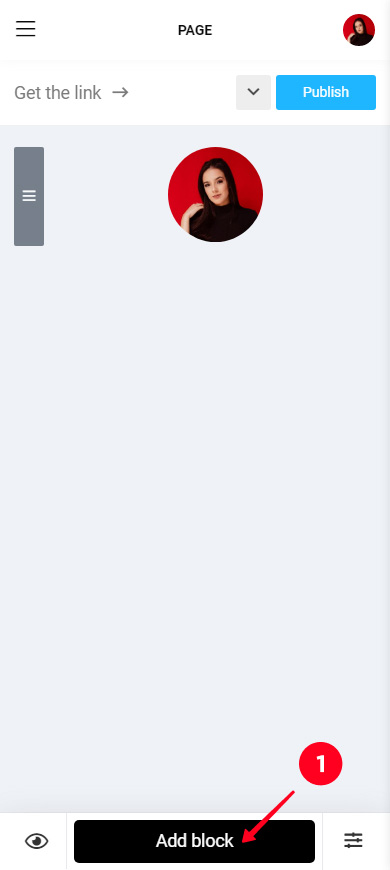
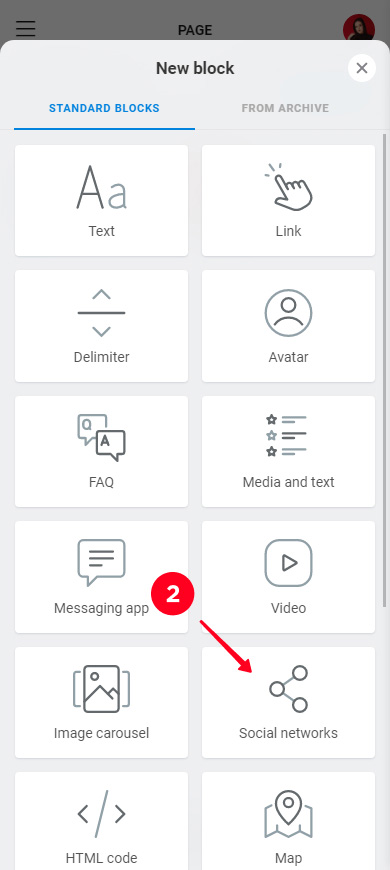
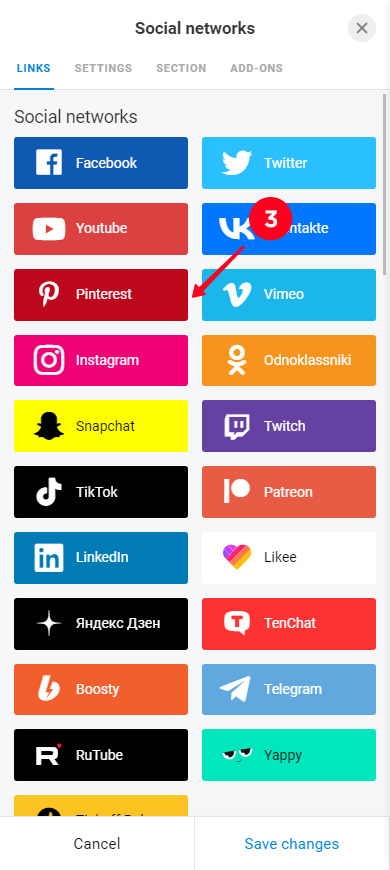
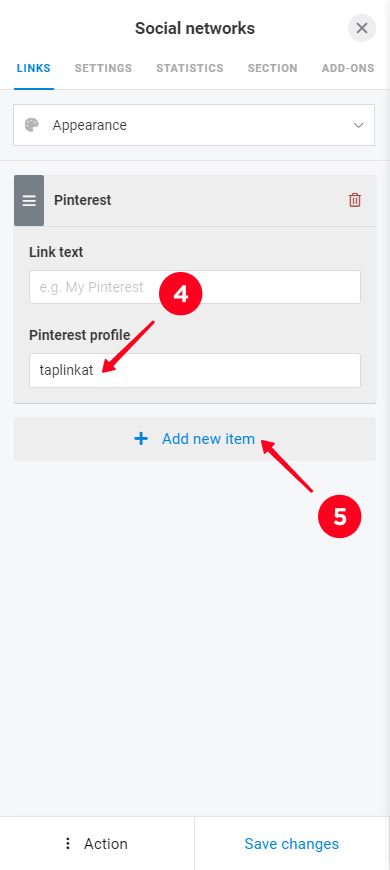
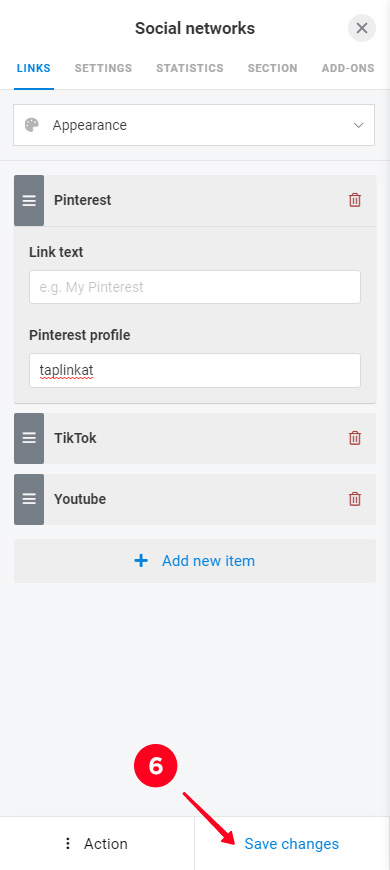
Here's what links look like on the page in edit mode:
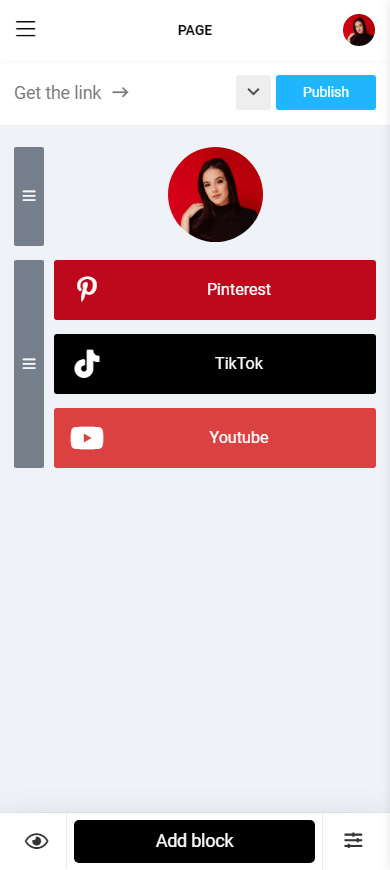
The page allows linking from Pinterest to Instagram as well as from any other social profile or website. For example, they can lead to a Pinterest board with a new collection, items on sale, etc. They may also lead to other websites, such as your brand site.
Add a link to a Pinterest board:
- Tap Add block.
- Select Link.
- Specify the text to be displayed on the button.
- Optionally, you can enter additional text.
- Paste the link to a Pinterest board in the Website field.
- Tap Save changes.
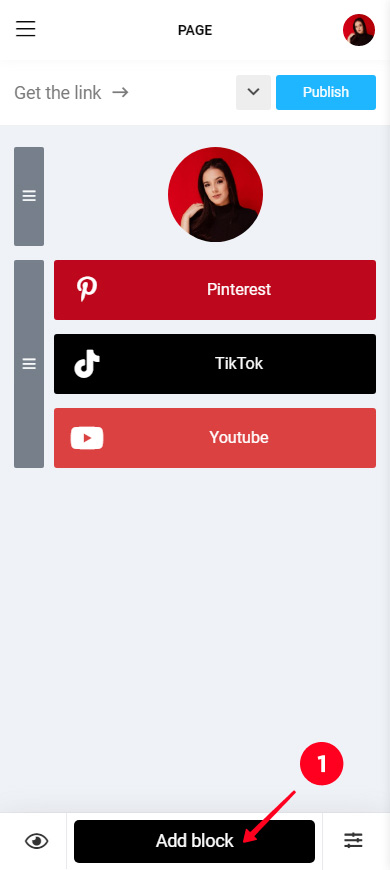
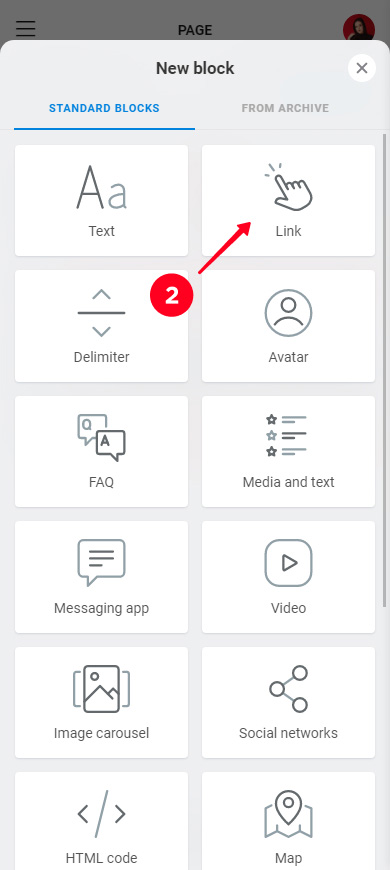
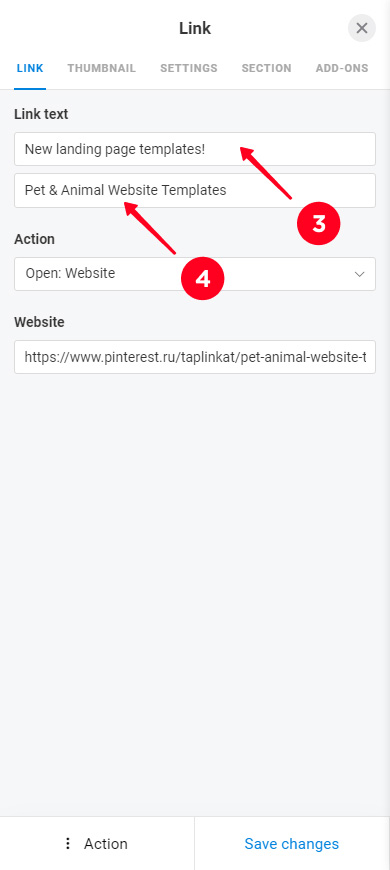
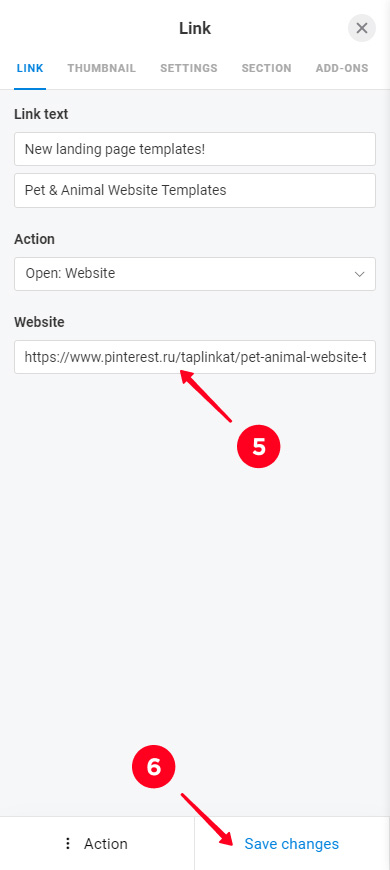
You can add as many links as you want, we added one more as an example. Here's how they look on the page in edit mode:
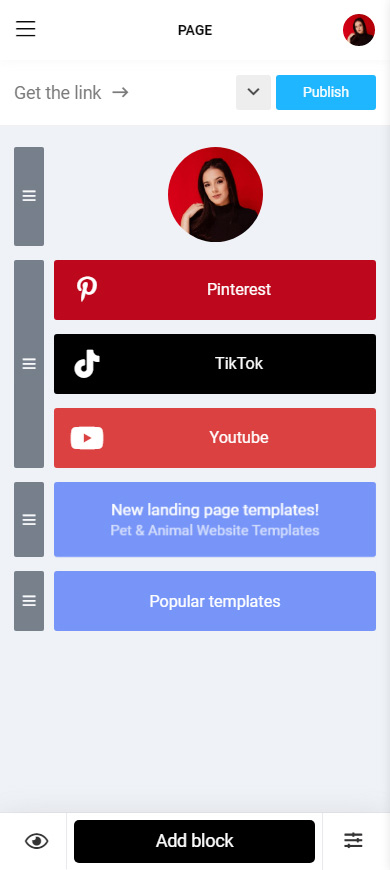
Pins can be added to your page as widgets. They allow Instagram users to immediately see your photos and videos from Pinterest. This is how they look:
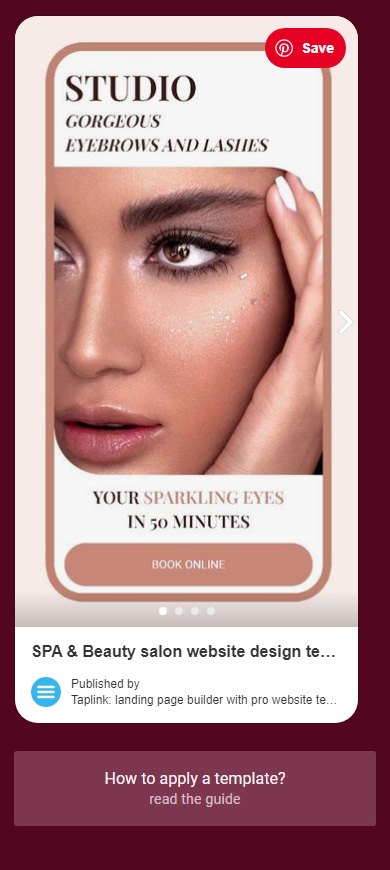
Pin widgets help grow your Pinterest account because they:
- are clickable. When tapping a widget, Instagram users are taken to the Pin page in the app. This means that they view it logged in, and thus, they can immediately like it or leave a reaction.
- have the Save button. By tapping the button, Instagram users also get to a Pinterest page in the app. There they see the list of their boards and only need to choose where to save the Pin.
- can be added in any number. Add widgets of different Pins to interest more Instagram users in your Pinterest profile.
Follow the steps below to add a Pin widget.
First of all, copy a Pin’s code. This can only be done in a computer browser. Go to a Pin page, and then:
- Click the three dots.
- Click Get Pin embed code.
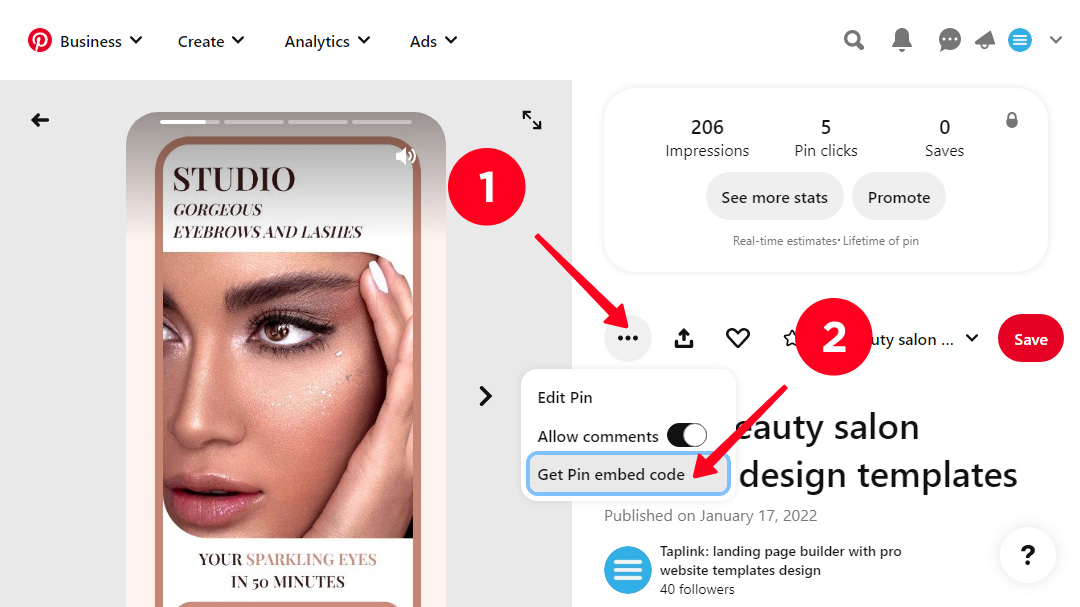
03. Select the text and right-click.
04. Choose Copy.
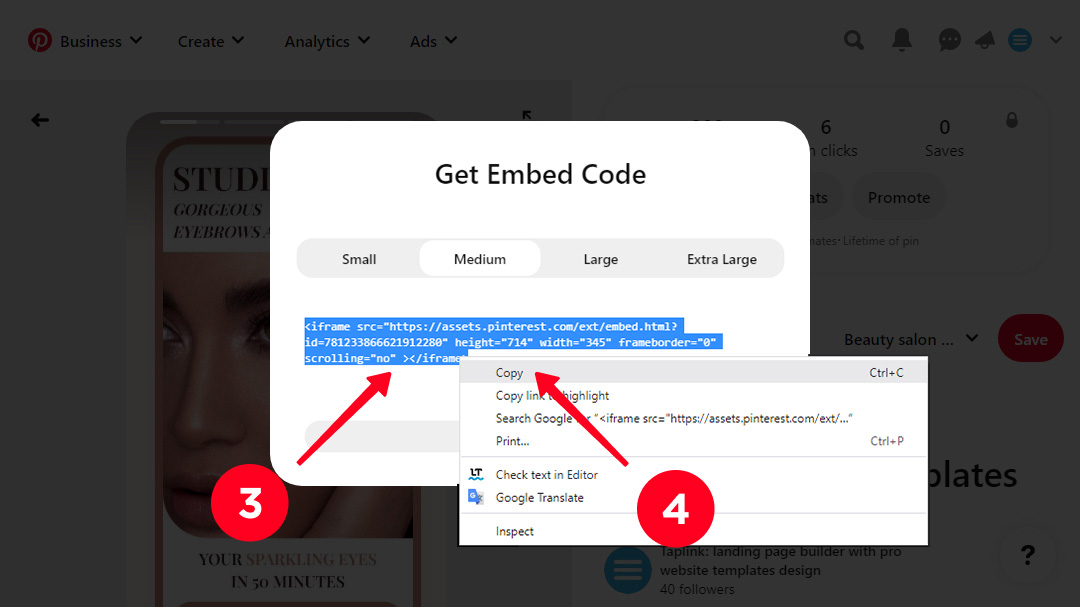
The Pinterest code you’ve got should be added to your page to let Instagram users see the widget. It is now in the clipboard of the computer, choose a more convenient option for you:
- Login to your Taplink account from your computer.
- Save the code to where you can access it from your phone. For example, Google notes. Copy the code from there to your phone and continue working from it.
Whatever method you choose, follow the steps below. We are adding the code from a computer to show an example. But if you choose a phone, you will find all the same buttons.
01. Click Add block.
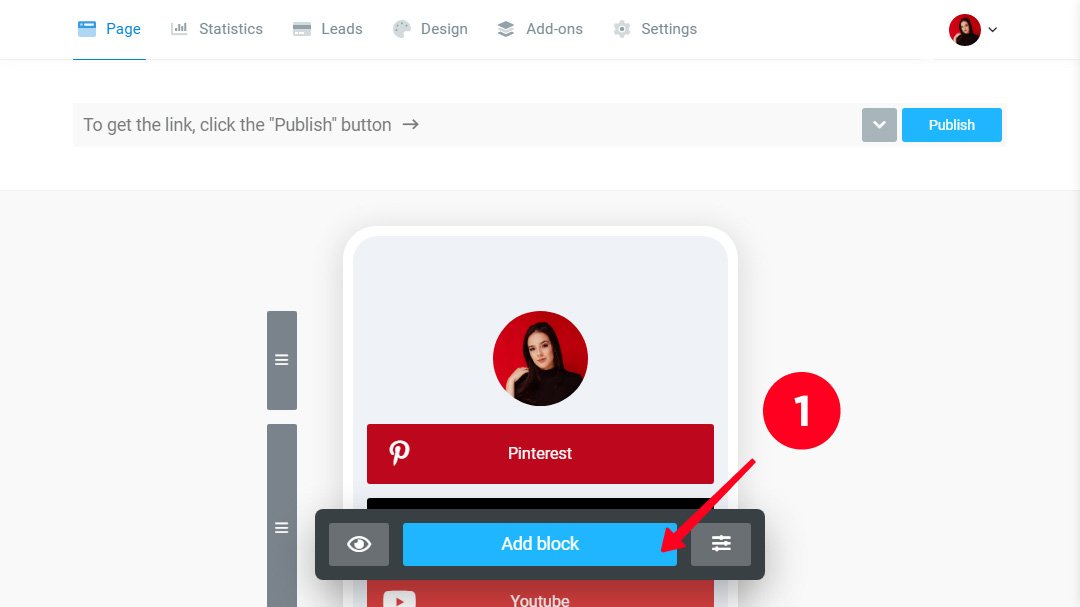
02. Select HTML code.
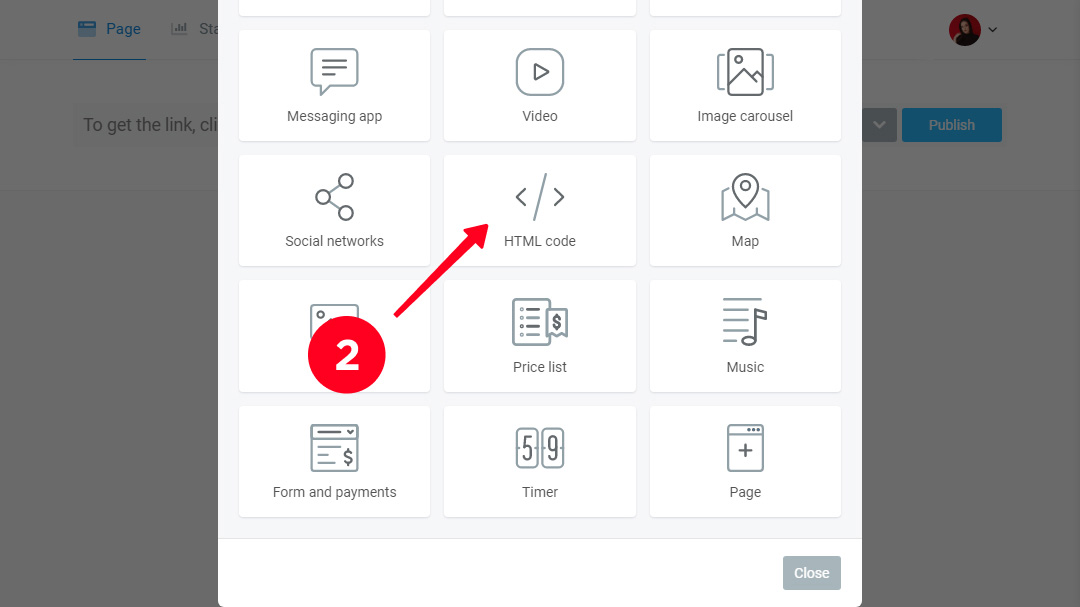
03. Paste the code into the HTML field.
04. Click Save changes.
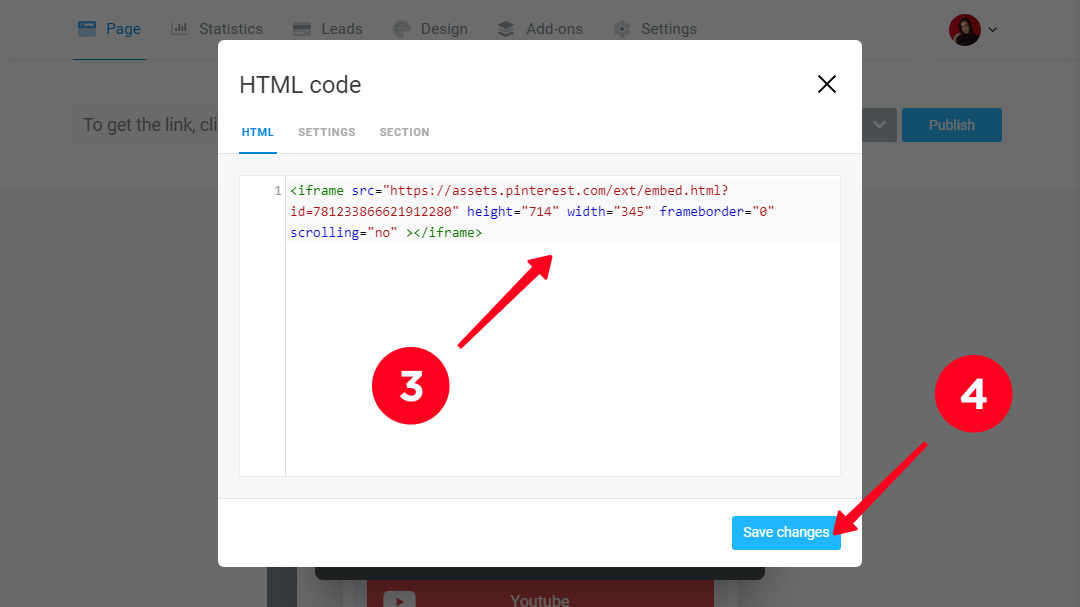
Here's what a Pin looks like in edit mode on a phone:
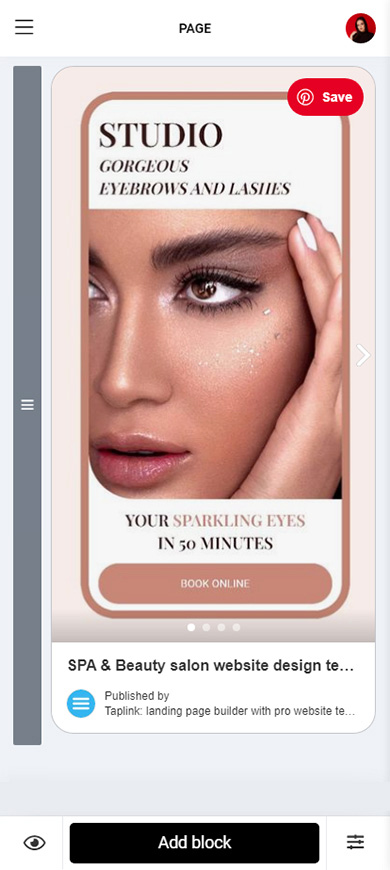
You can make your page better. Thus you will make it exactly what your Instagram audience likes, which will make it easier to persuade them to follow the Pinterest links you add. Taplink has many tools for this.
Add elements to your page such as text or images. They will help convince Instagram users to tap the Pinterest links, subscribe to you, and save Pins to their boards. These elements are added in the same way as buttons: select the one you want and fill in the fields. There are 18 elements:
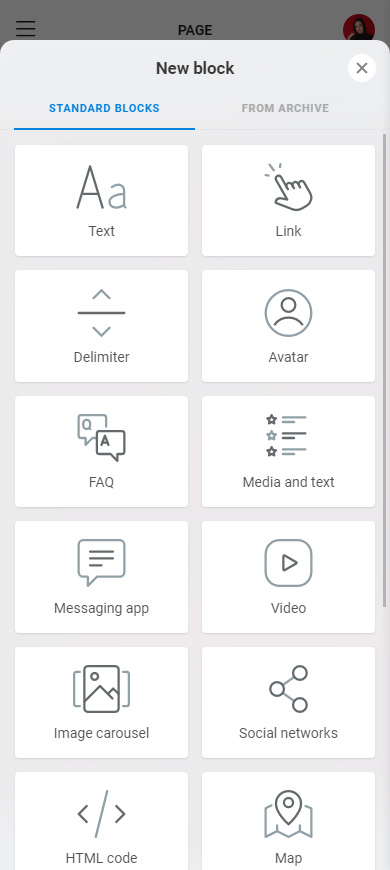
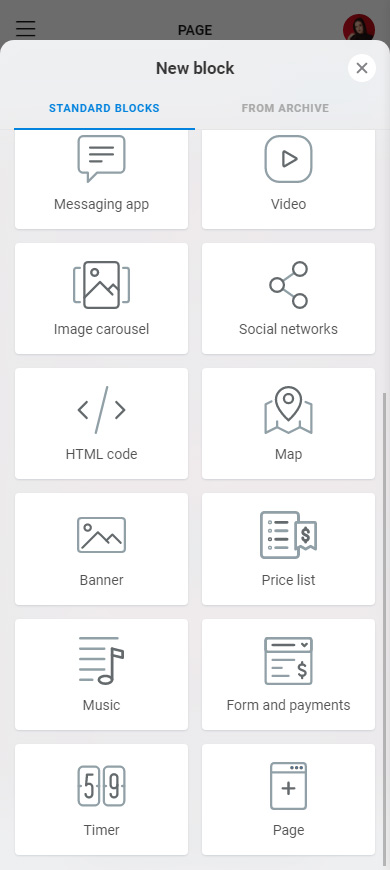
Make your page stylish by customizing the design. You can choose from over 300 ready designs or create your custom. You can also adjust settings for each individual element on the page.
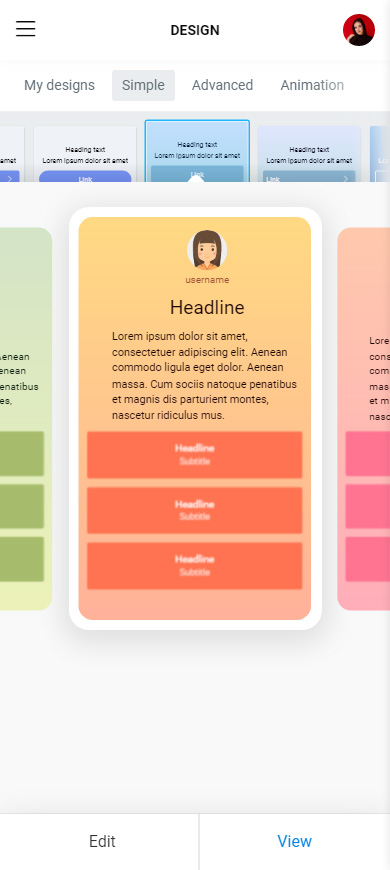
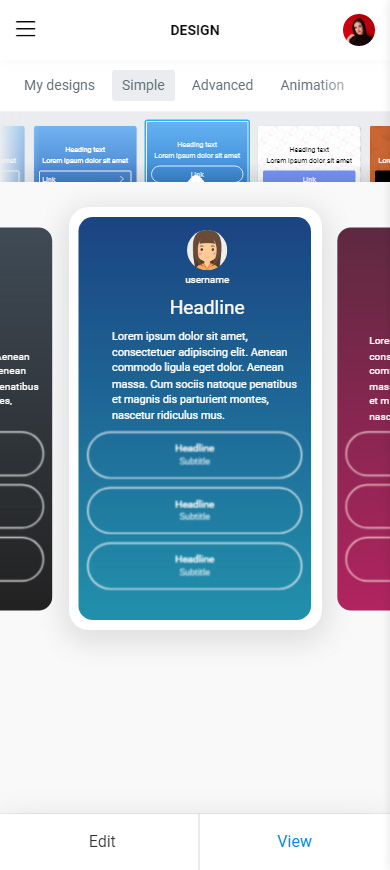
We added text to our page, and also applied a ready-made design. This is what the page looks like now:
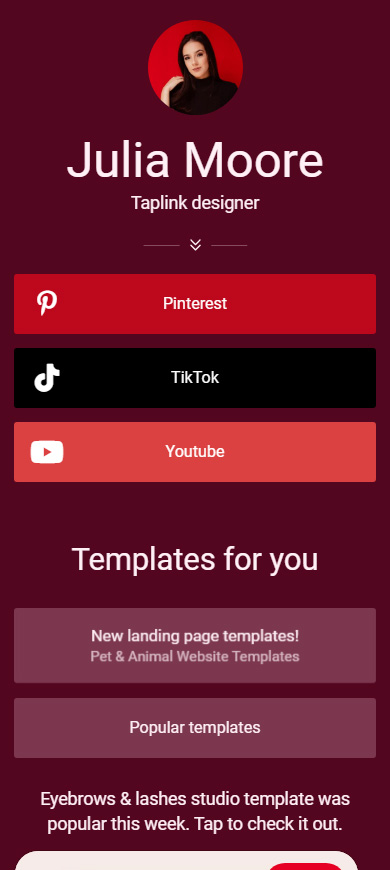
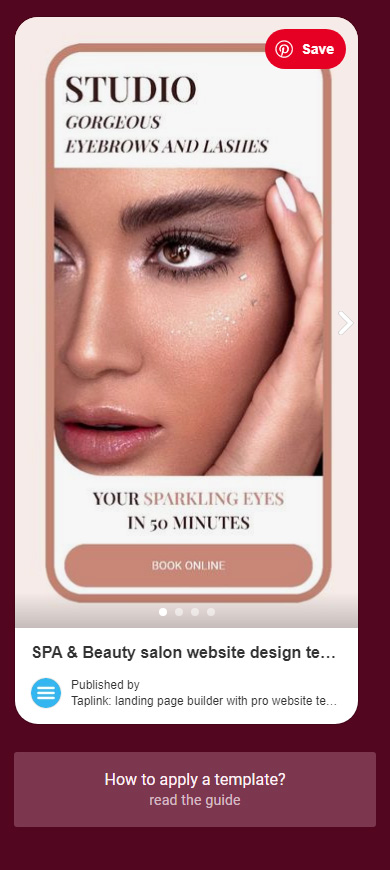
Here is the link where you can view the full page.
And here is the link to our Pinterest profile, subscribe! :)
When your page with Pinterest links is ready, publish it and add its link to your Instagram bio. Follow the steps to publish your page:
- Tap Publish.
- Complete the website address of your page. It can be any word, for example, your username on Instagram or Pinterest.
- Tap Connect.
- Tap Copy link.
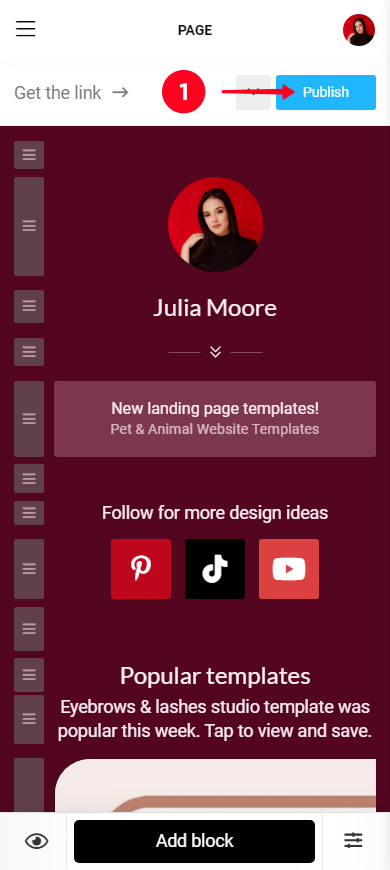
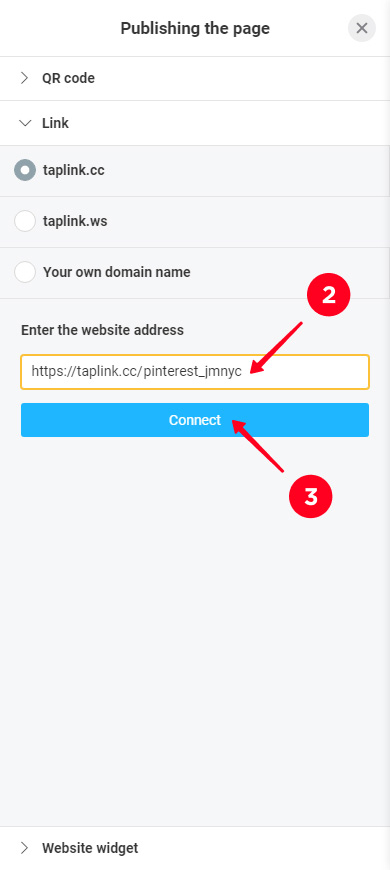
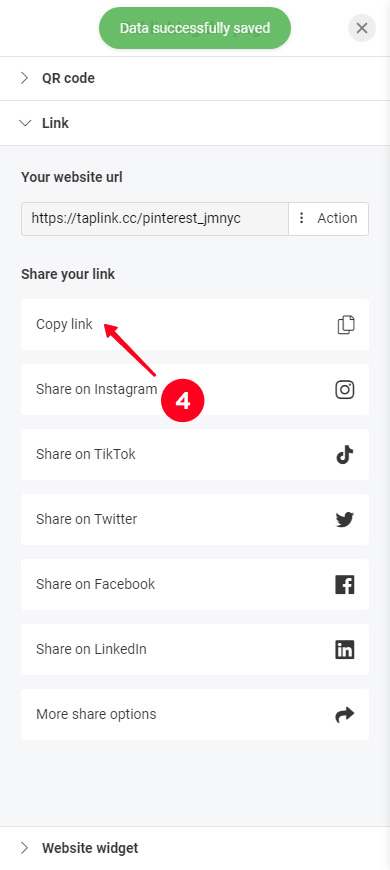
The copied link should be added to the Instagram bio. And if you want to get more traffic on Pinterest, share it on TikTok, Facebook, Twitter, and other social networks too. Here you can read instructions on how to do it.
That's all. Now you have added a link in your Instagram bio that enables directing users not only to your Pinterest profile, but also to specific boards and Pins, and other social networks.
Below we provide brief answers to the questions that often arise when it comes to linking Instagram and Pinterest accounts. If you have already found all the answers you need, you can skip this part.
You may remember there was a feature that allowed you to link Instagram to Pinterest by claiming your account, and now you may be looking for it. Well, stop racking your brains and the phone, the app doesn’t provide this feature anymore.
There is no feature to connect your Pinterest and Instagram accounts in the app the same way, it never has been.
A link in bio page helps to tell Instagram users about your Pinterest account and vice versa. Place links to all your social profiles on it. Add the link to the page in your bio on both social networks.
You can tell Instagram users about your Pinterest profile, boards, and Pins by adding the links to them on your IG page. Use a link in bio page to share all these links together at the same time.
You can link to a Pinterest page or your link in bio page in your Instagram bio and Stories. If you say about them in post captions, even more people go to the pages.
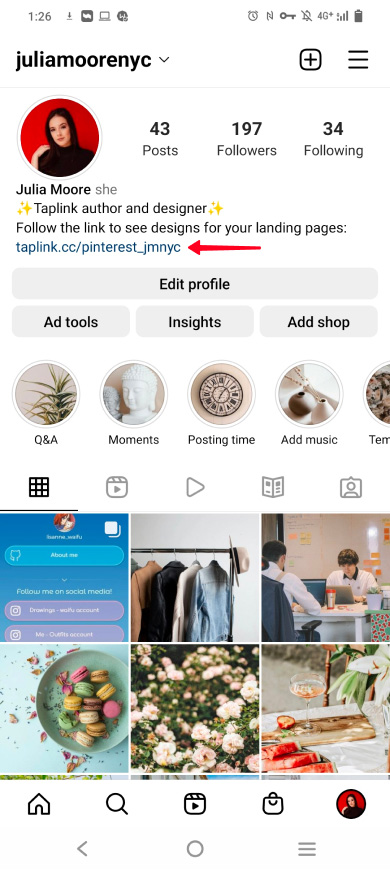
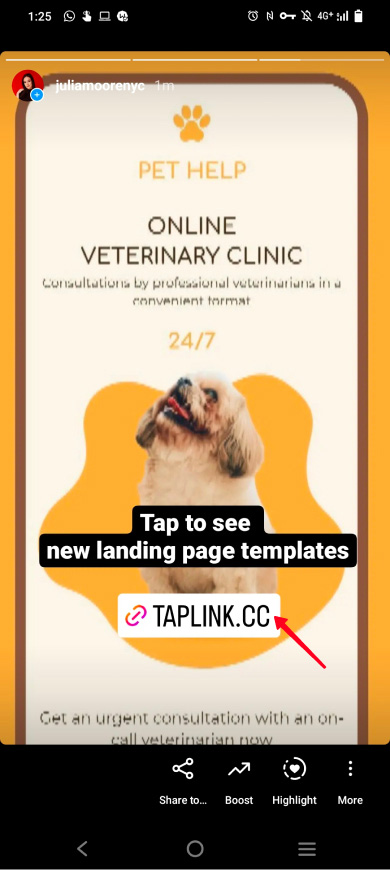
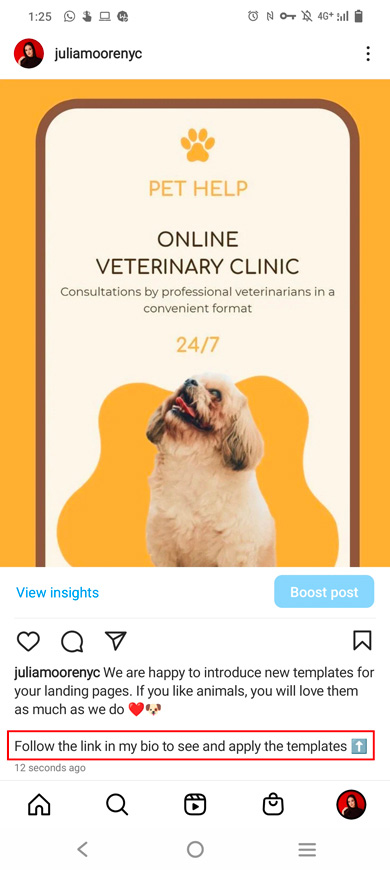
Since there is no way to link Pinterest and Instagram accounts, there is also no way to set up automatic reposting for these social networks.
What you can do:
- Repost from one social network to another manually.
- Use schedulers to set up posting photos or videos to a specific social network at a specific time.
Absolutely. There is nothing illegal about adding the same content to Pinterest and Instagram, you don't even have to link your accounts on these platforms. However, be careful with posting and reposting someone's content on these social networks. The author may claim copyright violation.
You can link to Pins on Instagram. Add a link to one of your Pins in your bio or Stories.
We recommend using a link in bio page, where you can link to multiple Pins and add clickable widgets. Thus, you can get more Instagram users to go to your Pinterest account. They will view pages authorized in the app, which means they can easily comment and save your Pins.
Add a Pinterest link in your Instagram bio, it is not difficult. Follow the steps described in this article and you'll do it easily.
If you are looking for a way to connect your Pinterest account to Instagram or vice versa, you should know there is no feature for this in the apps. So, you can't link your accounts this way.
Use a link in bio page to give Instagram users multiple links. These can be links to your Pinterest boards, Pins. You can also add any other website links. For example, add your Spotify playlist links on Instagram or YouTube videos.
Multiple links and widgets added to your page allow you to drive more traffic from Instagram to your Pinterest and other social network profiles, and this means you will gain followers faster!