Share your Taplink page
Now that you've created your Taplink, you need to share it on your social network profiles. Below you will find step-by-step illustrated instructions for linking to your Taplink from your bio, and also some useful tips. Tap one of the links below to get to the instructions you need quickly:
Go to your Taplink in edit mode, then:
- Tap Publish.
- Tap Copy link.

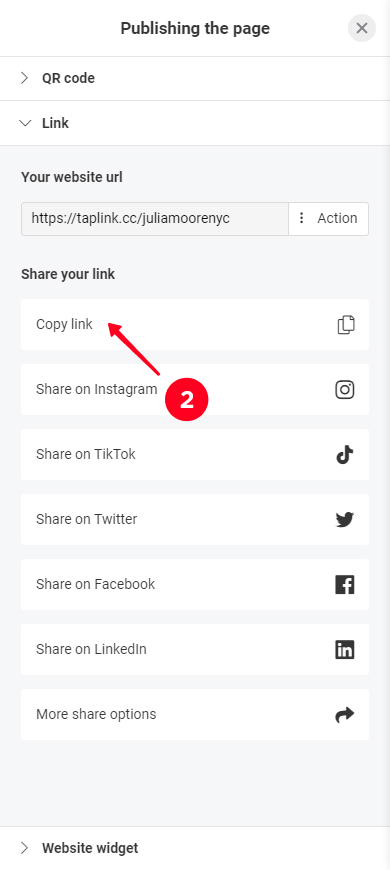
Now the link to your Taplink has been copied to your clipboard. Move on to the next step.
You can share the copied link in your bio on any social network. Below you will find instructions for the most popular ones. Post a link to your Taplink on all social networks where you have accounts.
You can add a link to your bio from the profile page:
01. Tap Edit profile.
02. Tap Add link.
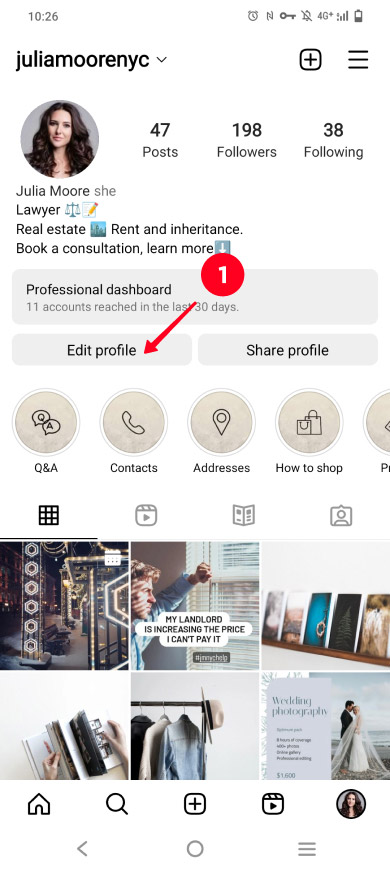
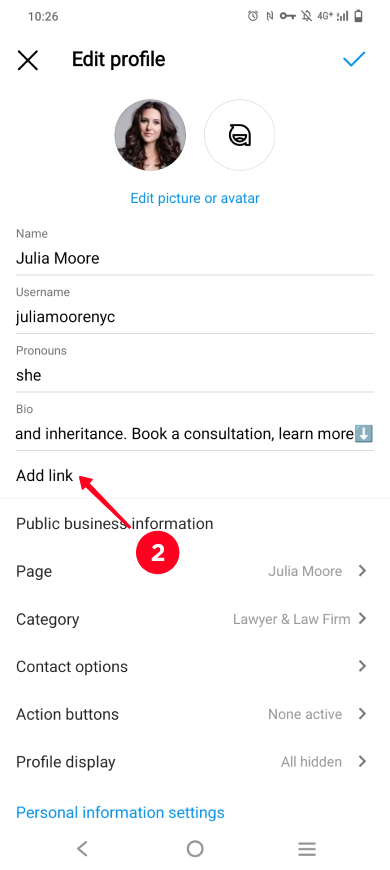
03. Tap Add external link.
04. Paste the link.
05. Tap done.
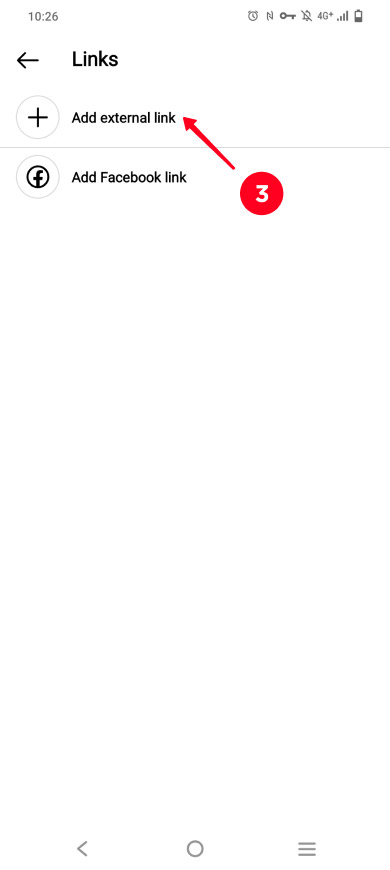
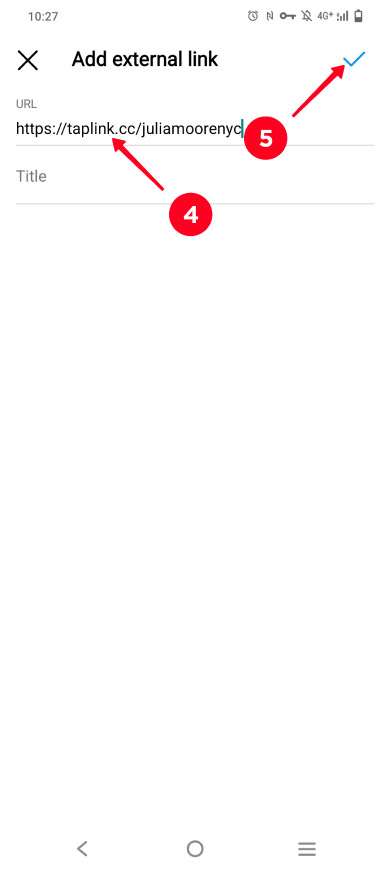
On TikTok, a clickable link can only be added to the bio of a Business account with more than 1,000 followers.
You can get a Business account by changing the settings in the app.
01. Tap the three lines.
02. Select Manage account.
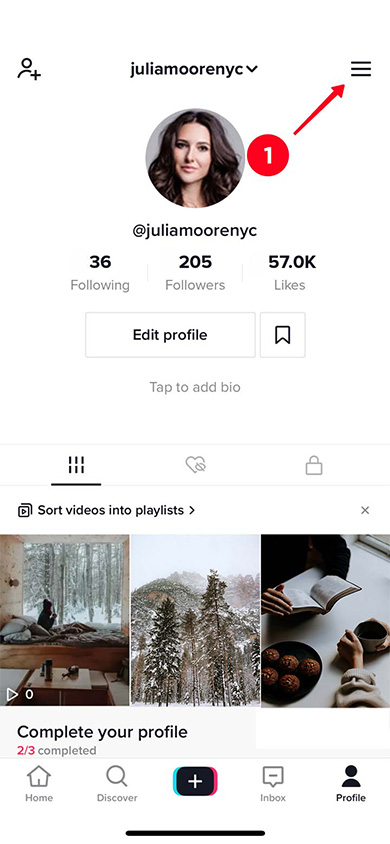
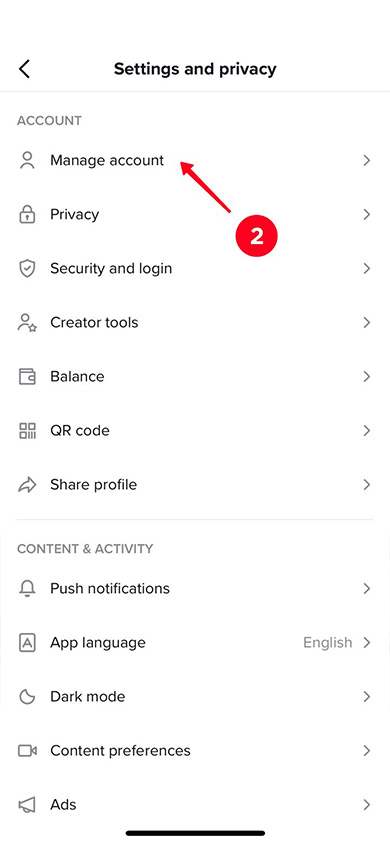
03. Tap Switch to Business Account.
04. Tap Next.
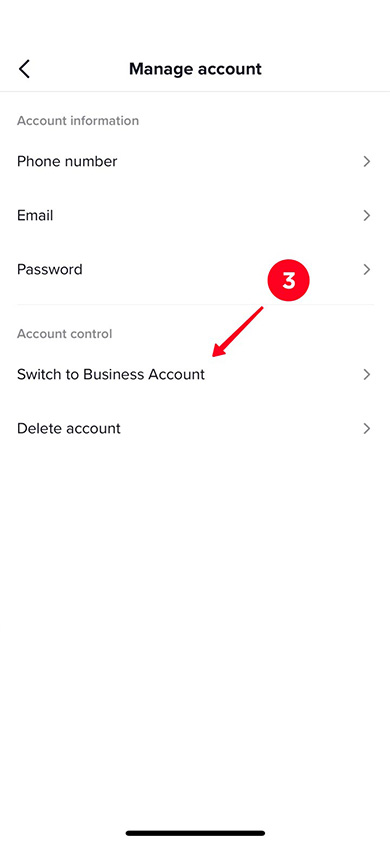
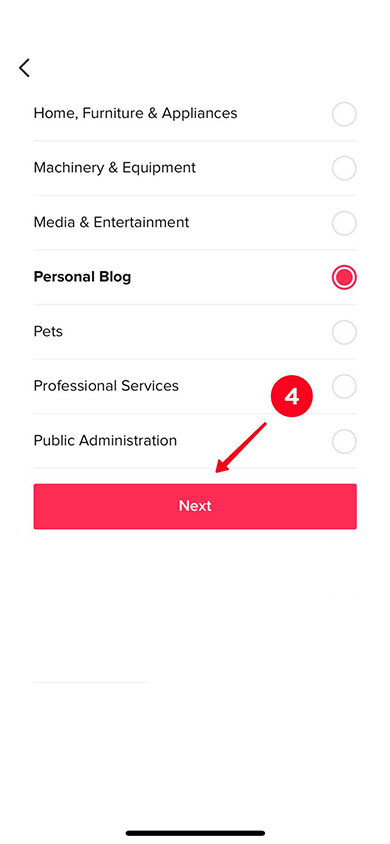
The field where you should add the link appears in the profile settings.
- Tap Edit profile.
- Select Website.
- Paste the link into the field.
- Tap Save.
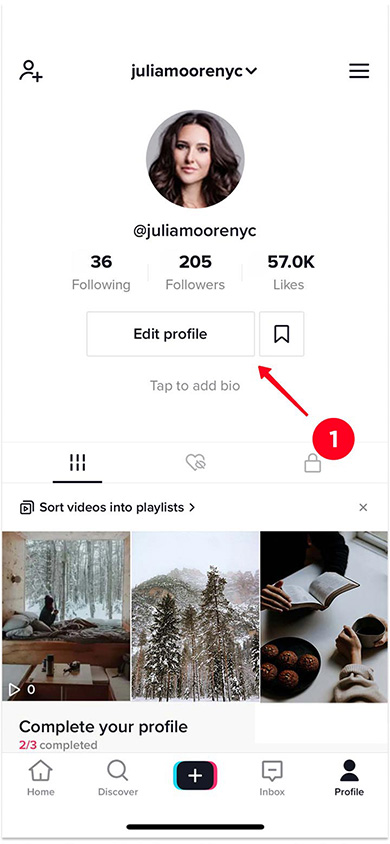
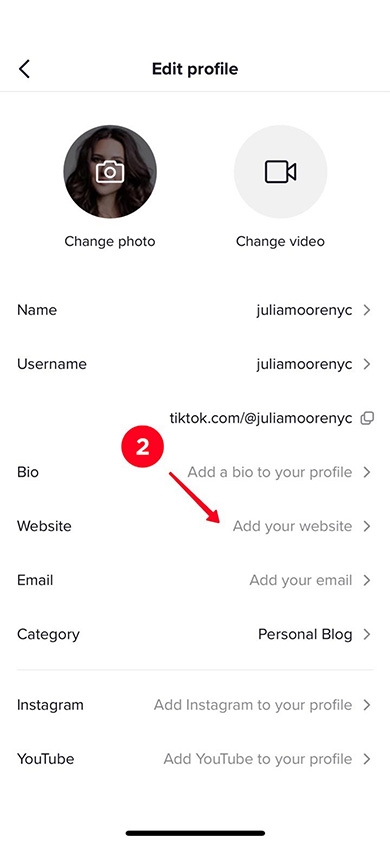
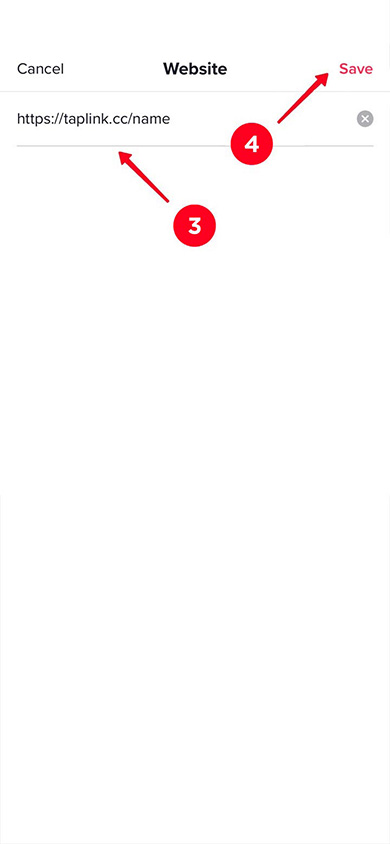
You can add the link to your bio in the settings on the profile page:
- Tap Edit profile.
- Paste the link in the Website field.
- Tap Save.
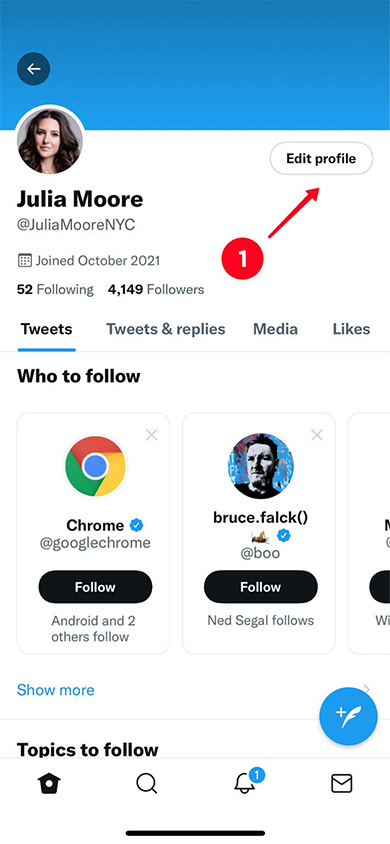
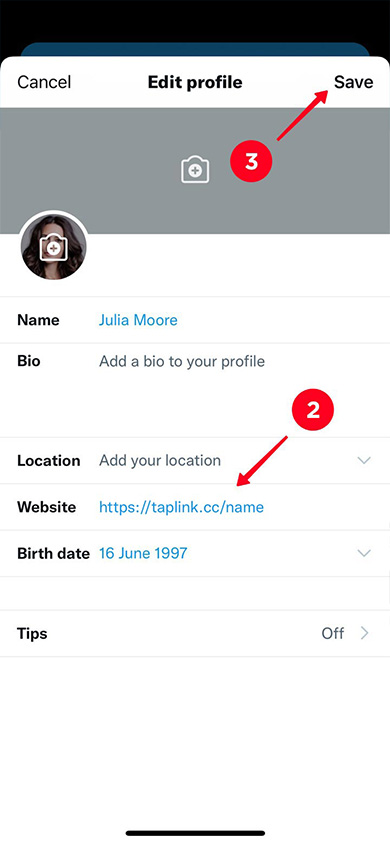
Go to your profile page and then:
01. Open settings.
02. Tap Edit Profile.
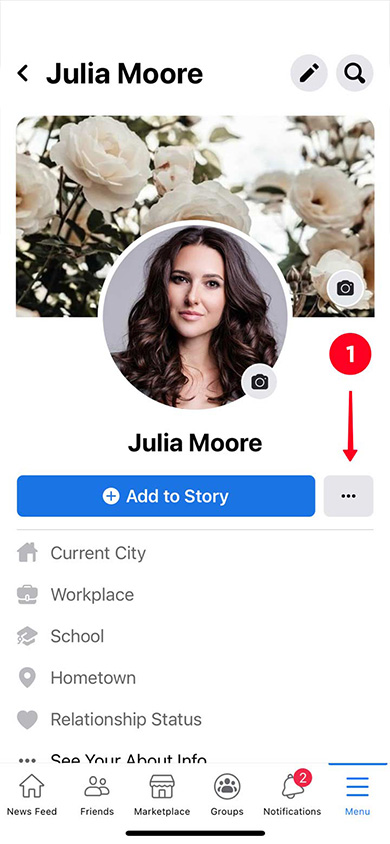
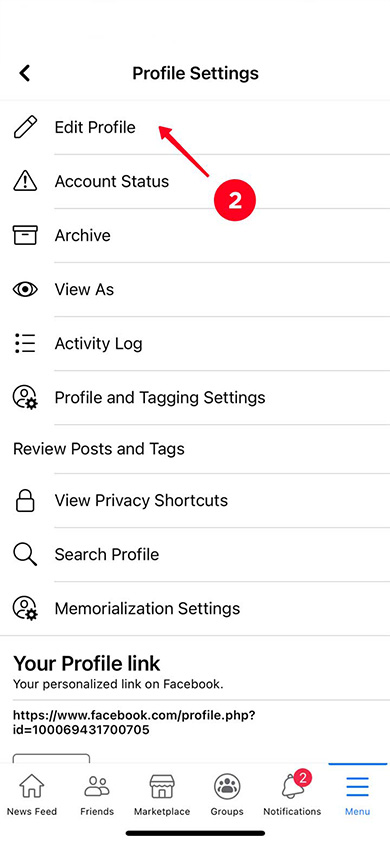
03. Tap Add in the Links section.
04. Tap Add Website.
05. Paste the link into the Websites field.
06. Tap Save.
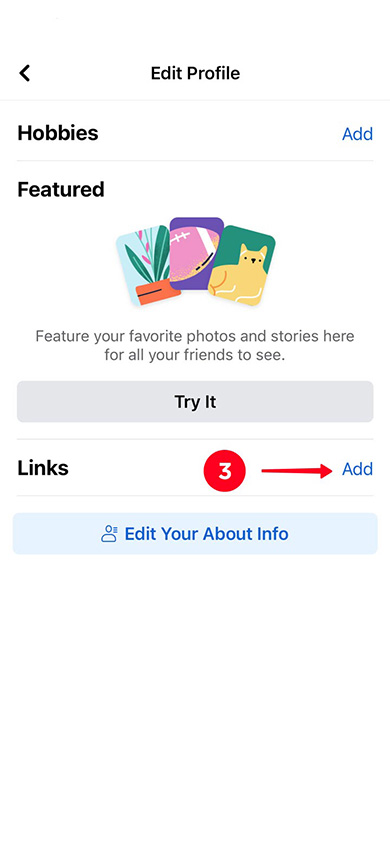
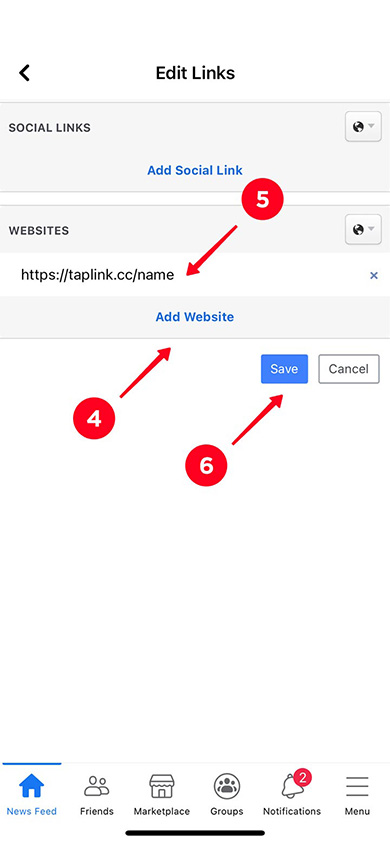
Go to your profile page and scroll down to the Contact section, then:
- Tap edit in the Contacts section.
- Tap edit in the Contacts section again.
- Paste the link into the Website URL field.
- Tap Save.
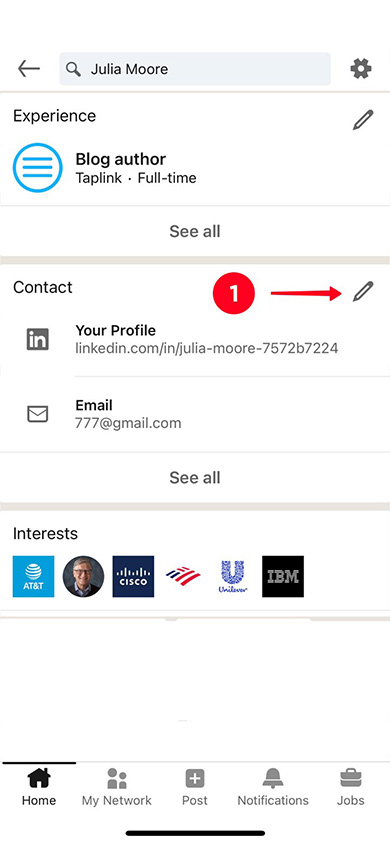
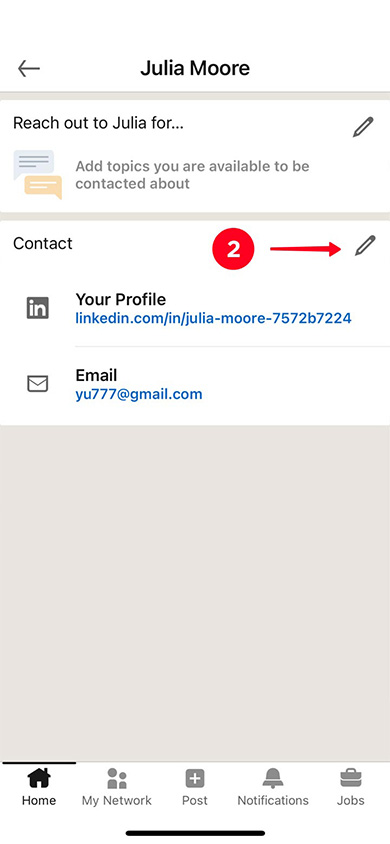
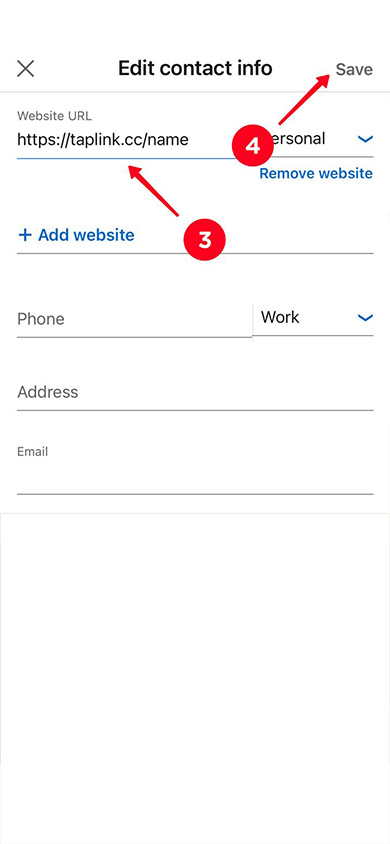
Here are some more ways to drive traffic to your Taplink page.
Add your Taplink link:
- On your YouTube channel in the About section and under your videos.
- On Twitch and other streaming platforms.
- In the bio on Pinterest and your Pin descriptions.
- In WhatsApp, Facebook Messenger, and other messaging apps.
- In your email signature.
- On your business card.
Use the QR code directing users to your Taplink offline, add it to:
- Store signs.
- Price lists and menus.
- POSM.
- Outdoor advertising.