How to add a VSCO link in your Instagram bio

- Where to get a link to your VSCO profile
- Copy the link to the VSCO profile in the app
- Write a link to your VSCO profile manually
- How to put a VSCO link to your Instagram bio
- How to get more customers on Instagram
- How to create a page for Instagram and VSCO
- Customize your Instagram bio page
- Add new blocks to the Instagram bio page
- Remove unnecessary blocks from the page
- Publish the page for your Instagram bio
- How to make Instagram users to follow the link in your bio
- The bottom line
First of all, let's get the link to your VSCO profile so that you have something to add to the Instagram bio. It can be copied in the app or typed manually.
The easiest way to get a VSCO link for Instagram bio is to copy it in the mobile app.
- Go to the profile tab.
- Click Share.
- Select Copy.
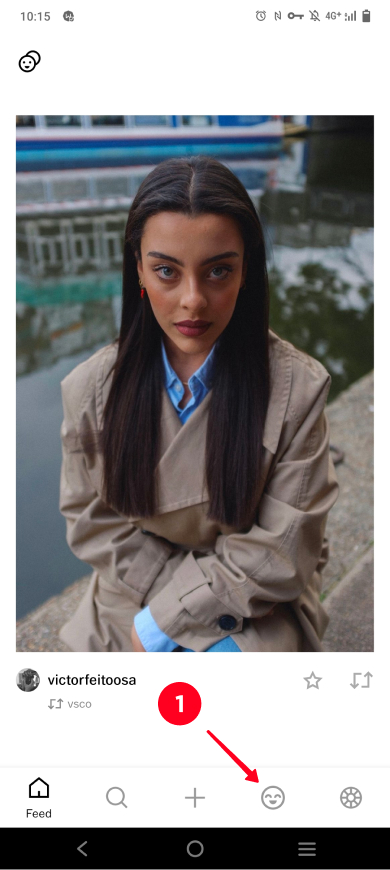
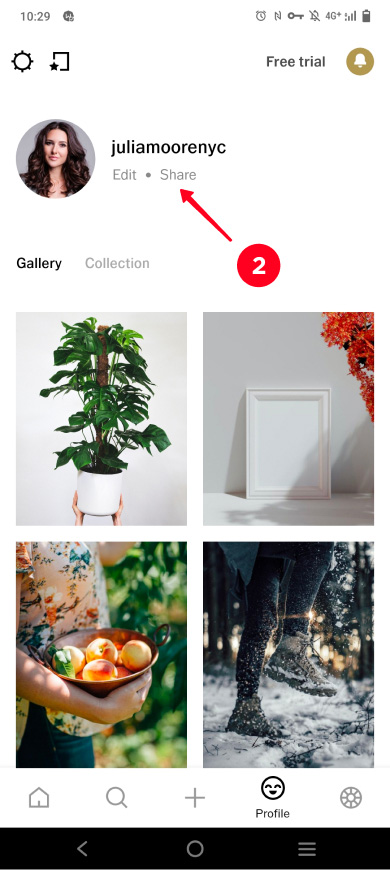
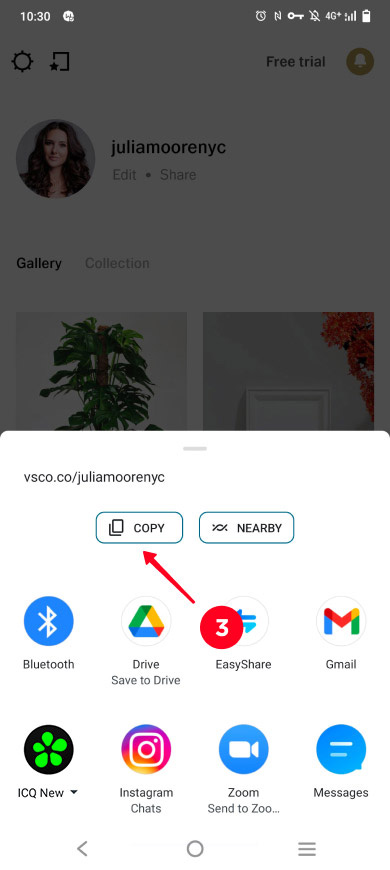
Instead of copying, the link to your VSCO profile can be manually entered on Instagram. It consists of the website address and a username.
You can see your username on your profile page.
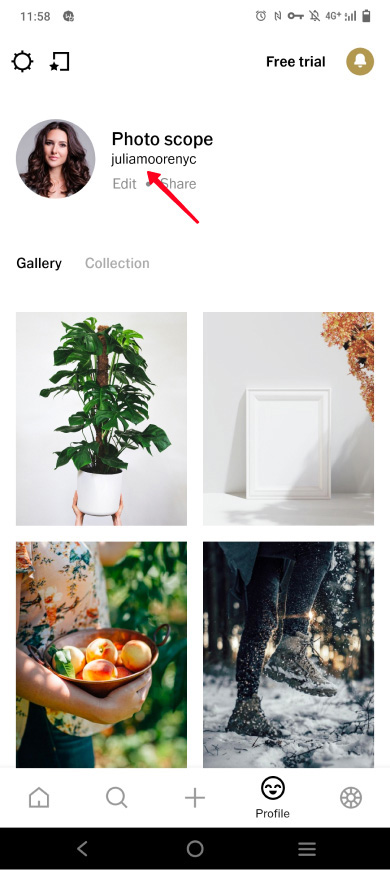
Put your username in the example below instead of the word "example" and you will get the link to your VSCO profile.
This VSCO link is to be added in your Instagram bio. Go to the next step to find out how you can type it there.
Now that you have a link to your VSCO, add it to your Instagram bio. You can do this in your profile settings:
- Tap your profile photo.
- Select Edit profile.
- Put the link in the Website field.
- Save the changes by tapping the tick.
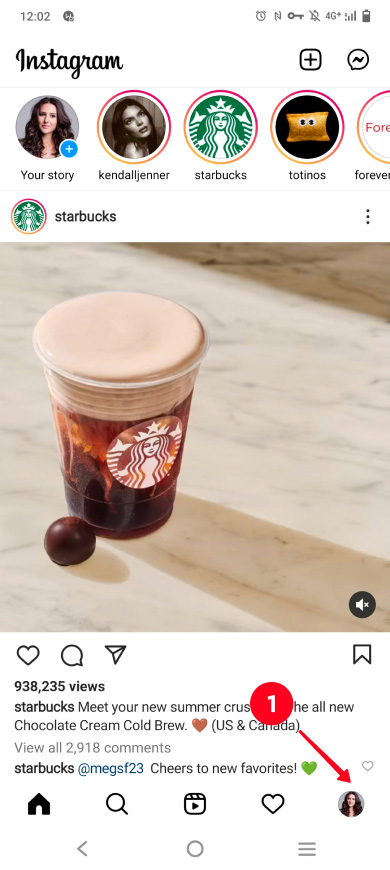
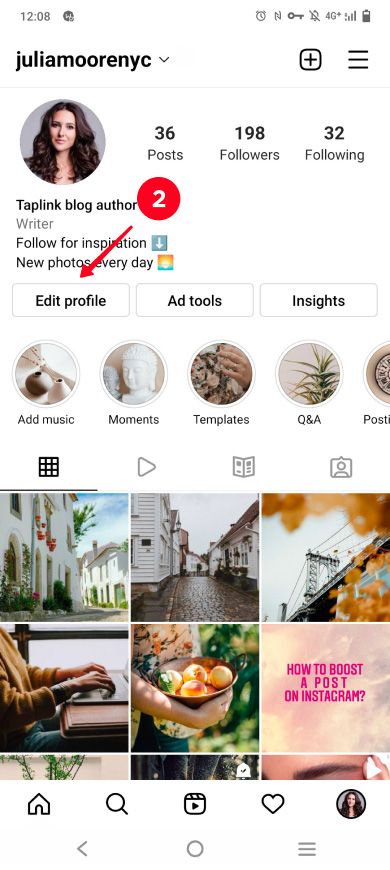
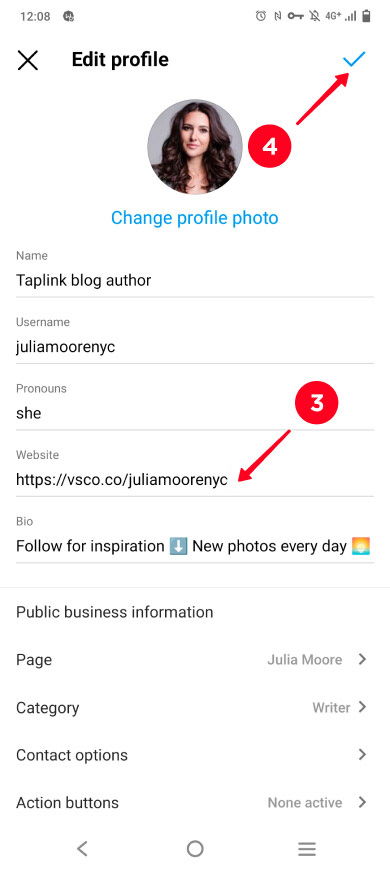
You've added a clickable link in Instagram bio, what's next? There's no guarantee that users will follow it to get to your VSCO profile and hire you as a photographer.
We'll show you how to motivate users to follow your VSCO link and how to get more customers if you make money on photography.
As we promised, here is a tip for those who use VSCO and Instagram accounts to promote their photography brand on social media. It will help you to attract more customers, no matter what you do — sell presets, shoot, and even if your business has no relation with photography.
The thing is, people contact you more often if you give them enough information for making a decision and an easy-as-possible way to buy what you offer. It means you should provide not only a WhatsApp link or clickable phone number, but various options to choose from.
A landing page is what allows you to tell enough about yourself and provide a variety of ways to reach out to you. For example, this page can be your photography portfolio. Potential customers from Instagram can see it if you add it to your bio.
A landing page is a one-page website. Use it to:
- Introduce yourself and your offer. Unlike Instagram bio, here you can add text of any length, and also media files, links, and more. After viewing the page, a user immediately understands whether they should contact you.
- Provide a variety of options to contact you. You can add as many links to your messaging apps, social networks, and, of course, VSCO, as you want. Also, you can add a contact form to the page.
You can create an Instagram landing page on Taplink. If you are short on time, use ready-made templates that the service provides. There are 100+ options, including those created specifically for photographers.
Look at the examples.
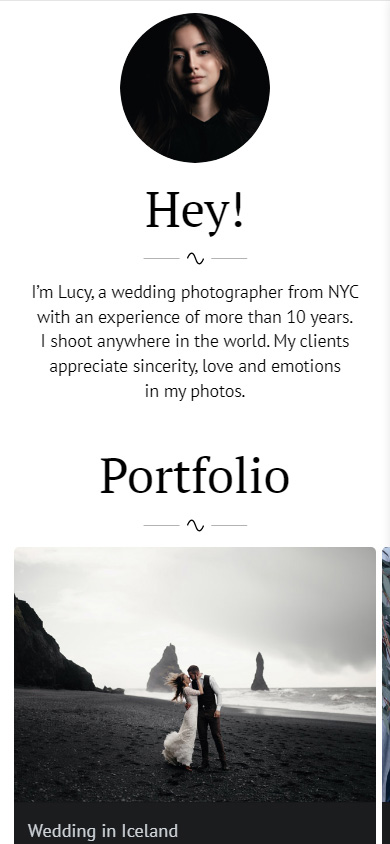
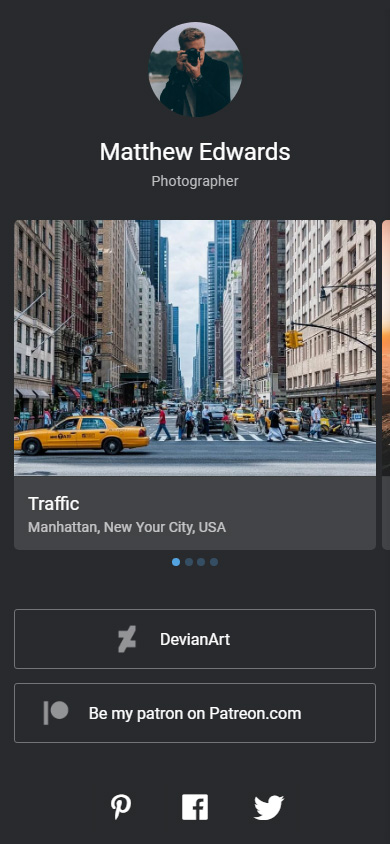
First of all, you need to sign up on Taplink.
After that, you need to create a page. Choose an empty template to create a unique page. Choose a filled template to create a page quickly. We choose a filled template to show an example. If you want to use the same template, just tap this link.
- Go to the Lite website tab.
- Choose a template.
- Tap Choose.
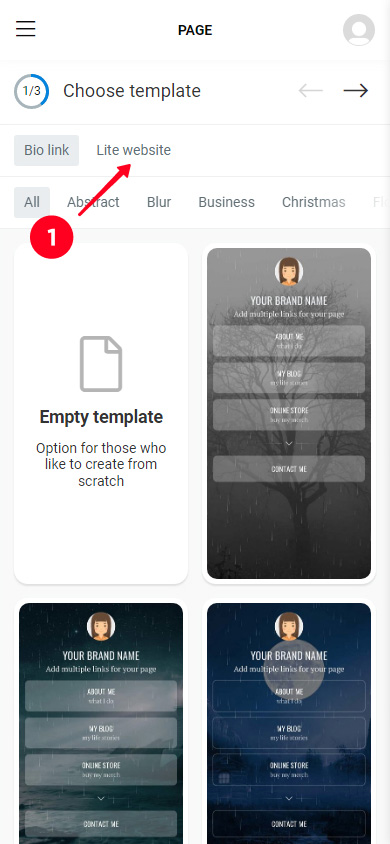
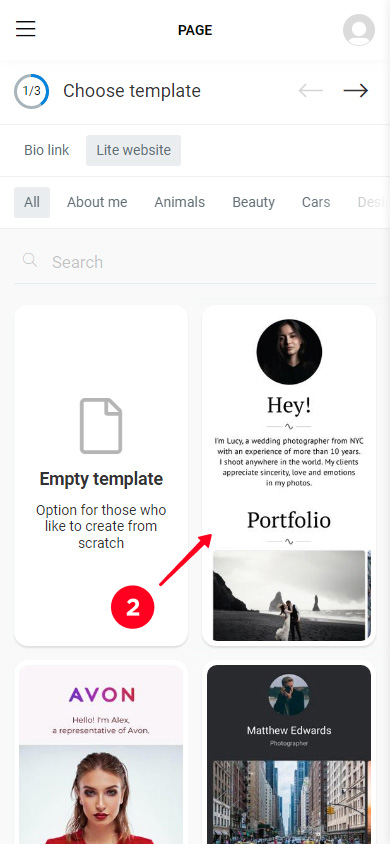

Now let's add missing information.
First of all, upload a profile photo. We recommend that you download your Instagram profile picture or VSCO profile picture and use it on your bio page. Ideally, you have the same profile picture on all the three pages.
- Tap your profile image.
- Tap Upload image and select an image from your device.
- When the photo is uploaded, tap Save changes.
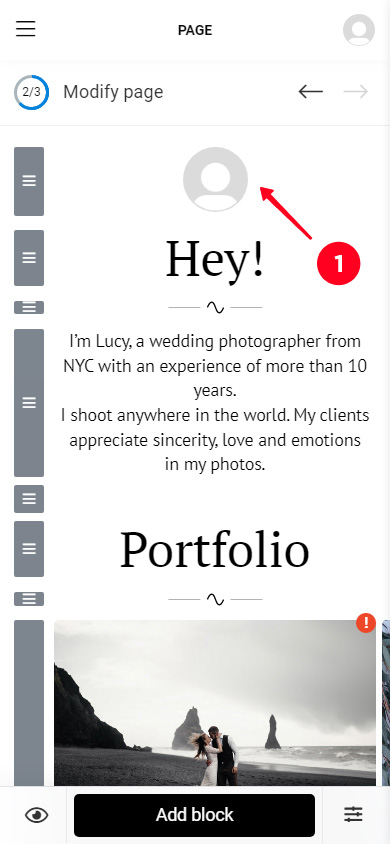
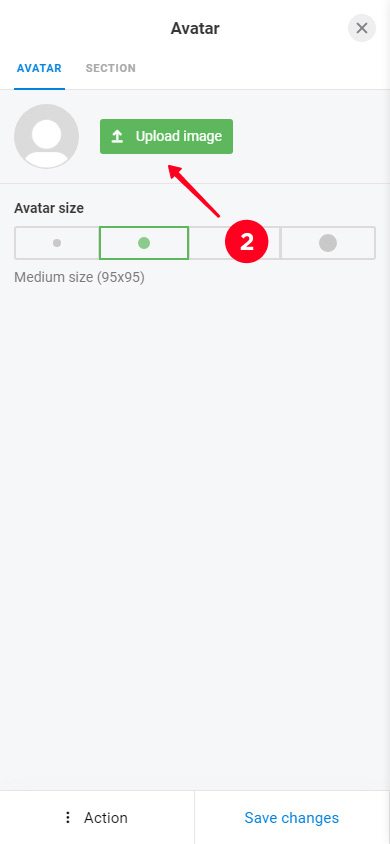
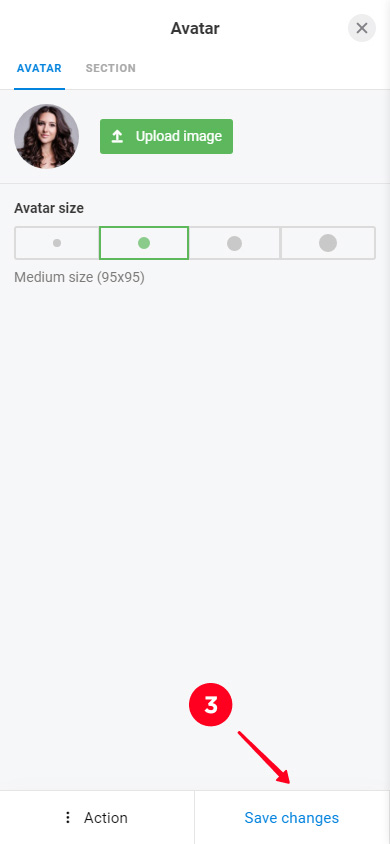
The content you have on the page depends on the template you have chosen. You must edit blocks with exclamation marks. Other blocks can also be edited, but this is not necessary.
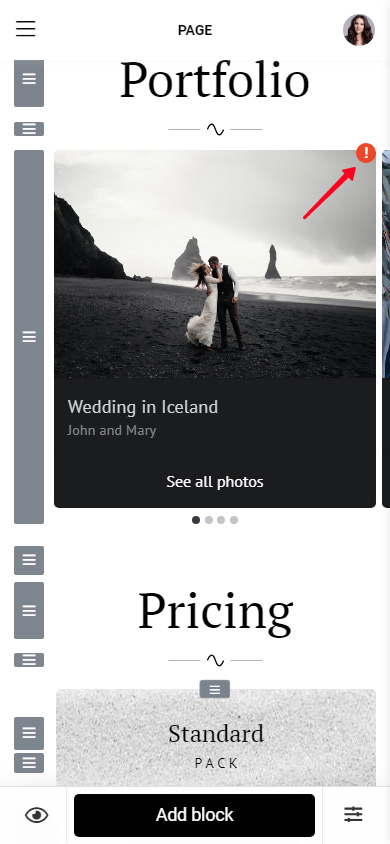
To edit a block, tap it. In the menu that opens, you will see the fields to fill out. There you can also replace photos, videos, music and add links.
Let's edit the Portfolio section as an example. It was added using the Image carousel block.
- Tap the block.
- Replace photos by clicking the icon.
- Fill in the fields. You can set a title, description, and a link to a web page.
- Tap Save changes.
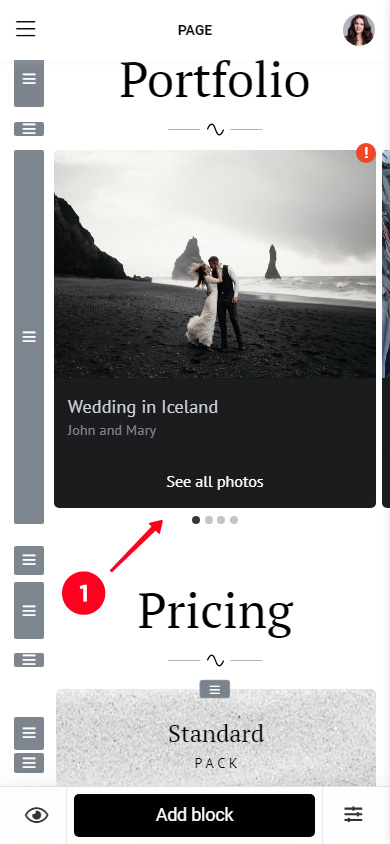
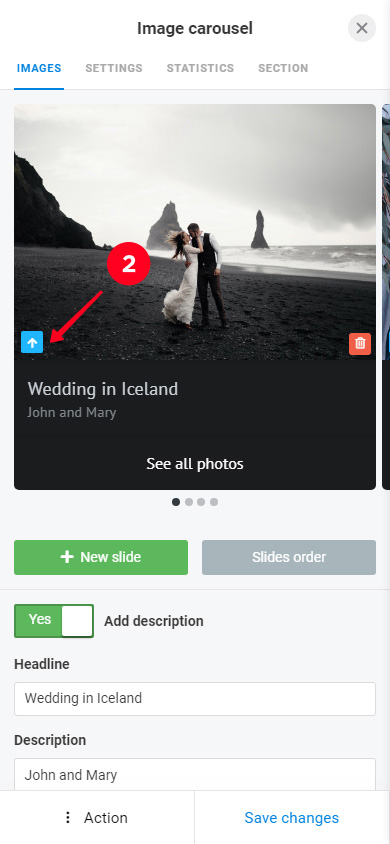
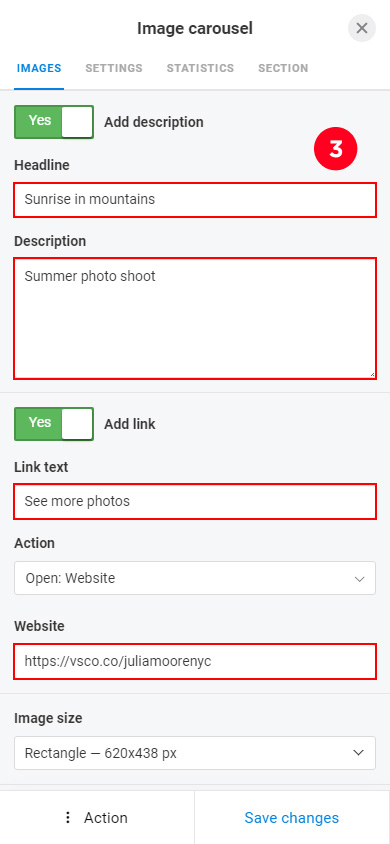
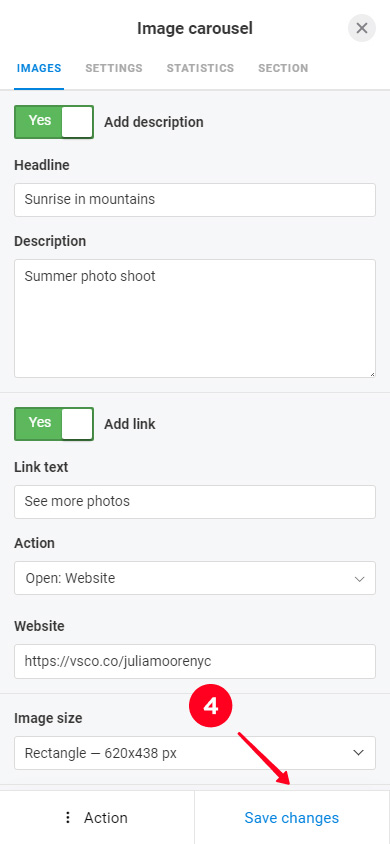
Edit other blocks the same way. In the template from our example, if necessary, change the description text at the beginning, frequently asked questions and answers to make them relevant.
Be sure to edit all blocks with an exclamation mark. In the template from the example, you need to specify your contacts, social media profiles, prices, and links for booking a photo shoot.
You know your VSCO and Instagram audience better. There may be something more that you need on the page. You can always add new elements to it. Each element corresponds with a block.
Complete the page with more blocks:
- Tap Add block.
- Select a block. For example, we will add a link to VSCO.
- Fill in the fields. They will differ depending on what element you add.
- Tap Save changes.
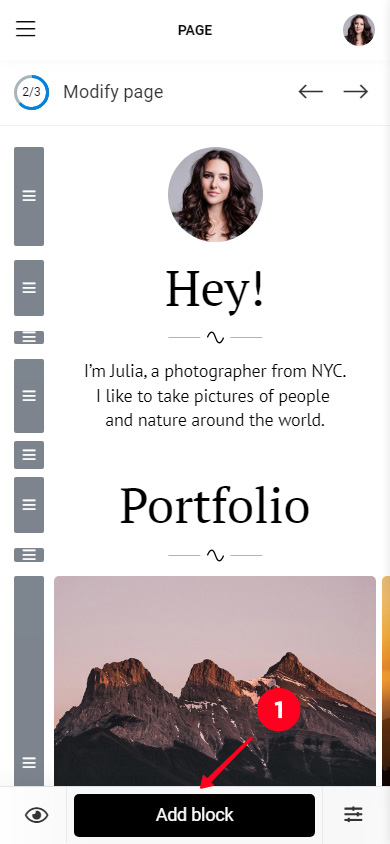
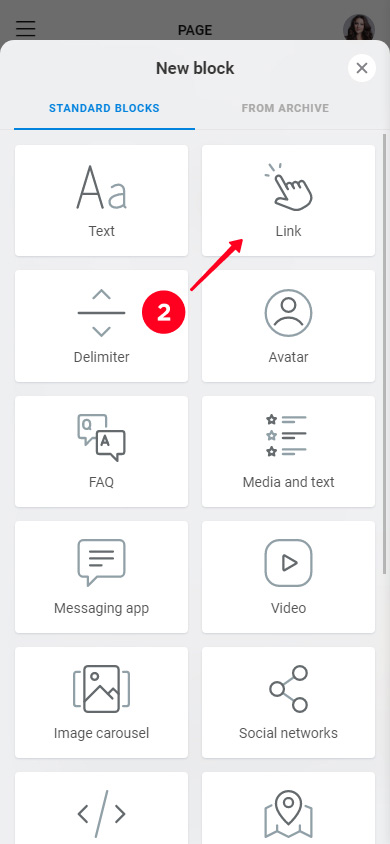
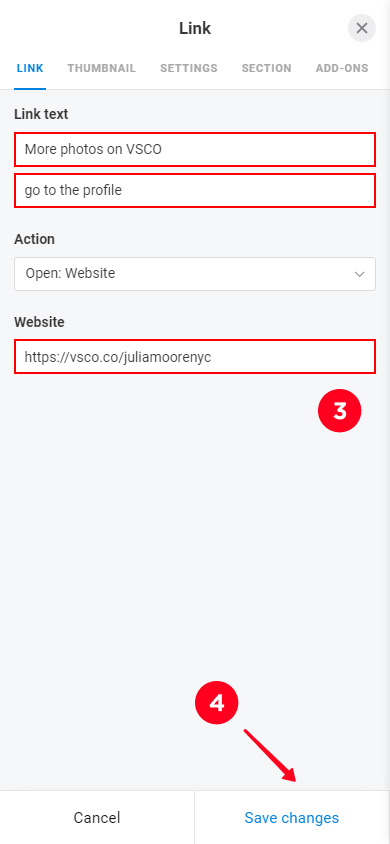
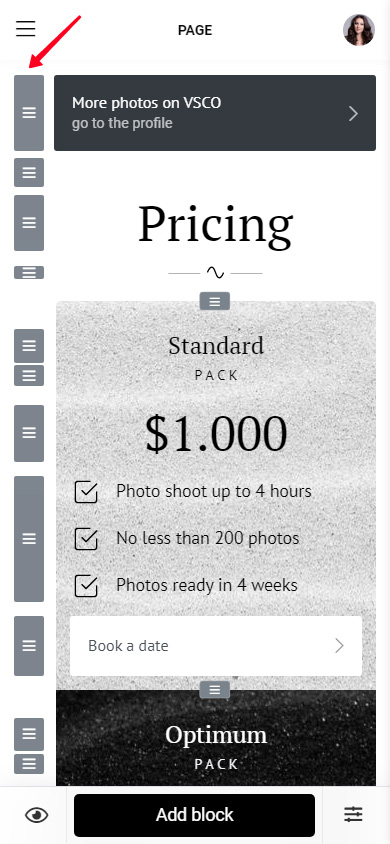
Blocks can not only be added, but also removed:
- Tap a block.
- Tap Action.
- Select Delete.
- Select Delete again.
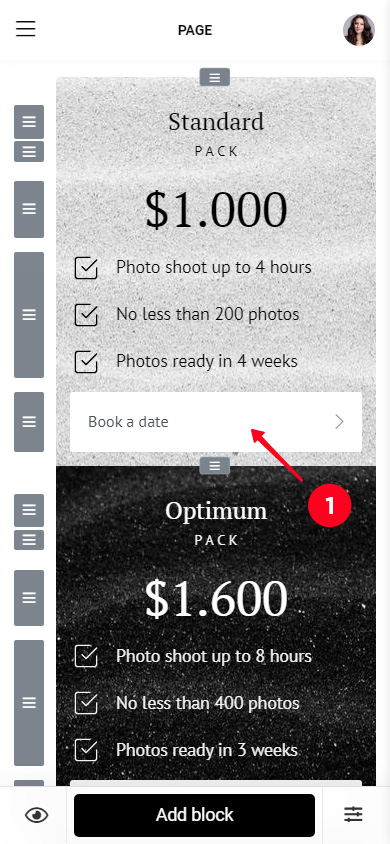
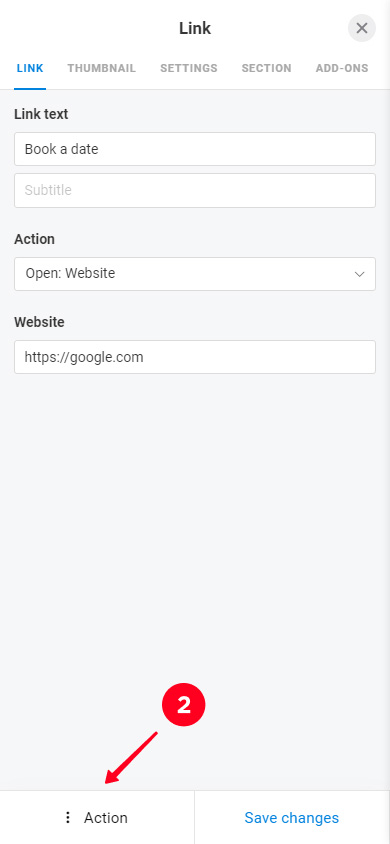
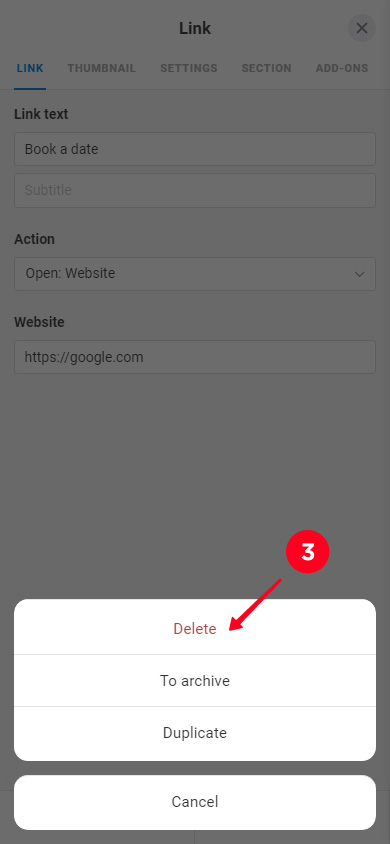
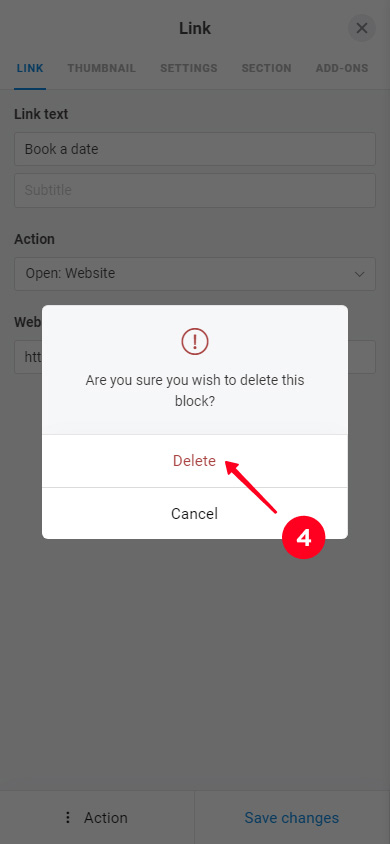
Once you've edited the page, you can publish it. You will receive a link to it, which you should add to your Instagram.
- Tap the arrow.
- Fill the web address field. Any word can be added here. We recommend using your username on Instagram or VSCO.
- Tap Connect.
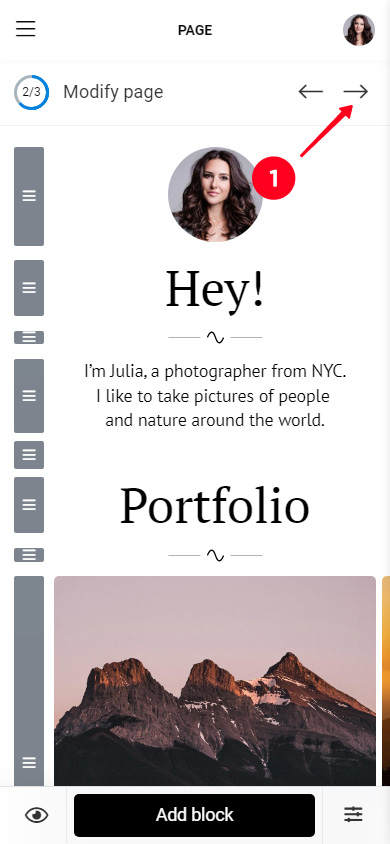
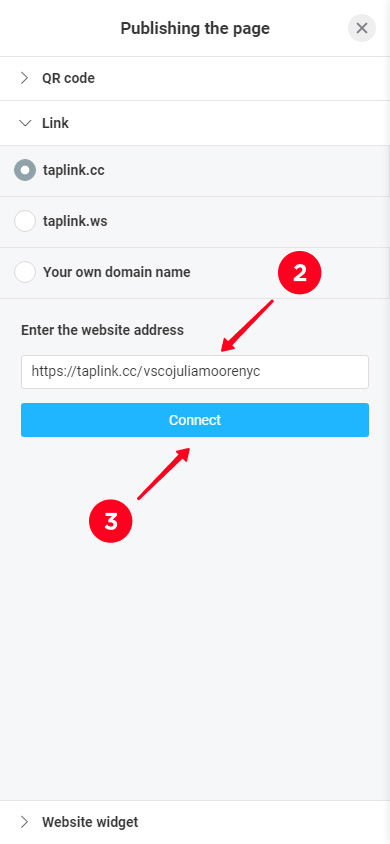
Tap Copy link.
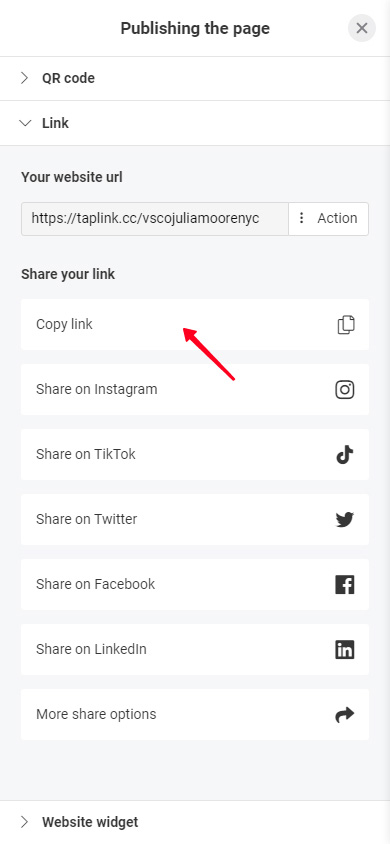
Add the link to your Instagram bio, we explained how to do it here.
Here's the link to the page that we’ve just created, you can look at it with your own eyes.
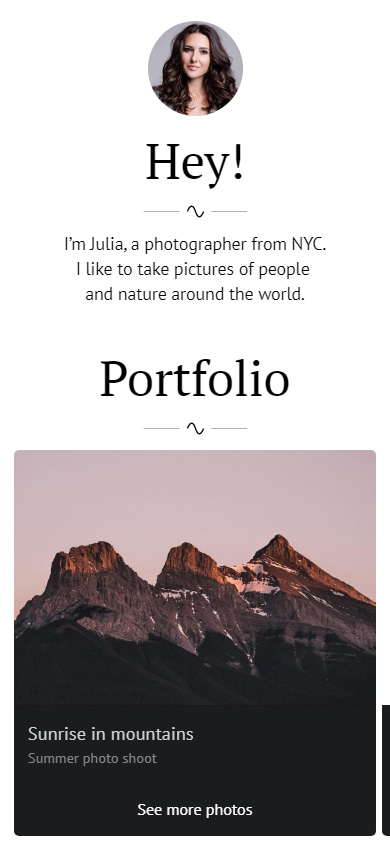
Users are more likely to follow the link in your Instagram account if they know where they’ll get to and why they need it. This should be explained in your bio.
For example, you want people to see photos in your VSCO profile. Add the profile link and examples of photos from there, which are not posted on Instagram, to the landing page.
Write in your bio that you post more photos on VSCO than on Instagram. Or that you post photos in a different and unique style there. Add that users can see the examples and get to the profile by following the link in your bio.
Another example for those who make money making photographs. Let's say you use Instagram to sell presets. On the landing page, you add examples of photos made with them or your VSCO link. Along with them, you add information about the prices, what users will get exactly, how to pay and download the presets. Separate the info using Sections to make it easy-to-read.
In your bio, say that users can see examples of photos edited with the presets, learn more and buy them through the link in your bio.
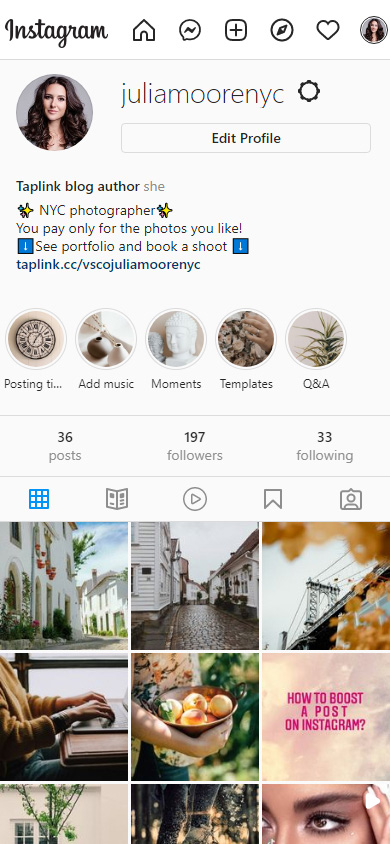
While you are coming up with your perfect compelling text, you can copy one of these photography bios for Instagram and paste it to your profile.
There are two ways to put a VSCO link in your Instagram. You can type it manually or first copy and then put in your bio.
If you get money from photography, you should add a link to a landing page in your bio. And the links to VSCO, Instagram, other social networks and websites put on it. Add text, media, forms for collecting contacts, and links to messaging apps. They will tell users about your offer and give them the opportunity to book a photo shoot.
Don't forget to explain where the link leads to, write it in your Instagram bio. Then more users will follow it.