How to save an Instagram profile picture | iOS, Android, PC, or Mac

Since Instagram doesn't allow us to download profile pictures from accounts directly, we will use Instagram Downloads. The minimalistic and user-friendly interface of this tool makes it easy to figure out how to use it. Each action is accompanied by hints so that you don't miss anything for sure. You can use it to save photos, videos, Stories, Highlights, and even IGTV or Reels.
The service is absolutely free and has no ads.
In the Instagram Downloader, you can save a profile picture in its original quality. Just add a username, shortcode, profile link, or link to a post. Then you get the button you need to tap to download the photo or video.
By the way, if you forget the username of someone's Instagram profile and can't find it, read our article to cope with this problem.
Here is a short guide on how to save profile pictures in Instagram Downloads on a computer.
01. Open an Instagram web-browser version. Move to the profile from where you want to download a profile picture. Click on the link in the address bar and press Ctrl + C or remember the username.
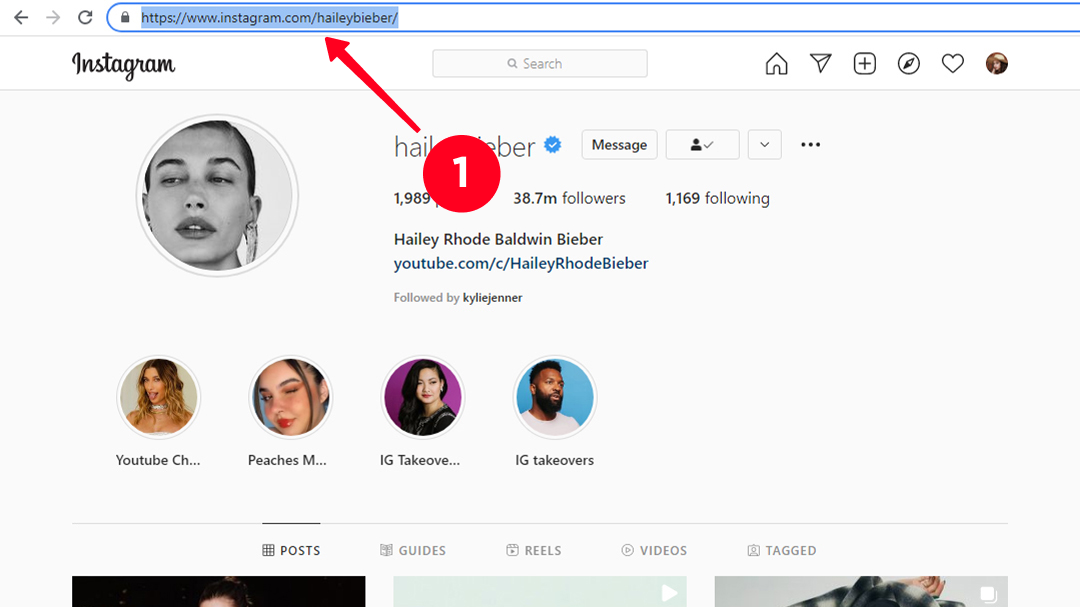
02. Open Instagram Downloads. Press Ctrl+V to paste the link or type the username in the search bar.
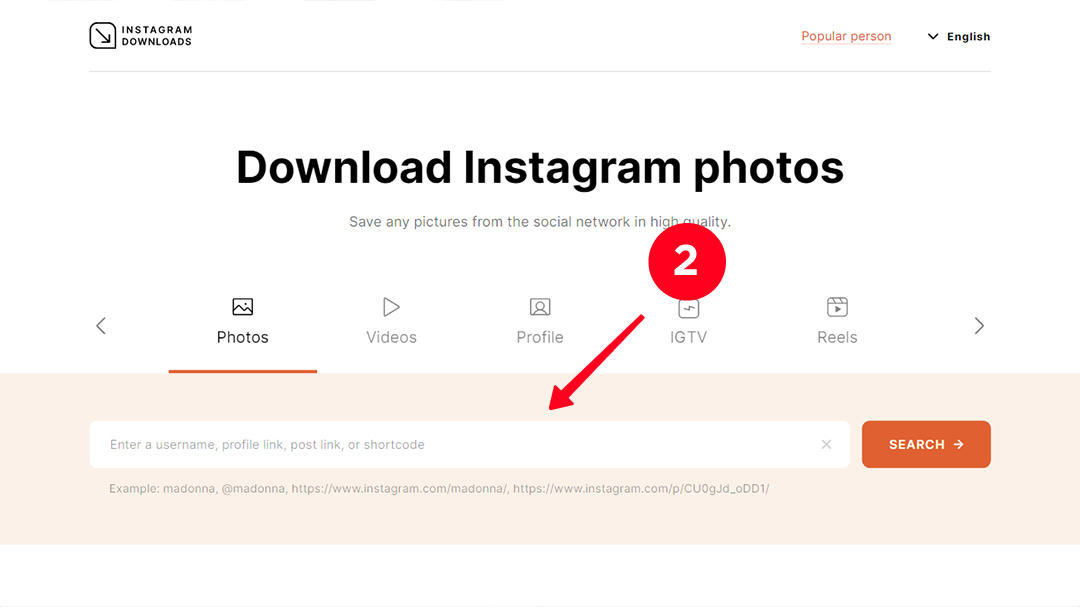
03. Click Search.
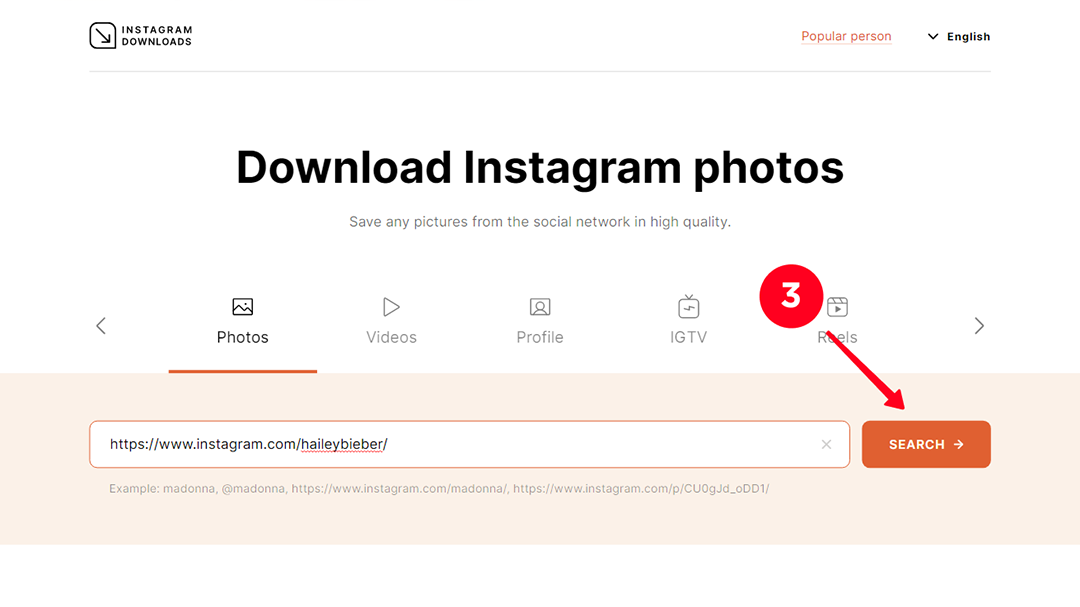
04. Hit Download photo above the profile image.
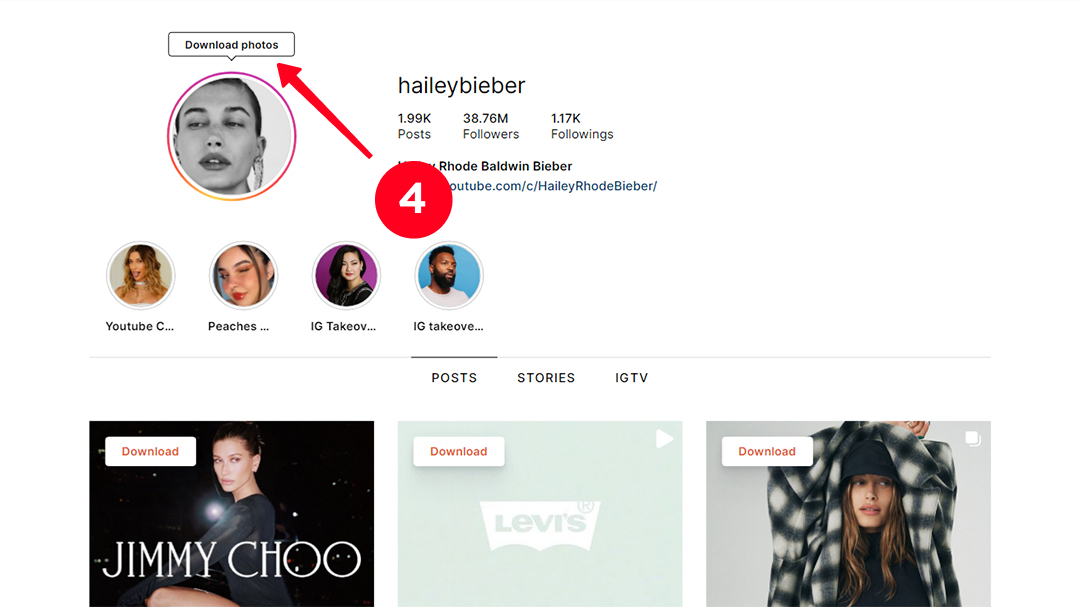
05. The download will start automatically. To find out where the saved Instagram photo is, click on the up arrow in the lower-left corner of the screen next to Download.
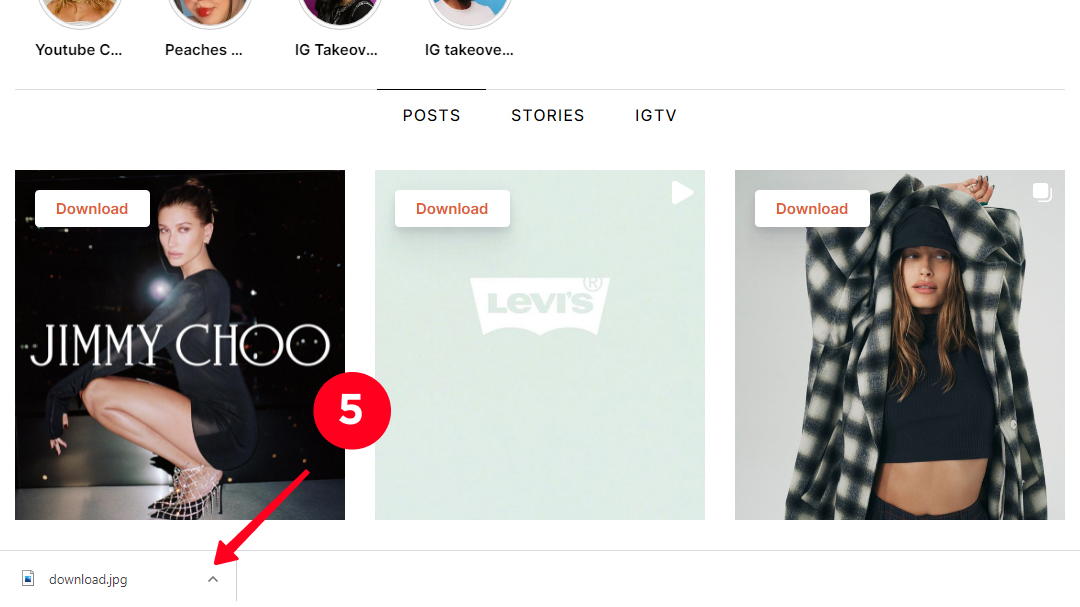
06. Click Show in folder.
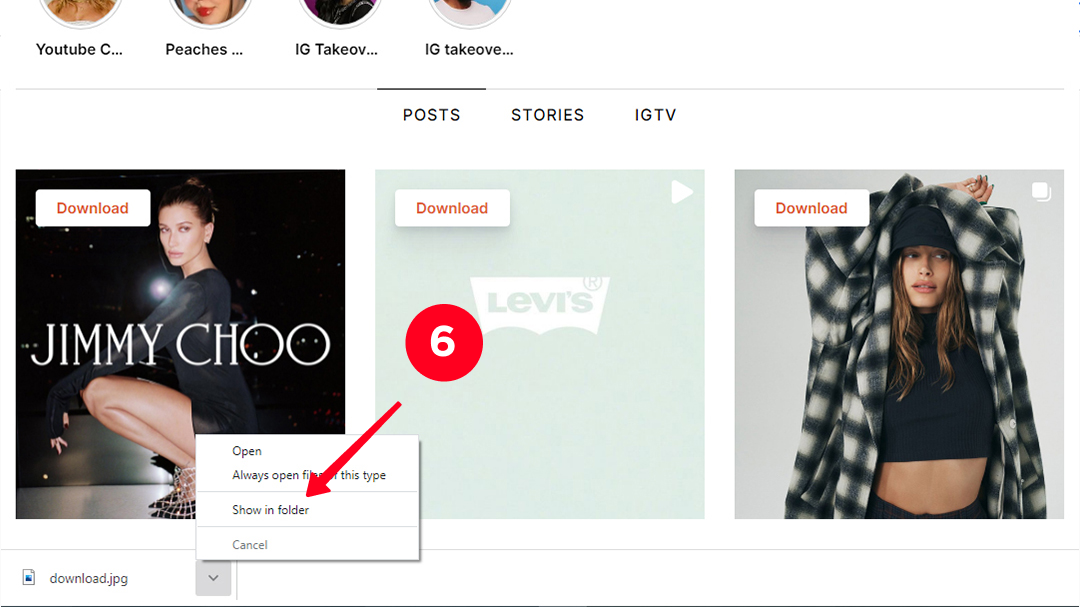
Done! We've saved the profile image from Instagram. The width and height are 1080 pixels.
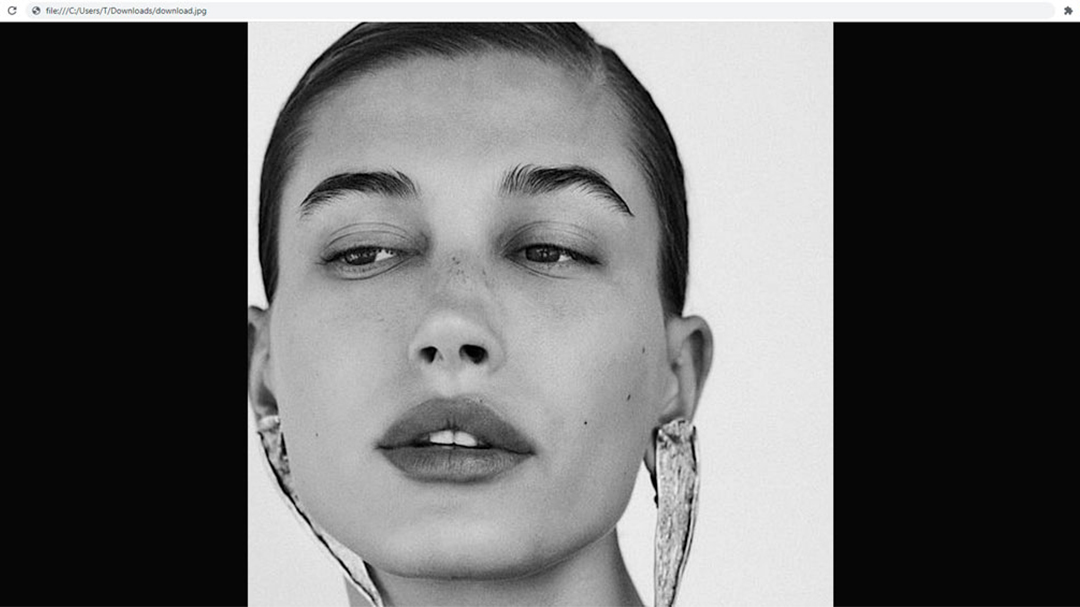
Let's use the same service that we apply for downloading Instagram profile pictures from PC or Mac. The interface for iPhone and Android is the same.
01. First of all, open Instagram and go to the account from where you wish to save the profile photo. Remember the exact Instagram username or copy a profile link. To copy the link, tap three dots in the upper-right corner.
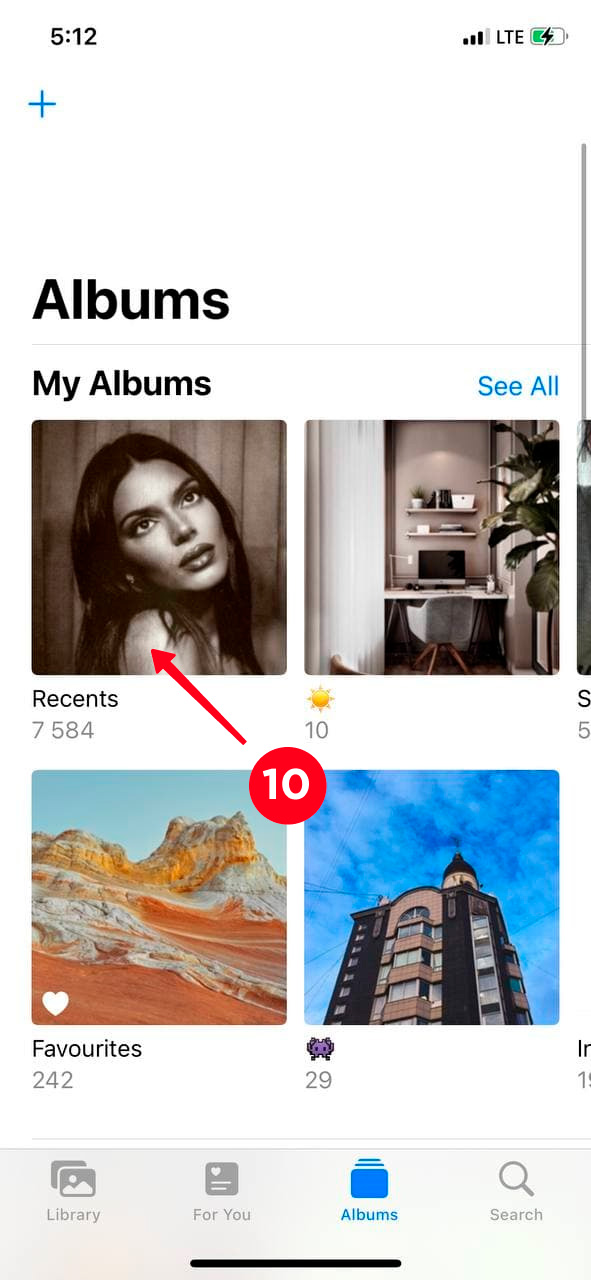
02. Select Copy Profile URL.
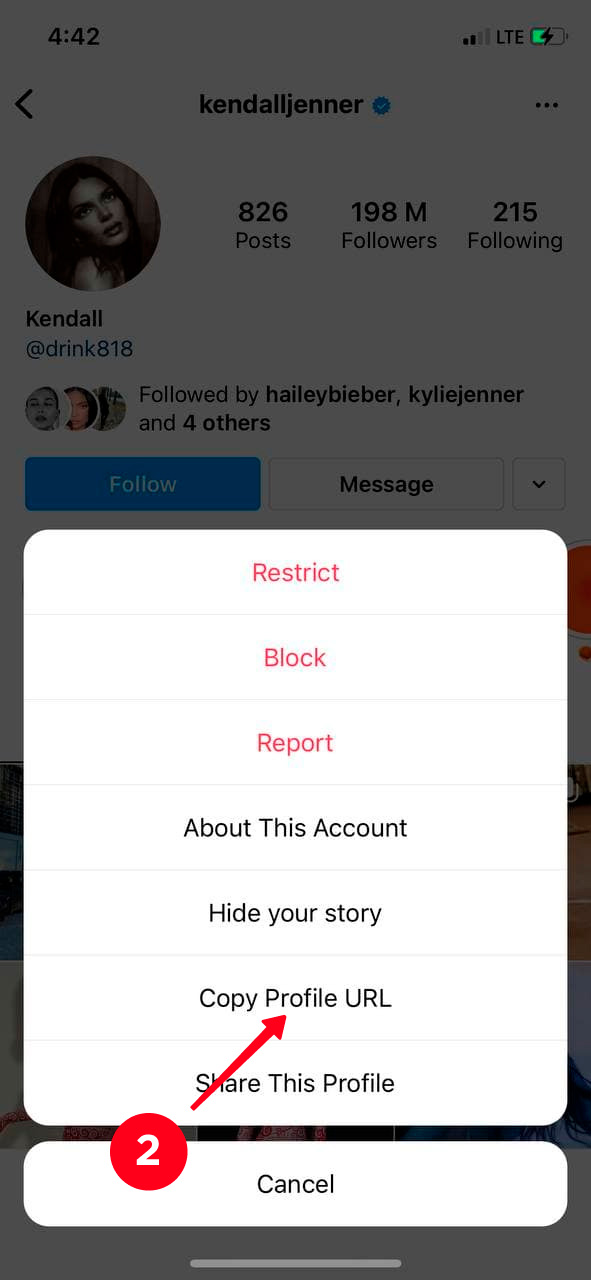
03. Open your mobile browser.
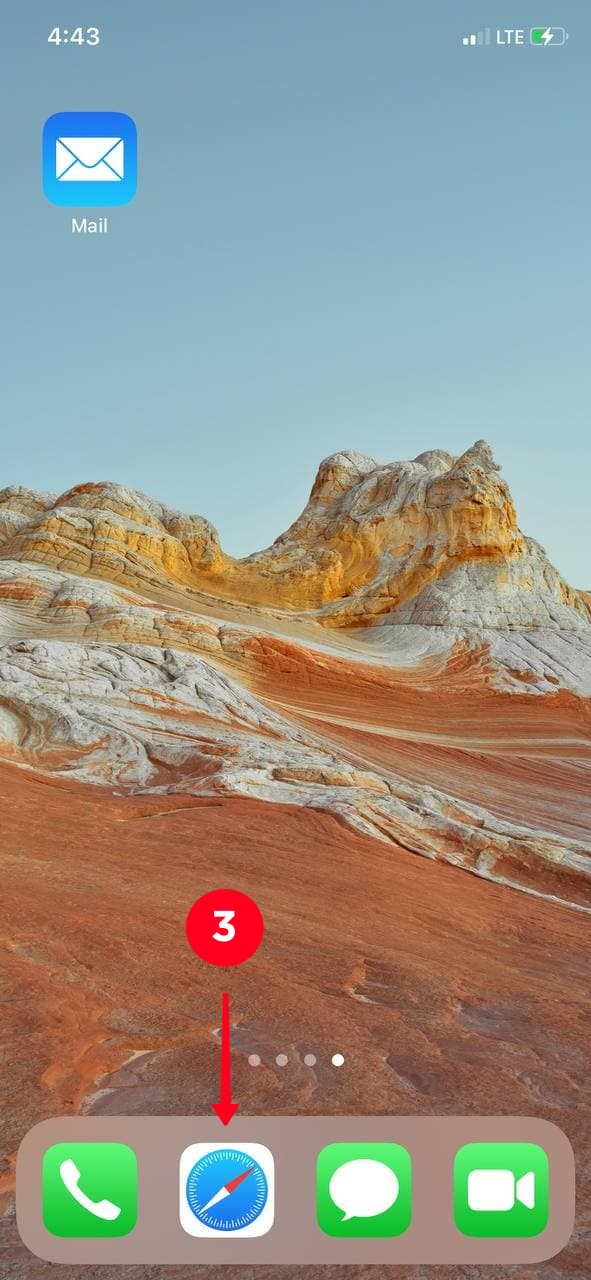
04. Go to Instagram Downloads. In the search bar, paste the link to the Instagram account from which you want to save the profile image.
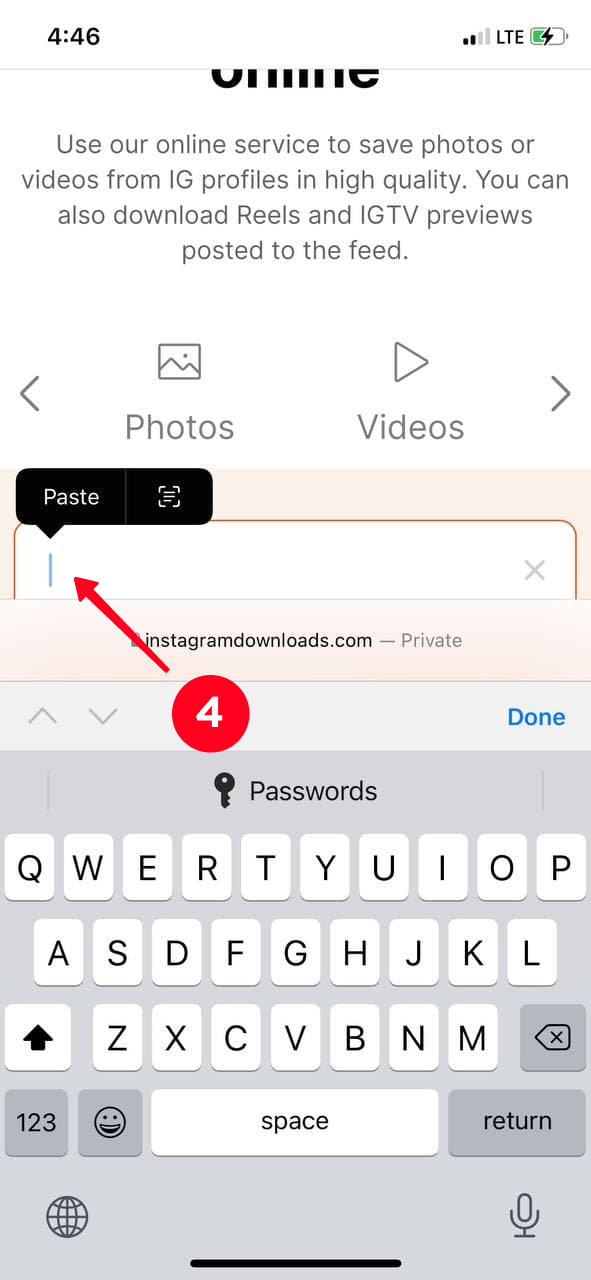
05. Hit Search.
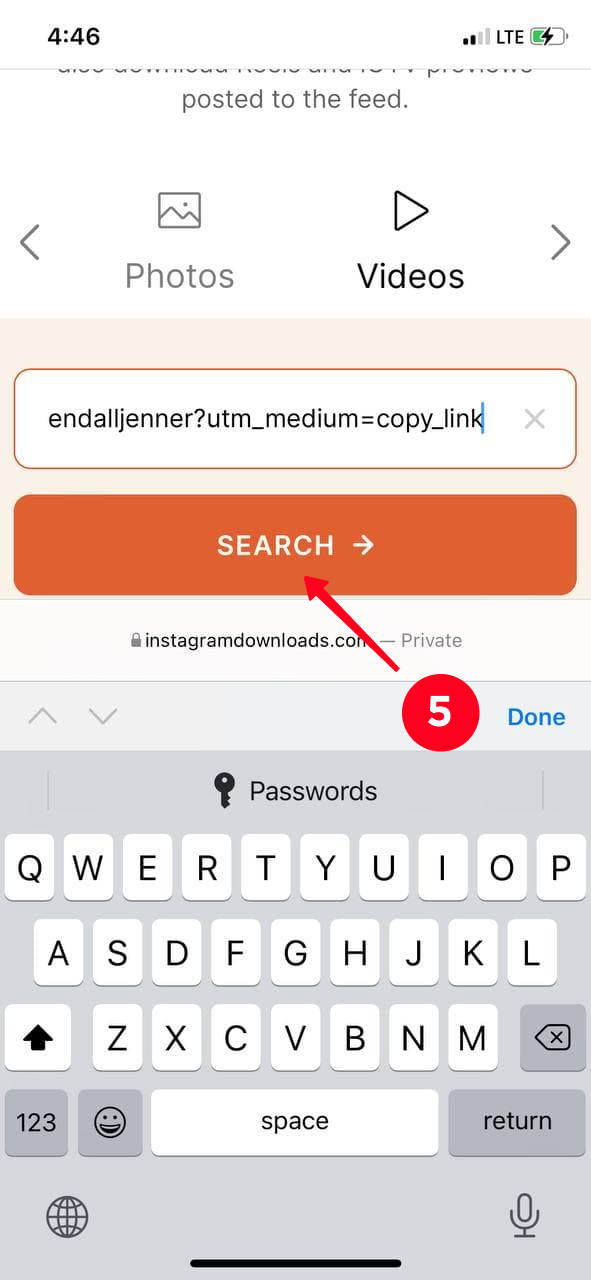
06. Tap and hold the profile picture to download.
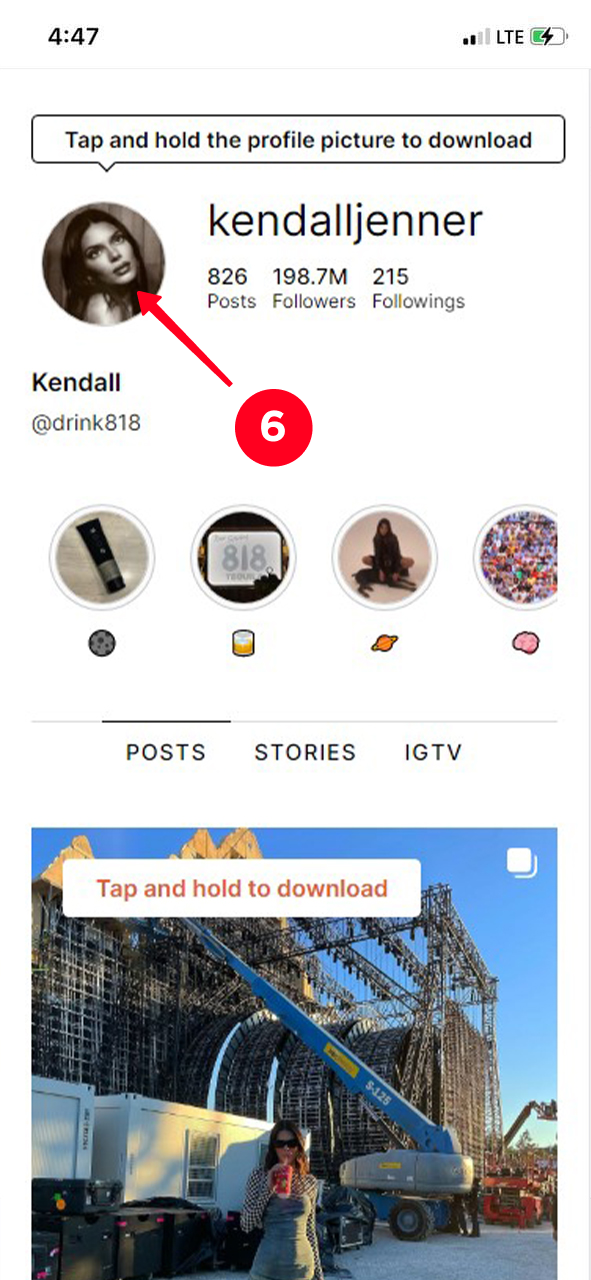
07. Then, you'll see an action menu. If you have an iPhone, choose Add to Photos. In case you are an Android user, select Download Image.
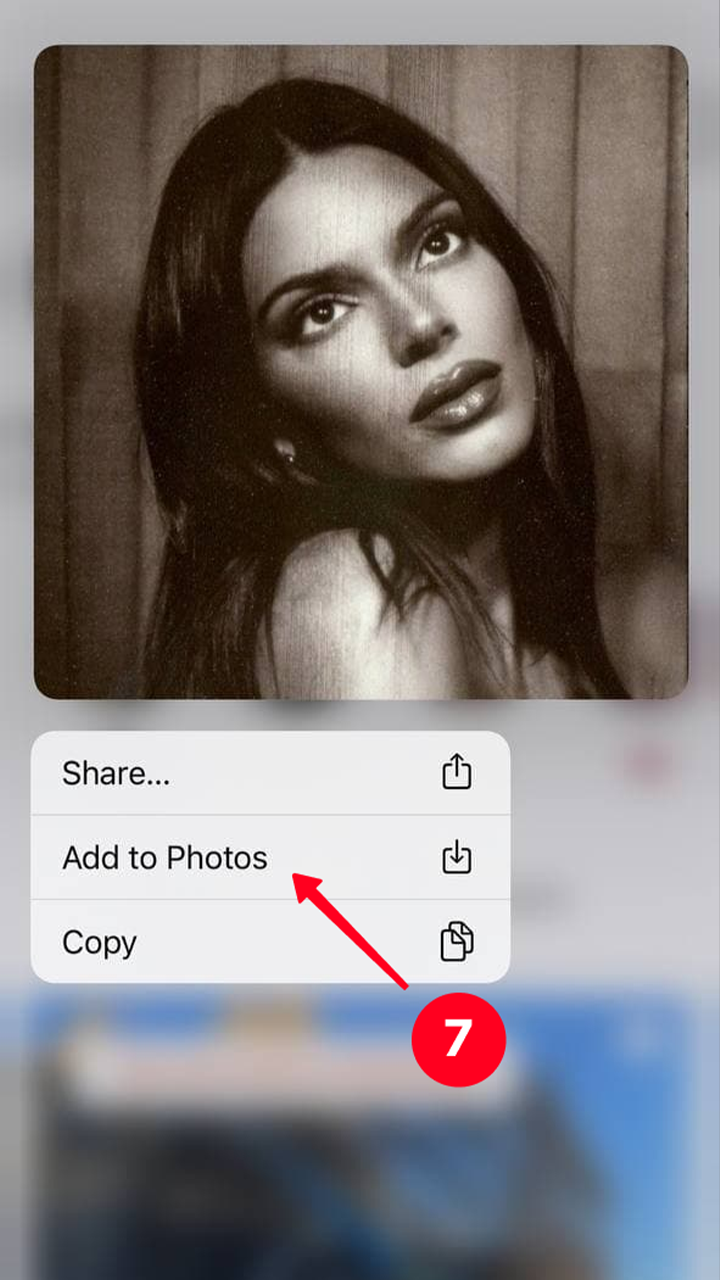
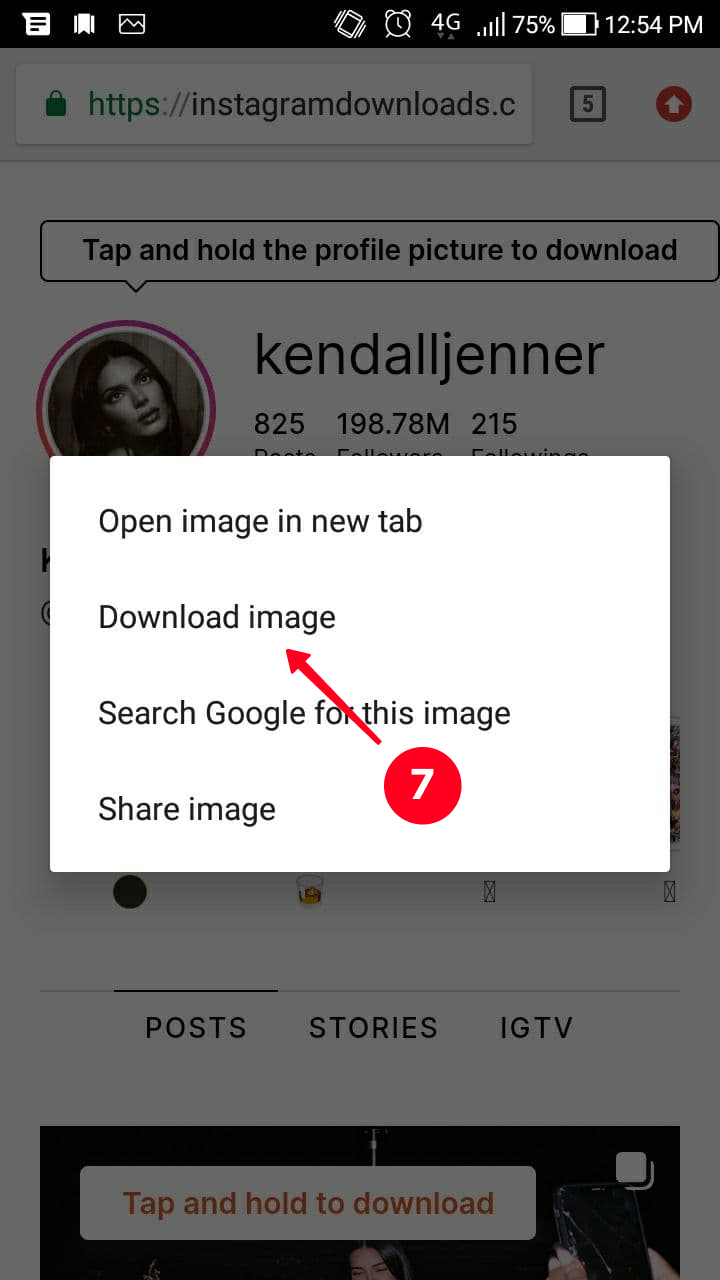
08. To view the saved Instagram image, go to Photos.
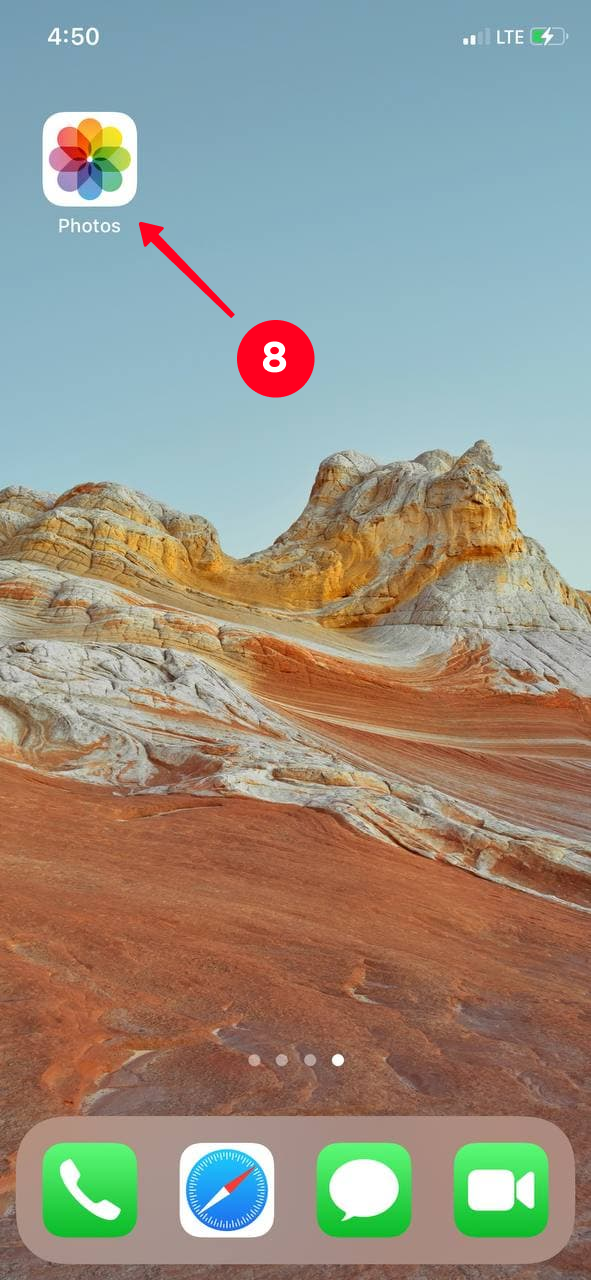
09. Saved photos are placed in Recents.
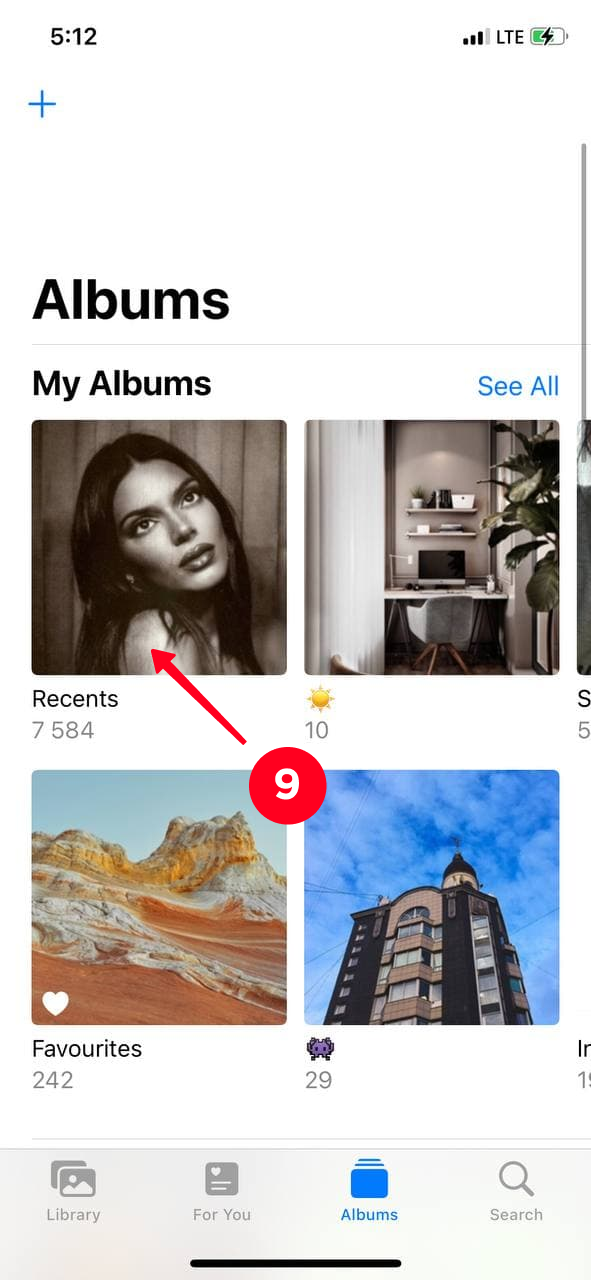
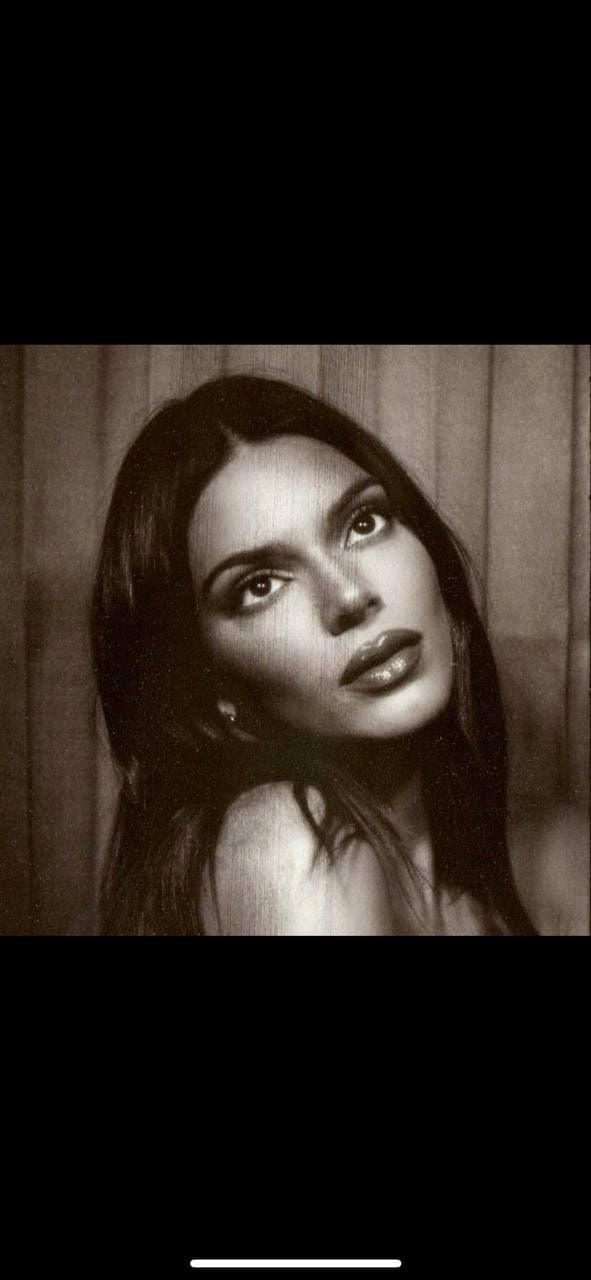
Despite the fact that Instagram formally restricts copying someone else's content, there is a way that helps users save profile pictures. We've told you about the simplest and most convenient tool in our opinion. InstagramDownloads.com allows you to save a profile image, and the owner of the profile won't get a notification that you downloaded his/her profile photo.