How to add music to Instagram posts

- Add music to Insta posts using Stories
- How to put a song on Instagram Stories
- How to download an Instagram Story with music
- Add music to a photo or video in apps
- Add music in Canva
- How to post to Instagram
- Post from your phone gallery
- Post from your profile page
- Photos, videos and music on Taplink
- The bottom line
First, let’s look at the method of adding music to IG posts using Stories. They, unlike posts, do have a tool for adding songs.
Keep in mind, when you put songs on Instagram Stories, you choose them from Instagram music library. They are supposed to be used only for personal accounts. If you add a post with a song from the IG library to a commercial account, you may be banned.
Add the music sticker to put a song on an Insta Story. If you don’t want people to see the sticker on your video, move it to the upper or bottom edge. You can crop it later when posting.
You can crop a video to a post size. Post’s sizes are 9:16, 1:1, 1:1,91 or 4:5, while Stories are always 9:16. You can’t choose the displayed area. The middle part of a video will be shown in a post. That’s why you need to place your photo or video in the center of a Story.
Yes, it may sound difficult for now, but we will give you a step-by-step instruction with photos, so don't worry.
Create a Story and add music to it:
- Choose Music.
- Choose a song.
- Move the frame to a part of the song you want.
- Tap Done.
- Move the sticker, if needed.
- Tap the arrow to post your Story.
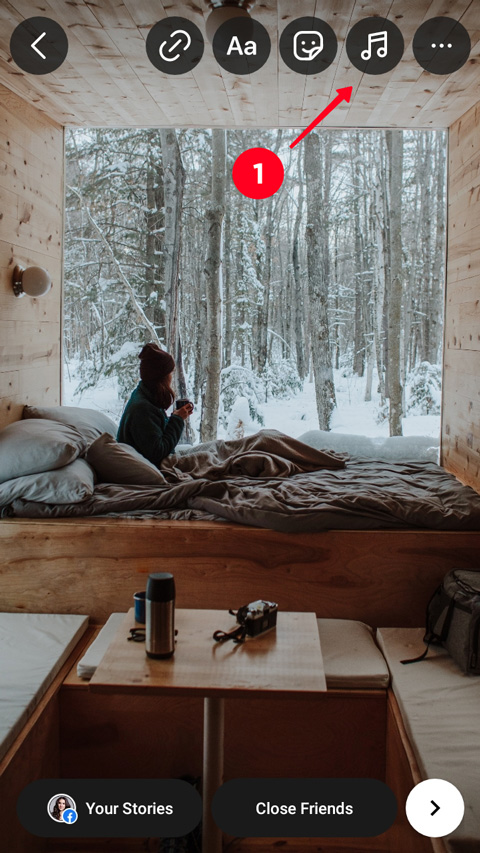
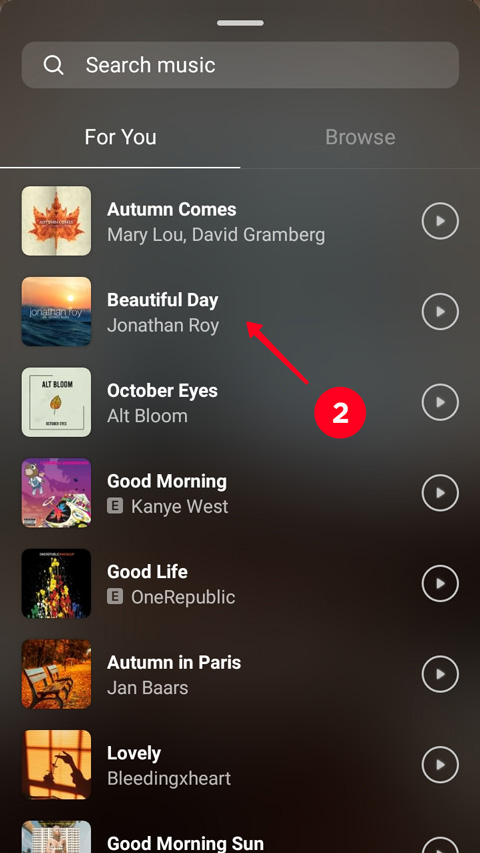

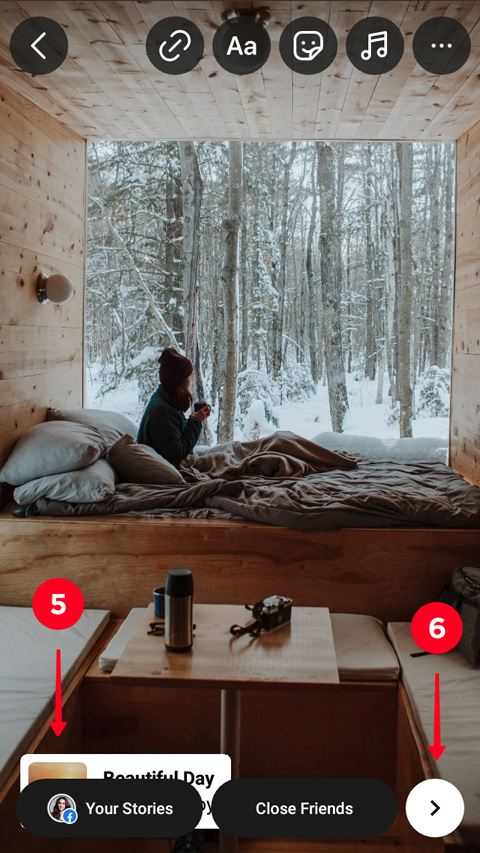
When you’ve created a Story, you need to download it. There is a button for downloading in the editing menu, but you will get a Story without the song you’ve added, if you use it. Use online IG downloaders to save a Story with music. For example, InstagramDownloads.
On the downloader website, you can save Instagram Stories published in public Instagram profiles. You can delete your Story from your profile after you’ve downloaded it.
If you don’t want your subscribers to see the Story, you can hide it in the camera settings. There you open the Story section and add the subscribers’ usernames to the Hide From list.
This is how you download a Story with music:
- Enter your username in the search bar.
- Tap Search.
- Find your video in the Stories tab.
- Tap Download.
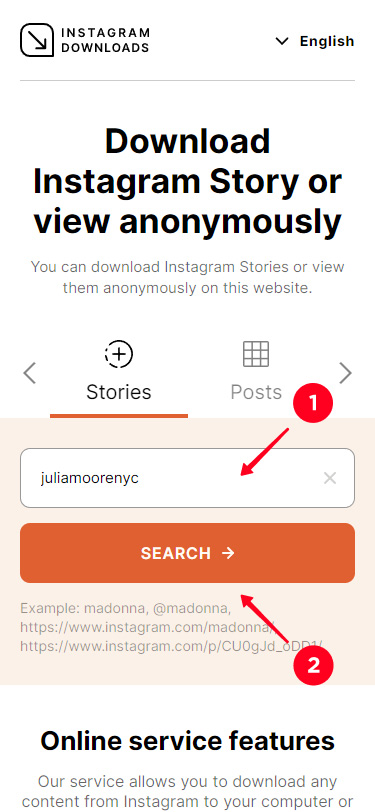
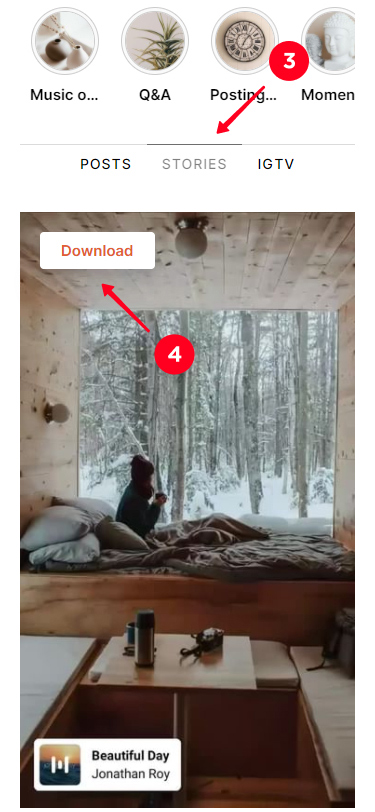
Another method of how to add music to Instagram posts is using video editors. Most of them have filters, tools for adding text, animations, GIFs, icons, and the feature for cropping videos.
On iOS, as a rule, iMovie is set up by default. Android users can install Video Editor. In both apps, you can put songs on photos and videos. Use media files on your phone to make a post with music.
The apps’ interface is simple, there are not many options. You quickly find the feature you need and add music on pictures and clips.
In Canva, you will find more tools for making an Instagram post with music. There are ready-made size templates for posts and Stories in the app. And there are ready-made design templates for any taste and occasion for both of them. You can also create a post or Story from scratch by adding photos, audio, text and other elements. You can download them from your phone gallery or from Canva’s libraries.
Let’s make an example, we will create a post with our photo:
- Go to the Social Media section.
- Choose Instagram Post.
- Choose one of the ready-made templates or create a new one by tapping Create blank.
- Tap the plus to add a new element.
- Go to the Uploads if you want to upload your own photos or videos. Here you can also find uploaded earlier files.
- Tap Upload media.
- Choose Device.
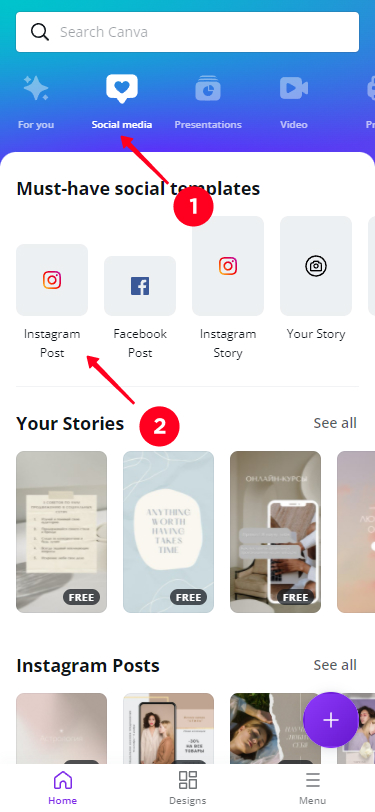
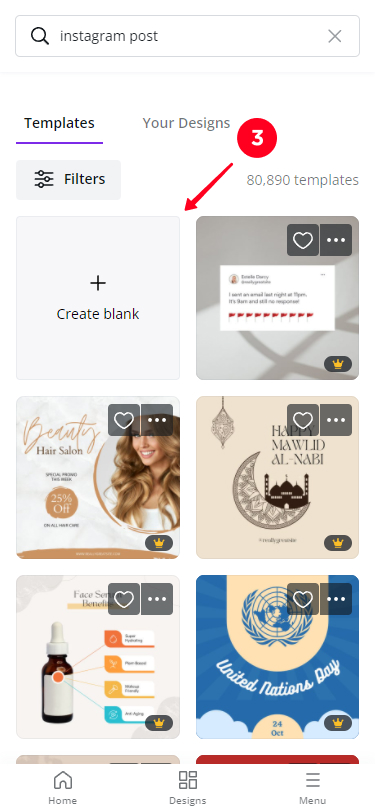
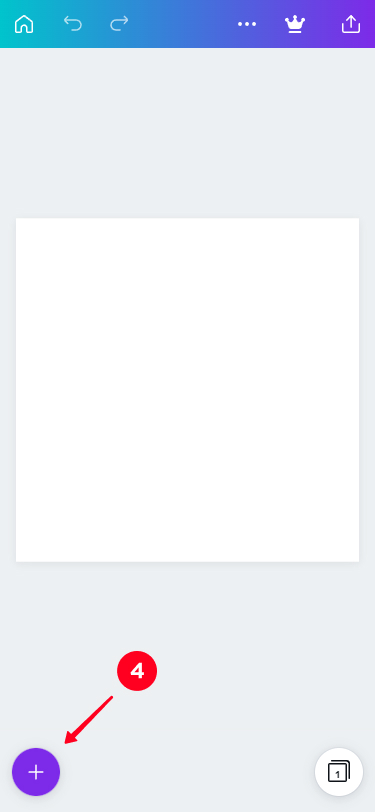
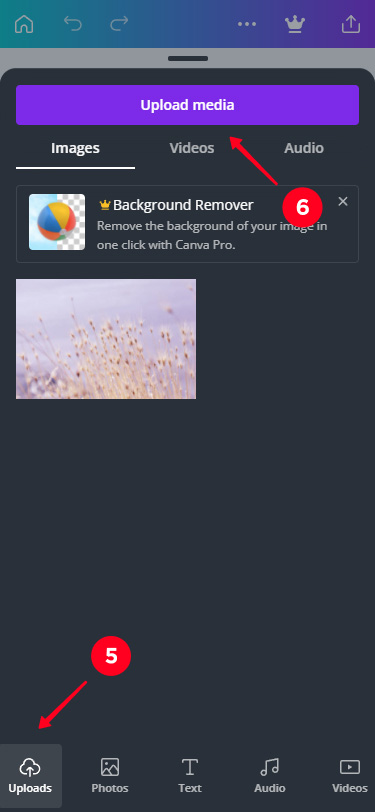
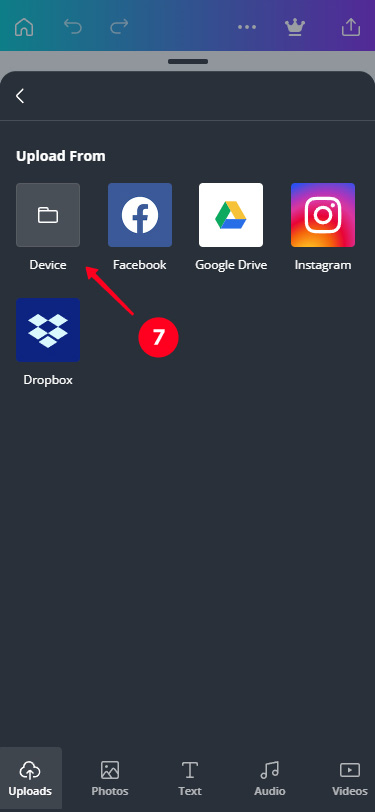
You can add other elements to your Instagram post. Canva has a big variety of icons, charts, animations and GIFs. You can also add more photos and videos to the same post.
You can edit photos and videos you add. Tap one of them in the post creating menu to see editing features. Filters, effects, colors adjusting and animation are available for photos. There are fewer tools for videos, you can crop them or set its volume.
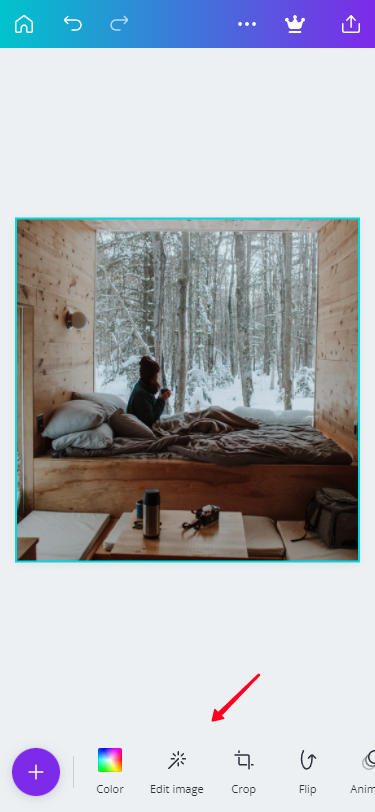
Now that we created an Instagram post with a photo, let’s add music to it. We will choose a song from Canva’s audio collection.
- Tap plus.
- Go to Audio.
- Choose a song.
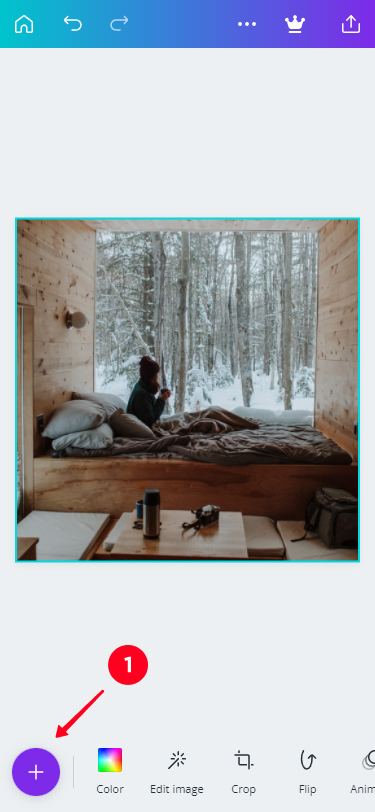
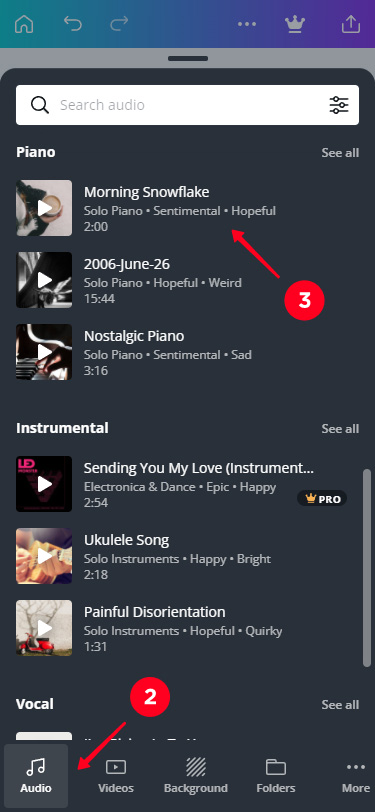
You can download your own song from your phone gallery in the Uploads section.
You can change the playing part of the song:
- Tap a song.
- Choose Adjust.
- Move the timeline to the left or right to get the blue part on the right place of the song.
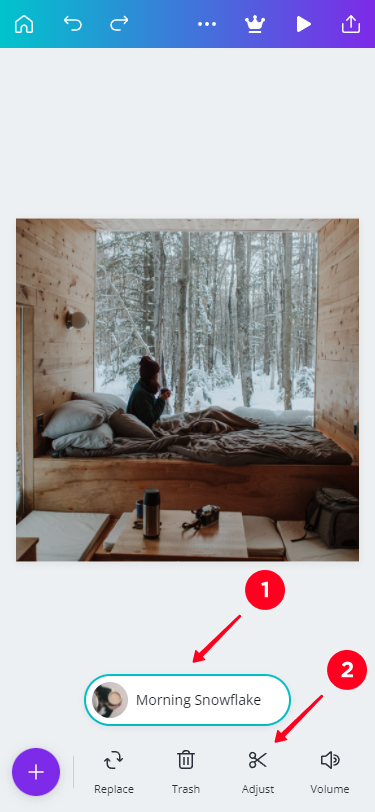
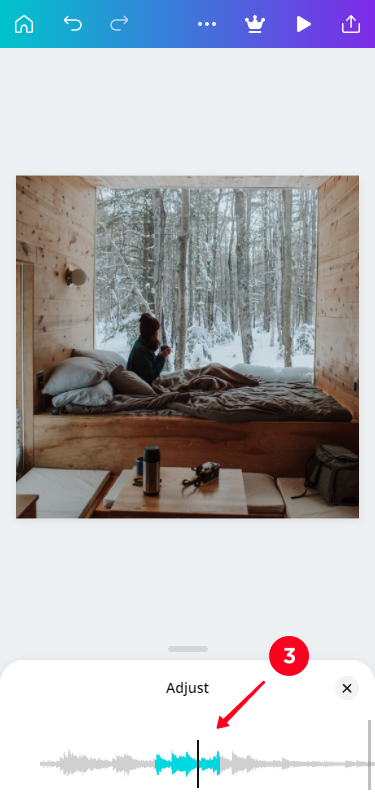
When you add a song to the photo, the duration of the audio is 5 seconds by default. The maximum duration is 30 seconds. You can change it using the Timing tool in the photo editing mode. It appears only after you’ve added a song.
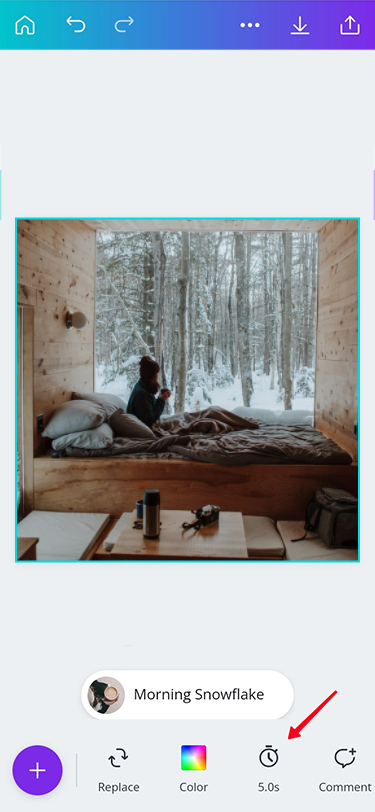
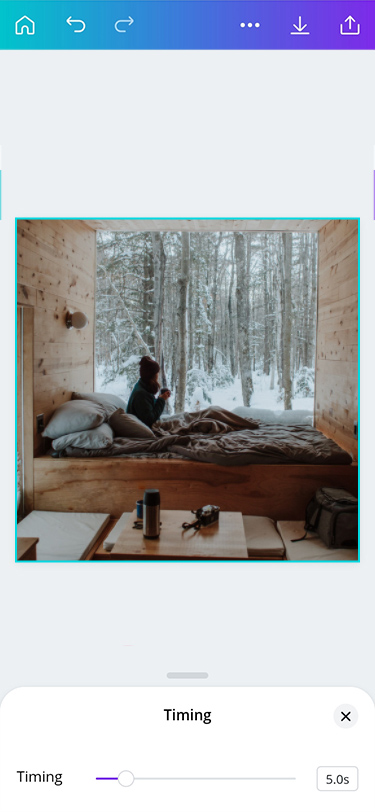
When you add an audio to a video, its duration equals the duration of the video. Use The Trim tool to change it.
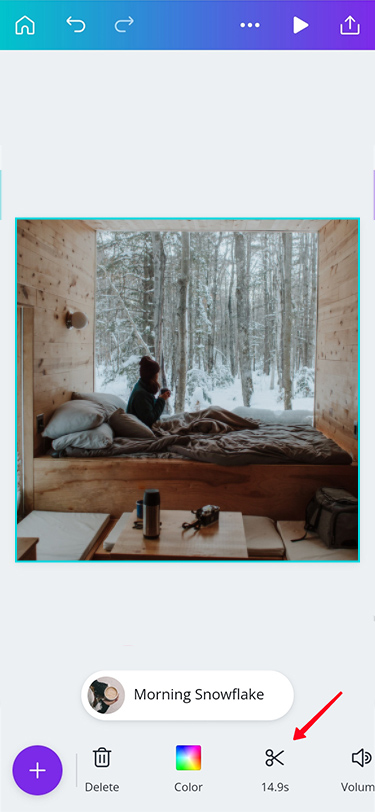
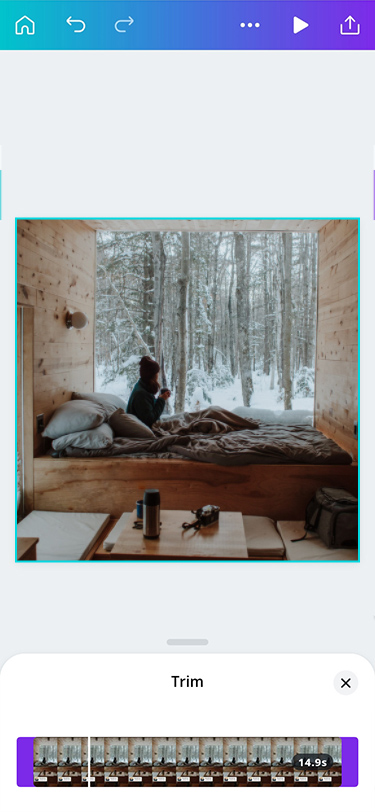
You can share your post on Instagram right from the Canva app.
- Tap Share.
- Choose Instagram Personal. The feature may be named Instagram Post on some devices.
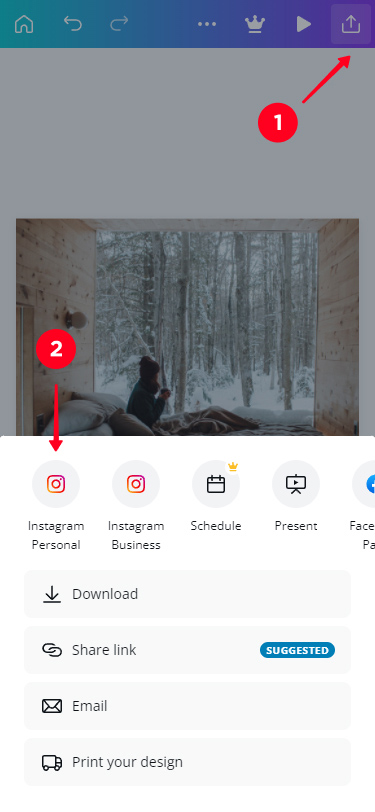
If you want, you can download the video to your phone.
- Tap Share.
- Choose Download.
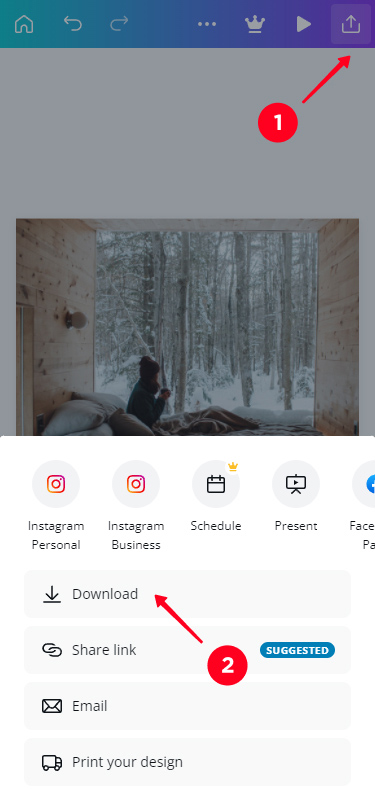
Now you’ve got a music video for a post, the only thing left is to add it to your profile.
If you want to cut off the music sticker, you post from your phone gallery, not from your profile page. Then you will be able to crop your video and the part with the sticker.
This is how you post a video from your phone gallery:
- Tap Share.
- On Android, you choose Feed. On iOS, you choose the Instagram app and then Post.
- Tap the arrows to crop the video and remove the part with the music sticker.
- Tap next to continue.
- Edit your video, if you want, and tap next.
- Tap the tick to post.
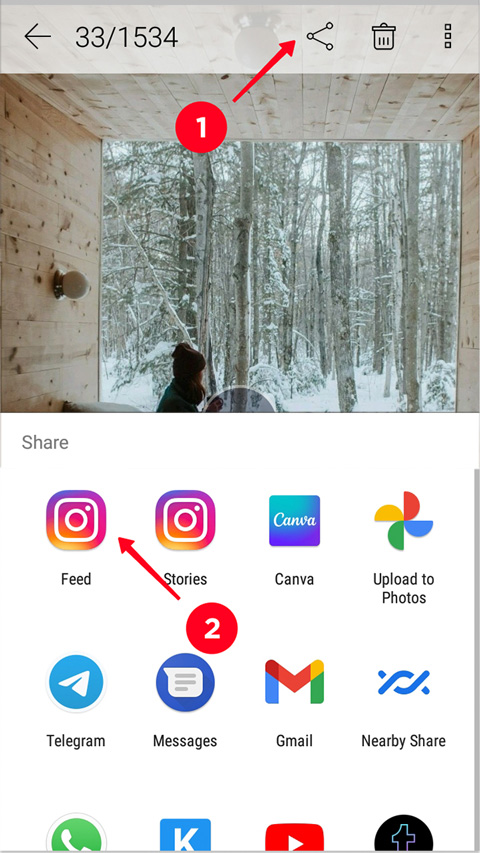
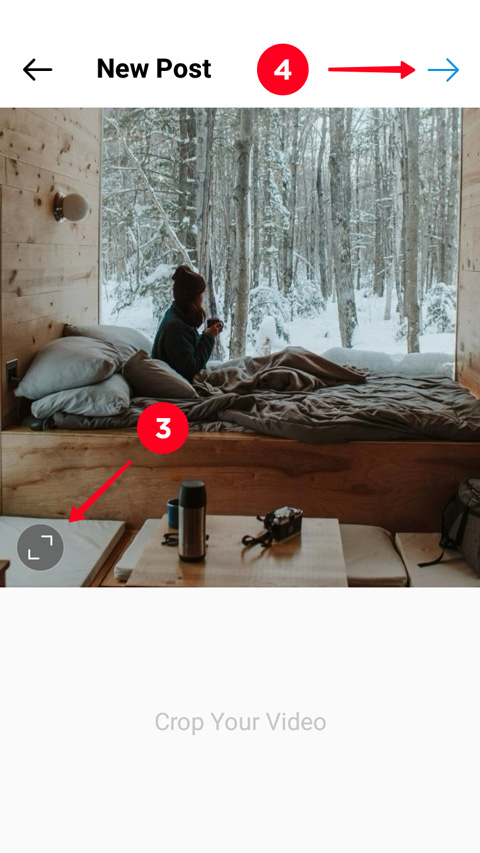
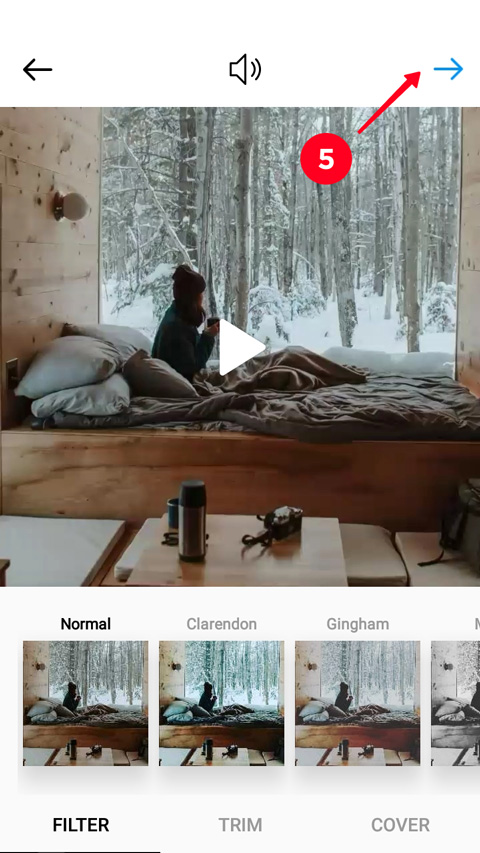
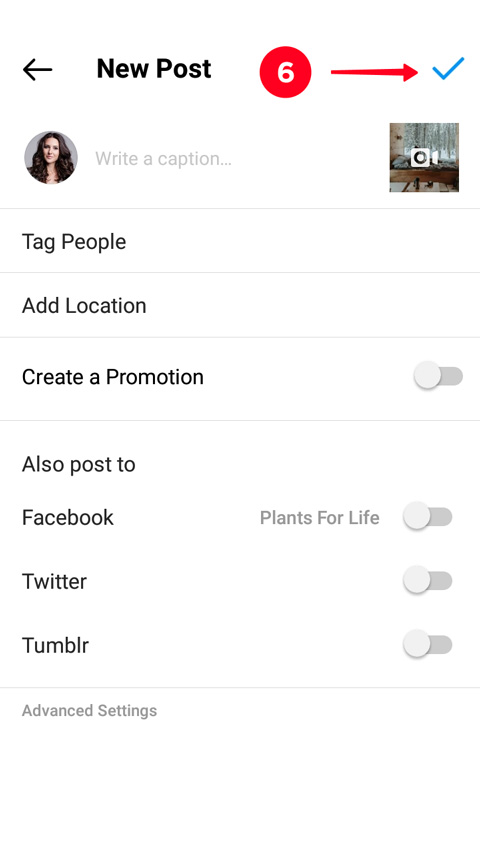
When you post from your profile page, you can’t crop a video. A user will see the central part of it in the posts tab. But when they open the video post, they will see the video in full size. It means, they will see a vertical video with the music sticker if you’ve posted a Story.
Post your Instagram Story as a post following the directions:
- Tap the plus from your profile page.
- Choose Post.
- Choose a video.
- Tap next.
- Edit your video, if you want. Tap Next.
- Tap Share.
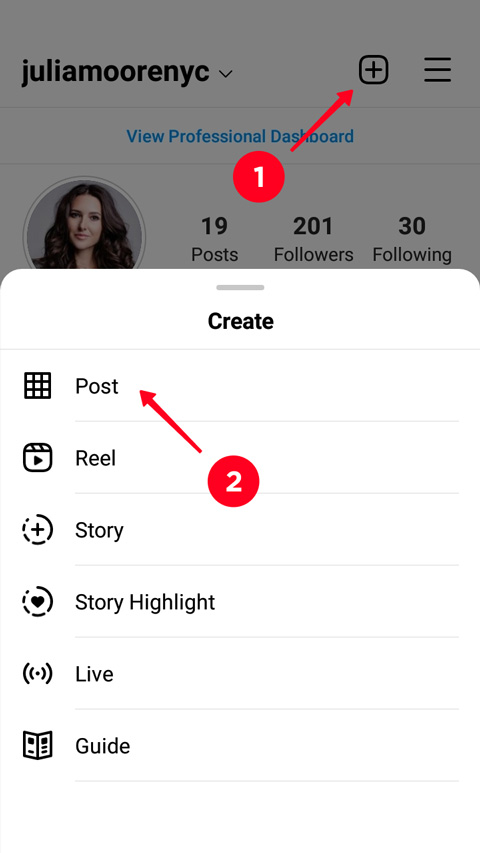
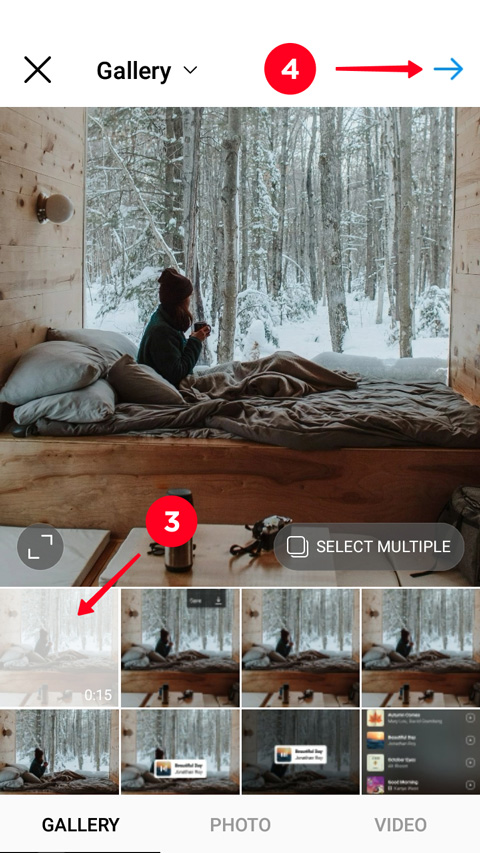
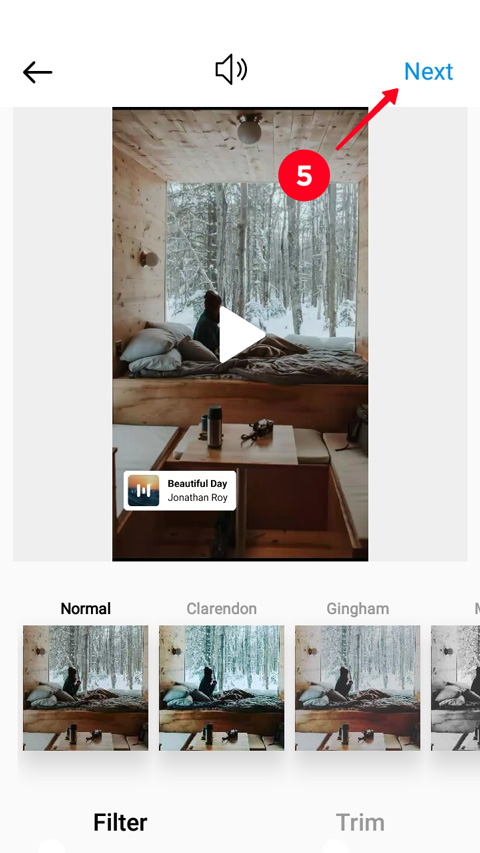
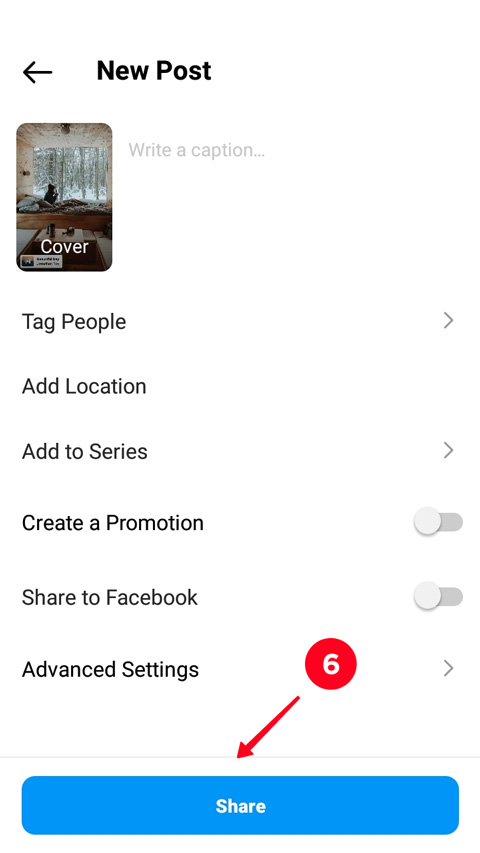
If you are looking for how to add music to Instagram posts, you probably want to show some beautiful images and videos while a song is playing in the background to enhance the impression. Taplink’s got a solution for you. You can post not only single songs, but whole albums and playlists.
Add the Music block. You can link to your music on Spotify, Apple Music, Soundcloud, Deezer, YouTube and more than 10 other platforms using it.
You can give a name to your playlist, which will be displayed on the page. Minimize the player or contract it in a horizontal bar if you want to focus users’ attention on the visual content.
Add a banner or carousel, video block. Place a text that you would write in the caption near them.
Put the link to a Taplink page in your bio on Instagram. This is a great way to make your bio more than just 150 characters and a single link. Don’t forget to mention it in your publications so that users go to the page.
Look at a Taplink page with photo, music and text blocks in the editor interface. There are more features, you can see them in the second screenshot below.
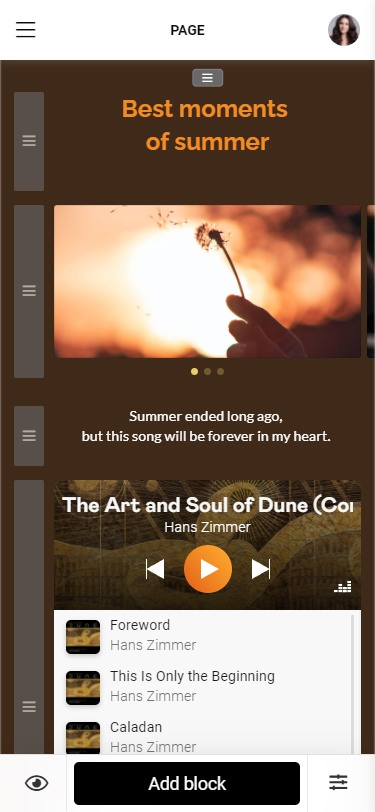
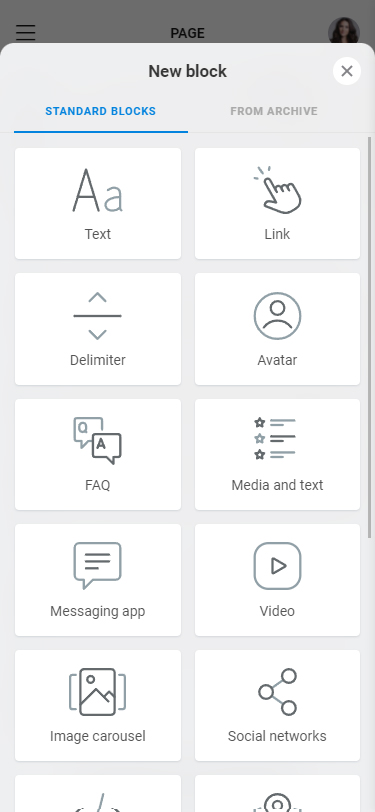
Try this template with a video, music player, and photos. You only need to sign up and replace the default information.
There are no features to add music to posts in the Instagram app. Nevertheless, you can put a song on a photo or video and add them to your profile using one of the following methods:
- Make an Instagram Story, add the music sticker to it. After that, you can download this Instagram Story and add it to your profile as a post.
- If there is no song you need in the Instagram music library, use video editors. They are iMovie on iOS and Video Editor on Android, which allow you to add a song you have downloaded on your phone. Use Canva for more professional editing, the service has its own music library, or you can use songs from your phone.
You can also put a music link in your Instagram bio and send users to follow it in post captions. Even better, link to your Taplink page with multiple song, playlist, and profile links, and also music and video players so that you can share more music.