How to copy Instagram captions and comments | iPhone, Android, PC or Mac

If you're looking for ways how to copy a comment or a post caption on Instagram, we want to give you detailed instruction on that with screenshots for better understanding. Choose one that the most appropriate for you — from a browser app on the phone or a desktop website.
Instagram app won't let you copy text under posts. So you need to open it in the browser and get the text there.
01. Open Instagram and choose the post.
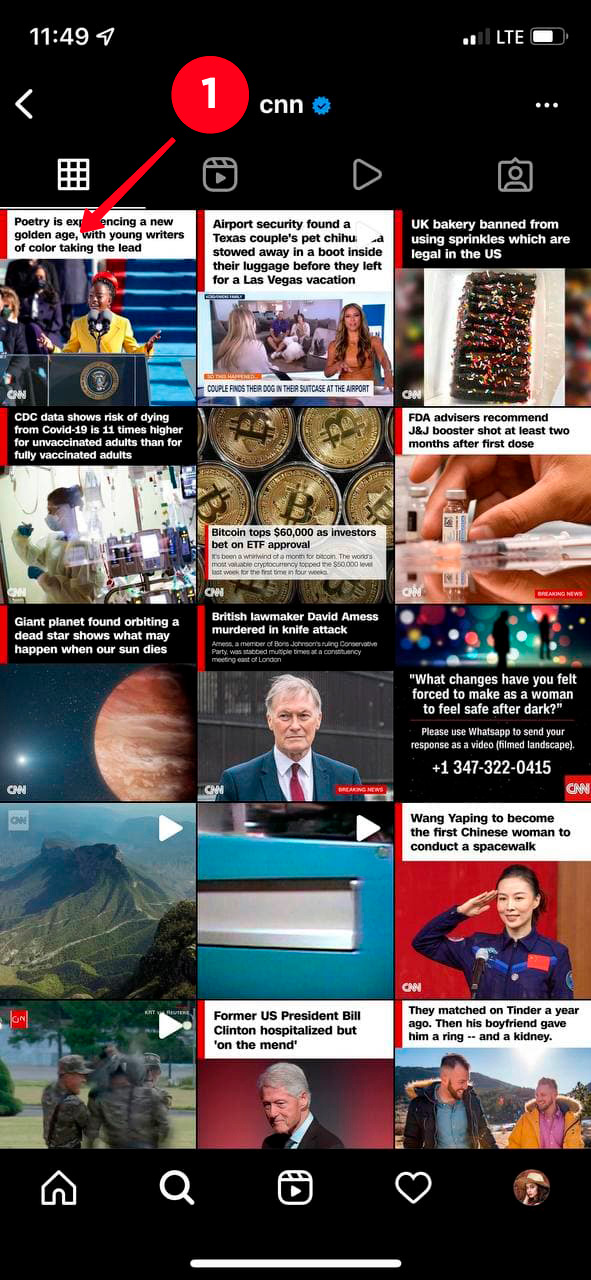
02. Tap the three dots in the upper-right corner of the publication.
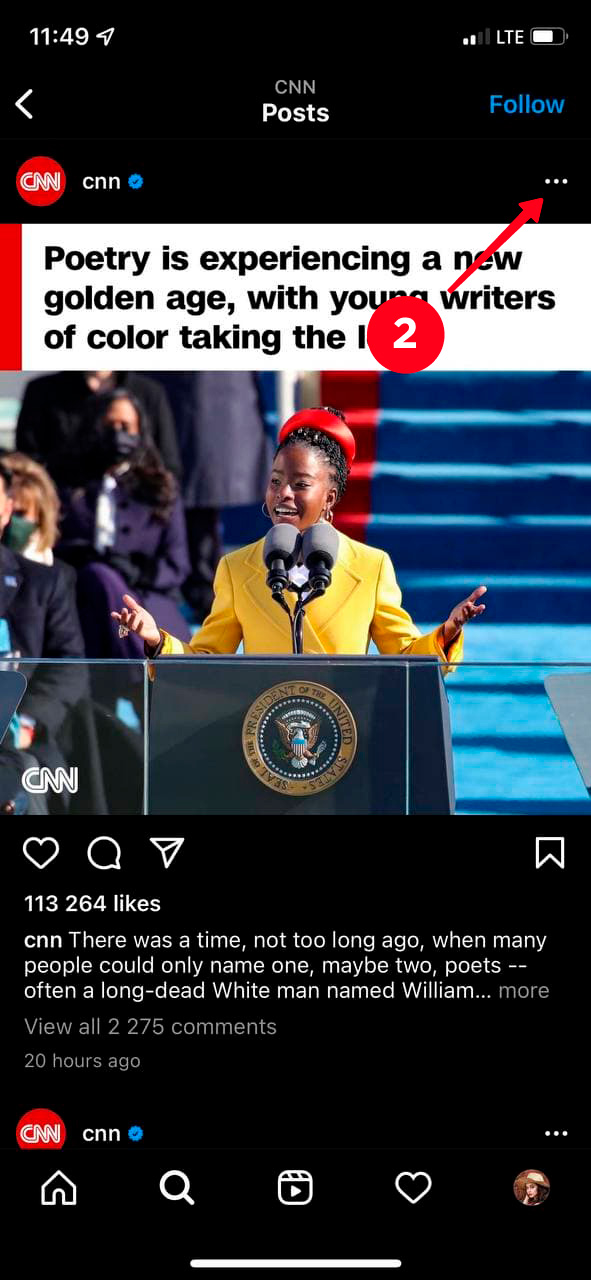
03. Hit Copy link.
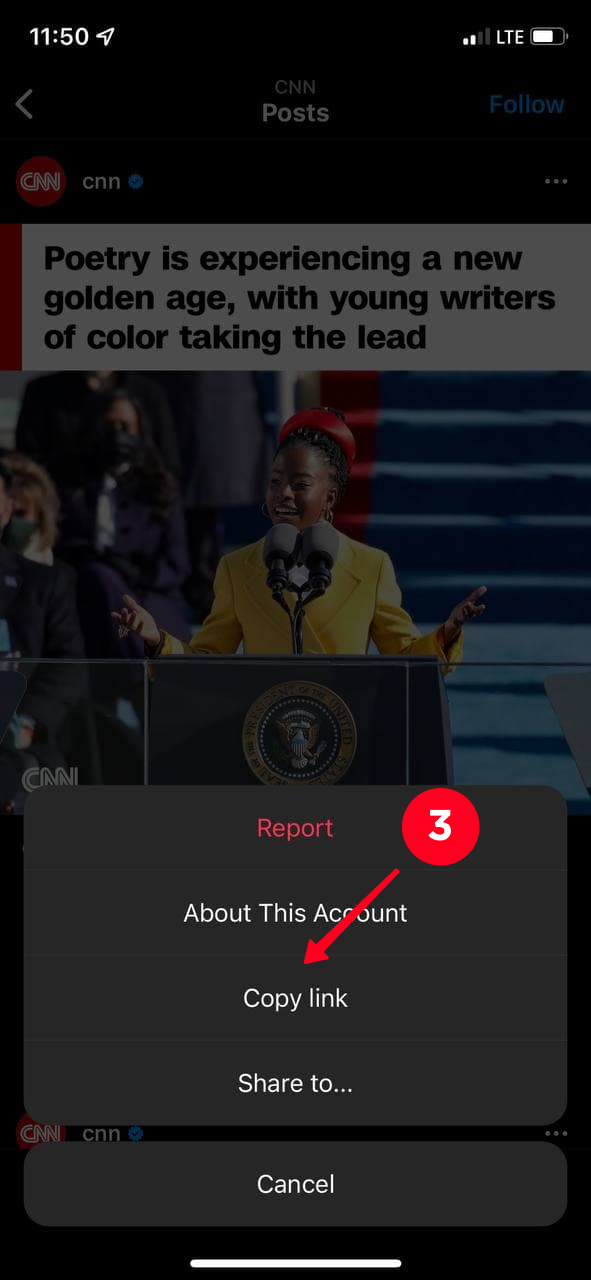
04. Open a mobile browser. Add a copied link to a search bar.
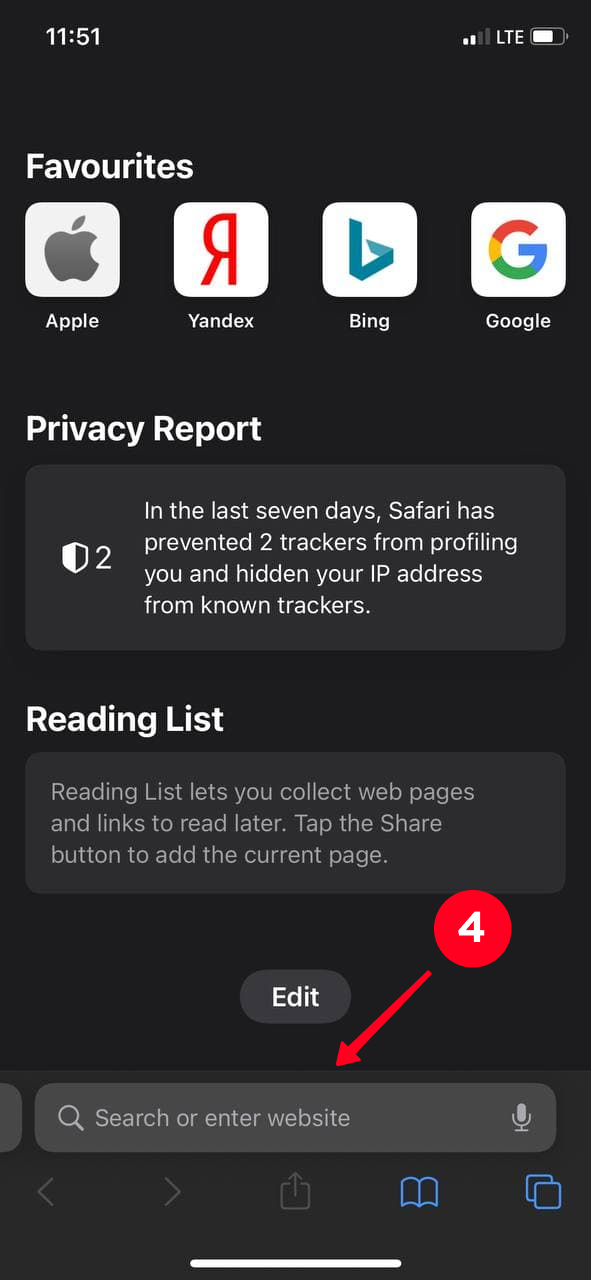
05. Tap Go.
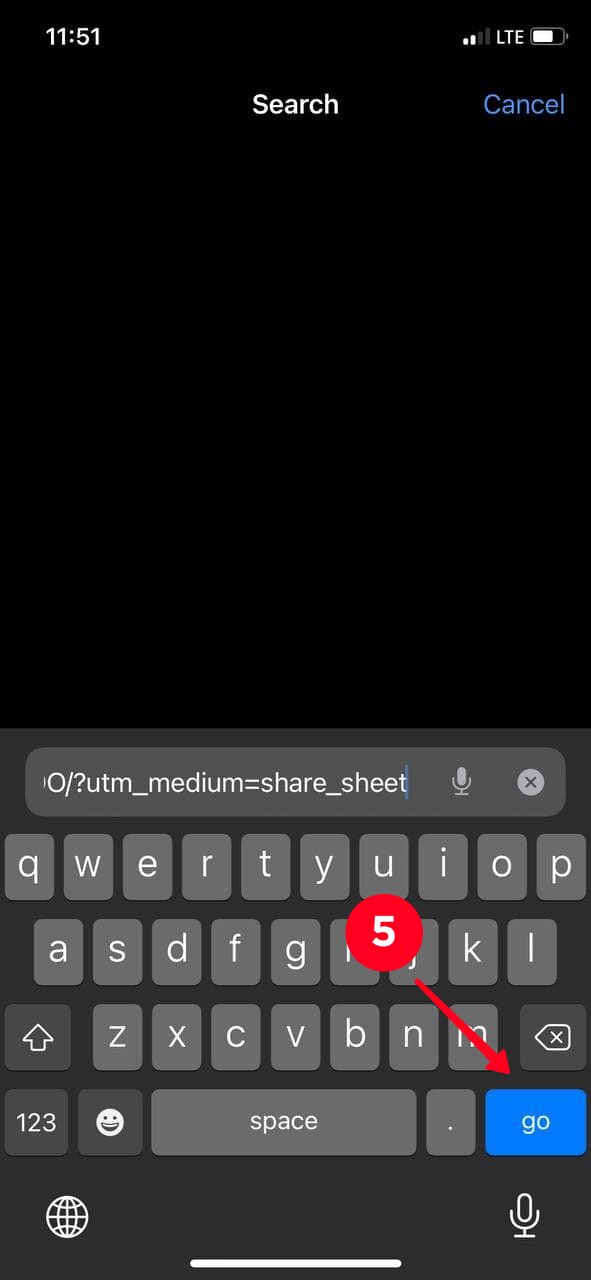
06. You can see the Instagram post that you chose. Tap somewhere in the text and hold untill you see the buttons.
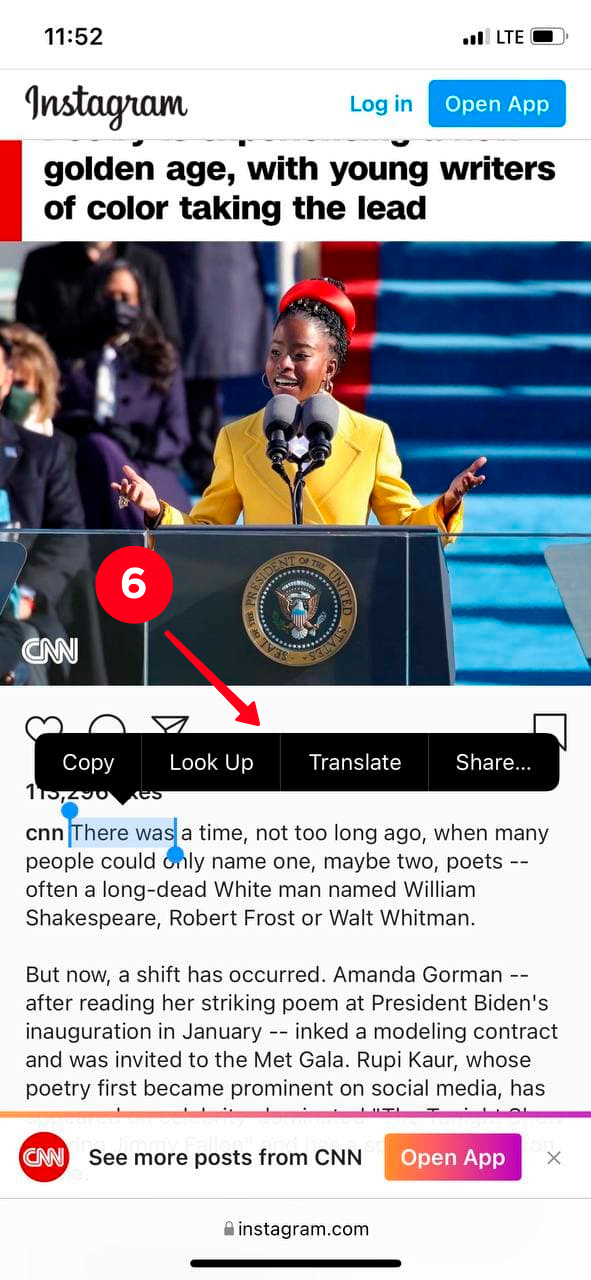
07. Then, choose the needed part of the text by the two buttons that you can see at the beginning and end.
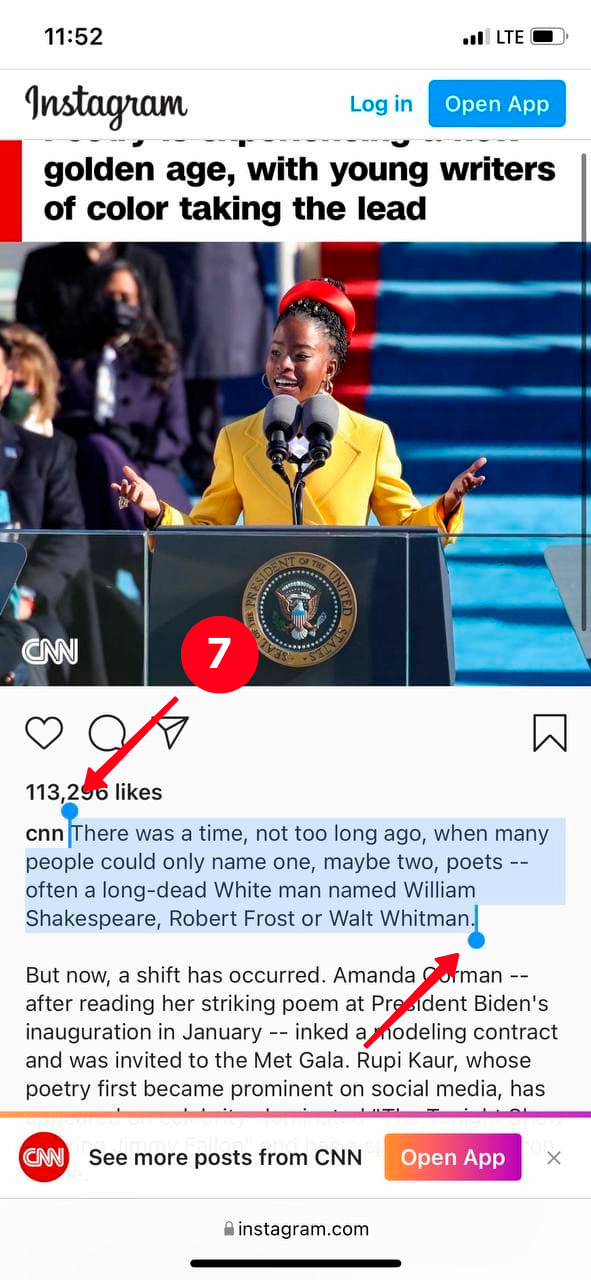
08. Next, tap Copy.
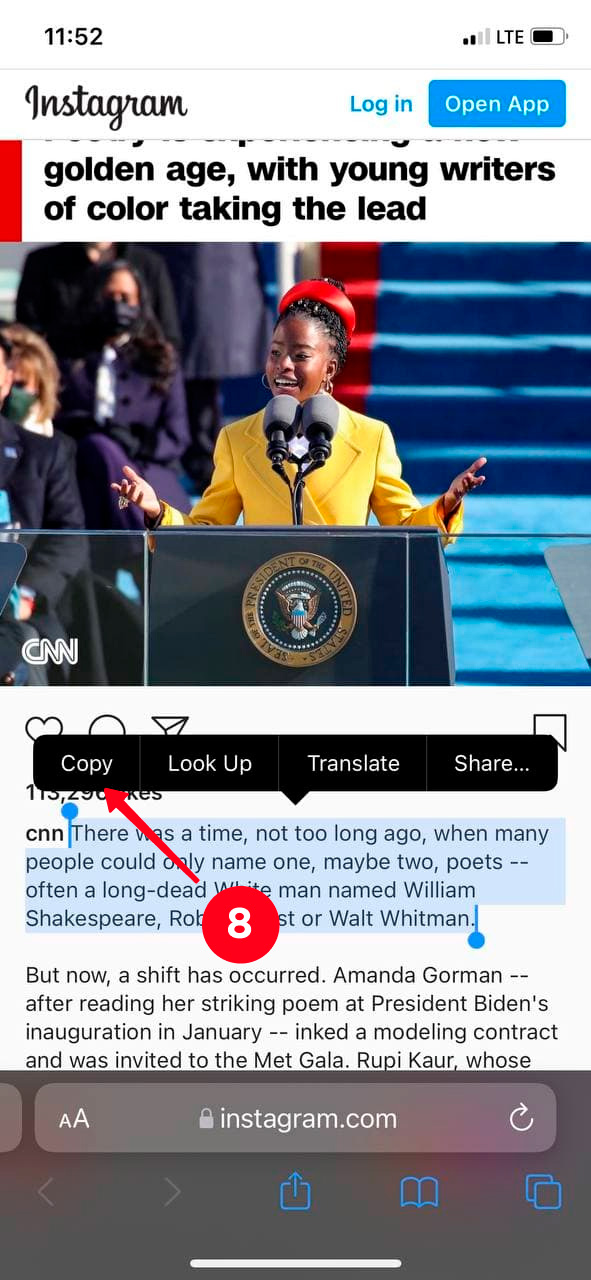
There are no limits for caption copying via the Instagram desktop site. You can get any text there.
01. Open a post.
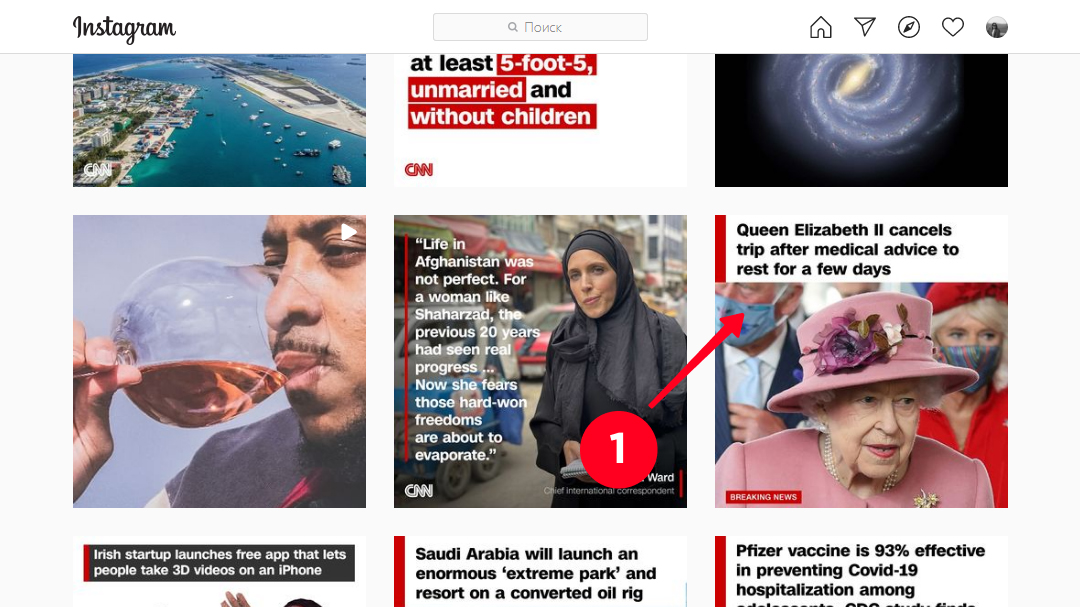
02. Select the text fragment that you want to copy. Left-click, hold on and move a computer mouse to change the highlighted area. Press Ctrl+C.
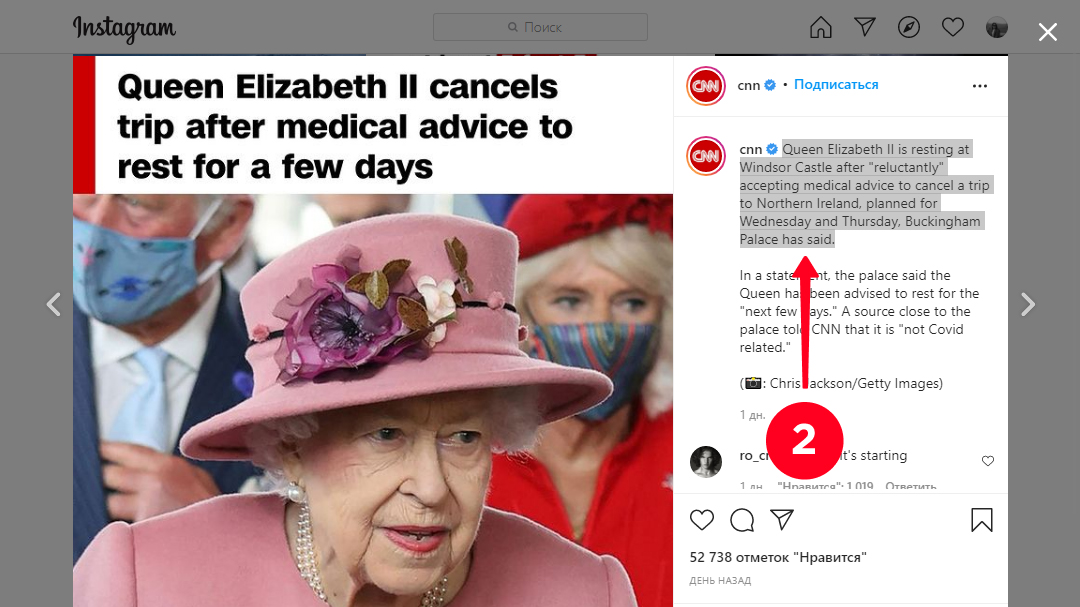
That's it. Since you are interested in how to copy Instagram captions and comments, you are probably an active user who wants to promote the account. So, you may want to read:
Now, you know how to copy captions and comments text on Instagram from mobile and desktop browsers. Don't use these texts for creating a post.
Paste copied comments or captions from your own posts to Taplink to share information with your followers that seems to you important.