How to make a video on Instagram: posts, Stories, Reels and Lives

You can make an Instagram video via the app camera.
The camera is opened from your home or profile page.
On the home page, swipe to the left or tap the plus icon. You’ll get to the Instagram camera interface. Here you can switch between the video types:
- Post.
- Story.
- Reel.
- Live.
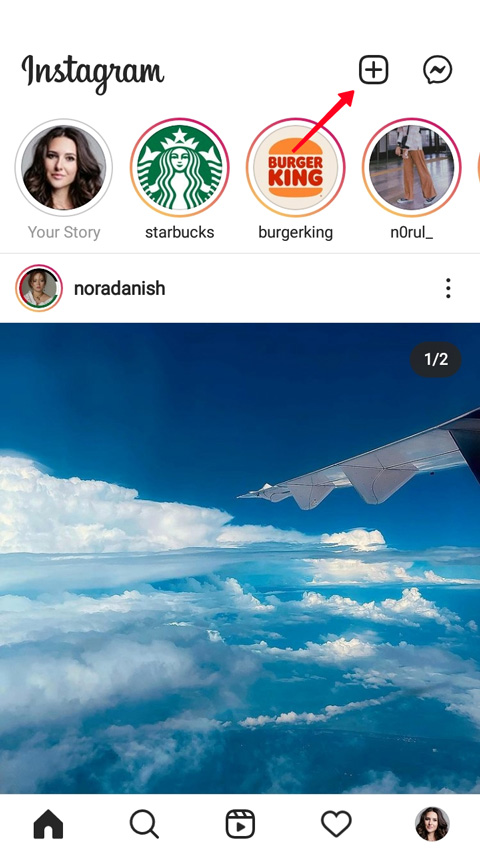
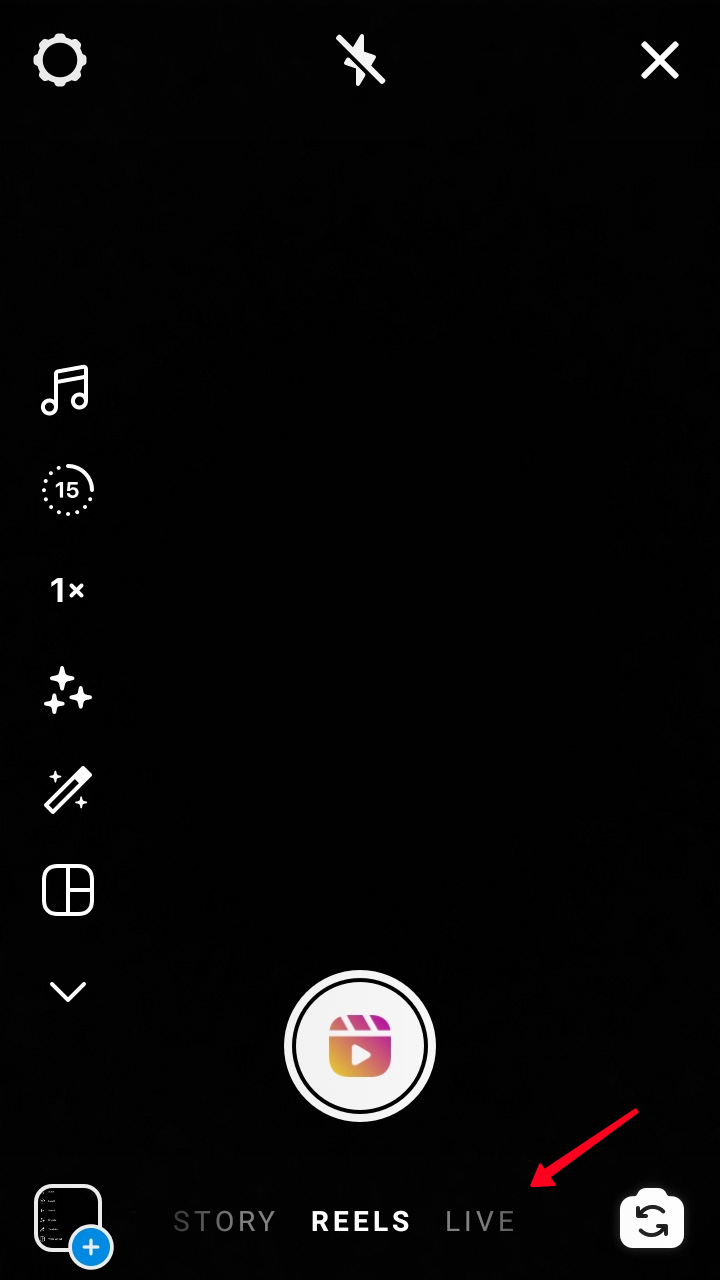
On your profile page, tap the plus icon and choose a video you want to create. Choose Post, Reel, Story, or Live to go to the Instagram camera.
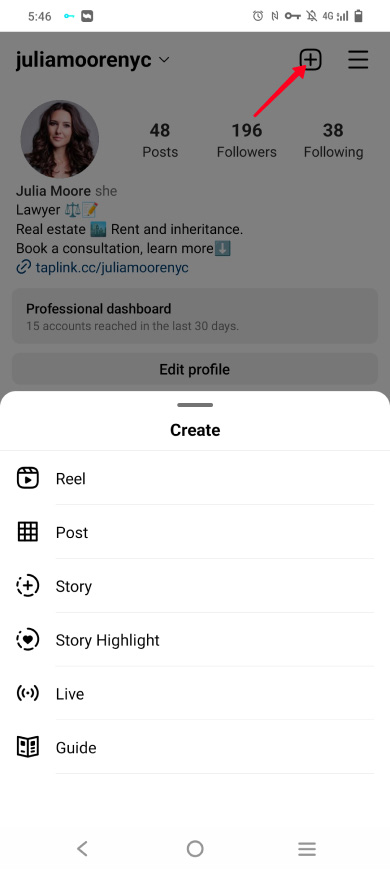
Here is how the camera interface looks.
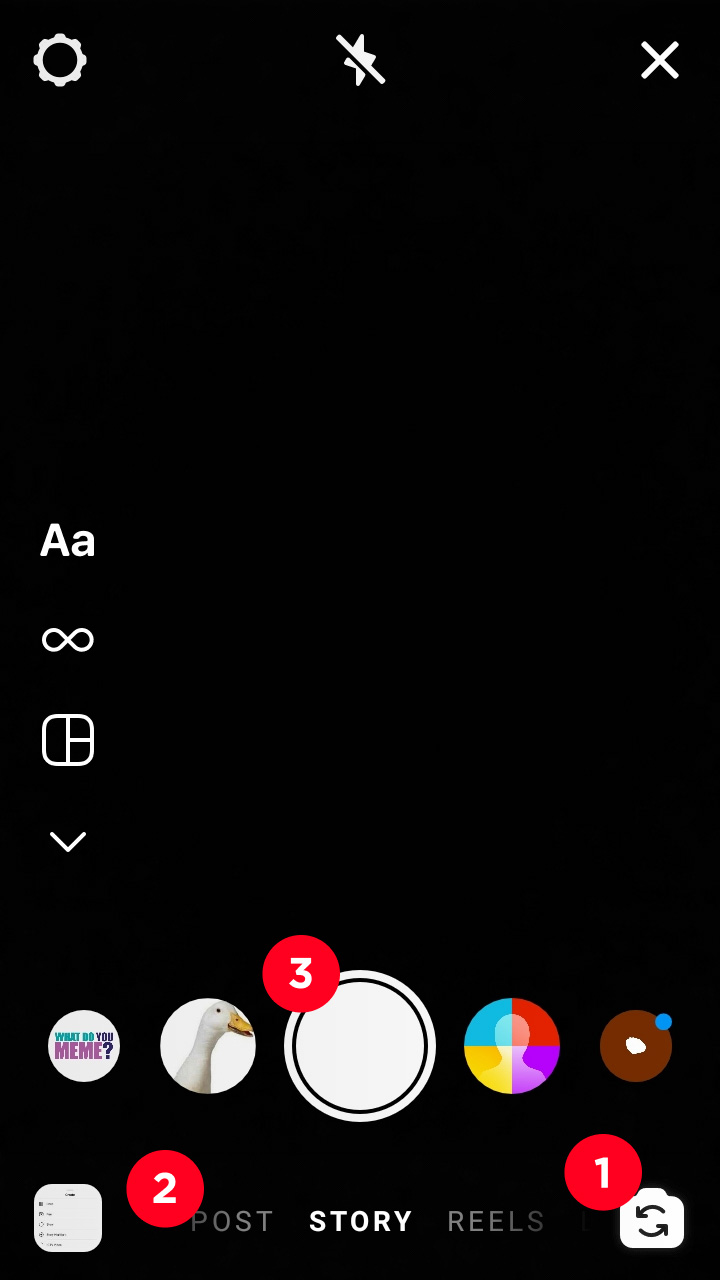
- There is a camera icon at the bottom right. Tap it if you want to switch from the front camera to the back-facing, or vice versa.
- On the left of the camera icon, you can check the chosen video. If you’ve opened the camera from the home page, you can scroll the list to the left or right to switch to Post, Story, Reel, or start a Live.
- Above the list, a big white button is placed. It turns the recording on and off.
To make an Instagram video, you should choose the content type first:
- For recording a Story or Reel, tap the button and keep it pressed. Release the button to stop the recording.
- When you choose Post, the interface changes. You are offered to choose a file from your phone gallery by default. To make a video on Instagram from scratch, tap the camera icon. Parts of the screen darken. Only what’s on the light part will be in the video clips. The screen is cropped due to the post size parameters. Tap and hold the button to record a video, release the button to finish the recording.
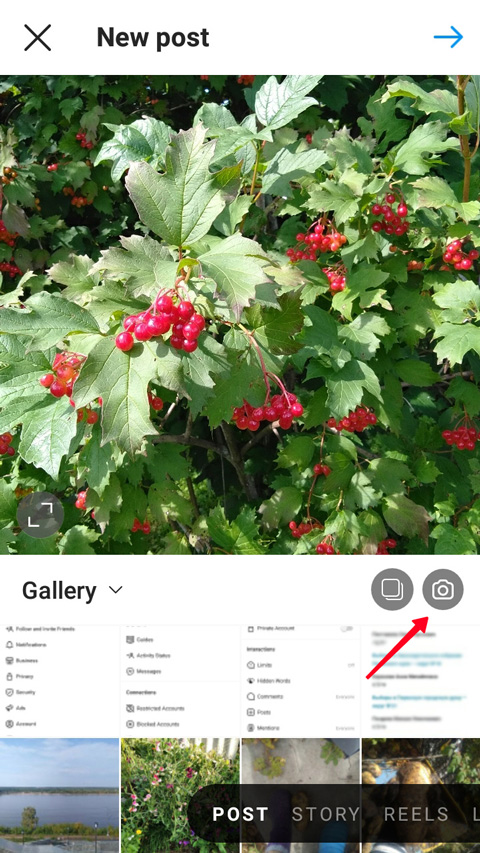
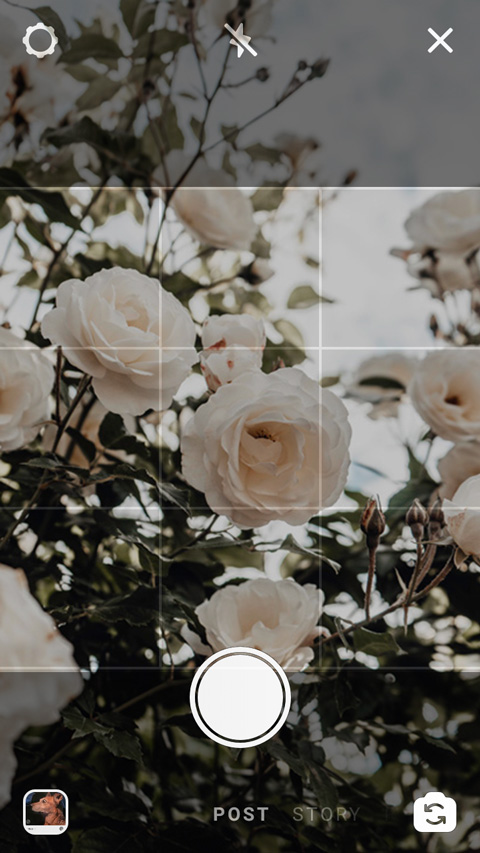
- Live is at the end of the list. Tap the button to start the recording, you don’t need to hold it.
Move the finger you hold the recording button up the screen to zoom in the picture. Move it down to zoom out back.
Using the app camera, you can also upload files from your phone. Swipe up the screen or tap the camera roll icon at the bottom left to do it. Tap the squares at the top right to select several files.
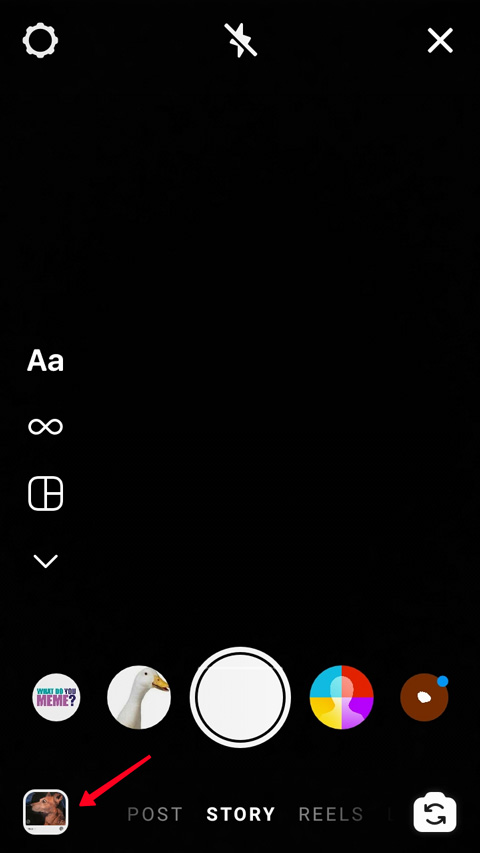
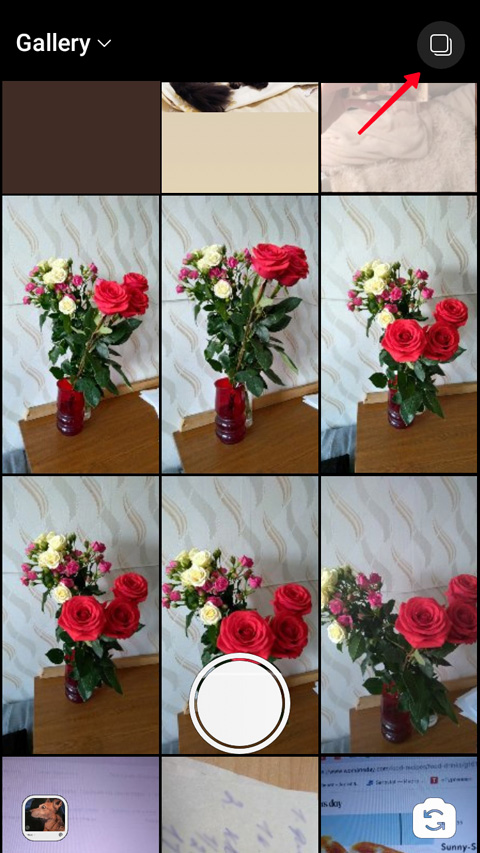
The uploading file size can be up to 4 GB. The clip should be MP4 or MOV video format.
Also, think about the picture quality and proportions when uploading a video to Instagram instead of making it in the app. It should be 1080 pixels at least. The best Instagram Story ratio is 9:16, it is also the best numbers for Reels and Lives. As for posts, you can use the same ratio or 1:1, 1:1.91 or 4:5, 9:16.
Now let's see how to make a video on Instagram in detail. Each of the videos has its specifications.
There are 5 kinds of videos on Instagram. Below you can find their characteristics and distinctions, and, what's more important, how to make Instagram videos.
- Duration: up to 60 seconds.
- Shown: for 24 hours on the followers’ home page and your profile page.
How to make an Instagram Story video:
- Tap the button at the center. Hold it while the video is recording. Release the button to end the recording.
- Edit the video you've got, if needed, and tap the arrow to post the video to Story. Read more about creating and uploading videos to Instagram Stories.


What’s interesting about making a Story is the variety of the features.
Under the recording button, you can find the filters and masks. They will make your Instagram video more interesting and appealing. The effect you choose will be displayed in the center of the white round. Use this button to create a Story.
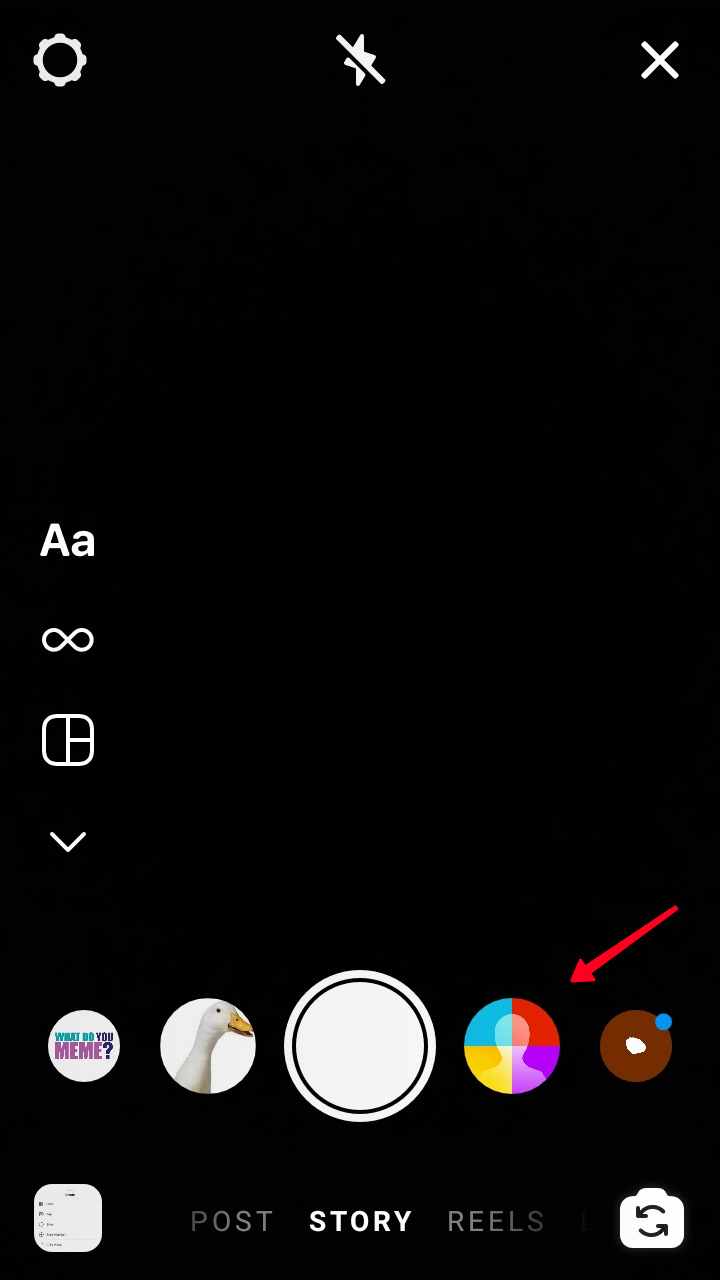
On the left you can see some tools for recording a Story. Disclose the full menu by the arrow. Choose the tool you need and record a video.
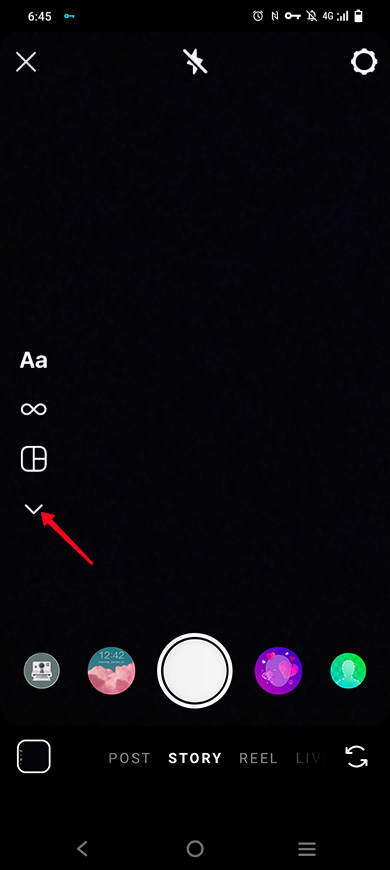
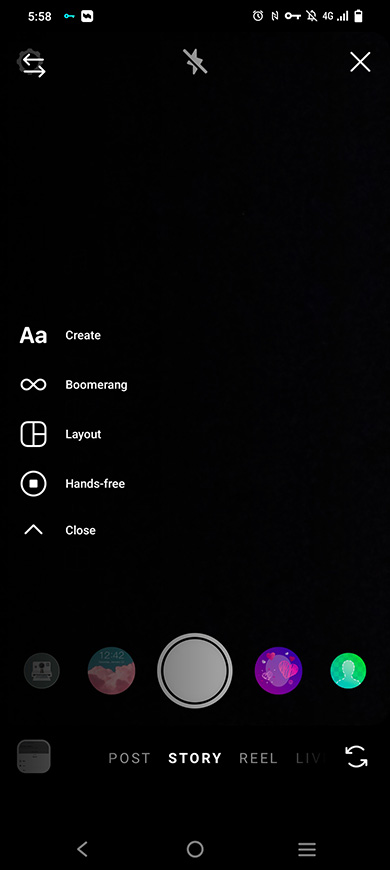
- Create allows you to make an Instagram Story without a photo or video. You can publish some text on a colorful background.
- Boomerang. Your video will be played as usual and then backwards. All these will be repeated 3 times in one Story. Keep in mind, video in the Boomerang mode is recorded for up to 5 seconds, not 15 as regular Instagram Stories.
- Layout. There will be several photos and videos. You can make only a photo collage using the app camera. You need to upload videos from the phone to add them to the collage.
- Hands-Free spares you from holding the button pressed during the recording. Tap the button once to start making a video, tap it again to end.
You can save Stories to Highlights on Instagram. Then these videos will remain on your profile page until you delete them from the highlight.
- Duration: up to 90 seconds.
- Shown: to any user watching Reels. You can also post a Reel to the posts tab in your profile, then the followers will see it in their feed.
How to make a Reel video on Instagram:
- Record a Reel by tapping and holding the white button in the center. Release it to end the recording.
- Tap the white Preview button to continue.
- Tap Next to post your Reel.



Like Instagram Stories, Reels have their features.
Instagram Reel features are placed on the left. Choose one if you want, and then make an Instagram video.
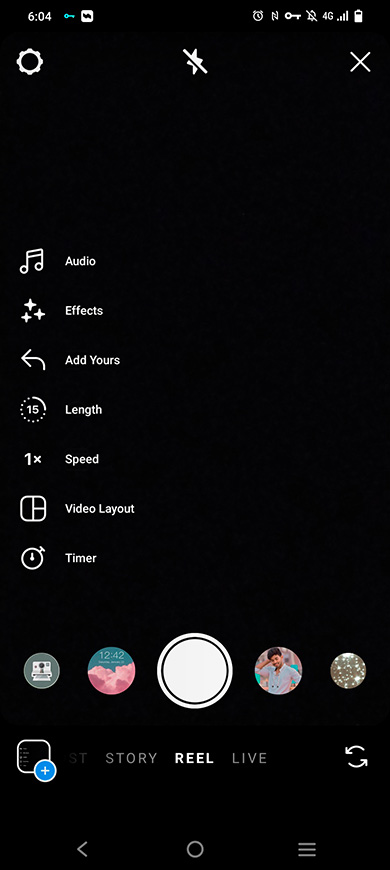
- Audio. This Reels feature allows you to make Instagram videos with music. You can put others' audio tracks on them. It may be not only a part of a song but also a part of a dialogue, or just sounds. First you choose an audio and then a fragment on the timeline.
- Effects can be opened by tapping the icon on the left. Here you can see the same filters and masks you saw in Stories. Choose what you like and tap the screen above to go back to the camera interface.
- Add Yours. Support a trend topic. The feature may be very handy when you don't know what to post. There will be a sticker added to your Reel with the topic and users who have supported it.
- Length of a Reel can be up to 90 seconds. You can set the limit to 15, 30, or 90 seconds. This will be useful when you use Hands-Free mode, more about it further.
- Speed. You can speed up or slow down Instagram Stories. Tap the "1x" icon to see the options.
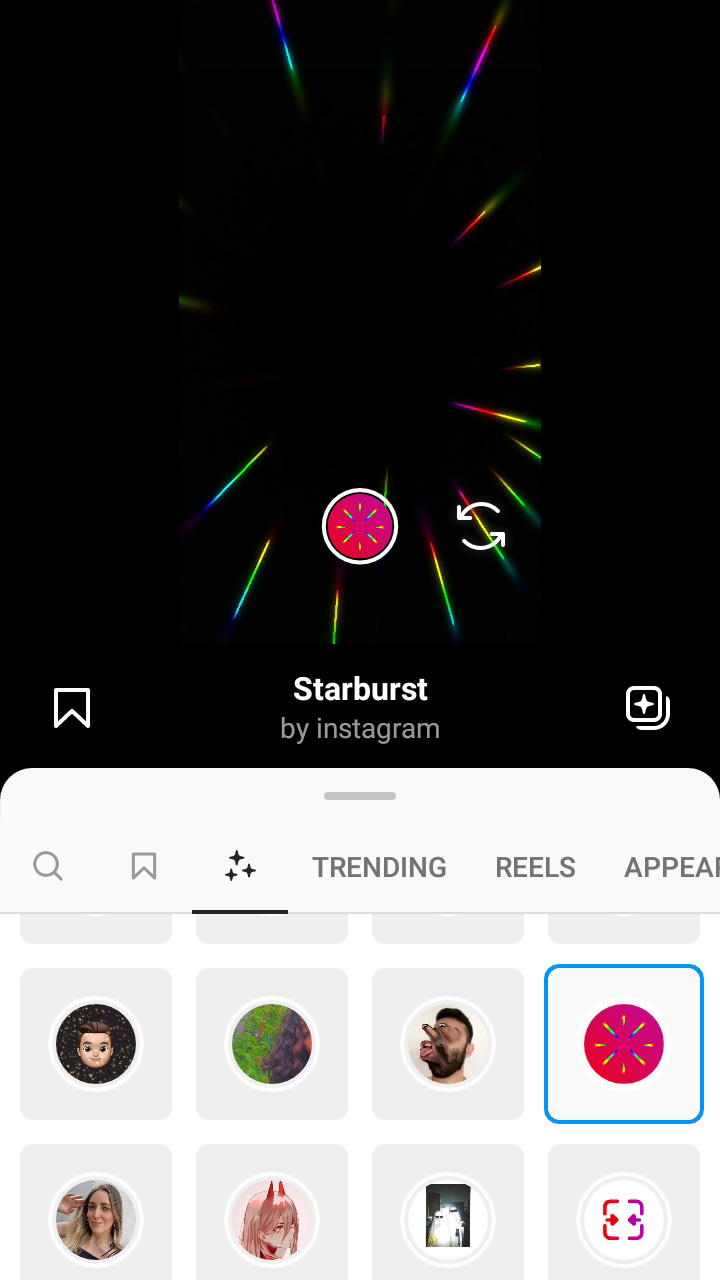
- Video Layout makes it possible to fit several videos in a Reel. You can record video clips for the collage from the Instagram camera. Tap the appeared below icon to choose the videos’ disposition options.
- Timer. Tap the icon and set parameters in the opened window, You can set a 3 or 10-second countdown. You can also change the duration of the video, the recording will be stopped automatically. The maximum length depends on what you chose in the Length.
You can choose several features at a time when making an Instagram Reel.
- Duration: up to 10 minutes.
- Shown: on your profile page and the followers feed.
The interface changes when you choose posts in the Instagram camera. It differs from what you are making videos for Stories and Reels on Instagram.
Scroll to the post recording. In the opened interface:
- Tap the camera icon.
- Hold the button to make a video.
- Tap the arrow at the top to move to the video editing and publishing.
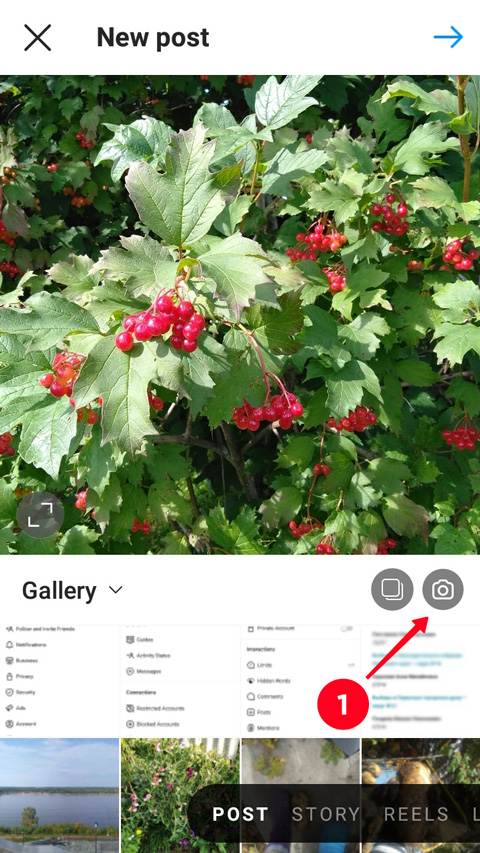
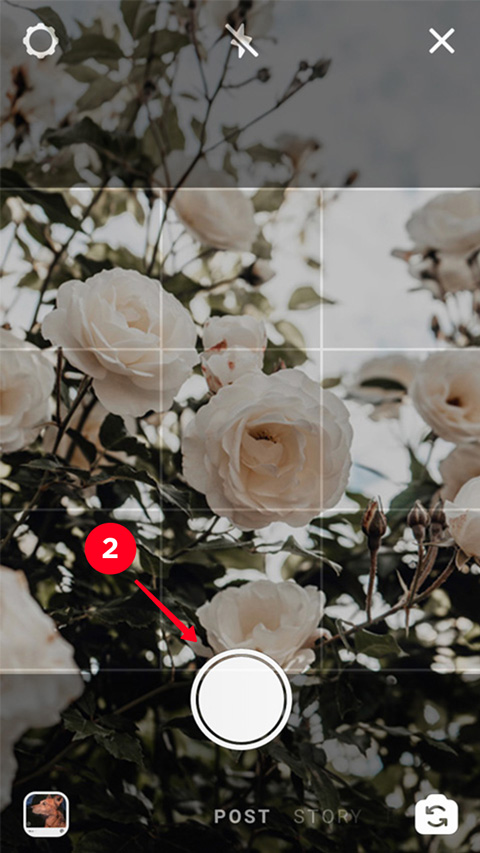
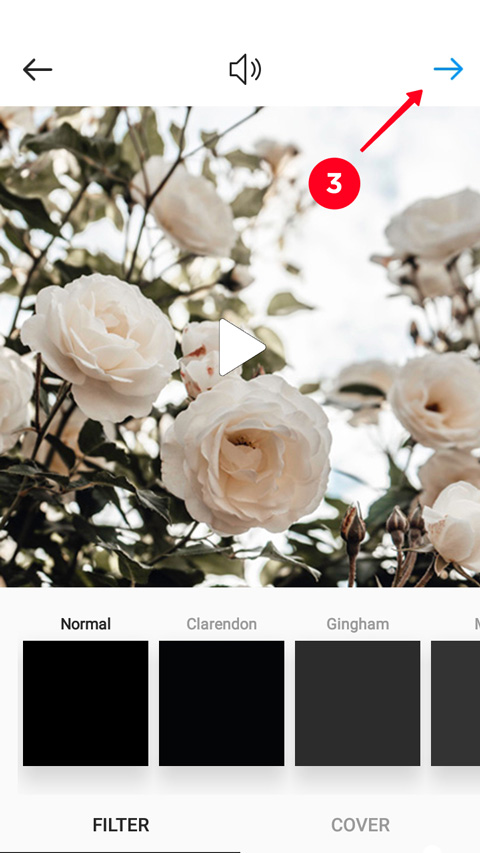
The interface is a bit different when you are making a video post from your Instagram profile page. But the main idea is the same.
- Switch to the video tab.
- Hold the button. Release the button to finish recording.
- Tap the arrow to continue.
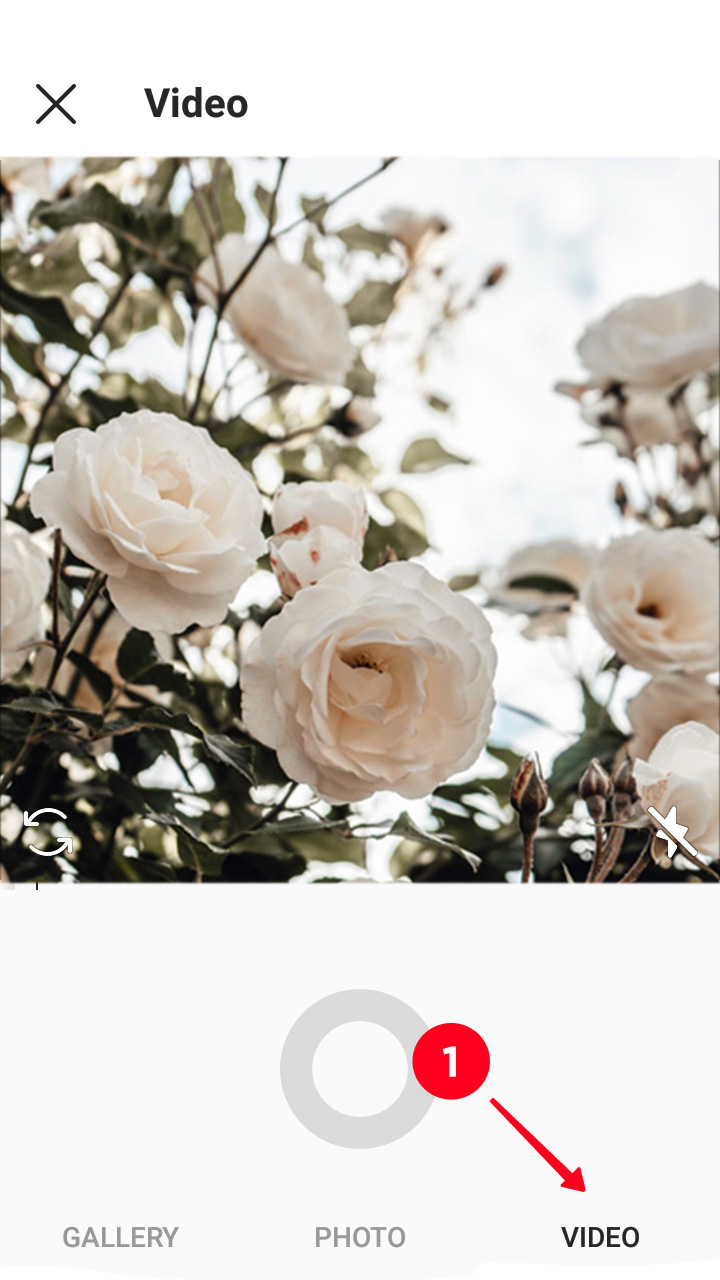
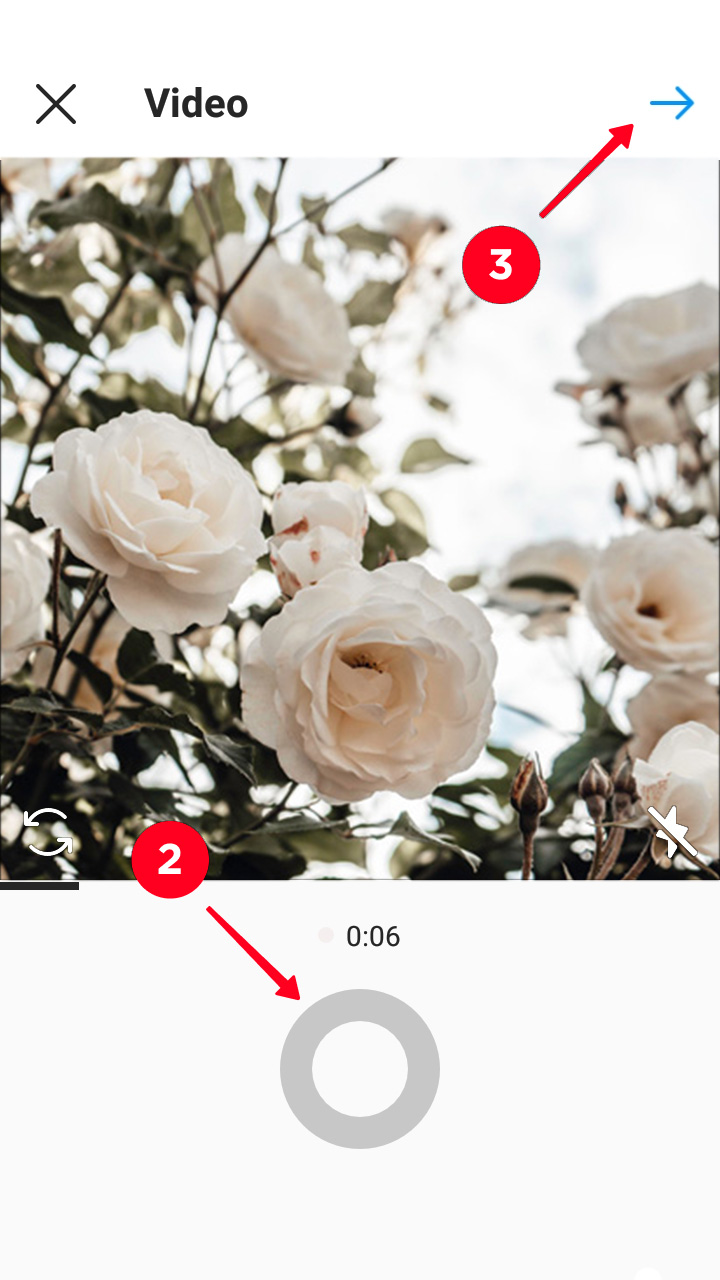
- Duration: up to 1 hour.
- Shown: in the followers feed and on your profile page, the same place users can see your Stories. Your followers also get notifications about you starting a live stream. The video is available while you are streaming.
You can’t upload a Live to your Instagram account.
- Before you go live, you better specify the title. Thus, users can know what your Live is about. If they are interested, they can join.
- Tap the button to start a Live.
- Tap the cross to end the streaming.
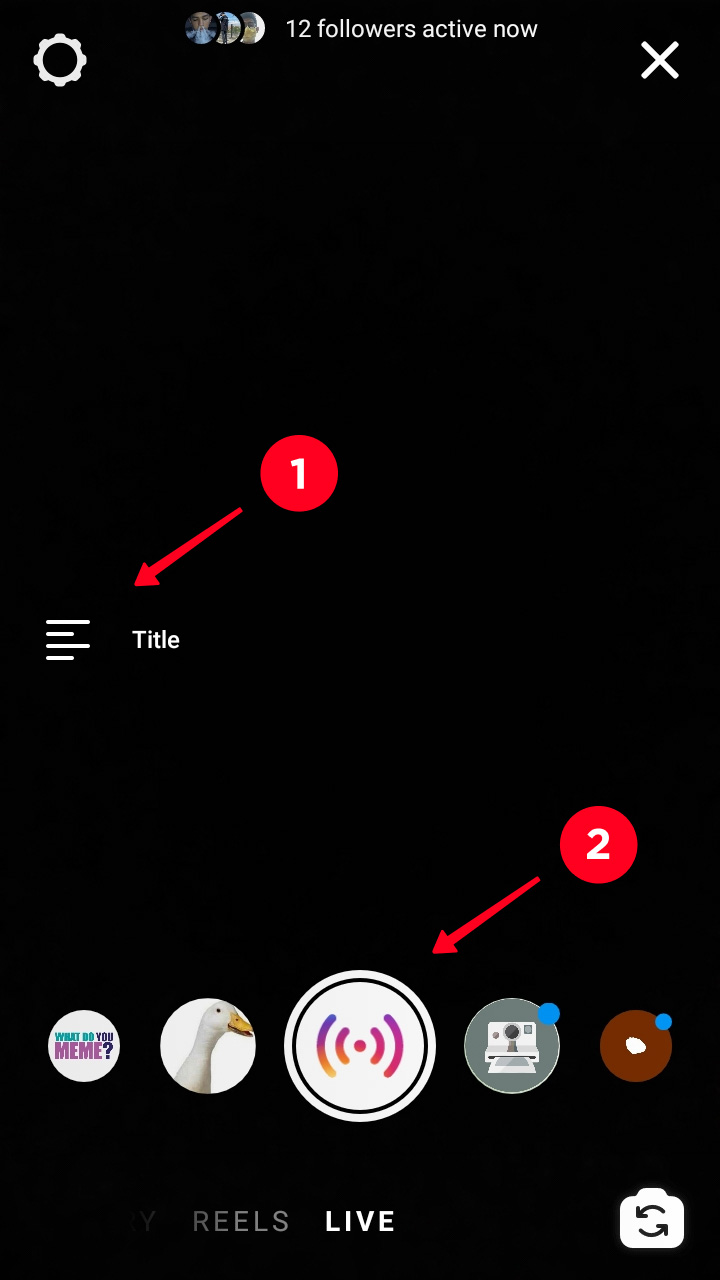
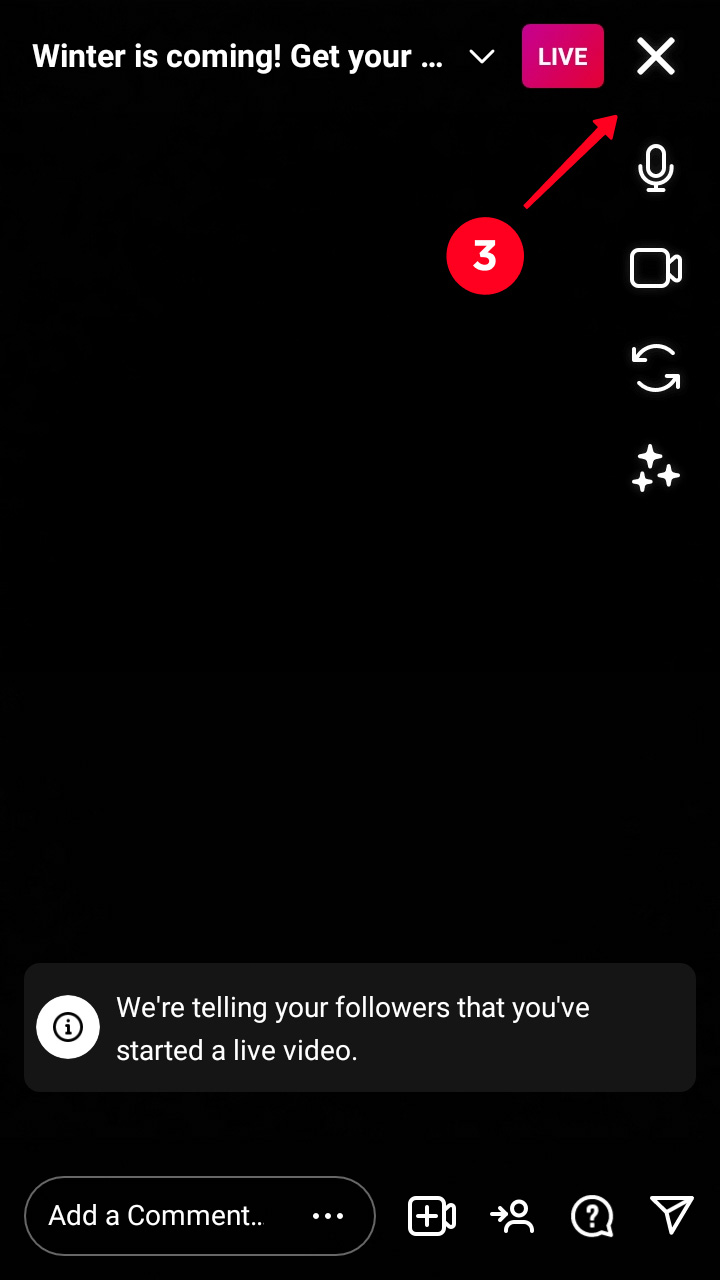
You can go Instagram live from a computer if you find it more convenient.
A live video on Instagram also has its features:

- Details or Title. Add a title to make your Instagram live video topic clear. This is a chance to get users interested and join your live, and then keep watching.
- Audience. Choose Public to start broadcasting to users, then your followers will be notified you are live streaming and anyone can join your live. Choose Practice if you want to rehearse the broadcasting first. You followers won't be notified. And no one will know you are live streaming, so no one will join it.
- Schedule. You can plan live streaming on Instagram. Choose a date, the planned live videos are displayed on your profile page.
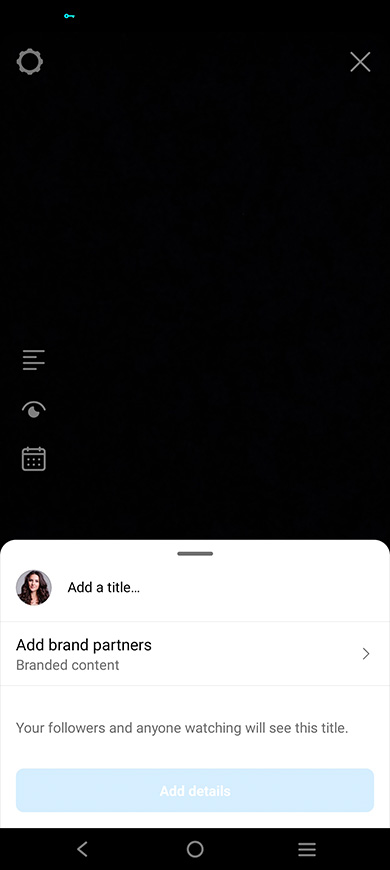
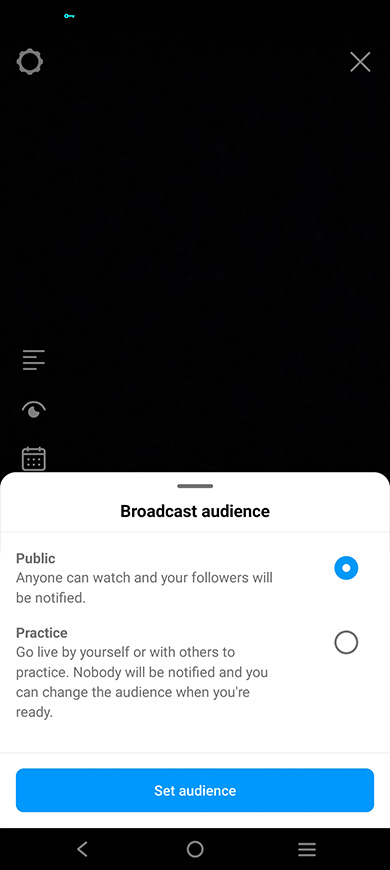
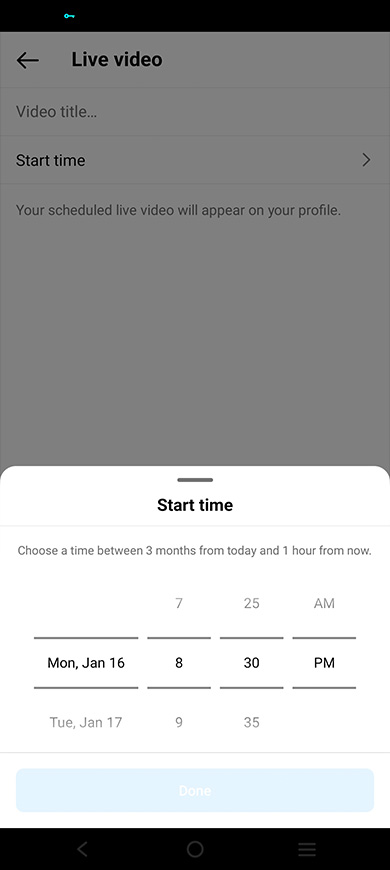
Instagram videos have different durations, and they are displayed on different pages. Choose what serves your purpose best. We will give you a couple of examples.
You want to widen your audience. Then, you create a video post and add hashtags when you publish it. Even those who are not subscribed to you will see the videos on the tags pages. Read our guide on how to hashtag on Instagram.
Assume, you want to tell your audience that the shop you run is closed today due to technical failures. In this case you add a Story. Tomorrow the video message will be not relevant, that’s why disappearing video content is the best option here.
You can make a video on Instagram, then edit and post it. The social media frees users from working in multiple video makers to create and share the content. Everything that you may need is already here in the Instagram app.
But remember you may also upload a ready video from your phone. You can even upload it and post on Instagram from your computer.