How to sell digital products online

- Where to sell your digital products
- How does a digital product shop work on Taplink
- Create a website to sell digital products
- Create a website for selling digital products
- Enable payment acceptance
- Add the digital products you sell
- Make your Taplink a marketing tool
- Publish the site with your digital products
- Be active in promoting your digital products
- Benefit from social media
- Start email marketing
- Run promo campaigns
- What digital products to sell? 6 profitable ideas
- Images and videos
- Audio and music
- Templates
- Sewing and knitting patterns
- Courses
- Guides, plans, checklists
- The bottom line
When you decide to sell digital products, you first need to choose where to sell them. You can sell:
- On the marketplace.
- On your own website.
- On social networks.
Each place has advantages for selling virtual items, but creating your own website has the most of them. At the same time, the advantages of a site depend on the web builder you choose to create it.
We recommend creating a website on Taplink if you want to sell digital products. It is a web builder for creating specifically selling websites, here are its features:
- No commission. Taplink does not charge a commission for the sale of digital products. Most e-commerce platforms, on the contrary, charge a commission, which can be up to 15% or even more.
- Your control over prices. If you sell your digital products on your Taplink site, you are the one who sets the prices. But if you sell on a platform, the platform has the right to change your prices or limit them.
- Provider options. Taplink has integrations with more than 50 payment systems. You can choose any of them and receive payments immediately to your accounts without any intermediaries. Among the providers, there are both international payment systems (such as PayPal, Stripe, Square) and local ones for specific countries. E-commerce platforms do not provide a choice, and social networks, as a rule, do not allow accepting payments at all.
- One-click purchase. If a visitor of your Taplink website wants to buy, the visitor taps a button and buys. And you get a profit. On e-commerce platforms, visitors have to add a product to the shopping cart first, where up to 92% of them left it abandoned as a result. And in social networks, your profile visitors have to wait for your response. By the time they get it, they may no longer need your virtual product.
- Promo codes. You can set up your custom automated promo codes if you sell digital products on Taplink. At the same time, e-commerce platforms don't allow setting up custom promo codes, and social networks don't provide automated promo codes at all.
- Custom design. You can customize the appearance of your Taplink website. And product pages on an e-commerce platform are always the same for all the sellers, as well as pages on a social network.
- No competition. Your Taplink website shows only your digital products. And e-commerce platforms always show your products together with your rivals' products. A user can easily switch to the rival's product, and then the user's money is not your money.
Here are the three ways to sell digital products compared in a table:
| Your Taplink site | Your social profiles | E-commerce platforms | |
| No commission | ✅ | ✅ | ❌ |
| Your control over prices | ✅ | ✅ | ❌ |
| Provider options | ✅ | ❌ | ❌ |
| One-click purchase | ✅ | ❌ | ❌ |
| Promo codes | ✅ | ❌ | ❌ |
| Custom design | ✅ | ❌ | ❌ |
| No competition | ✅ | ❌ | ❌ |
So, if you want to sell digital products, you need your Taplink website. If you haven't decided what to sell yet, then here are some great ideas.
First, look at an example of a website created on Taplink. On the left is the main page of the shop, and on the right is a particular digital product page:
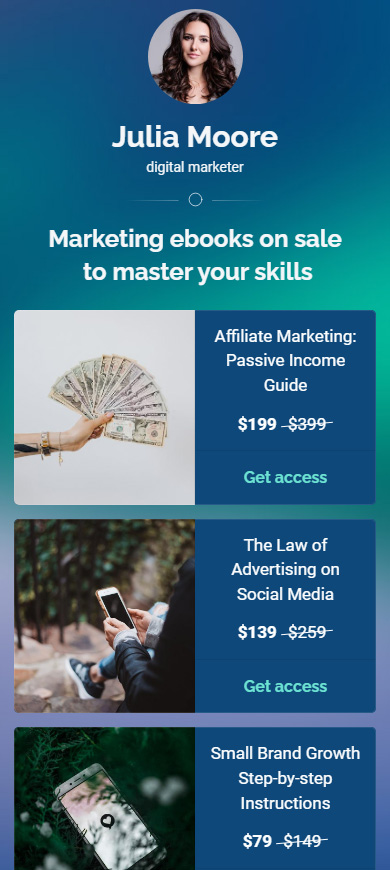
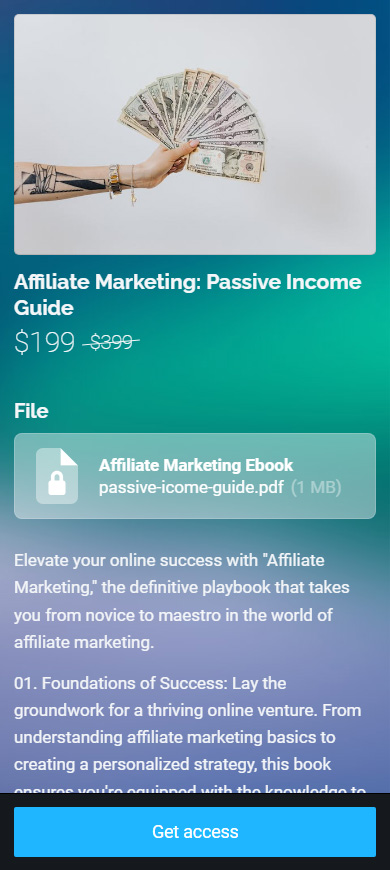
When a user wants to buy a virtual product, they go to the product page and then:
- Tap the purchase button.
- Fill in the email field and other required fields.
- Tap Pay.
- Select a payment method and pay for the product.
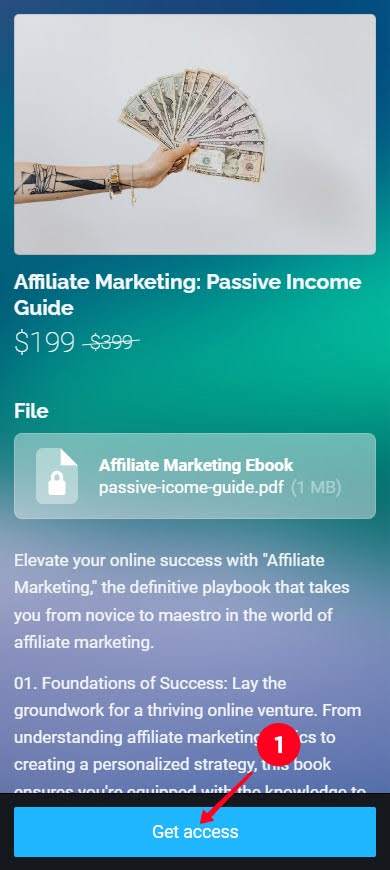
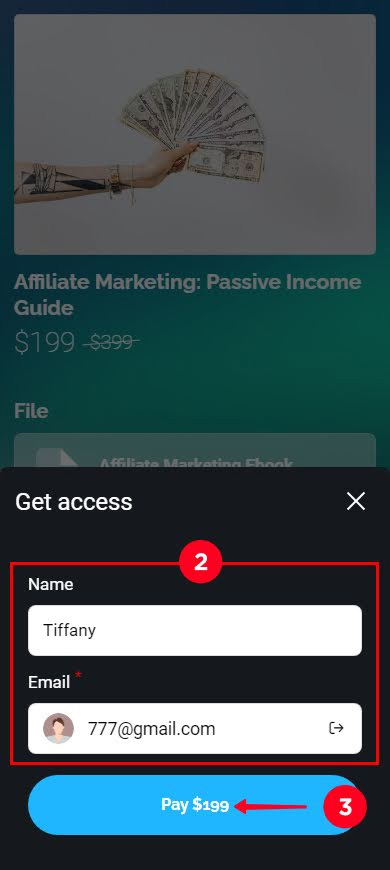
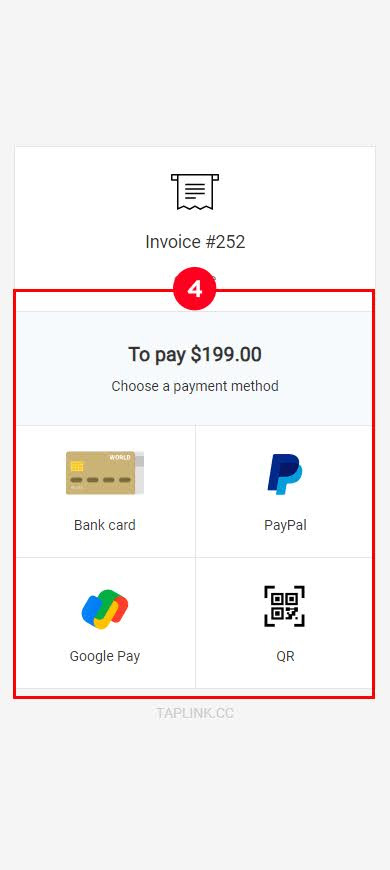
That's it, the deal is done. The buyer gets access to the files, and the seller gets the money.
Now that the customer has access to the files, they can open the files on the product page. The customer can get to the page from:
- email. After a user makes a payment, the user receives an email that contains a link to the product page (screenshot 1).
- account on my.taplink.cc. The user's account is created automatically, the user receives the login and password from the account in an email. The account shows all the products that the user has purchased from any sellers on Taplink sites (screenshot 2).
The user needs to tap the file on the product page to open it (screenshot 3):
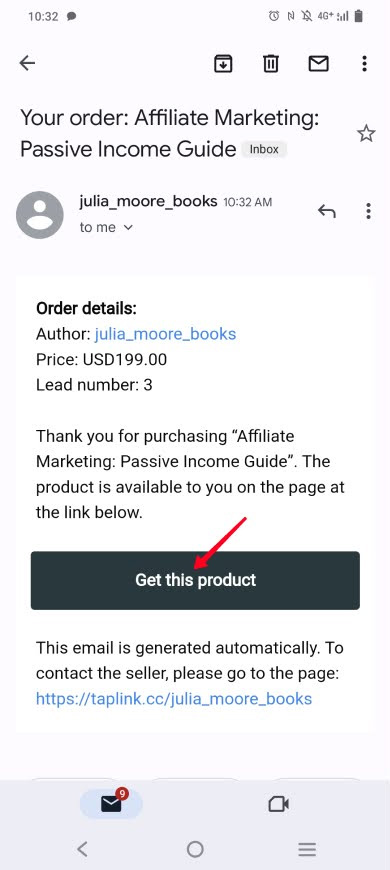
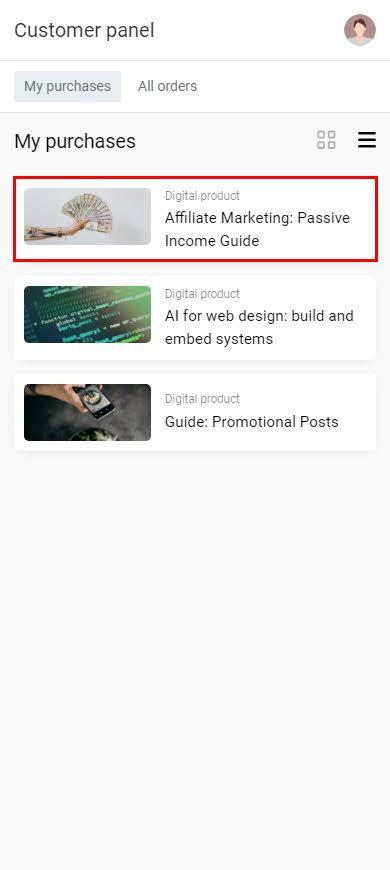
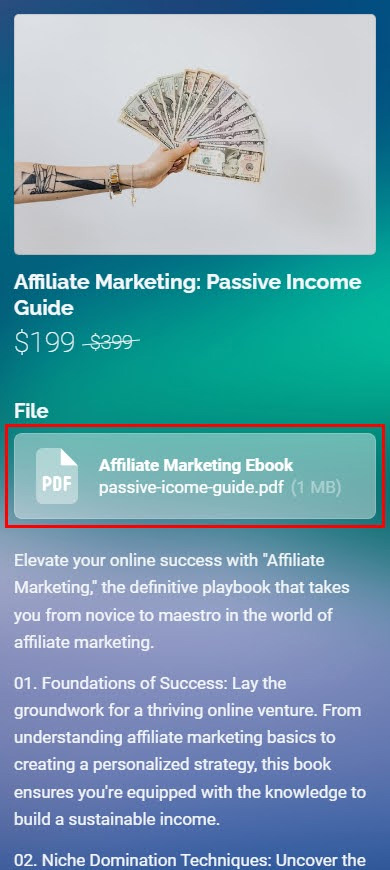
Generally, a regular deal system. Now let's get to specific steps for creating a Taplink site where you can sell your digital products.
Taplink templates with added content make creating a website a matter of minutes. Below you can find step-by-step instructions for creating a website for selling digital products using a template. Taplink also provides the opportunity to create a website from scratch.
First of all, sign up.
After you sign up, you are taken to a page with templates. Select one of them:
- Go to the Lite website tab.
- Select a category.
- Select a template.
- Tap Choose.
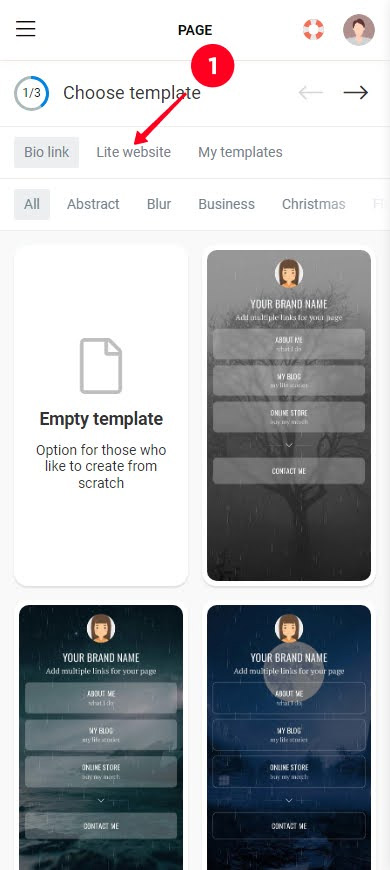
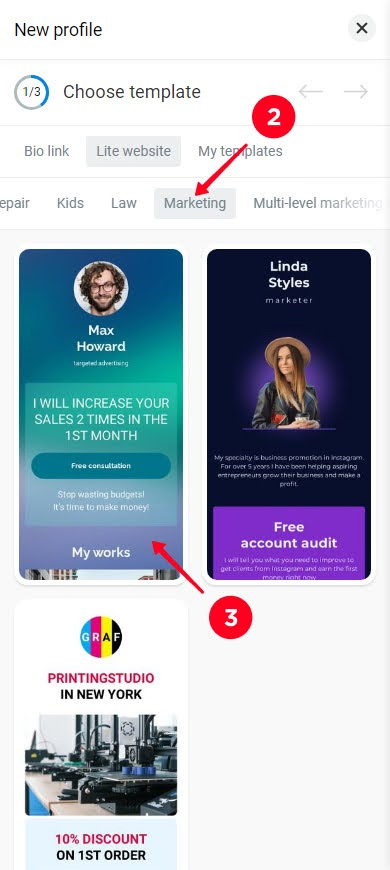

You've got a web page with added content, we get back to this content later. As for now, we are going to set up payment acceptance and place digital products. Read about all this below.
When you want to sell digital products, you should think of a way to accept the money that users give you. On Taplink, you can connect payment providers like PayPal, Paddle, Square, and others.
Here is how to connect a provider to sell virtual items online:
01. Tap the three dots.
02. Tap Settings.
03. Go to Accept payments.
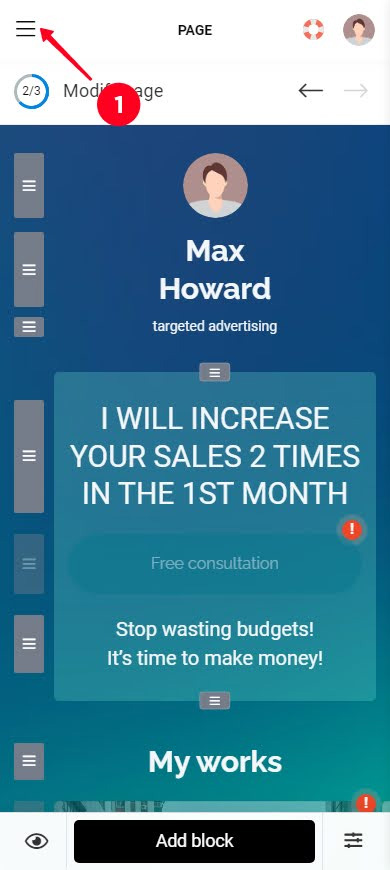
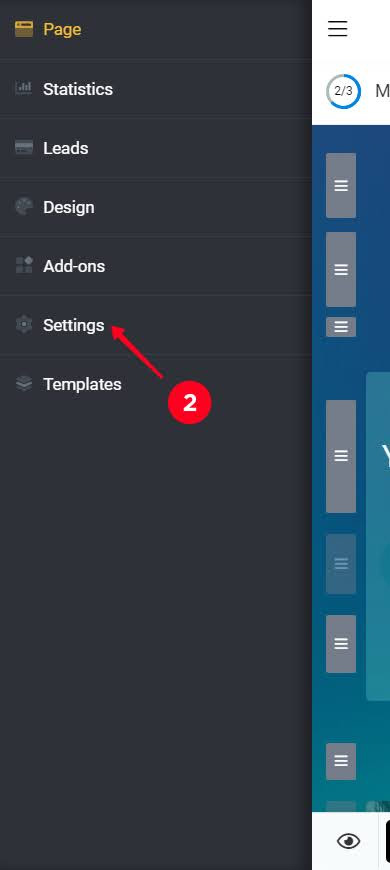
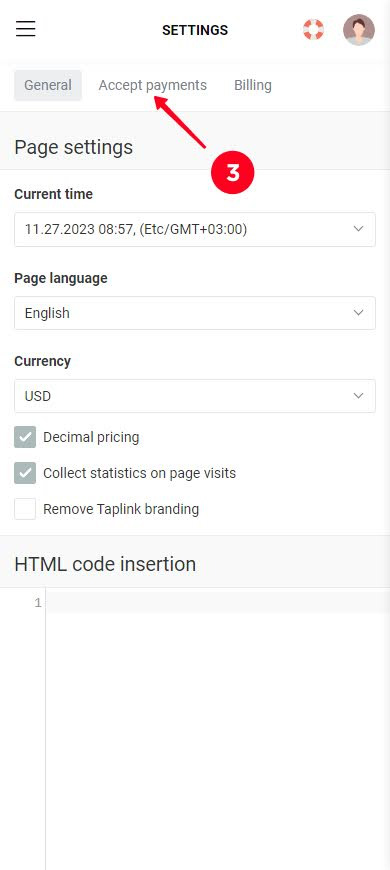
04. Tap Add payment provider.
05. Select a provider.
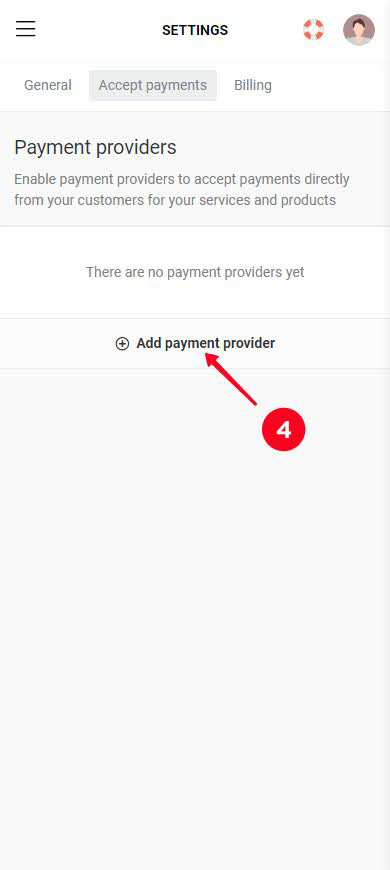
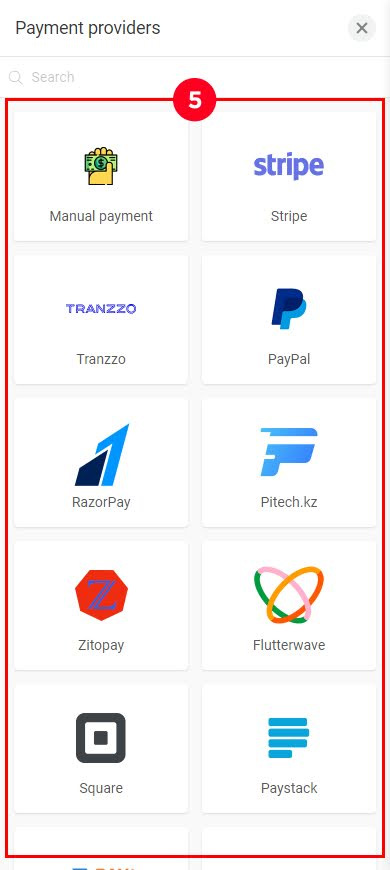
Further settings depend on the provider you've chosen. If you have any questions about connecting a provider, look for the answers in the tutorial.
Now you should add digital products that you sell:
- Tap Add block.
- Select Digital products.
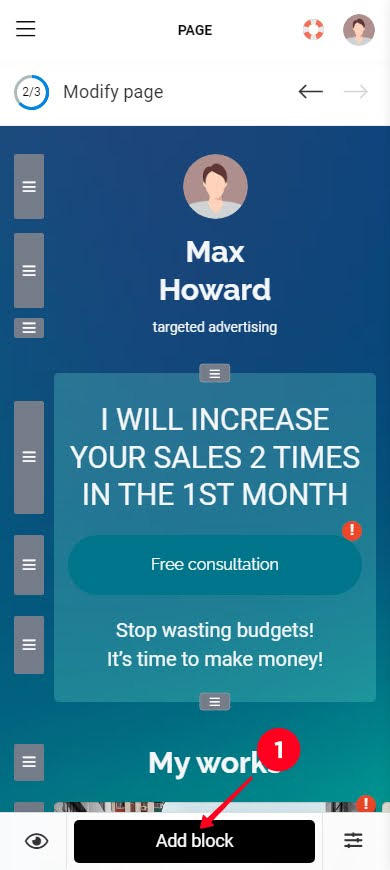
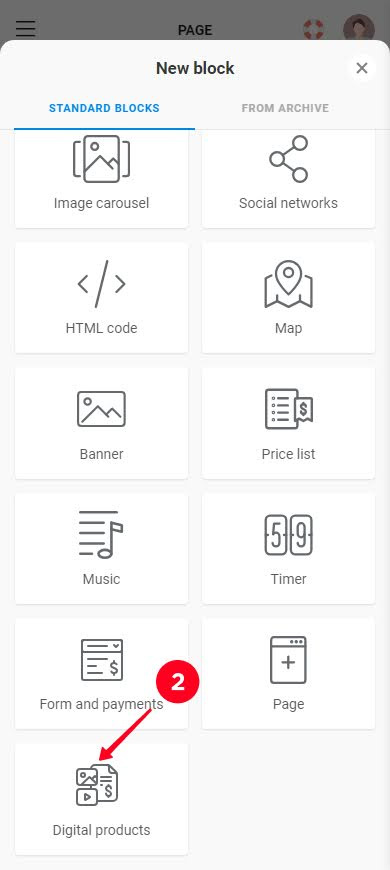
Then, you add particular digital products.
Add a new digital product and basic information about it:
01. Tap Add product.
02. Tap Add and select the product photo on the device. Add more photos in the same way if you want.
03. Specify the product name.
04. Specify the current price.
05. Optionally, specify Compare-at-price. This will be a crossed-out price next to the current price.
06. Optionally, change the default section name. Tap the default name and enter a custom one.
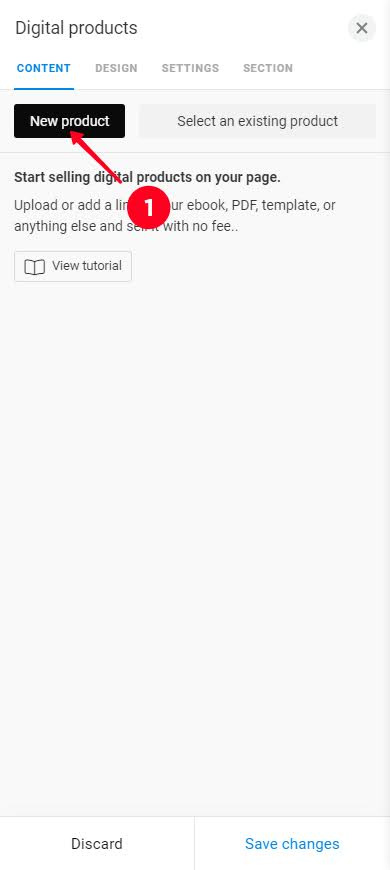
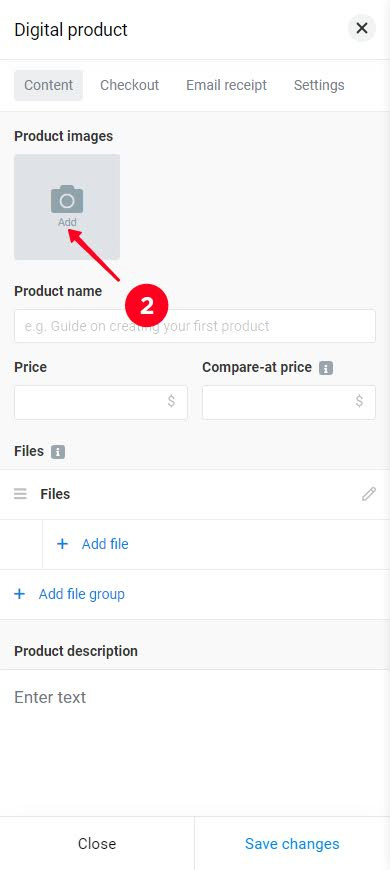
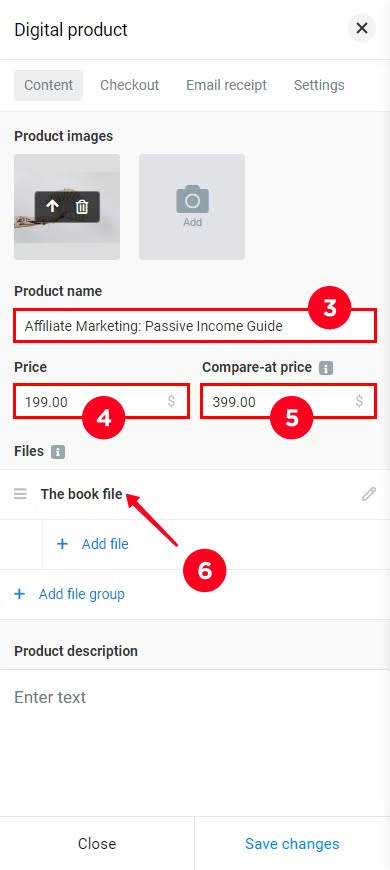
Upload files and specify links that should become available to users after the payment:
01. Tap + Add file.
02. Select Upload file or Add link.
03. Give a name to the file.
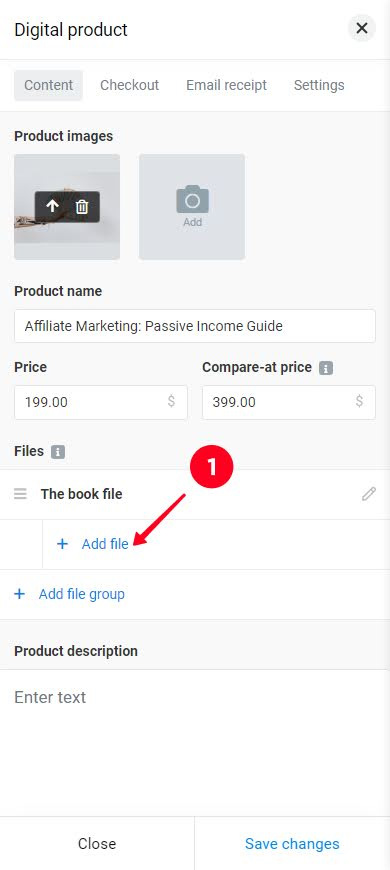
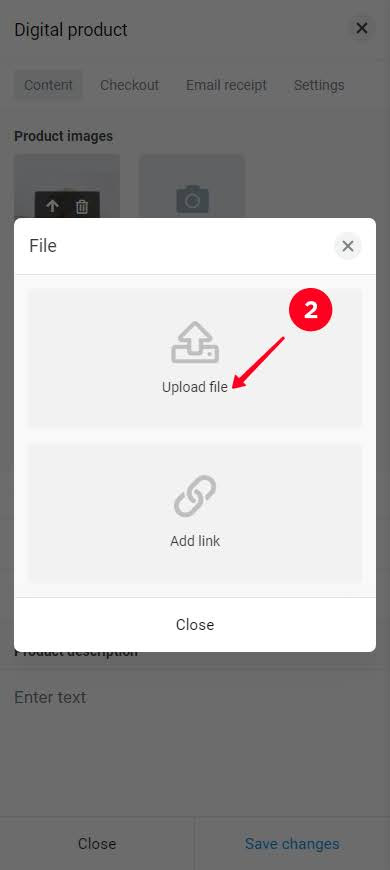
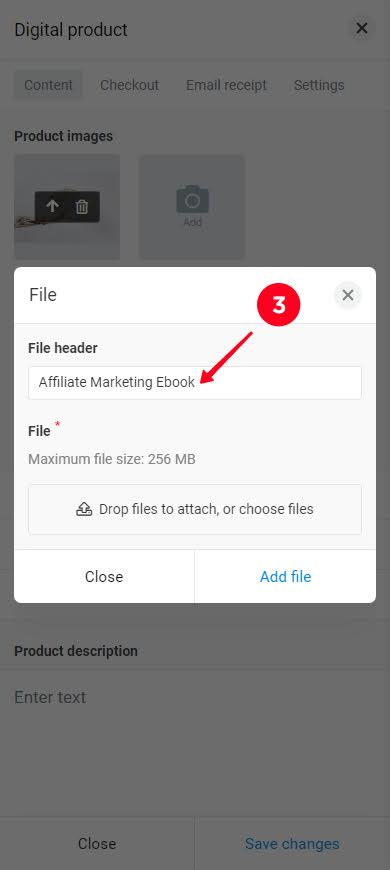
04. Tap Drop files to attach, or choose files if you are uploading a document, or specify the URL if you are adding a link.
05. Tap Add file.
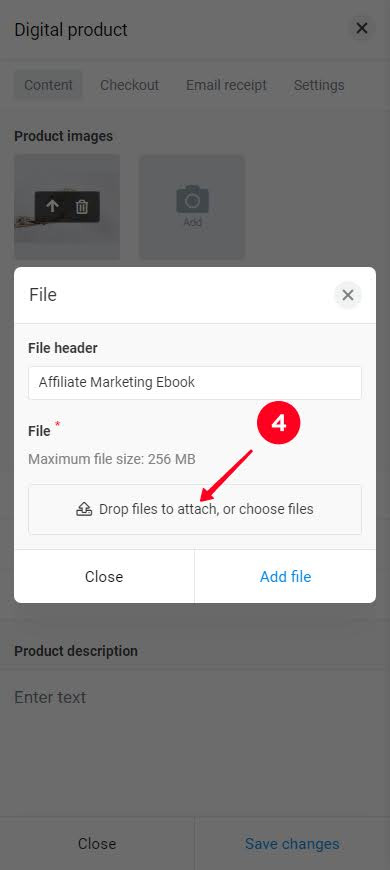
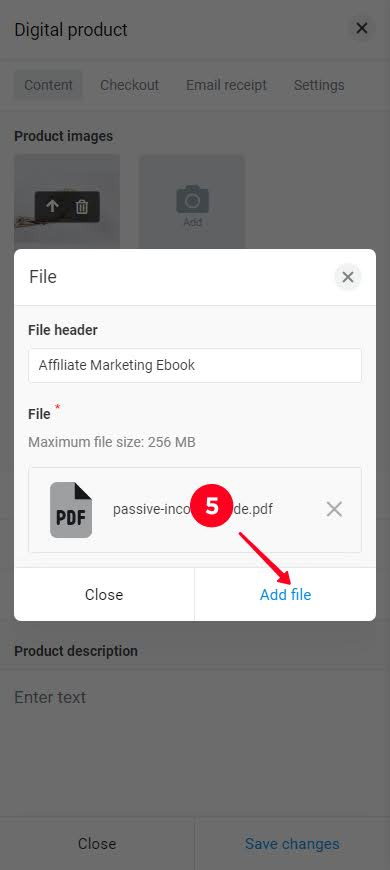
Optionally, add more files. Repeat the instruction steps for this.
Your digital product is almost on your website ready for selling, now you should:
- Add a product description.
- Optionally, change the buy button text.
- Tap Save changes.
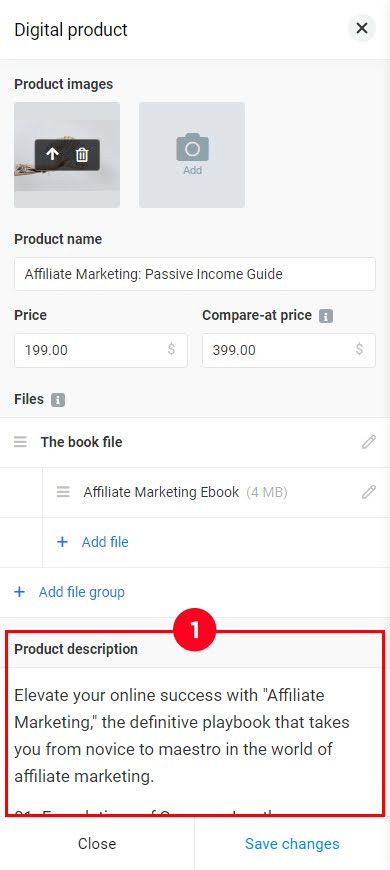
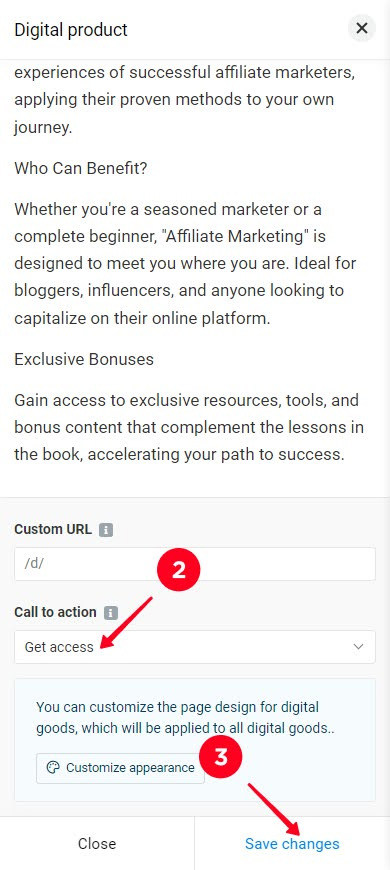
Great, one digital product is on your selling website.
Add more digital products that you sell to this block if necessary. We have added two more products. In the screenshot, you can see the page of one of the added products, where we sell a PDF guide.
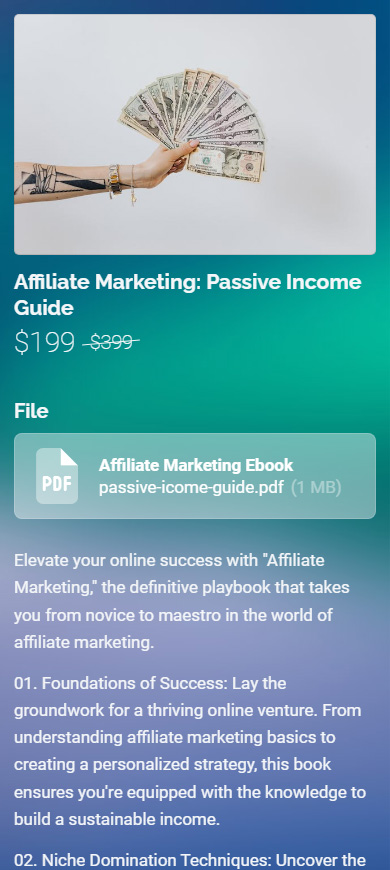
You can customize the way digital products are displayed on your main website page. Go to the Design tab and choose one of the Layout options:
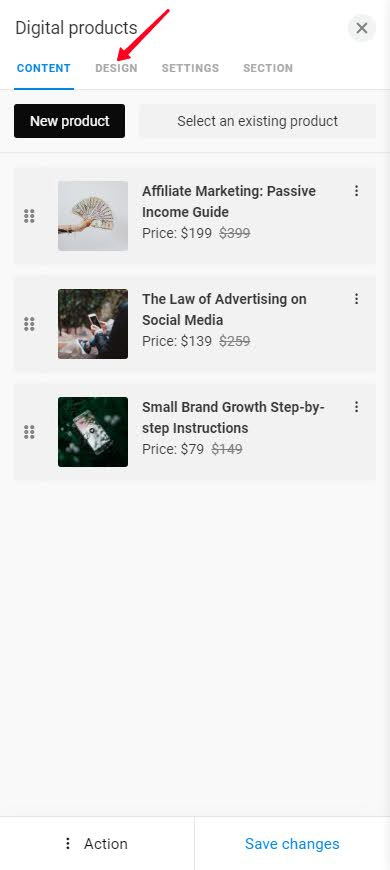
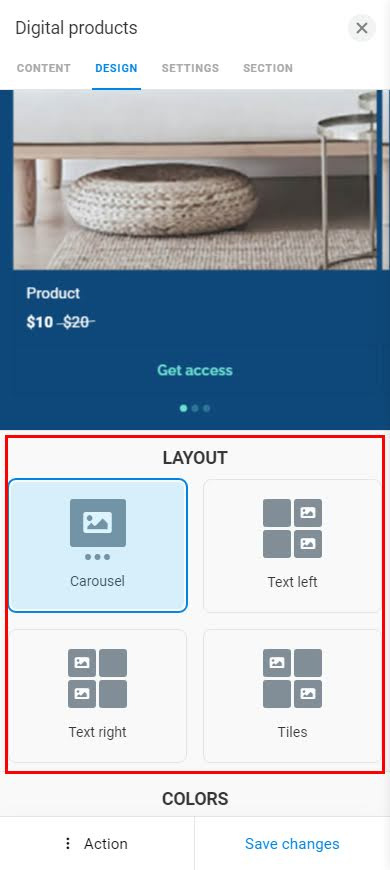
We decided not to change the Layout.
When you have added all the digital products you sell and adjusted their appearance, tap Save changes.
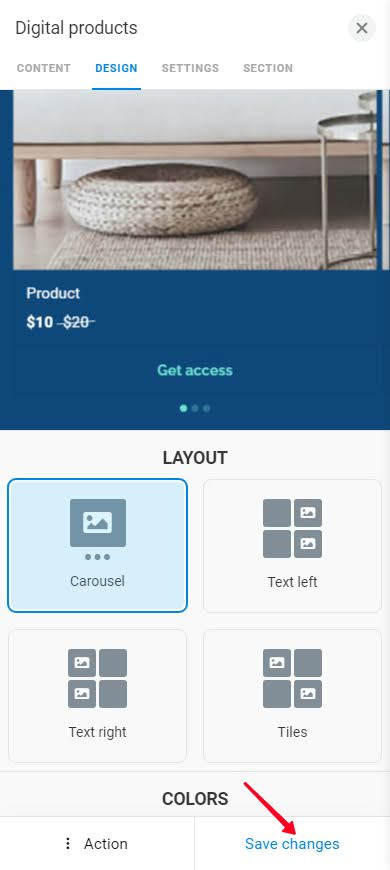
Digital products are finished. Now you need to edit the added template content a little and publish your site.
Your Taplink is not only a place to sell your digital goods, but also a brand presentation. Add everything that customers may need to decide to purchase to the site:
- Brand description. Tell users about your brand, for example, add the advantages and values.
- FAQ. Customers always have the same questions and doubts that prevent them from buying. Answer the questions, dispel doubts, and then, customers will be determined to buy.
- Reviews. The positive experience of other people is a solid argument for buying. Add reviews from your existing customers to attract new ones.
- Lead magnets. Let users try your digital product for free in exchange for their contact details. This way they can understand the value of your product, and you can start a newsletter.
Many of those on the list are already added to your site if you created it with a template. Now edit these added texts, photos and videos, etc. so that they match your brand, or delete unnecessary ones. Read about creating and editing a landing page here.
In the screenshots below, you can see what the main page of our site looks like after editing. The site has both digital products and information about the Julia Moore brand.
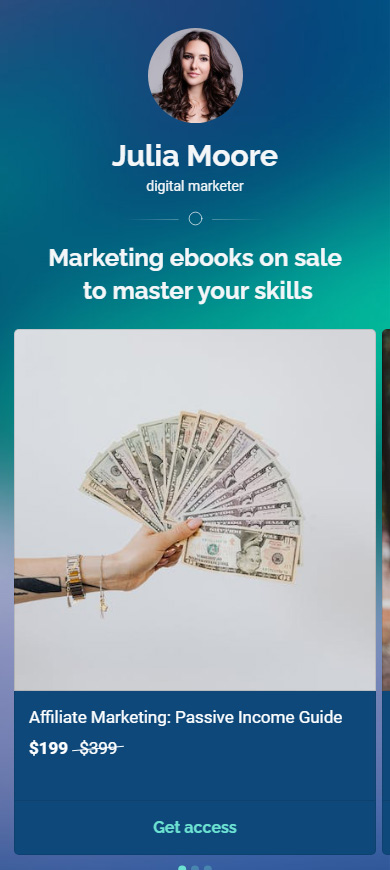
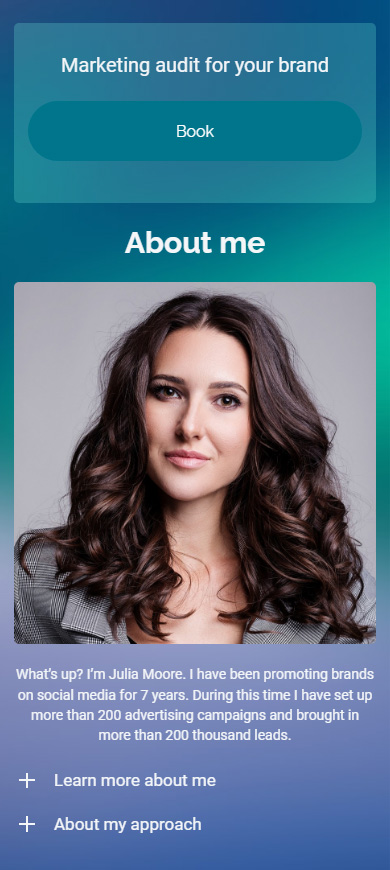
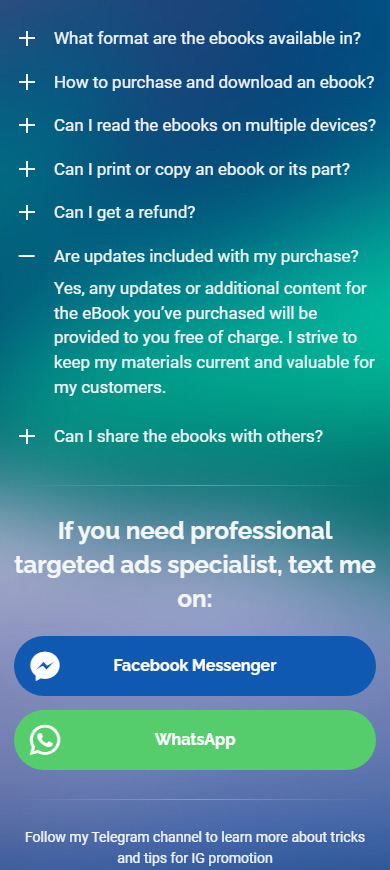
Follow the link to view the full page.
Your website for selling your digital products is ready, the only thing left is to get its link:
- Go to Publishing the page.
- Enter the unique URL part. For example, specify the name of your brand or the digital product you sell.
- Tap Connect.
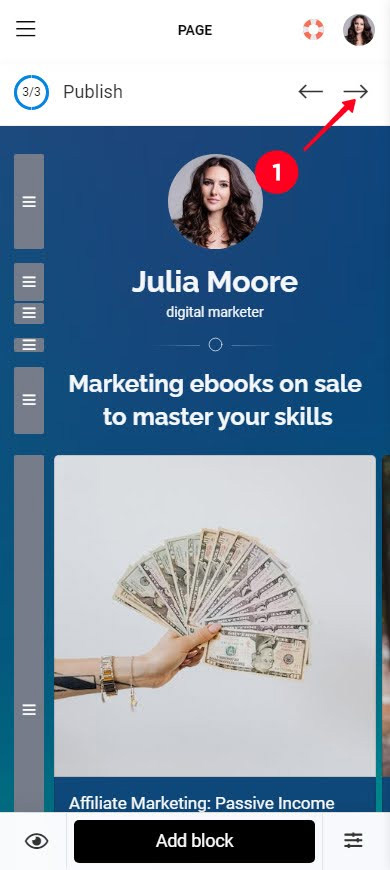
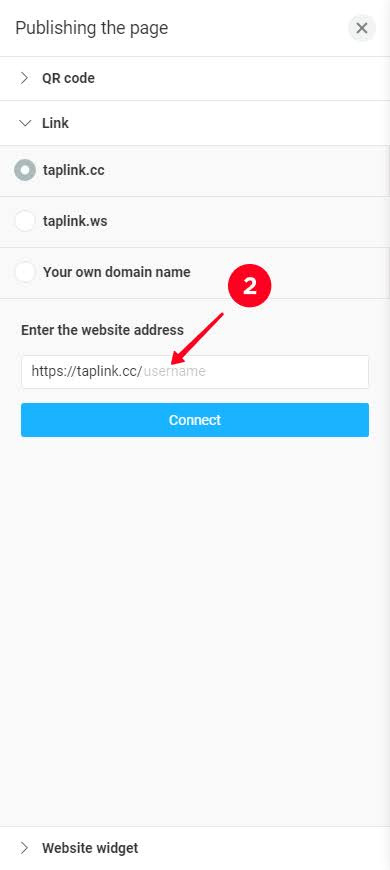
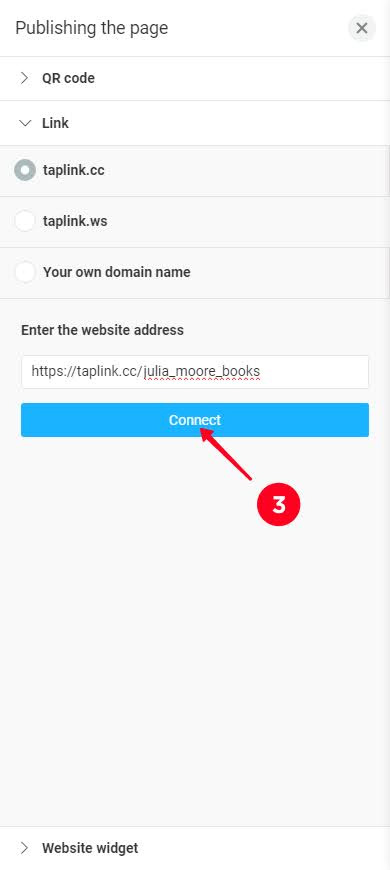
That's all, you have a website. Now you can focus on marketing to sell more of your digital products.
Now that you have a website, you can sell digital products. Below we tell you how to increase sales.
Millions of users open social apps every day and some of them definitely need your product. Let them know you sell digital products that they need:
- Add your website to your bio. Thus, you let users easily find the necessary information about your product and buy it.
- Post about your digital product. List the advantages of the digital downloads you sell to convince users that they need it. You can list them in posts, Stories, etc.
- Hashtag your posts. Then, more users can see your posts — not only your followers but also those who don't know about you yet.
- Collaborate with bloggers. This way you let their followers know about you. Choose bloggers from your niche so that you can reach users interested in your product. Choose bloggers who have the same number of subscribers as you, they are more likely to agree to a collaboration.
Launch sending automatic emails to sell your digital products to:
- existing customers. You get your customers' emails when they buy your product. Offer them to buy another virtual product or an addition to the product they bought. For example, offer an Advanced course to the customers who bought a Beginner course.
- potential customers. Collect emails of interested users using a lead magnet. Add an opt-in form to your website and invite users to fill in its email field to get a free checklist or video tutorial, or something else. In the newsletter, send promo codes, advantages of your product, and so on.
Look for the list of emails that your site visitors give in the Taplink built-in CRM. And here you can find instructions for the CRM.
Start a promo campaign to sell digital products on a larger scale. Your loyal customers won't miss out on the opportunity to buy what they need at a reduced price. Your potential customers will finally decide to try your product.
Here are Taplink features for running promo campaigns on your site:
- An individual block for a digital product. Add a block specifically for the digital product on sale to draw attention to it.
- Countdown timer. Make the temporariness of the offer more noticeable.
- Opt-in forms. Accept pre-orders or give discounts for subscribing to the newsletter.
Here is an example of what it can look like:
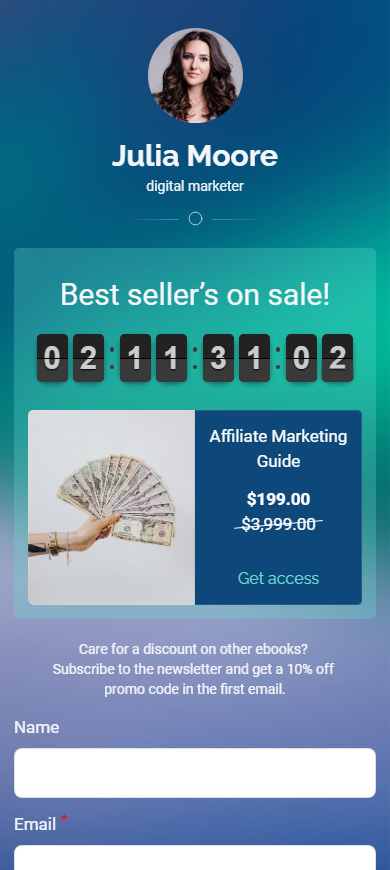
If you don't have even an understanding of exactly which digital products you want to sell so far, we've got you covered in this section. For starters, think — what you can give to users that will be:
- of high-quality. You must have enough knowledge and skills to create a digital product that is useful and helpful.
- in demand. Your product should be in demand, it should be of interest to people. Check if similar products are selling well on marketplaces. Also, you can check the demand in Google Trends.
You can sell a digital product only if it is of high quality and in demand. Otherwise, there will be few sales.
If you still haven't come up with a bright idea, then you can choose one from the list below.
You can create digital products for selling with the help of a camera, or drawing software, or even AI art generators. This way you create visual and graphic products like:
- Stock photos and videos.
- Digital art.
- NFT.
- Icons.
- Logos.
- PNG objects.
- Fonts.
And many more.
Taplink has website templates for designers and artists who want to sell digital products. In the screenshots below you can see examples of site pages created using such templates:
- Stock photos. View the full page. View and get the template for creating a similar website. Screenshot 1.
- Stock videos. View the full page. View and get the template for creating a similar website. Screenshot 2.
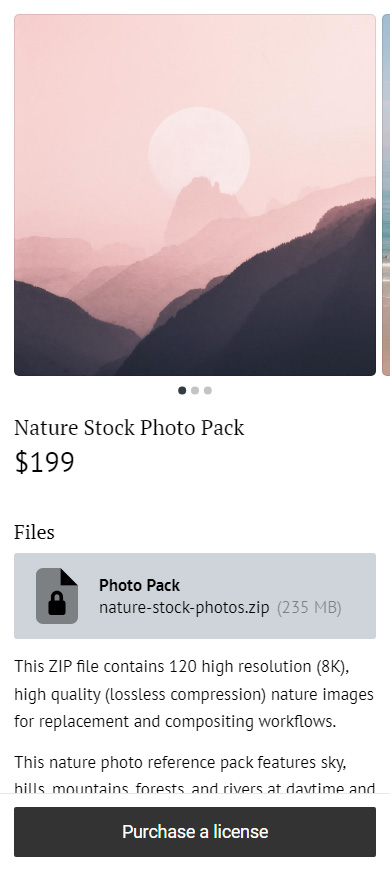
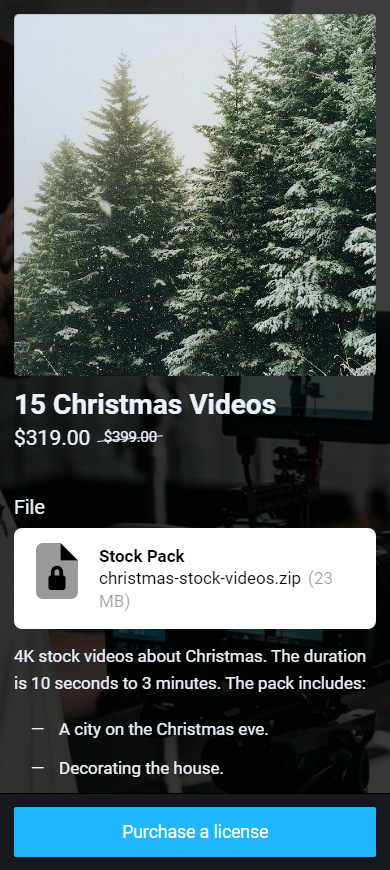
If you love to work with audio, and have enough skills to work well, then create and sell digital products like:
- Tracks.
- Music samples.
- Sound effects.
- Soundbanks.
- Voiceover.
Taplink has website templates for music brands. For example, look at the screenshot below, there is a website page that sells a digital file, the site is created using a template. View the full page here.
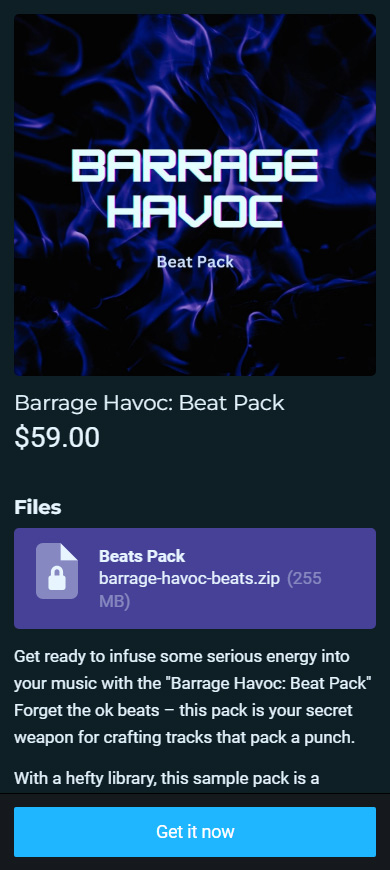
Templates are some completed work. And you can take money for doing users' work for them. For example, you can sell digital products like:
- Design templates.
- Document layouts.
- Presets.
- Mockups.
And other digital files.
Taplink provides templates for creating a website where you can sell virtual products like these. Look at the example below, this is the page of the site made with this template:
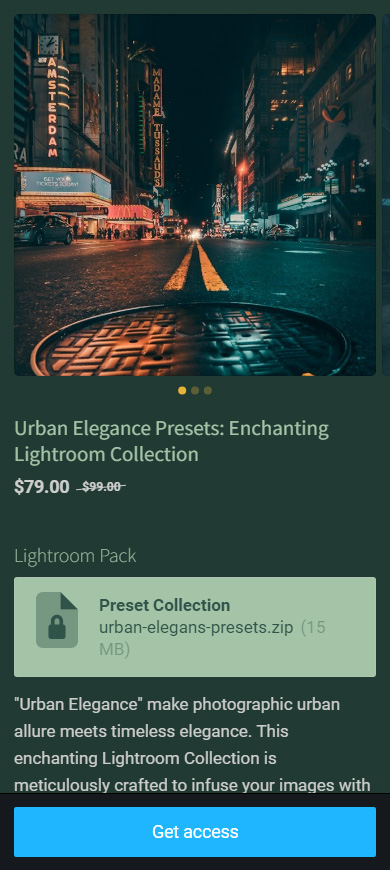
Patterns are your digital product option if you know how to sew or knit. Calculate and draw schemes and exchange them for money.
Taplink has website templates to offer to you whether you sell digital products for sewing or knitting. For example, look at the Taplink site created using this template. Tap the link to view the full page.
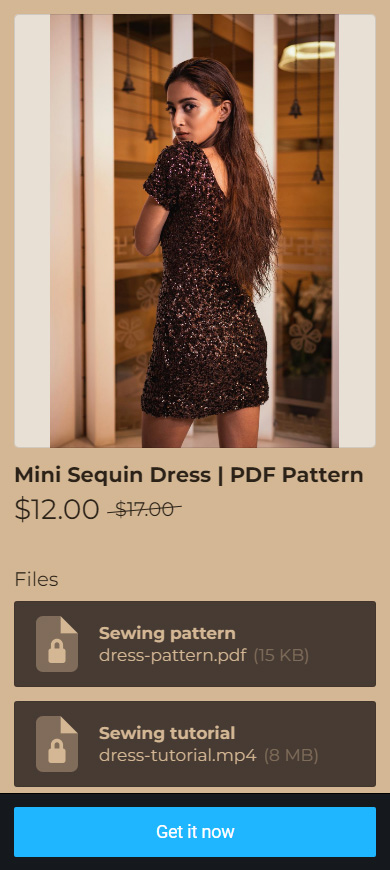
You definitely have useful skills that you can share for money. Create a course for beginners and explain the basics, or create a course for advanced users with nuances, or something else, and sell them as digital products.
Think about what you are good at. Here are some examples of skills that you can sell as a digital product:
- Visual art.
- Coding.
- Foreign language.
- Cooking.
And a lot more! Read courses ideas for every niche.
Taplink has templates for your website whatever the skills you sell in a digital product. Look at the screenshot below, there is an example of a site page created using one of the templates. View the full page here.
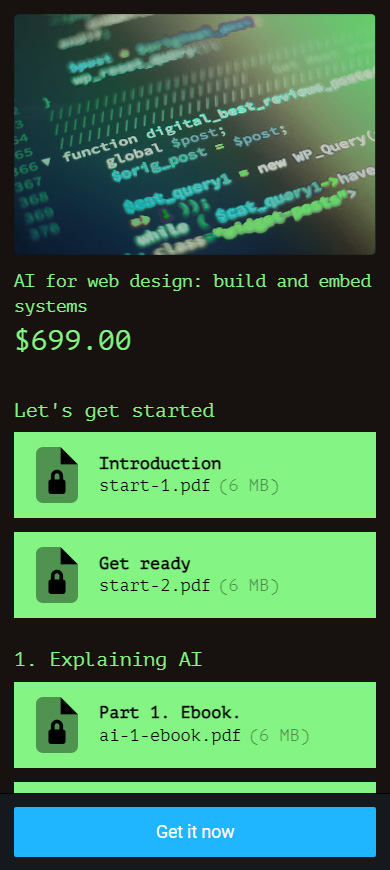
There is a way to monetize your knowledge and experience too. Guides, programs, and checklists do not obligate you to explain anything, you just give specific steps that bring a specific result.
For example, you can sell digital products like:
- Nutrition and workout plans.
- Guide on how to move to a specific country.
- Recipes.
- Product launch checklist.
Taplink has templates for different niches, thanks to which you can quickly create a website and sell your digital products whatever they are. In the screenshot below, you can see an example of a website page created using a template for selling a training plan. Tap the link to view the full page.
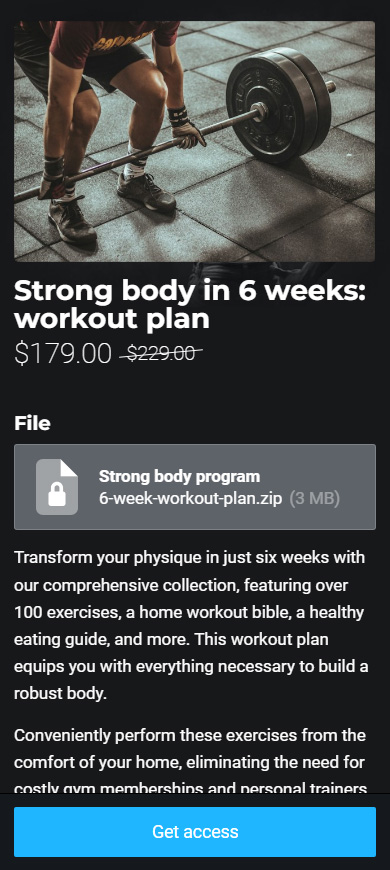
Now you are definitely ready to start selling digital products. You know what to sell and how to get a lot of sales. Create a website on Taplink and upload your digital files to it.
Here is what you should do to promote the digital products you sell:
- Add your shop website link to your social profiles.
- Send emails with offers.
- Tun promo campaigns regularly.
You are on the right track to earn your first million!