How to sell PDFs online in 2025: step-by-step guide

- 1. Choose an idea for your PDF file
- 2. Create a PDF file
- 3. Set up a shop for selling your PDFs
- Choose a page template
- Adjust your shop for selling PDFs
- Upload PDF files
- Publish your PDF shop
- 4. Promote your PDF files on social media
- Add the link in your profile bio
- Tell users about your PDFs
- Increase your reach to increase your sales
- FAQ
- What is the best way to sell PDFs online?
- How to avoid PDF piracy?
- Is it illegal to sell my PDF online?
- Can I sell PDFs on Etsy, Shopify, or Amazon?
- The bottom line
If you haven't decided yet what PDF documents to sell online, here are some profitable ideas:
- Ebooks. You can explain aspects of a subject you know well. For example, if you are a nutritionist, you can sell a downloadable PDF book about metabolism and how to improve it. You can also sell fiction ebooks. For example, you can sell novels or fairy tales.
- Comics. Tell a story with pictures. This can be an adventure story for adults or edifying stories for kids.
- Guides. Explain how to do a particular task. Include only precise actions avoiding reasoning and argumentation. For example, sell a PDF guide on drawing a particular picture.
- Checklists. Arrange necessary things in a list that helps people make sure they are ready. For example, a list of essentials to take on a vacation or to have in the wardrobe.
- Planners. Create a table that can help people to organize their time, manage tasks, save money, etc. For example, sell a weekly planner for scheduling tasks.
- Patterns and templates. Sell schemes that help people avoid the drafting part of the work and let them focus on creativity. It can be sewing or knitting patterns, craft templates, etc.
Look for more digital product ideas for different niches.
Once you've got an idea of what PDF to sell, go to the next step.
If you haven't created a PDF file that you are going to sell online, it's high time to do this.
- Create a file. You can do it in any service or software like Google Docs, Microsoft Word, or Notion. Leave the first page empty to add a cover later. Then, add what should be in your PDF — text, tables, etc.
- Add your brand watermark. Place your semi-transparent logo on every page. In Google Docs, for example, there is the Watermark feature for this. Watermarks prevent content piracy and let users know where to go for more.
- Create a cover. You can do it in a design software or tool, Canva for example. Save the cover and add it to the file you created in step 1.
- Export as PDF. In most services and software you should look for the "Save as" option and then choose the PDF format.
Now that you've got your PDF to sell, let's get to the marketing aspects.
You need to place your files somewhere to present them to users and let users buy them. Here are the options where you can sell PDFs online:
- Marketplaces.
- Your website.
- Your SaaS-powered shop.
We did research and figured out that a SaaS-powered shop is the best place to sell your downloadable PDFs. A SaaS platform gives you a template for your online shop. You adjust some settings and, optionally, customize the appearance. You don't need designing, coding, or marketing skills for this.
Also, the research showed that Taplink can be the best SaaS platform for selling PDF files. The features on the SaaS platforms turned out to be mostly the same, but the revenue differs — so it was the main criterion. And Taplink is where you can get the highest revenue.
On Taplink, you can sell PDFs online securely. Your files are only available to people who have paid. Read more on how it works here. Look what a Taplink shop can look like on the screenshots, below we explain how to create this exact one:
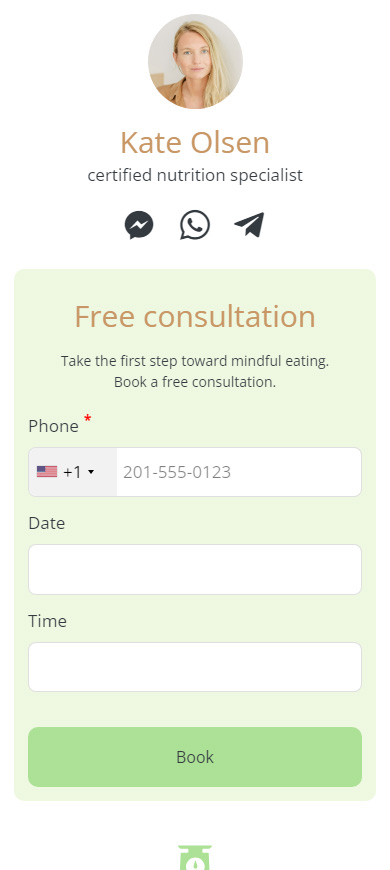
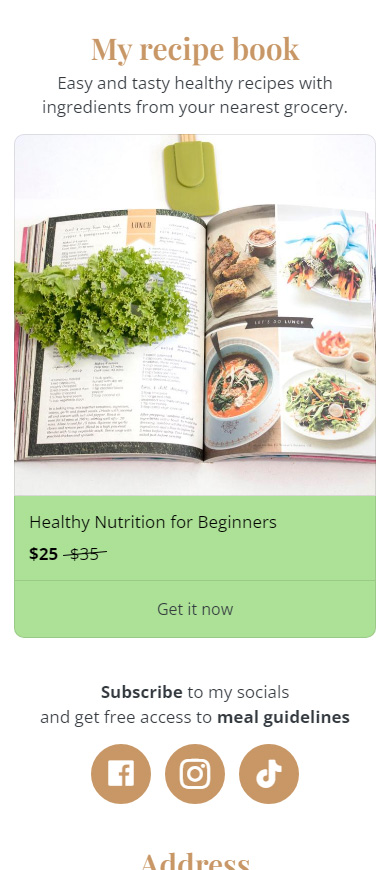
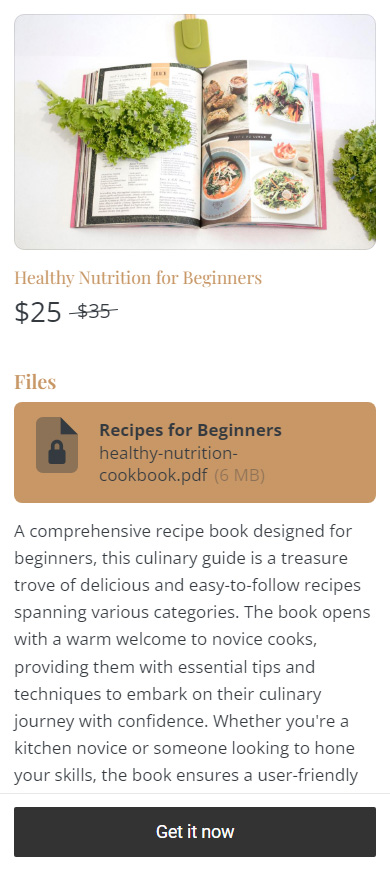
View the full page. If the blog you monetize is also about food, read how to sell recipe books.
So, let's set up your Taplink where you will sell PDF files.
First of all, sign up to set up your shop with PDF files.
Once you've created an account, you are offered to choose a page template. There are options for more than 20 niches, here is how to choose one:
- Switch to the Lite website tab.
- Choose a category.
- Tap a template. We chose this one, tap the link to use the same template.
- Tap Choose.

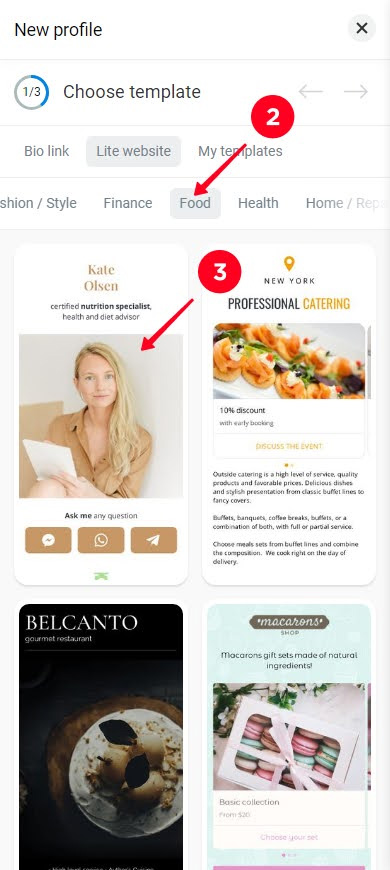
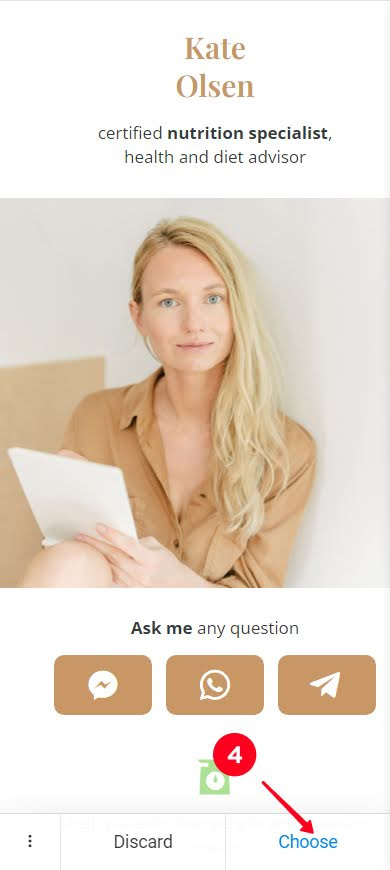
Now, you've got a shop that requires customization.
Your shop page can include various content, it is added as blocks. The available blocks depend on your plan. You need a Digital product block to sell PDFs, the block is available on the Business plan. Tip: use a 7-day free trial, no bank card details are required.
You can edit blocks on your shop page. Tap a block you want to customize. You will see a menu where you can add text, pictures, etc. to introduce yourself and prove your expertise. There are also appearance settings that you can adjust. Read detailed guides for adding and setting up blocks.


You can also add more blocks. In the next part, we show an example by adding a block with PDF files.
Before we add PDFs, we need to set up payment acceptance. You can do this in the Account settings. Tap Add payment provider and choose your provider. If you face difficulties, read the detailed guide on setting up payment acceptance.

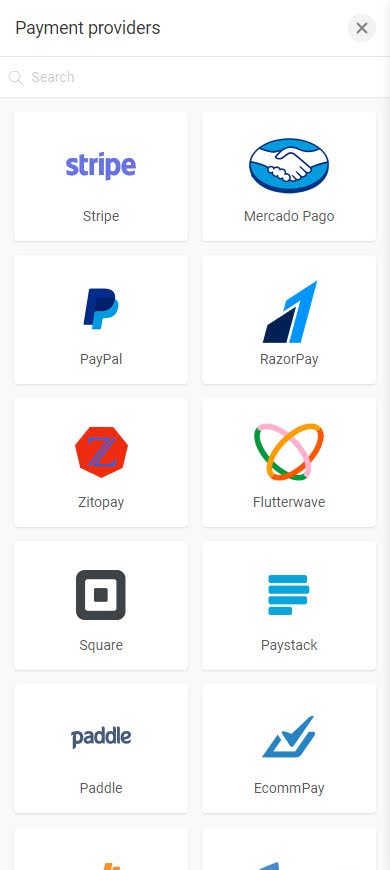
Now let's add the PDF files.
It's time to upload the PDF files you want to sell.
You need to add a Digital product block to sell PDF documents on your online shop page:
- Tap Add block.
- Choose Digital products.
- Tap New product.
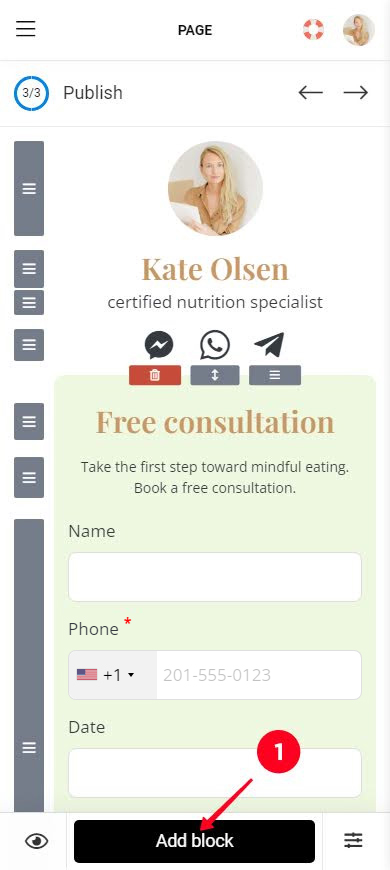
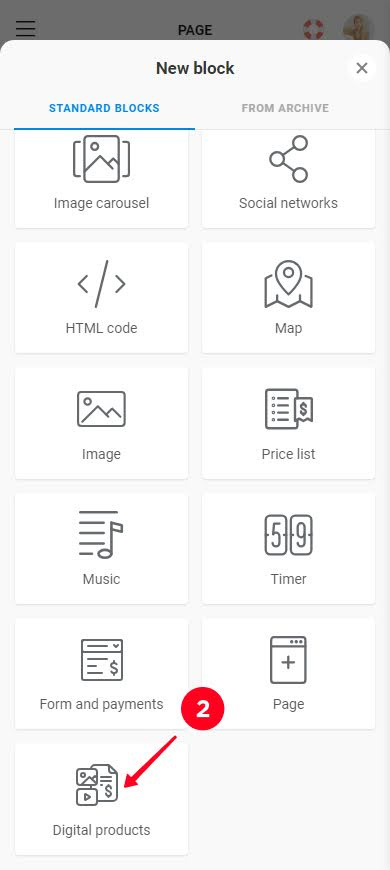
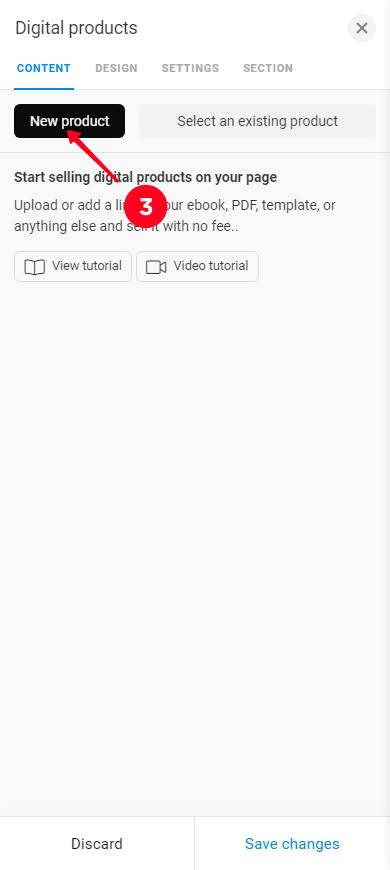
Now, let's set up this block.
Add the PDF information for users who are considering your offer. It will be displayed both on your main shop page and on the PDF product page:
- Upload an image, this can be the cover of your PDF file.
- Add your PDF name.
- Set the price.
- Optionally, add the Compare-at-price.
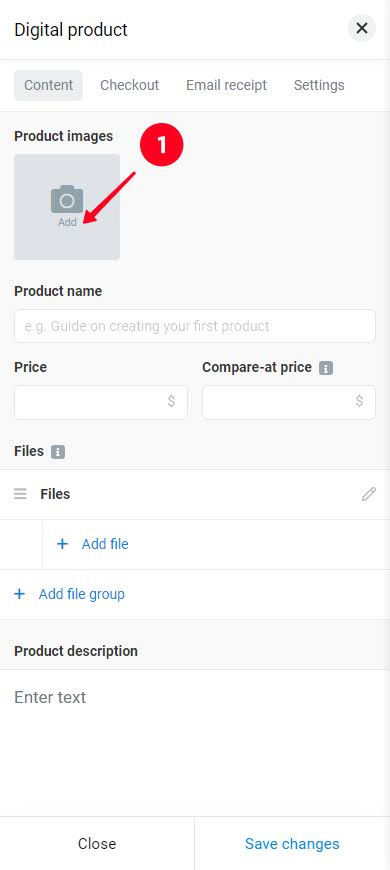
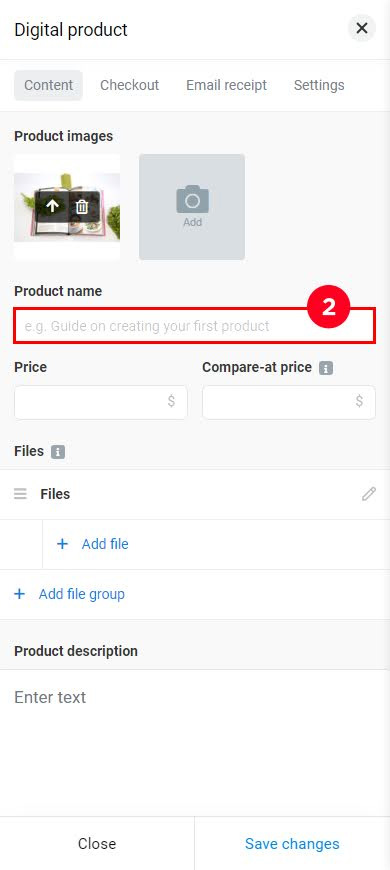
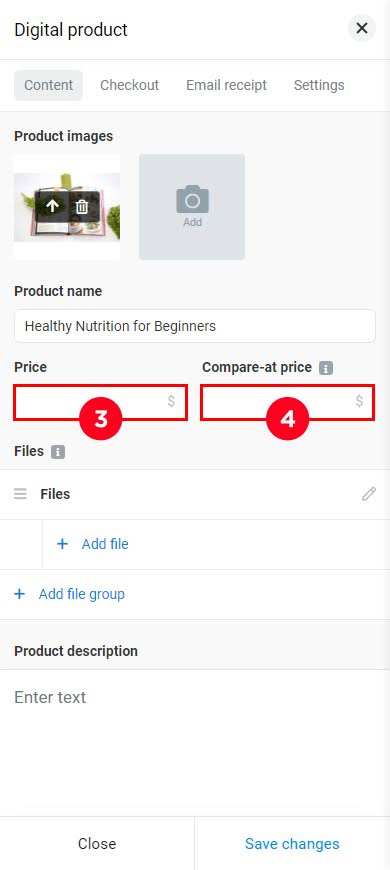
Let's move on and add your PDF.
Finally, upload a PDF:
01. Tap Add file.
02. Choose Upload file.
03. Optionally, add a heading.


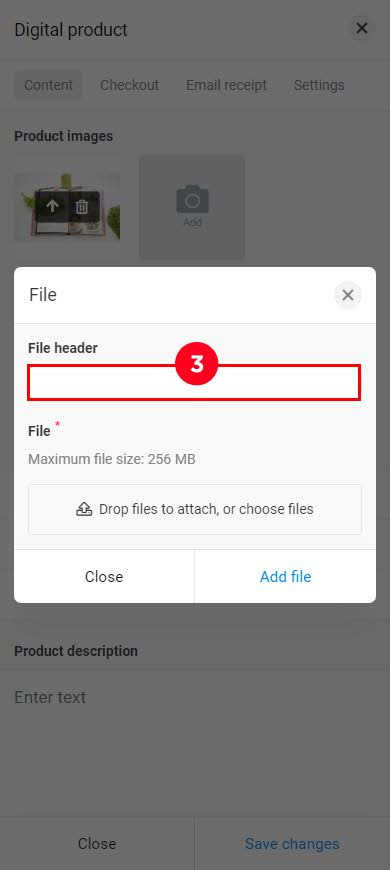
04. Tap Drop files to attach, or choose files and choose a file on your device.
05. Tap Add file.
06. Optionally, add more files. Tap + Add file for this. We didn't add more files.
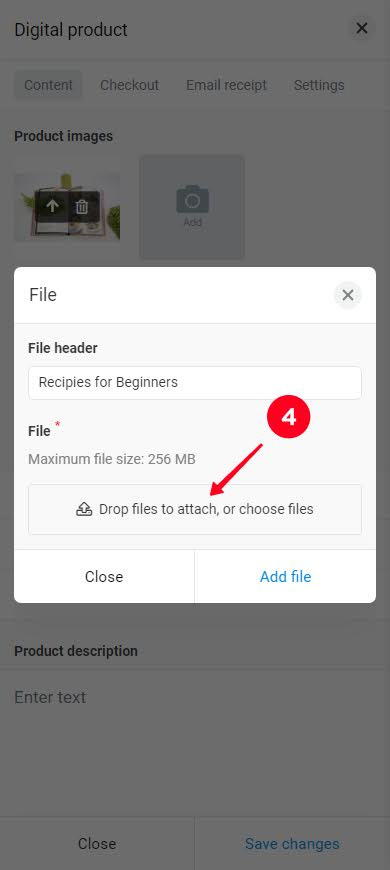
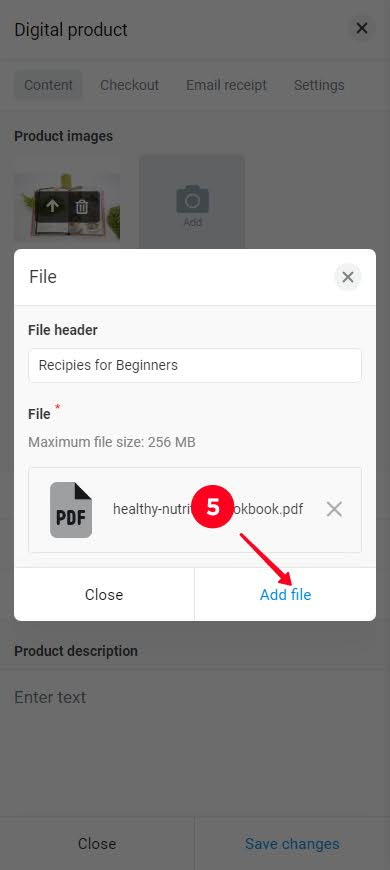

Scroll down and you will see the final settings:
- Add the description for your PDF.
- Optionally, change the button text. Choose an option from the list or write your custom text.
- Optionally adjust the product page design. Tap Customize appearance to open the settings. Read more in the guide.
- When everything's set, tap Save changes.
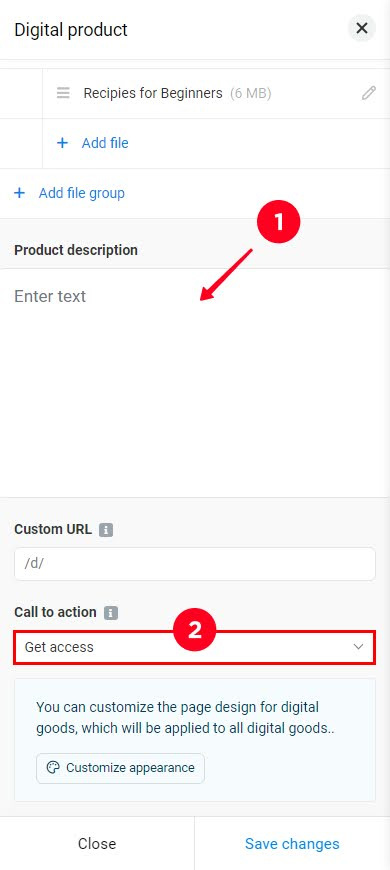

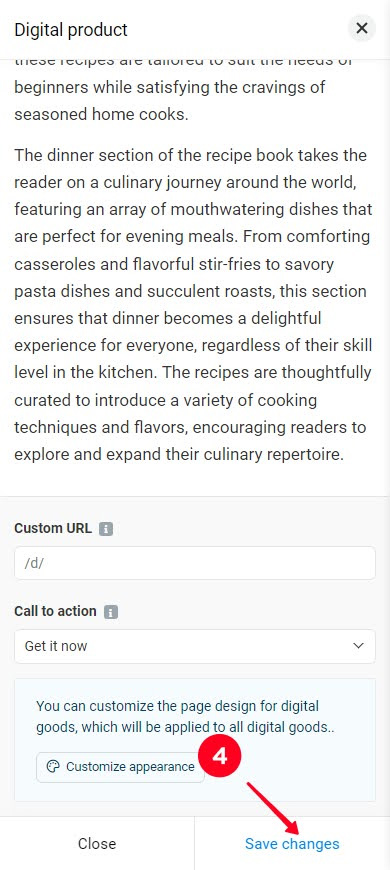
Now, we get back from a particular PDF product to the whole product block.
You can add more PDF digital files to the same Digital product block. Tap New product and repeat the steps above for this.
In the Design tab, you can adjust the layout and colors of the Digital product block on your page. Read more here.
If you only want to sell one PDF, tap Save changes to finish setting up the block.

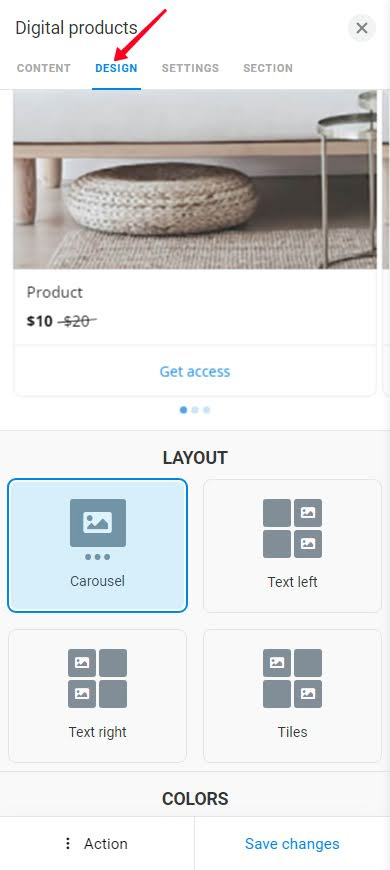

You are one step away from selling your PDF. Now, go publish your shop page — the instructions are below.
Here is how to publish your shop page:
- Tap the forward arrow.
- Set the unique part of the URL. For example, this can be your username on social networks.
- Tap Connect.
- Tap Copy link.

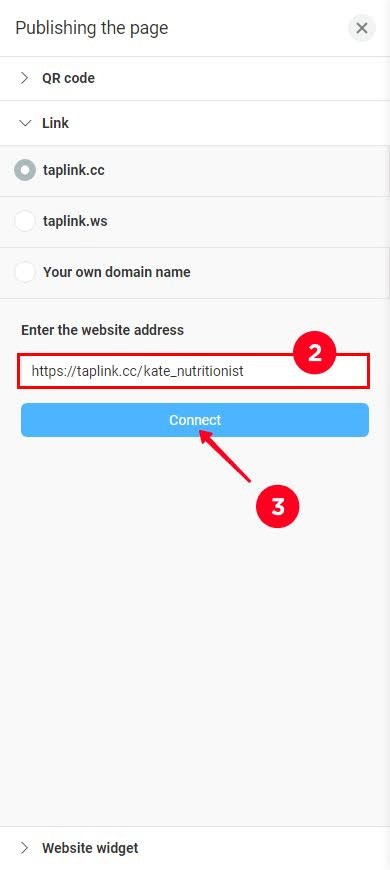
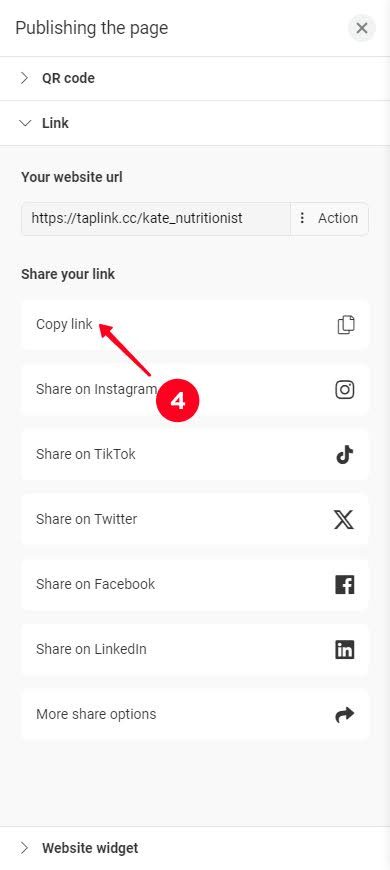
At this point, you've got a shop for selling PDFs and its link that you can share with your potential customers. Now you need to promote your PDF, keep reading to learn how.
Social media is where you can find a lot of customers and sell PDFs to them. This part is about what exactly you should do for this.
The most important thing when you sell PDF files on social media is adding your shop link to your profile bio. If you run accounts on several platforms, add the link to your bio on all of them.
When you link to your shop with PDFs in your bio, you give users an easy way to learn more about your PDFs and to buy them.
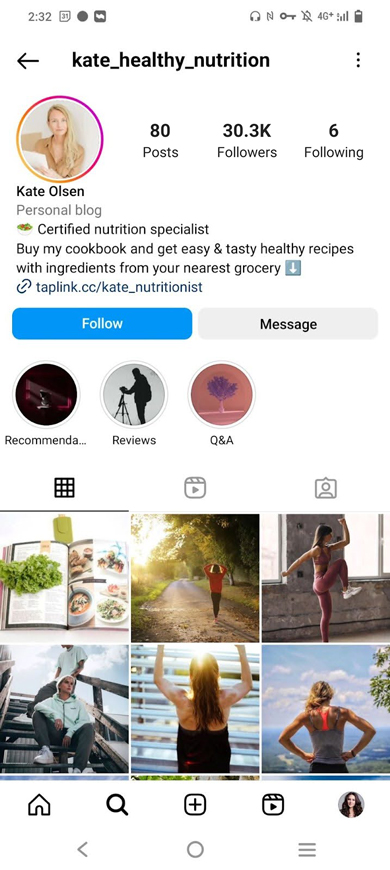
The next step is to tell social media users about the PDFs that you sell. You should post about it in your feed and Stories. You can post reviews to prove the value of your PDF, post a page from your PDF to give users a clear understanding of what you offer, etc.
Give users your shop link in posts and Stories. If you sell downloadable PDFs on Instagram, and so you can't add a link to your posts, then say about the link in your bio. You can simply add "link in bio". Users usually understand that they are supposed to follow the link in your bio.
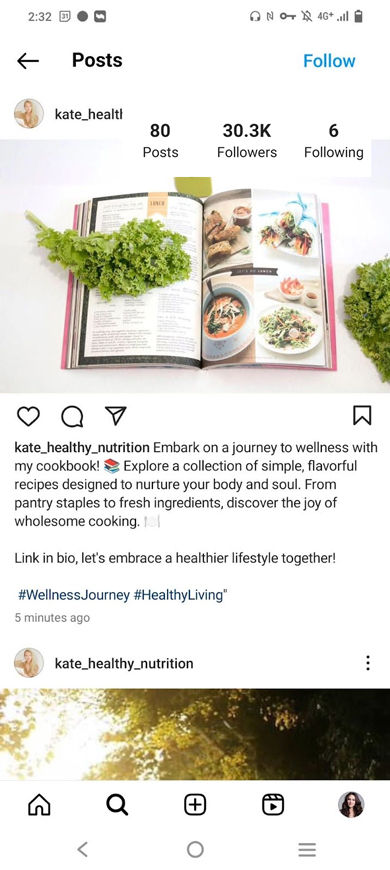
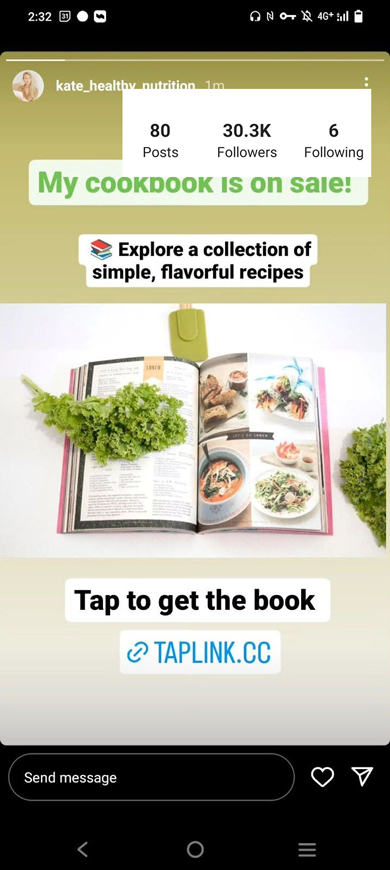
The more people you reach, the more potential customers are among them. Here are two proven ways to increase your reach on social media when you sell PDFs.
- Add hashtags to posts. When you add hashtags, people who do not follow you can find your page. Add hashtags related to your niche and the topic of your PDF, and consider your following count when you choose where and how many hashtags to add.
- Encourage user-generated content. Make people post about you. Provide discounts or other bonuses for posted reviews. Run contests and give a bonus for comments, likes, or reposts.
If you still have questions about selling PDFs online after reading this post, you may find answers here.
The best way to sell downloadable PDFs is to create your Taplink shop and add its link to your bio on Instagram, TikTok, and other social profiles. Then post about your PDF and tell people that they can buy the PDFs by the link in your bio.
Add your brand watermarks when creating a PDF. Add them right on the content but make them semi-transparent to make sure they are not an obstacle for reading text or viewing pictures.
You can easily add watermarks if you create your PDF in Google Docs. It provides the Watermark feature.
You can legally sell PDF files. There is nothing wrong as long as you sell your original content.
Note, that the law varies in different countries, and since selling PDFs is a source of income, it may require additional actions. For example, you may need to state it in your income report and consider it when calculating taxes.
Yes, you can sell PDF files on Etsy, Amazon, Shopify, and other alternative platforms for selling products. But selling them on your SaaS-powered online shop may be a better option. Read why you better sell digital files on SaaS rather than marketplaces, and which SaaS to choose.
When you want to sell a PDF, you should first find a good idea and create the file. Once, your PDF is ready, create your Taplink shop and upload it there. The rest of the work is marketing, add the shop link in your bio and post about your PDFs in posts and Stories.