How to add a link to your Instagram bio

- The link in your Instagram bio and its nuances
- #1. Add a link to your Instagram bio in the account settings
- #2. Share multiple links in your Instagram bio
- How to use the link to drive traffic
- #1. Add a call to action together with the link
- #2. Link to your bio from your Instagram posts
- #3. Add the link to your Instagram Stories
- #4. Add the link to your bio on other social networks
- Let's recap
The link you have in your Instagram bio is a clickable URL that users see as soon as they get to your profile page. This link should lead to the most important information. It can be your website, WhatsApp chat, YouTube channel or video, and so on. Here are some examples:
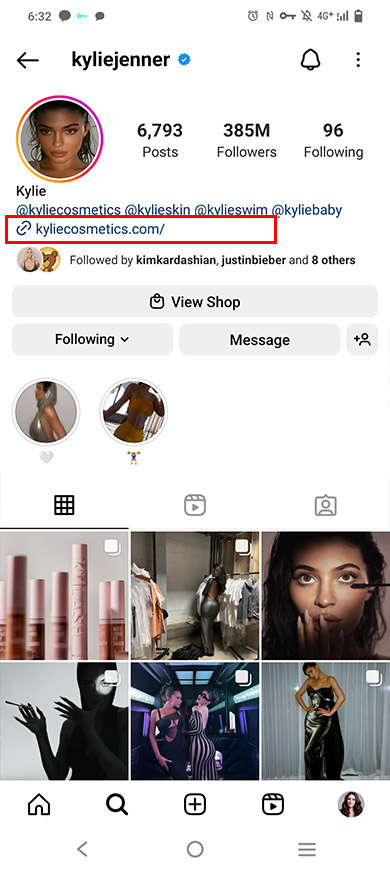

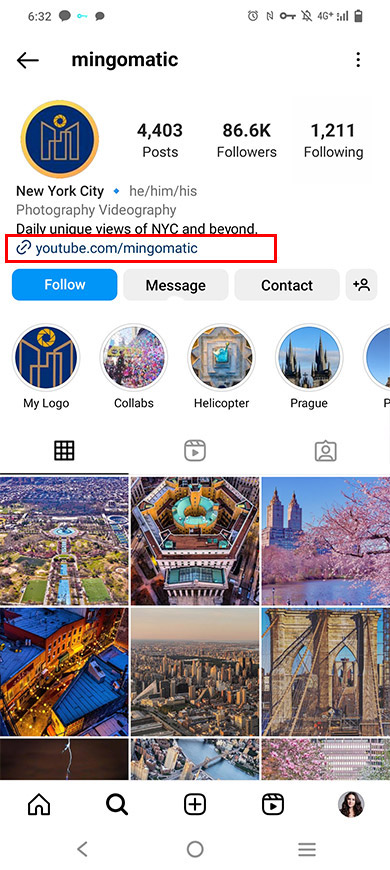
Instagram provides for adding only a single link to the bio. But this is usually not enough. Fortunately, a way to share multiple clickable links in your bio has long been found and is widely used.
So here are two ways to add a link to your Instagram bio:
- #1. Put a link in your Instagram account settings. This is an easy way, but it allows you to share only a single link.
- #2. Use a link in bio tool. This method takes a little more time, but it allows you to share any number of links.
Below you can find instructions for both methods.
You can add a link to your Instagram bio only in the app:
01. Go to your profile page.
02. Tap Edit profile.
03. Tap Add link.
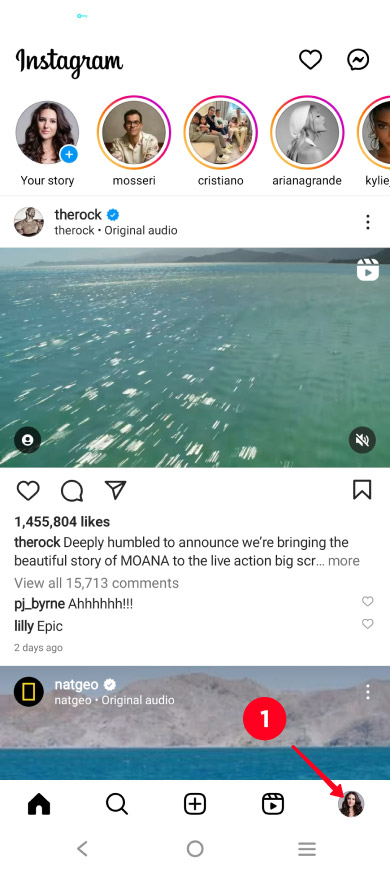
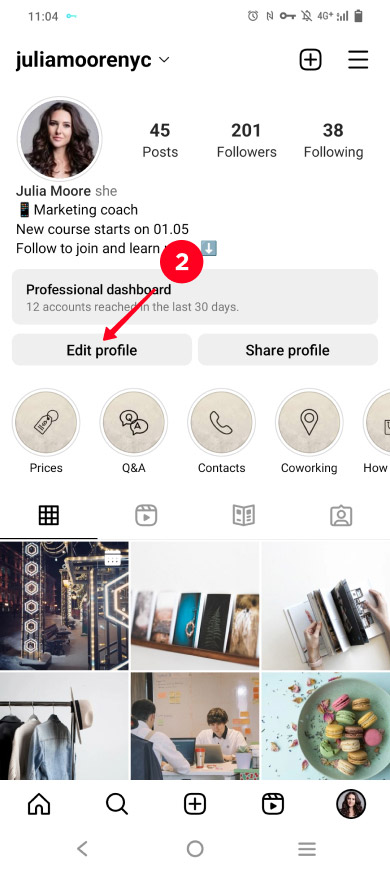
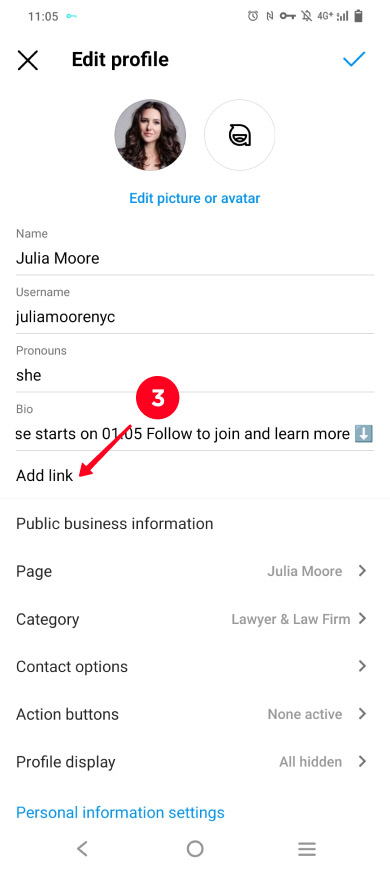
04. Tap Add external link.
05. Paste a link into the URL field.
06. Tap done.
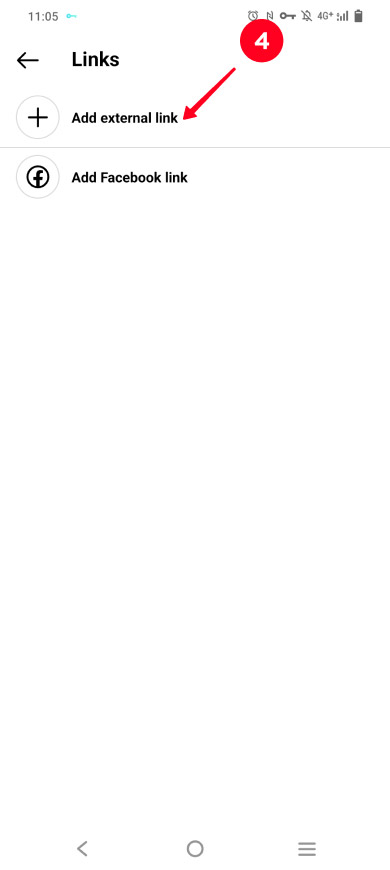
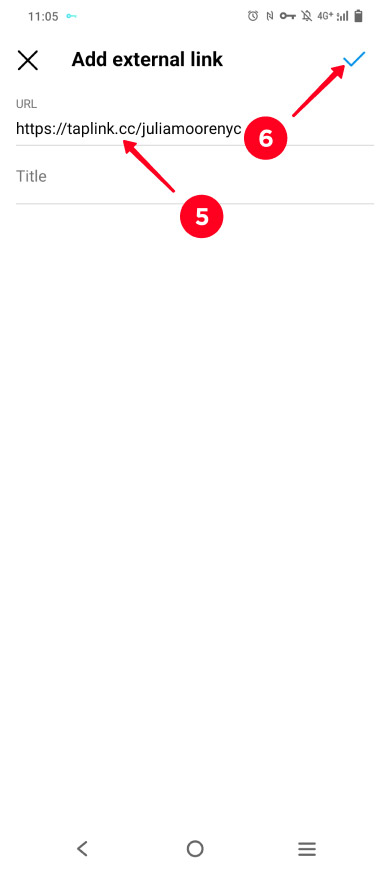
That's it, a live link has been put in the Instagram bio, this is how it looks:
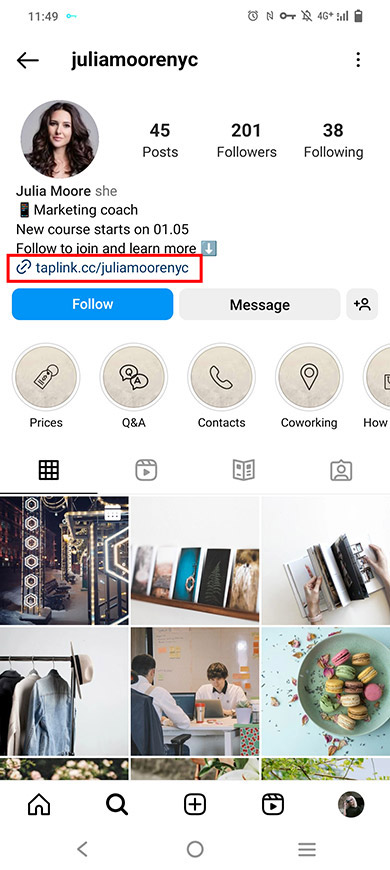
Sure thing, this way works, but it's outdated. Below we explain a modern way to add links to your Instagram bio which is multiple times better because it allows sharing multiple links.
The second way to add a link to your Instagram bio is to use a link in bio tool. It expands your bio so that you can give users:
- Multiple links that lead to your online shop, all social profiles like your Twitter profile, and messaging app chats like Snapchat, or something else.
- Media files. Photos, videos, songs, and playlists.
- Buy and book buttons. And also a timer and opt-in forms for a higher conversion rate.
You post all this on your link in bio page that you get in the tool. You link to this page in your bio on Instagram. See how it looks in the screenshots below:
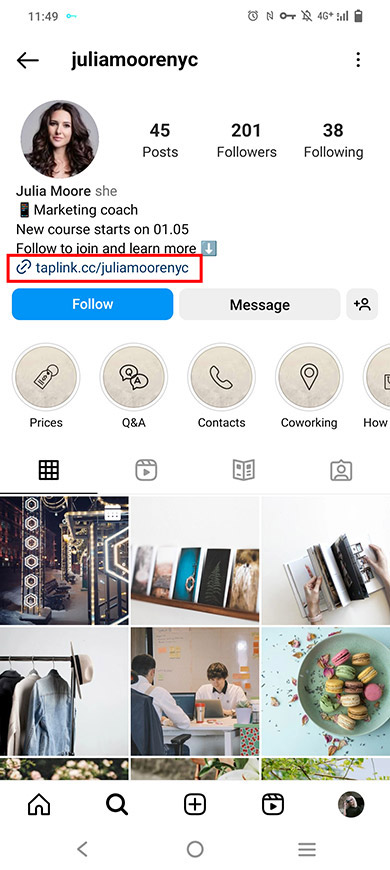
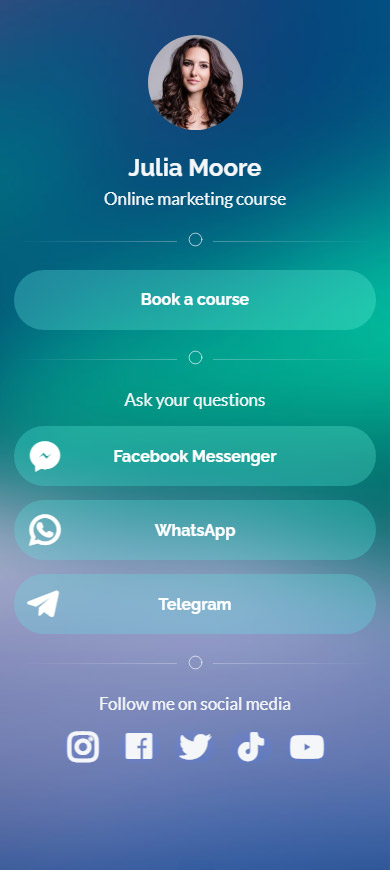
Only 4 steps to take, and you have multiple clickable links in your Instagram bio:
- Sign up on Taplink.
- Choose a page template from over 100 options. For example, here is the template of the page shown above. Or you can well create a page with your custom design.
- Add your links. If you face difficulties, you can look for the answers in the step-by-step guide.
- Put the page link into the URL field in the Instagram account settings, we described how to do this above. After that, users will be able to follow the link in your bio to get to your page. There they can tap a link they need, read about your brand, place an order, watch your videos, and listen to your music.
Below you can find tips on how to use the link, which you add to your Instagram bio, to drive more traffic to your web page.
You should also put a call to action in your bio when you add a link to your Instagram bio. Also, explain why users should follow the link and where they will get to. For example, "More videos on TikTok, follow the link" or "tap to buy".
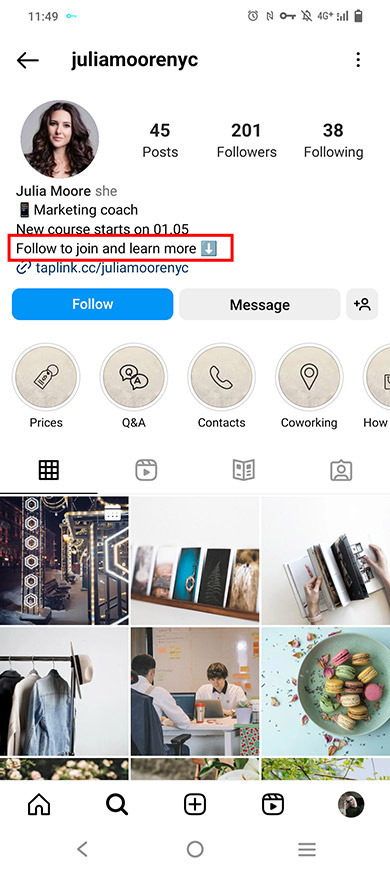
Say about the link, which you add to your Instagram bio, in your posts regularly. Also, add a call to action. For example, "follow the link in my bio to enroll in the course" or "more videos on TikTok, link in bio".
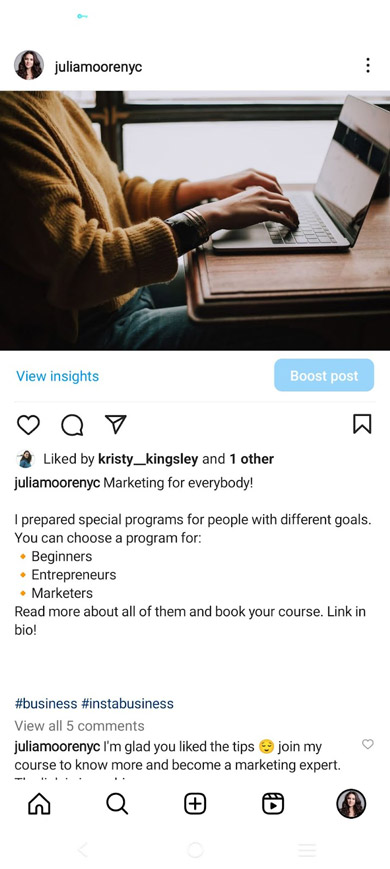
Add the link to your Instagram Stories. Use the Link sticker to make it clickable. Add a call to action to encourage your followers to tap the link. For example, "follow the link to sign up" or "the full video on TikTok, follow the link".
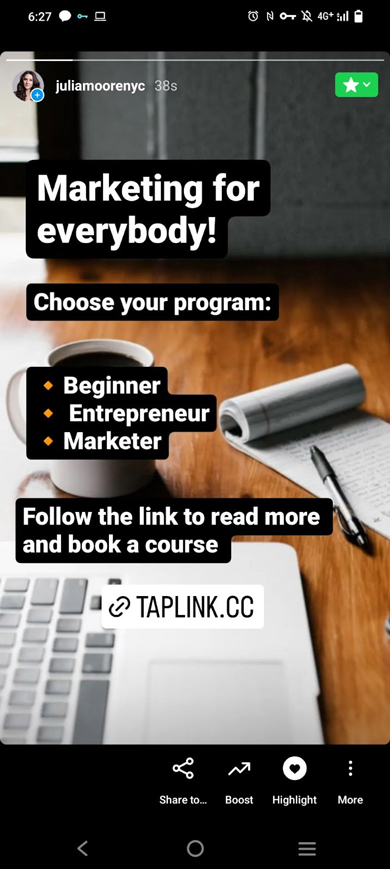
No need to limit yourself to Instagram only, put a live link in your bio on other social networks too. Let users from Twitter, TikTok, and Facebook know about it. The more users know about your link, the more active users follow it. There we explained how to add a link to your bio on different social networks.
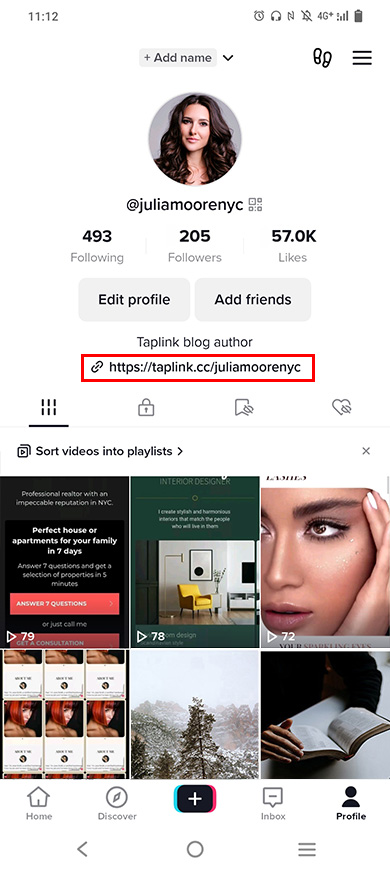
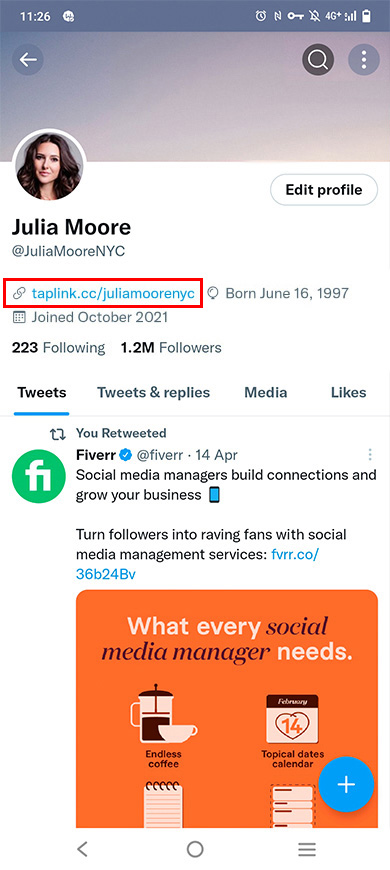
Now you know how to add a link to your Instagram bio. Use a link in bio tool to share multiple links — create a micro landing page and put its link in your IG account settings. Then, you can write "link in bio" under each of your posts to refer to info on the landing page. And users can always get it!
You can get as many active users to follow your link as possible if you:
- Add a call to action to your bio, posts, and Stories.
- Say about the link in your bio in the post captions.
- Add the link to Instagram Stories.
- Add the link to your bio to all your social accounts.