How to see posts you've liked on Instagram

Likes are the driving element of Instagram. Each user keeps track of their number. The more likes you get, the happier your heart is.
Based on the evaluated posts, your Instagram feed is compiled: accounts that you interact with actively are shown more often. In particular, likes are one of the criteria for the formation of advertising.
Therefore, it is no surprise if you liked an Instagram photo with pugs a couple of days ago, and now you see an account of pug breeders in the feed. Read more about how Instagram algorithms work.
Only you can see Instagram posts you liked. This information is in the private section of your account. It means, only you can view it. So, if you want to find a photo or video again, or show it to someone, do these 4 following steps.
You can see your liked posts on Instagram only in the app. The browser website version doesn’t have a feature that allows you to find and view them.
01. Go to your profile page.
02. Tap the three lines.
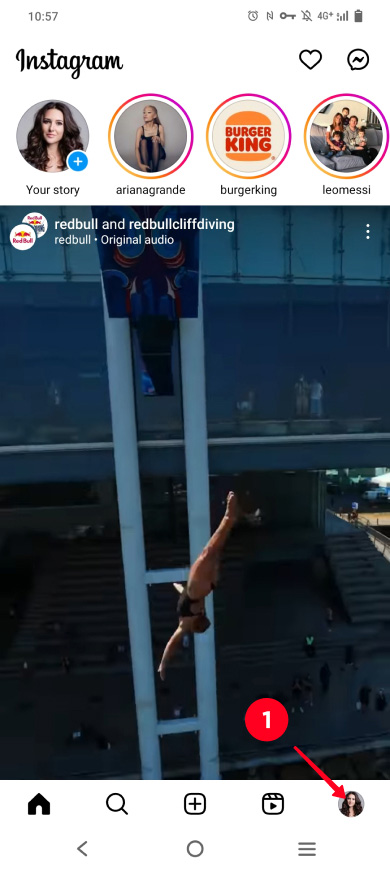
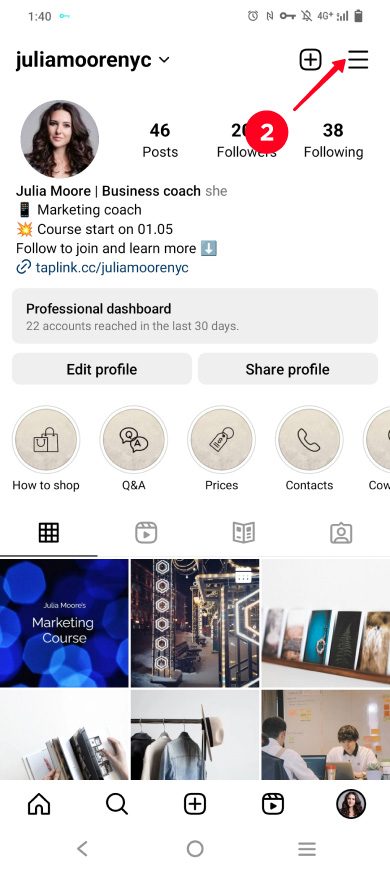
03. Tap Your activity.
04. Choose Likes.
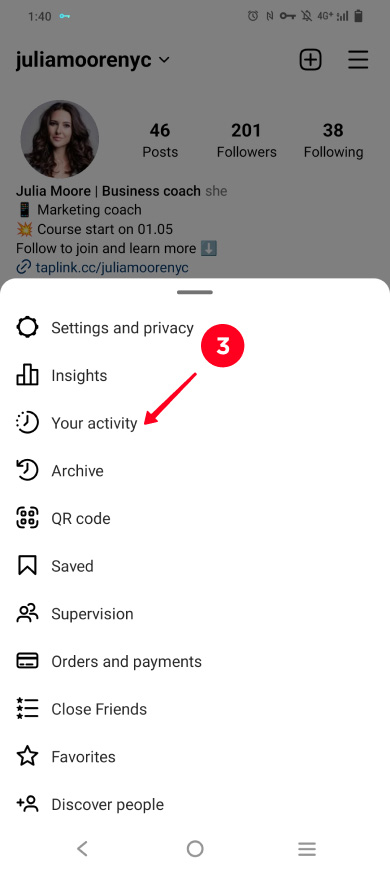
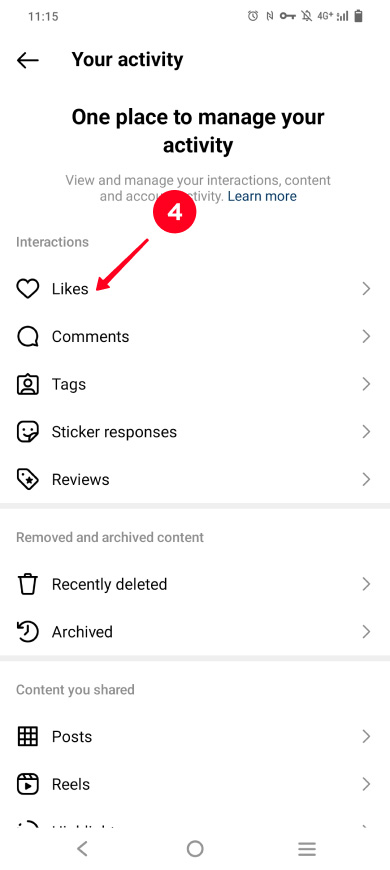
Now you can see posts that you liked on Instagram.
If you want to find particular posts quickly, choose:
- Posts order. You see Instagram posts that you liked most recently at the top by default. But you can make it show the very first posts you liked long ago at the top.
- Time span. Then you will see only the posts that you liked on Instagram during this time.
- Author. You can choose one of several authors, then you will see only their Instagram posts that you liked.

You can unlike posts on Instagram. For example, when you often see ads on the topic you are not interested in. This may be because you've liked posts on this topic. So, if you don't want to see the ads, unlike the posts:
- Tap Select.
- Select one or several posts.
- Tap Unlike.
- Tap Unlike to confirm the action.
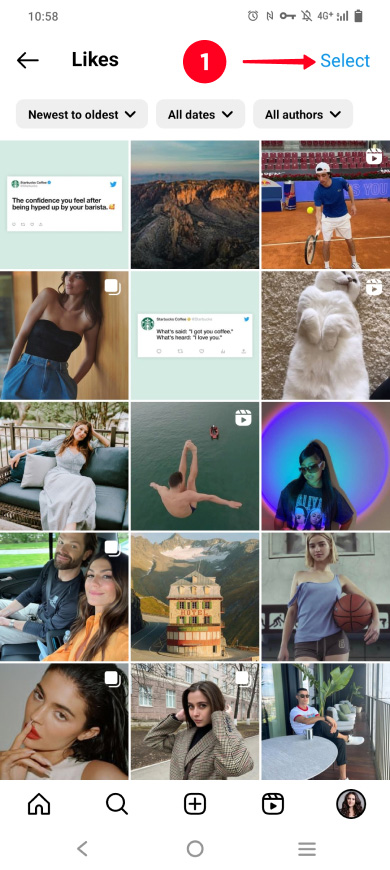
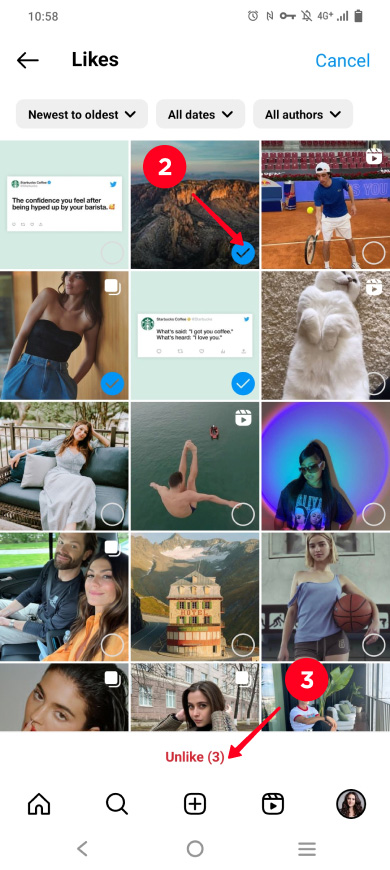
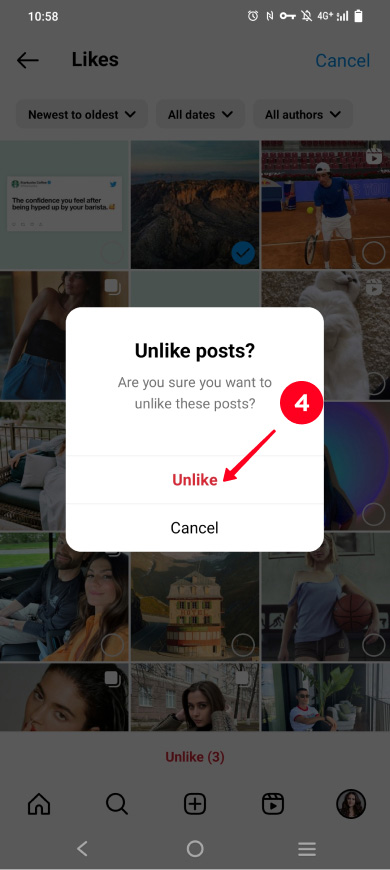
Due to the unlimited number of publications kept in the liked section, it's easy to lose an important or interesting post. We recommend trying another Instagram feature — Instagram Collection. You can add Instagram pictures and videos you like there, and later, when you want to view them again, it will be way more easier to find them.
You can create several collections for Instagram photos and videos of different kinds and give the collections relevant names. Then it won't take long to find a particular post. It's much easier than looking for a liked Instagram post.
Here is how to save an Instagram post that you like to a collection:
- Tap the bookmark icon under the post.
- The post has been saved to the All Posts collection in the Saved section, below you can read how to get there. You can also save this post to another collection — choose an existing collection or tap New collection.
- Give a name to the new collection.
- Optionally, make the collection collaborative, switch the toggle for this. Then, you can choose users among your followings who can also view and save posts to this collection. They also get this post sent in DM.
- If you are making a collaborative collection, choose the users who you want to be the co-authors.
- Tap Save.
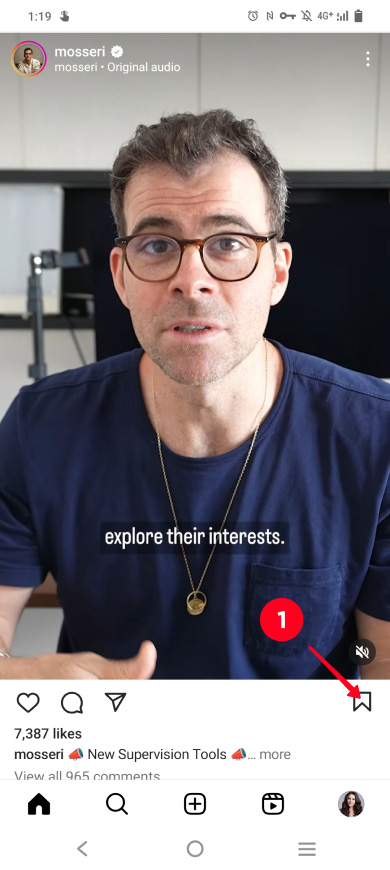
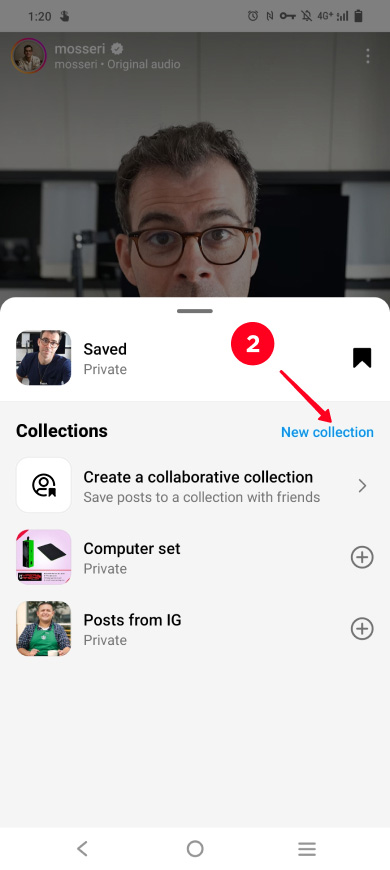
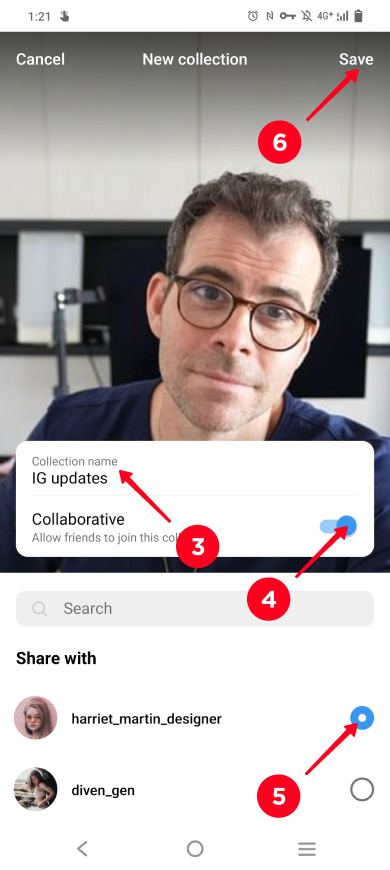
That's it! Now you can find this Instagram post that you liked and saved in your account.
Here is how to find the Instagram posts that you liked and saved to a collection:
- Go to your profile page.
- Tap the account settings.
- Choose Saved.
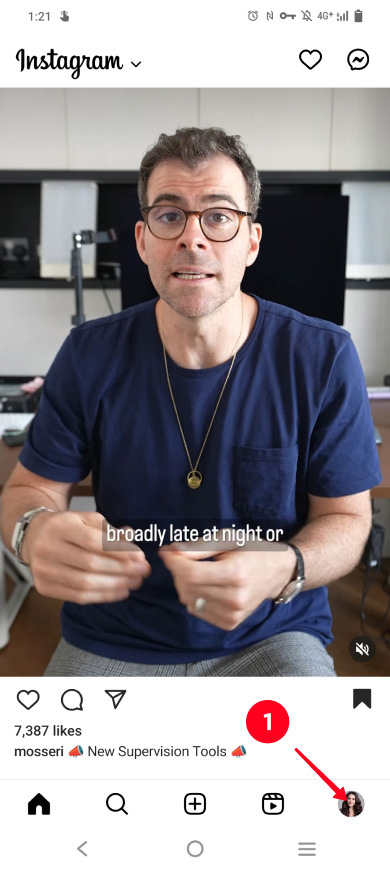
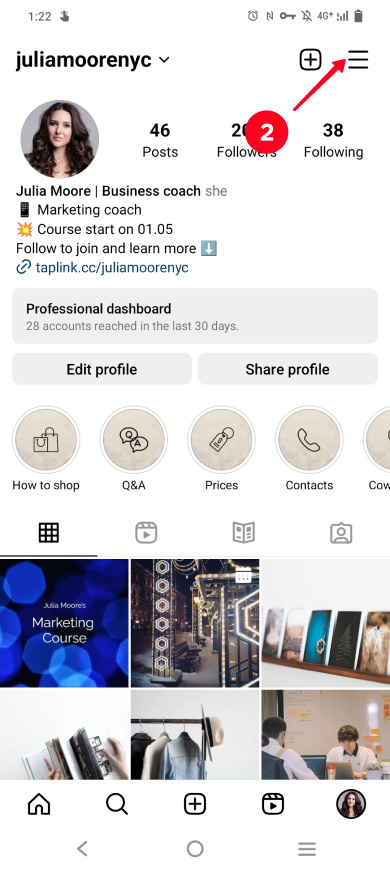
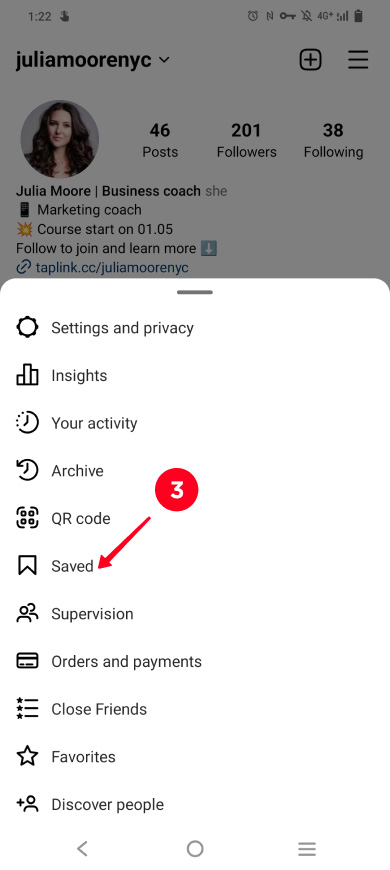
Here you can see the post you've saved in the All Posts collection and the new collection you've just created.
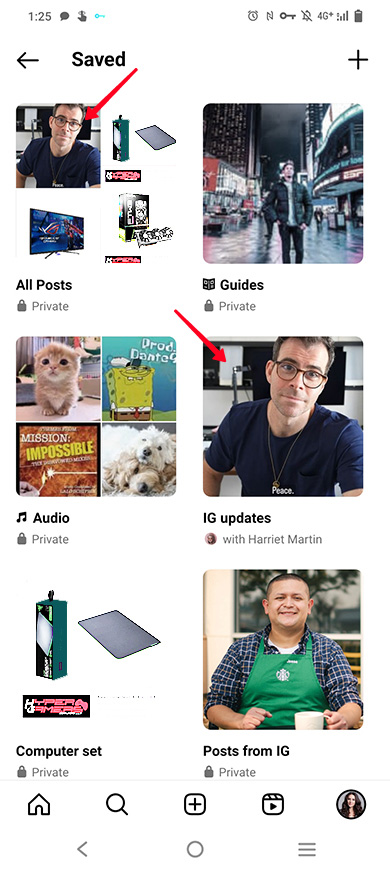
Become one of the advanced users — find out how to:
You need a link in bio tool for both things. Here you can read what a link in bio tool is and choose one for you.
So, let's briefly sum up what we have learned. You can find and see every post that you liked on Instagram, they are saved in your account. Here is an instruction: Settings —> Your activity —> Likes. Information about the likes is available only to you. This feature works only in the app.
If you plan to return to your favorite publications regularly, then use the Instagram Collection. It allows you to create collections, name them and put all the content you like there.
We hope that our article was useful for you!