How to turn off Instagram notifications

- Stop all Instagram notifications
- Mute all Instagram notifications in your smartphone settings
- Turn off all notifications in the Instagram app settings
- Stop some of the Instagram notifications
- Turn off Push Notifications on Instagram
- Turn off other Instagram Notifications
- Mute notifications of an Instagram user's updates
- Stop notifications from several of your Instagram accounts
- Turn off Instagram notifications from a computer web browser
- Where to see the updates when the IG notifications are off
- The bottom line
If you don’t want to get any push messages from Instagram, turn the notifications off. You can do it in the phone settings or the app settings. In the first case, the messages won't come through on the device. In the second — they won't come on any device for this account.
Both Android and iOS allow you to turn off all push notifications for an app. Instagram is not an exception. The push messages about new posts, Stories, likes, other updates and activity in all your accounts won’t come through until you turn them on back.
Go to the settings on your Android to turn off Instagram notifications.
- Open Apps.
- Choose Instagram.
- Open the Notifications section.
- Tap the button near Block all to make it active.
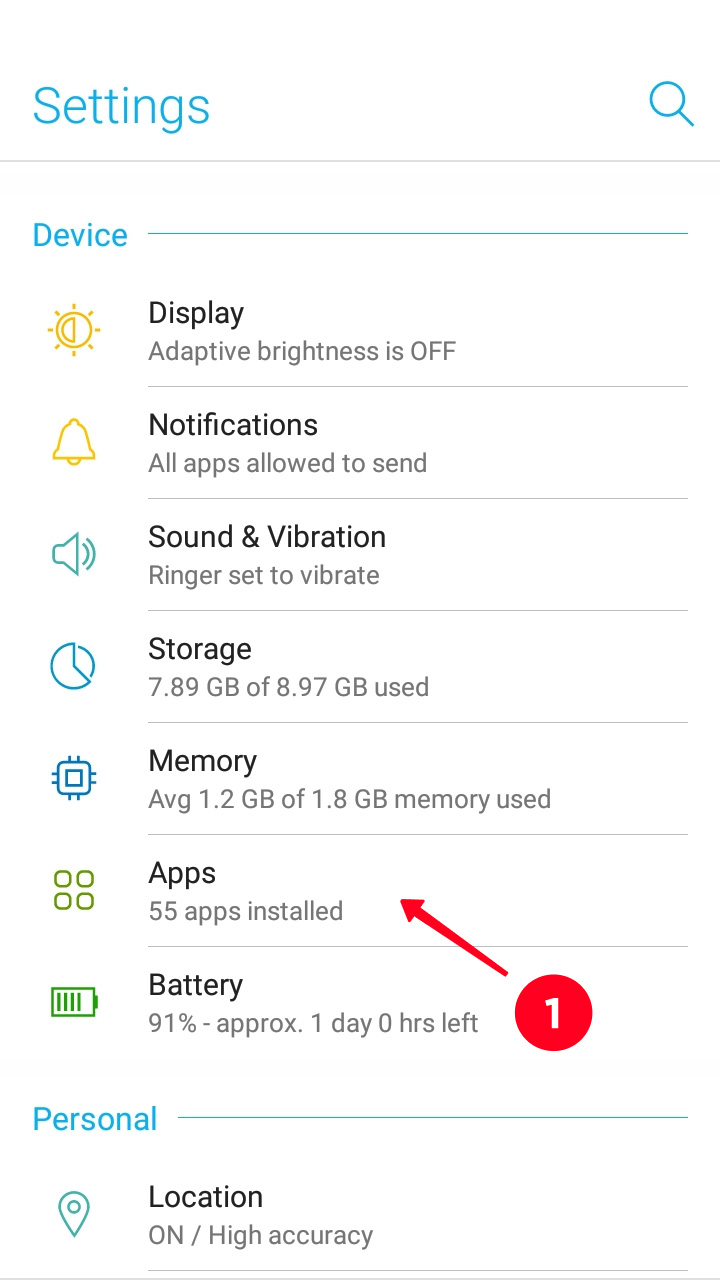
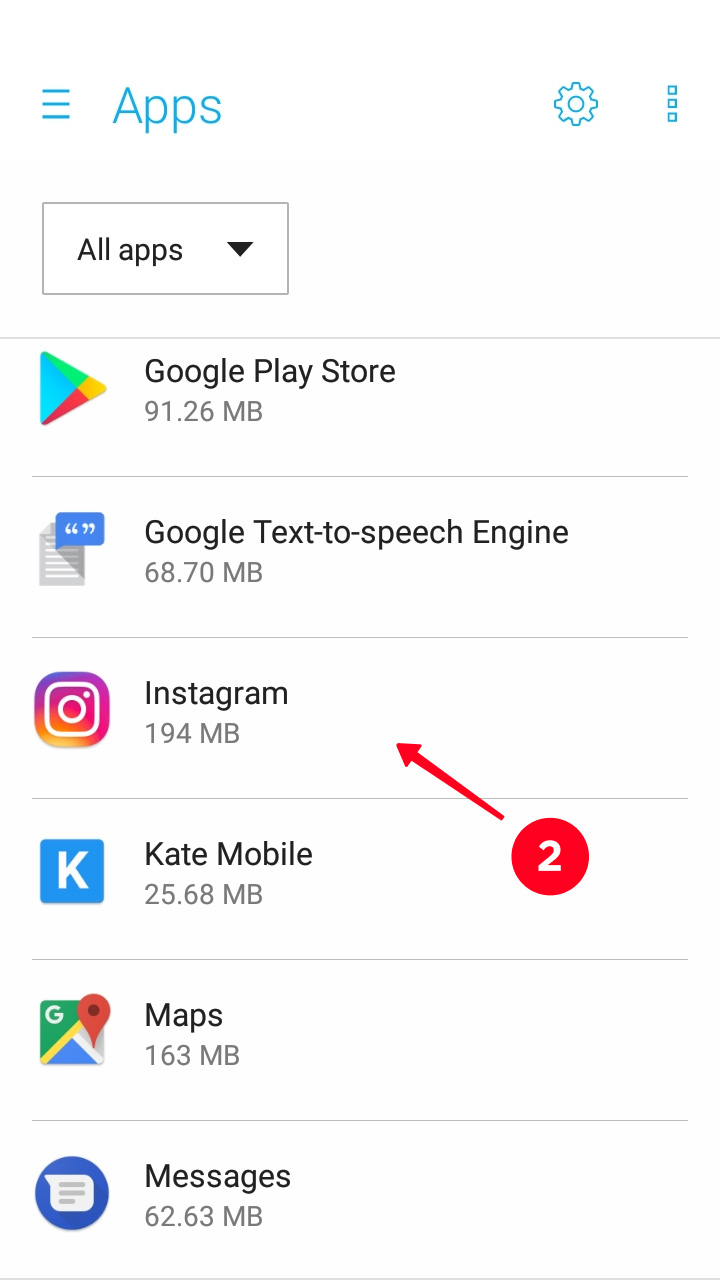
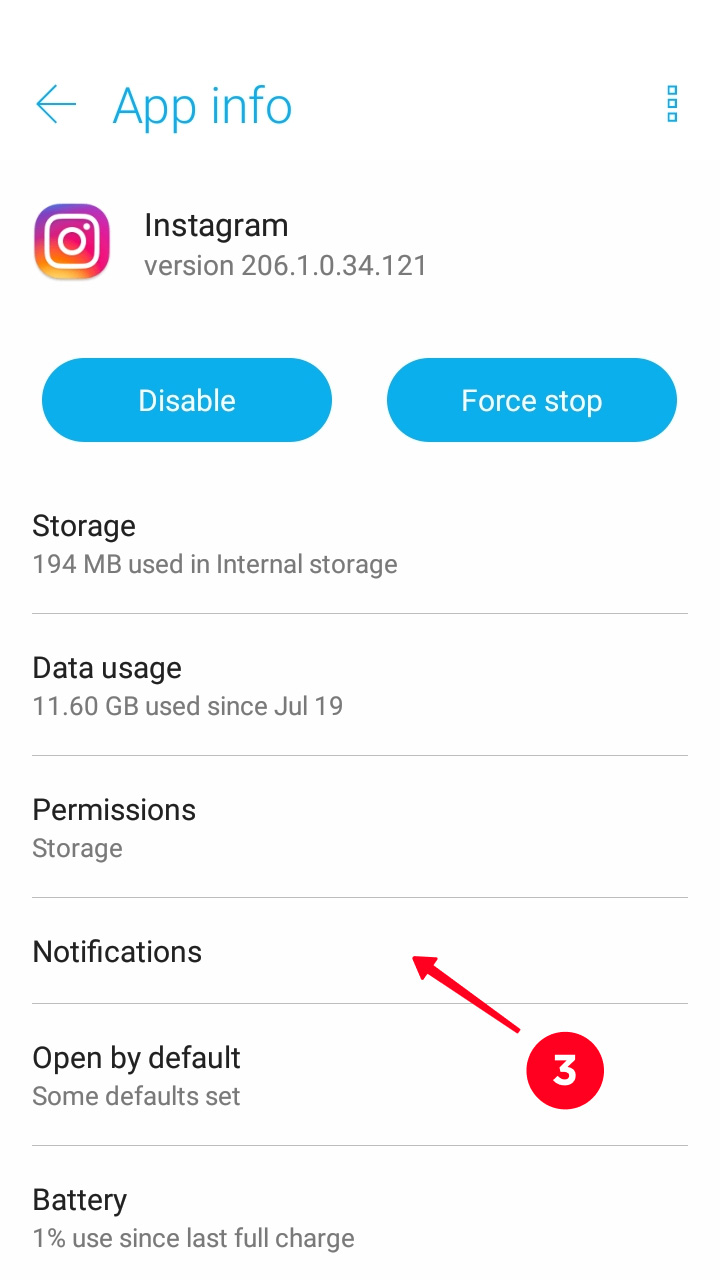
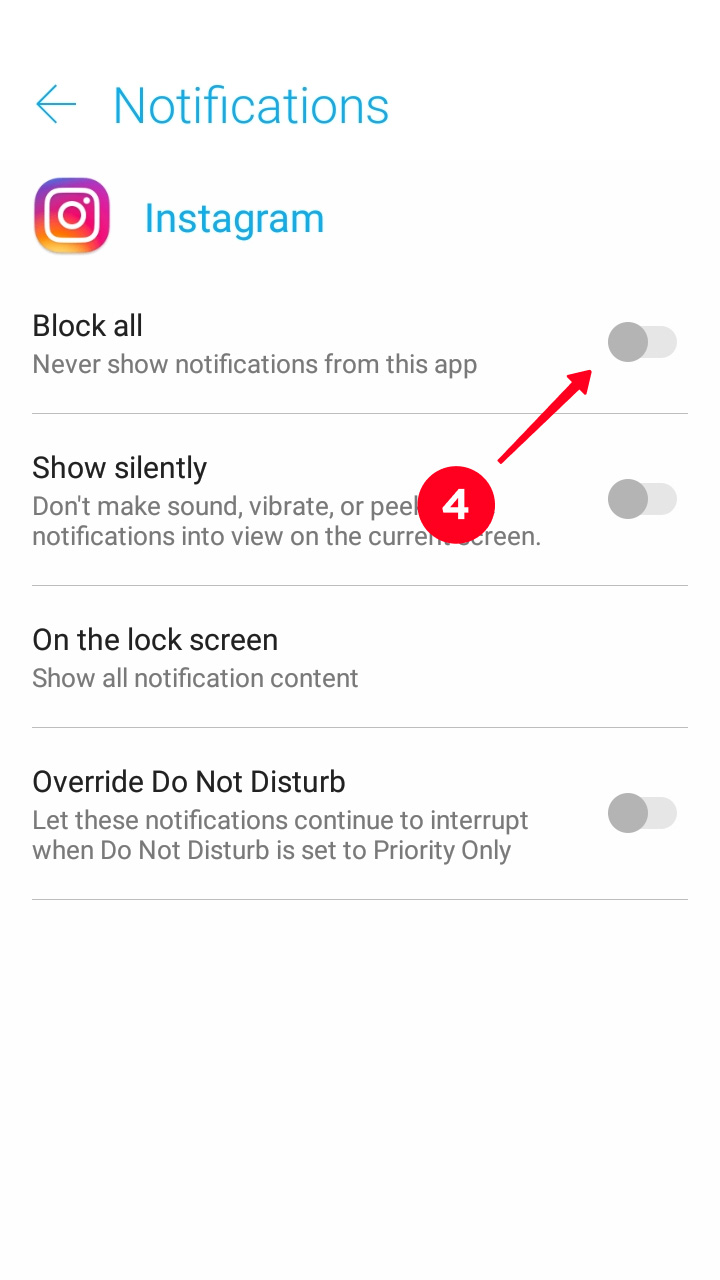
Here you can also restrict the push messages, if you don’t want to turn them off for Instagram completely. Let’s see what you can disable.
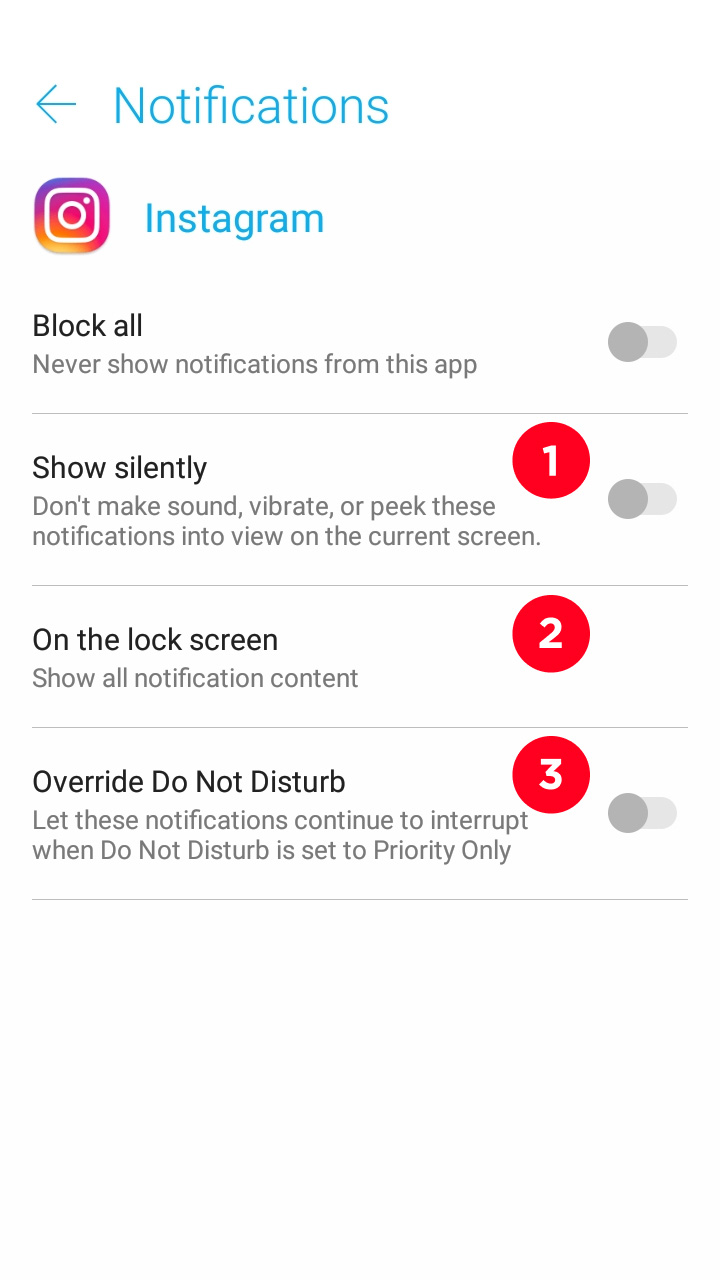
01. Activate Show silently to mute Instagram notifications.
02. Tap On the lock screen to set Instagram notifications on the lock screen. Choose Don’t show notifications at all to turn them off.
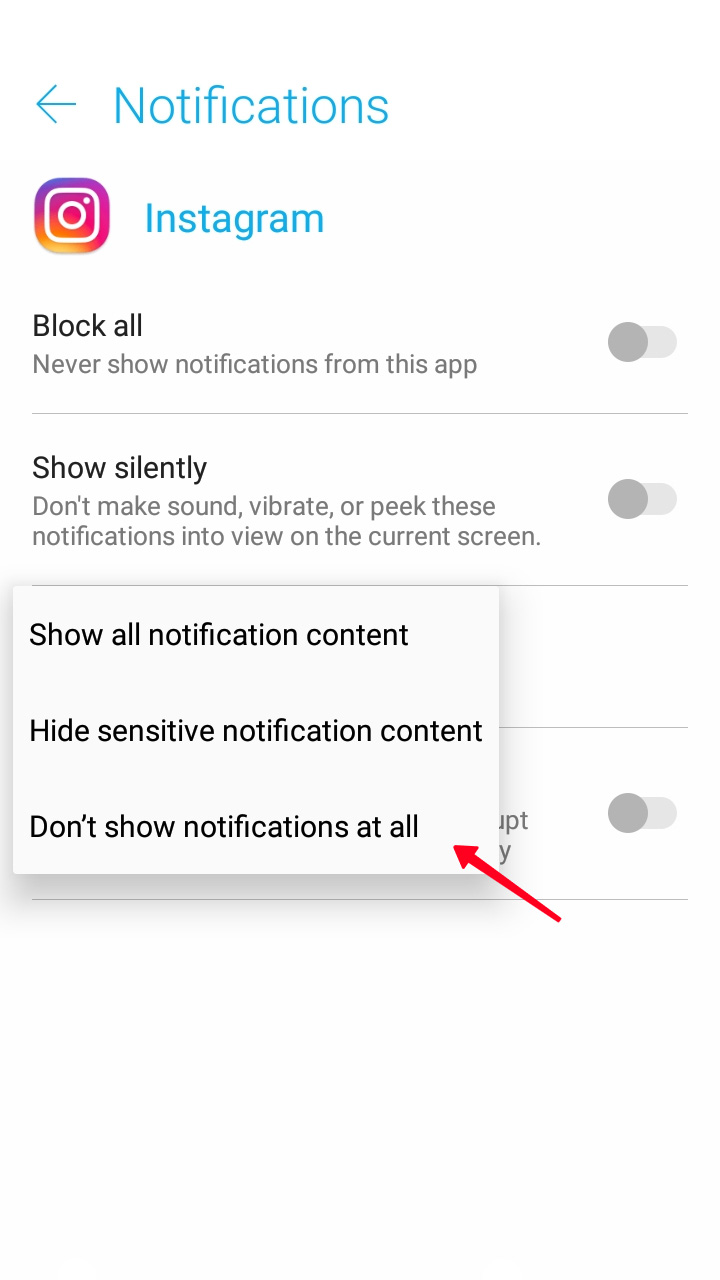
03. The Override Do Not Disturb feature should be not active if you want to stop Instagram notifications in the Not Disturb mode.
Open settings on your iOS to turn off Instagram notifications.
- Open the Notifications section.
- Choose Instagram.
- Make the Allow Notifications button not active.
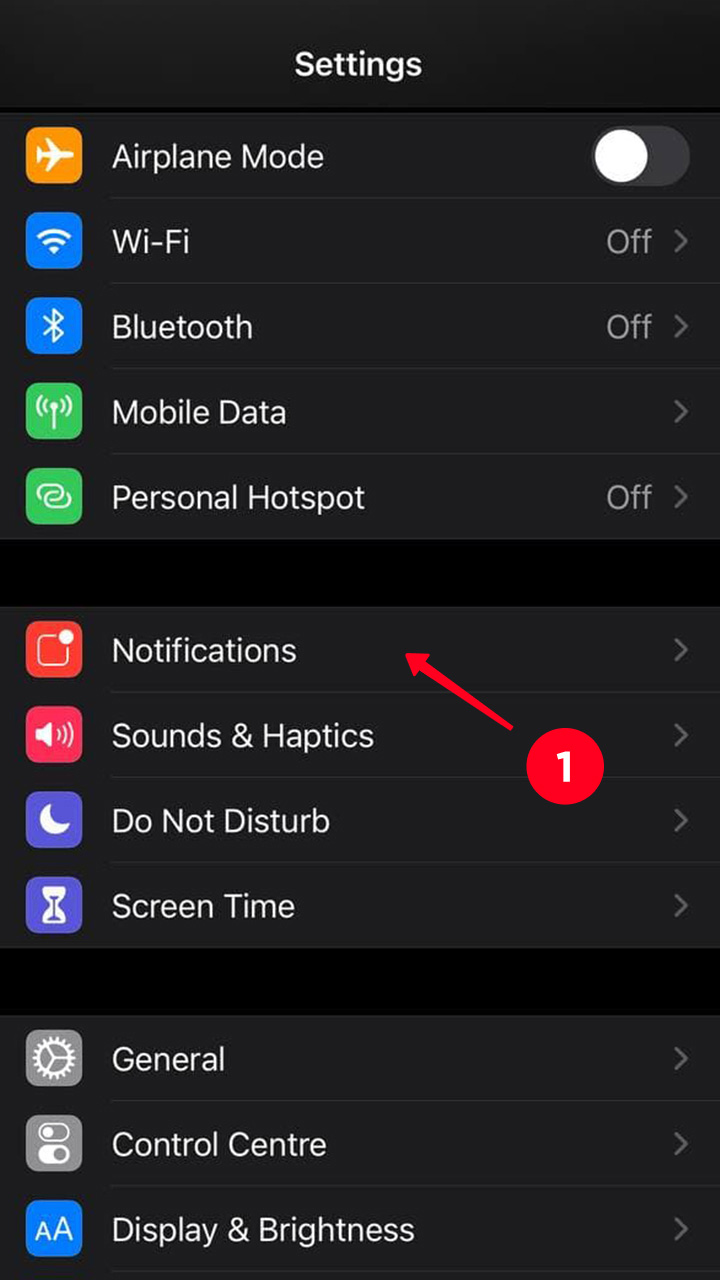
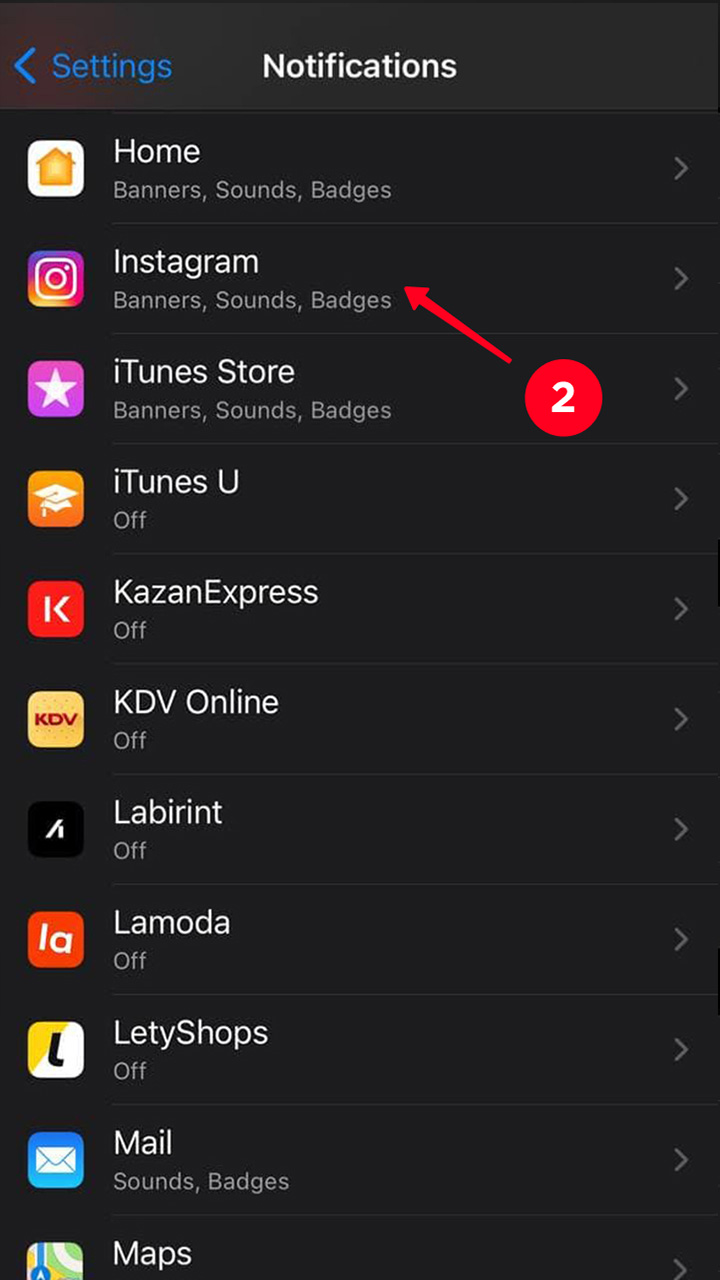
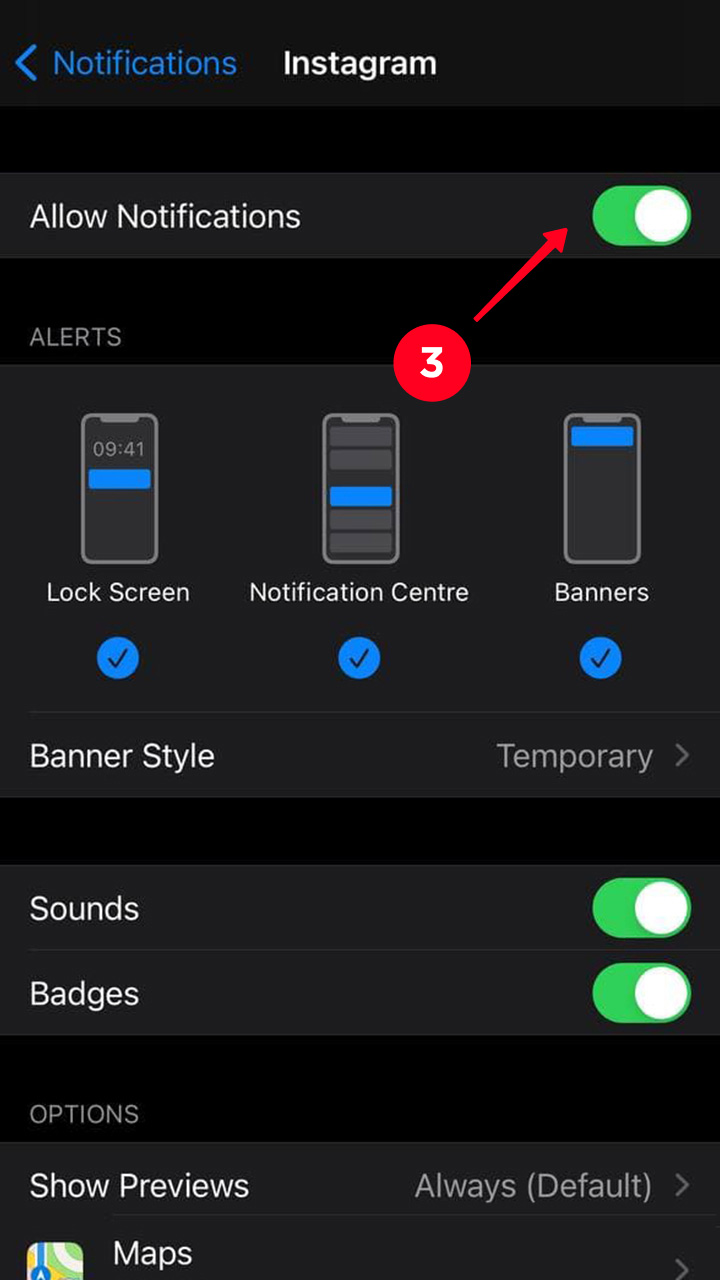
On iOS you can restrict the push messages instead of disabling them completely.
- Make the Sounds button not active to mute Instagram notifications.
- Open the Show Previews options and choose Never to disable Instagram push messages on the lock screen.
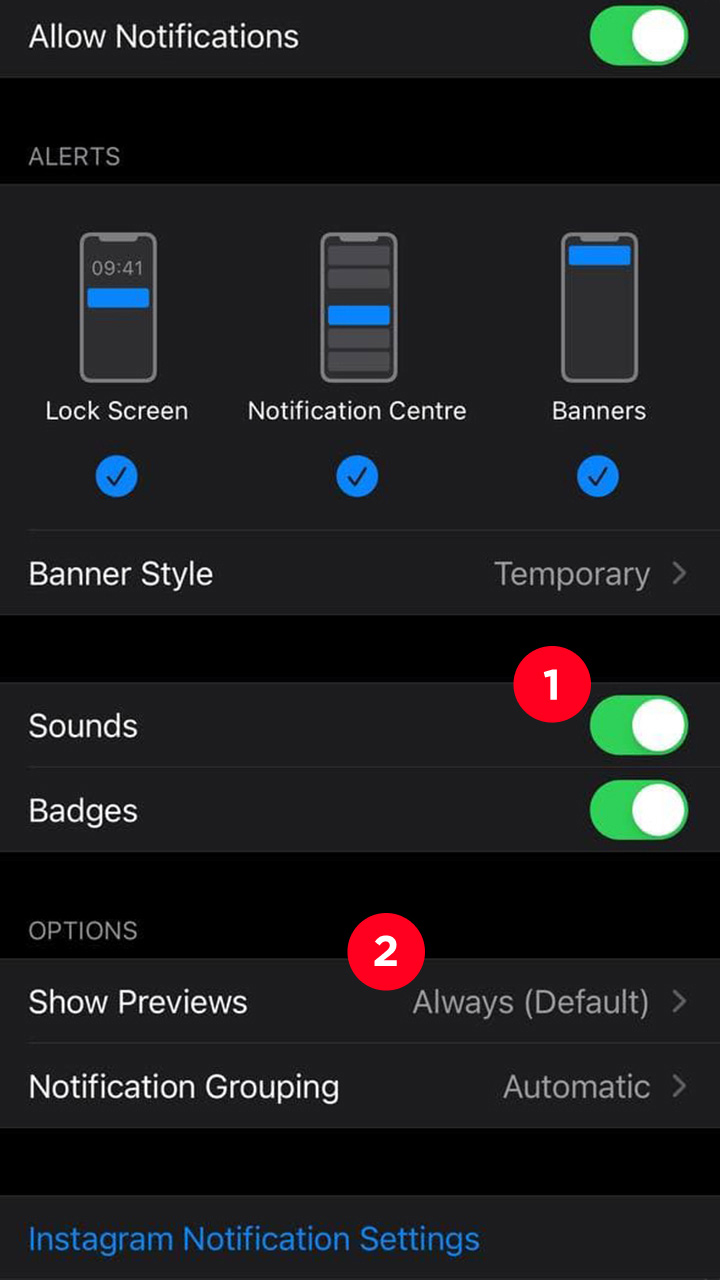
In the Instagram settings, you can turn off all notifications at once. But only for the time from 15 minutes to 8 hours. During this time you won't get the messages from the app about new posts or likes, and other updates or users activity. After this time they start to come through again.
Go to your profile page to disable all push messages from Instagram.
- Open the three-line menu.
- Choose Settings.
- Open the Notifications section.
- Tap Pause All to disable all notifications.
- Choose time.
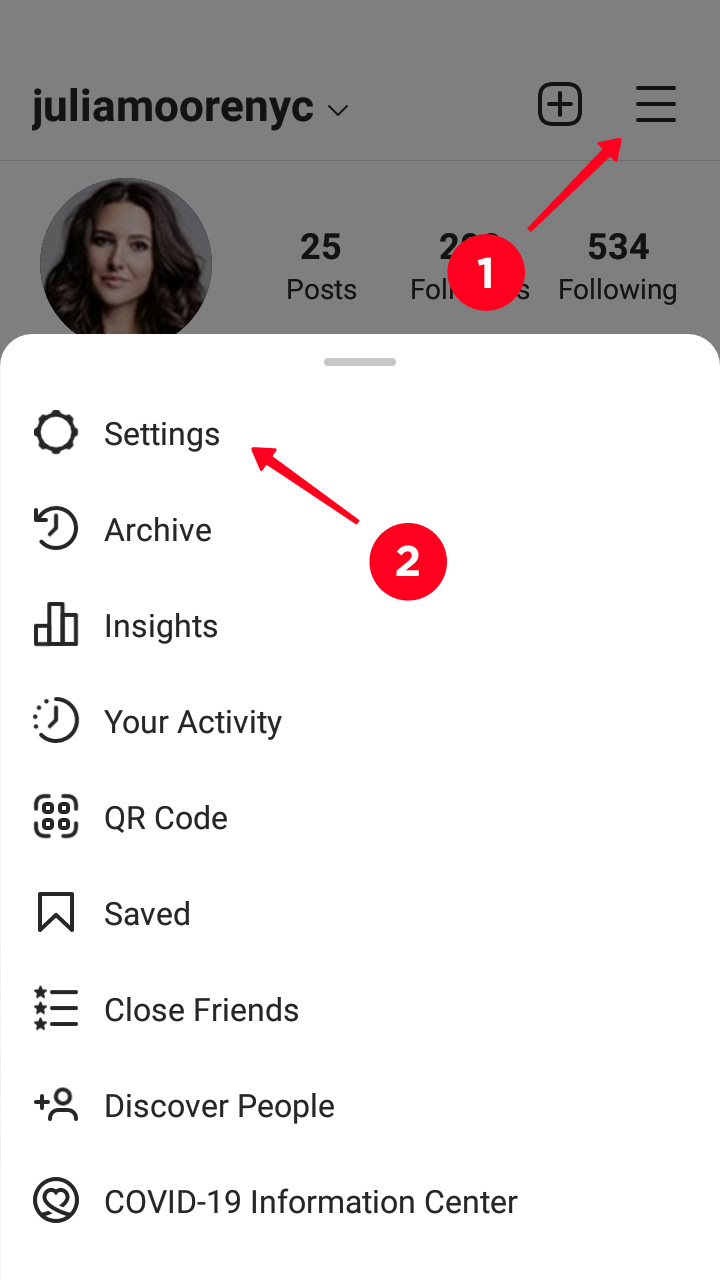
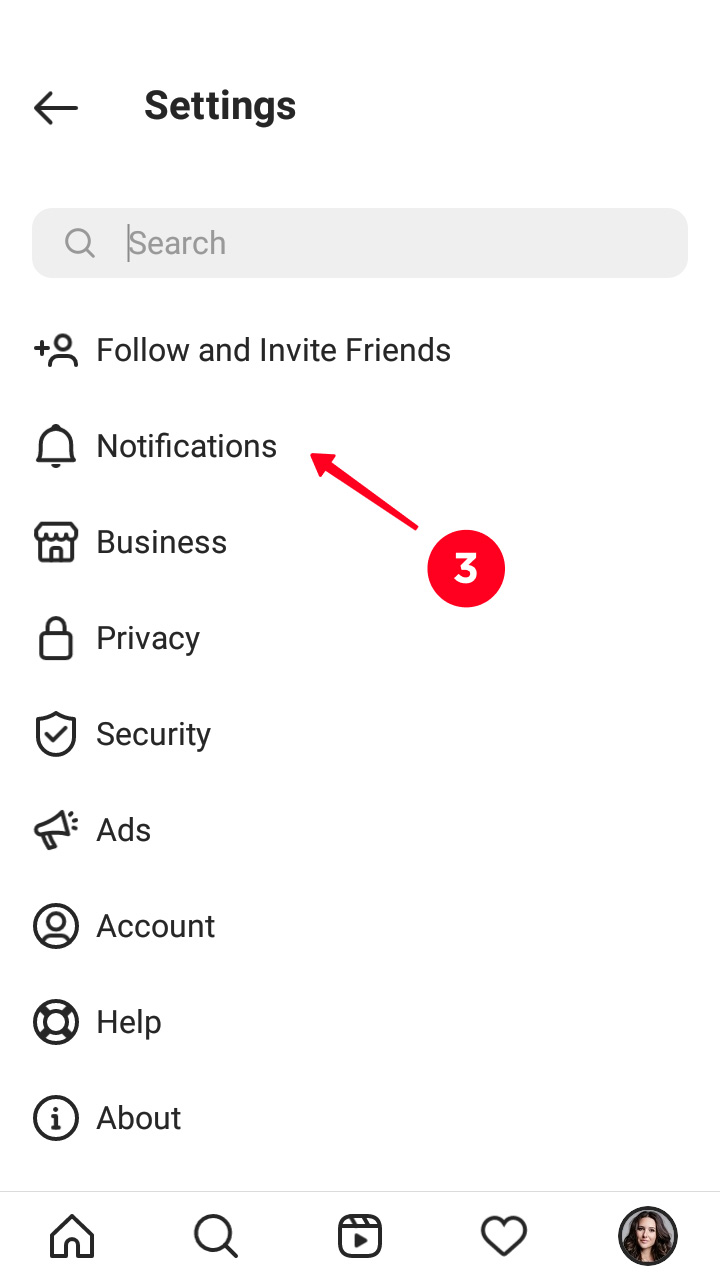
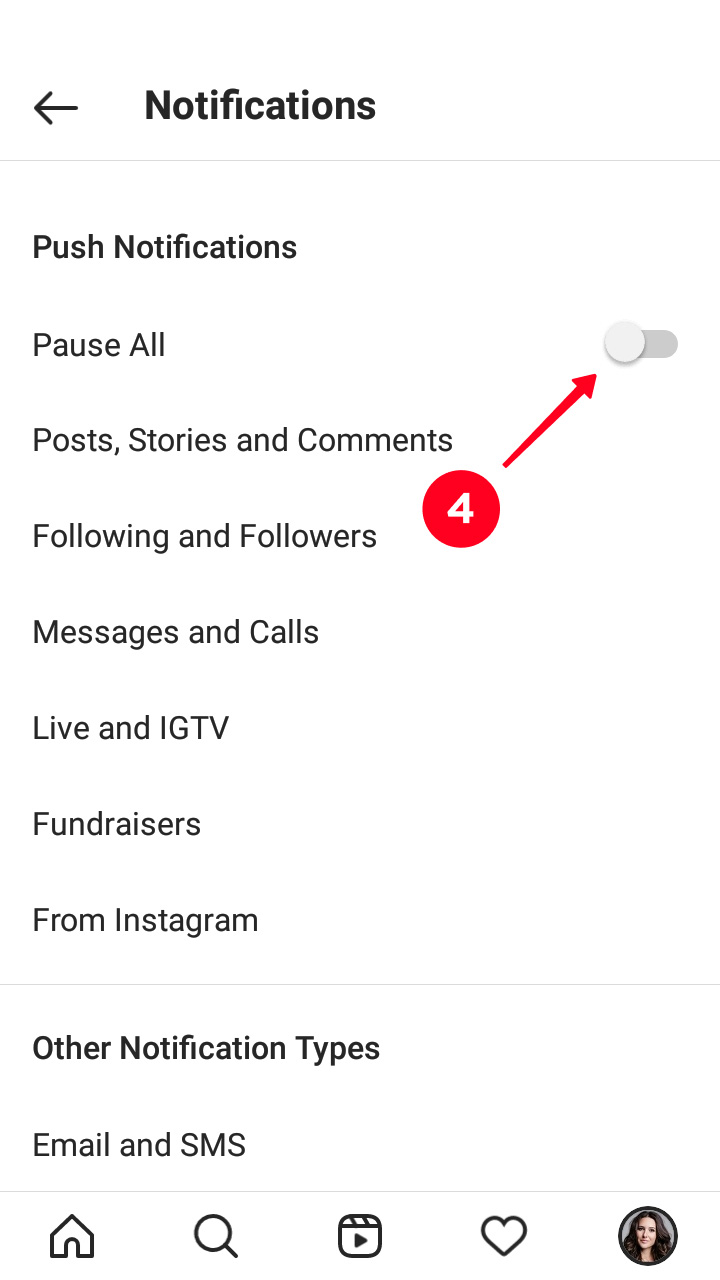
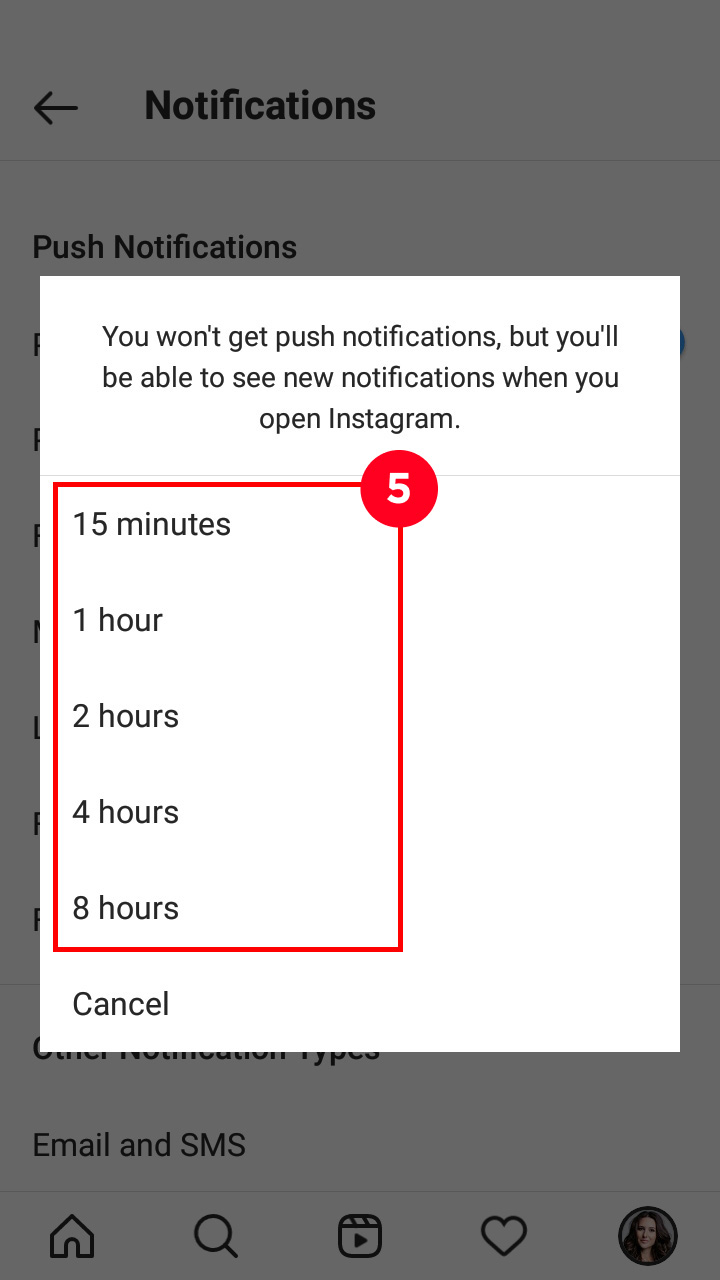
From your profile page, you can turn off Instagram notifications you don’t need. You can stop the app informing you about new posts, Stories, or Live videos. There are also settings to mute the push messages about new likes, comments, followers and some other. All they are set in the same Notifications section.
Here is how you can get to the notification settings in the Instagram app:
- Open the three-dots menu from your Profile page.
- Open Settings.
- Go to the Notifications section.
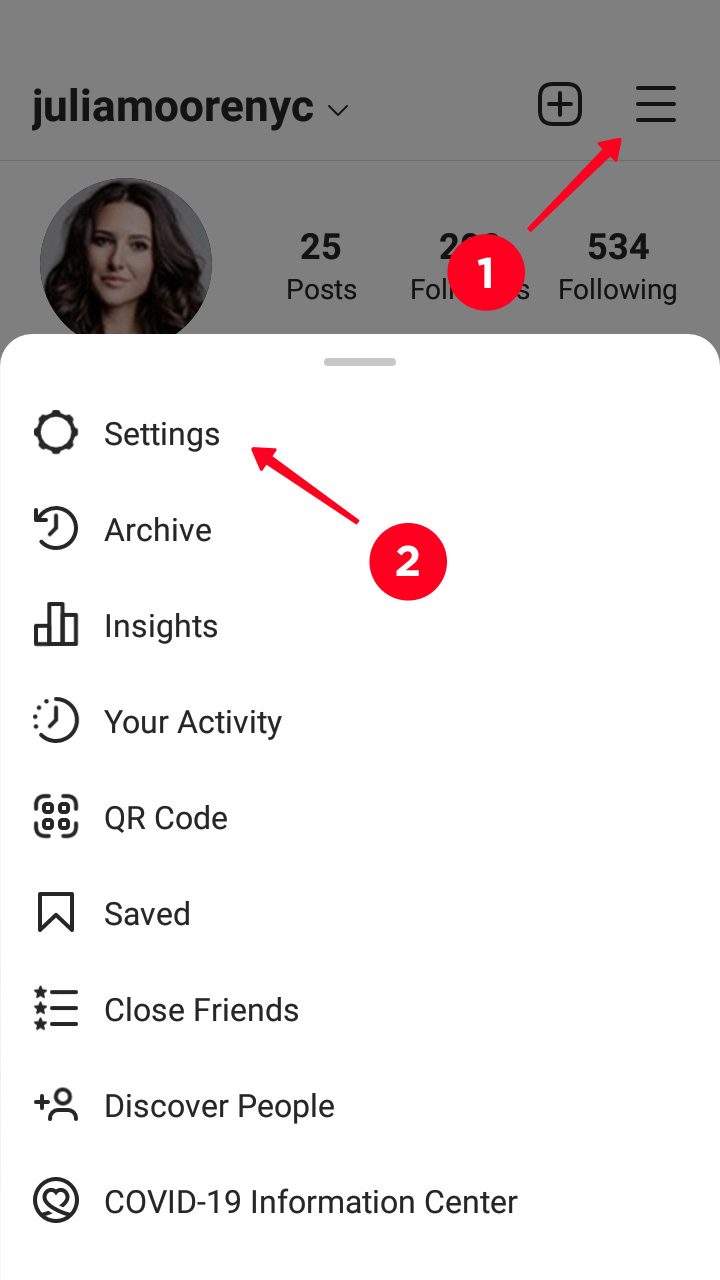
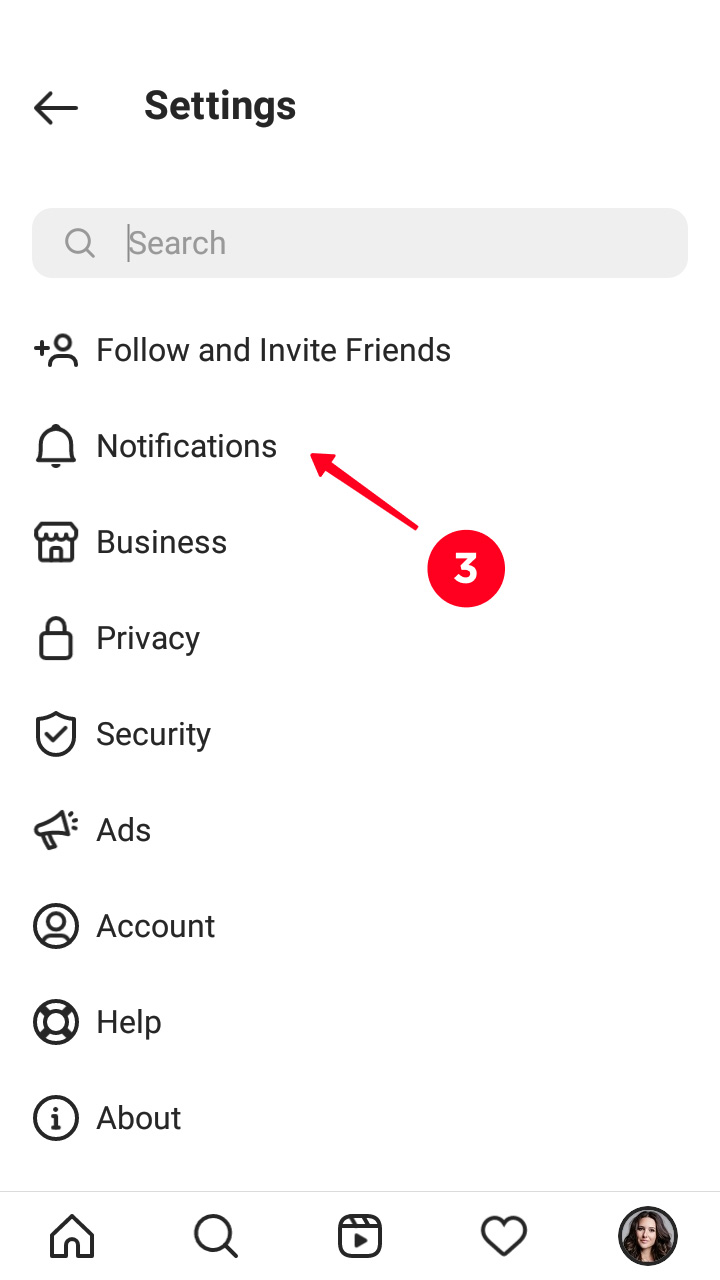
In the Notifications section, you see the section for setting specific push messages.
In the opened settings, you choose which Instagram notifications to turn off. You can disable suggested accounts or live push messages, or any other. Open a sections and put a tick opposite to Off in each of the updates you don’t need.
For example, if you don’t need notification about new likes on Instagram, put the ticks in the Posts, Stories and Comments sections to turn off Instagram notifications.
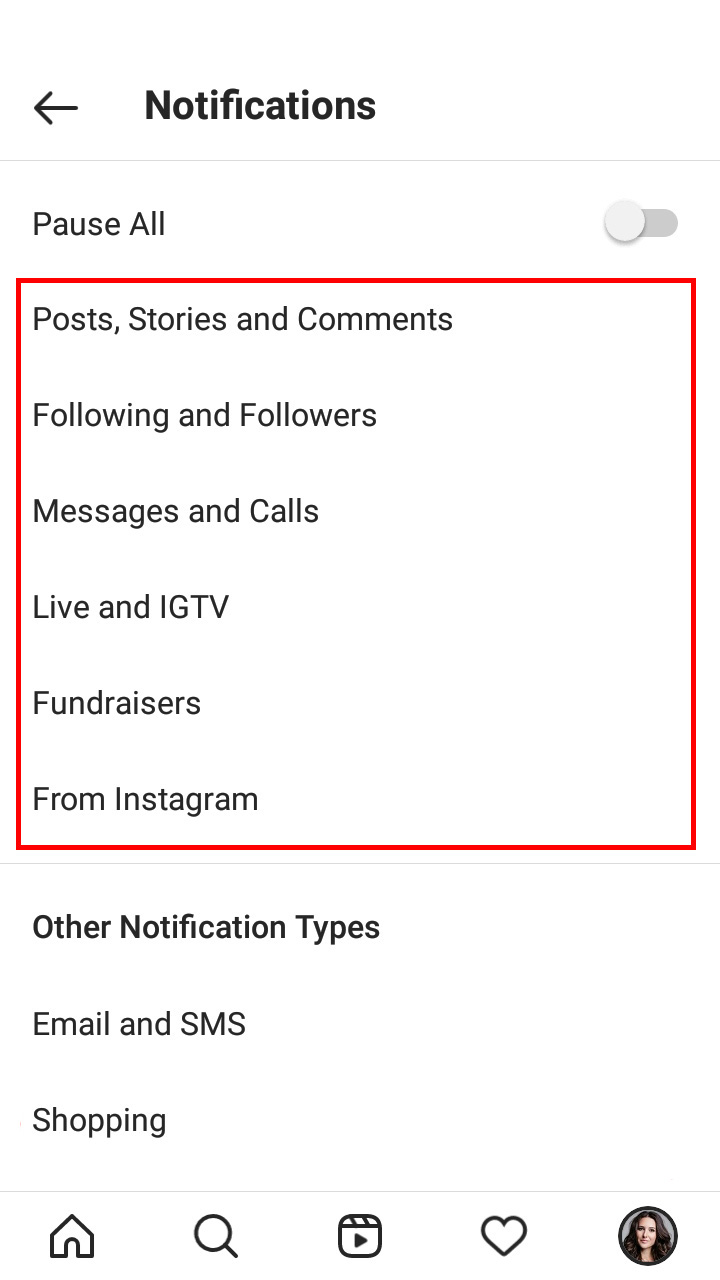
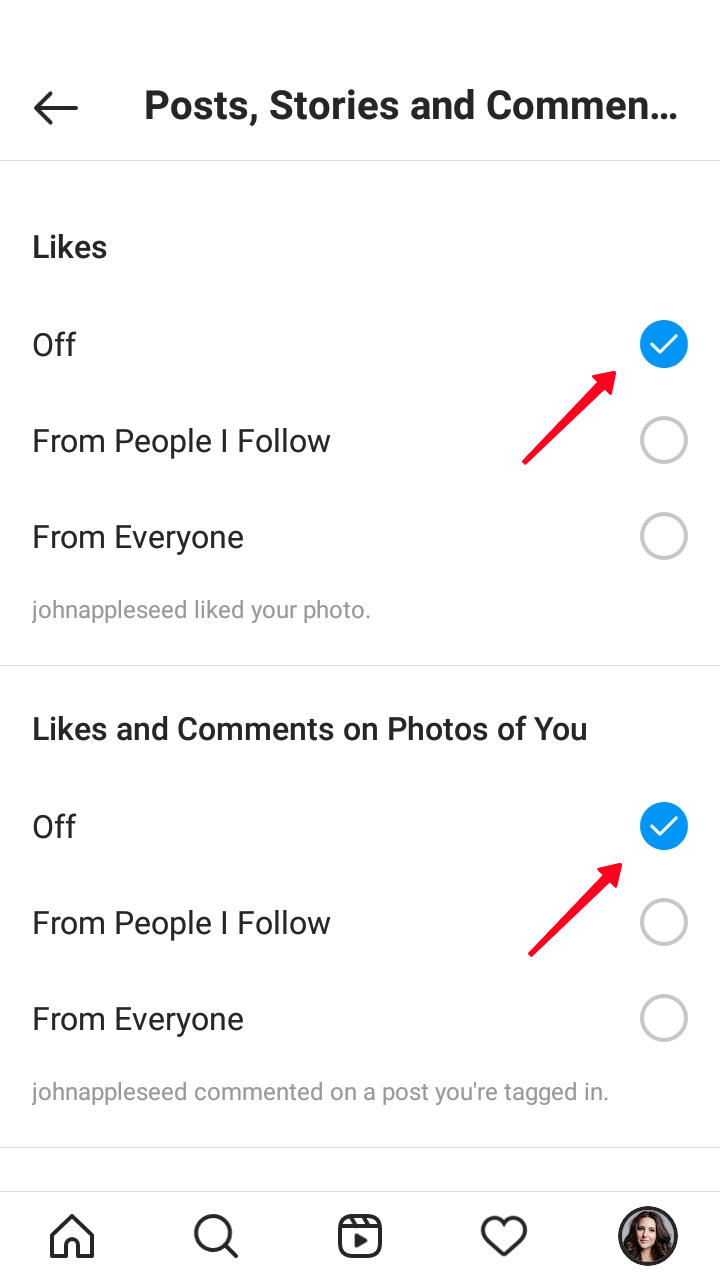
After that, the messages about updates won't come through neither when you are in the Instagram app, nor when you close it.
Instagram separated the notifications sent to your email, and informing about new products in the accounts you follow.
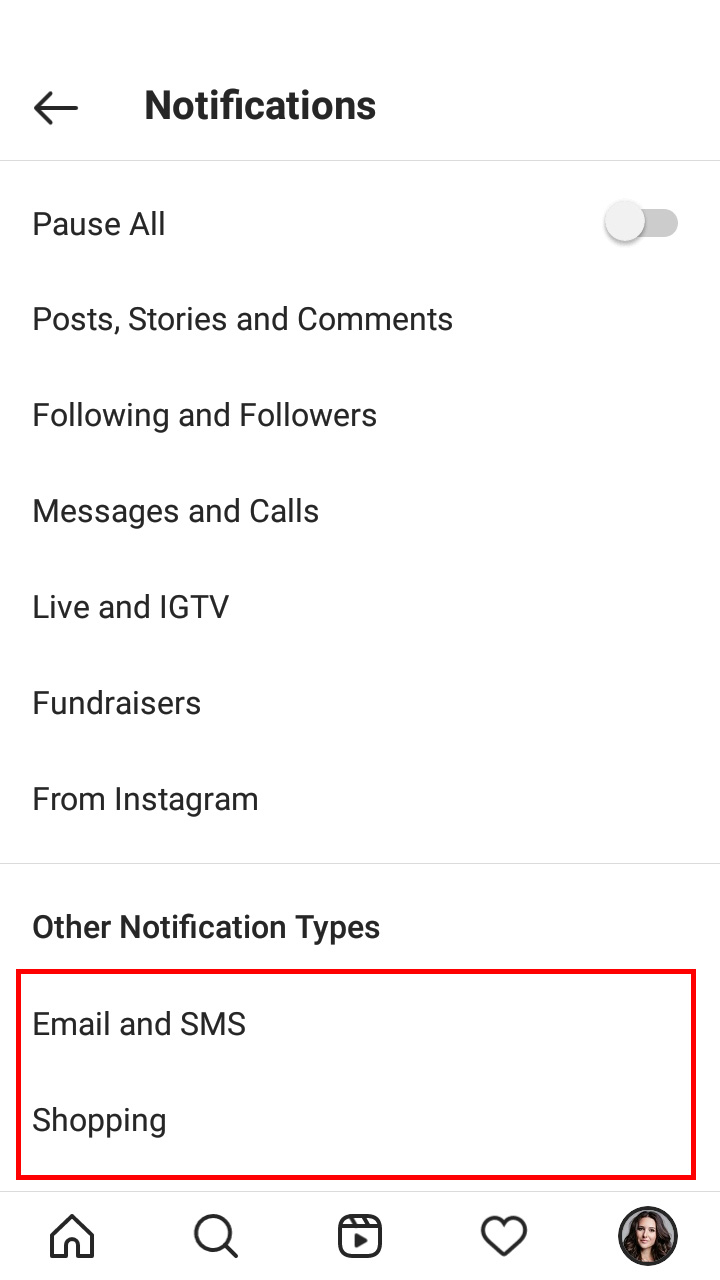
To turn off Instagram notifications in these sections, make the buttons not active by tapping them.
- Email and SMS. You get notifications from Instagram to your mail. These are letters about updates and security.
If you want to get the letters to another email, read our guide on How to change email on Instagram.
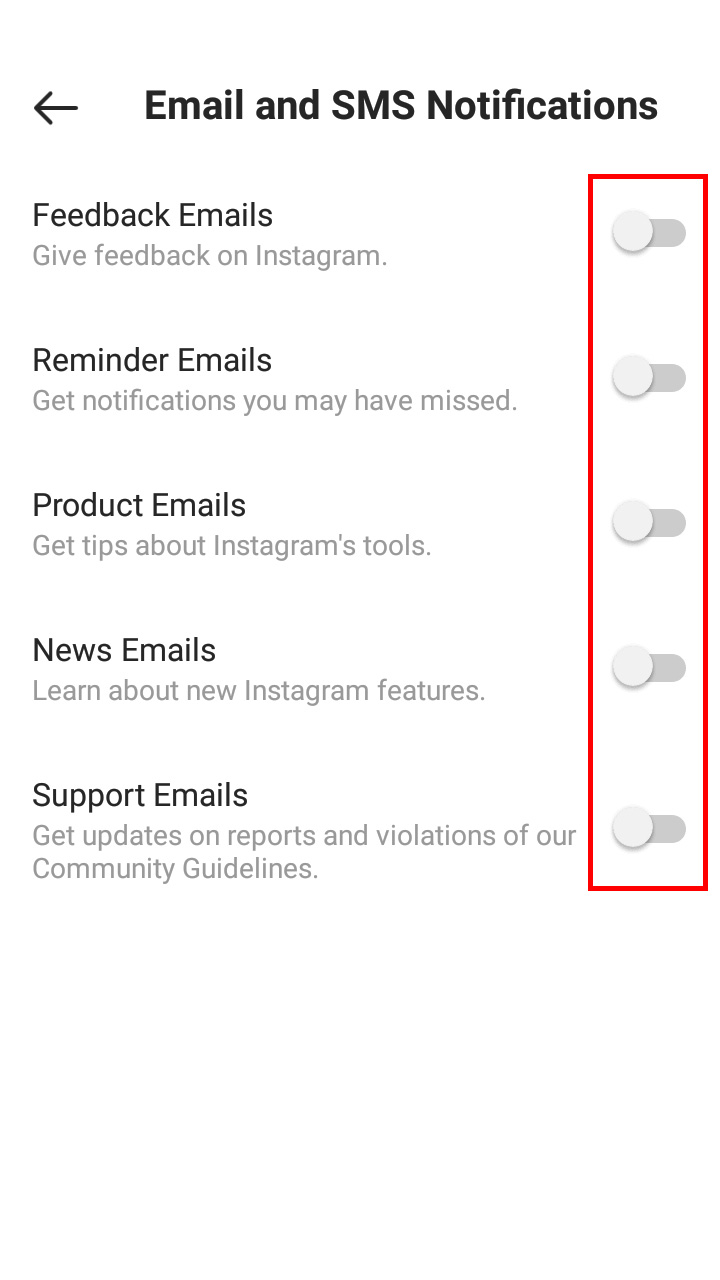
- Shopping. The notifications about added products in the accounts you follow come through as push messages.

You can turn on and off notifications about a user’s new content. Thus, you can mute the messages from Instagram about their new posts, Stories, Lives. You do it from their profile page.
- Tap the bell icon.
- Make the buttons near the content not active.
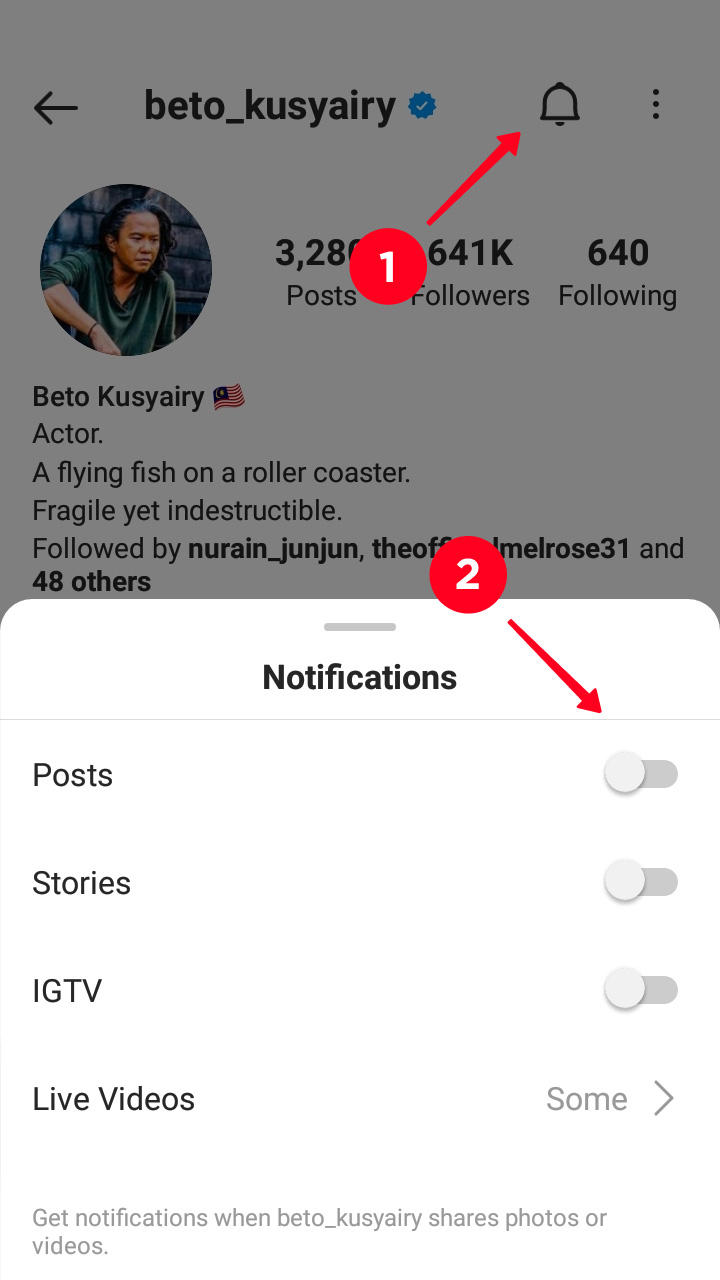
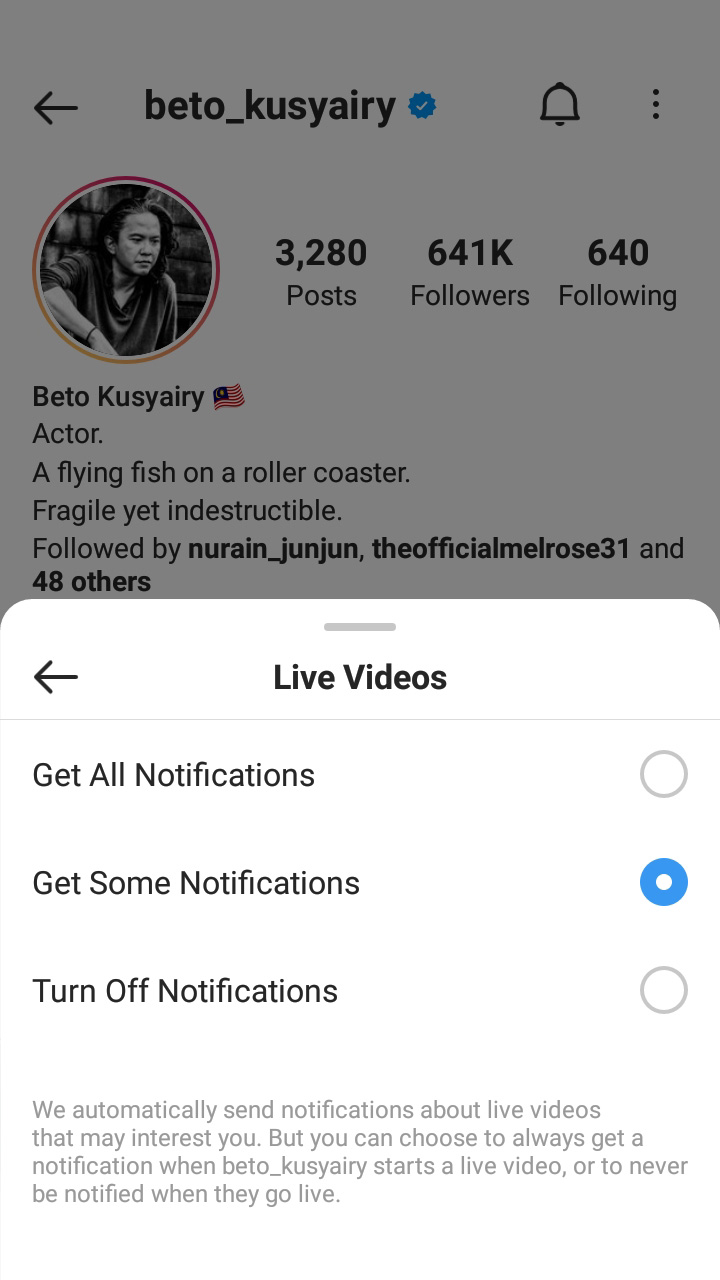
This part is for those who have several accounts on Instagram. You can adjust notifications for each of them. For example, when you go home, you may want to turn off notifications in your second Instagram account that you use for work.
By default, you get the update messages from all your IG accounts you are authorized in. When you restrict notifications in your phone settings, you don’t get the messages about updates from any of them.
Use the Instagram app settings if you need to turn off Instagram notifications in some of your accounts. Follow the instructions we wrote above to set them for each account.
Switch to the profile you want to set. Go to the Notifications section.
- Choose Pause all, if you want to turn off all notifications for this Instagram account. Choose the time during which they will be hidden.
- In the sections below, you can adjust IG push messages about new likes, comments, mentions, and from Instagram for this account, They will not come through to you ever again, or until you decide to turn them on back.
- Notifications about a specific Instagram user you follow are also possible to turn off in a particular account. Tap the Bell icon and set the options.
Use a browser if you want to turn off Instagram notifications from a computer, or can’t get into the app from your phone for some reason.
- Click your profile page.
- Choose Settings.
- Go to the Push Notifications section and choose Off for every push message you don’t want to get.
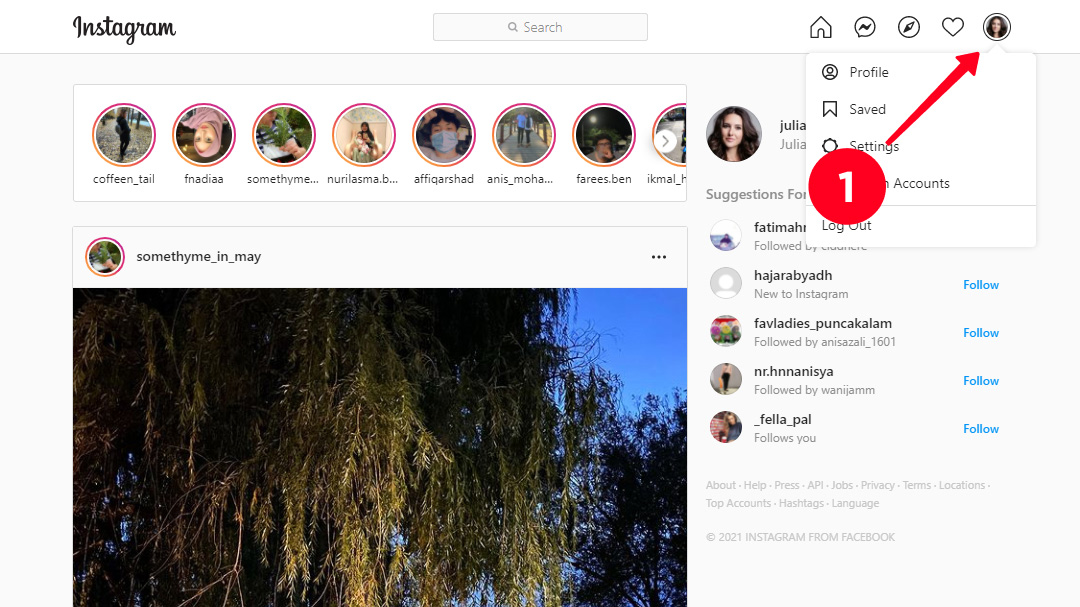
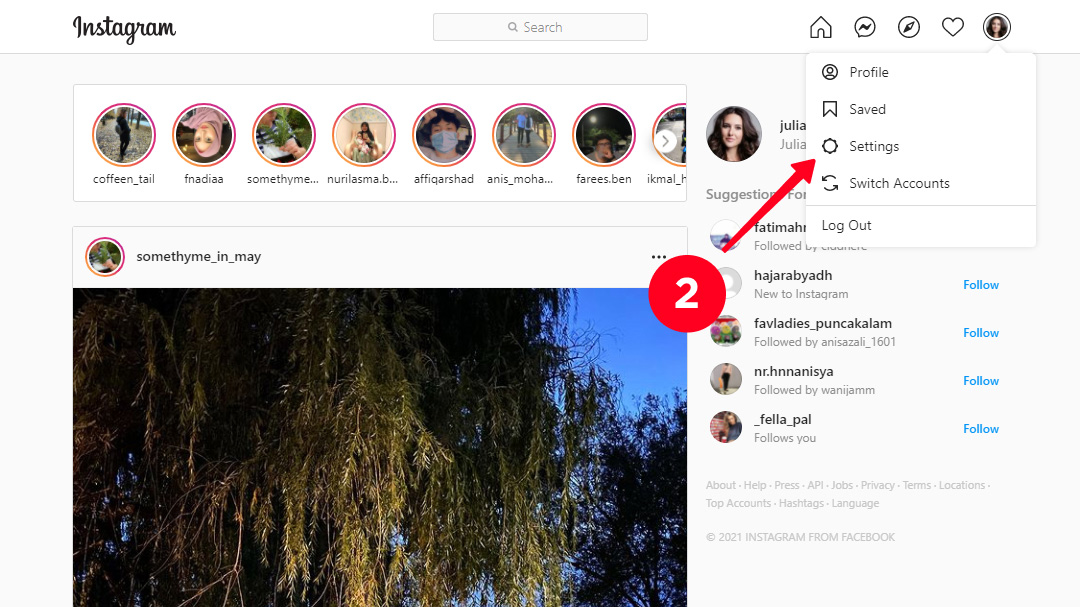
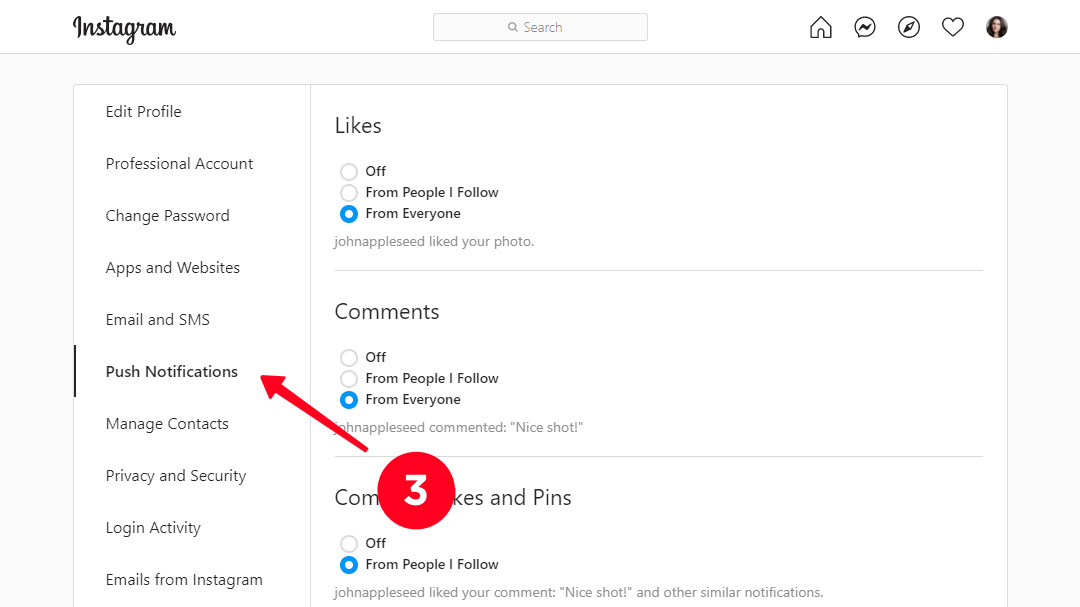
From a computer web browser, you can also turn off Instagram notifications which are sent to you by mail. Go to the Email and SMS to set them.
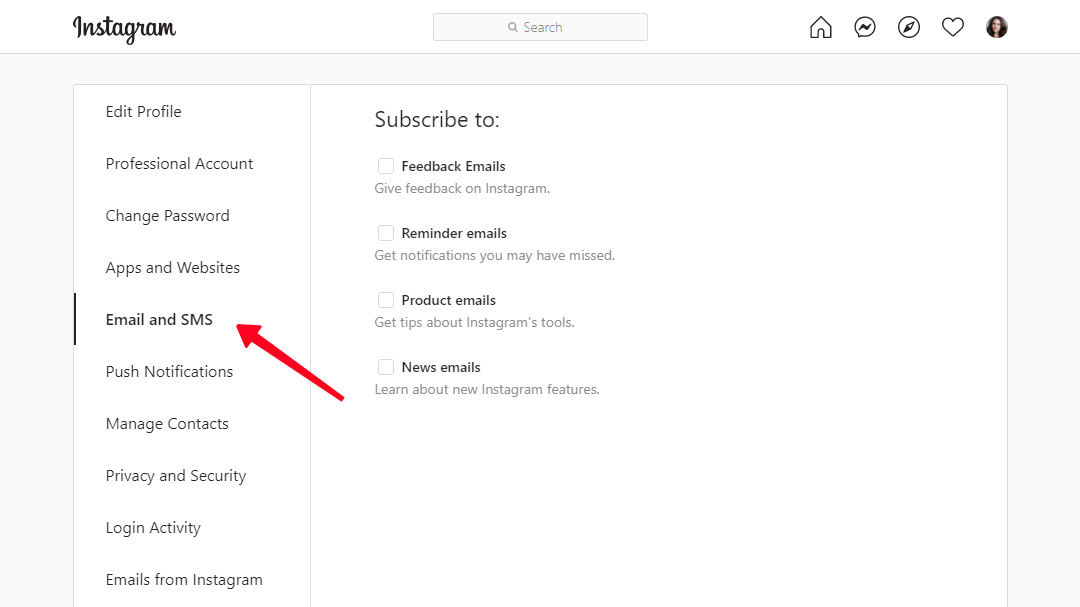
Even when you turn off all push messages from Instagram, you still can find the updates in your account. They are displayed in the Activity feed. All that can or could come through as a push notification is shown here.
Open the tab with a heart icon to get to the Activity feed.
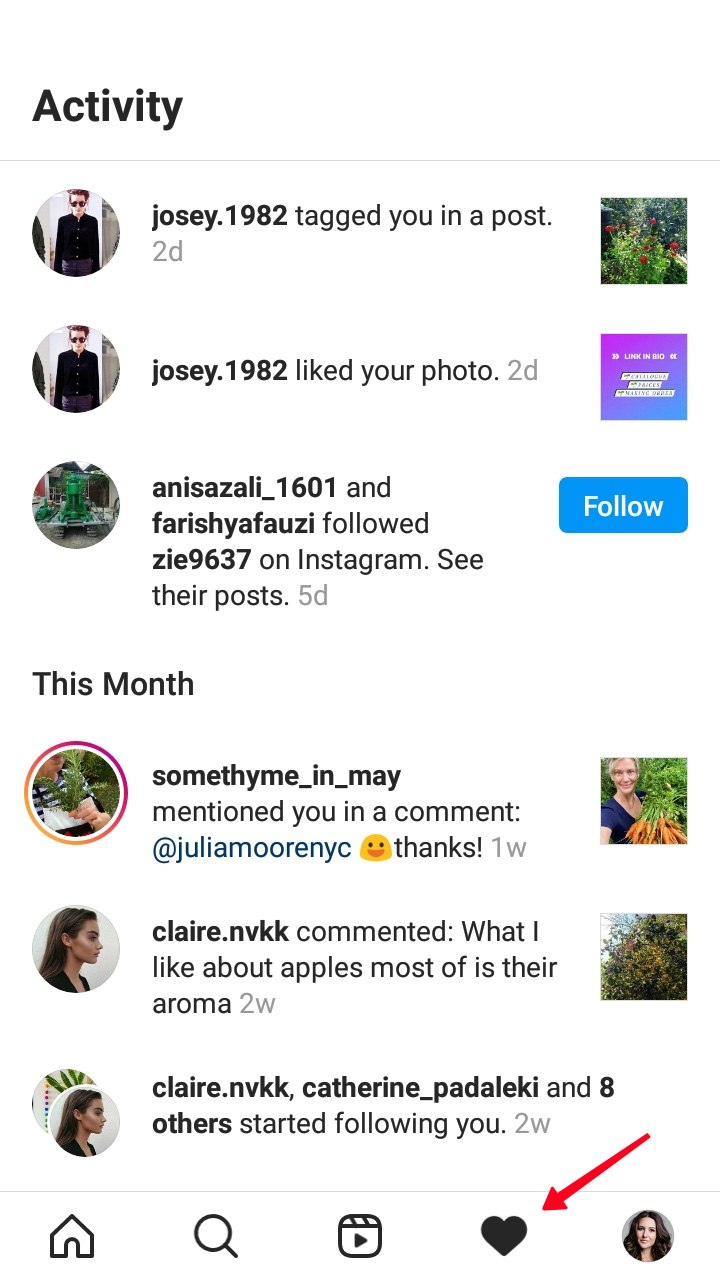
What you haven’t seen is displayed in the New section at the top.
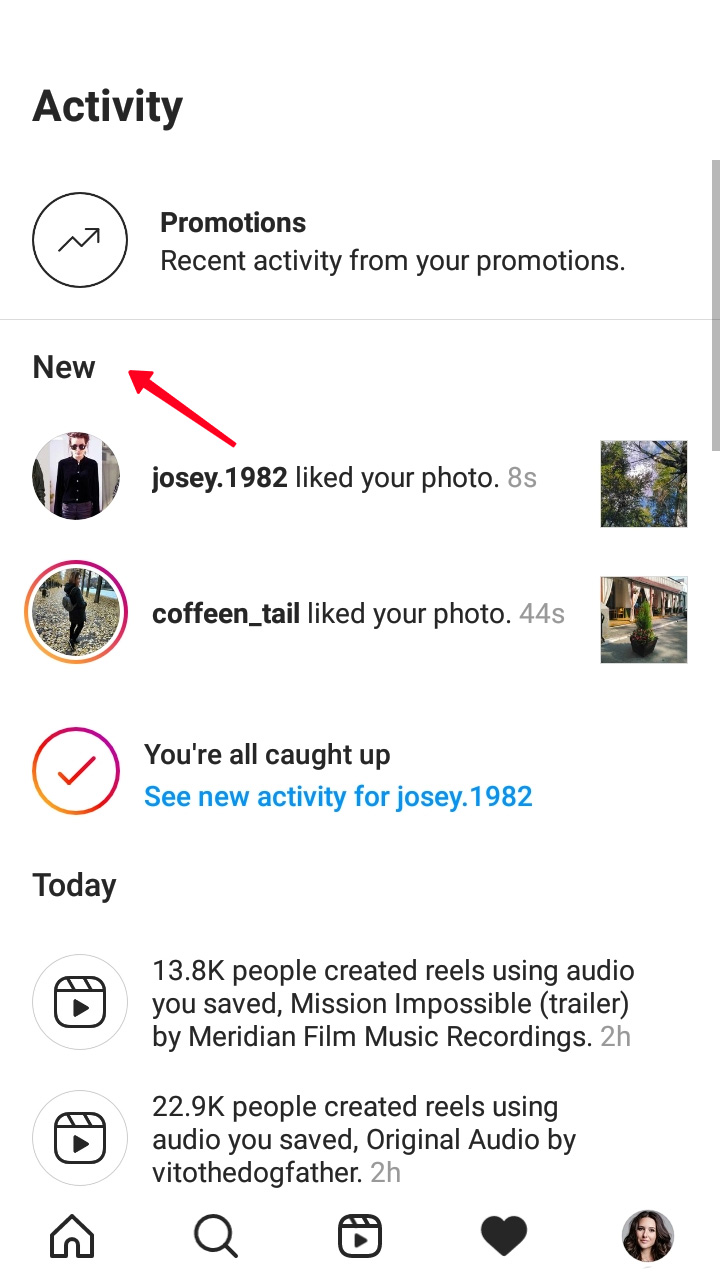
There is the Follow Request section in Private accounts. It appears when someone subscribes to you.
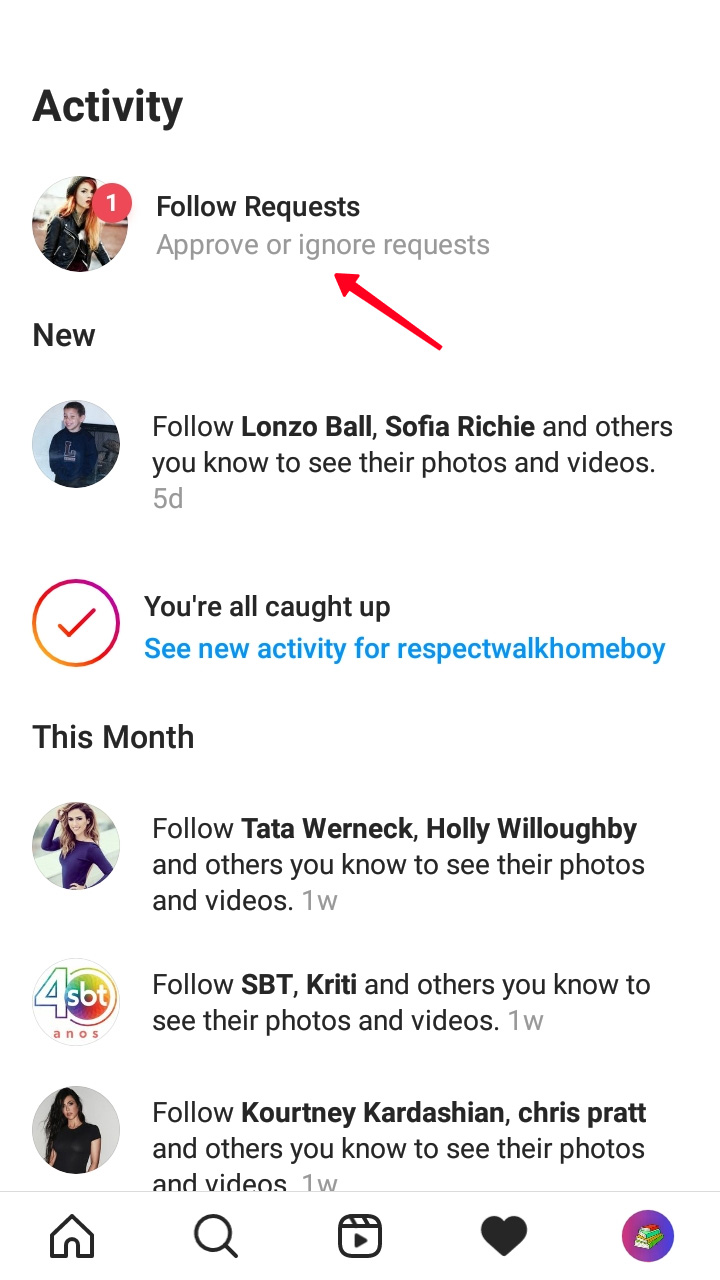
You can turn off Instagram notifications in the settings if the push messages are getting on your nerves. No need to unfollow users. You can choose the notifications you will receive and those you won't.
- Turn off all Instagram notifications in the phone and app settings.
- Turn off some notifications allowing only those you need in the app settings.
The updates history is always there in the Activity feed tab to fill you in. They always get in this tab regardless of the allowed push notifications. So don't worry you will miss something if you turn off Instagram notifications.
The messages about new products, features, as well as replies from Instagram support team are sent to your mail. You can disable them, but we don't recommend it, you may miss an important notification if you do. For example, when someone tries to hack into your account, you know it and react timely with the turned on notifications.
If your account is hacked, follow the steps to contact Instagram help.