How to sell ebooks online — 3 easy steps

- Is selling ebooks profitable?
- How to sell ebooks online — step-by-step guide
- 1. Choose a platform for selling your ebooks
- 2. Create your Taplink site for selling ebooks online
- 3. Promote your ebooks on social media
- FAQ
- Do I need ISBN to sell my ebooks?
- How much should I sell my ebook for?
- How to sell ebooks on Instagram?
- How to sell an ebook on Facebook?
- How to sell an ebook on Gumroad?
- The bottom line
Sure, selling ebooks is profitable. This is due to:
- Quick launch. Self-publishing online means you don't have to wait for your book to be printed. You only need to upload a file.
- More customers. Everyone who has access to the internet can get your book right away, and this is roughly everyone on Earth.
- Fewer expenses. You don't pay bills for renting a storage unit, delivery, etc.
And there is no limit to how much money you can make by selling your ebooks!
Here are 3 steps to start selling ebooks online and keep the sales high.
When you decide to sell ebooks, you have three places where to put your ebooks on sale:
- Self-publishing platforms. There you can create and sell a book as a digital product and also print-on-demand copies, the platforms do all the printing and delivering work for you. Unfortunately, your selling page is usually standardized, besides, you have to pay a comparatively high commission. Amazon Kindle is one of the self-publishing platforms, see the first screenshot.
- Marketplaces. There you can upload ready ebooks and sell them. The selling pages are standardized, and the commission is generally lower than on self-publishing platforms. Etsy is one of such marketplaces, see the second screenshot.
- Your website. There you can upload your ready ebooks and sell them. Some website-building platforms allow you to customize your selling pages and take no commission. The Taplink site builder is one of them, see an example in the third screenshot.
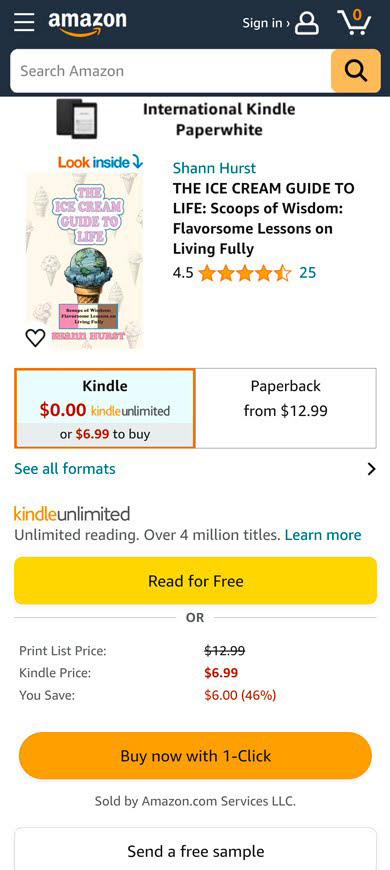
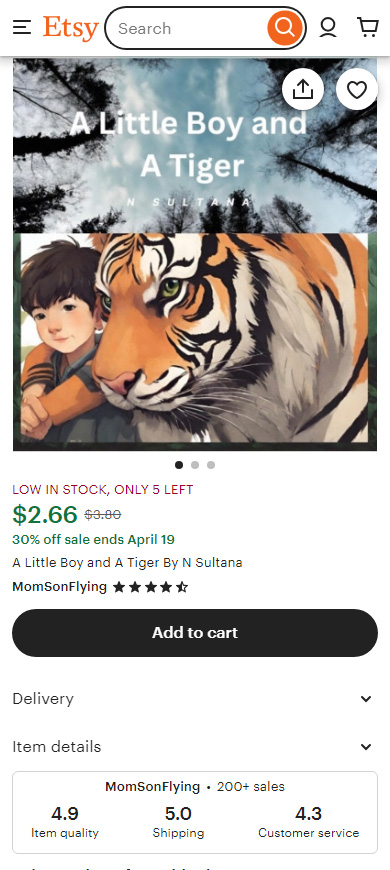
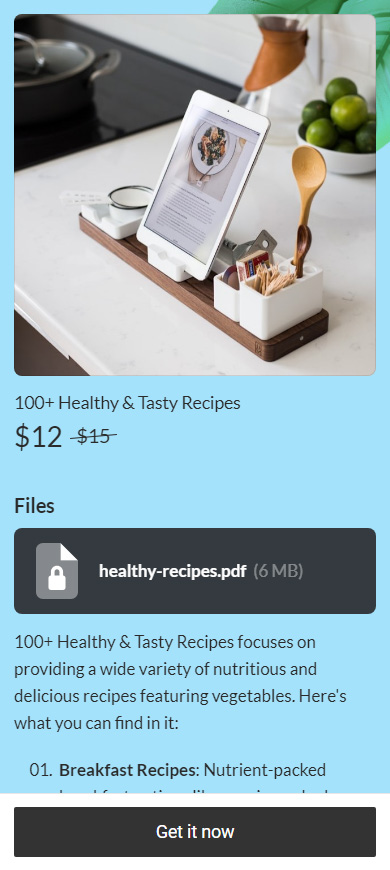
Below we explain how to sell ebooks on your own website. We have chosen this option because website builders can have advantages over self-publishing platforms and marketplaces. On Taplink, for example, you have:
- No transaction fee.
- No restrictions on the books you sell.
- Your full control over prices, selling policy, etc.
- Custom selling page design.
Below you can read step-by-step instructions for creating your website on Taplink. We are going to create a site like the one below which includes a page for selling an ebook:
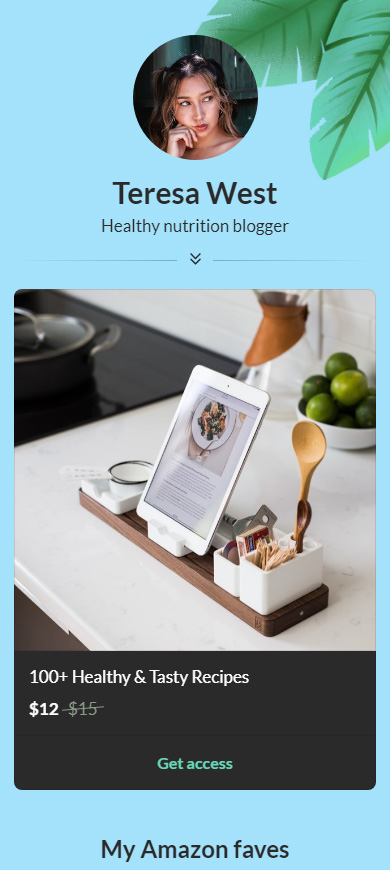
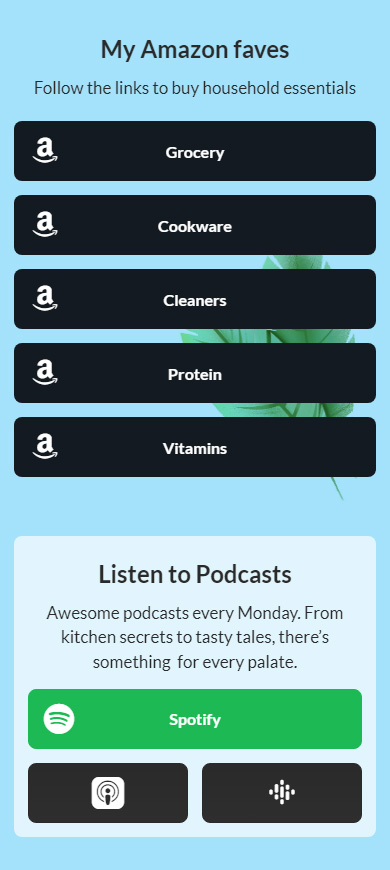
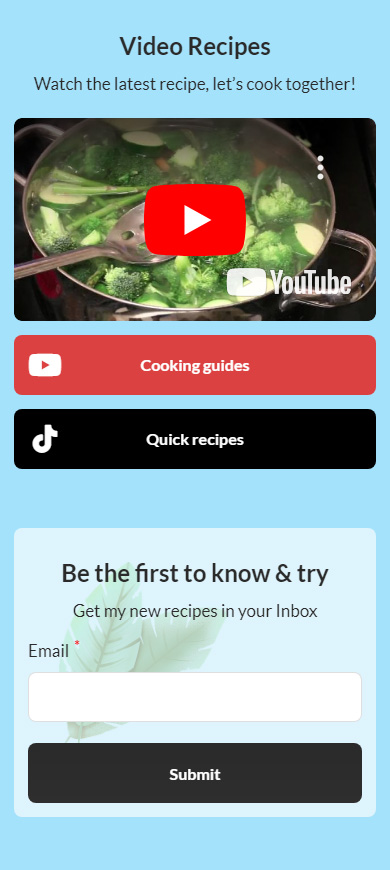
See the full site here.
First of all, sign up on Taplink to get access to its templates for quick site-building. There are 20 template categories in the library, so you will find the one relevant to the topic of the ebooks you sell.
Then, choose a template from the library. If you want to use the same template that we show in this guide follow the link and tap Add to my templates.
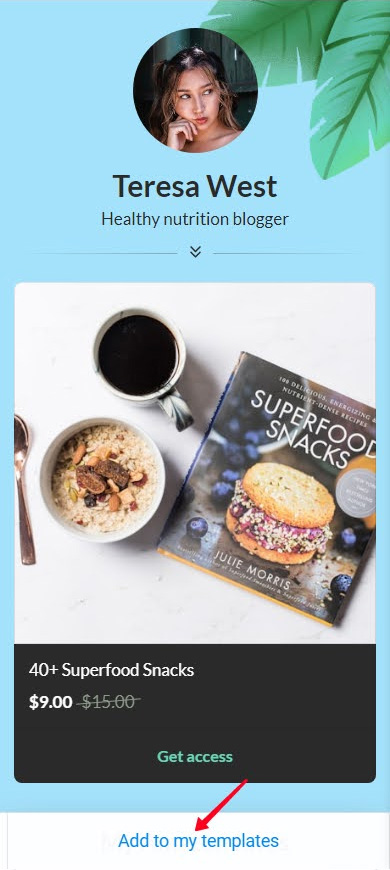
Here is how to choose a template:
- Tap a template in the library.
- Tap Choose.
- Tap Yes.
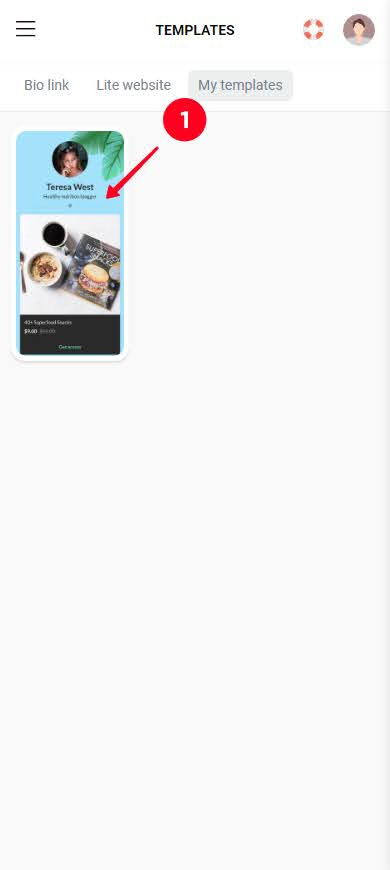
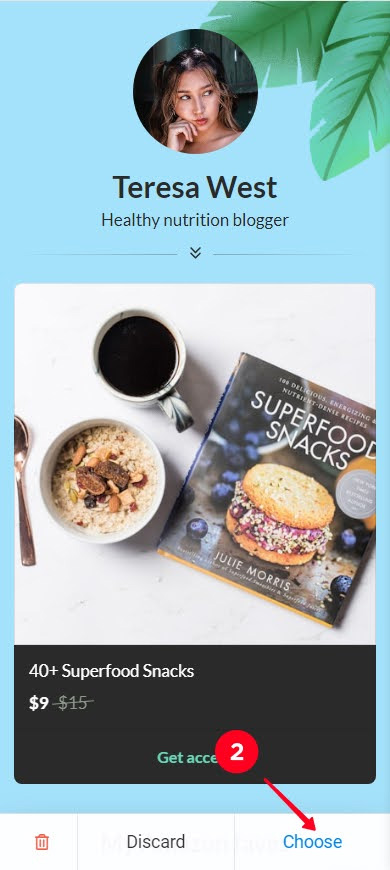
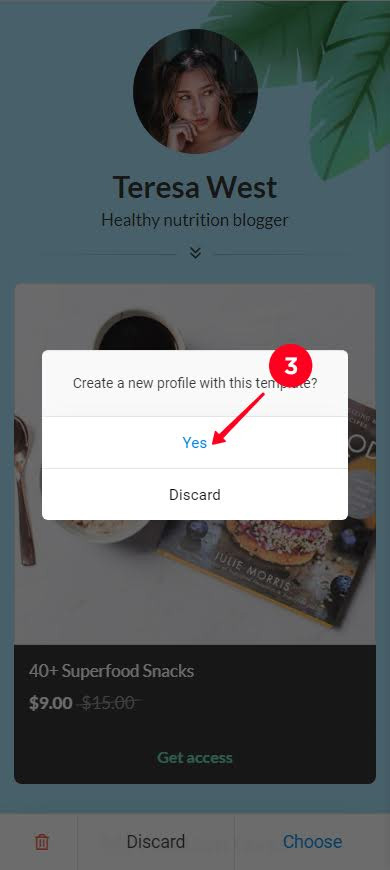
Now, customize the site for selling your ebooks, the instructions are below.
You need the Business plan to be able to sell ebooks online. When you've upgraded your plan, you need to upload your ebooks to the Digital products block.
If you use a template different from the one we use, you need to add a Digital products block to your site first:
- Tap Add block.
- Choose Digital products.
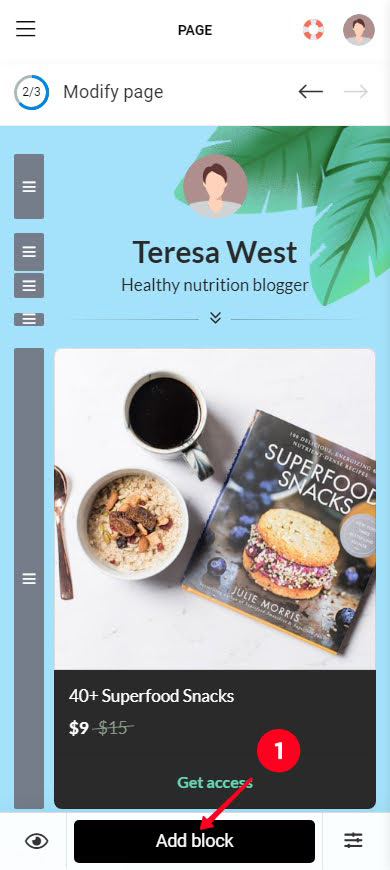
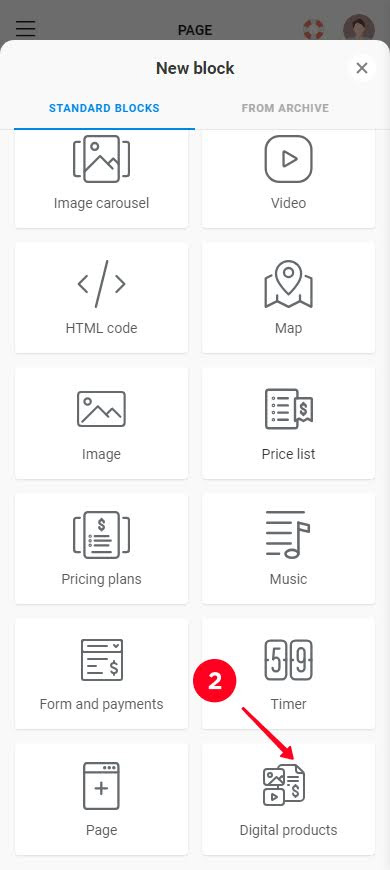
If you use the same template that we show in these instructions, you already have a Digital products block on your site, tap it.
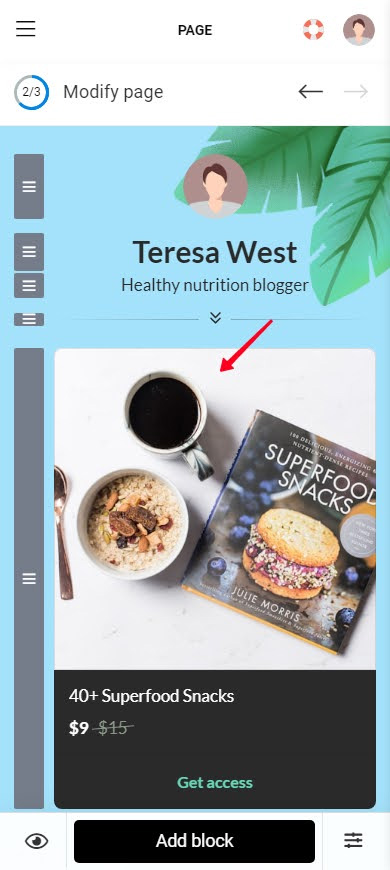
Now, upload an ebook to the Digital products block:
01. Tap New product.
02. Upload an image. This can be a book cover for example.
03. Add your ebook name.
04. Set the ebook price.
05. Optionally, add the compare-at price.
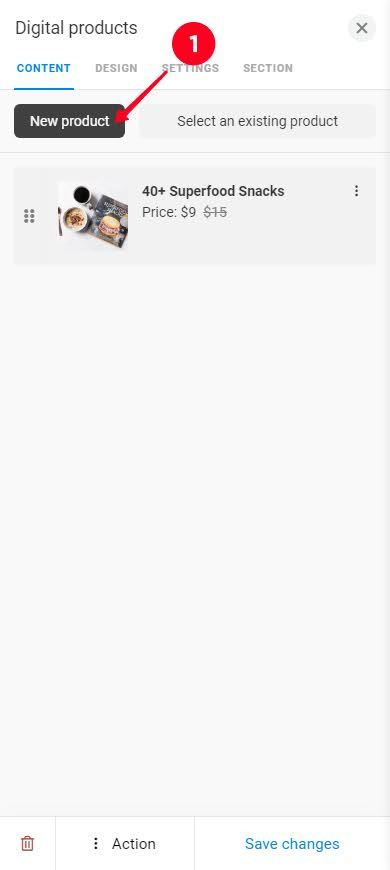
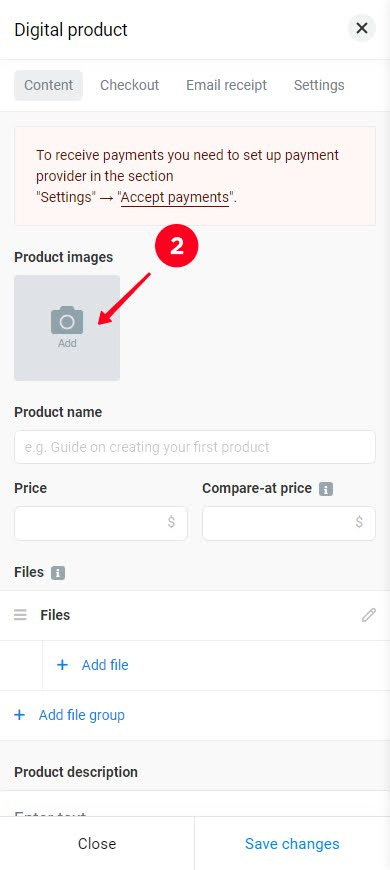
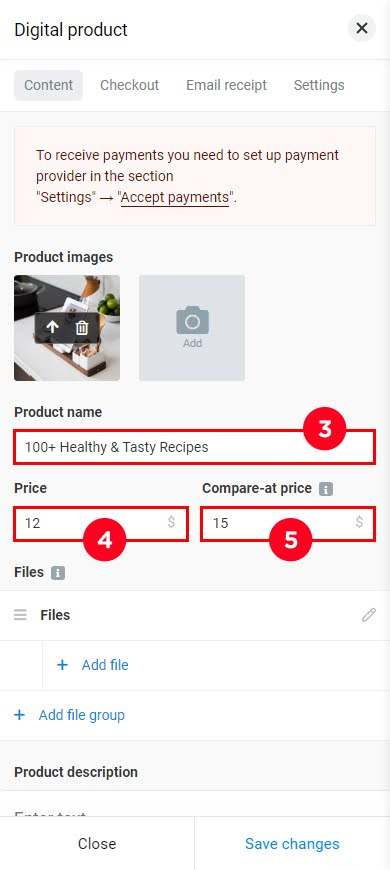
06. Tap + Add file.
07. Choose Upload file.
08. Tap the upload button and choose a file on your device.
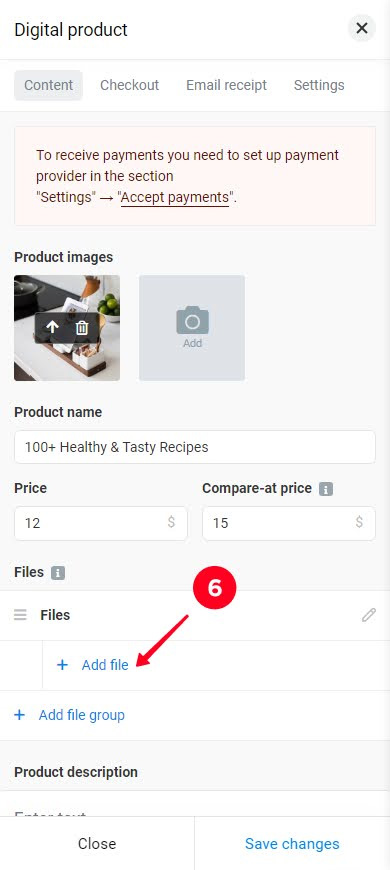
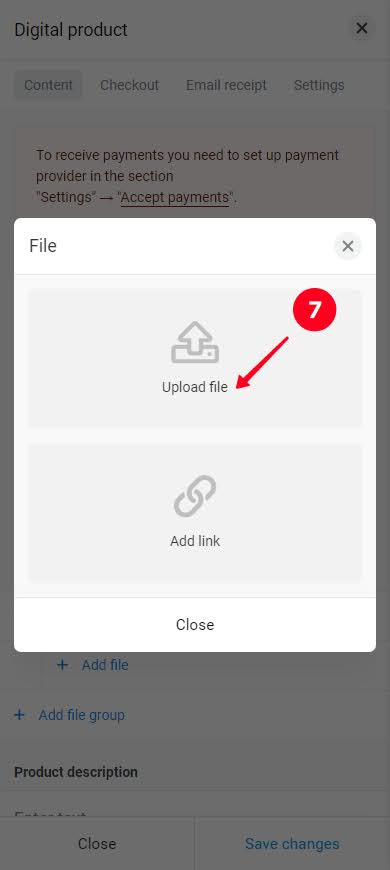
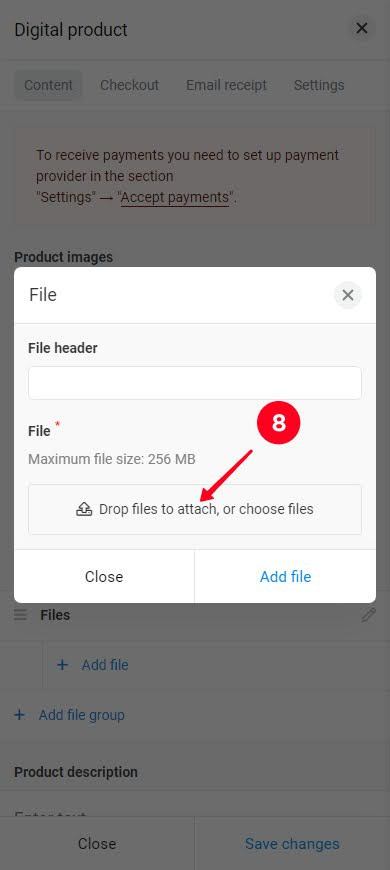
09. Tap Add file.
10. Add the ebook description.
11. Optionally choose a button text from the list or type your custom one.
12. Optionally, adjust the design of the product page. If you need instructions for this, here they are.
13. Tap Save changes.
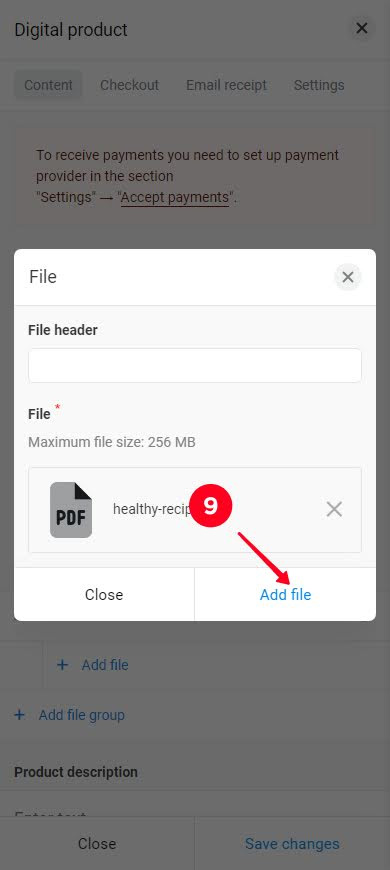
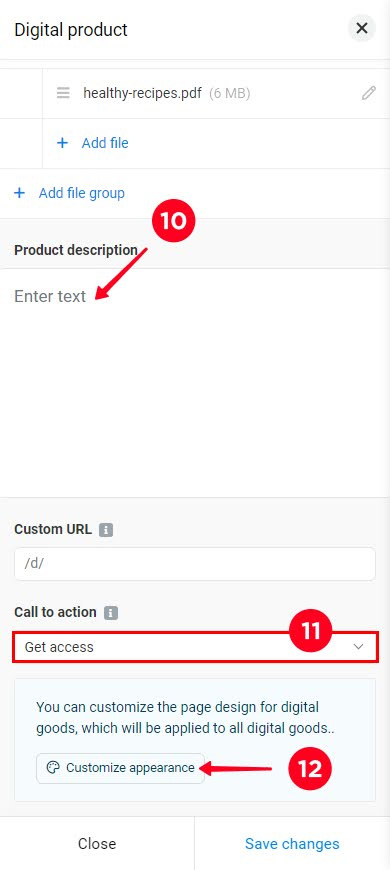
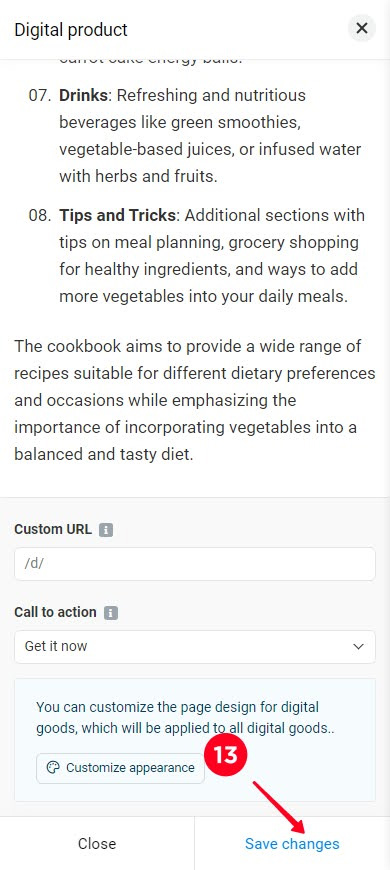
You can add more ebooks for sale, tap New product again, and repeat the steps to add information about the new ebook.
You can delete ebooks from the list of displayed digital products. For example, we delete the book that was pre-added in the template:
- Tap the three-dot menu near the ebook you want to delete.
- Choose Delete.
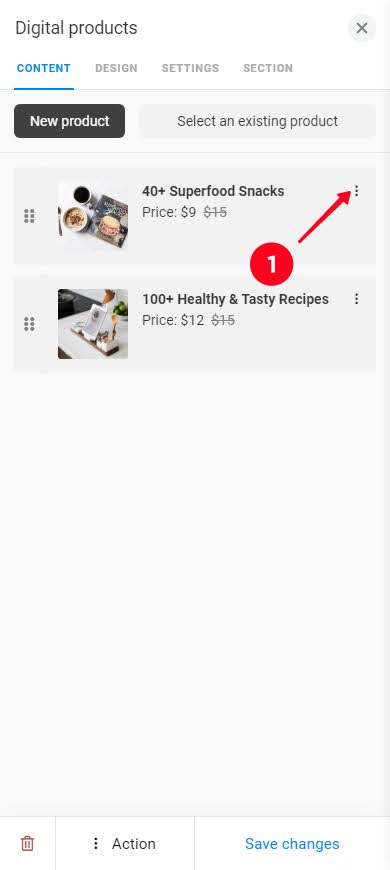
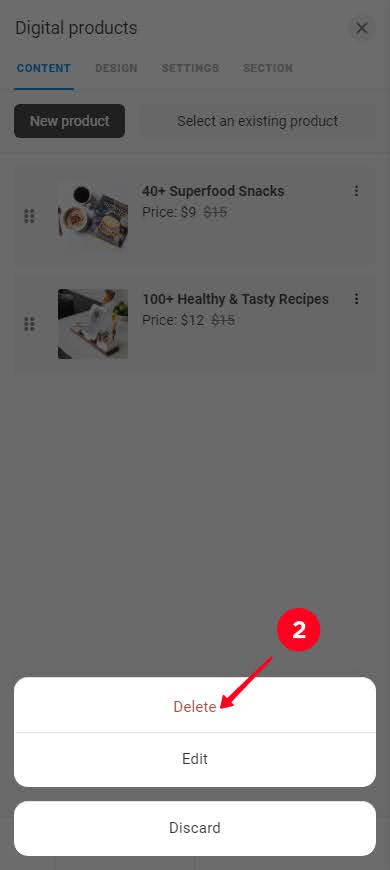
You can read about other settings in the Digital products block in the guide.
Once you upload all the ebooks you want to sell, tap Save changes.
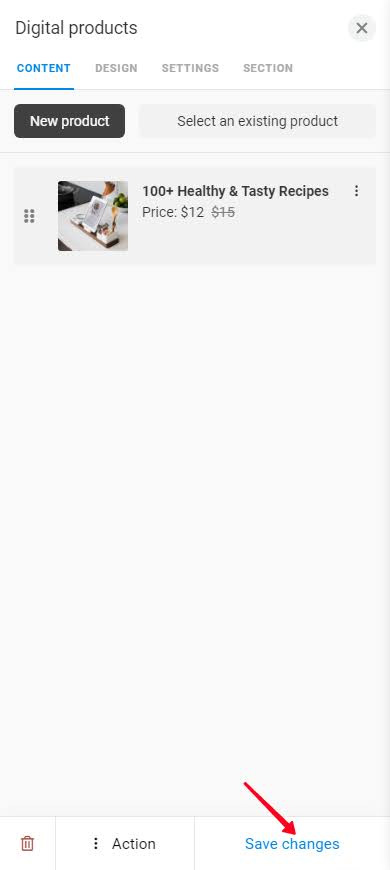
Now there is an ebook catalog on your website:
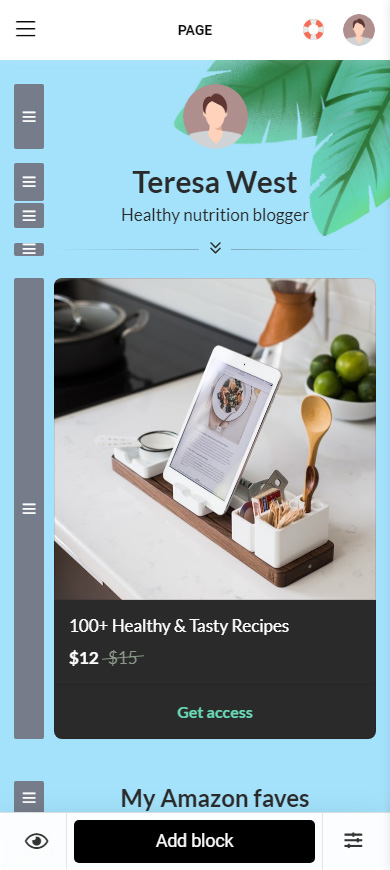
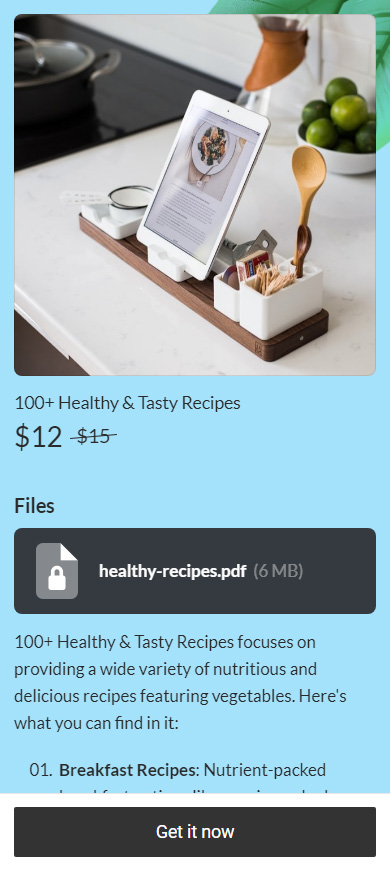
You need to connect to a payment provider to accept payments for the ebooks you sell on your own website. You can do this in the Taplink account settings:
- Tap Add payment provider.
- Choose a provider.
- Follow the instructions. The next steps depend on the provider you choose, Taplink describes them.
- When everything's ready, tap Save changes.
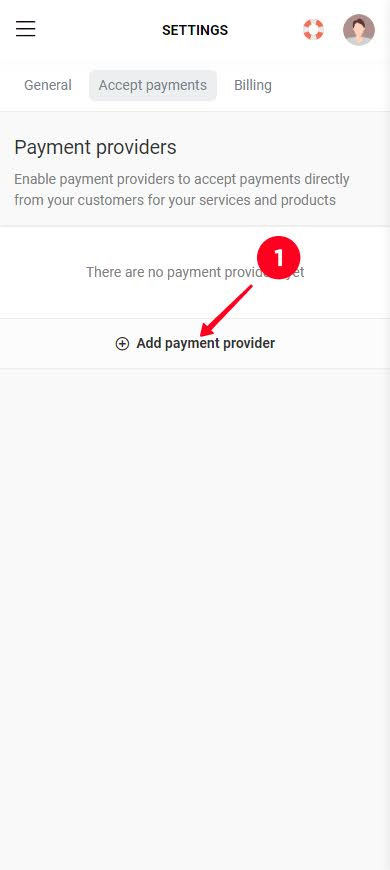
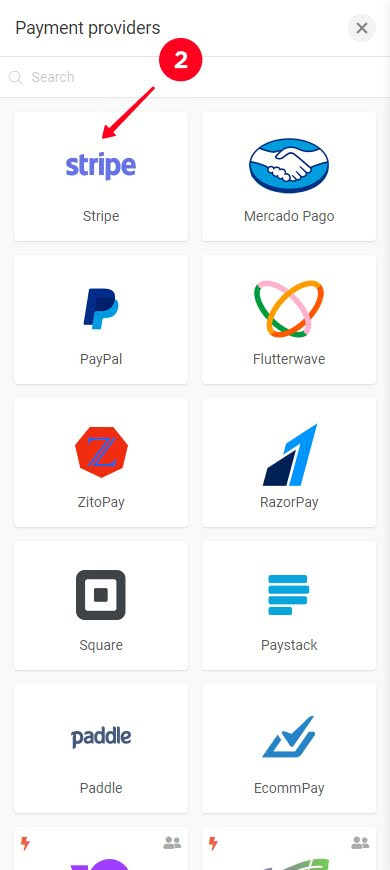
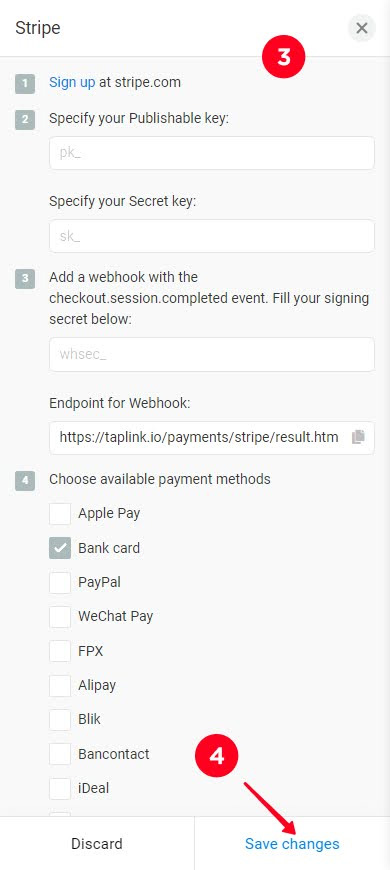
Now, your site can accept payments and give users access to your book in return.
Next, customize the content on your site. The template has demo content, which was automatically added to your site. Make it relevant to you and the ebooks you sell. You can upload photos, edit texts, add links, etc. Here are guides in case you need help.
The next step is publishing your site so that users come to it and buy your ebooks:
- Tap the forward arrow.
- Write the unique part of your site URL.
- Tap Connect.
- Tap Copy link.
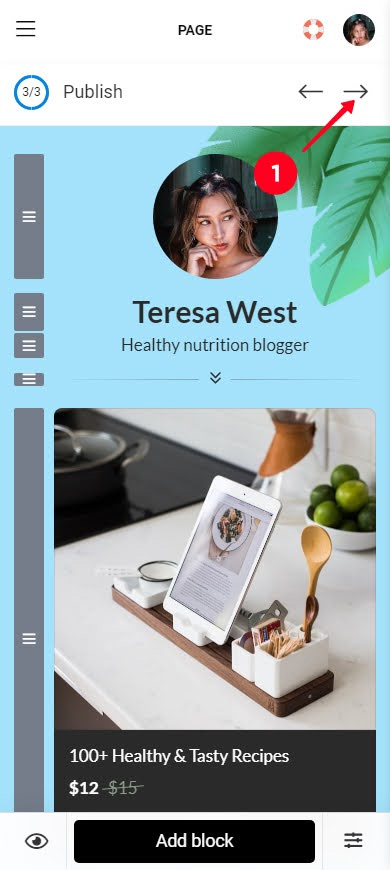
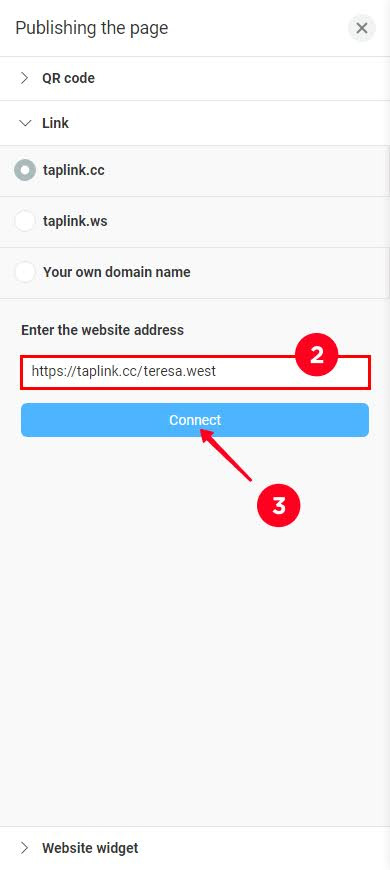
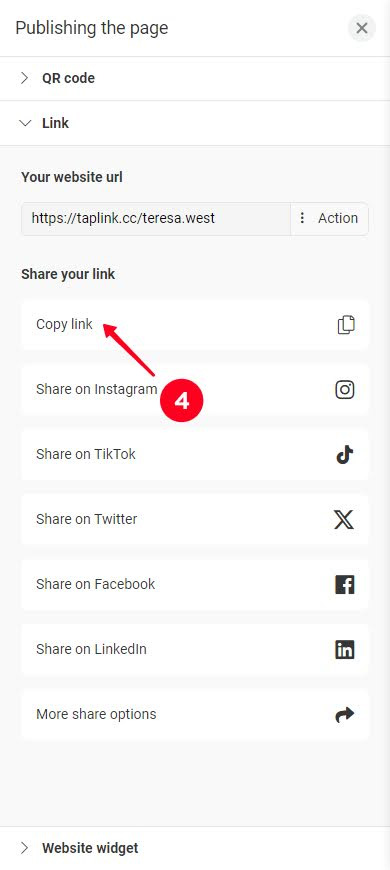
At this point, you have a website for selling your ebooks. After a user taps the buy button, the user must enter the email and then pay. Then, the user gets access to the ebook file.
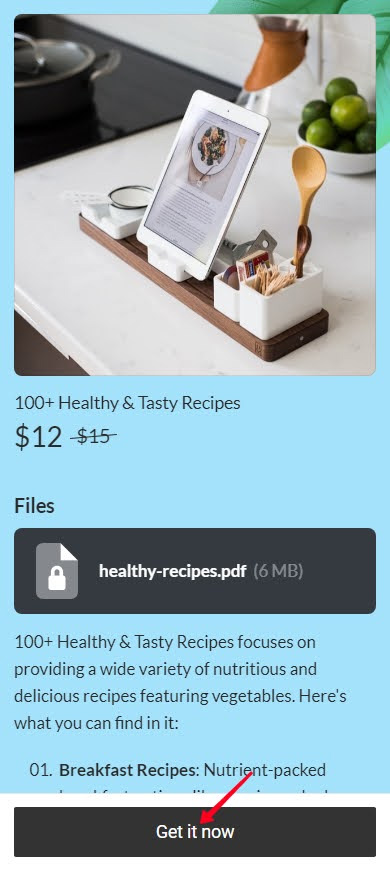
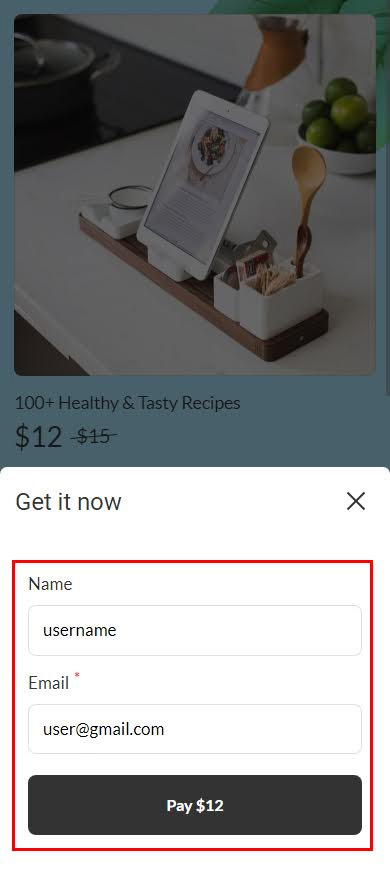
The user can also access your ebook on my.taplink at any time, the account is created on it automatically.
Read more on how a store on Taplink works here.
Social media is where you should look for customers if you sell ebooks. There are a lot of people interested in your ebook topic who are easy to reach out to.
First of all, add your site link to your bio. The link in your bio is easy to find. So, users can easily get to the selling page and buy an ebook.
Then, promote your ebooks on social media, here is what exactly you should do:
- Post about your ebooks. Give users reasons to buy them — say what an ebook is about and what it can give a user, whether it's joyful leisure or practical help. Also, give users your selling site link — in posts, direct users to follow the link in your bio, in Stories, add the Link sticker.
- Ask for reviews and testimonials. You can give your ebook for free or sell it with a big discount to several users in exchange for their feedback. Ask them to post the feedback on their profiles.
- Collaborate with Instagram influencers. Ask an influencer to post about you in their profile. In exchange, you post about the influencer in your profile.
Read more on how to sell digital products on social media.
If you still have questions about selling ebooks online, you may find answers in this section.
No. ISBN is not obligatory. You can sell books online without it.
You should consider several factors when pricing your ebooks:
- Rivals' prices. Find accounts of the authors in the same niches and with the same follower count as yours. Find the average price of their ebooks — this is the figure to start with.
- The book value. The more unique and helpful your book is, the higher price you can set.
Use Taplink, the best free link in bio tool, to sell your ebooks on Instagram. On Taplink, you create a selling site and upload your ebook to it. Then, on Instagram, you add the site link to your bio. Then, you regularly post about your book. In post captions, invite users to follow the link in your bio to buy the book.
Create a selling site on Taplink and upload your ebook to it. Then, post about your ebook on Facebook. Add your site link to the posts so that users can follow it and buy the book.
Selling an ebook on Gumroad is a lot like on Taplink, which we describe above. You need to create your selling page and promote it on social media.
Note! Gumroad takes a 10% transaction fee while Taplink takes 0%. Also, Gumroad doesn't allow a custom selling page design, unlike Taplink.
Now you know everything about selling your ebooks online, so you can make your first step right now — tap to start creating your site on Taplink. Then, you can add the site link to your bio in social profiles and post about your books. There are no doubts, you are bound to succeed!