How to add a Snapchat link to your Instagram bio

- Shortening services for your Snapchat link
- Link in bio tool for Snapchat links on Instagram
- How to create a link in bio page for Instagram with a Snapchat button
- Add a branded Snapchat button
- Add links to web pages your Instagram followers may like
- Add more elements to your Instagram link in bio page
- Customize the design of your Instagram bio page
- Post a page with a Snapchat link and add it to your Instagram bio
- Tips on how to get more followers on Snapchat using Instagram
- Write your Snapchat username to your Instagram bio
- Put your Snapchat profile link on Instagram Stories
- Post your Snapchat QR code on Instagram
- The bottom line
So, Instagram does not allow you to add the profile link copied from Snapchat to your bio. One way to get around this limitation is to shorten the link so as to change what it looks like.
This is a good option, but only when you are just starting to gain followers on Snapchat. Instagram users do not trust such links and rarely tap them. Therefore, it will not bring a lot of people from Instagram. For those who are determined to gain a large audience, we recommend the second method.
You can shorten links in TinyURL or other similar services. Copy the link to your Snapchat profile, go to the TinyURL website, and follow the steps:
- Paste the Snapchat link.
- Optionally, specify the unique link part. Otherwise, it will be random numbers and letters.
- Tap Make TinyURL.
- Tap Copy.

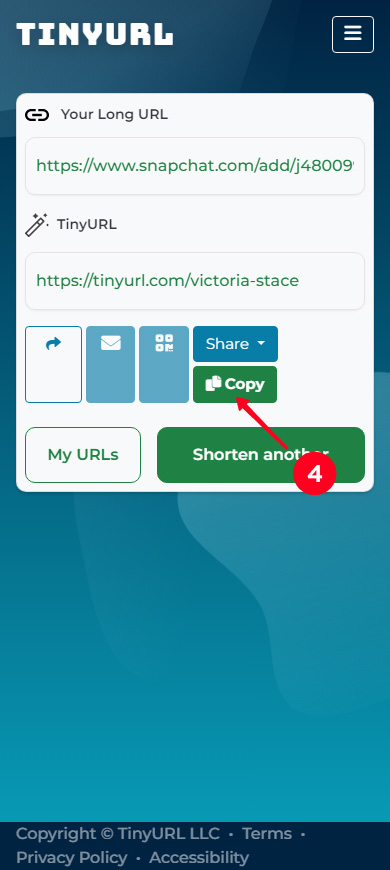
After you copy the link, you should put this link in your Instagram bio.
There is another way to share your Snapchat link with users, you will need a link in bio page. It is like a simplified About Me website. Instagram allows users to add links to such pages without problems.
Create a link in bio page and add a link to your Snapchat profile there. You can also put links to your profiles in other social networks beside Instagram, or to any other web pages.
In addition to links, you can add text, photos, music, WhatsApp and other messaging app buttons, and also share PDF and other files. They will help you tell more about yourself, motivate Instagram users to go to your Snapchat profile and subscribe, and to keep in touch with your followers.
Such pages are created in Instagram link in bio tools. One of these tools is a landing page builder Taplink. We recommend choosing it because it:
- has templates and designs. You can create link in bio pages without design skills.
- has a variety of elements to add on your page. These are both text and media files, which we mentioned above, and business tools, such as price lists and opt-in forms. The tools will help to increase sales, read about it here.
- is designed to be used from mobile devices. It makes creating web pages from smartphones convenient. Plus, the pages created in Taplink will instantly load on the users’ smartphones when they open them.
Take a look at the screenshots below to see how the pages for Instagram bio created on Taplink can look. Both of them have Snapchat buttons.
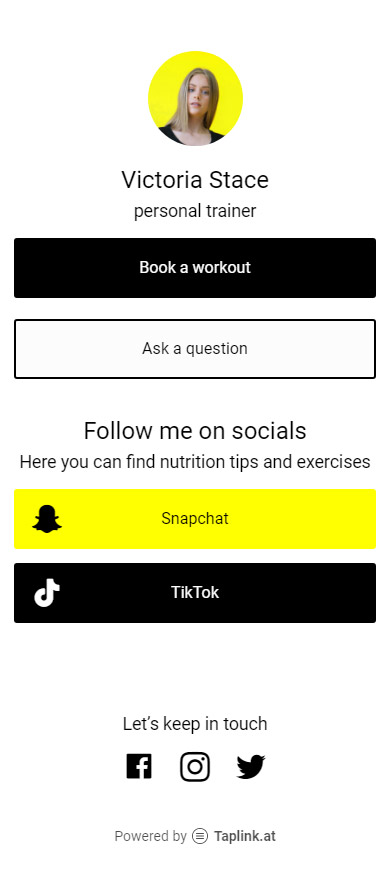
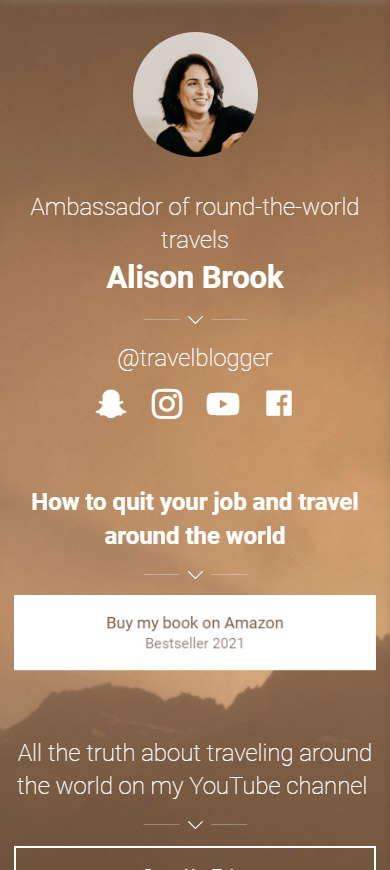
If you like the examples, use the templates to create a similar page with Snapchat links for your Instagram bio:
The templates of the Instagram bio pages with Snapchat links are available after a quick sign-up.
Get started with signing up. It's quick and easy.
We’ll create a page for Instagram with a Snapchat button as an example, using free and paid tools. You can create a page with links and text for free, or upgrade to a paid plan and use everything we talk about in the example.
After signing up, you will get to the page with templates. You can choose one of them or tap Empty template to create a page from scratch. We will choose an empty template for our example.
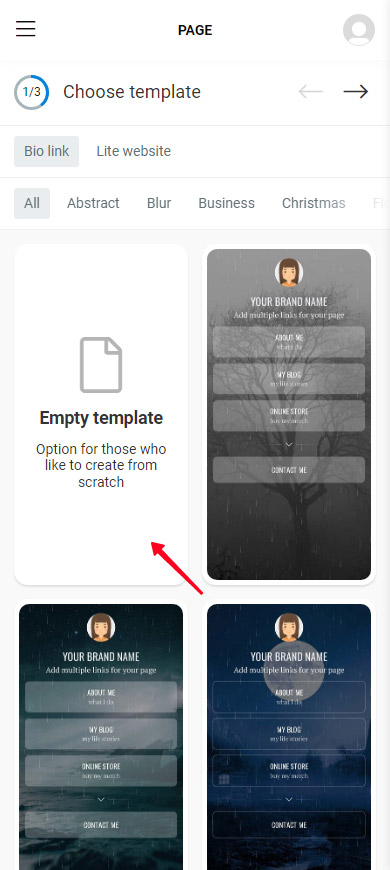
Now, let's set a profile photo. The best option is to choose the same one you have on Instagram or Snapchat:
- Tap the photo.
- Tap Upload image and select an image.
- Then, tap Save changes.
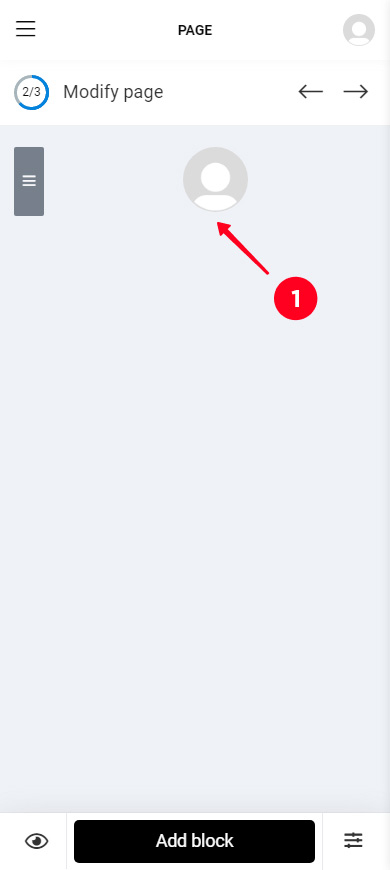
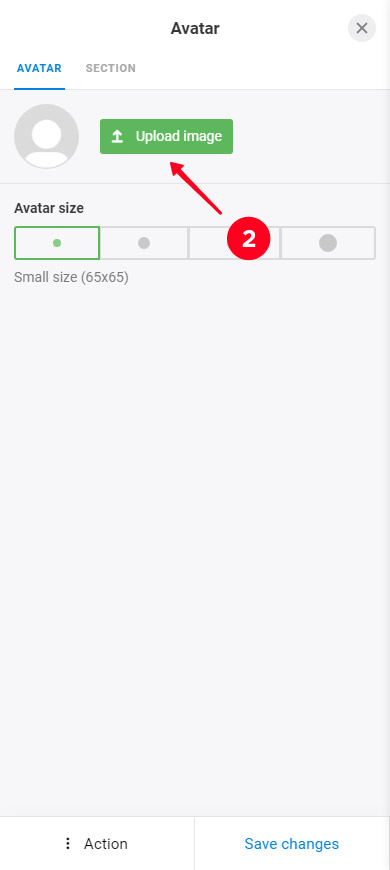
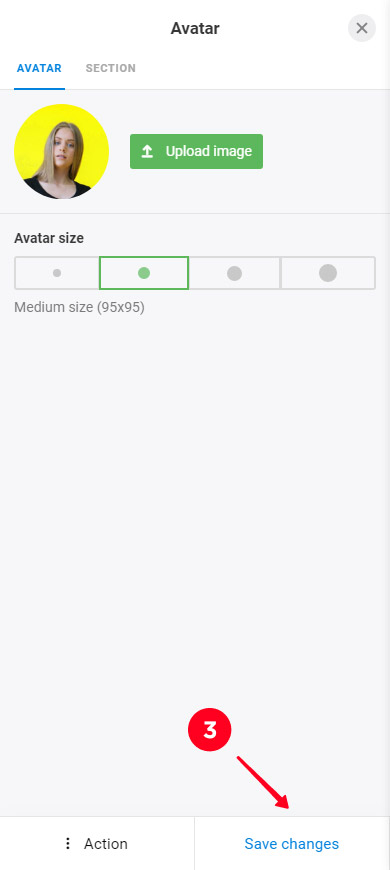
Links on Taplink are added as buttons. The service offers branded buttons for over 60 platforms. They have the colors and logos of the platforms.
Add a branded Snapchat button:
- Tap Add block.
- Select Social networks.
- Select Snapchat.
- Enter your username or paste a link to your profile.
- If you want to put links to other platforms, tap Add new item and fill in the username field in the same way. We added a TikTok button as an example.
- Tap Save changes.

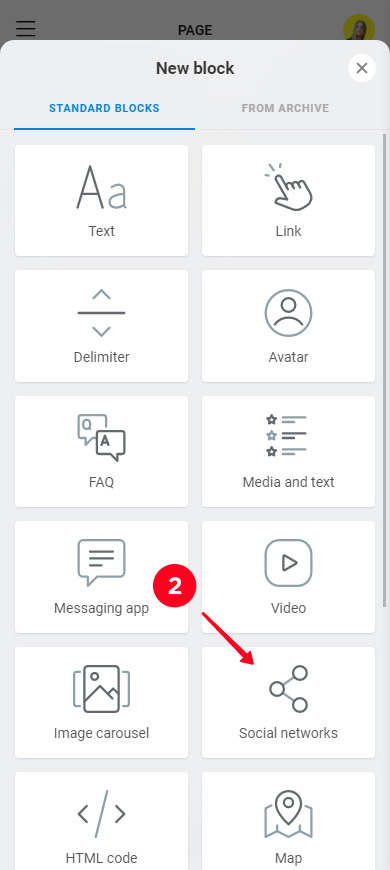
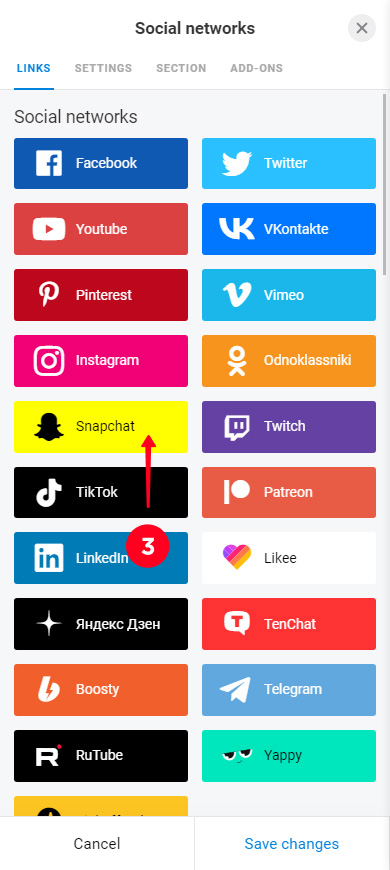

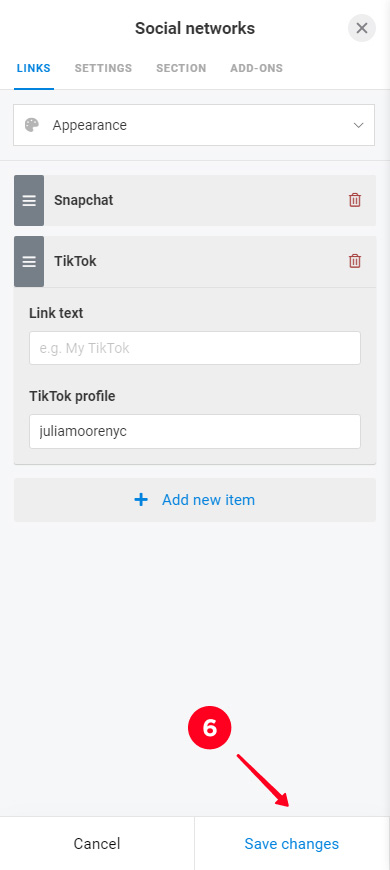
Snapchat and TikTok links look like this:
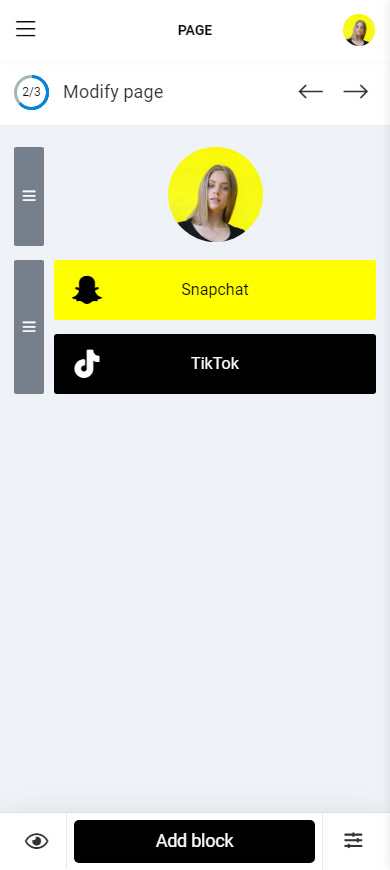
Maybe, you have your own blog, or provide content to download for your Instagram and Snapchat followers. You can add them or links to any other web pages using the Link block:
- Tap Add block.
- Select Link.
- Write the text that will be displayed on the button.
- Paste the link.
- Tap Save changes.
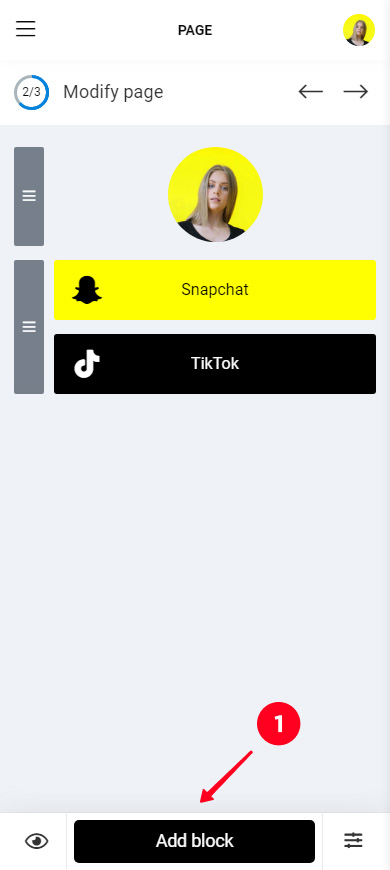
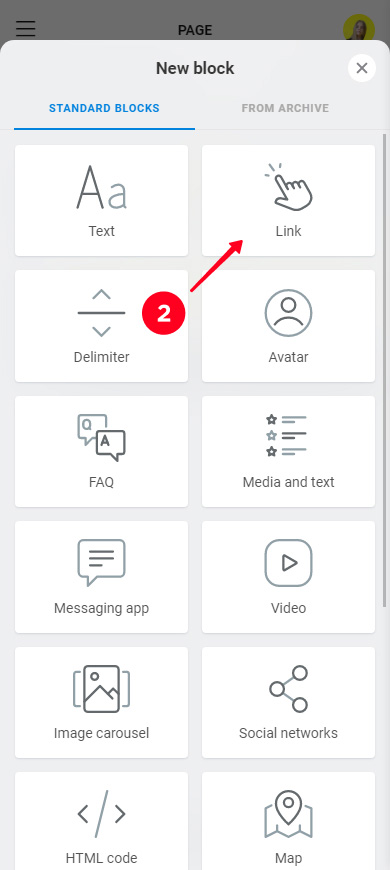
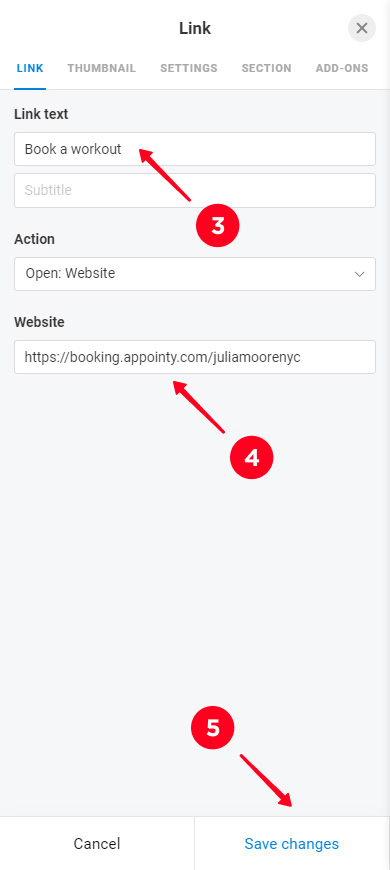
If you want to add another button, you need to repeat steps 1–6. We put one more button to give an example.
This is what buttons navigating to web pages look like in editor mode:
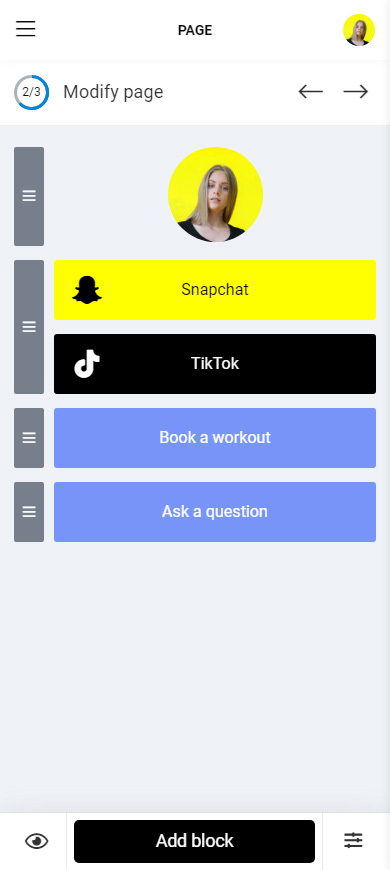
Now you have several blocks, you can move them on the page. Tap the gray rectangle next to the block and drag it to the right place.
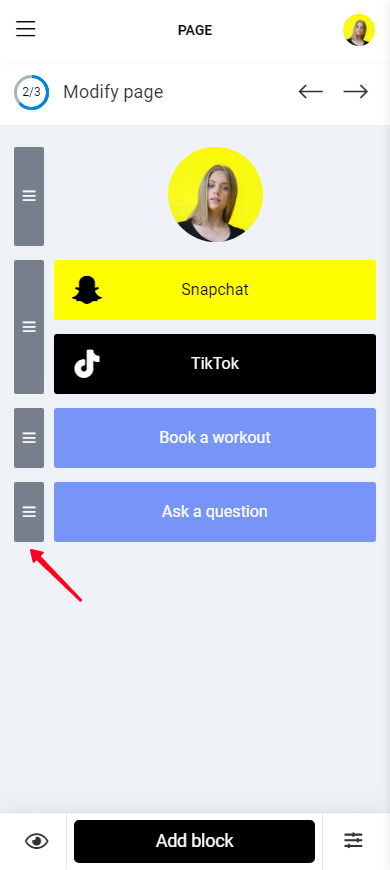
You can use branded buttons to direct users to other websites too. Read how to add Twitter links, YouTube and Spotify links, or Amazon links.
Tell Instagram users where they will be taken by tapping the buttons. If you sell on social media, you can also design a trade offer. You need to add more blocks for this, for example, a text, FAQ, or a timer. There are 18 of them on Taplink:
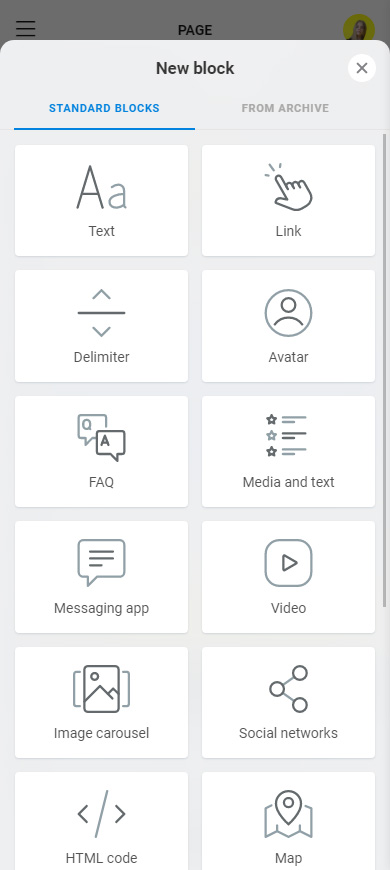
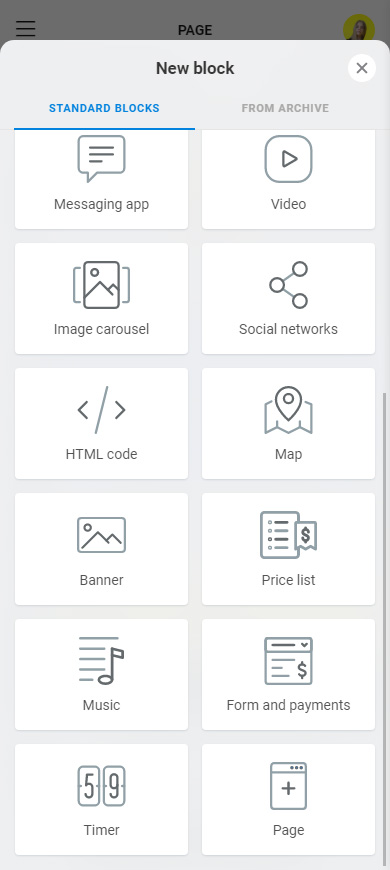
These elements are added in the same way as Snapchat buttons — select a block and fill in the fields.
On the example page, we added text, Media and text, a timer, delimiters, another button, and another block with social networks. Here's how they look in editor mode:
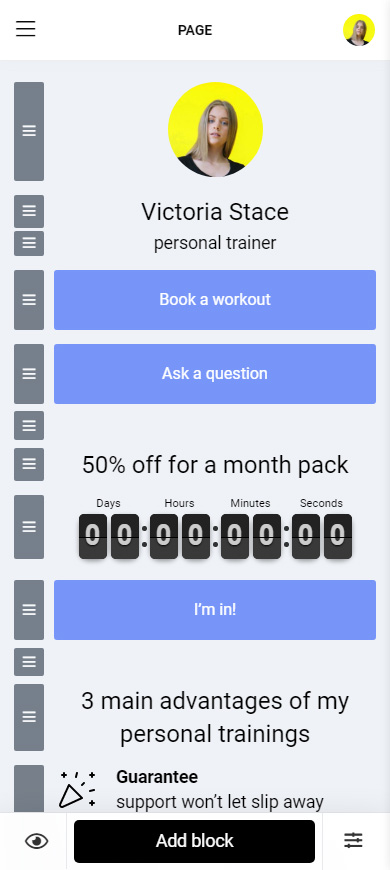
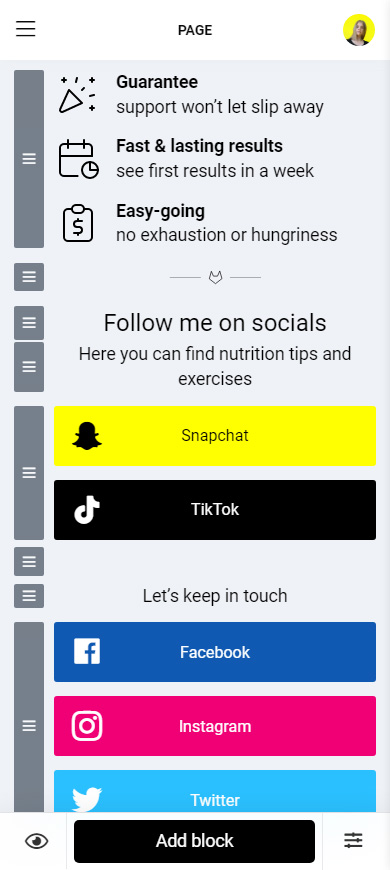
You can change the design of your link in bio page at any time. Look for page design inspiration here. Taplink provides various tools for this, for example Sections for dividing and emphasizing information. Or you can choose a ready option to make all the elements look harmonious together in a couple of clicks.
Apply a design:
- Tap the three-line menu.
- Select Design.
- Choose a type (Simple, Advanced, Animation).
- Choose a style. Scroll to the right to see all the options.
- Choose a color palette. Scroll to the right to see the palettes.
- Tap View under a ready design that you like.
- Select Choose.
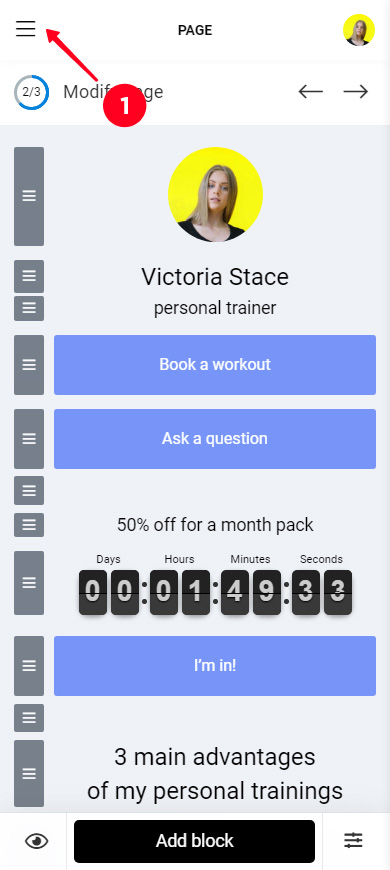
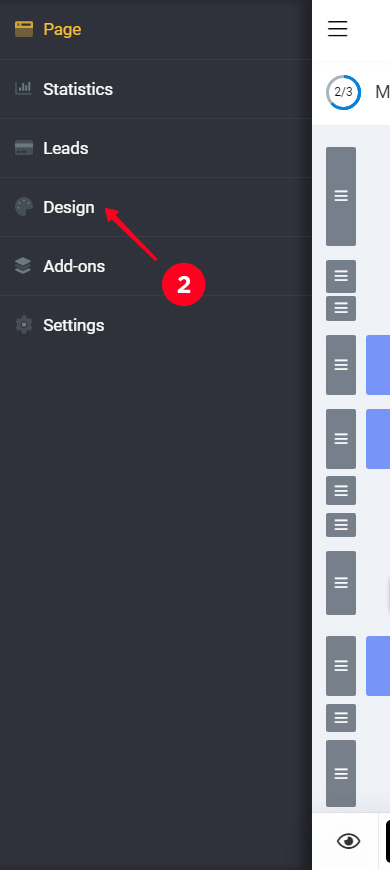
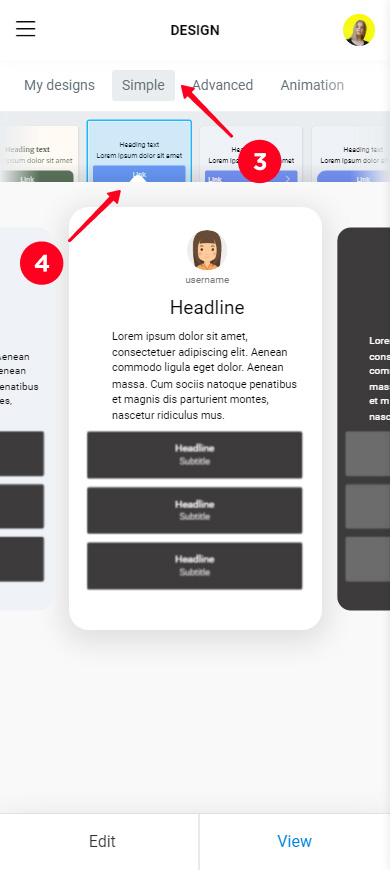
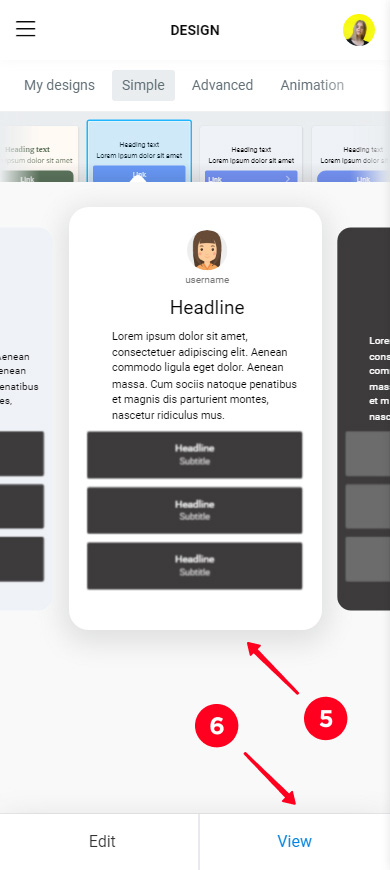
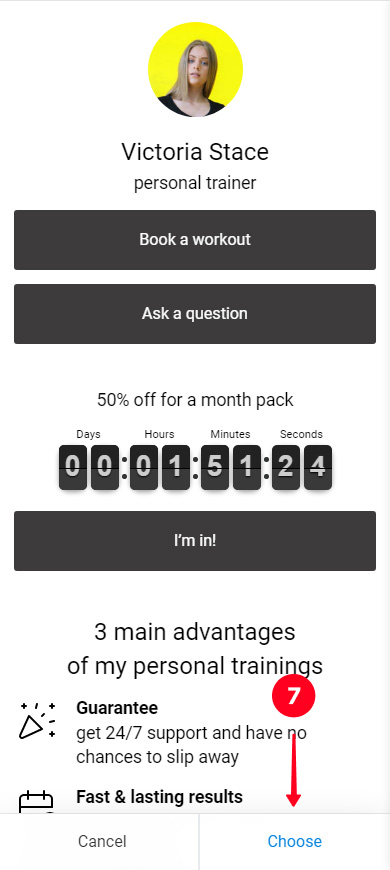
Below you can compare how the page changed after we applied a design to it. Screenshot on the left — before, on the right — after.
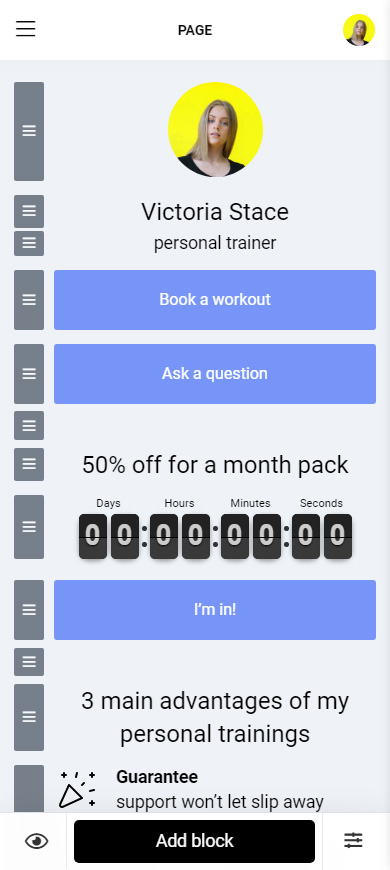
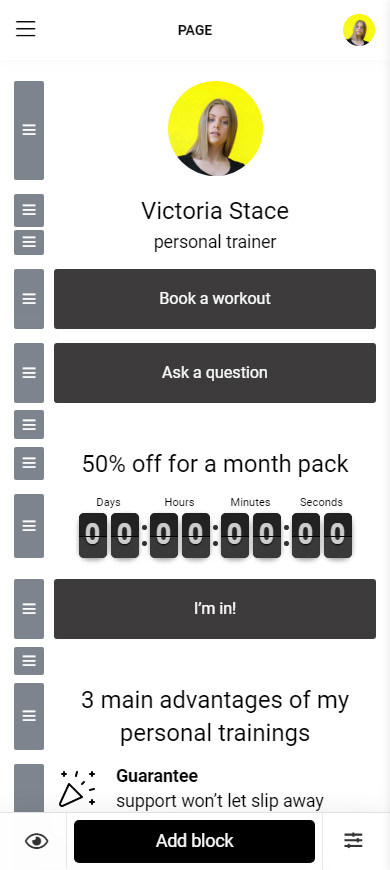
If you want a custom design, change the look of each individual element on the page. You can even edit the branded buttons. We decided the Snapchat button looks good on our page and didn't change it, but we customized the Social networks block at the very bottom.
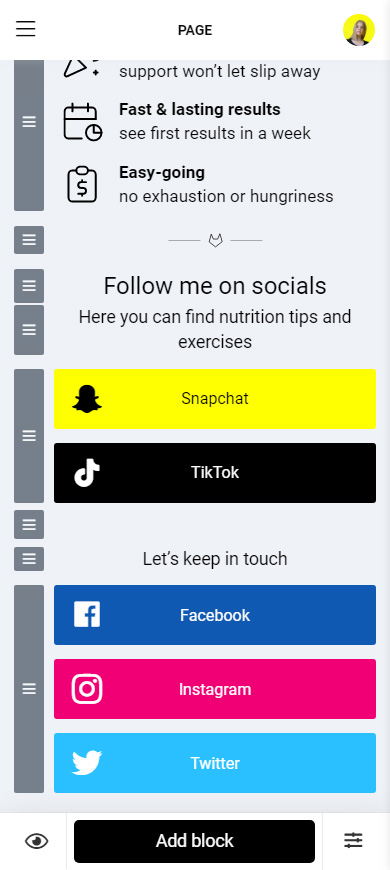
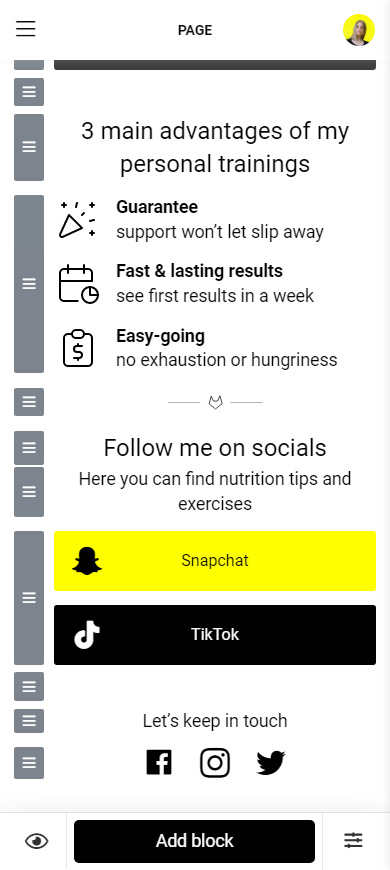
You are one step away from having your Instagram followers subscribe to you on Snapchat.
Publish your page:
- Tap the arrow.
- Complete the website address of your link in bio page. It can be anything, for example, your username on Snapchat or Instagram.
- Tap Connect.
- Tap Copy link.
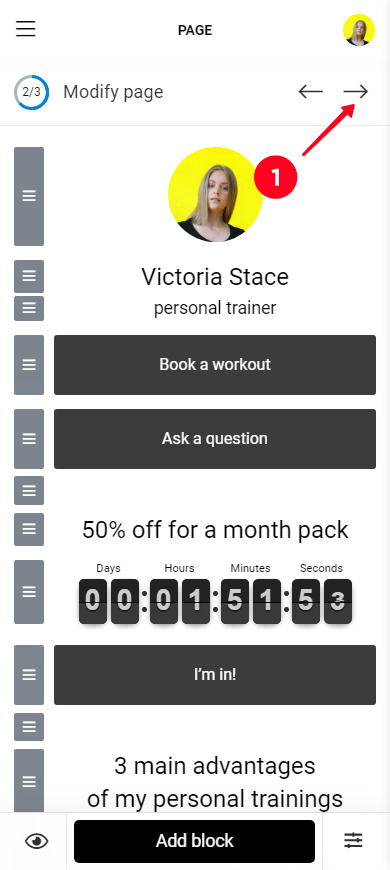
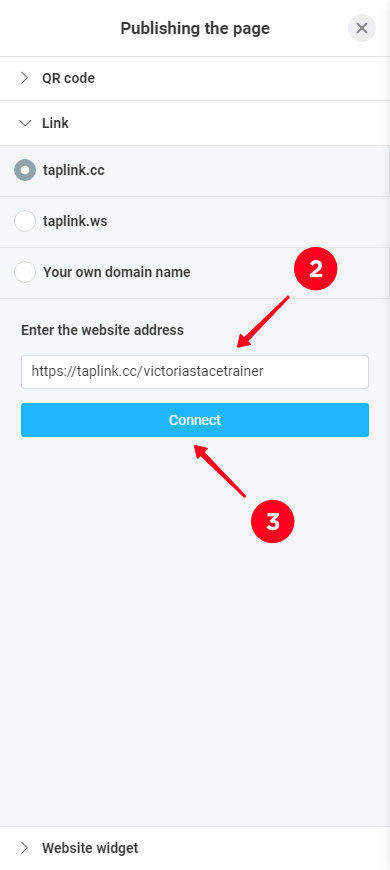
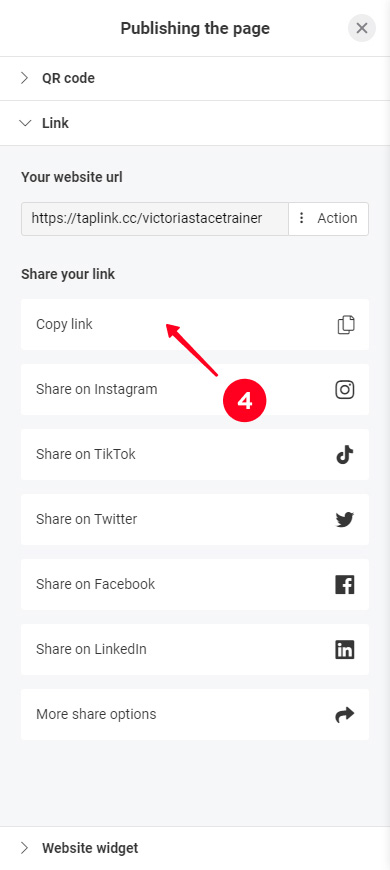
You now have a link to a page with a Snapchat button that you can add to your Instagram bio.
Here is a link to our page that we made when writing this article.
With a link to Snapchat in your Instagram bio, you will definitely gain followers faster. But there are a few more things that can speed up the process. We recommend using them.
In addition to the link to your link in bio page, add your Snapchat username to your Instagram bio. Be sure to explain what this word you wrote is, and how to subscribe to you.
Add the ghost emoji, as a rule, Instagram users understand that it means Snapchat. This saves the limited characters in your Instagram bio. Thus, you can write more about yourself or in a call to action.
If you mention your Snapchat username in your Instagram bio, people will definitely notice that you have an account on this social network. After all, your bio is one of the first things they see when they come to your IG page.
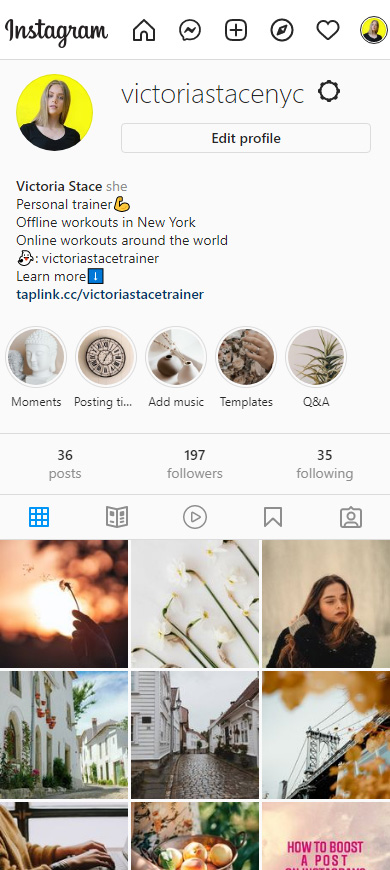
Not all followers visit your Instagram page, where they could see a link to Snapchat in your bio. But most of them definitely view your Stories. Therefore, you should tell about your profile in one of the stories.
Think about how you can interest your Instagram followers so that they go to your Snapchat profile and subscribe. Perhaps you post unique content there or run a giveaway. Tell about it in Stories.
Don't forget to add a link to the story that Instagram users can easily follow to subscribe to you on Snapchat. Use the same page you created on Taplink for your bio. In Stories, like in bio, you cannot put a Snapchat link directly.
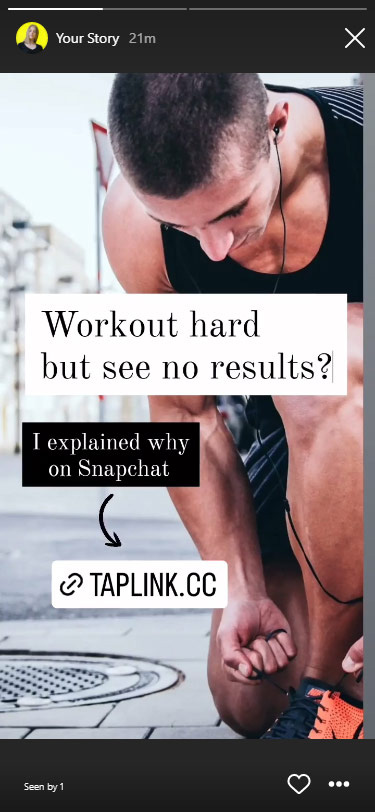
Save the story with a link to your Snapchat in Instagram Highlights so that it will be available to users even after 24 hours. The Highlights should be dedicated to your contacts or social media profiles. Then, users who are interested in following you on the platform will easily find it.
The QR code, like the link, directs users to your Snapchat profile. You can post it in your Instagram profile.
Open the Snapchat app and follow the instructions:
- Tap your profile photo.
- Tap the QR code.
- Select Share Snapcode.
- Choose Instagram.
- Select Stories or Feed.
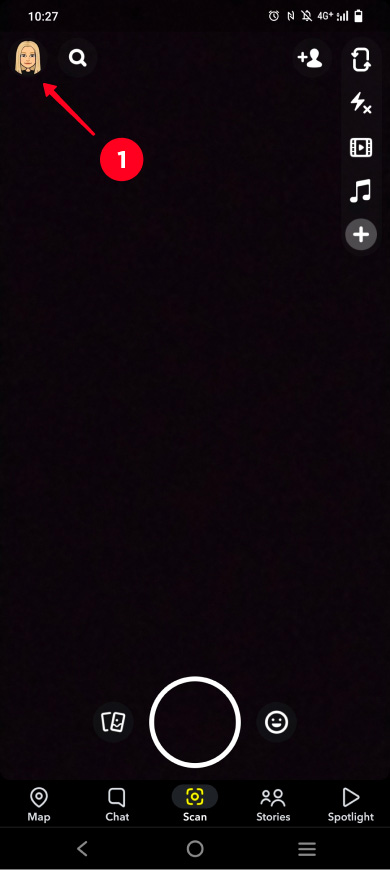
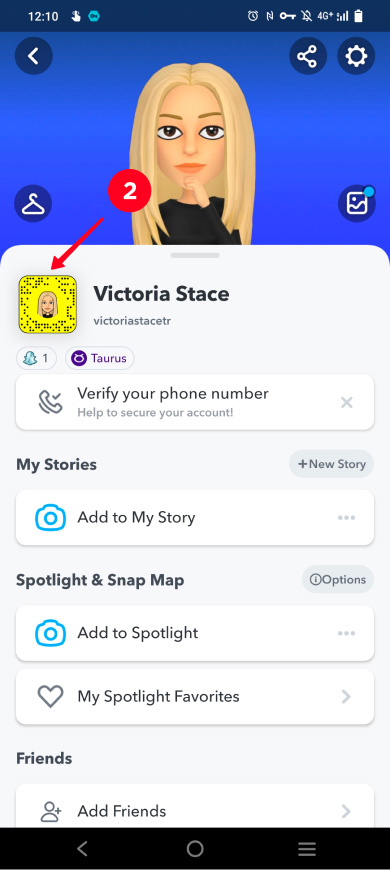
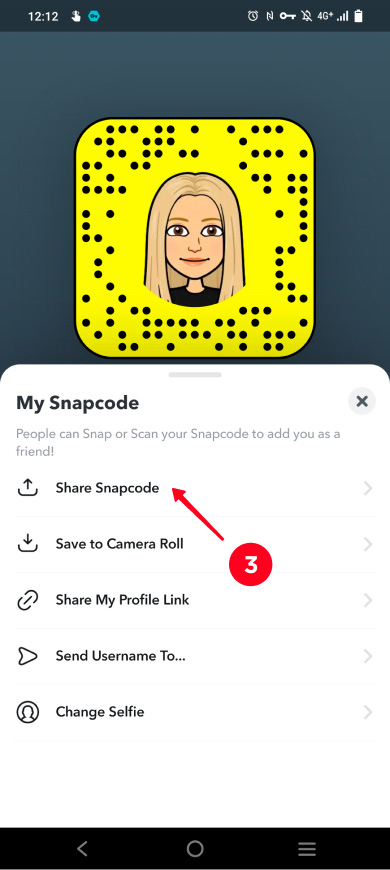
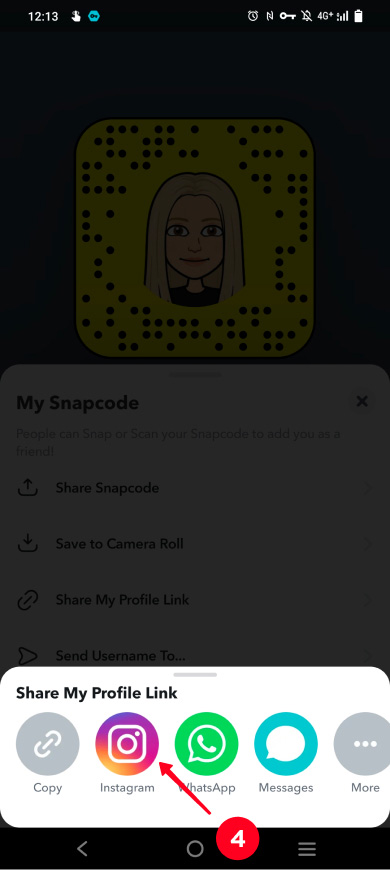
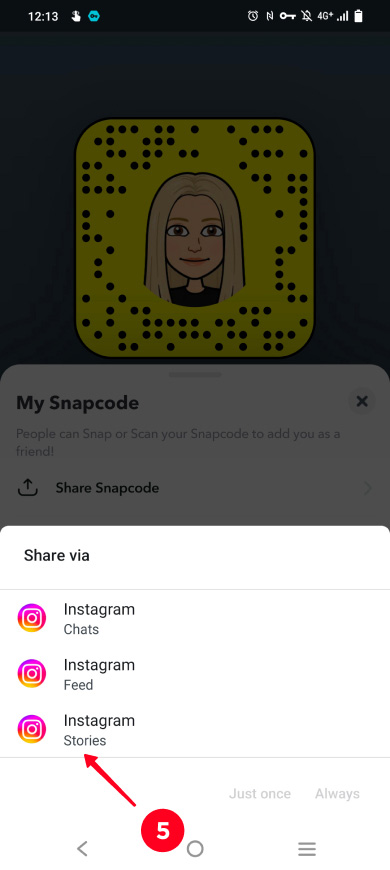
QR code in posts and Stories will tell Instagram users that you have an account on Snapchat. But don't expect it to bring a lot of new followers to you on the platform. It’s unlikely because users will have to screenshot the code, and then upload it in the Snapchat search. This is too difficult for the majority, and they won't do it.
More users follow you on Snapchat after seeing your QR code if you give them the link. In posts, you can tell that it is in the bio, or use other ways to add links in the Instagram post grid. In Stories, you can add a Link sticker. Remember that the link must lead to your link in bio page.
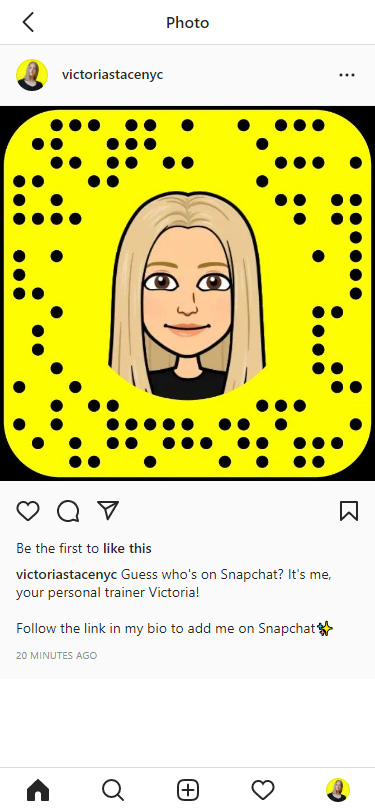

There are two ways to add a Snapchat link to your Instagram bio.
- Change the look of the link with shortening services to get the first followers on Snapchat.
- Add a Snapchat link to your link in bio page, put the page in your Instagram bio. This will bring more followers.
Make more Instagram users subscribe to you on Snapchat following the tips:
- Write in your Instagram bio your Snapchat username and a call to follow the link below to subscribe.
- Mention your profile in Stories and put the link there.
- Post QR code in posts and Stories.
You can direct users to your profiles with visual content on other social networks too. Read our guide on how to add Pinterest links to your Instagram bio.