How to add an Amazon link to your Instagram bio or Stories

- How to add an Amazon link to your Instagram bio
- How to put Amazon links to Instagram Stories
- Save your Stories with Amazon links in Highlights
- How to share Amazon links in Instagram posts
- How to put multiple Amazon links in your bio or stories
- Create a page for your Instagram bio with multiple Amazon links
- The bottom line
Add your Amazon link to your Instagram bio, there, users will definitely notice it. It’s because your bio is the first thing they see when they come to your page. Do you know you can add more than just 150 characters to it?
There can be only one clickable link in an Instagram bio. But later, as promised, we will teach you how to add a few of them.
A link to Amazon can be added in your bio in the Instagram settings:
- Tap your profile photo.
- Tap Edit profile.
- Paste the link into the Website field.
- Save changes by clicking the tick.
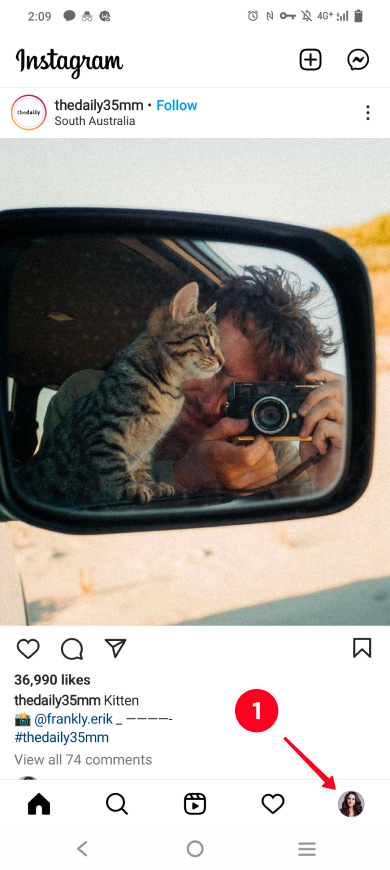
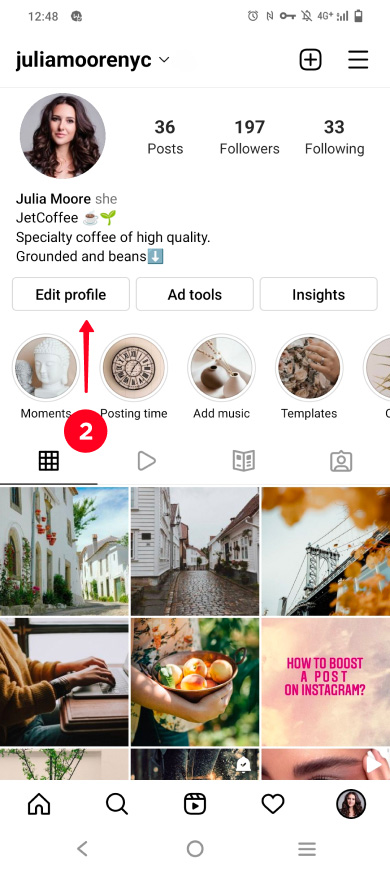
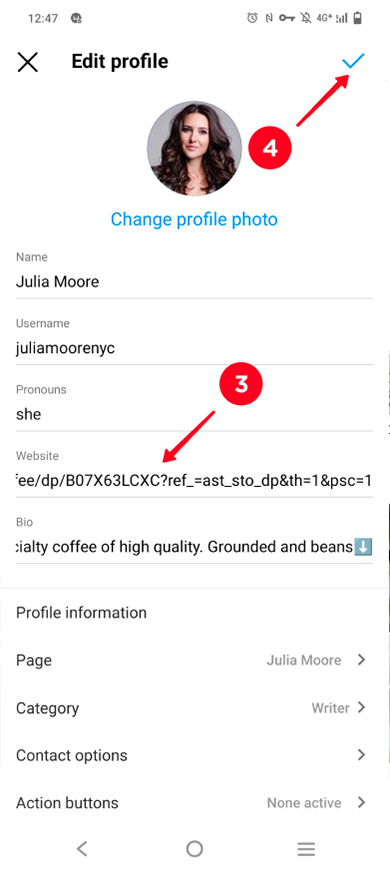
This is what an Amazon link looks like in the Instagram bio.
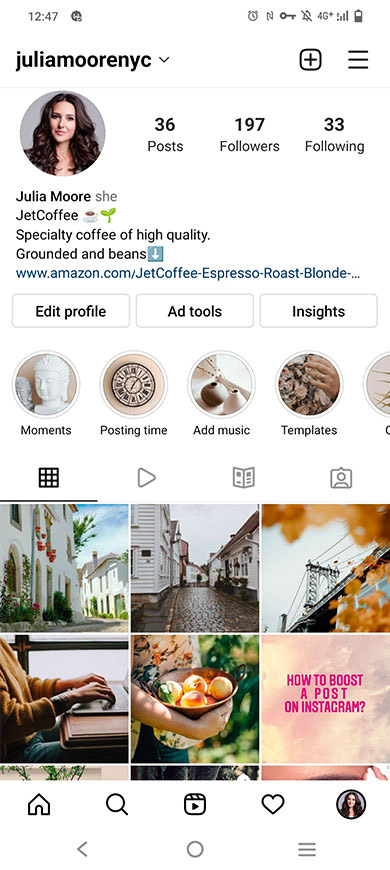
Get users interested in Amazon products by posting a photo or video with them in Instagram Stories. Add a link to those products there too. So interested users can immediately go to purchases.
You can add only one clickable link in a story. But you can create multiple stories. Keep to the reasonable limits to avoid Instagram shadowban.
Below, we’ll show you how to put links to multiple Amazon products in the same Instagram story. Then, you won't have to spam.
An Amazon link is added to an Instagram story with a sticker:
- Tap the plus on the Home page.
- Select Story.
- Select a file from the gallery.
- Open the Stickers menu.
- Select the Link sticker.
- Paste an Amazon link into the URL field.
- Tap Done.
- Tap continue to post to Stories.
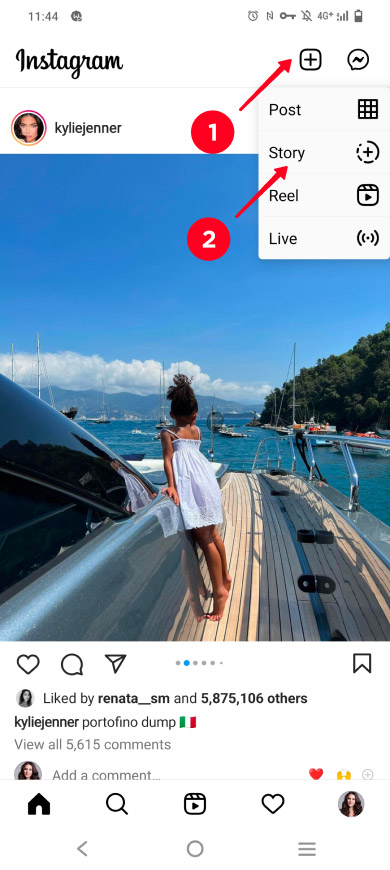
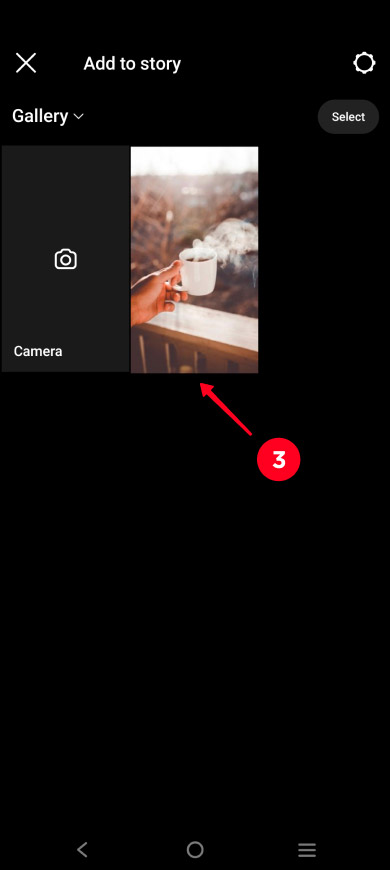
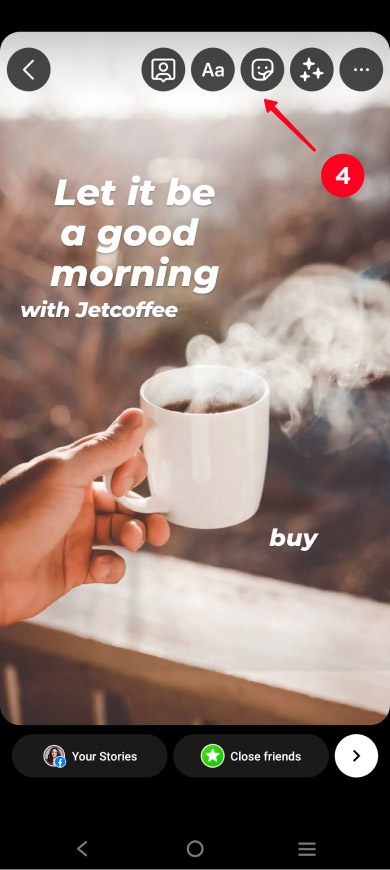
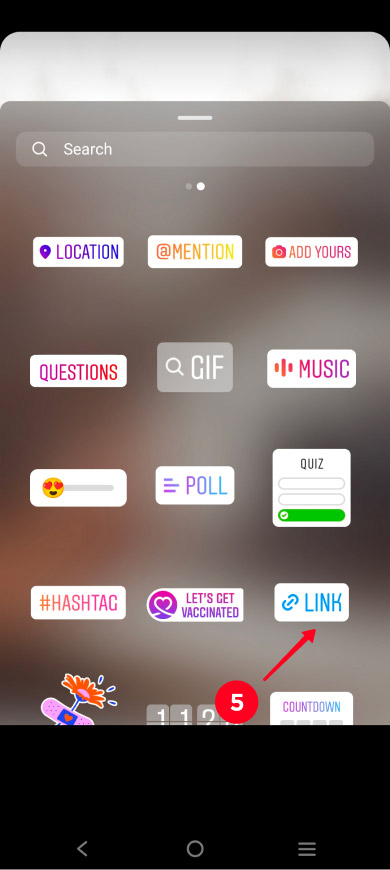
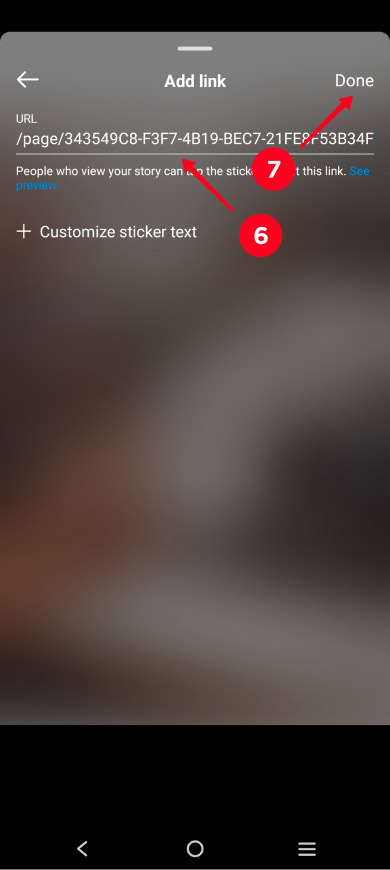
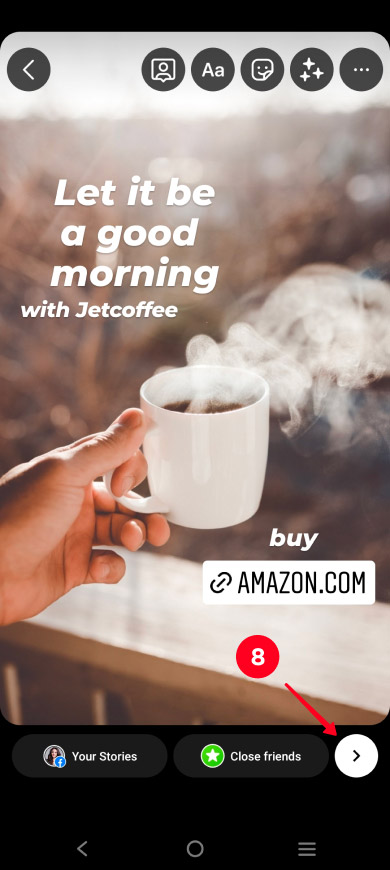
This is how the link to Amazon looks in Instagram Stories.
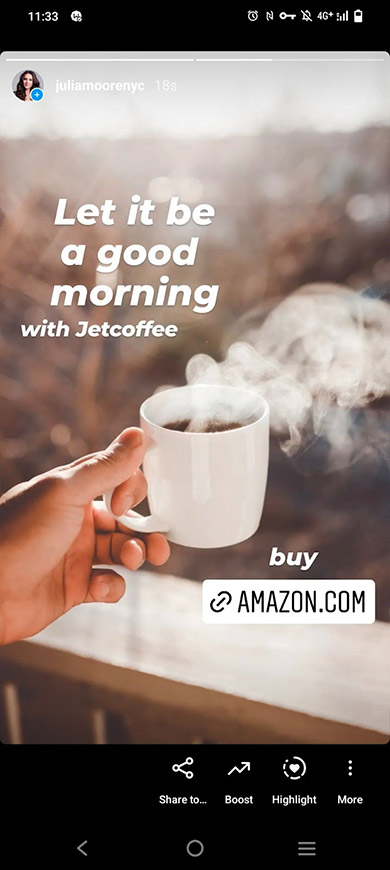
As you know, Instagram Stories do not live longer than 24 hours. But the links, photos or videos posted in them could bring customers to Amazon for longer.
Save Stories with links to Amazon in Highlights. Then, they will remain available to Instagram users until you manually delete them.
Create Instagram Highlights to group Stories. For example, divide them by product type, season or use. This will make it easier for people to navigate through your Amazon products, which you advertise on Instagram, and find links to them.
Follow the instructions to add a story to Highlights:
- Open your Stories and find the one you need.
- Tap Highlight.
- Choose a highlight.
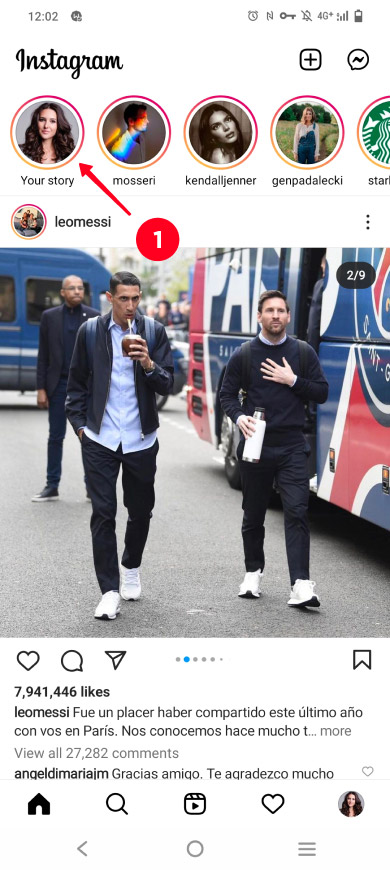
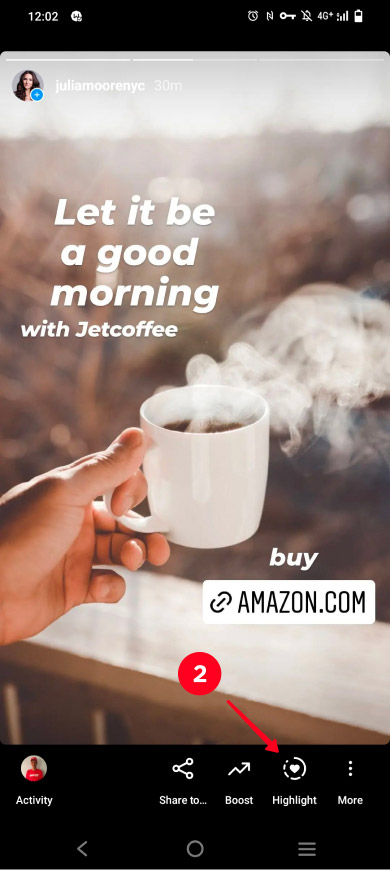
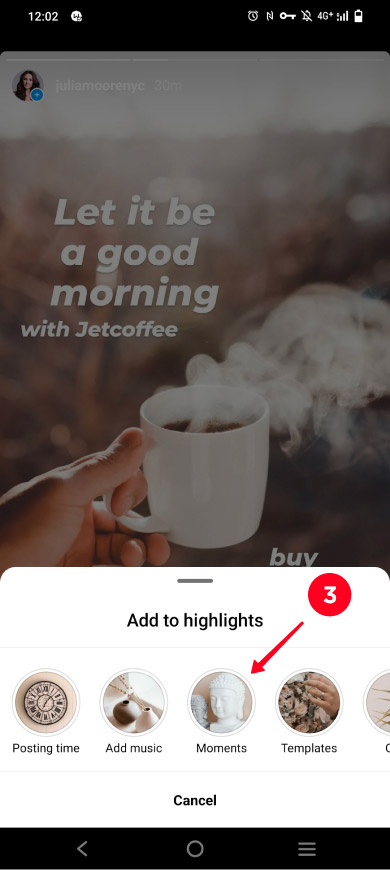
You can also show products in posts. Some links can be attached to them. But, unfortunately, you can't add a clickable Amazon link in an Instagram post.
Send users from a post to your bio or Stories to give them a clickable link to Amazon. In the caption, describe your product first. After that, say that people can buy it by tapping the link in your Instagram bio or Stories.
Here are some examples of Instagram posts with a call to follow the Amazon link in your bio or Stories:
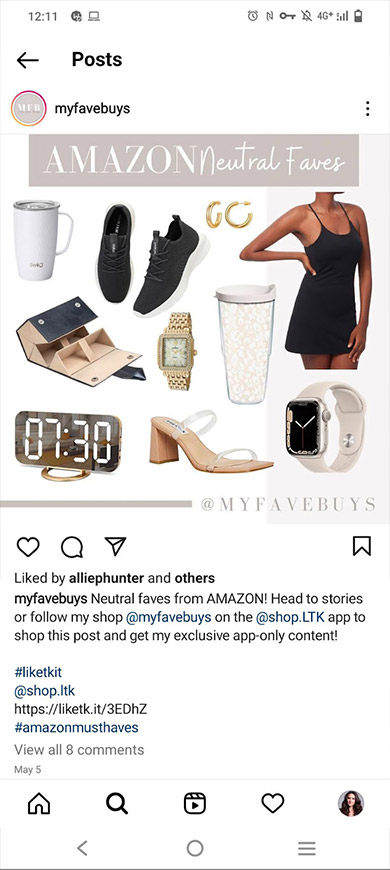

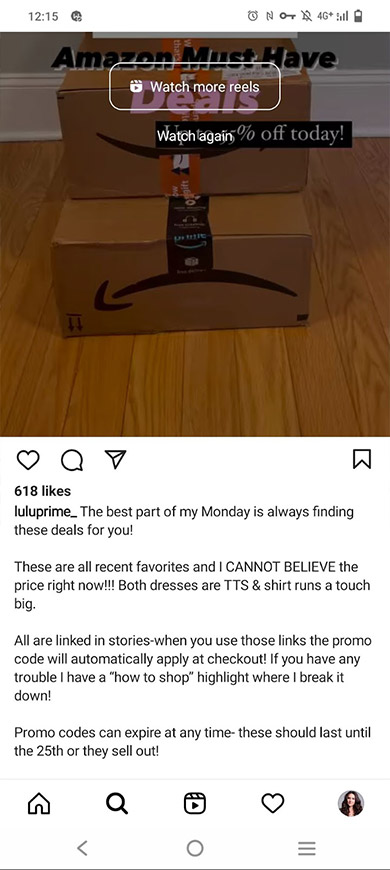
If you sell products from your Amazon store or promote affiliate products on Instagram, you have probably had a situation where one link in your bio or Stories wasn't enough.
Perhaps you wanted to give Instagram users a few links to some of your Amazon products so that they would be bought more often. At the same time, you didn't want to lose those customers who didn't need these products. And then you needed another link that would lead to your store with the entire range of your items.
Luckily, you can add multiple links to your Instagram bio and stories. You need a web page that tells others about you and include links for this. You can add as many links to Amazon and other sites on it as you want. And this is the page that should be added to your bio and Stories.
You can create a landing page in link in bio tools like Taplink. Look at the examples of landing pages for Instagram bio below, they are created in this service:
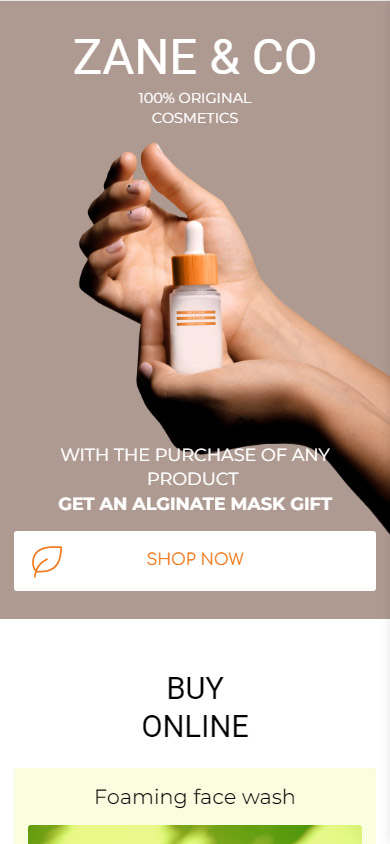
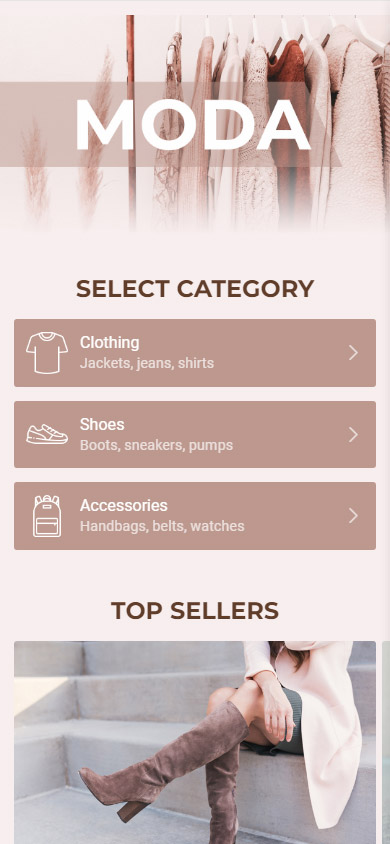
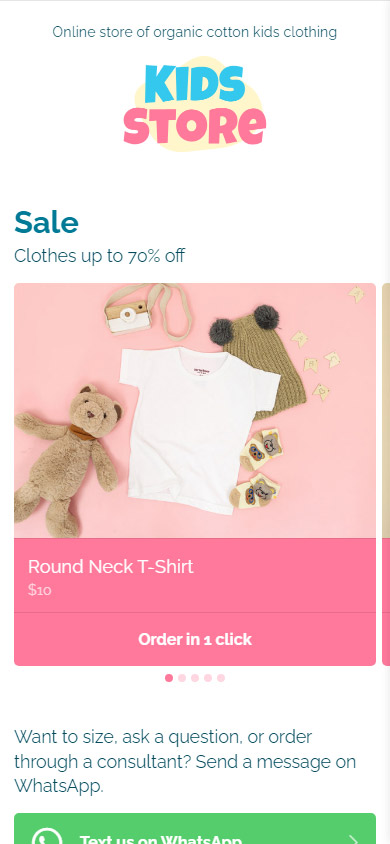
Like these examples? Use the templates to create a similar page in less than 10 minutes:
You get the templates after you sign-up.
Besides, when you need to update a broken Amazon link on Instagram, you need to change it only once.
Imagine, you added an Amazon link to a story and saved it to Highlights. You also added this link in your bio. Then it changed, and you need to update it on Instagram.
If you added a link to an Amazon page, you need to change it in your bio. You also have to remove the story from Highlights in order to create and post a new one with the new link.
If you added a link to a landing page in your bio and Stories, you only need to change the link once on the landing page.
First of all, you need to sign up on Taplink.
After signing up, you get to the page with templates. You can choose the one you like or create a page from scratch. We will go the second way to give an example, so we choose Empty template.
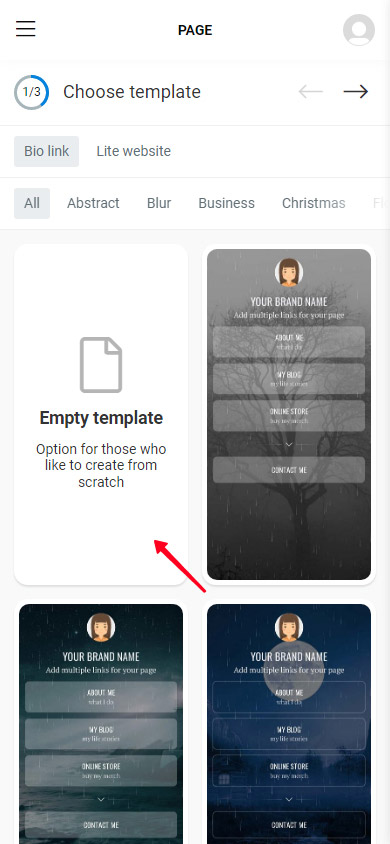
Whatever you choose, you will get to the editing menu. Let's set a profile photo there.
- Tap the empty photo.
- Select Upload image and choose an image on your device.
- Tap Save changes.
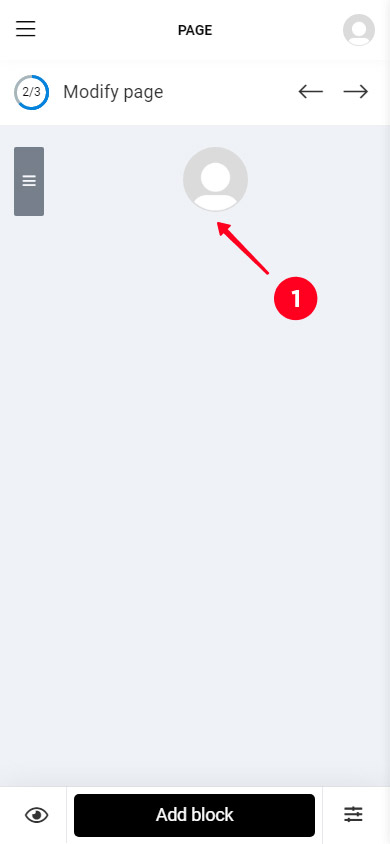
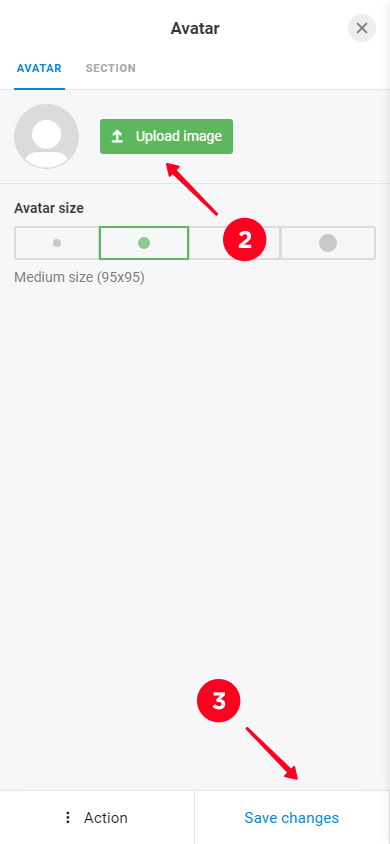
Now let's add links to Amazon and other sites. On Taplink, they are designed as buttons.
Taplink has over 60 branded buttons for various platforms. Amazon is among them.
The Amazon branded button has an advantage. When a user taps it, the platform’s app opens on their phone. The user is already authorized in it, which means they can immediately add the product to the cart and pay for it.
In contrast, when you add a link to Amazon directly in your bio or Instagram Stories, a user taps it and gets to a page where they are not authorized yet. Logging in is an impossible task for the majority, you will lose these customers.
Follow the steps to add an Amazon branded button:
- Tap Add block.
- Select Social networks.
- Choose Amazon in the Shopping section.
- Optionally, write the text that will be displayed in the button.
- Paste the link to an Amazon page.
- Tap Save changes.
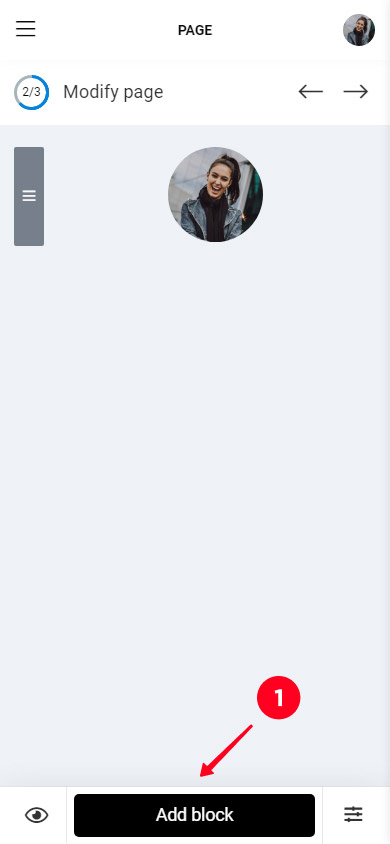
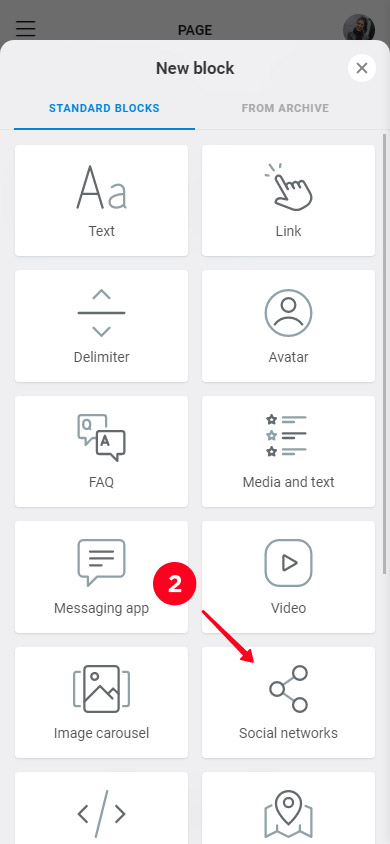
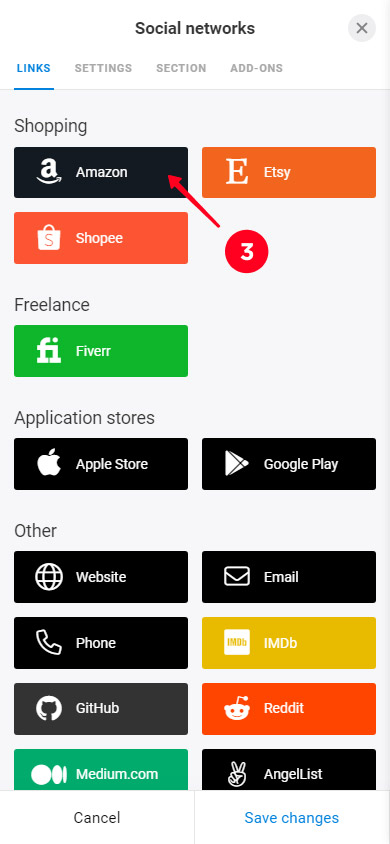
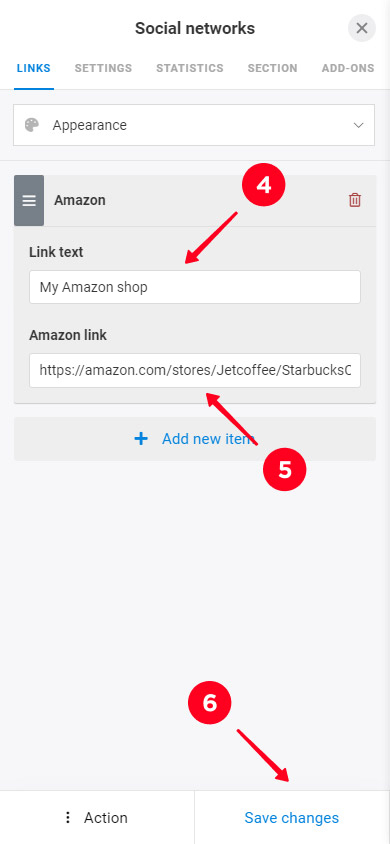
If you want to add more Amazon branded buttons, repeat steps 1–6. We added 2 more buttons. Here's what the page looks like now.
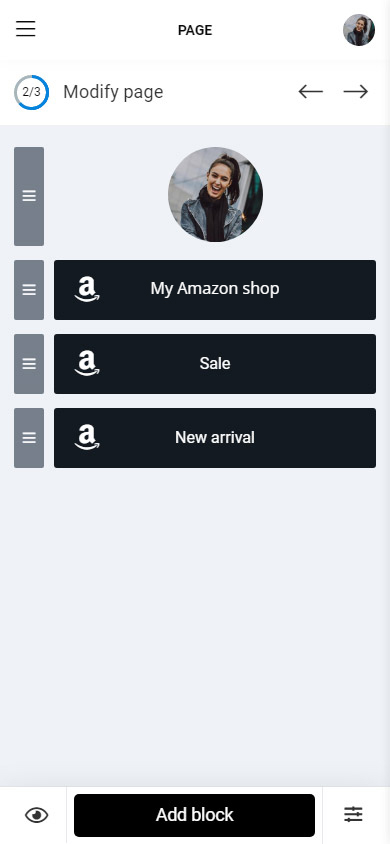
There are also branded massaging app buttons. For example, you can add a link to a WhatsApp chat. It will be green and have the logo on it.
Of course, you can add links not only to Amazon. Using the Link block, you can direct users to any web page. For example, we added a link to a blog.
- Tap Add block.
- Select Link.
- Write the text for the button.
- Paste the link to the Amazon page.
- Tap Save changes.
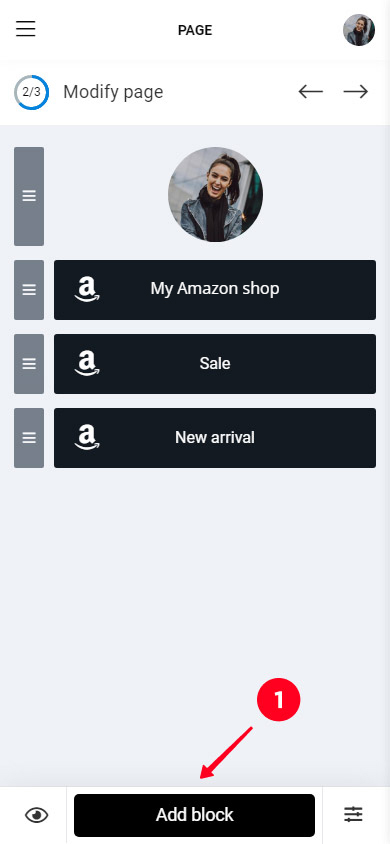
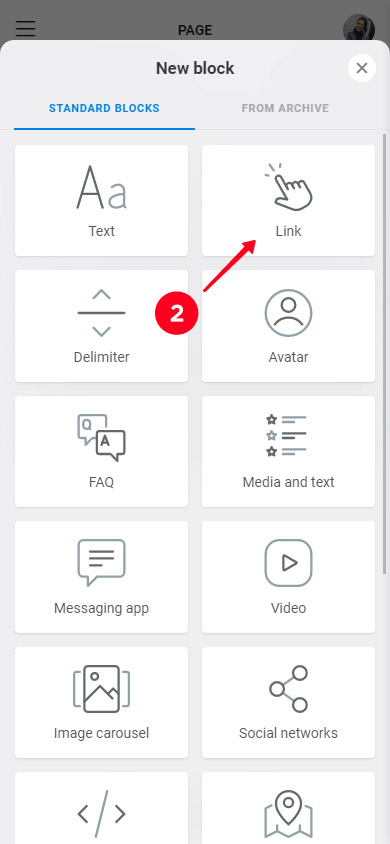
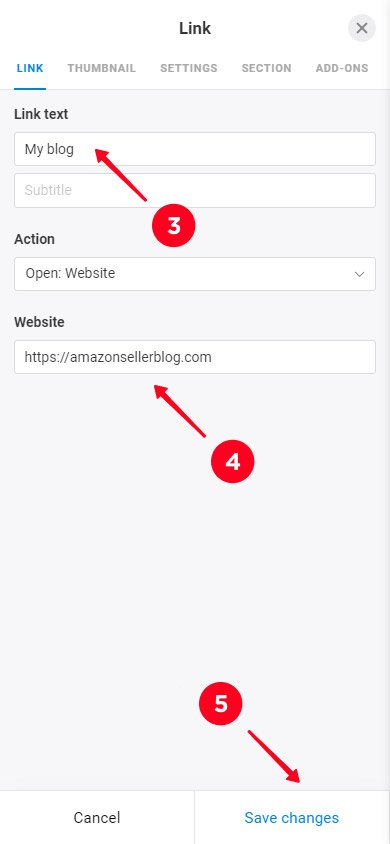
We told you about links and buttons, but Taplink has a lot more options. For example, you can add photos, music, a timer, and other elements on your page. For those who want to get more from selling Amazon products on Instagram, we wrote a guide on how to set up a business website.
In addition, you can change the design. On Taplink you can choose fonts, colors, animations. Or you can apply a pre-made design. There is also the Section tool that you can use to divide information, this makes your page easy-to-scan.
As an example, we added a photo carousel, an opt-in form, and also chose a gray pre-made design. Here's what we have how:
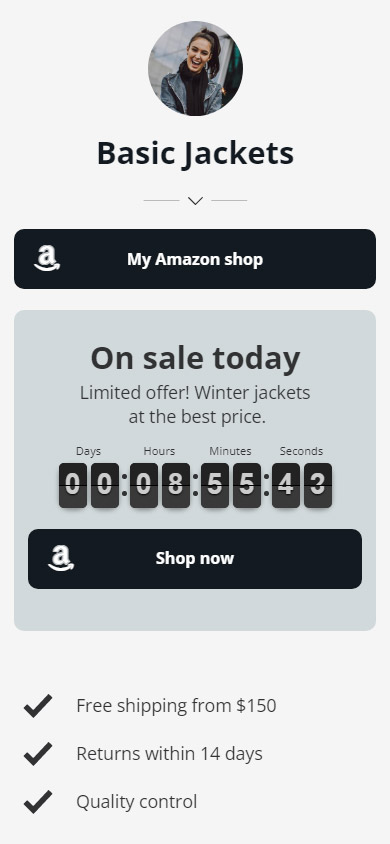
Once your Instagram landing page with Amazon links is created, it's time to publish it.
- Tap the arrow.
- Complete your page URL. There can be any word, such as your Instagram username or the name of your Amazon store.
- Tap Connect.
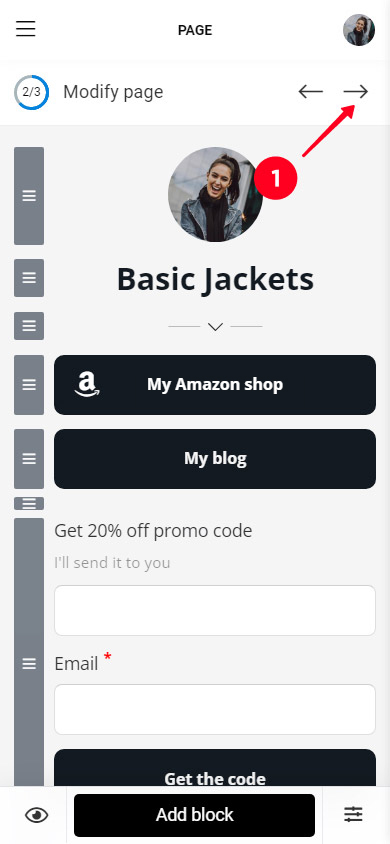
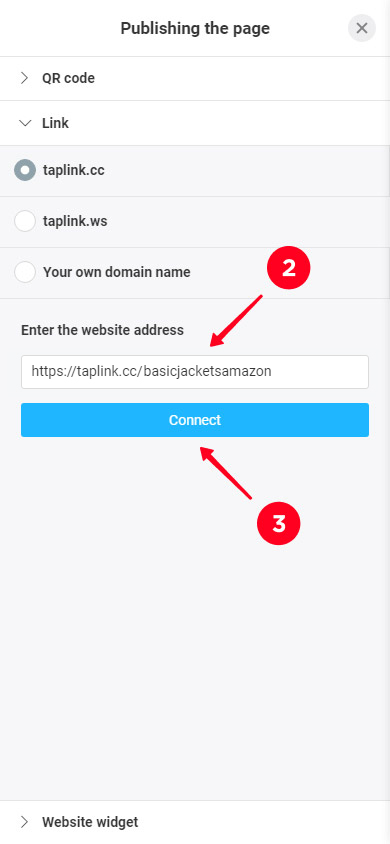
Tap the button to copy the link.
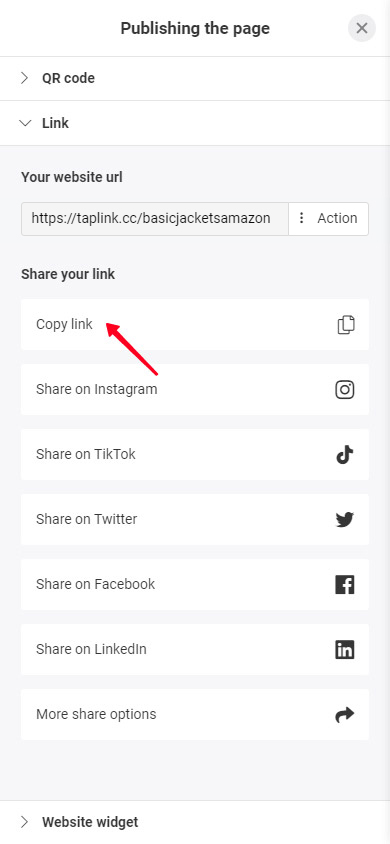
Add the link to your Instagram using the instructions from the beginning of the article.
Well, now your Instagram profile is boosted. With a landing page, you can give users multiple links in your bio and Stories. Offer them a range of products, and they will definitely buy something! Don't forget to boost your Twitter, TikTok, Facebook, LinkedIn profiles too.
You can see the landing page we made in this article by the link. If you like it, you can use this template to create the same page with Amazon links for your Instagram bio.
You can add an Amazon link in your Instagram bio and Stories. You can also show products in posts and invite users in the caption to follow the link in the bio or story to buy them.
If you want to add multiple links to your bio or stories, create a landing page on Taplink. You can add as many links to Amazon and other sites on it as you like. Share this page in your profile on Instagram and other social networks.