How to pin posts on Instagram

Probably, you already know what a pinned post on Instagram is. You might have seen a photo or video at the top of someone's profile with the white pin icons. Maybe there were three of them. Let's learn to do the same!
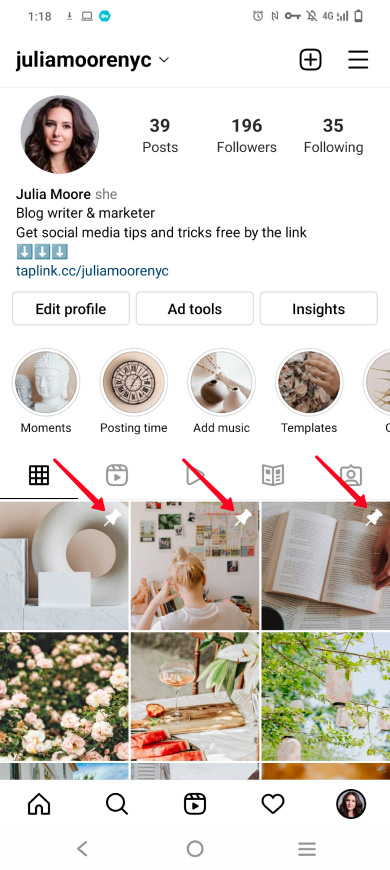
Pin an Instagram post by opening it on your page and selecting the relevant option. Follow the instructions below.
- Tap your profile picture.
- Tap the post you want to pin.
- Tap the three-dot menu.
- Select Pin to your profile.
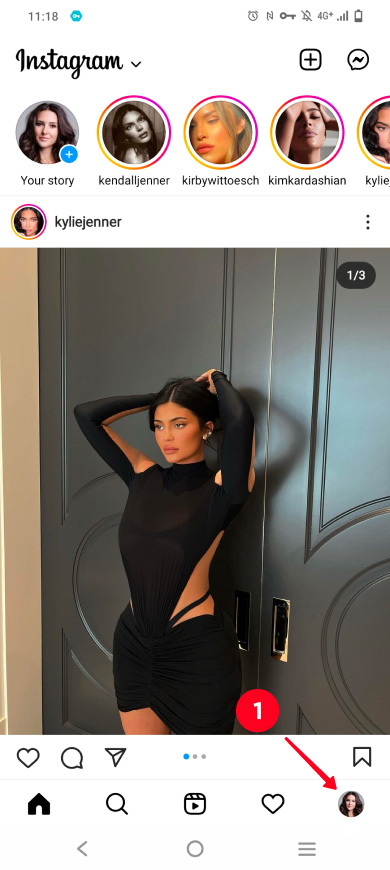
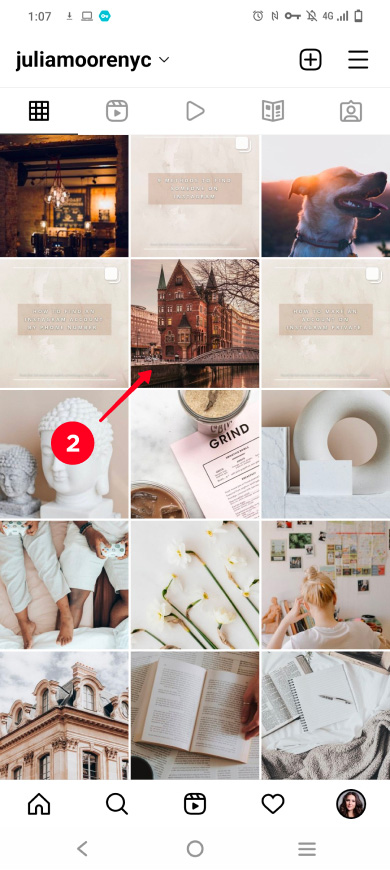
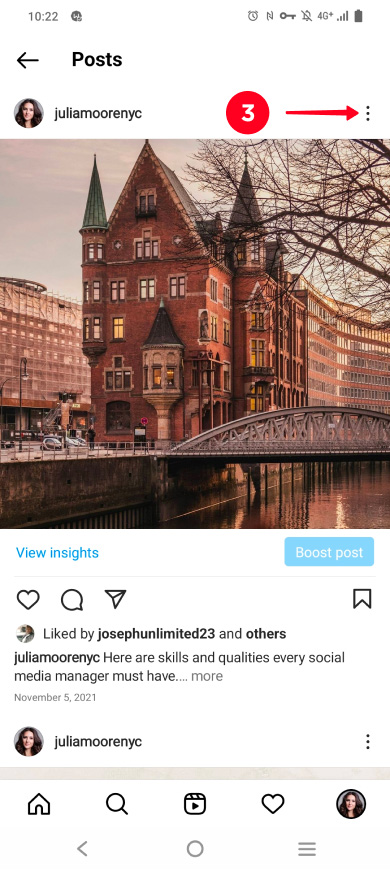
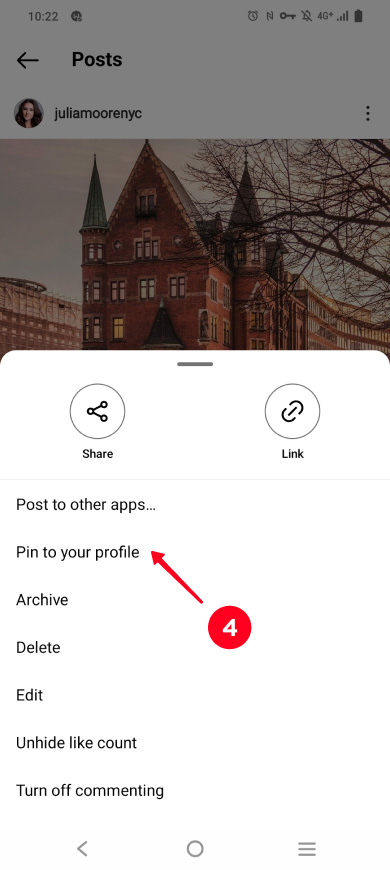
You can now find the pinned post on your Instagram page at its grid top.
If you want to pin more posts, repeat steps 2–4. You can attach up to three Instagram posts to the top.
Note that each newly pinned Instagram post moves to the very beginning of the grid. That means, if you attach three posts to the top, the first one you pin goes to the end of the row, the second one goes in the middle, and the third one will be at the very beginning.
Take a look at the screenshot below. We pinned 2 more posts as an example, and the first one we pinned is at the end of the row.
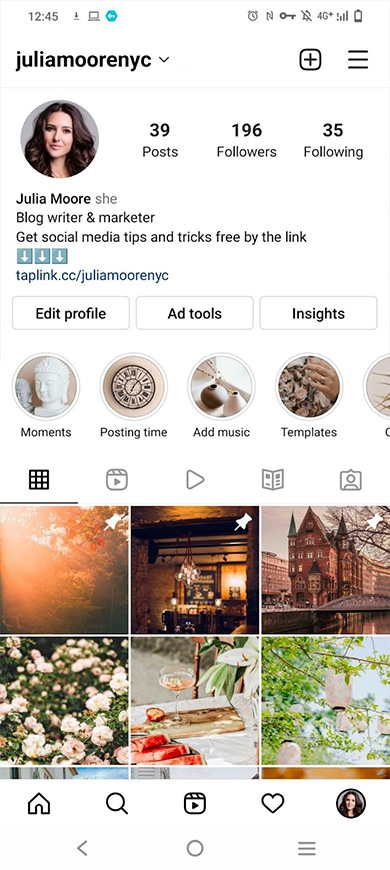
There are a few more things you should know when you pin posts to the top of your Instagram page:
- Pinning a post doesn't affect how it appears in the Instagram feed. Although it moves ahead of the latest added posts, it doesn't appear in the feed again as new. Users will only see the post if they come to your page.
- Pinned Instagram posts will always be the very first in your grid tab. They will remain at the very top even when you add new posts.
- Unpin the posts before you send them to the Archive. They will remain pinned even if you remove them from your page. If all the three posts are in the Archive, you will not be able to pin new ones.
You can unpin a post on your Instagram page at any time. Follow the steps to remove it from the top of the profile:
- Tap the profile photo.
- Select a pinned post.
- Tap on the three-dot menu.
- Select Unpin from profile.

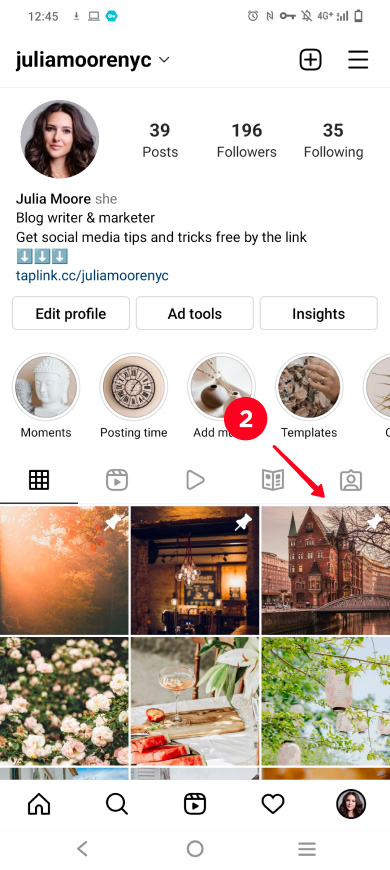
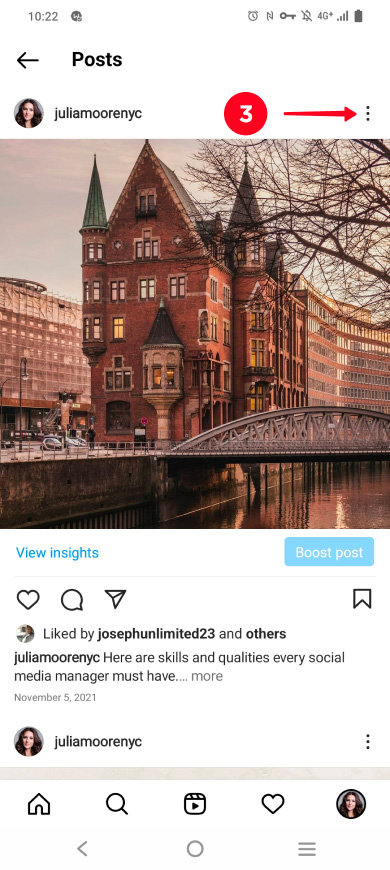
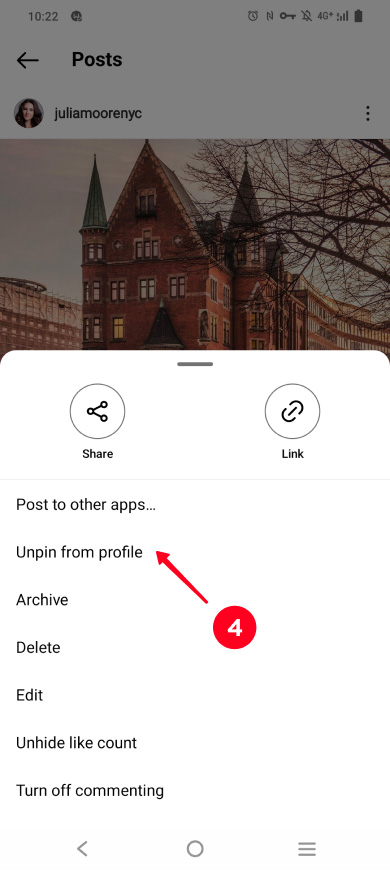
This post will return to its initial place on your Instagram page.
Pinning posts to the top of an Instagram page appeared just recently. Therefore, you need the latest version of the app to have it working correctly. If you don't have this feature, or it doesn't work properly, update the Instagram app.
Yes, you can pin Reels to the top of your Instagram page. You must activate the Also share to Feed feature when posting a reel to be able to do this. Then, the video appears in the grid tab, and you can pin it as a post.
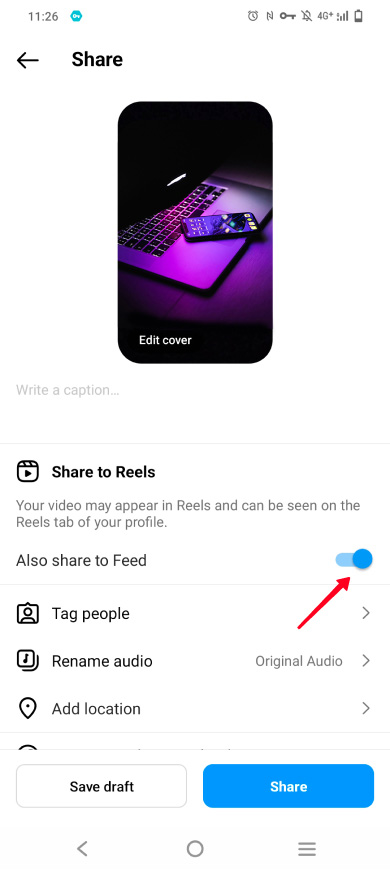
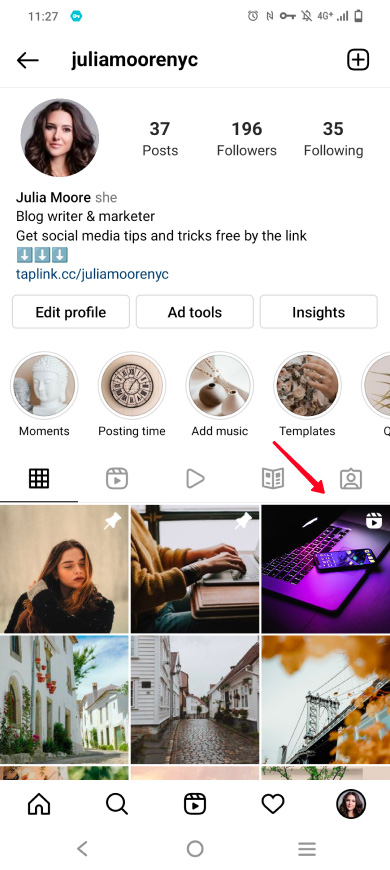
If you want to pin an already published reel that isn't in your grid tab, you have to re-upload it to your Instagram profile.
When you add new posts to your Instagram profile, the old ones go further down. Over time, they will no longer be visible above the first fold, below which few people scroll down. And if a post was added really long ago, even the most persistent and loyal follower may not be able to get to it.
But your old posts may be important, and you may want to be sure that everyone who visits your Instagram page sees them. This is where the pinning posts feature comes in handy.
- Pin the most beautiful photos if your goal on Instagram is to get more followers. Users who visit your page will be impressed enough to subscribe.
- Pin important information if you sell on Instagram. This can be information about prices, delivery terms, assortment, and more. This way, users won't have to look for it, they will literally see it in posts right away.
As you can see, pinned Instagram posts can be a way to promote your account.
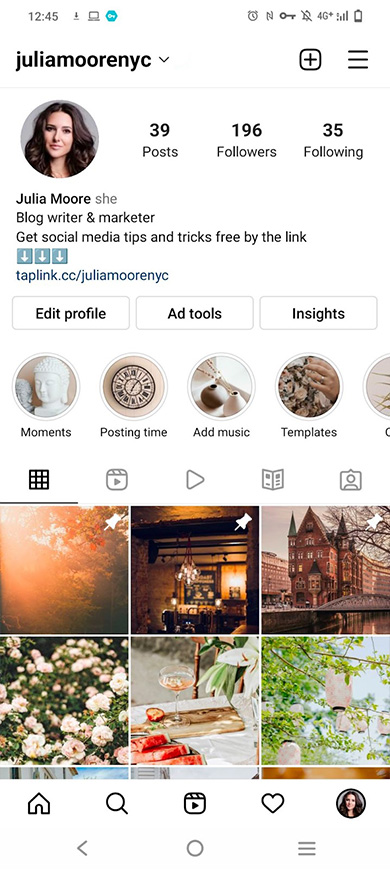
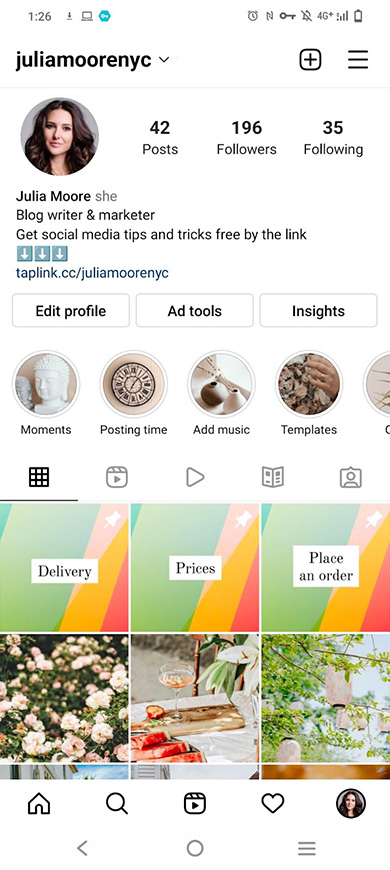
Make a banner from the pinned posts on Instagram. It will always be in sight of the users who come to your page. You just need to divide one picture into equal parts, and pin 3 of them that are from the same row.
The pinned posts can be parts of one beautiful photo, which will help to attract more followers. A banner announcing a sale comes in handy if you sell on Instagram.
Here's what it looks like:
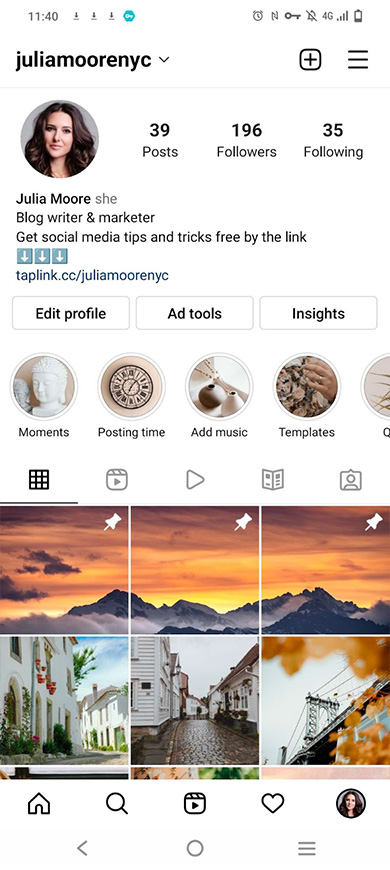
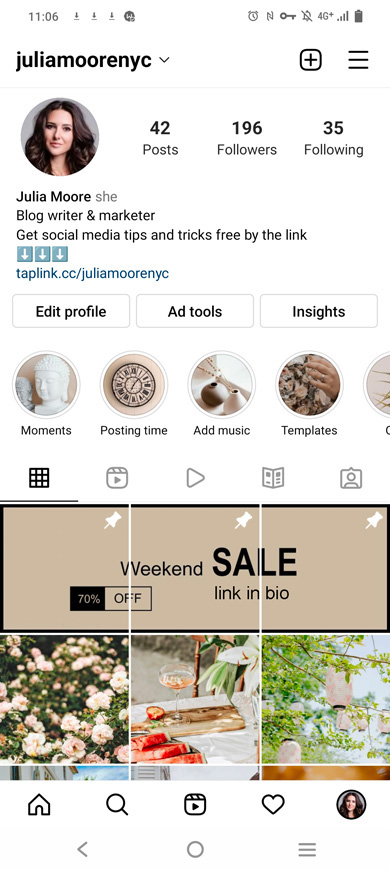
Now, every user can pin three posts on their Instagram page. You can try it too! Pin your most beautiful photos and videos to gain more followers. Save important information to make it noticeable for prospects. In these posts, direct users to your Taplink page where you describe your brand and offer.
Read about other new cool Instagram post features: post reminder and in-app scheduler.