How to schedule Instagram posts without third-party apps

- How to schedule Instagram posts and reels
- How to schedule Instagram posts
- How to schedule Instagram reels
- What is the earliest and latest scheduling time?
- Where to look for scheduled Instagram posts and reels to edit them
- How to use the Instagram in-app scheduler to run marketing campaigns
- If you can't see Instagram scheduling settings
- Can you schedule Instagram Stories?
- The bottom line
Not all users are able to schedule Instagram posts at the moment when we write this article, in October 2022. For example, it is available to only 25% of our Taplink team. This is because the feature is still being tested now.
After the testing, the feature may become available to all users, or it may disappear from the app. We will update the information in this article to keep you informed.
The scheduling feature is only available in professional Instagram accounts. Read how to switch your account to professional. When you have set your account, you can check whether the new feature is available to you.
Check whether you can schedule Instagram posts and reels:
- Go to your profile page.
- Open your account settings.
- Look for the Scheduled content section.

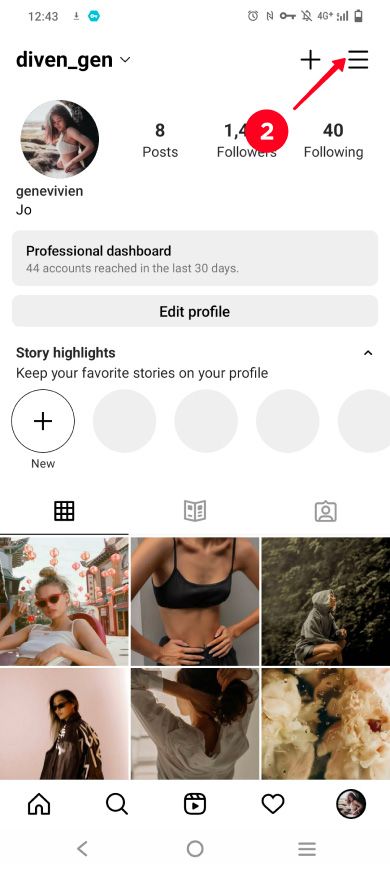
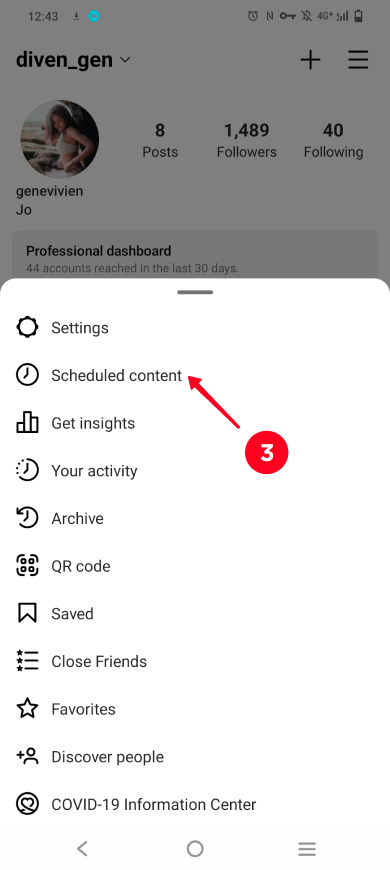
If you see the Scheduled content section, then you can schedule Instagram posts without third-party apps. If you don't see the section, update the app, and it may appear. No Scheduled content section means that the feature is not available to you. Either way, keep reading to know how it works and to jump on the bandwagon.
You can set a posting time in the Instagram app when uploading a photo or video. You can schedule:
- posts.
- reels.
When you have switched to a professional account on Instagram and see the new scheduling settings in it, you can upload a post or reel ahead. Follow the steps below.
When you want to schedule an Instagram post without a third-party app, start posting a pic or video as usual. Then select a time in the settings. Here are the steps:
01. Tap your profile photo.
02. Tap the plus.
03. Select Post.

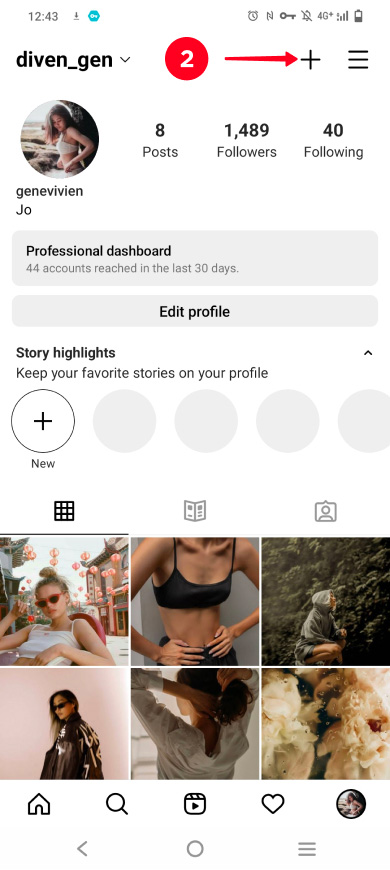
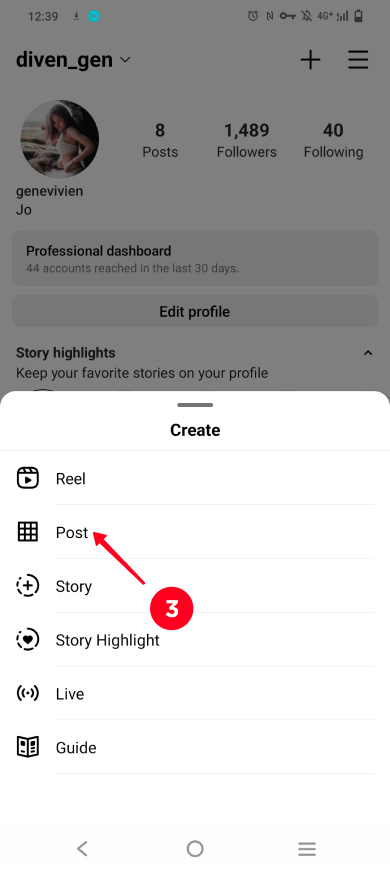
04. Choose a photo or video.
05. Tap continue.
06. Tap continue.
07. Select Advanced settings.
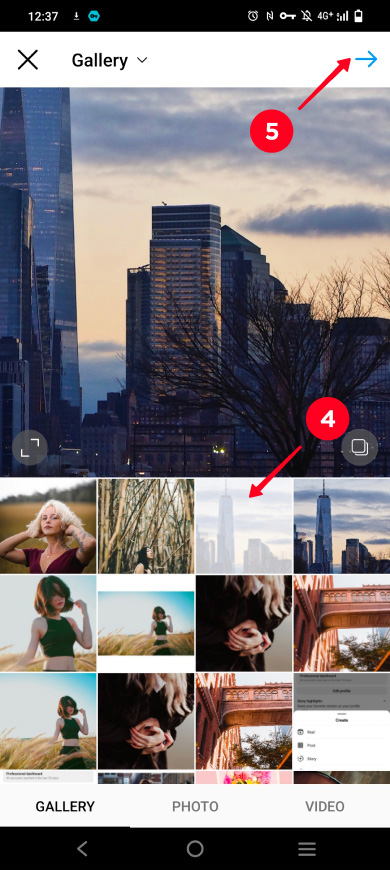
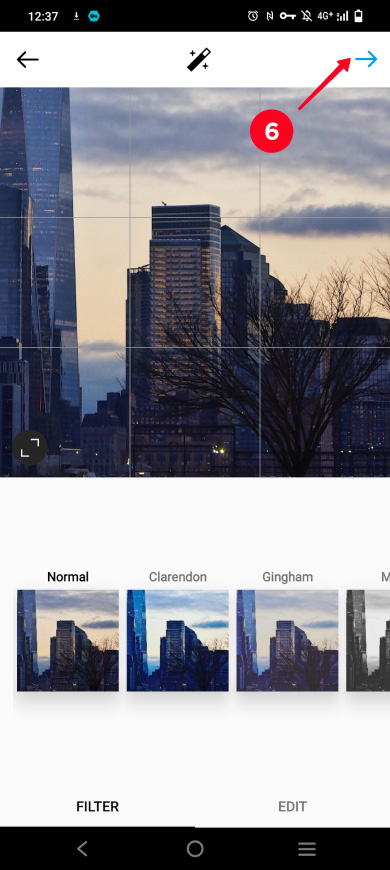
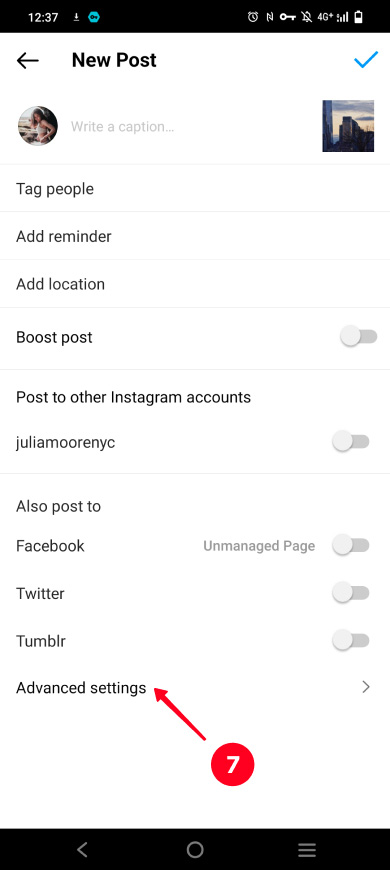
08. Turn on the Schedule this post button.
09. Select a date and time. Scroll days, hours, and minutes to select the one you want. The selected options are displayed in the middle.
10. Tap Done.
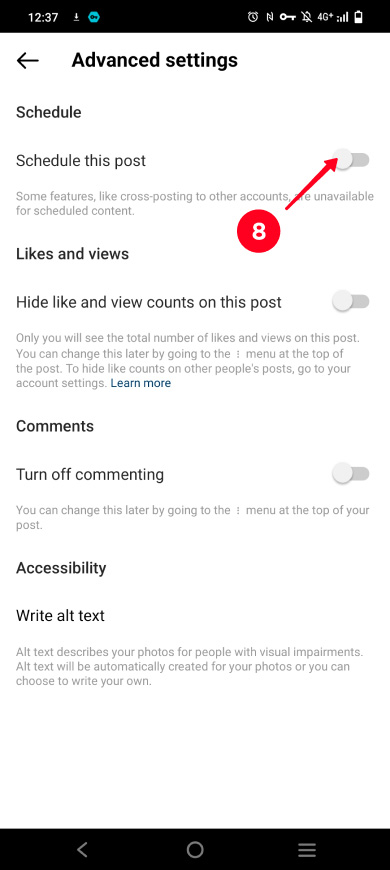
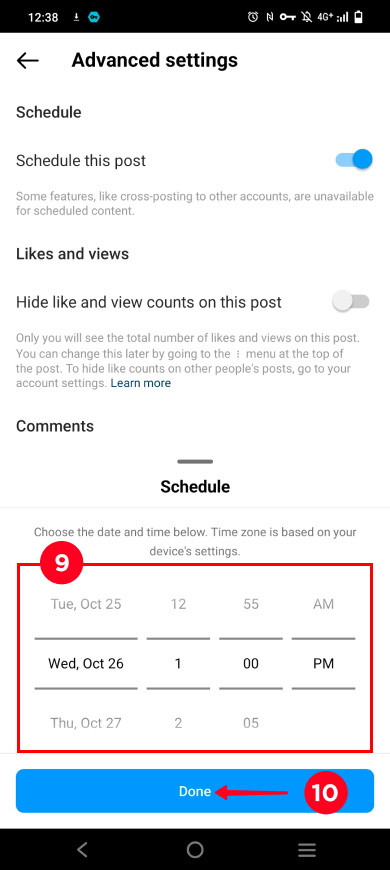
11. Tap back.
12. Tap done.
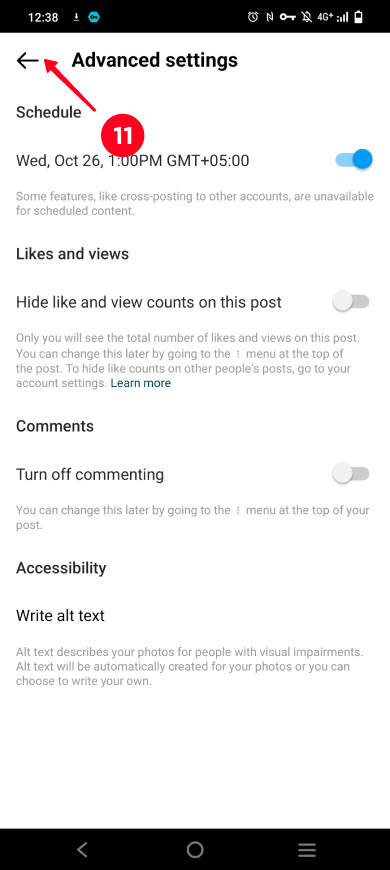
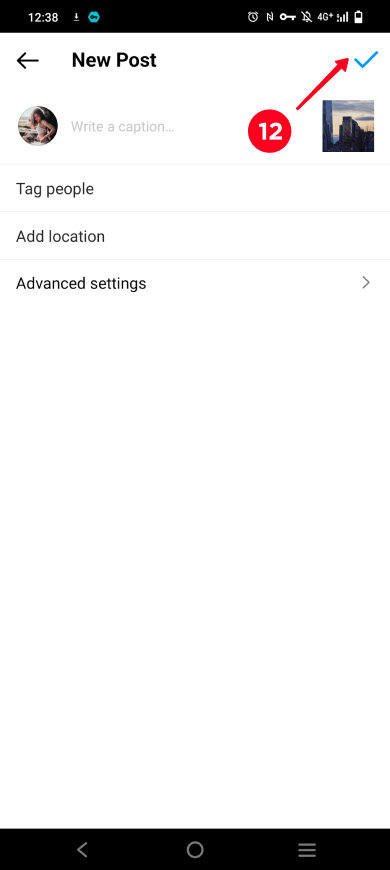
The post is scheduled. It will appear in the Instagram feed and on your profile page at the set time.
When you want to schedule an Instagram reel without a third-party app, you need to follow these steps:
01. Tap your profile photo.
02. Tap the plus.
03. Select Reel.

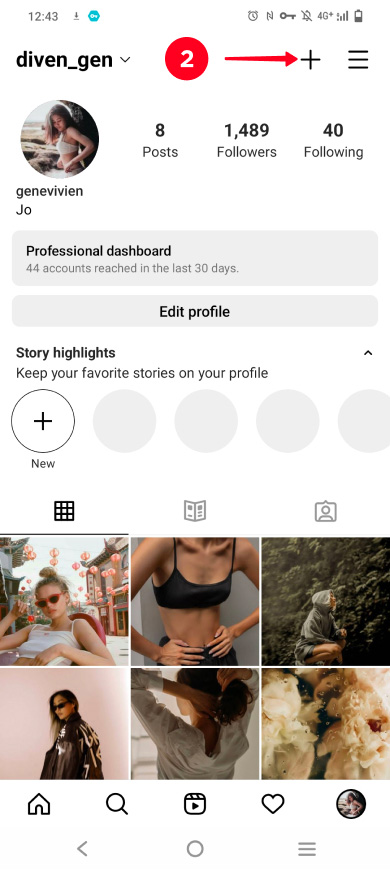
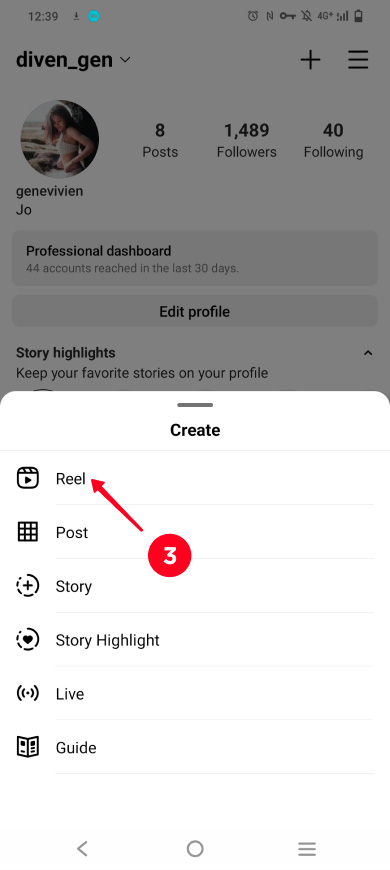
04. Go to the gallery or create a reel using the camera.
05. Select a file.
06. Tap Add.
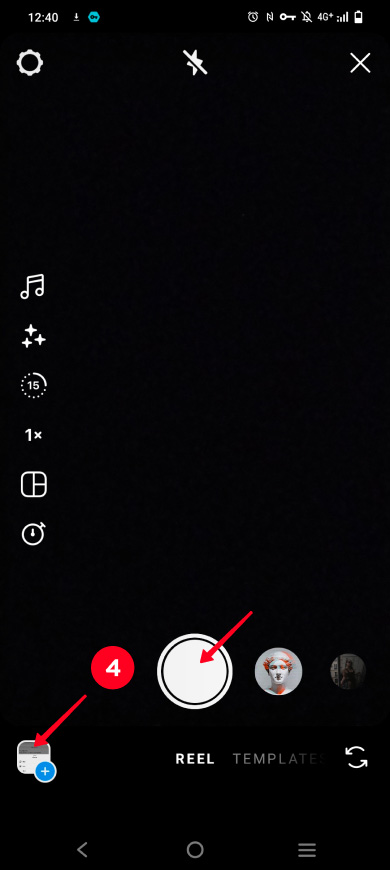
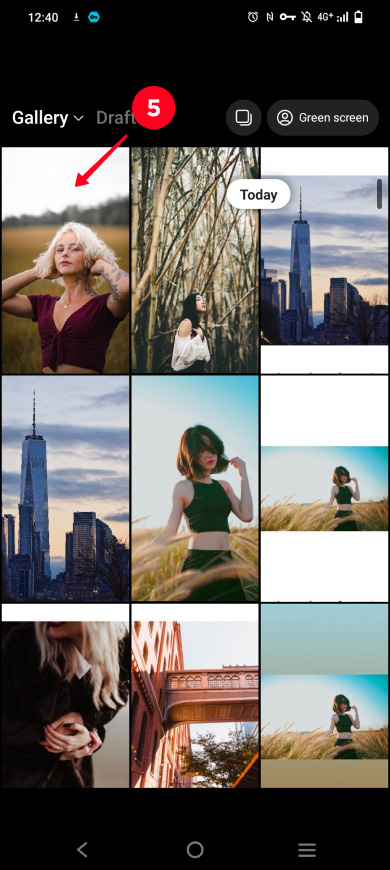
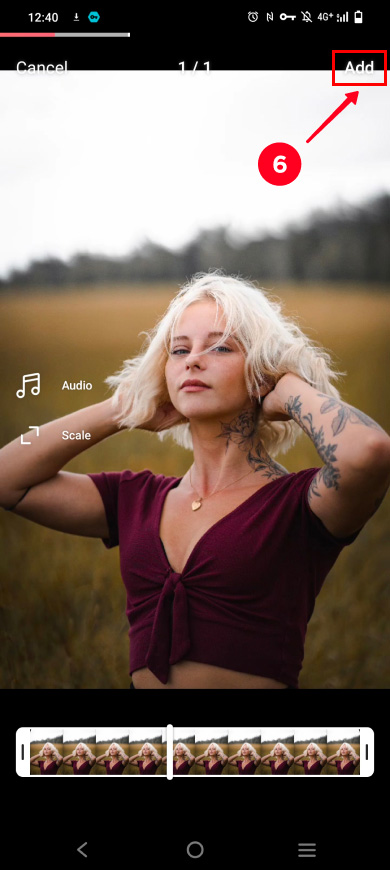
07. Tap Preview.
08. Tap Next.
09. Select Advanced settings.
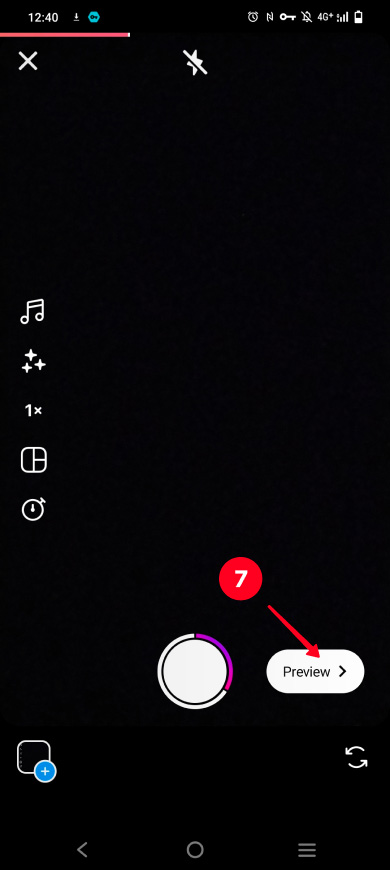

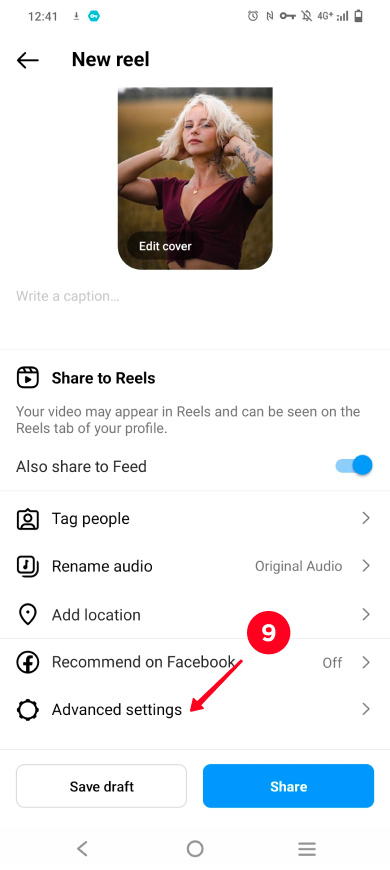
10. Turn on the Schedule this reel button.
11. Select a day, hour, and minutes.
12. Tap Done.
13. Tap back.
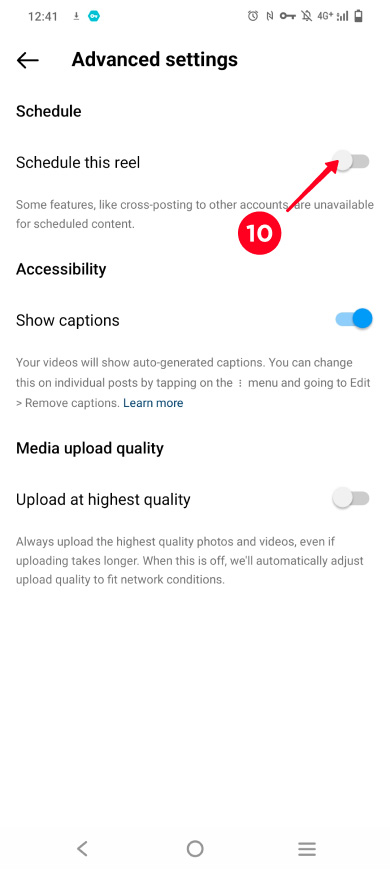
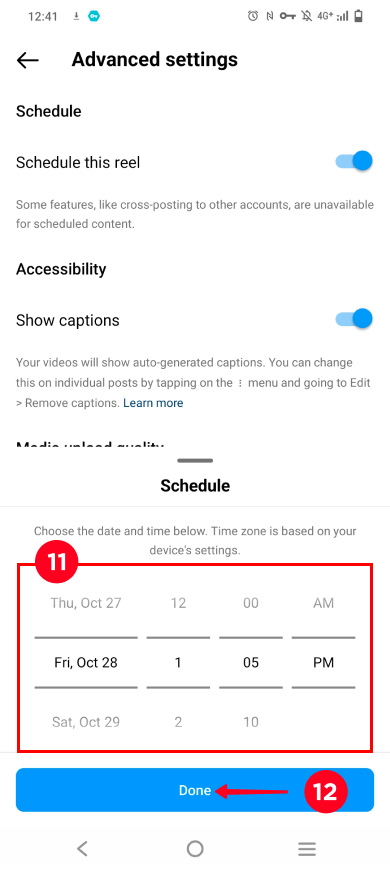
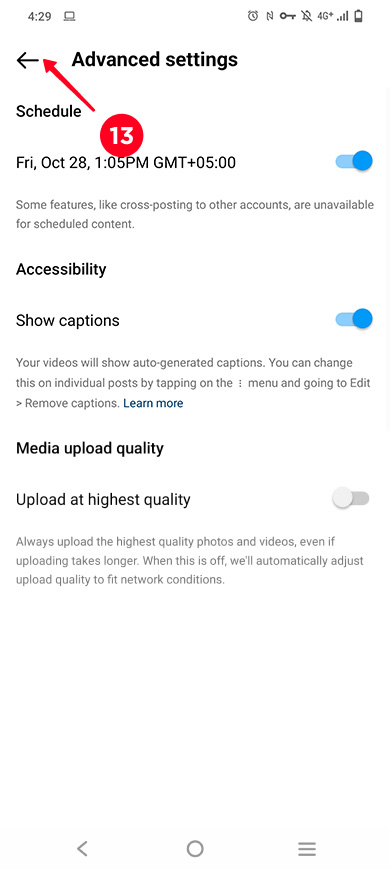
14. Tap Continue scheduling.
15. Tap Schedule.
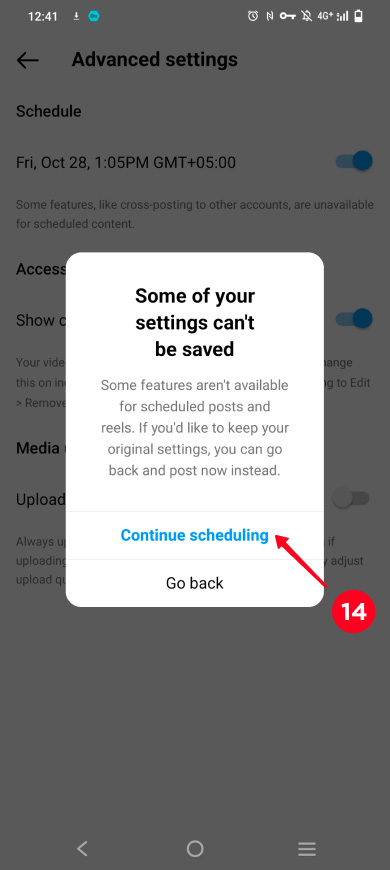
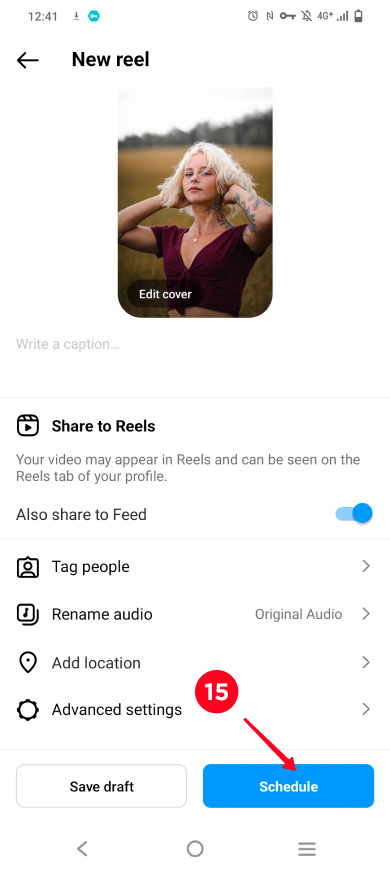
The reel will be published on Instagram at the set time.
- The earliest posting time: in 20 minutes.
- The latest time: in 74 days.
So if you schedule an Instagram post on September 24 at 1 PM, then the earliest posting time you can choose is 1:20 PM on the same day, and the latest time is December 6 at 12:55 PM.
You can find scheduled Instagram posts and reels in your account. There you can check and change them:
- Edit photos or videos. You will see the familiar Instagram menu for editing posts or reels.
- Publish now. Make the photos and videos appear in the feed and on your page immediately.
- Change the posting time. Choose a new time.
- Remove. Scheduled photos and videos will be removed from your account and will not be published.
Here's where you can find and edit your scheduled Instagram posts and reels:
01. Go to your profile page.
02. Tap the three lines.
03. Select Scheduled content.

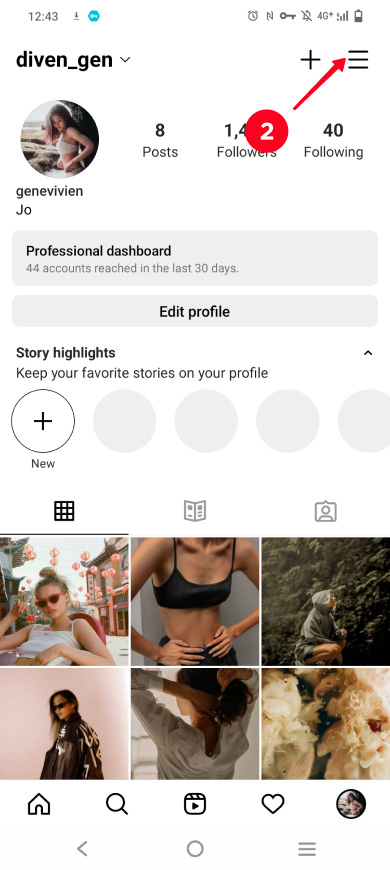
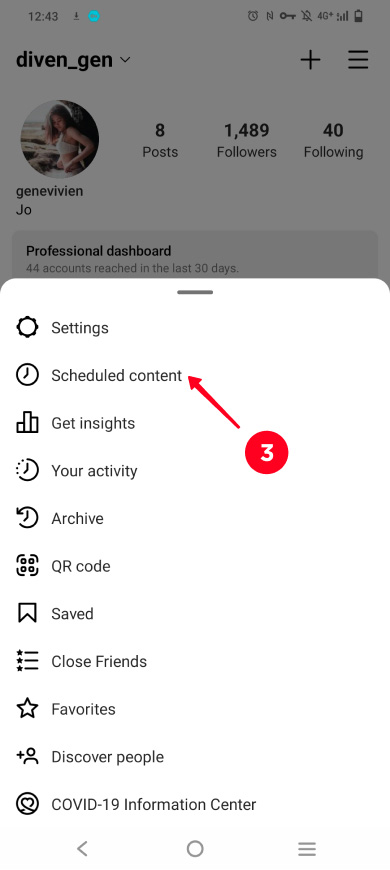
04. You will see a list of scheduled posts. Select a photo or video to view it.
05. Tap the three dots.
06. Choose one of the options.
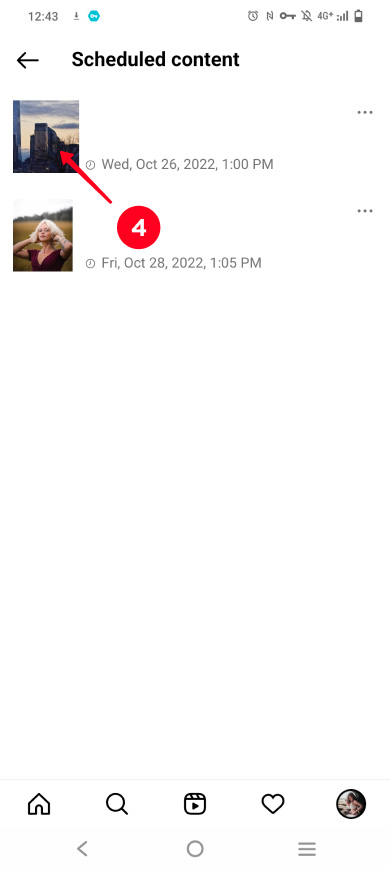
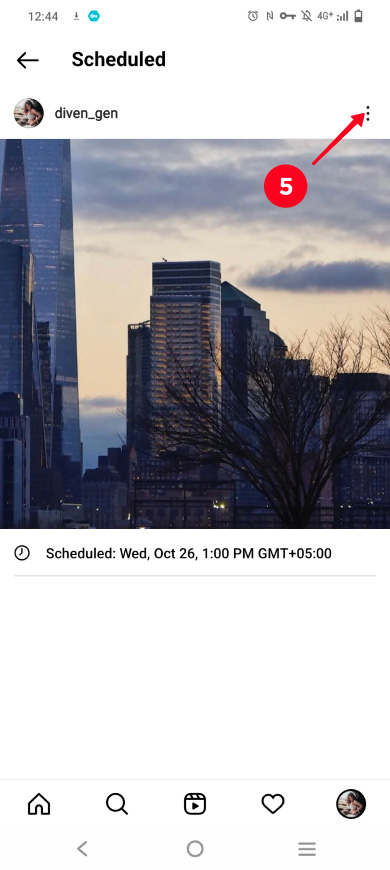
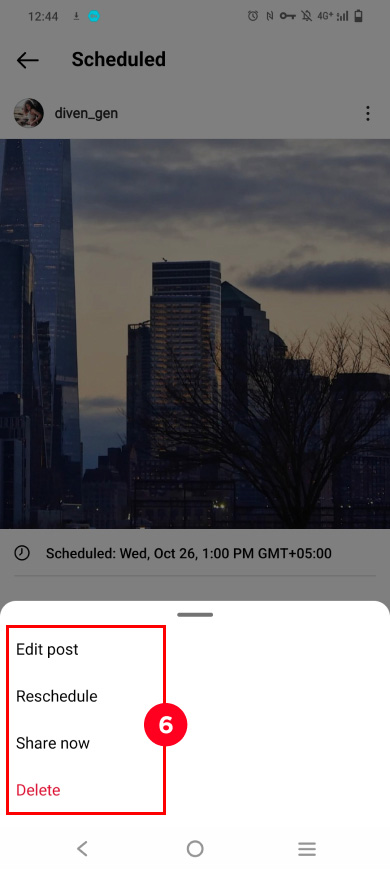
If you are making money on social media, then you probably run campaigns to increase sales. Let's see how to automate your sales using the Instagram post scheduler.
First of all, you need a campaign page. The page should contain information about the product and a buy button. It can be a page on your site or a landing page created in a free link in bio tool.
You will direct users from social networks to this campaign page. On Instagram in particular, you add its link to your bio. And you direct users to follow this link in post captions.
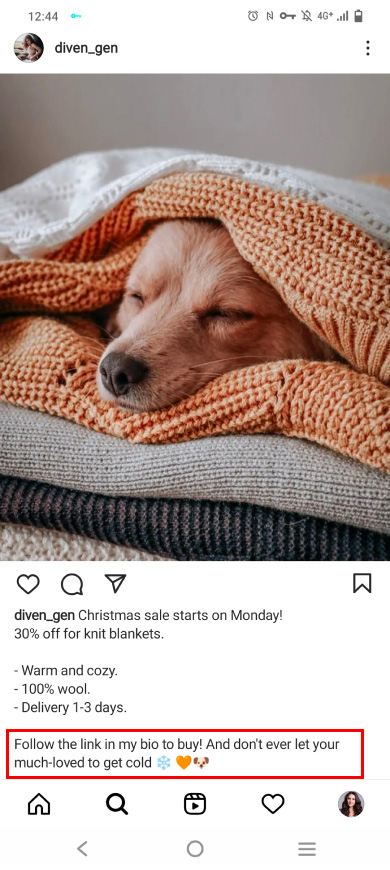
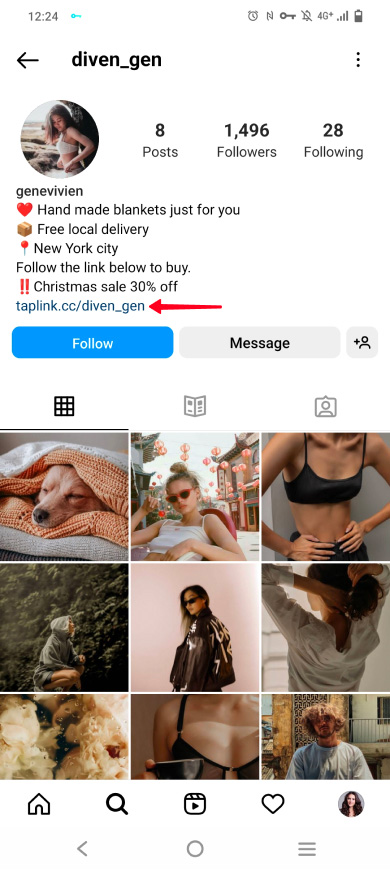
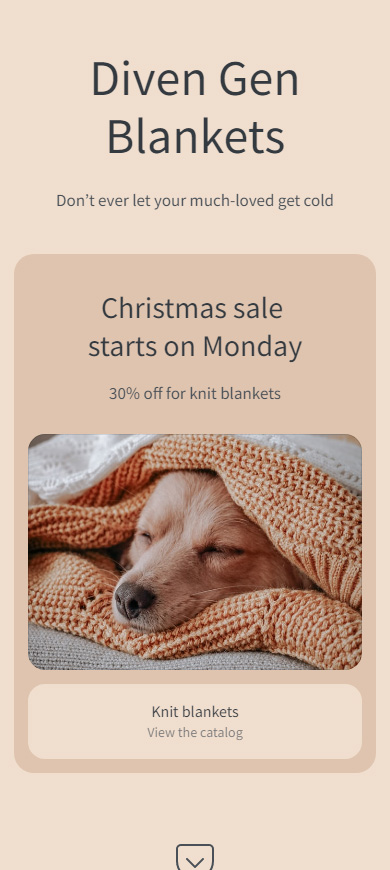
You may wonder what the Instagram post scheduler has to do with a campaign page in your social accounts.
Well, this is the most interesting part. You can synchronize the appearing of scheduled Instagram posts in your profile with the appearing of information on the campaign page.
Such synchronization makes the information on the campaign page and new Instagram posts match each other. As the information on the page changes, a scheduled Instagram post appears on your profile, both happen at the same time. A user will see a new post, go to the page, and see the relevant information.
Note that not all websites and link in bio tools provide features for such synchronization with scheduled Instagram posts. We recommend creating a campaign page on Taplink, it allows you to schedule the page elements' display time.
Let's see an example. Assume, you want to run a sale from next Monday. You need to tell users about it on Friday, remind them about it on Sunday, and announce the start on Monday.
First of all, you create an Instagram campaign page. There you place information and buttons. Then you schedule their display time.
After that, you schedule Instagram posts in the app. These posts are the information about the upcoming sales planned for Friday, a reminder for Sunday, and the announcement for Monday. When you have this done, you don’t have to think about the posts anymore. You can be sure they will appear on your profile on time.
Here is an example of synchronized scheduled Instagram posts and the Christmas sale page:
- On Friday, you tell Instagram users about the upcoming sales. On this day, banners informing about it appear on the campaign page. They will remain on the page until Sunday.
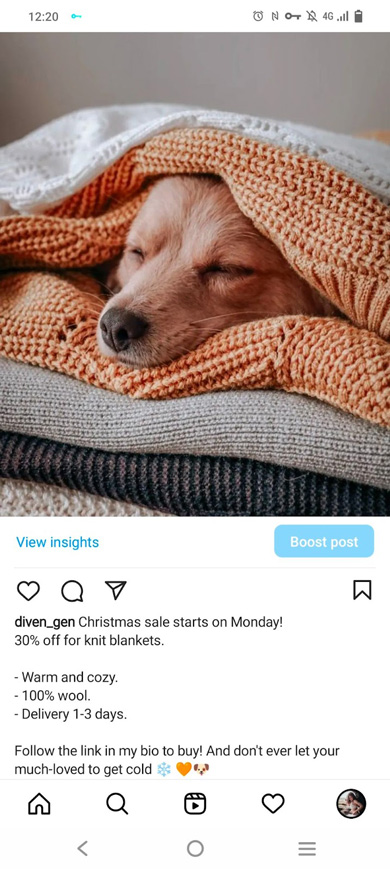
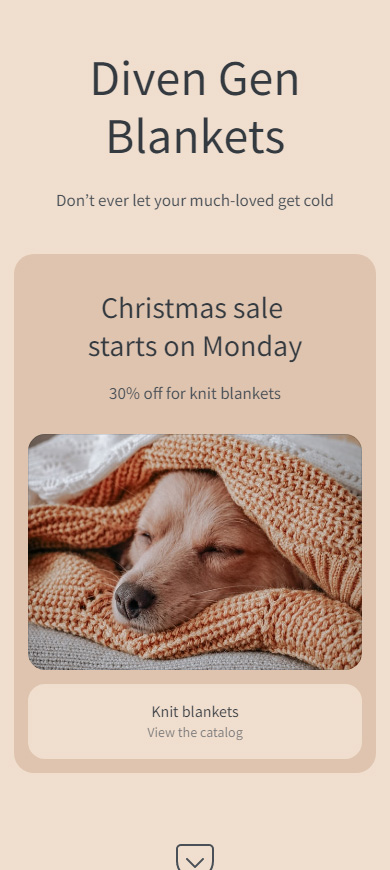
- On Sunday, you remind users about the sales. Let a timer appear on the page, which will count the time before the sales campaign starts.
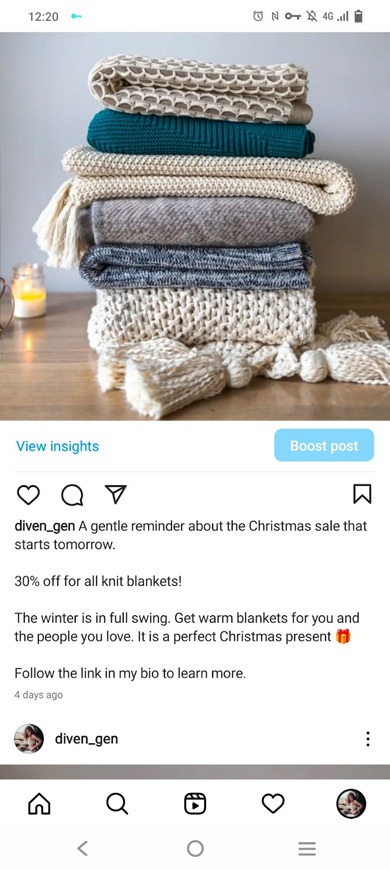
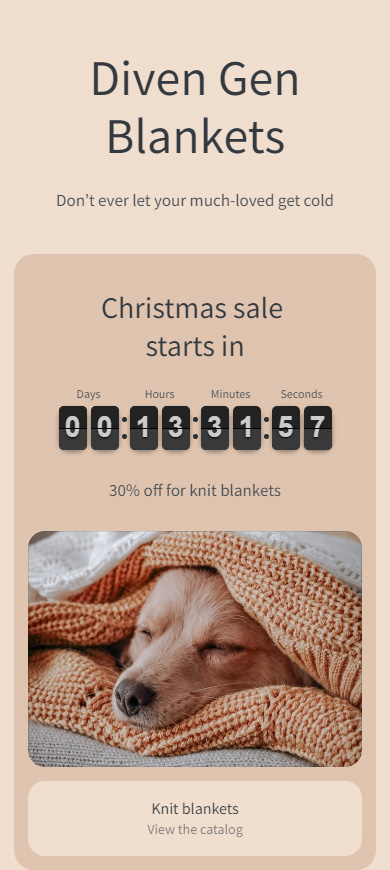
- On Monday, you schedule the announcement of the sale start on Instagram. On this day, the banners and the timer disappear. Instead, a buy button appears.
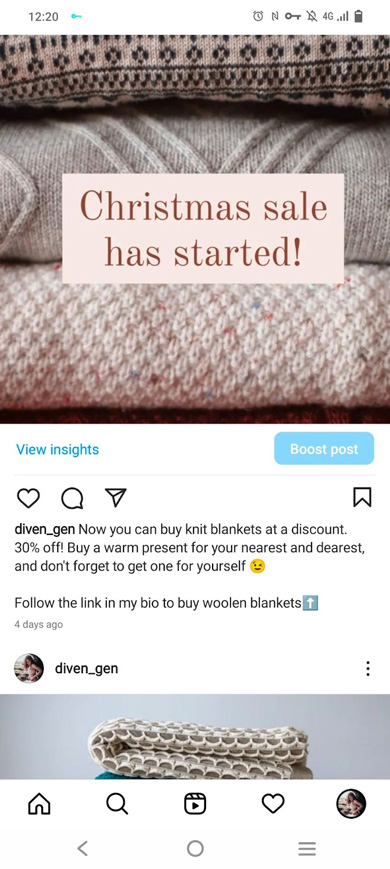
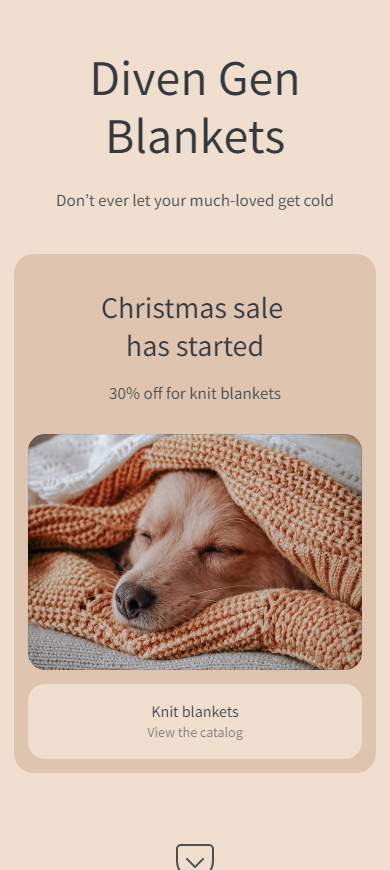
Everything’s set. Scheduled Instagram posts and the page will tell users about the sales and let them buy. You, at the same time, can work on the campaign without distracting to post on your profile or update the campaign page.
Create a campaign page right now in an Instagram landing page builder. If you like the page we show in this article, you can use this template to create the same page. The template is available after a quick sign-up.
When you've got your page ready, schedule display time for its elements.
If you don't see Advanced settings or the schedule-this buttons on Instagram:
- Switch to a professional account. The new feature is available only in a professional Instagram account.
- Update your Instagram app. The scheduling feature appeared recently, and it is available in the new version of the application.
- Wait, maybe the feature will appear in your account later. So far, it’s not available to you.
Check the information at the beginning of this article. We'll let you know when the feature becomes available to all users, including you, or is removed from the Instagram app.
You can't schedule Stories in the Instagram app. You need third-party apps or services for this. We recommend the planner in Business Suite. Business Suite, like Instagram, belongs to Meta, which means using it is safe.
Now you can schedule Instagram posts without third-party apps. There appeared a new in-app feature for this. But it is available to some users only, because the social network is still testing it.
If the scheduling feature appeared in your Instagram account, try it. Follow the instructions above to schedule posts and reels.
If there are no new scheduling settings in your Instagram account, update the app. If this doesn't solve the problem, you are not among the chosen ones to try the new feature. Though, it may become available to you later.
Promote your Instagram account even faster: upgrade your Instagram bio with multiple links and optimize direct messaging.