How to set up Instagram Auto Reply? Free automated direct messages

You can set up an auto-reply for your Instagram DM in Meta Business Suite or the Instagram app. The automatic responses you can create in them are similar.
You can set up Instagram auto-replies only if you have a professional IG account. Read how to switch to a professional account here. Once you've switched, follow the instructions below.
In Meta Business Suite you can set up Instagram auto-replies by creating Instant or Away messages.
Check the Instagram settings before you create automatic responses for DM in Business Suite. First, make sure your Facebook and Instagram accounts are linked. Then, make sure you allowed access to your DM messages in the Instagram app:
- Go to DM.
- Open settings.
- Choose Tools.
- Choose Message controls.
- Turn on Allow access to messages. (On the screenshot you can see how the turned-on button looks)
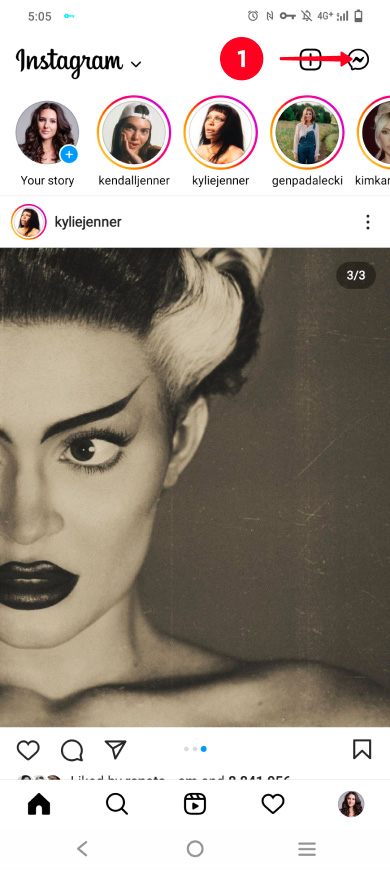
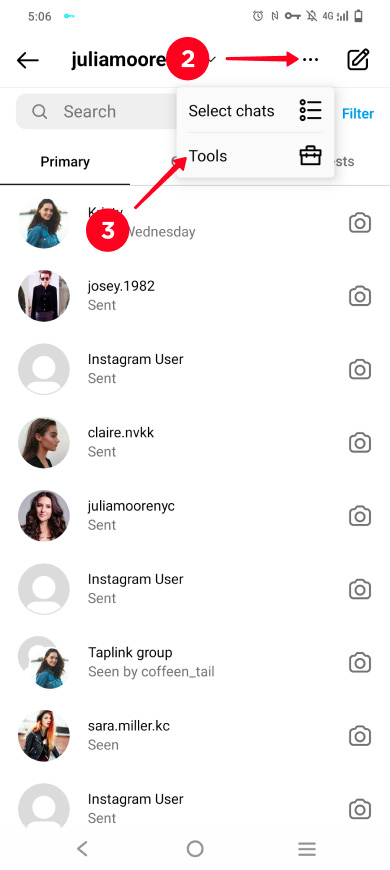
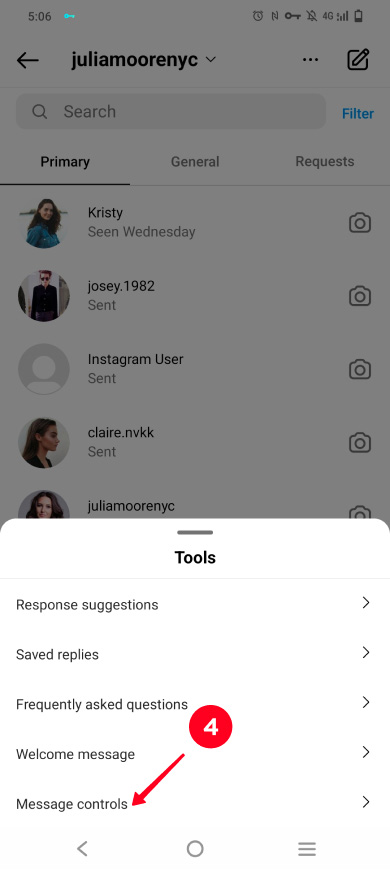
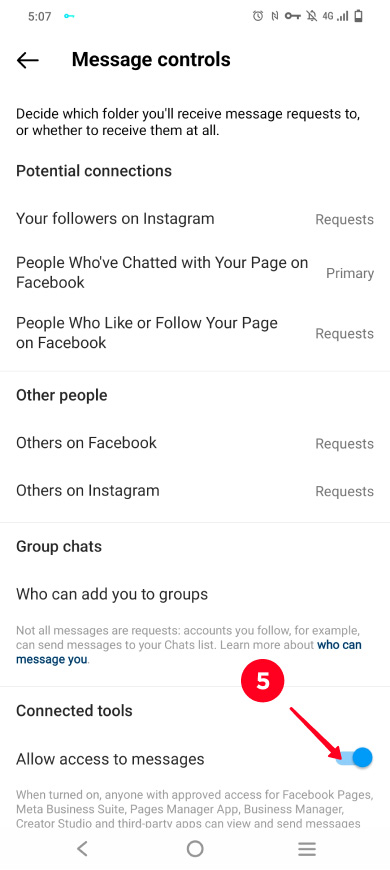
Now that you can access your Instagram DM from your Facebook account, you can set up the instant reply and away message. You can do this on the Business Suite website or in the Business Suite app, the instructions for both of them are the same.
Open Automations in your Inbox:
- Go to Inbox.
- Choose Automations.

At this point, you've got to the message automations page. Choose which Instagram auto-reply you want to set up and follow a relevant instruction below.
The instant auto-reply is an automated Instagram message that a user gets when they contact you in DM first time. Once the conversation is started, they won't get this message ever again.
Set up DM Instant reply from the Automations page:
- Choose Instant reply.
- Turn on the Instant reply button.
- Make sure there is a tick in the Instagram box.
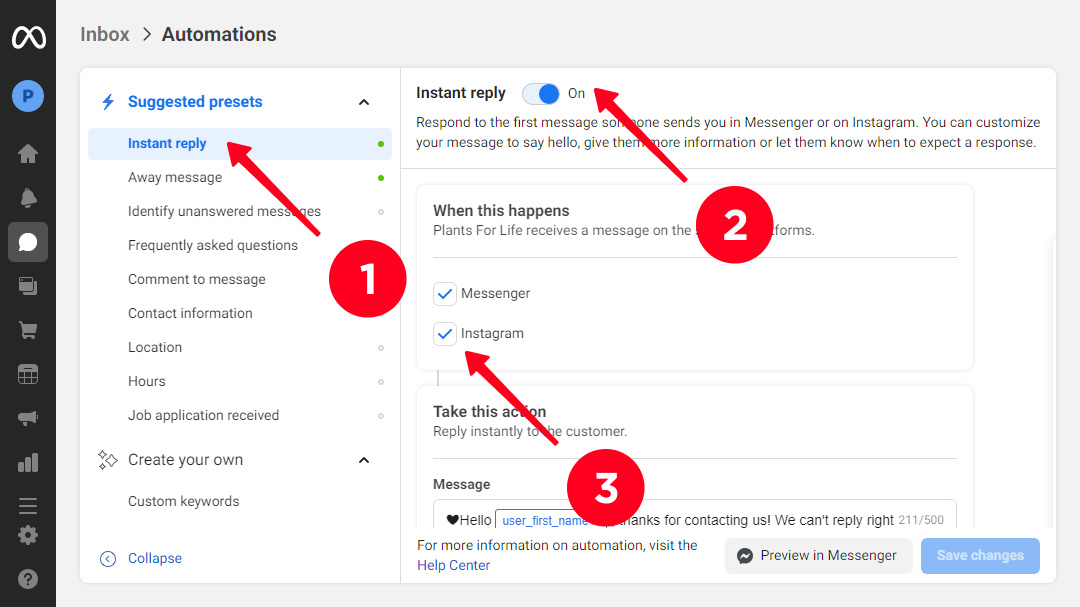
04. Edit the text in the message field.
05. The personalization button allows you to automatically add clients' names, your name or your FB profile link, or your address. You can write some text before and after them.
06. Click Save changes.
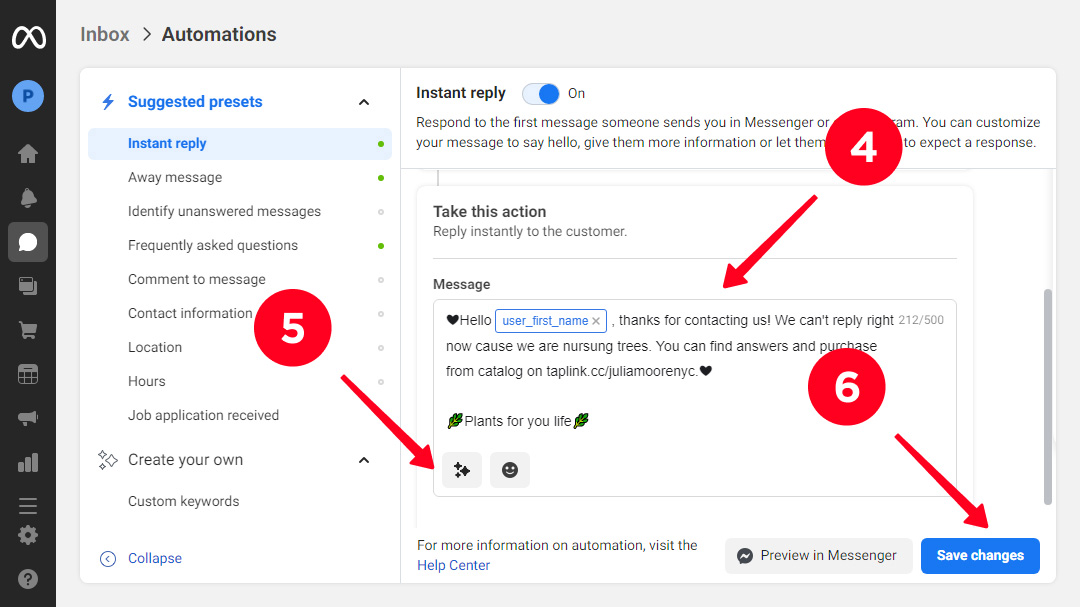
Now, when a user texts you in DM for the first time, they receive this Instagram auto-reply.
Away message is an Instagram auto-reply a user gets when they text you while you are offline. It means when you are not using the app or when you've switched to offline status.
You can set up this Instagram auto-reply from the Automations page in Business Suite:
- Choose Away Message in the automated responses menu.
- Make sure there is a tick in the Instagram box.
- Click + Add Time to set hours when the automated Instagram message will be sent in response.
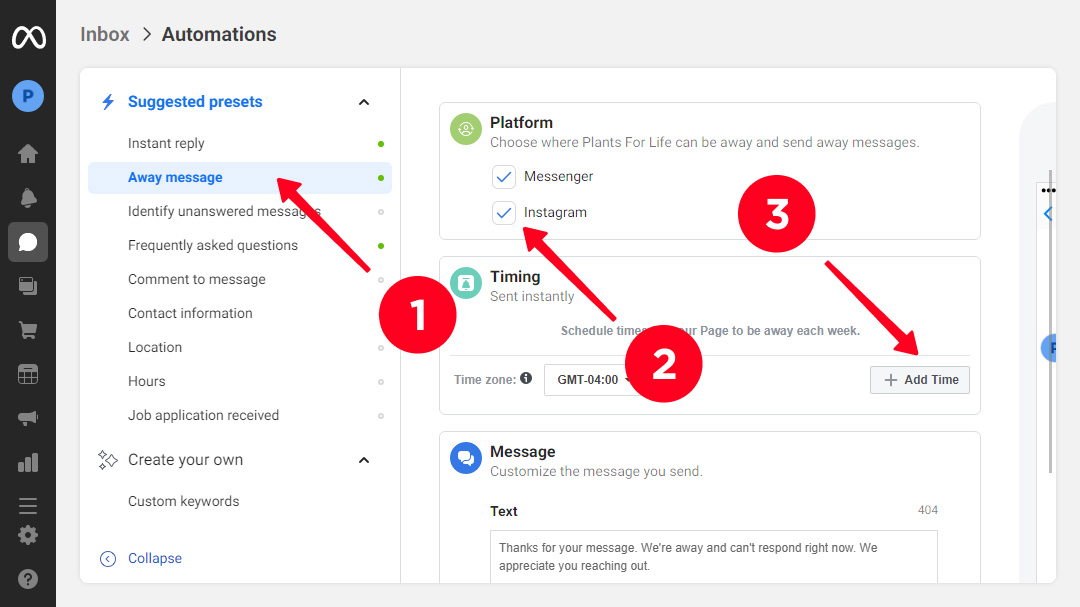
04. Edit the text in the message field.
05. You can add the customer's name.
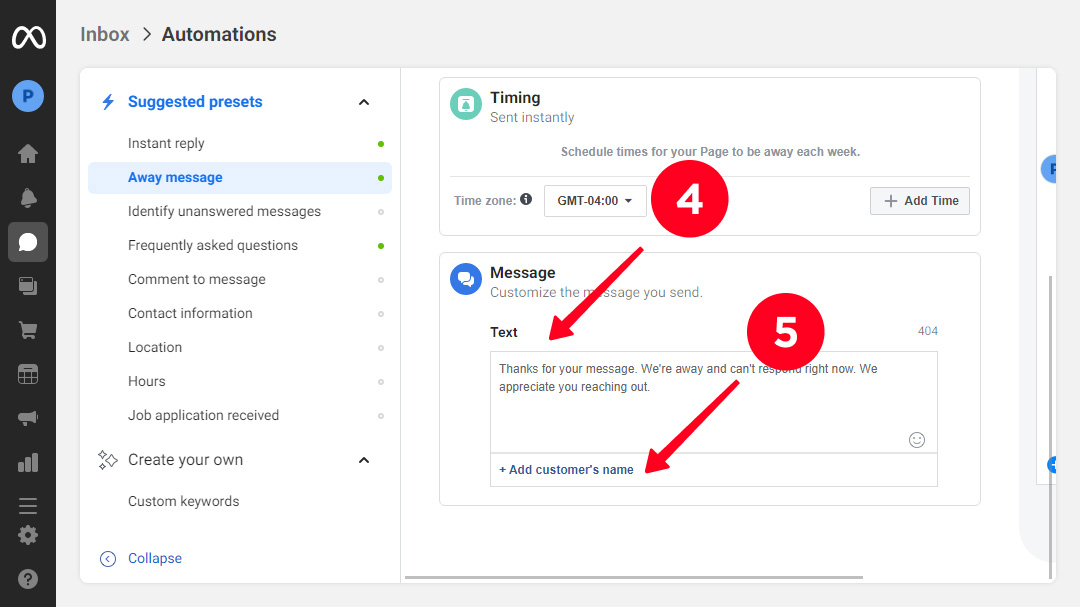
06. Scroll up and click Save.
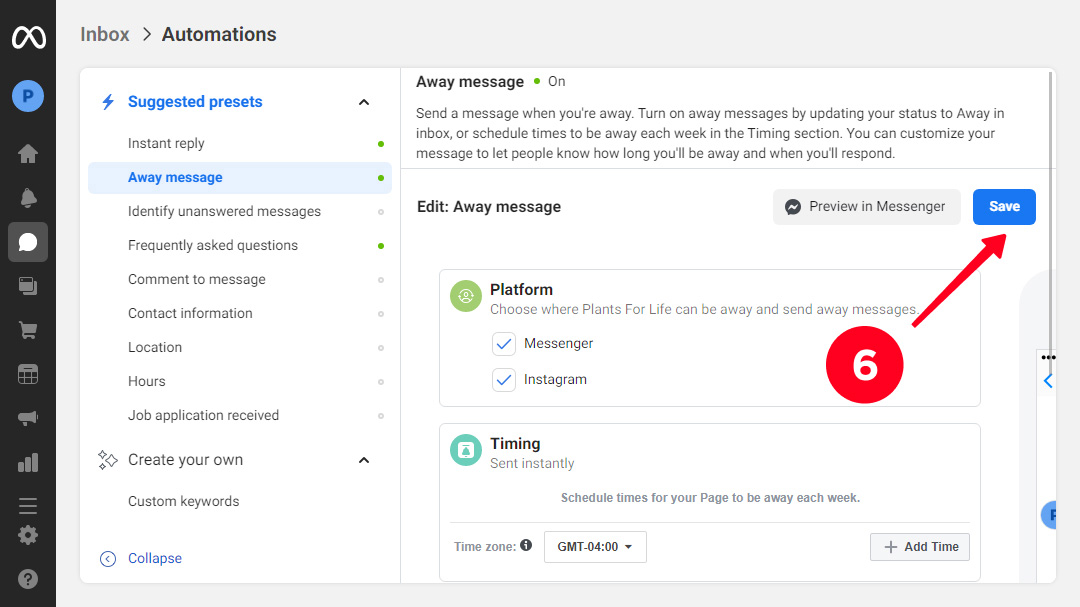
Now, when you are offline, or while the set away hours, users will get this Instagram auto-reply.
You can set the Away offline status manually at any time. It remains for 12 hours. But you can switch it back to Available any time.
Switch to Away in Meta Business Suit:
- Go to Inbox.
- Click the activity status icon.
- Choose Away to turn your active status off.

If you want to switch back to Available earlier than the 12 hours, repeat the steps above and choose Available instead of Away.
You can also hide your active status in the Instagram app.
You can set up automated messages in the Instagram app too. The tools are a bit different, though. You can create Welcome message and Frequently asked questions. All these auto-replies are set up in DM Tools:
- Go to DM.
- Open settings.
- Choose Tools.
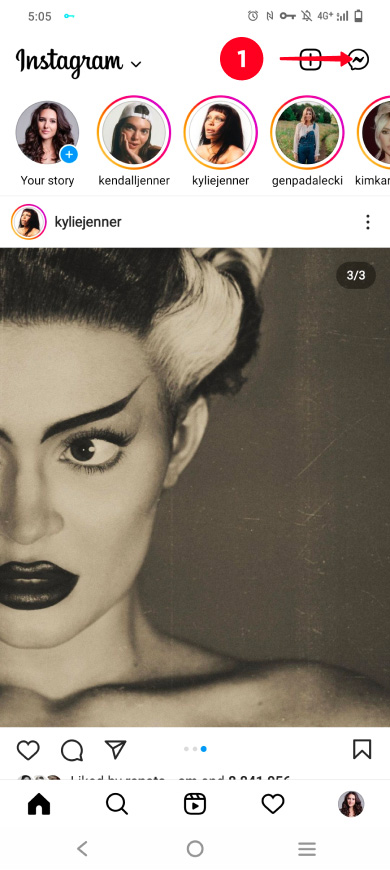
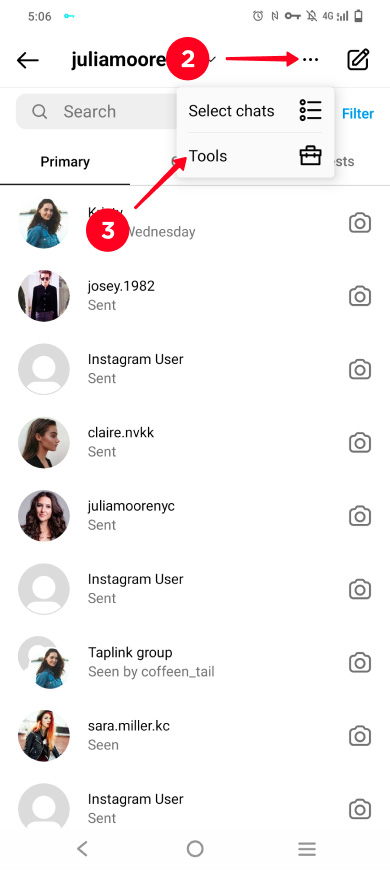
You will see the options for automated messages on Instagram. Let's look at how to use them.
This Instagram auto-reply is similar to Instant message that we described above. A user gets it when they open a DM chat with you for the first time. When a user sends their first message to you, the welcome automated message disappears.
This is how you can set a text for Welcome message:
- Choose Welcome message in Tools.
- Turn on Show welcome message.
- Write an Instagram auto message text.
- Tap back.
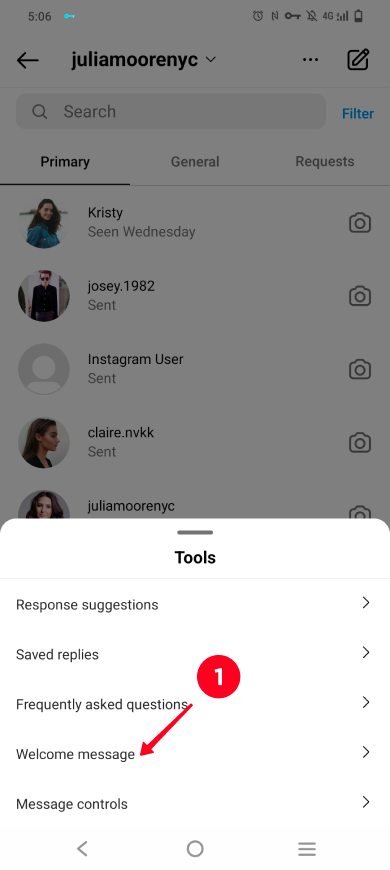
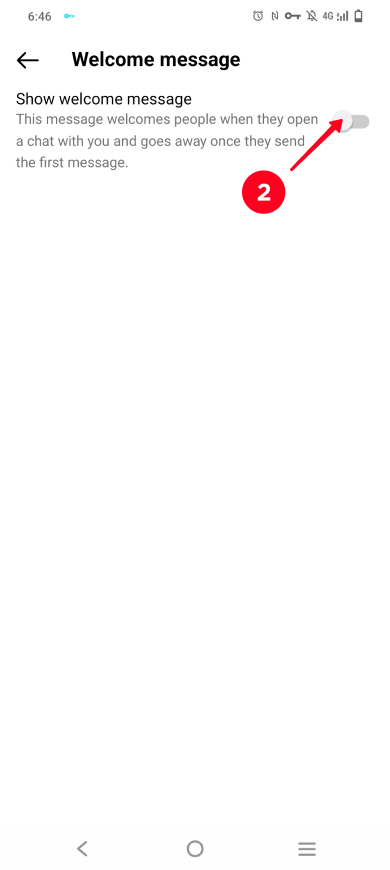
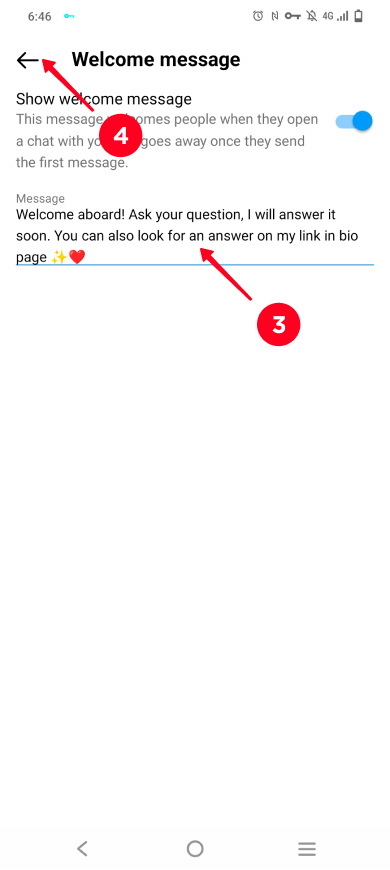
Your clients will always feel welcomed from the very beginning since you've created this Instagram auto-reply. This is how they will see your Welcome message:
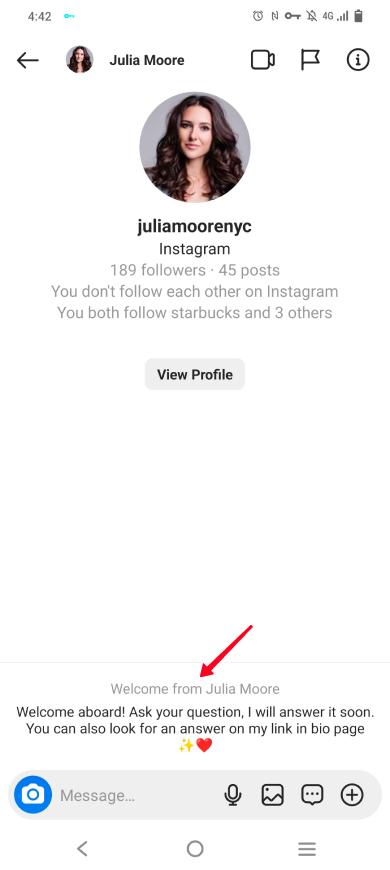
These Instagram auto-replies are automated messages that appear when a user opens the DM chat with you. They will see the questions and can choose one. Once they do, they get the answer you have set for this question.
You can add up to 4 questions with answers:
- Choose Frequently asked questions.
- Enter a question and an automated response to it.
- Tap done.
- Tap Add question to add one more automated Instagram reply. Repeat steps 1—3.
- When you've added all the questions you wanted, tap back.
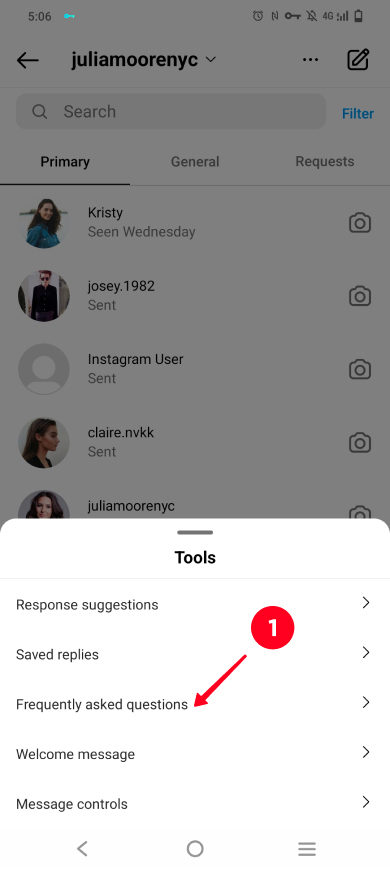
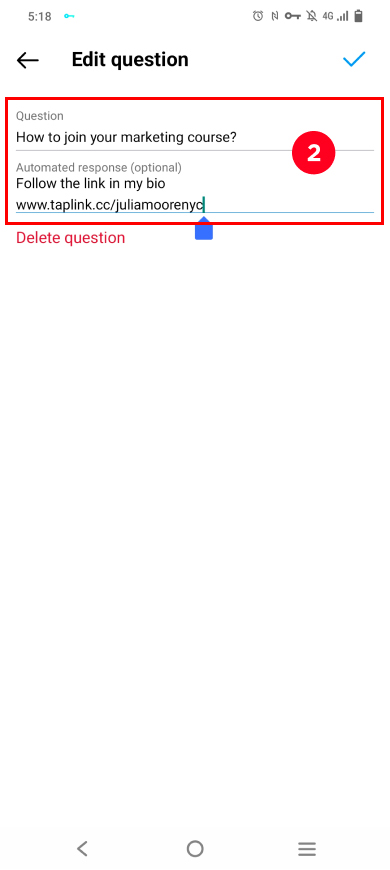
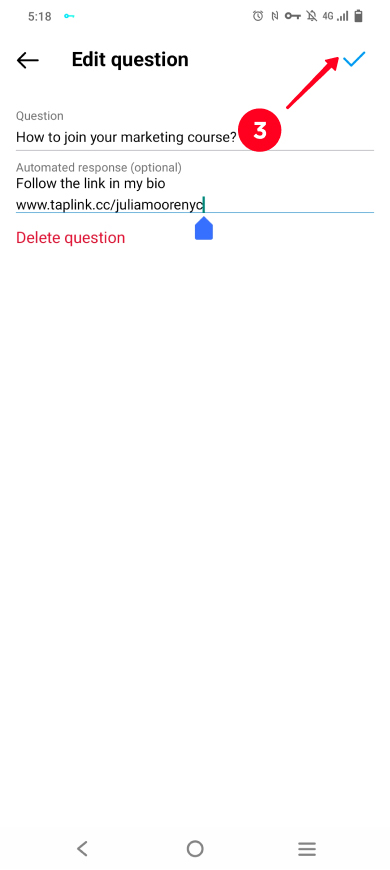
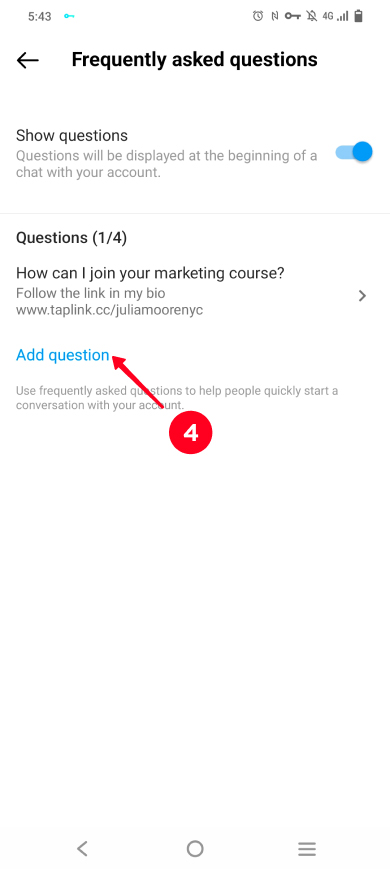
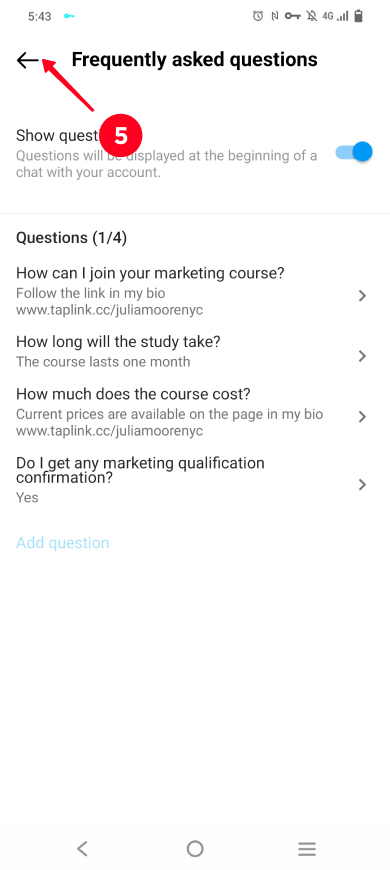
Now users can choose a question they are interested in and get the answer without disturbing you.
People usually ask the same things when they consider buying your product. Give them everything they may need ahead in automated Instagram messages. Thus, you will optimize your DM.
An Instagram auto-reply can include a clickable link, the exception is the welcome message. Direct users to your link in bio page from automated messages. Users will find the answers on it.
Here is an example. On the left screenshot, there is an Instagram auto-reply with a link. On the right screenshot, there is the page where the link leads to.
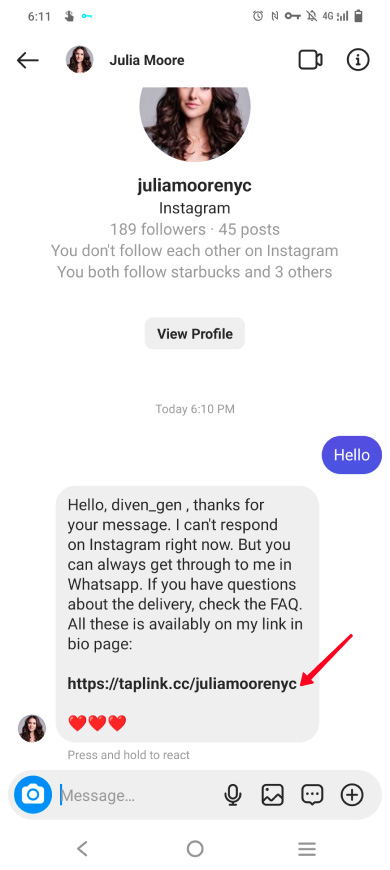
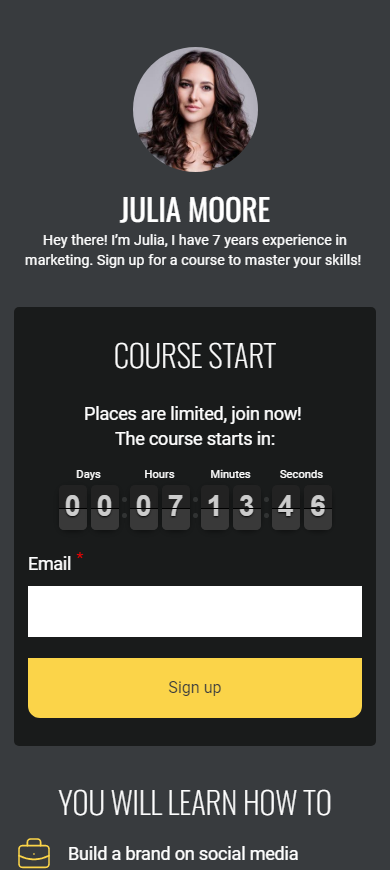
You can add a lot more information on your link in bio page than you can add in an Instagram auto-reply. The page can contain:
- Detailed information. You probably know everything your clients may want to know (by heart). Add the answers on the page.
- Purchase buttons. Allow users to pay or book your product right on the page.
- Contact buttons. Let users choose how to reach out to you. This can be messaging app buttons, like Snapchat, WhatsApp and others, or email and call buttons. You can use them to discuss and receive orders.
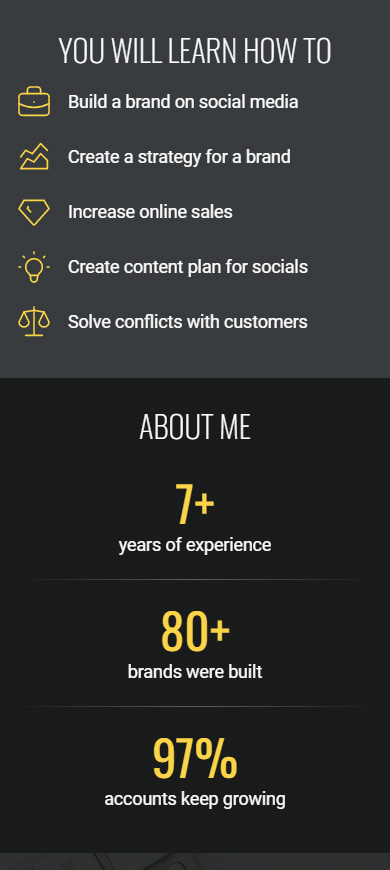
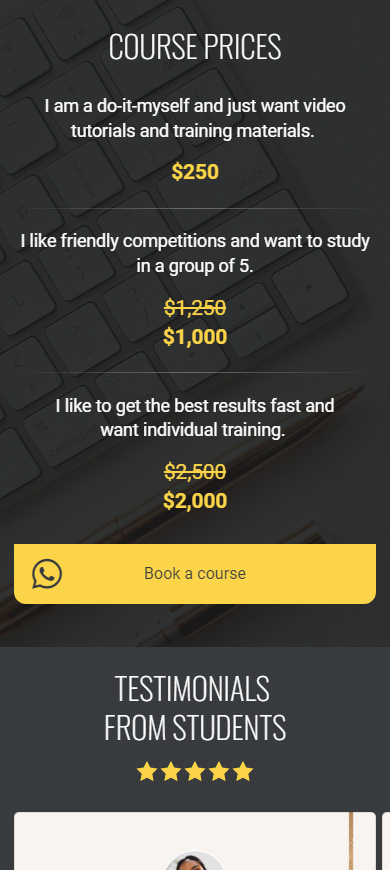
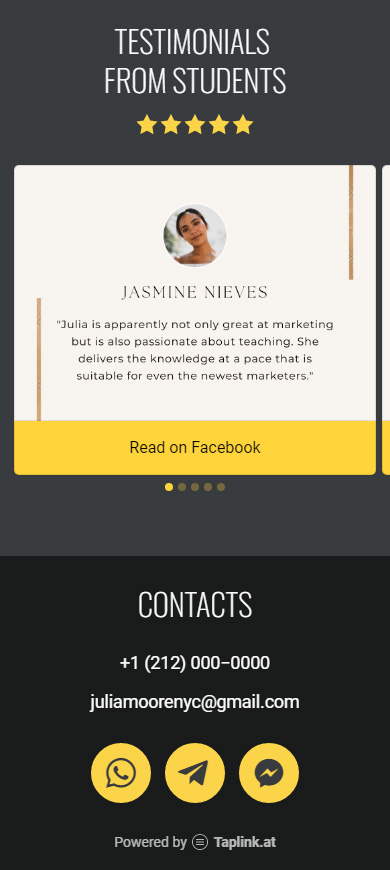
If you haven't got a link in bio page yet, you can get it now on Taplink. It provides templates that allow you to create a page quickly. Here is the template of the page shown above. If you face any difficulties, you can find a solution in the guide on how to create an Instagram landing page. Also, you can create a page with your custom design.
Make sure to tell users about your link in bio page in your Instagram bio and posts. You can also regularly post it in Stories.
An Instagram auto-reply optimizes your DM. Automated messages are a part of your social media marketing. Use them to get better results.
You can set DM auto-replies:
- in Meta Business Suit. There you can create Instant and Away messages.
- in the Instagram app. There you can create Welcome message and Frequently asked questions.
Create a link in bio page and link to it in your Instagram auto-reply. Then, users will get answers for sure. And this won't involve you or your ever-busy managers. Such DM automation spares time for other important business matters.