How to repost on Instagram

- Repost features in the Instagram app
- How to repost to your Instagram profile
- How to repost from Instagram to other social networks in the app
- Tools for Instagram reposts
- How to repost Instagram photos or videos in the original quality
- How to repost from Instagram private profiles
- How to make your Instagram reposts always look like the original
- How to add an Instagram post widget
- The bottom line
Let's look at how to repost to your Instagram profile first, and then how to re-share IG content to your profiles on other social networks using the app features.
Make sure you've updated the Instagram app to the latest version. Then you will find all the features.
Instagram app has features that let you repost:
- Stories;
- posts;
- Reels.
You can repost these Instagram photos and videos that are posted on your or someone's profile page. There are some restrictions, though, we explain them below.
In the Instagram app, you can repost someone's stories that you've been tagged on, and you can repost your Stories to your grid.
Someone's -> Yours
If you are tagged on someone's story, you can repost it to your Instagram Stories. There are two ways to find the button.
#1 — from DM. When someone tags you in Stories, you get a notification in Direct. This notification has the repost button.
- Open Direct Messages.
- Choose a chat with the story author.
- Tap Add to your story under the story preview.
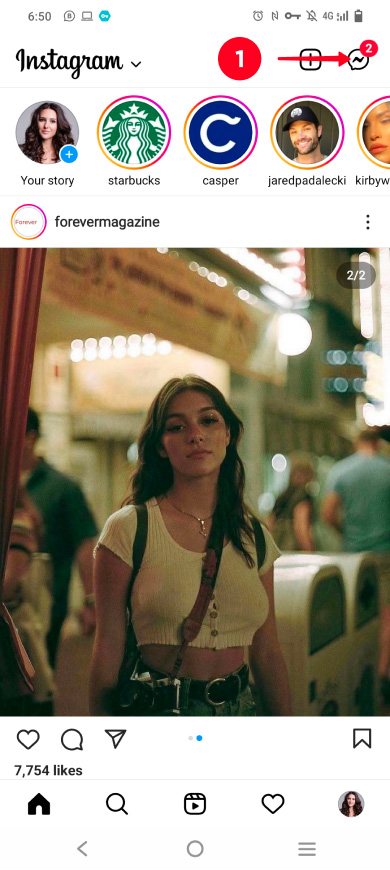
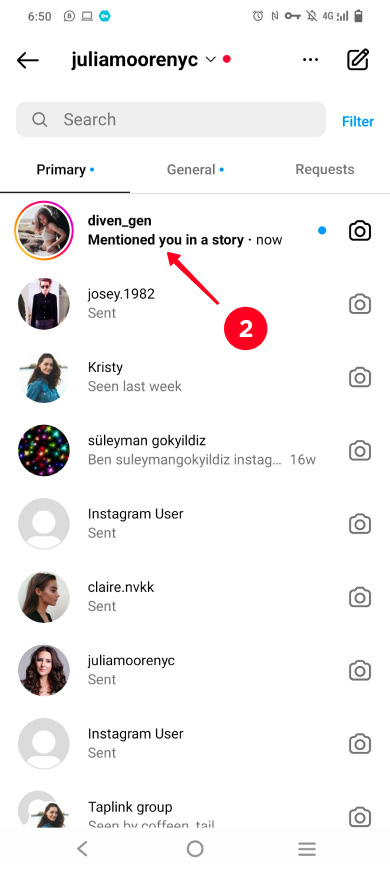
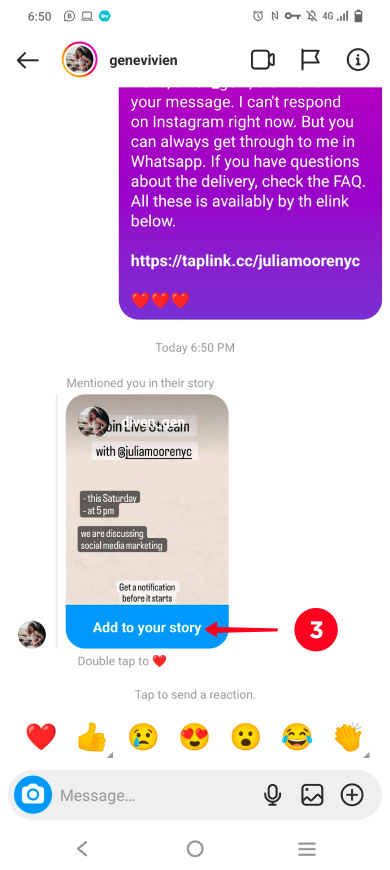
#2 — from the original story. You can see the repost button on an Instagram story you are tagged on.
- Go to Activity feed.
- Tap the story.
- Tap Add this to your story.
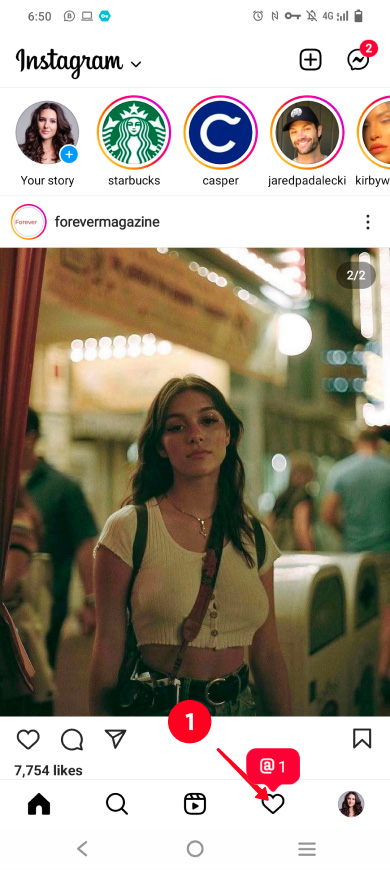
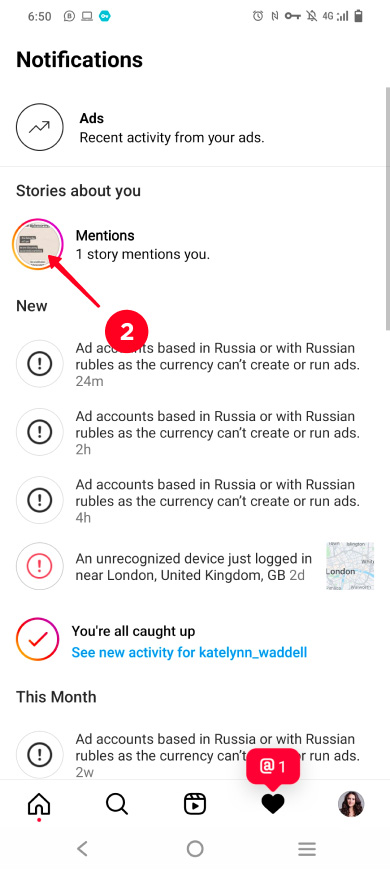
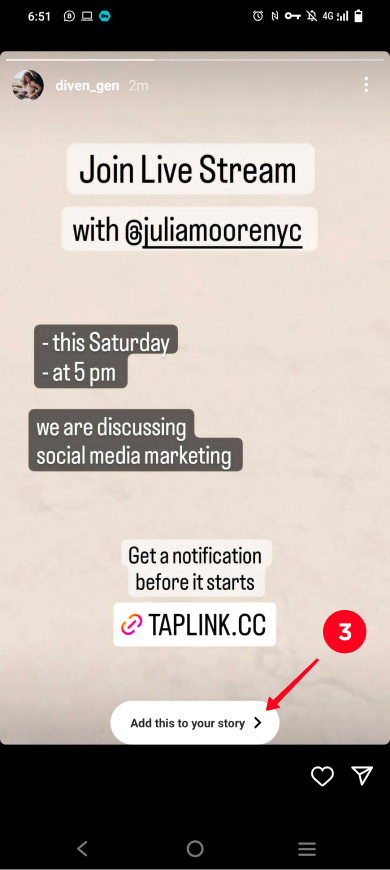
Whichever way you chose to repost a story on Instagram to your profile page, continue by the steps:
- Tap continue.
- Choose Share.
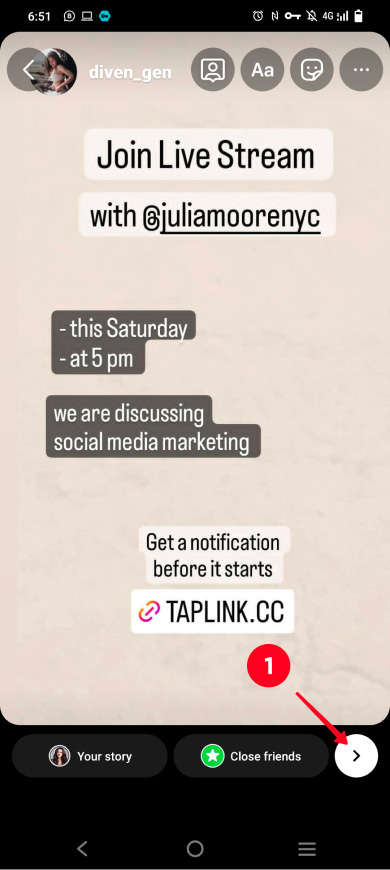
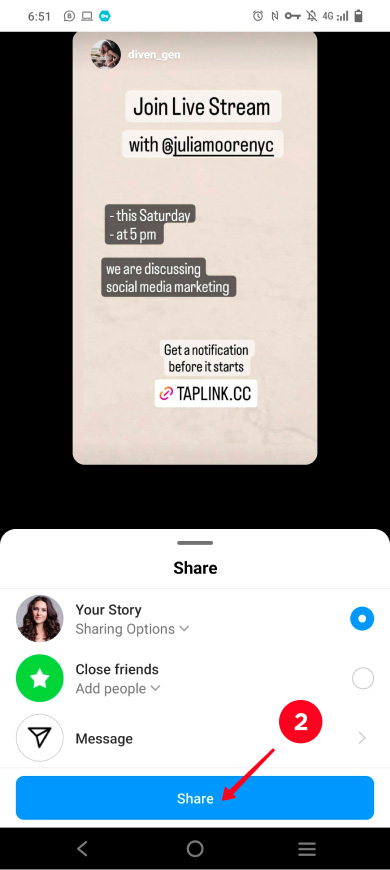
Now, your followers can view the story from your profile page.
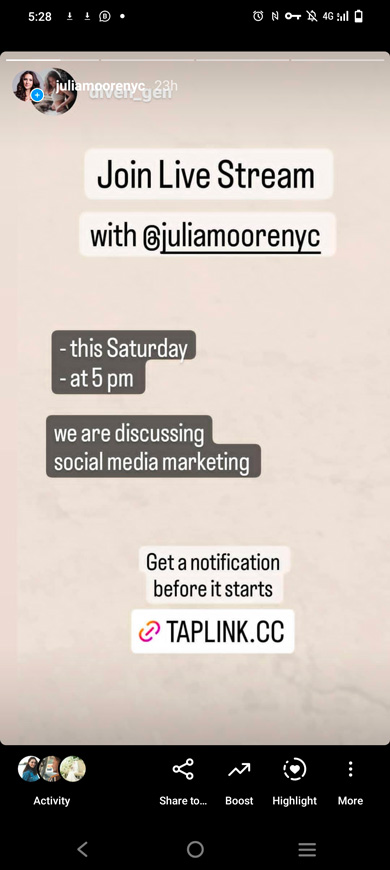
Yours -> your grid
You can also repost your Instagram Stories to your grid:
- Open your Stories.
- Tap More.
- Choose Share as post...
- Optionally, edit your pic or video. Then, tap continue.
- Tap continue again.
- Optionally, add the caption, hashtags, etc. Tap the tick to post.
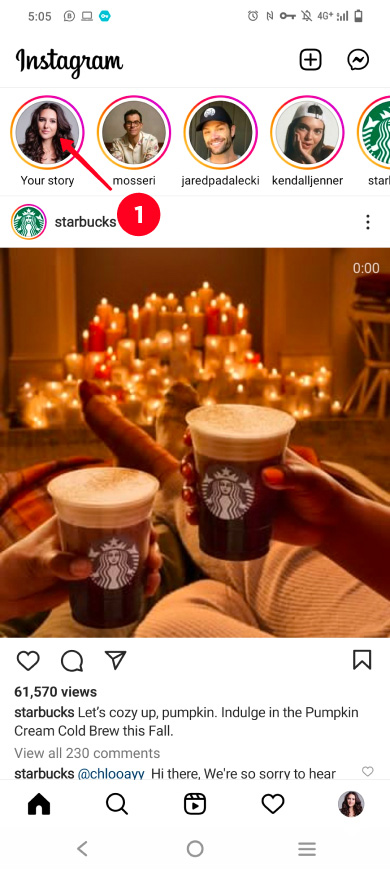
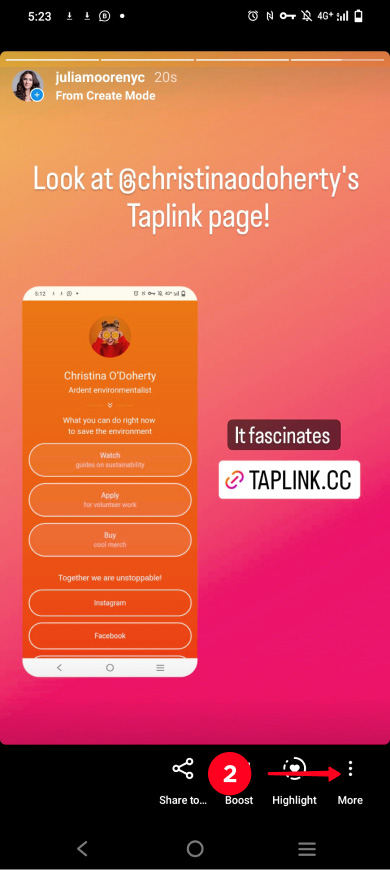
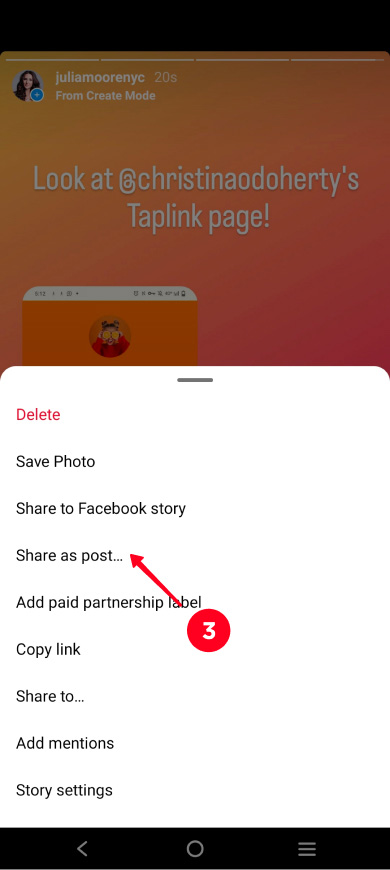
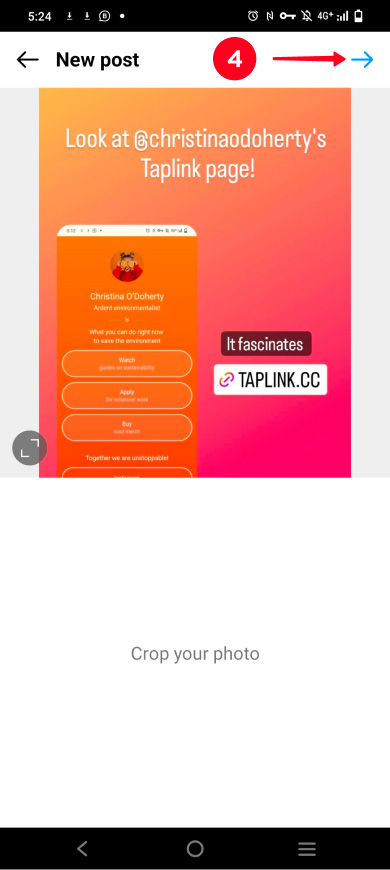
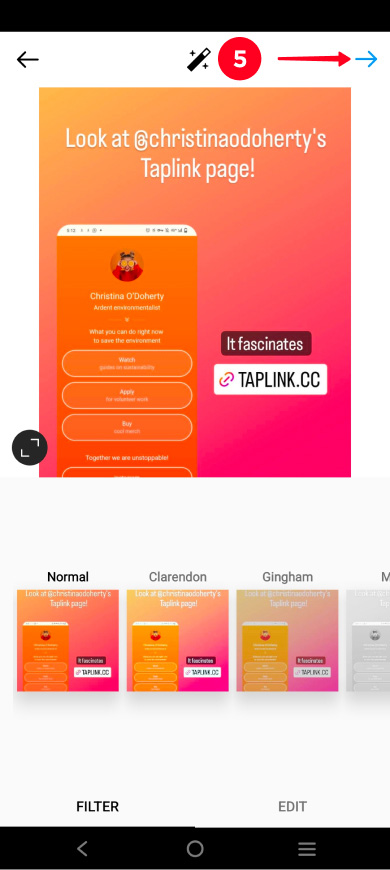
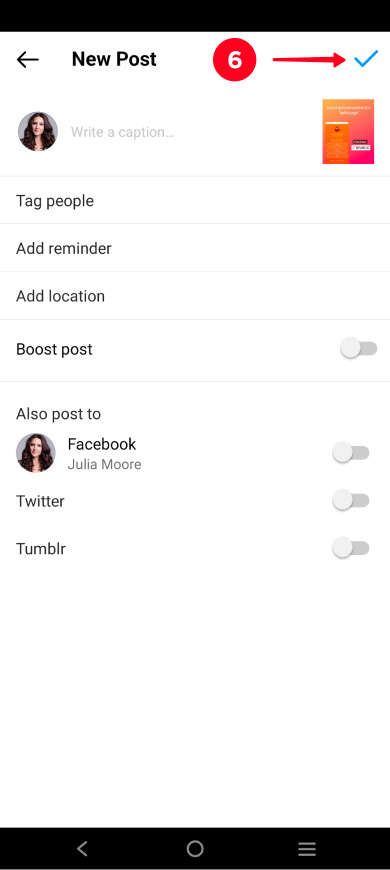
Now, users can see your story in the Instagram feed and Explore page as a post. And you can pin this Instagram post to the top of your profile page.
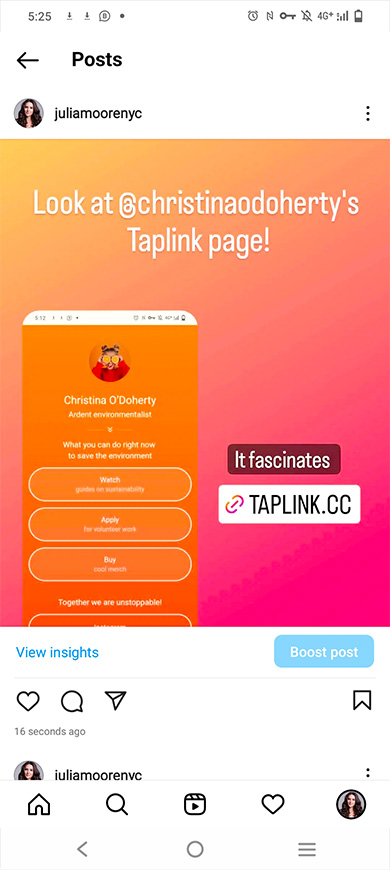
The app allows you to repost Instagram posts to your Stories. You can re-share both your or someone's posts.
Here is how you can repost a post on Instagram to your Stories:
- Tap the paper plane icon.
- Choose Add post to your story.
- Edit the picture or video and tap continue.
- Tap Share.
- Tap Done.
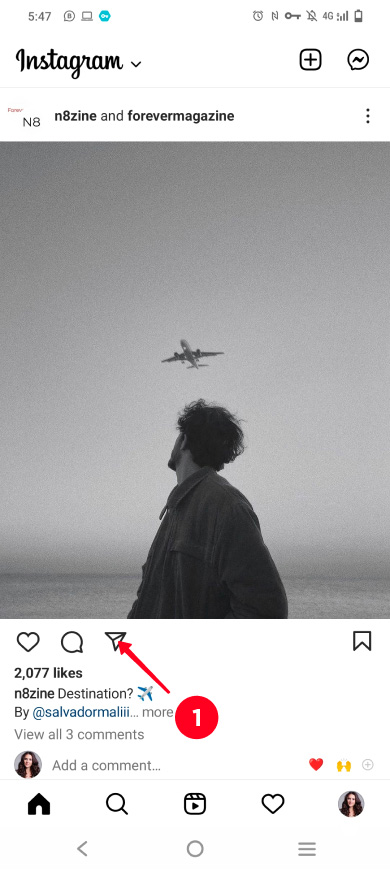
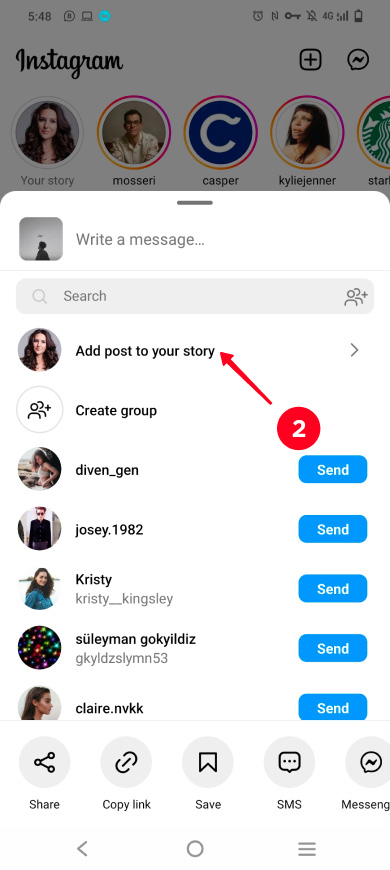
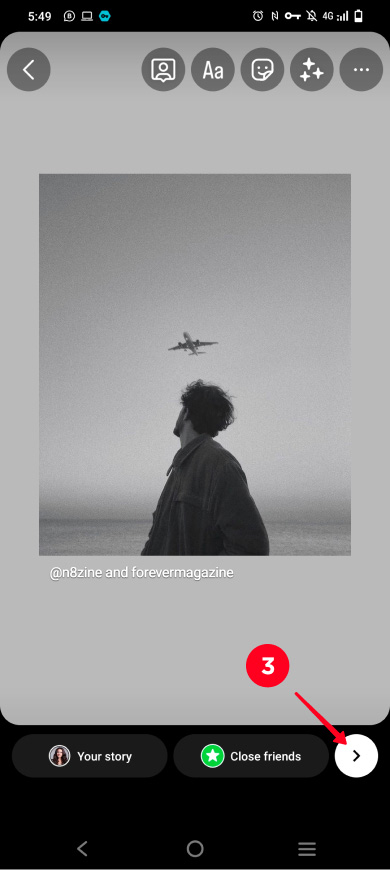
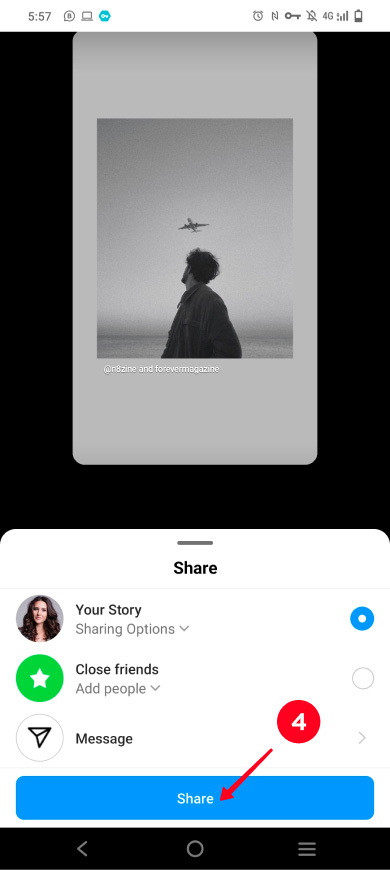
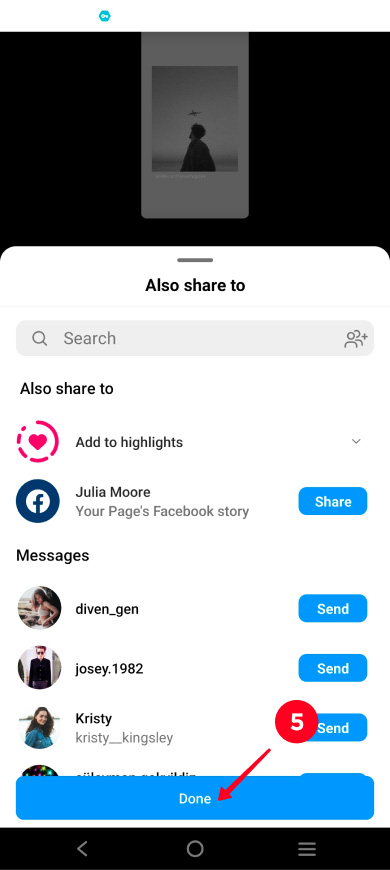
The post is in your Stories now. Here is what a repost looks like on Instagram:
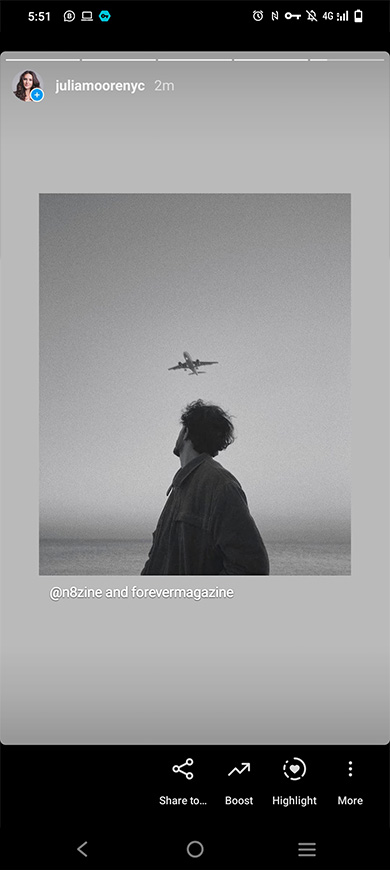
Reels can be reposted to your Instagram Stories. You can re-share your or someone's videos. Find the video you need in the Reels tab or feed. Then share it like a post. Use the tools for more repost options.
Here are the steps to repost a reel on Instagram using the in-app features:
- Go to a profile page.
- Open the Reels tab.
- Tap a reel.
- Tap the paper plane.
- Choose Add post to your story.
- Tap continue.
- Tap Share.
- Tap Done.

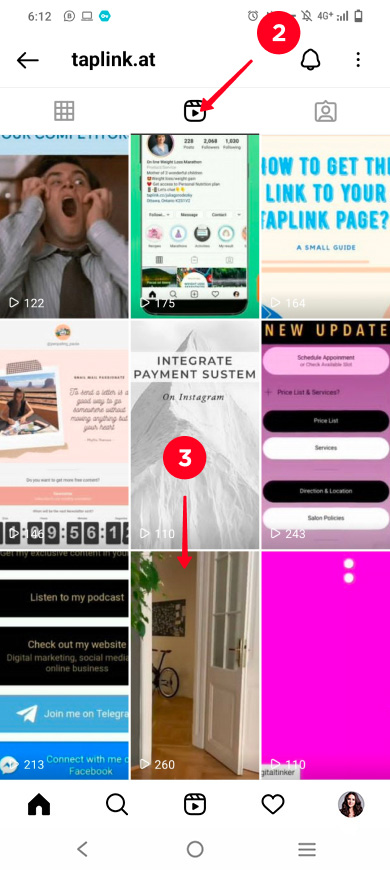
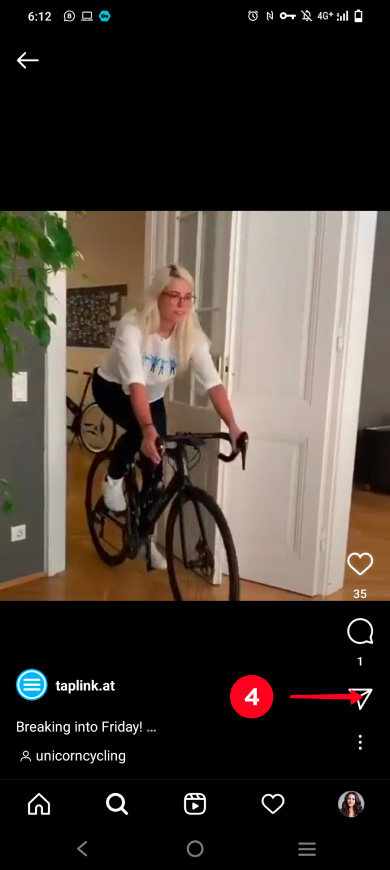
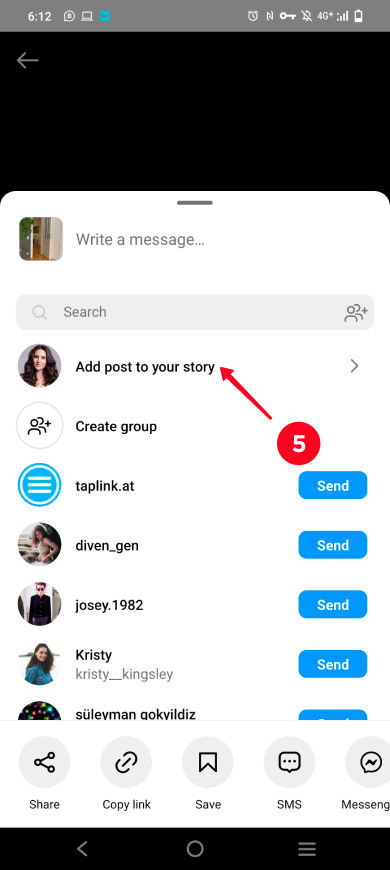
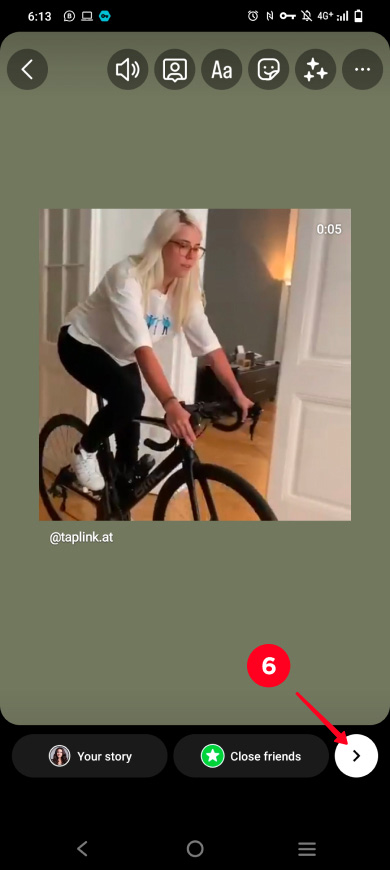
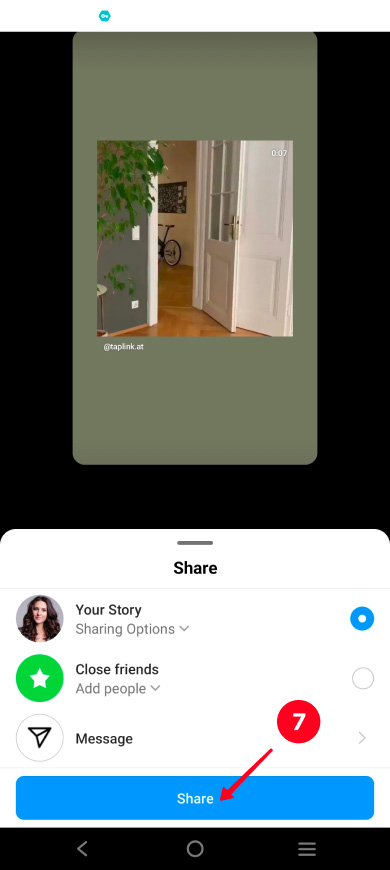
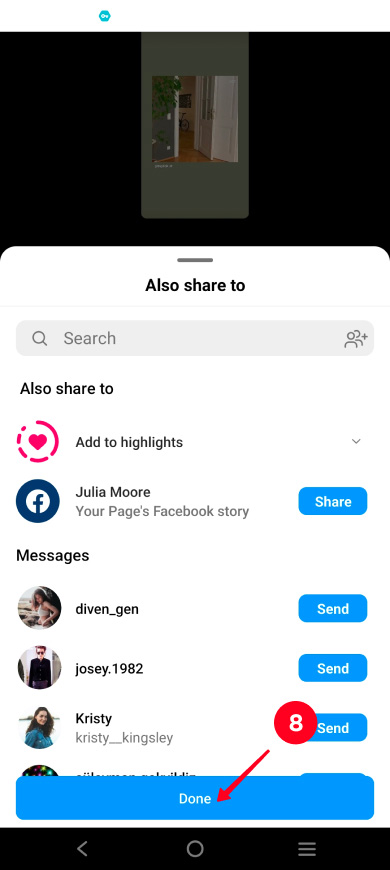
The reel has been added to your Instagram Stories, you can check this repost. This is what it looks like:

You can repost Instagram photos and videos to your profiles on other social networks.
Your Instagram posts can be reposted when you upload them. You can share them on Facebook, Twitter, and Tumblr.
01. Tap the plus.
02. Choose Post.
03. Choose a picture or video.
04. Tap continue.
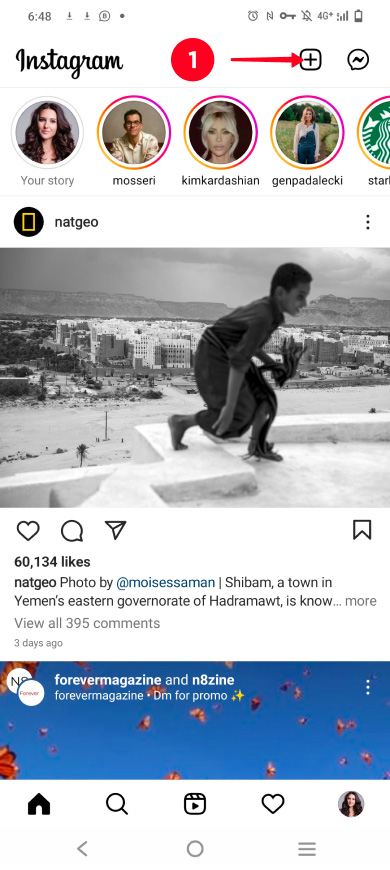
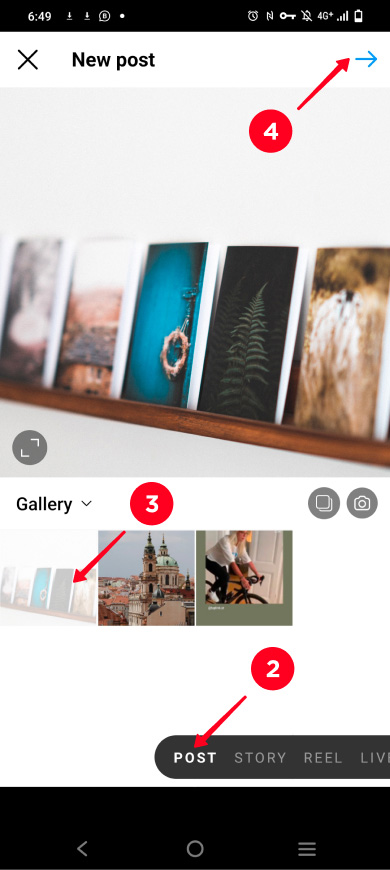
05. Tap continue.
06. Choose social networks to repost to them. Tap a button near a network's name for this. If your profile on this social network is not linked to your Instagram account, you will have to log in to the profile. If it is linked, logging in is not required. You can choose one, two, or all the networks. We reposted to Twitter to show an example.
07. Tap the tick.
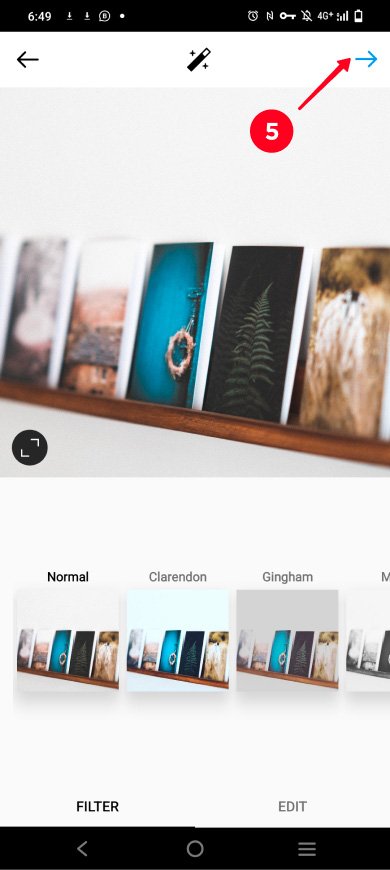
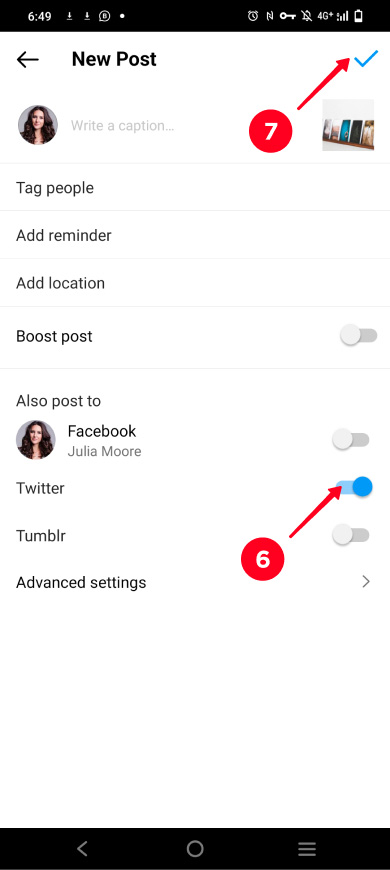
Your new Instagram post will also appear on the social networks you chose. For example, we chose to repost an Instagram post to Twitter, below you can see what we got. The original IG post is on the left, the repost is on the right.
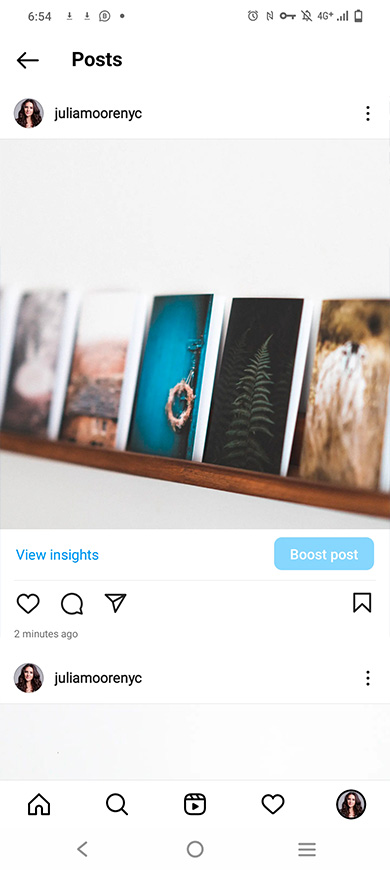
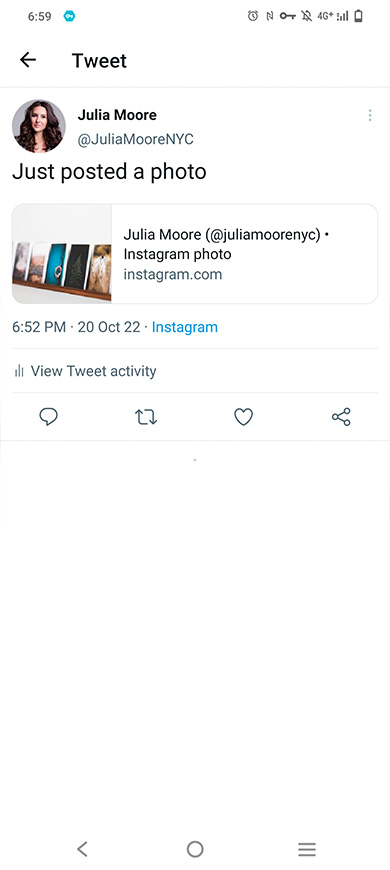
Posted Instagram posts and Reels, both yours and someone’s, can be reposted to other social networks. You can share them in one of the social apps that are installed on your phone.
- Tap the paper plane.
- Choose Share.
- Choose a social network app. We reposted to Twitter to show an example.
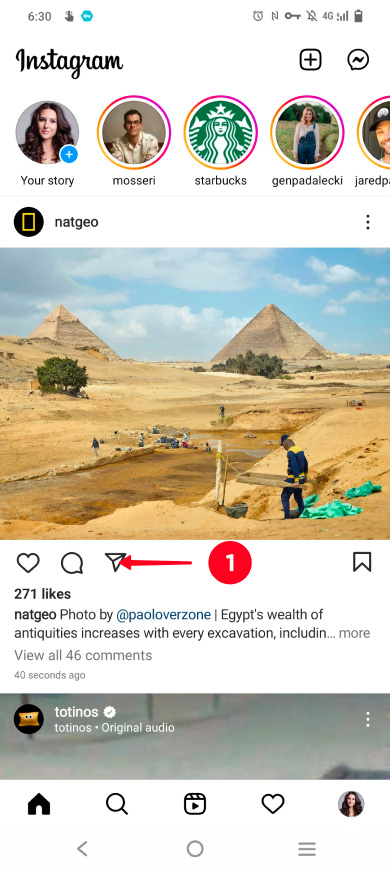
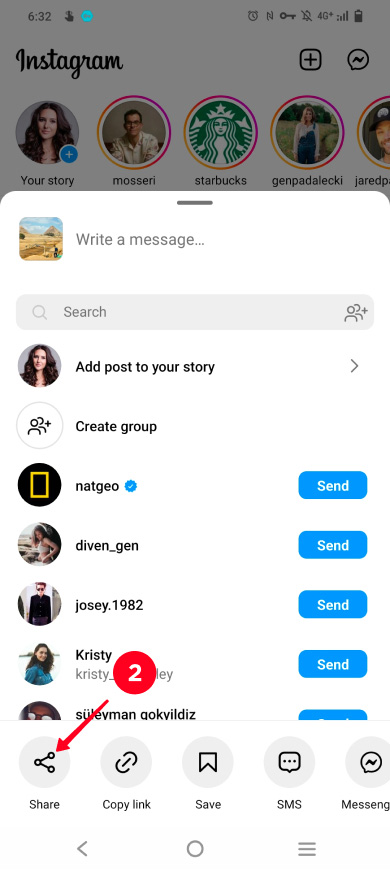
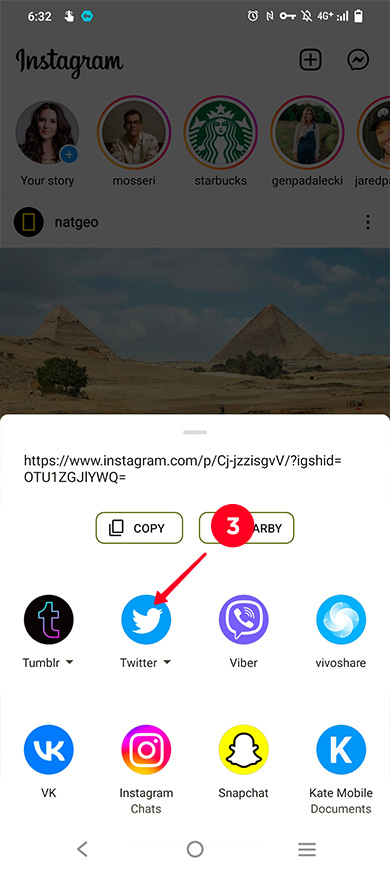
You will be redirected to the chosen app, so the next steps will be different. Post as you usually do on this social app. We reposted to Twitter, and here is what we got:
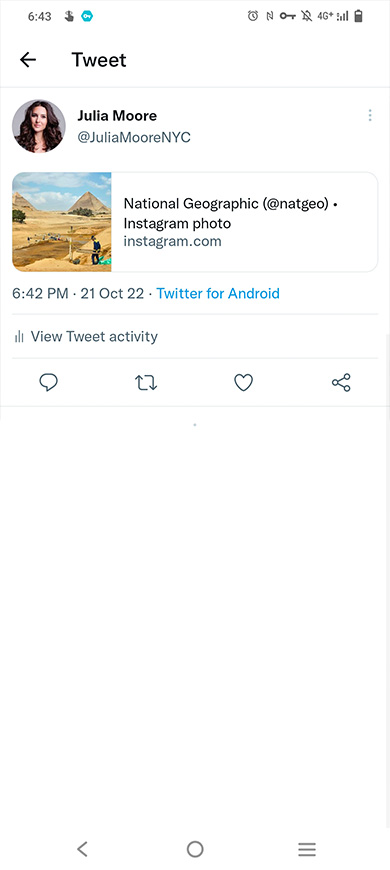
Read how to repost from YouTube to Instagram using a link in bio page.
Your Stories
You can repost your posted Instagram Stories to other social networks:
- Open your Stories.
- Choose Share to...
- Choose an app. We chose Twitter as an example.
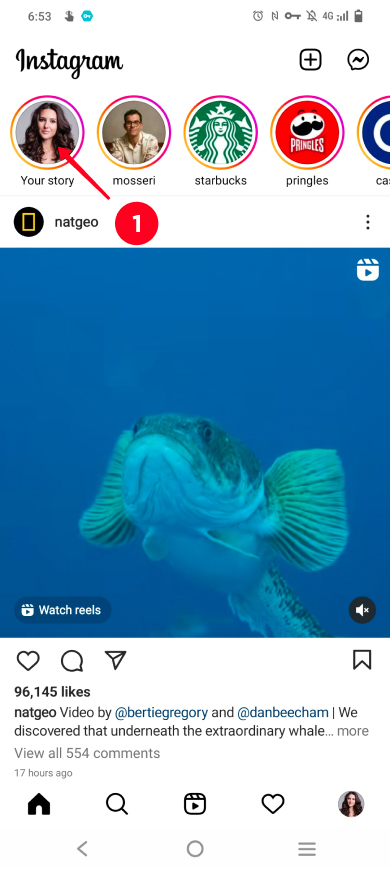
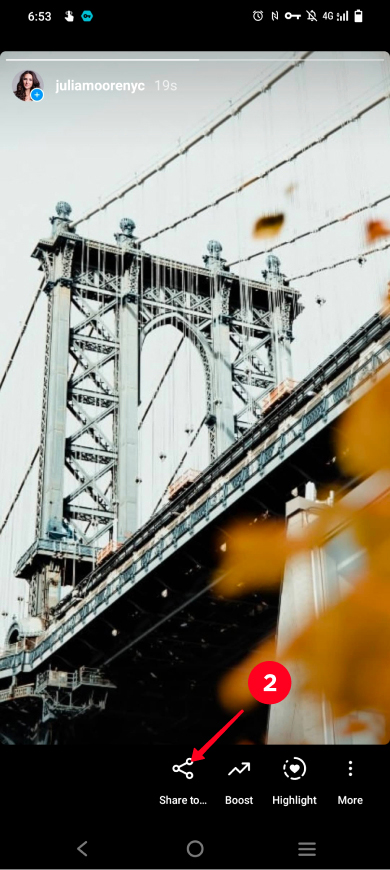
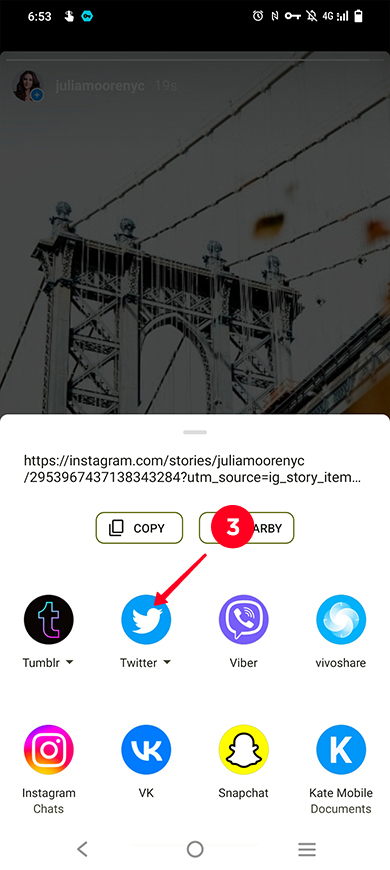
The next steps will be different depending on the app you choose. So, post there as you usually do. We reposted to Twitter, this is what we got:
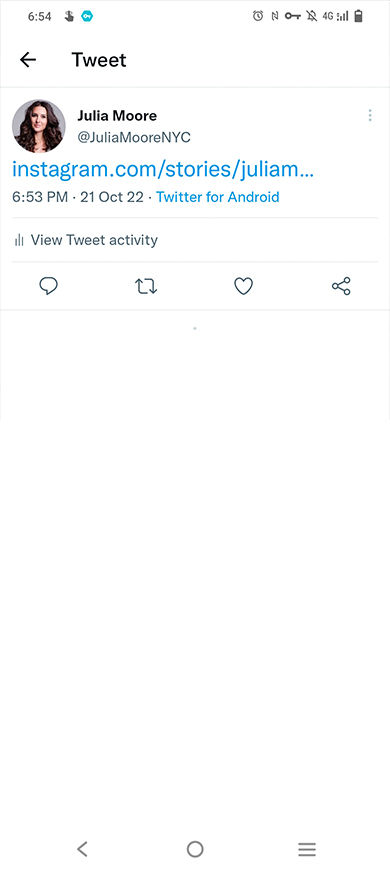
Use tools for Instagram reposts if the app's features are not enough for you. They allow you to repost from this social network to any other and vice versa. You can re-share almost any picture or video.
Download an Instagram photo or video in its original quality to repost it on any social network then. Thus, it will appear as the original: not cropped, distorted, or pixeled, and with no usernames or other added text.
There is a catch, though. You can save photos and videos in the original quality from public profiles only. This way is for reposting from private profiles.
Save what you want to repost from Instagram using Instagram Downloads:
- Enter a username.
- Tap Search.
- You will see an interface similar to what you see in the Instagram app. Open a photo or video as you would do it on Instagram. Tap Download.
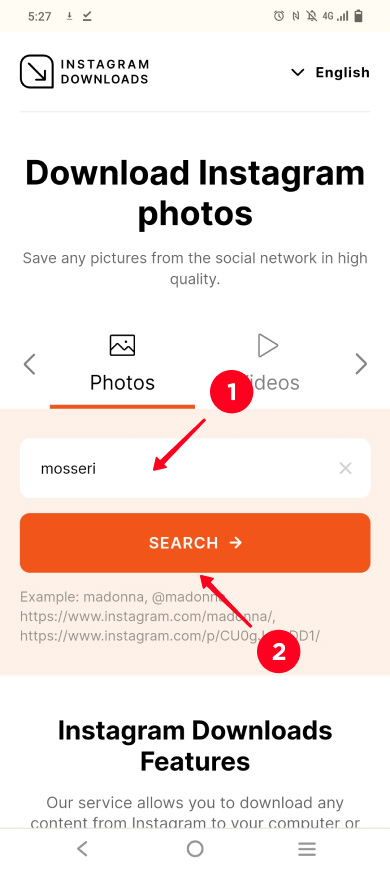
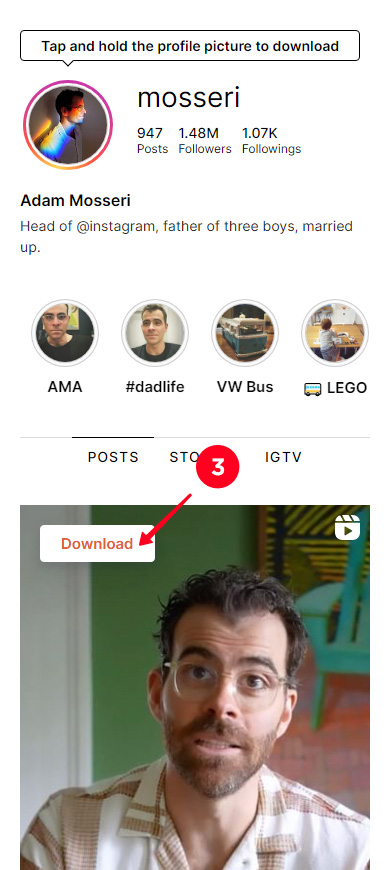
Now, the Instagram photo or video is downloaded to your device and you can use it for reposts. Upload it to any of your social profiles.
You can repost from private Instagram profiles that you follow. Save a picture or video and upload it to where you want. Make a screenshot if it's a picture, and use screen recording if it's a video, and copy the caption.
Use default phone features to take a screenshot of an Instagram picture you want to repost. The way you can do this depends on the OS. You usually need to press or tap several buttons. Here are the most often combinations:
- Press Home + Power or Power + Vol+ on iPhone.
- Press Power + Vol- or swipe with three fingers on Android.
- Run three fingers from the top to the bottom of the screen.
You can edit the Instagram picture before you repost it. For instance, you may want to crop the username and caption.
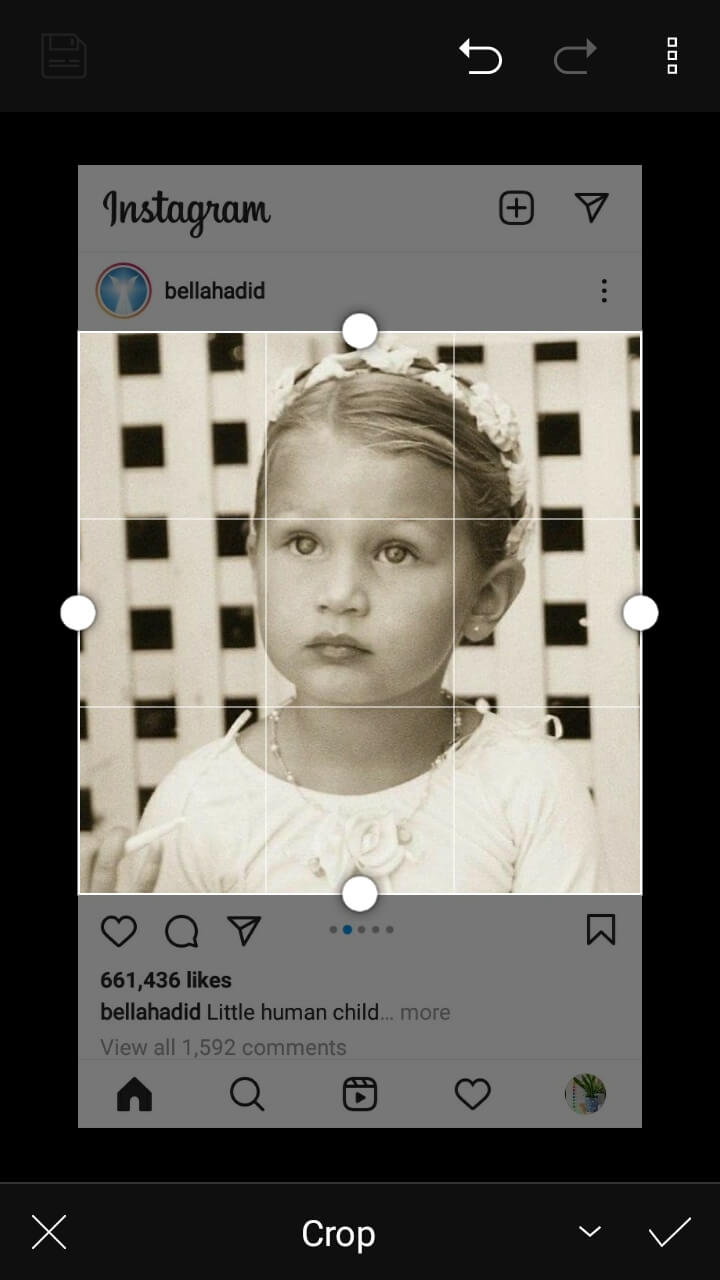
Screen recording is what you need to repost an Instagram video from a private profile. Screen recording is available on iPhone, and Android 11 and later as a default tool.
Here is how to save an Instagram video using the default screen recording feature on a smartphone:
- Open an Instagram video.
- Swipe down from the very top of the screen. You will see the main features, choose screen recording.
- Play the Instagram video you want to repost.
- Then turn off the recording the same way you started it.
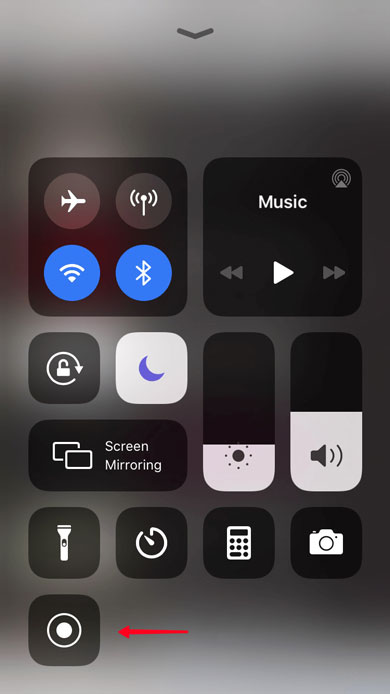
When the video is recorded, you can repost it to Instagram or to wherever you want.
You can share content from Instagram to other social networks and vice versa using your link in bio page. If you don't have one, get it right now, or read the guide first.
This is how it works. You repost any photo or video to the page. Then, share this page in your social bio, messages, comments, Stories to invite users to view them.

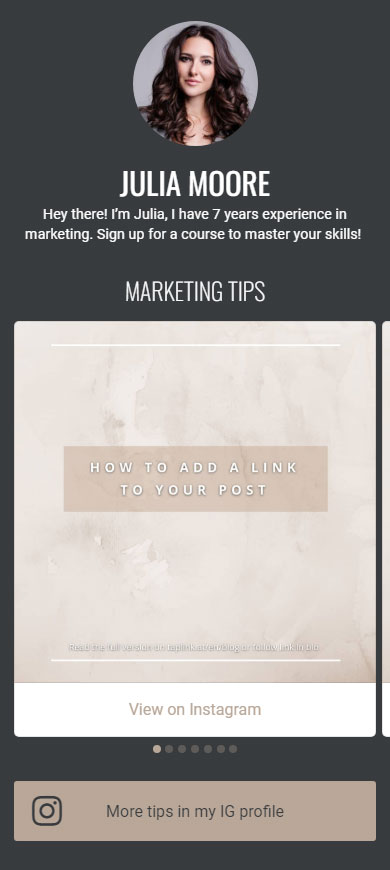
We recommend creating your page on Taplink. It provides various tools for Instagram reposts:
- Video, Image carousel and Banner. Use them to repost an Instagram video or picture you have downloaded. Below, you can see how Image carousel looks.
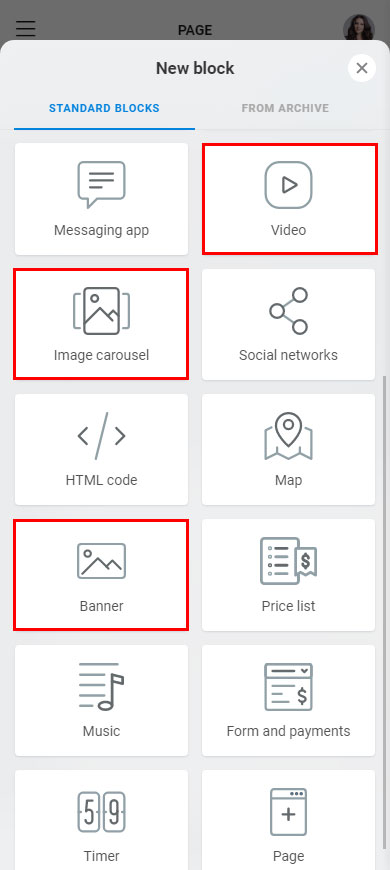
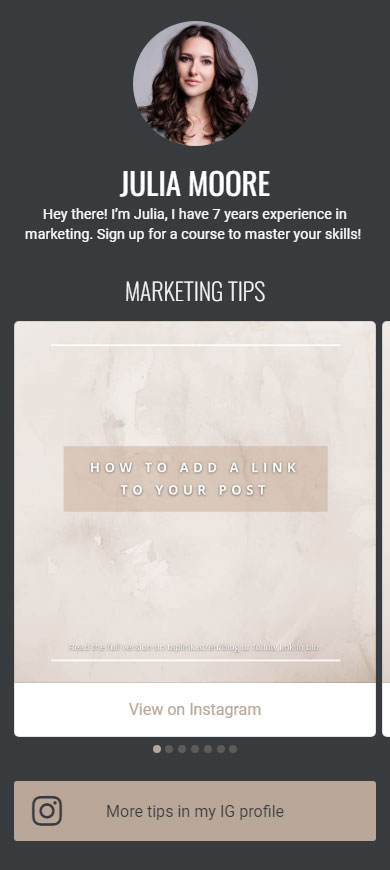
- HTML for widgets. Add widgets to make a post on your link in bio page looks exactly like the original. The post will also have clickable buttons for giving a like and viewing a profile.
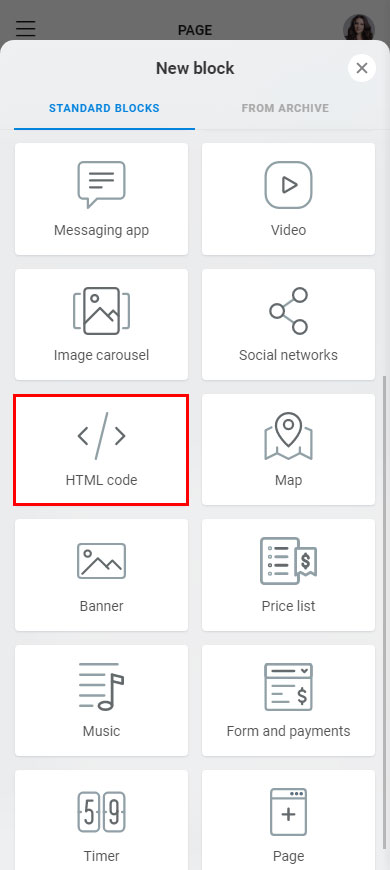
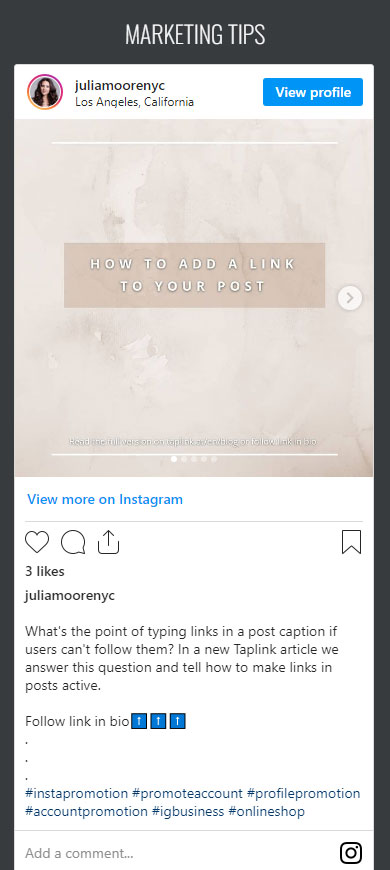
When you've got your link in bio page, add the HTML code on it. You can add multiple codes, so you can repost as many Instagram posts as you want. In fact, you can add a post from any social network. For example, read how to add a Pin widget.
Below we give an example of how to repost an Instagram post.
First, copy the code from the social network. You can copy the code only in a mobile or desktop browser.
- Go to your profile page.
- Open an Instagram post you want to repost.
- Tap the three dots.
- Choose Embed.
- Tap Copy embed code.
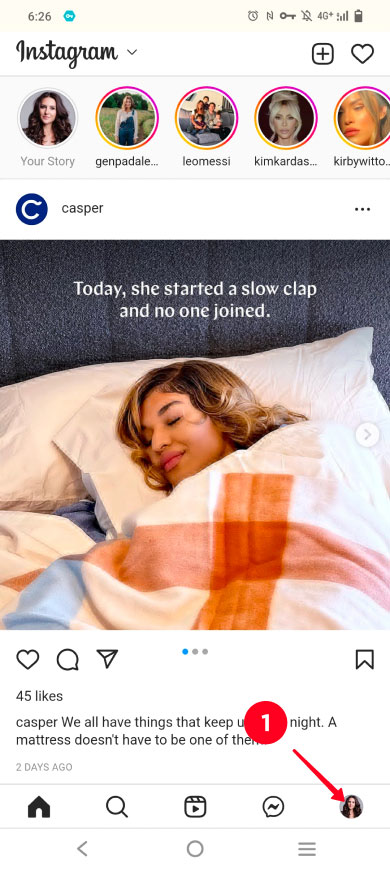
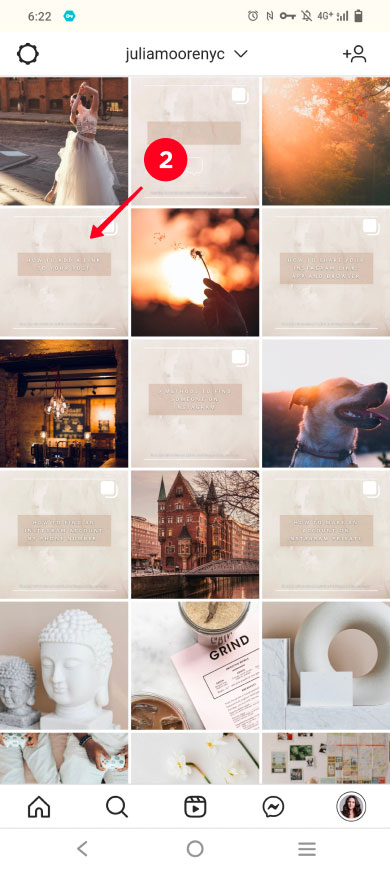
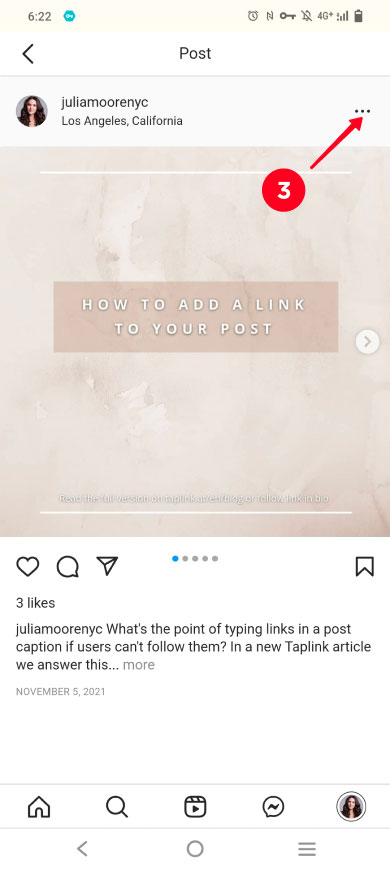
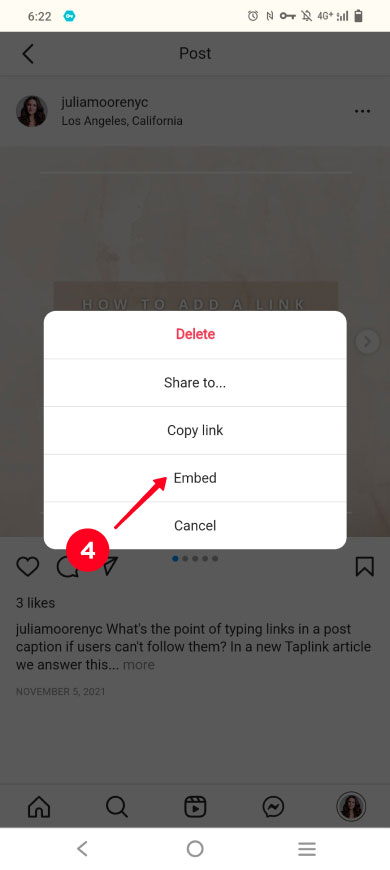
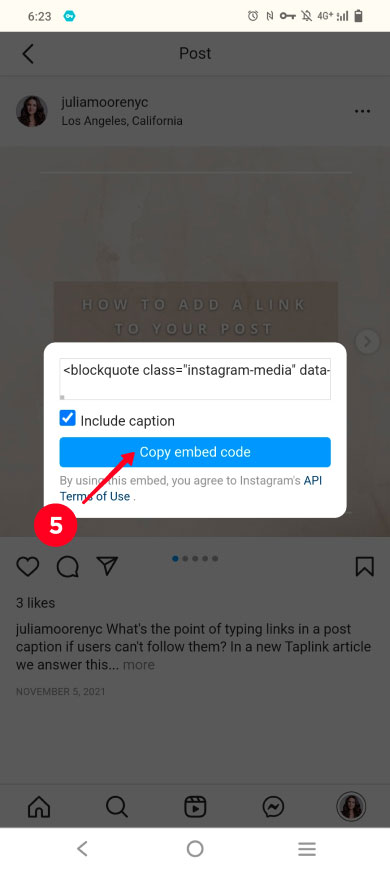
Then, when you have copied the code, add it to your link in bio page:
- Tap Add block.
- Choose HTML.
- Paste the embed code.
- Tap Save changes.
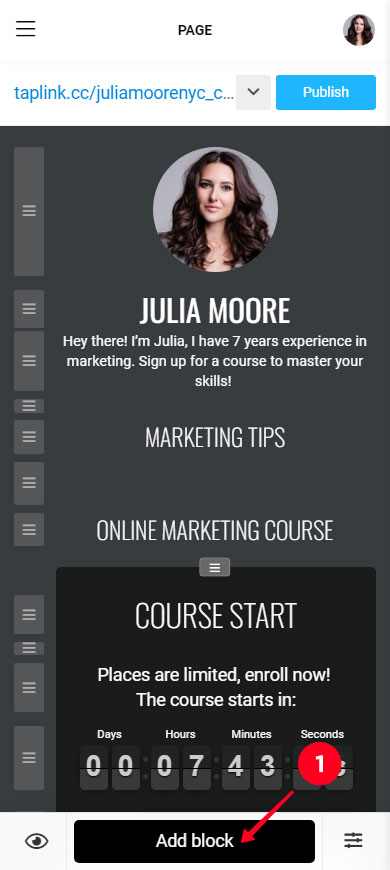
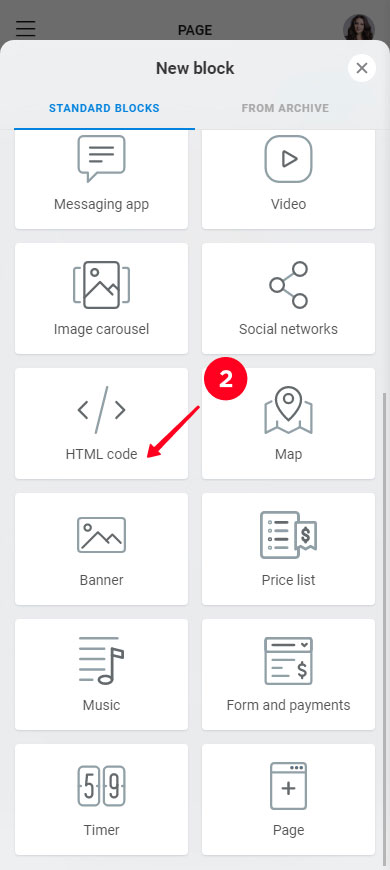
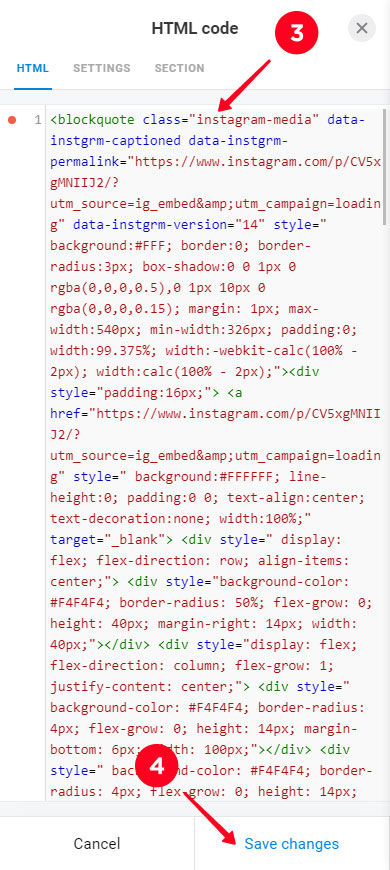
That's it, you've just reposted from Instagram to your link in bio page. The post looks exactly like on the author's page. It has clickable buttons that direct users to the original post in the app. This is what the post looks like on the link in bio page:
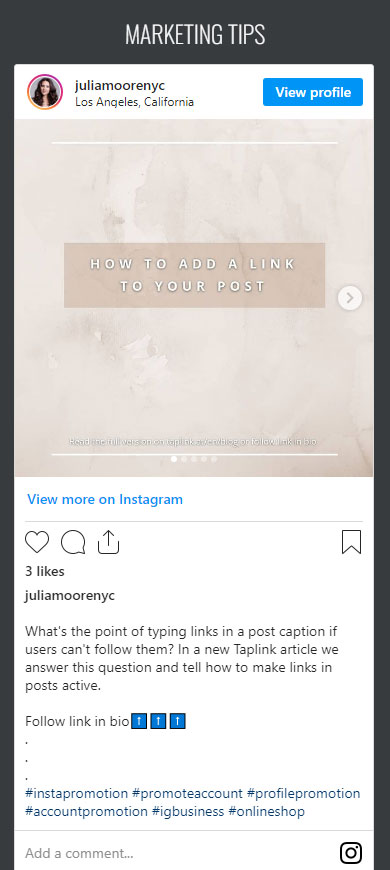
Instagram app allows you to repost:
- your stories to your grid.
- someone's story you've been tagged on to your Stories.
- posts to your Stories.
- your and someone's Instagram posts and Stories to other social networks.
You can also repost from other social networks to Instagram.
If you want more, you can use additional tools for reposts:
- Default phone features for saving content from private profiles you have access to. Then, you upload this content to a social profile.
- Instagram Downloads for saving any photos and videos in the original quality from public Instagram profiles. Then, you upload this content to wherever you want.
- Link in bio page for reposting from and to any social network, the posts appear as they are on the original page. This page can be shared with your followers on any social network.