How to switch to Business account on Instagram

- How to switch to Business account in the Instagram app
- How to switch back to a Personal account on Instagram
- How to make the most of your Instagram Business account
- Upgrade the link in your Instagram bio
- Use the Instagram Business tools
- Create an Instagram content plan for your business
- The bottom line
You can switch to Instagram Business account in the app:
01. Go to your profile page.
02. Tap the hamburger menu.
03. Select Settings.

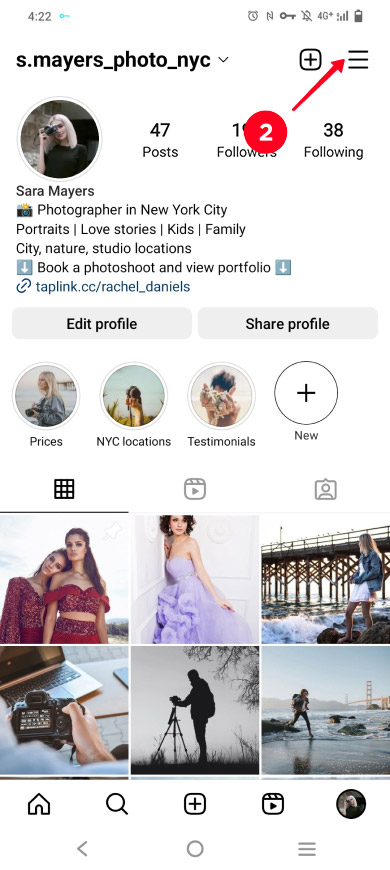
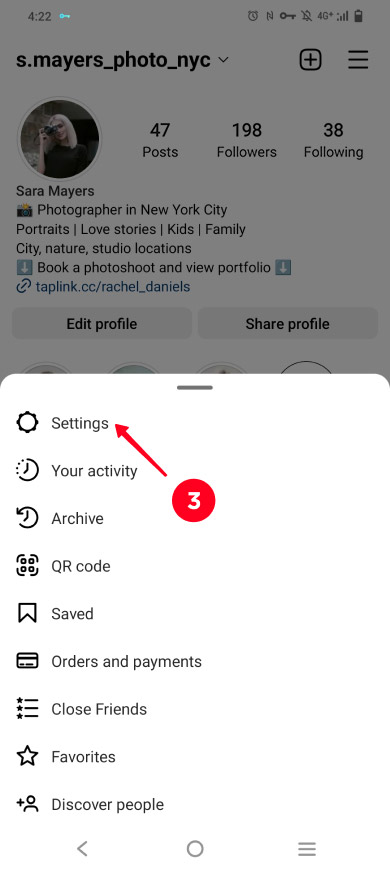
04. Select Account.
05. Tap Switch to professional account.
06. Tap Continue.
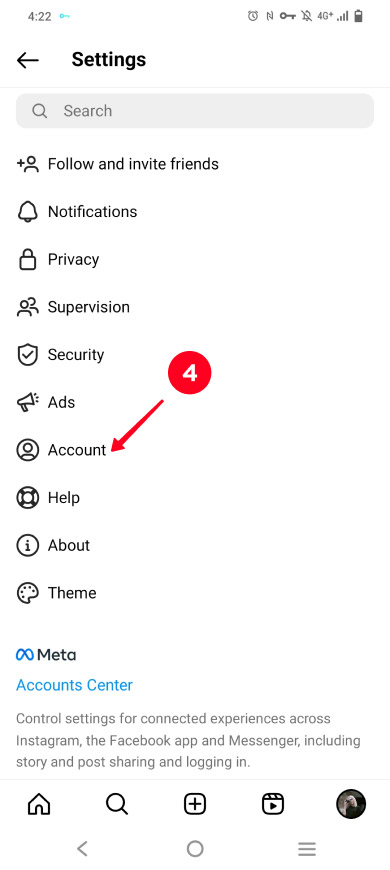
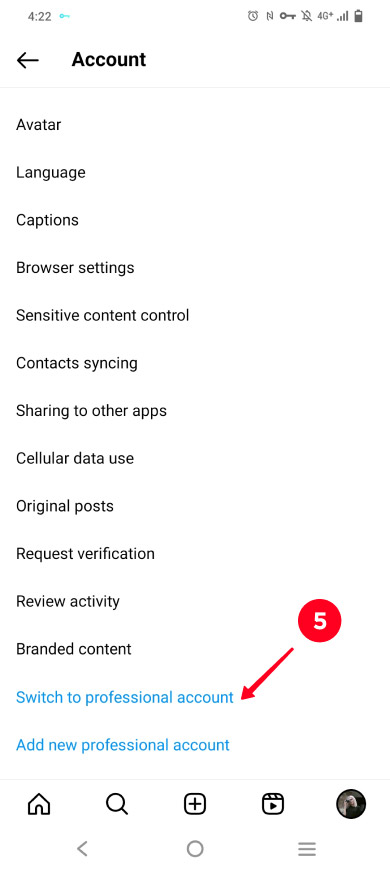
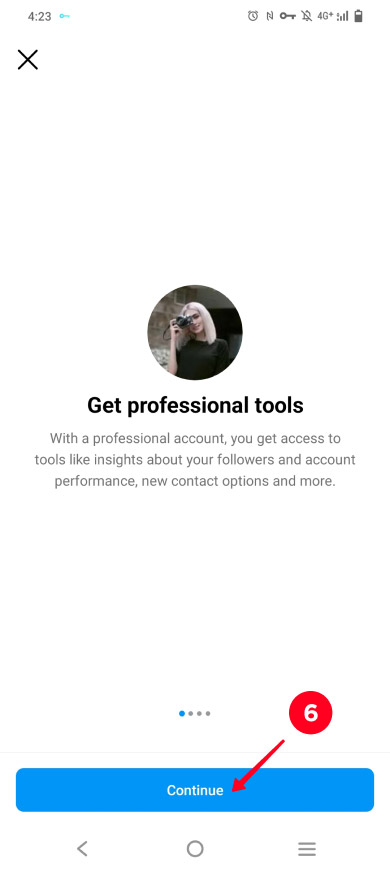
07. Select a category.
08. Tap Done.
09. Select Business.
10. Tap Next.
11. Enter your contact details. If you don't want to enter them right now, tap Don't use my contact info and go to step 14. You can add your contact details later.
12. Tap Display contact info.
13. Tap Next.
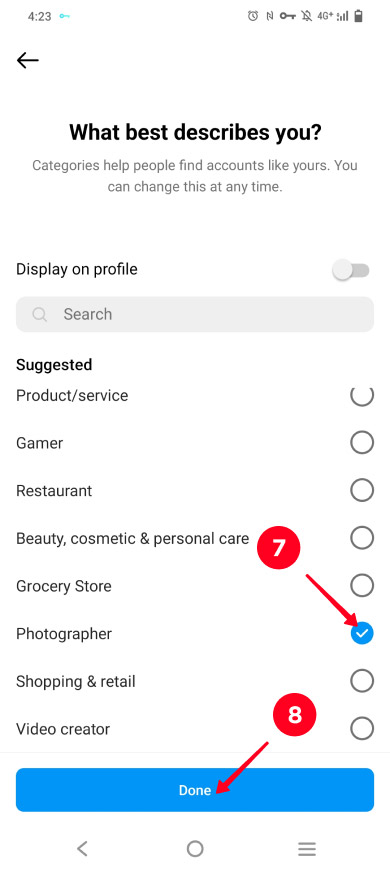
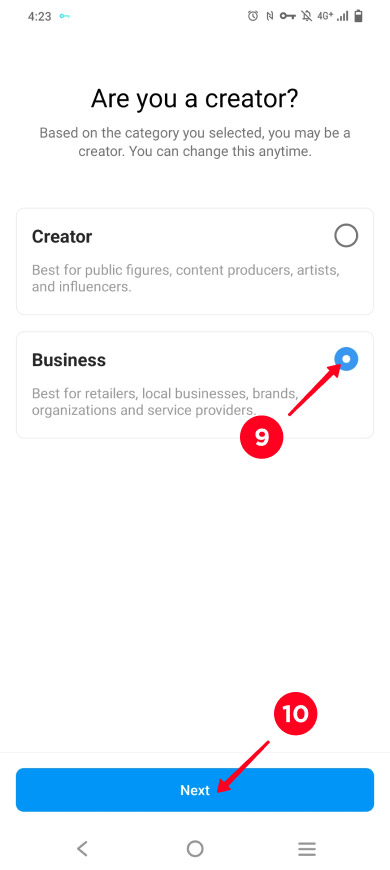
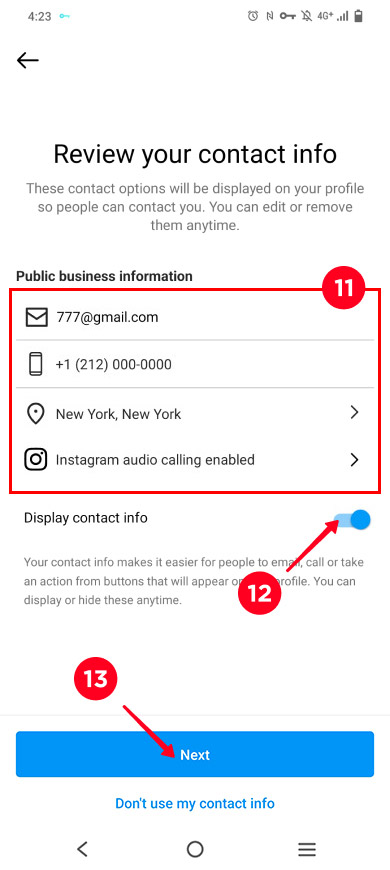
14. Tap Log into Facebook to link your FB page. If you don't want to link the page right now, tap Skip. You can link your Facebook page to your Instagram page later.
15. Tap the cross.
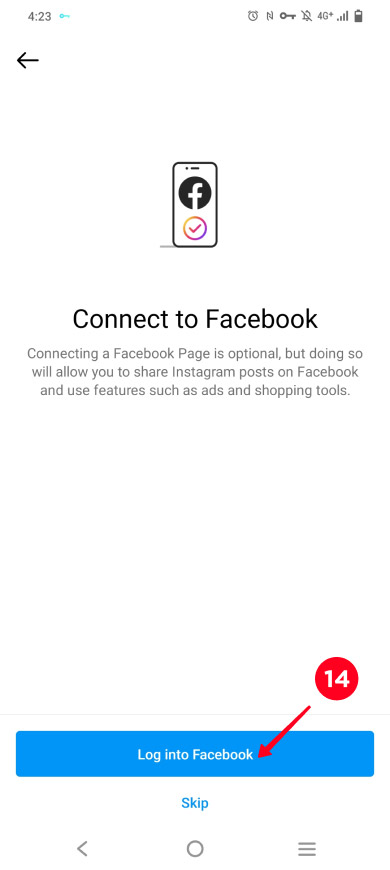
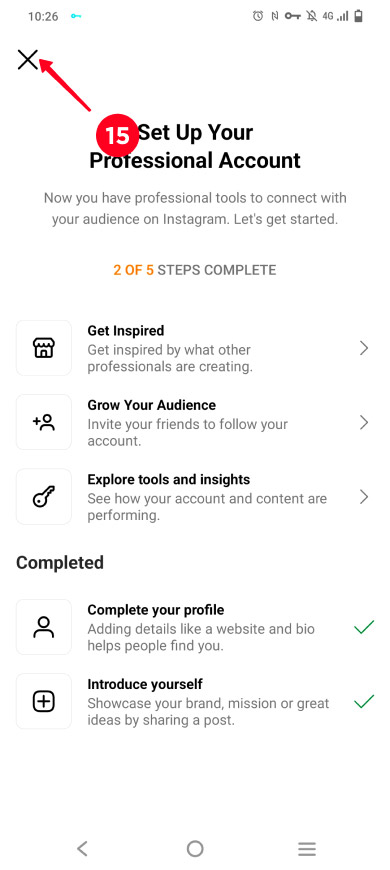
Congratulations, you have just switched your Personal Instagram account into Business account. Now read below how to get the most out of it to gain followers and find customers quicker.
You can switch your Business Instagram account to Personal account back at any time. Follow the instructions above. At step 5, select Switch account type (1), and then Switch to personal account (2), and confirm the switching — tap Switch to personal account (3) for this.
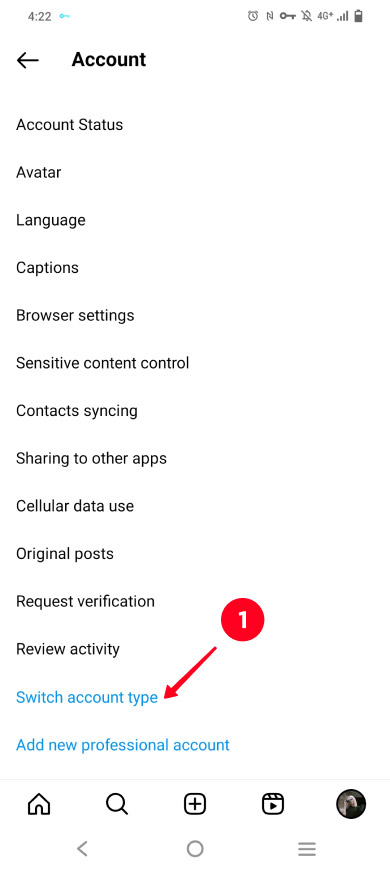
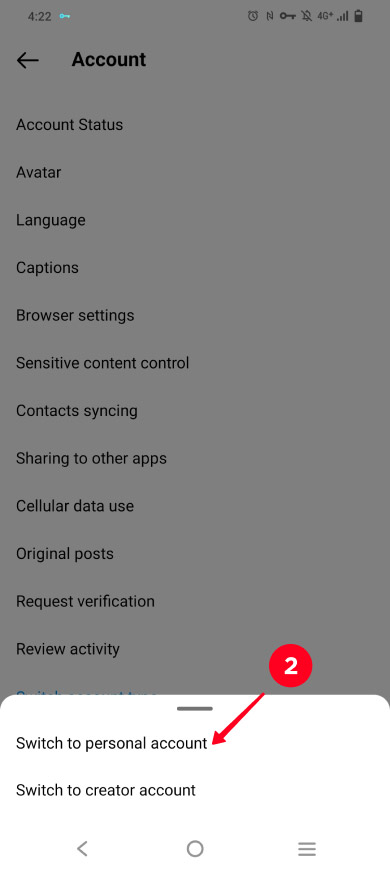
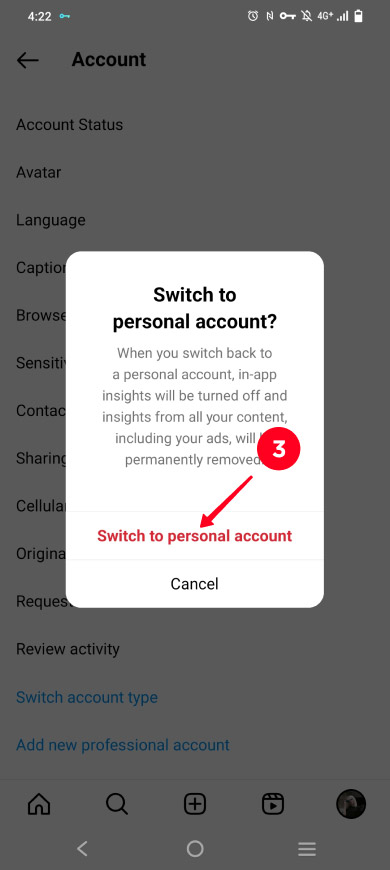
You probably want to get more for the development of your brand on Instagram since you decided to switch your account to Business. In this part, we explain how to get the most out of your Instagram account to gain followers and find customers quickly.
A Business account on Instagram gives more opportunities for brand development, but even it does not remove all the restrictions of the social network. As for your bio, after switching to Business account on Instagram, you still can:
- add only one external link.
- write no more than 150 characters.
Use a link in bio page to work around these Instagram restrictions. It's like your digital business card, where you can add:
- text of any length to tell everything about your brand and its advantages.
- multiple links to share messaging app, social media, and web page links altogether.
- buy and book forms to automate sales.
- images, videos, timers, and more to design an offer on the page.
In the screenshots below you can see how it looks. A photographer shares her link in bio page in her Instagram bio (screenshot 1). When a user taps it, the user sees detailed information, links, and opt-in forms (screenshots 2 and 3).
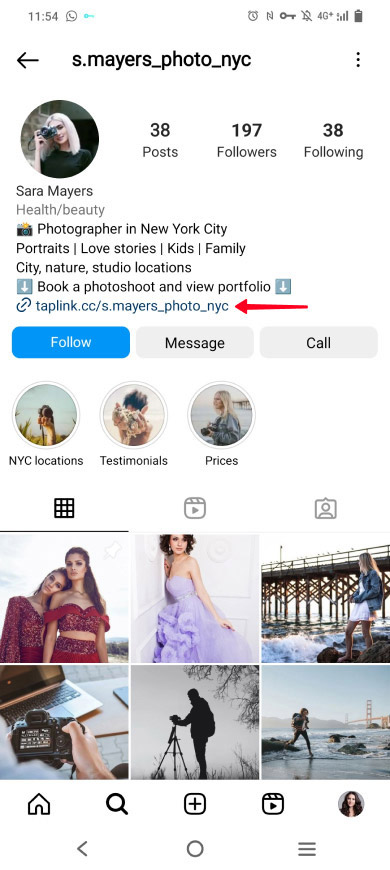
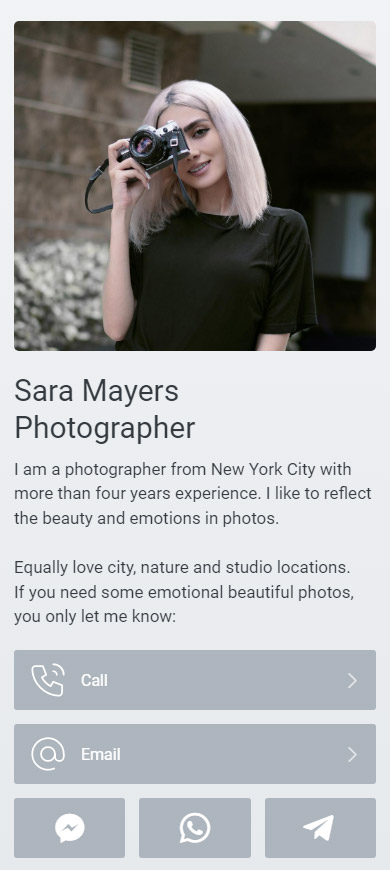
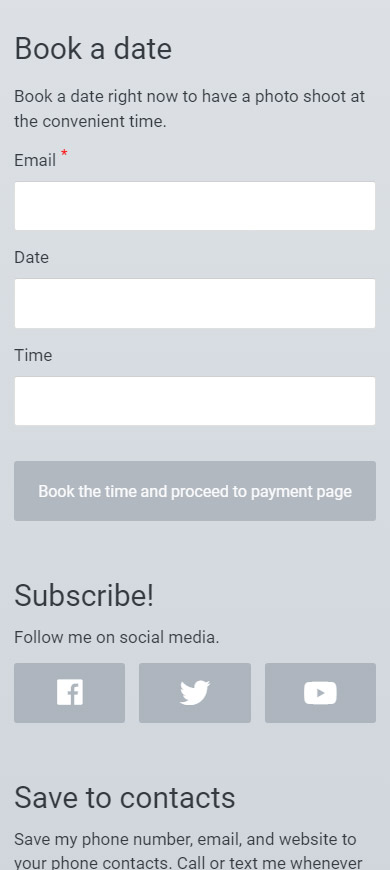
View the full page from the example here.
You can link to the same page in posts and Stories in your Instagram business account. In the post captions, say about the link in your bio. In Stories, use the Link sticker to add a clickable page link. Also, add a call to action in the post captions and Stories — buy, book, get a discount, and so on — because this encourages users to follow links.
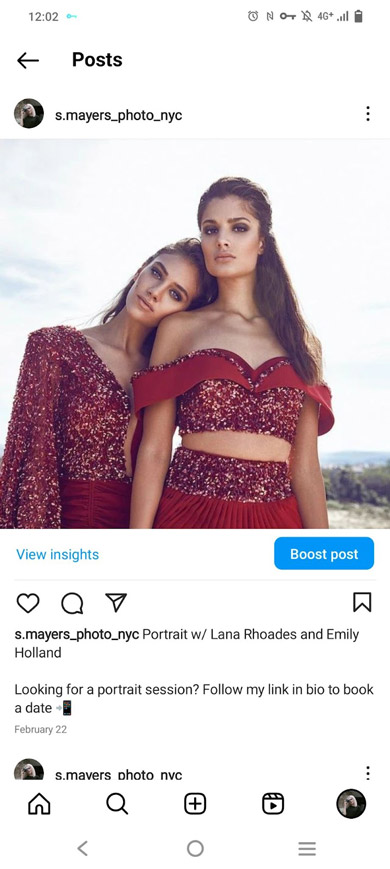
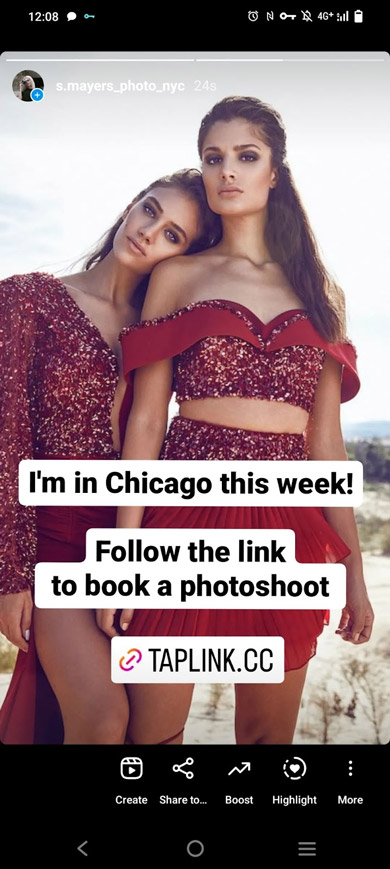
You can get a link in bio page for your Instagram business account in a link in bio tool. On Taplink, for example, you can choose a ready-made page template. They are available after a quick sign-up. Try these ones: first, second, third. If you want to create a page like the one we showed above, use this template. Or you can well create a page with a custom design.
Only three steps to upgrade the link in your Instagram business account bio:
- Sign up on Taplink.
- Add what you want on your page: links, texts, and photos. If you face any difficulties, you can always find the answer in the guide or detailed tutorials.
- Add the page link to your Instagram business account bio.
After that, you can use the link to give users additional information, contact options, and purchases on your Instagram business account page.
After you switch to Business account on Instagram, you get access to the app's business tools. These are the tools you need for brand promotion:
- Insights. Know your target audience and track your marketing campaign results.
- Contact Buttons. Let users choose a convenient way to contact you.
- Boost post. Launch ads on Instagram to let more users know about you.
- Instagram Shopping. Add clickable product links to your Instagram posts to let users buy right in the Instagram app.
- Saved and auto replies on Instagram. Answer instantly to users: save answer templates or set up automatic answers for typical user questions.
When you change your Personal Instagram account into a Business account you can also benefit from creating a content plan. So you will always know what to post. In addition, you will have enough time to prepare interesting topics, catchy texts and visuals.
If you are a travel blogger, coach, or lawyer, download a ready-made content plan for your Instagram business account. We have made and shared content plans in Google Spreadsheet special for you, look for them in the articles:
Below we explain three steps of creating a content plan for your Instagram business account. You can read more about creating a content plan here.
Come up with a schedule for posting on your Instagram business account:
- how often to post. On average, Instagram users add 2 posts a day. Start with this number.
- when exactly to post. Start with the days and hours recommended by research specifically for your Instagram account.
Experiment to find the perfect posting time for your Instagram business account. Soon you will understand when to post to get the highest reach rate.
Write post topics that are relevant to your Instagram business account. The topics should be broad enough so that you can write different texts on them regularly. For example, if you have a photographer account, you may have topics: tips for models, your colleagues, and locations.
Add these topics to each date in your content plan. For example, every first Monday of the month, you introduce your colleagues to your followers. And every second Monday, you give tips to models.
Write exact post topics for your Instagram business account. Add them to each broad topic that you have added to the dates in the content plan. Remember the photographer example, on the first Monday of the month, you introduce colleagues to the followers. If we go on with this example, then this month you can post about the makeup artist you work with on the shootings. And in the next month — post about the stylist.
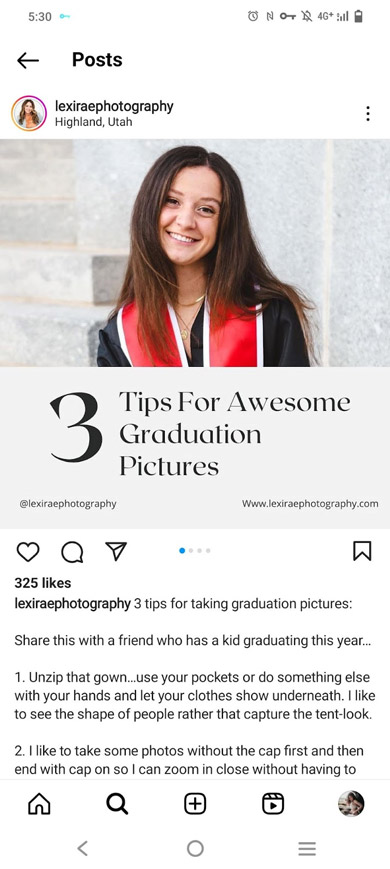
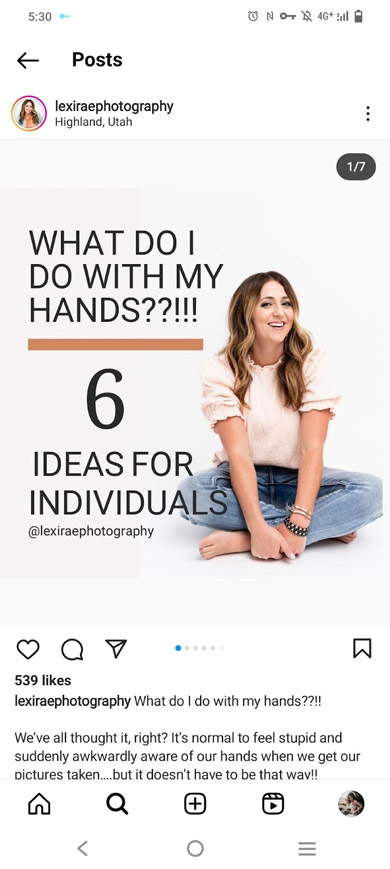
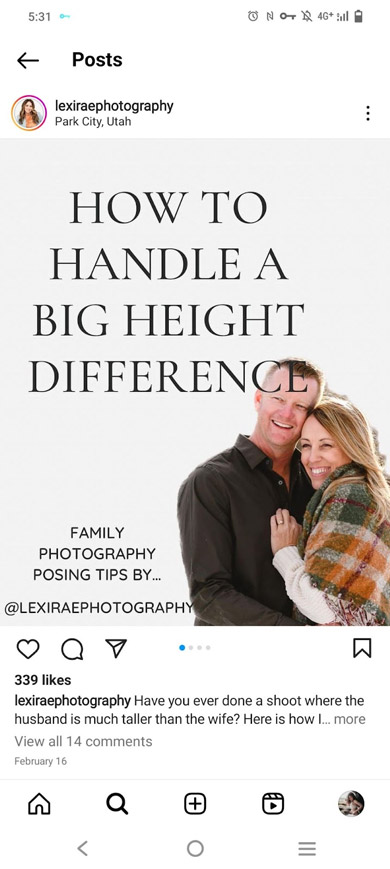
You can add exact topics to your content plan for a month, two, or even three in advance. The main thing is to add them on time as needed. You should always have exact topics planned in advance.
You can switch to a Business account on Instagram in the account settings in the app. After that, new tools become available to you, such as the Insights statistics section, Contact buttons, automatic responses, and others.
When you've switched to Business account on Instagram, your next step is upgrading your bio. Use a link in bio page to work around the restrictions of the social network, such as a single link and only 150 characters in your bio. Use the page to tell all important things about your brand, give users a convenient way to contact you, and the opportunity to buy or book your product.
After you turn your Instagram account into a Business account, you need a content plan. This will allow you to post regularly and maintain the quality of your content at a high level.