How to add a reminder to an Instagram post

Instagram Reminder is a feature that allows you to set up a notification on feed posts for your followers. What's the use of it? Let us explain it to you with an example.
Let's say, you're a sound producer. Your Instagram account is a way to promote future releases. You can create a post with information about the upcoming track and add a reminder tag on it. Your fans will see this publication and tap the bell icon under it to see the event details. Then on the day of the track release, Instagram will notify them about it. Well, isn't that convenient?
Of course it is convenient! And here is one more tip: if you pin this Instagram post to the top of your profile page, you leave no chances your followers will miss it.
As you might understand, post reminders are perfect for online businesses, influencers, creators, musicians — for everyone who uses Instagram to develop their brand. Try other ways to promote your account.
Your followers will receive notifications 3 times:
- 24 hours before the event;
- 15 minutes before the event;
- When the event is starting.
As we have figured out the purpose of the Add Reminder post feature on Instagram, we can go to the instructions for creating and using it.
Before we create the reminder, upload the photo or video you want to post to the Instagram feed.
- When you have added the necessary media and edited it, tap Next in the upper-right corner.
- Hit Add Reminder.
- Come up with a name for your event and tap the Reminder name field to type it.
- Tap Start time to select the date of the event.
- Choose a suitable time and hit Done.
- Optionally, you can specify the event's last day. For example, you can add the end date of the sale. To do this, select End time (optional).
- Then, tap Done again.
- To finish setting the reminder, hit Done.
- Tap Share.
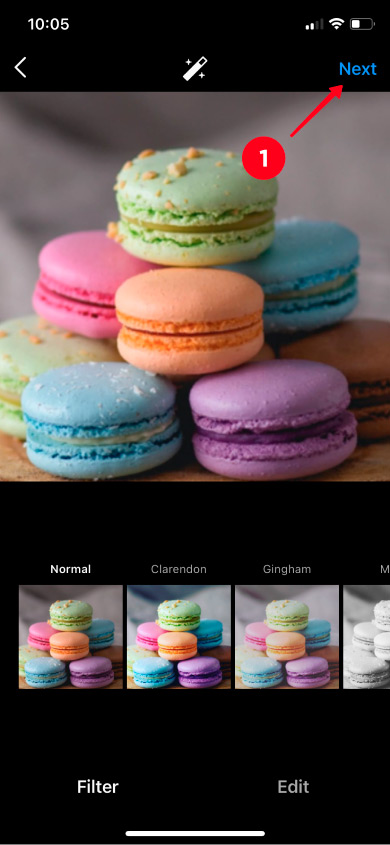
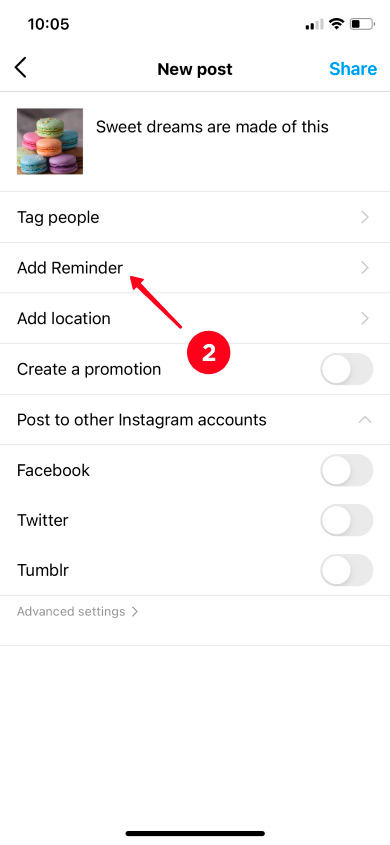
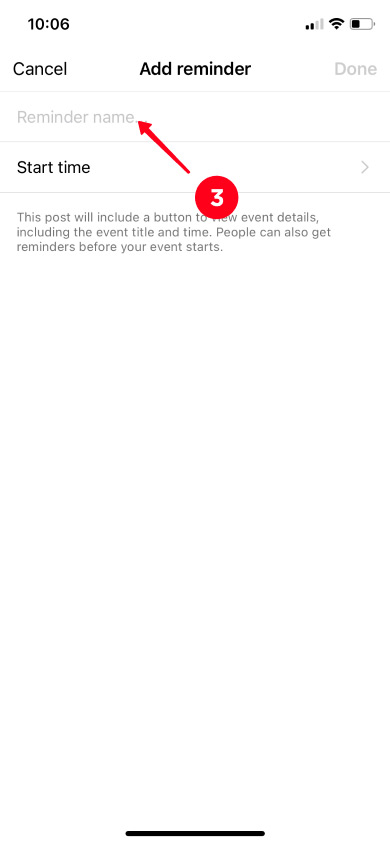
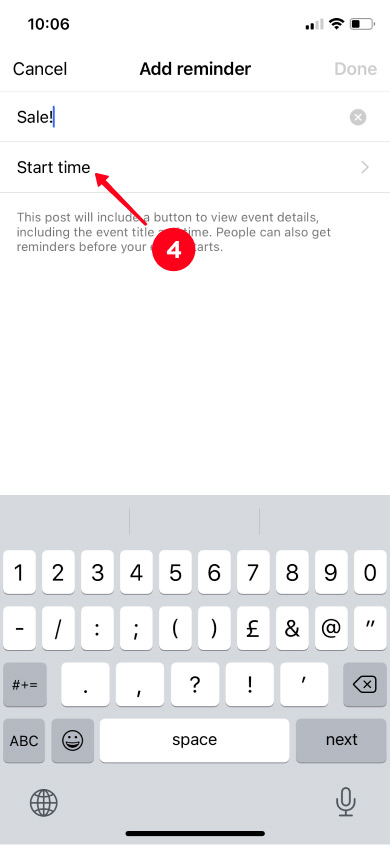
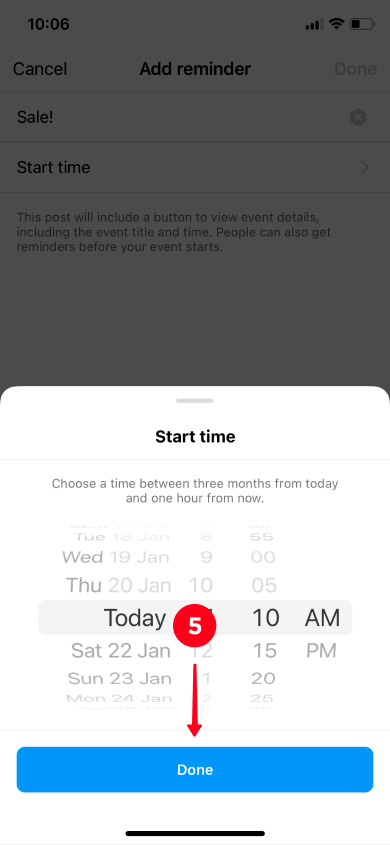
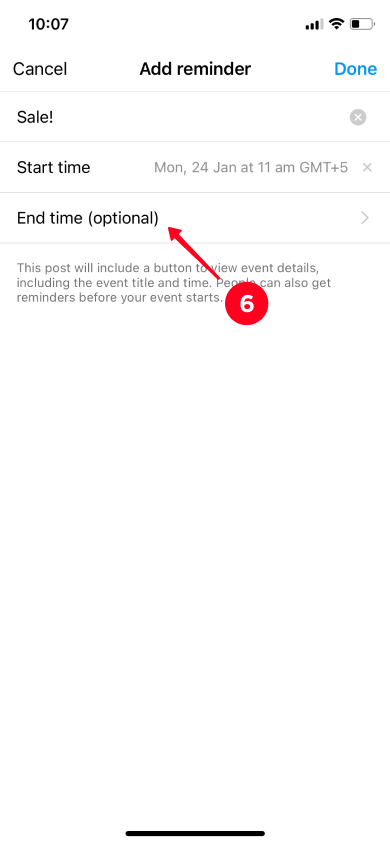
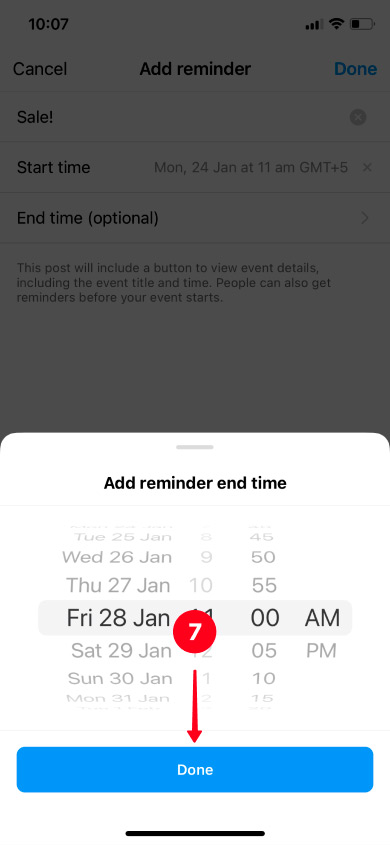
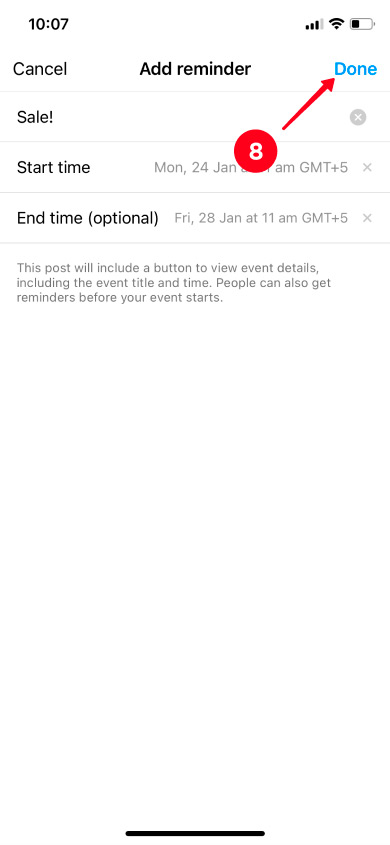
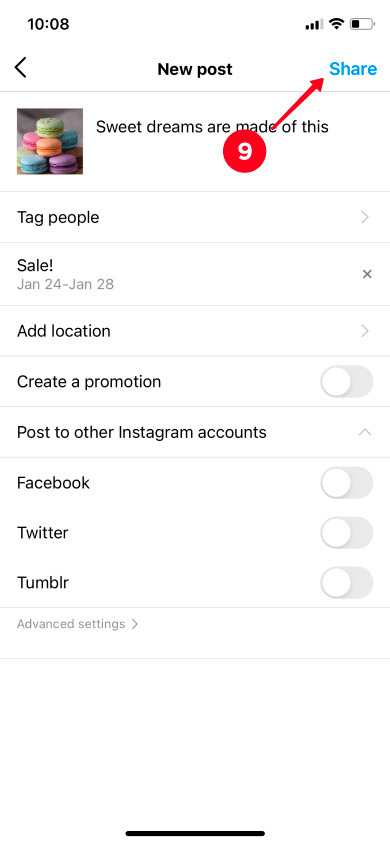
That's it. Your post with the reminder has been published on Instagram.
That's how your Instagram followers will see it. If they want to receive a notification, they can simply hit the bell icon under the post, and then tap Remind me.

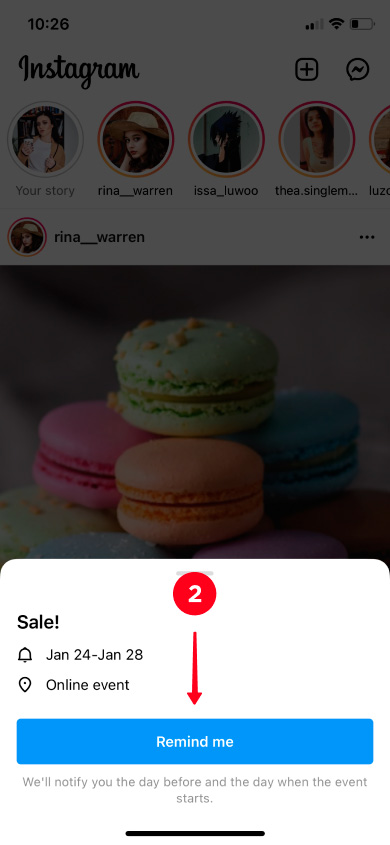
You can put only one reminder on one Instagram post. But there can be as many such posts as you want. Moreover, you can set up the same reminder for several publications. All you need is to choose the created event.
If you want to add a new event, then select Create new reminder.
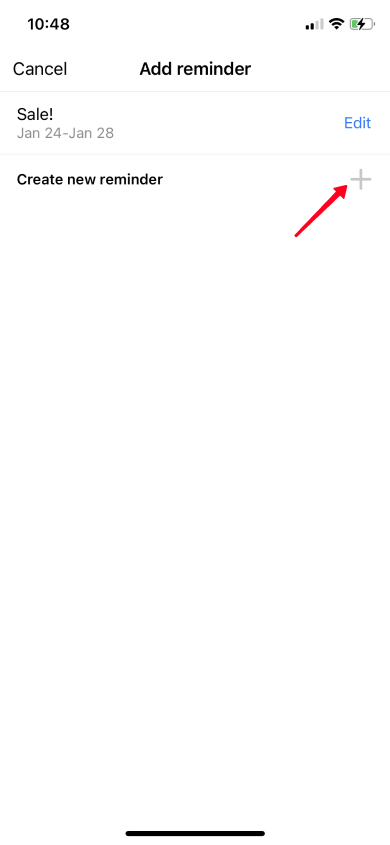
Yes, you can turn off the event reminder on your Instagram post at any time. There are two ways:
- Delete the reminder on the post.
- Delete the post with the reminder.
Now we will tell you about the first method.
- Open the Instagram publication where you want to delete the event. Hit the three dots.
- Choose Edit.
- Hit the date when the event will begin.
- Tap Delete Event.
- Confirm the action by tapping Delete again.
- To save the changes, hit Done.
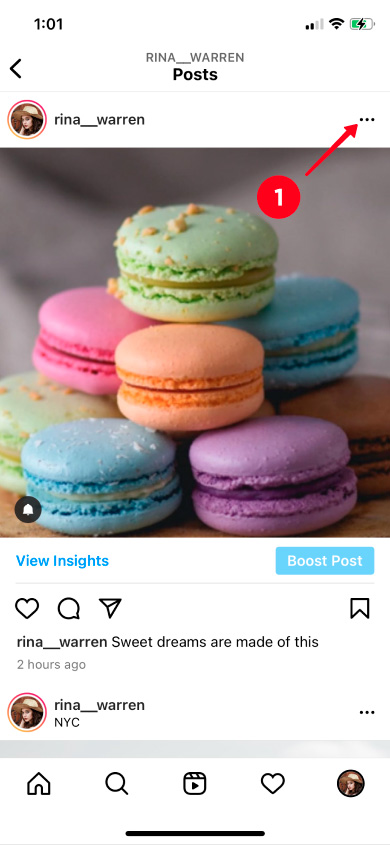
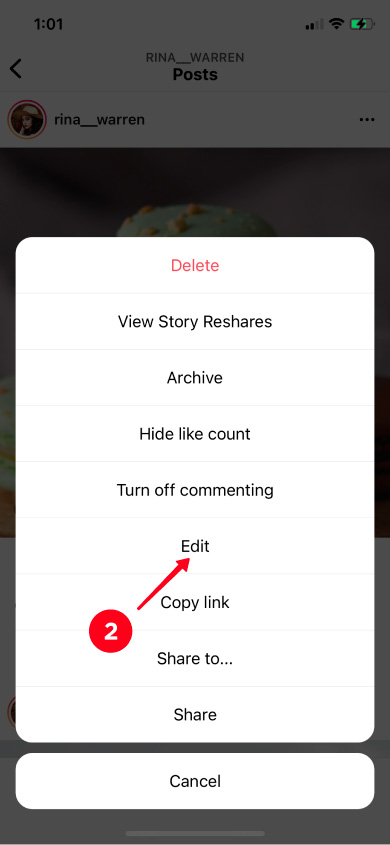
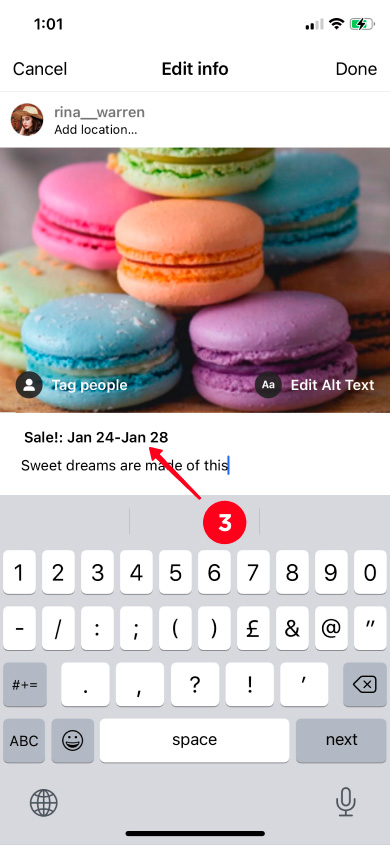
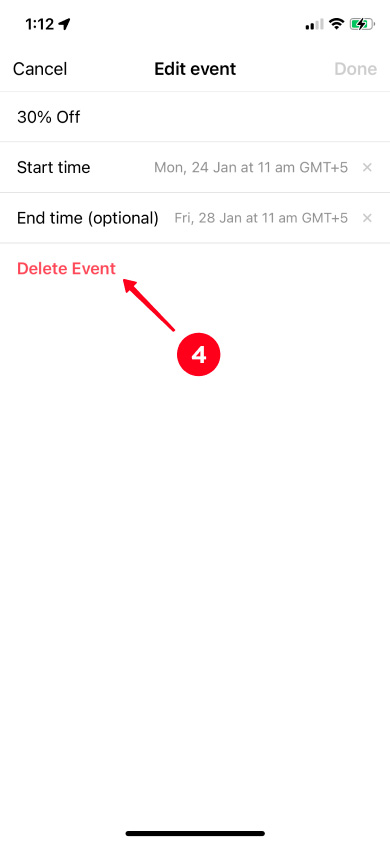
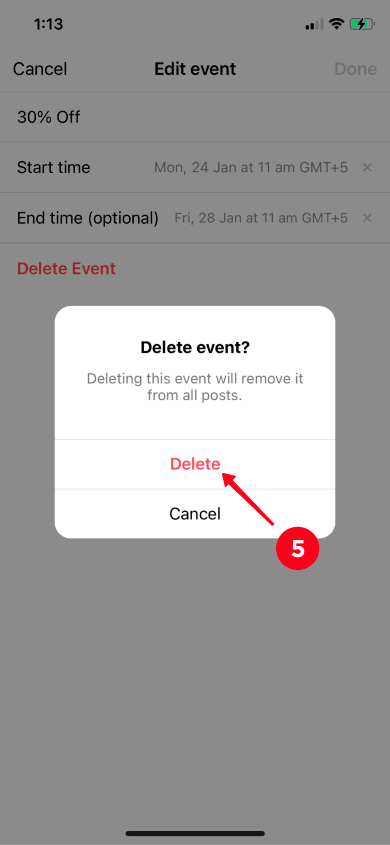
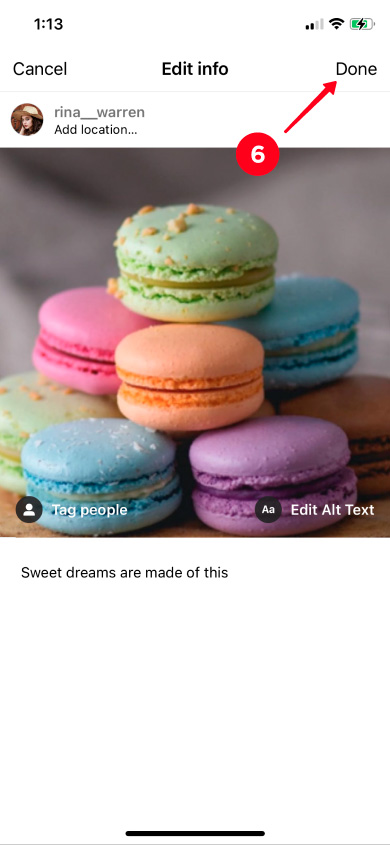
That's it. You've deleted the upcoming event reminder.
If you accidentally specified the wrong time or just want to change the event name, don't rush to delete the publication. It's not a big deal to edit this event.
Here's how it can be done:
- Open the post you want to edit. Hit the three dots in the upper-right corner.
- Choose Edit.
- Tap the date when the event will begin.
- Pick what you want to change. In our case, we will edit the name field.
- Hit Done.
- Tap Done again to save the result.
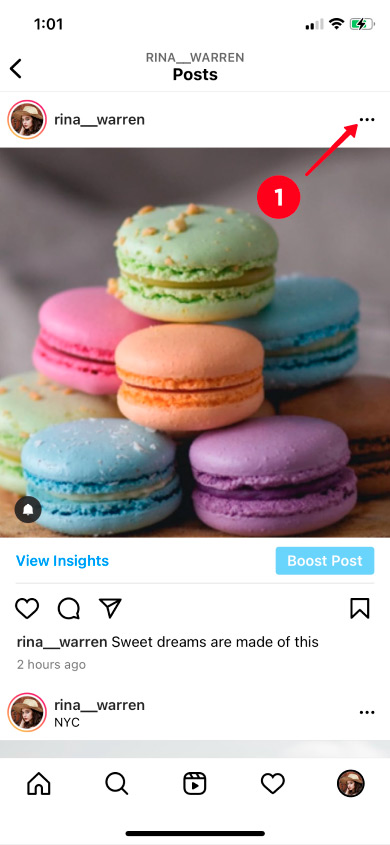
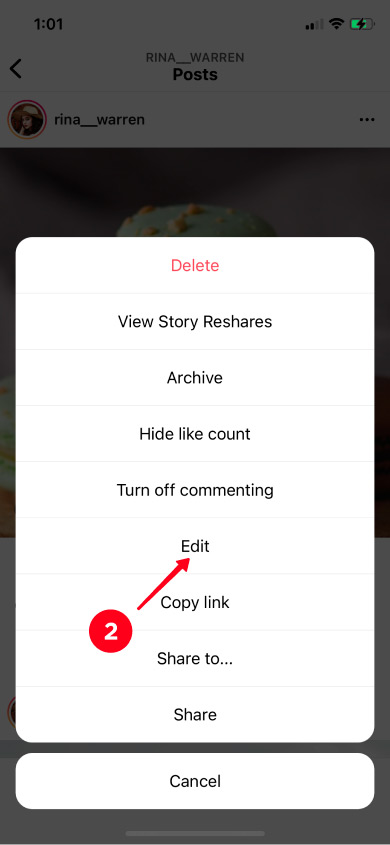
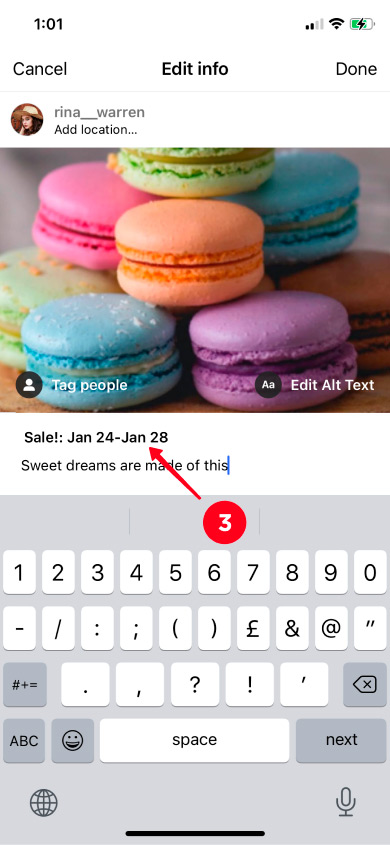

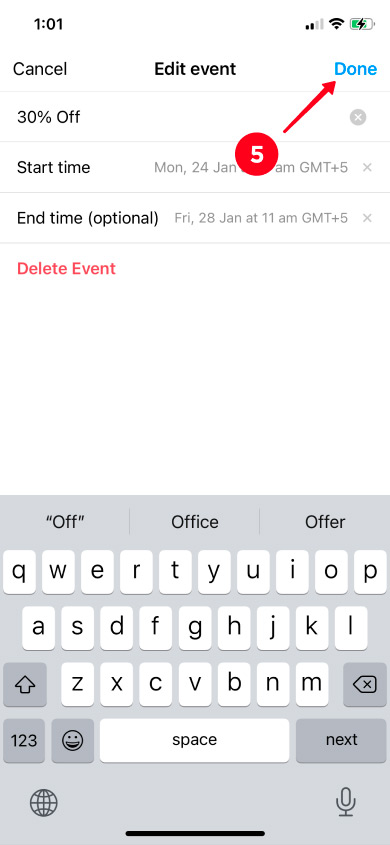
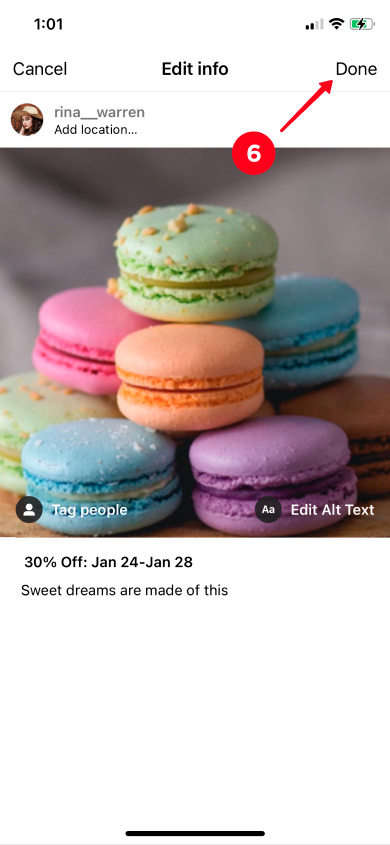
That's it. You have changed the event data in the Instagram reminder.
Add a reminder post to your Instagram story so that followers won't miss it for sure. After seeing your story, they will be able to tap Get Reminder without going to the publication.
This is how your story will look like:
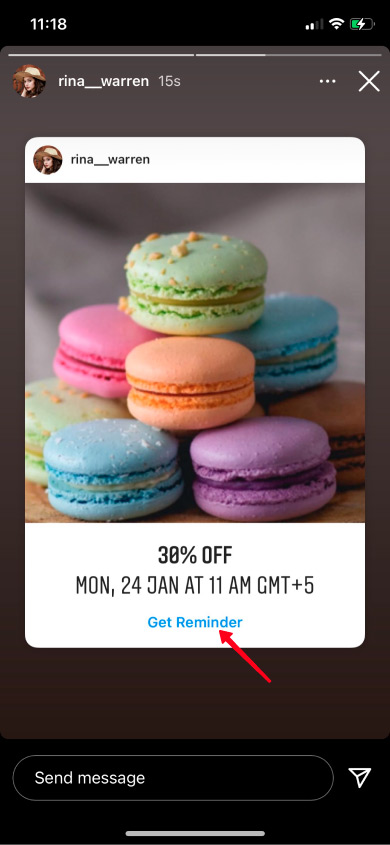
In addition, you can set the timer to the event on your social bio site. You can make your business website without designers and coders on Taplink. Just choose one of 300 designs and share as many links to your social profiles and messengers, like TikTok and Snapchat, with your Instagram followers as you want. Add photos, videos, locations, and other important information.
For instance, set a countdown timer before an event starts. Place your Taplink site in your Instagram bio but also on TikTok, Twitter, Facebook. Then, even if some users miss your Instagram post, all visitors of your Taplink site notice the countdown timer for sure.
Look at stunning examples of landing pages, here is one of them:
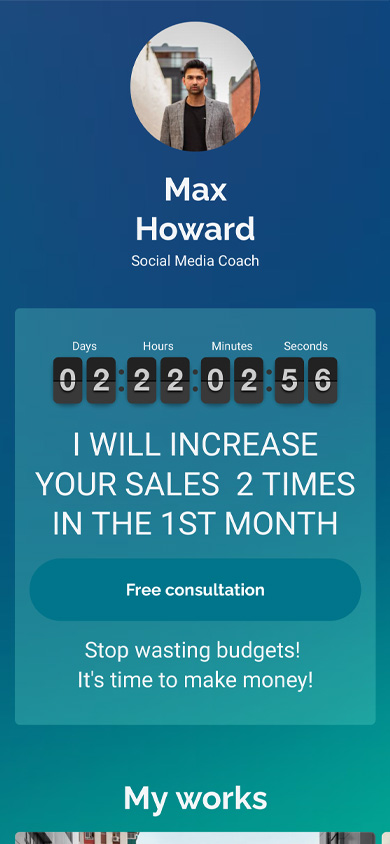
You can create a website for your bio in less than 10 minutes if you use templates. Here is the template of the page above, for once. You only need to sign up and then replace the default information with your own, and voila!
Setting reminders for feed posts is a new Instagram feature. You may need to update the app to be able to use the feature.
Now that you can add reminders to posts, your followers will definitely be aware of your events. They will receive 3 notifications:
- 24 hours in advance of the event;
- 15 minutes in advance of the event;
- when the event is starting.
Remember that you can add reminders for posts only in your professional account via the Instagram app.
To let as many people as possible know about the upcoming event, you can repost the publication in stories, as well as add a timer on your Taplink page.