Instagram not working? Here are 15 ways to fix it

- Instagram server is down
- Device failure
- Internet problems
- Restarting the device
- Close all open apps
- Clear the phone memory
- Check your phone for viruses
- Updating the smartphone operating system
- Instagram app Crashes
- Clear the Instagram cache
- Restarting the application
- Instagram reinstalling
- Instagram app updating
- Check the IG app permissions
- Instagram account Error
- Log out and log in to your IG profile again
- Log in your Instagram account on another device
- Changing the login parameters
- Instagram support
- Resetting the device to factory settings
Scheduled maintenance or upgrades are carried out periodically on Instagram services. In such cases, Instagram can't work properly.
Usually, users are warned about such events in advance. So issues with Instagram don't come as a surprise. Changes can be held both worldwide and locally. Therefore, it's a common practice when Instagram is not working on a territory of one country, for example, in Canada.
Sometimes IG servers are interrupted due to emergency repairs. For instance, the network can go down because of too much load on the server. If you have experienced a similar Instagram failure, but there is no mention about scheduled maintenance, just wait a little. Also make sure that the issue is connected with the server, and not with your device.
It is important to realize at which stage the error occurred: the Instagram app doesn't work, load or crash. Anyway, first things first, you need to check your phone before proceeding to other fixing methods.
Sometimes the app doesn't upload Stories due the weak Internet connection. Well, this is one of the reasons why Instagram may not working. In this case, you need to check the stability of the connection.
Perhaps, Wi-Fi is not working or there are problems with Mobile Data, and it may also be that you're in a zone where is weak or no signal. All this cause Instagram stop working.
There are different ways to check the quality of the Internet connection when using Instagram from a computer, laptop, tablet or phone.
- Try to open any website in the browser.
- Use Voice Search.
- Go to the site for checking the speed of the Internet connection.
- Try to download a photo or video from any website.
Try to restart the Internet connection on your device. You need to do this on your phone the following.
- Select Airplane Mode. This way, you will disable both Wi-Fi and Mobile Data transmission at once.
- Just wait for a few seconds, and then turn the network back on.
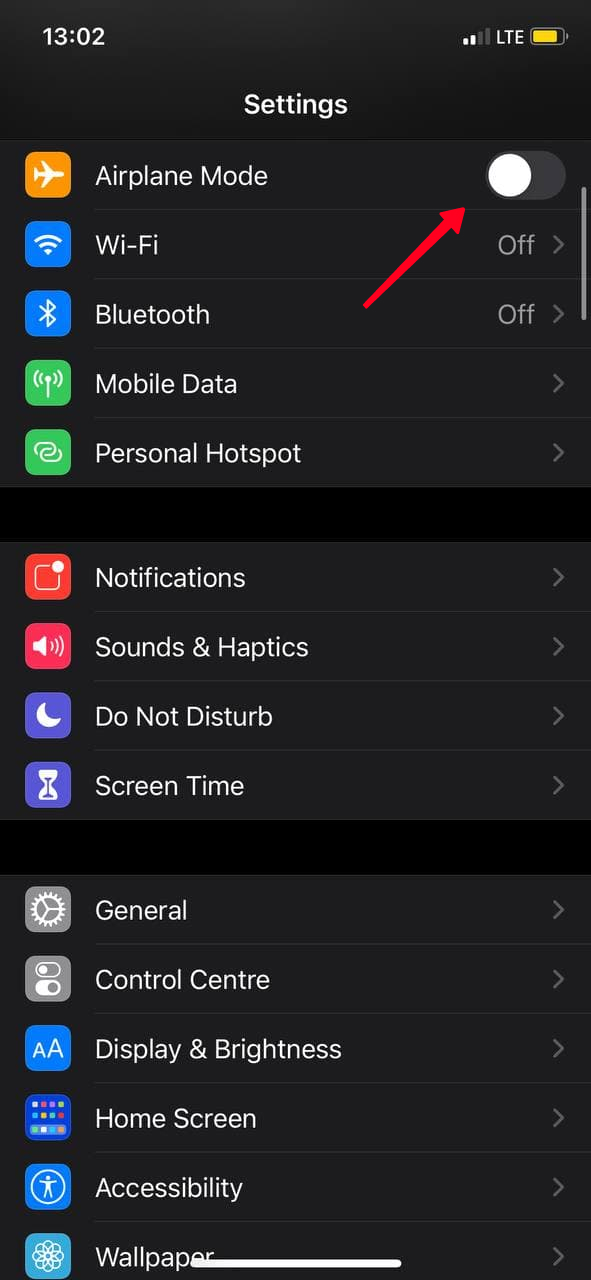
If your smartphone or laptop is connected to the Internet via Wi-Fi, so restart the router, reconnect to the hotspot and enter the password.
The most effective and easy way to fix Instagram issues is to restart your device.
When there is an app glitch and you, for some reasons, can't log into your Instagram account, just try to restart your phone, tablet, laptop or computer. This way you can solve several problems in one fell swoop.
- The app will restart.
- The device will reconnect to the Internet.
Therefore, if you don't know the exact reason why Instagram is not working, try to restart your device.
Quite often, Instagram issues happen due to the lack of RAM, so the app works but slowly. This may occur because of a large load on the system. Close other apps running in the background mode as they make your phone sketchy. Then try to re-upload a photo or video to Instagram.
RAM cleaning on Android is made literally in two steps.
- Tap Open Apps.
- Choose the cleaning button.
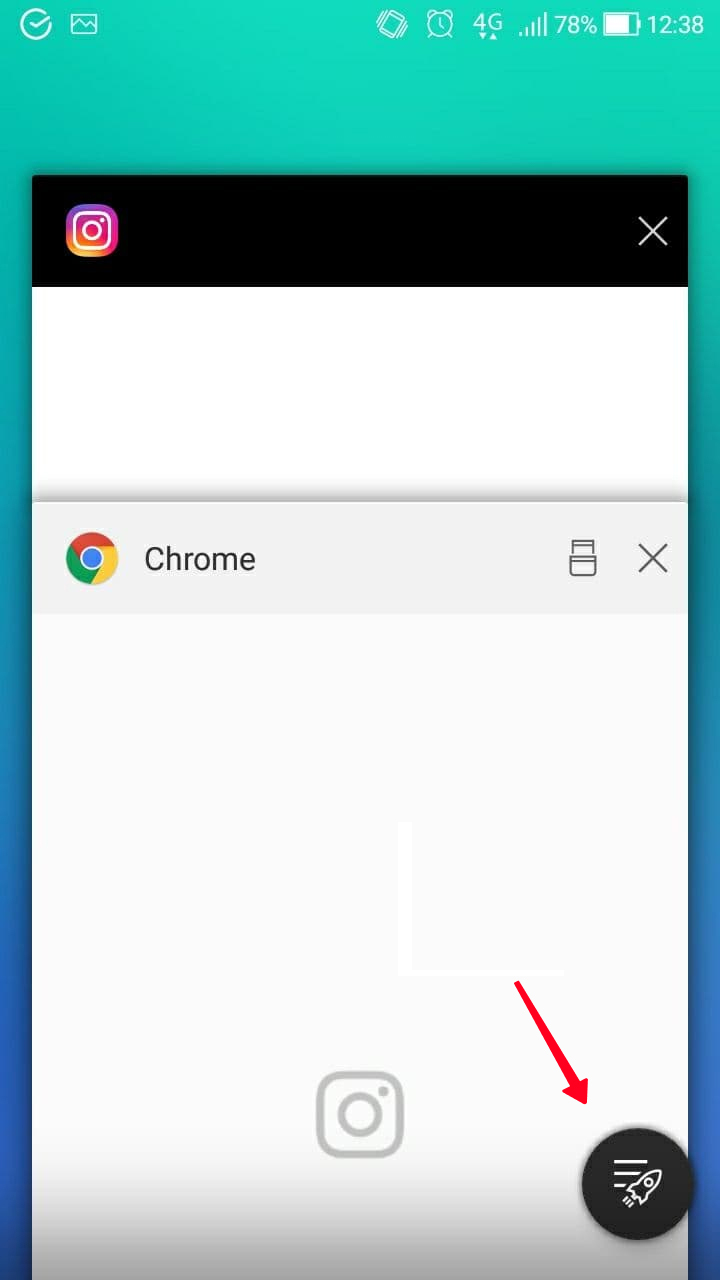
You can't close the apps on iOS so easily and fast as you can do it on Android. Use the only one existing way to close apps working in the background on iOS.
- Double-tap the Home button or swipe up and hold your finger for a second in the center of the screen.
- Swipe up all open apps.
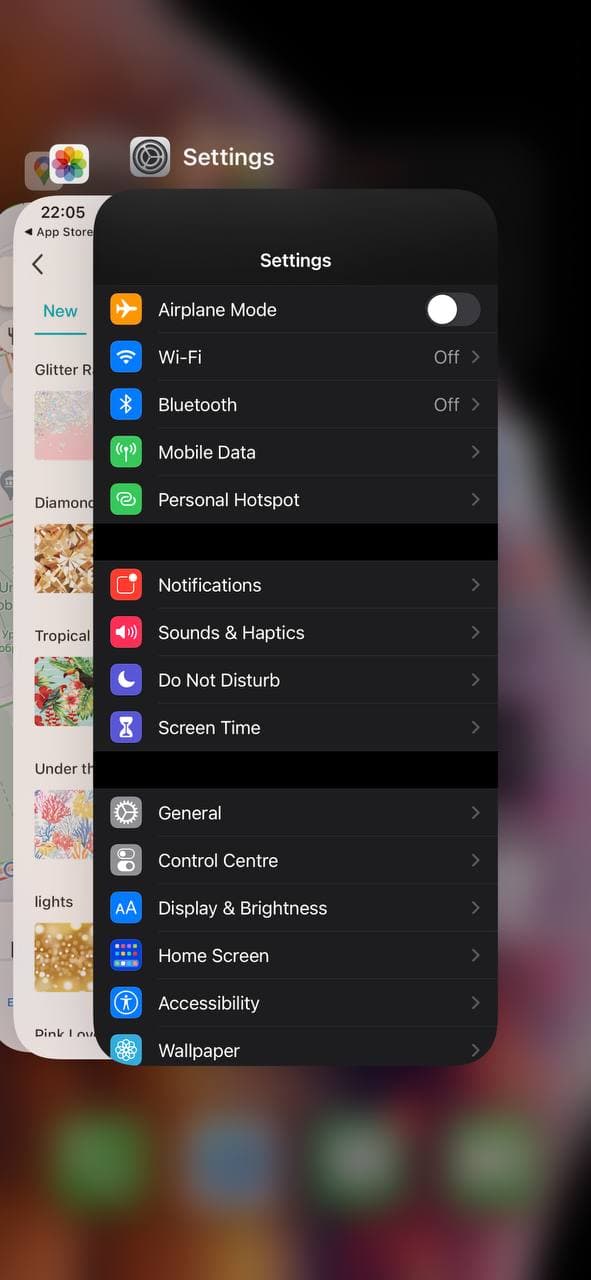
These can unload background apps from RAM and free up memory for fast launching new ones.
In some cases the Instagram works slowly, glitches or merely doesn't open. In that way, clearing the app memory will help you.
Check how much space is taken by apps on the phone. Perhaps you don't use some of them, but they continue to clog phone memory. Therefore, other apps work with problems.
Instagram may work slowly and fail throughout a day due to a virus that you accidentally get on the phone. That's the reason we recommend you to download only licensed apps and programs.
You can use the antivirus software that's already installed on the phone, or download one of the programs from Google Play or App Store.
If profile links aren't clickable, or the Instagram app works, but the information doesn't load, probably it's all about outdated software. It means that it's high time for Android or iOS updating.
To check the software version on the phone, do the following.
- Go to the Settings, find System and choose Advanced Settings.
- Tap System Update. Here you will see the update status. If you see the word "Update", tap on it and follow the on-screen instructions.
- Go to the Settings, find General and choose Software Update.
- Tap Download and Install.
- Then tap Install Now.
- Enter your passcode.
After Software Updating, go to App Store and install the latest version of Instagram.
If after the previous manipulations Instagram still won't work, probably the problem is in the failure happened during installing the app.
Try to restart your phone after updating. If nothing has changed, then go to the next steps to fix Instagram issues.
If clearing the whole phone cache isn't for you, we suggest you try deleting the temporary data of only Instagram. Read how to clear Instagram cache on an iPhone and Android powered smartphone.
Restarting the app often helps to fix Instagram issues. Close the app as we've said you previously to clean RAM. Open it again.
If you face Instagram issues on the computer, close the website, open again and reload by pressing on the F5 or F5+Ctrl.
If it didn't help, go to the next reason and check the Internet connection.
If the Instagram app glitches, works with errors or simply doesn't open, as an option, you can try to delete Instagram from the phone.
- Go to Settings and open the apps' section.
- Choose Instagram.
- Tap Disable.
- Restart the phone.
- Go to Google Play and download Instagram again.
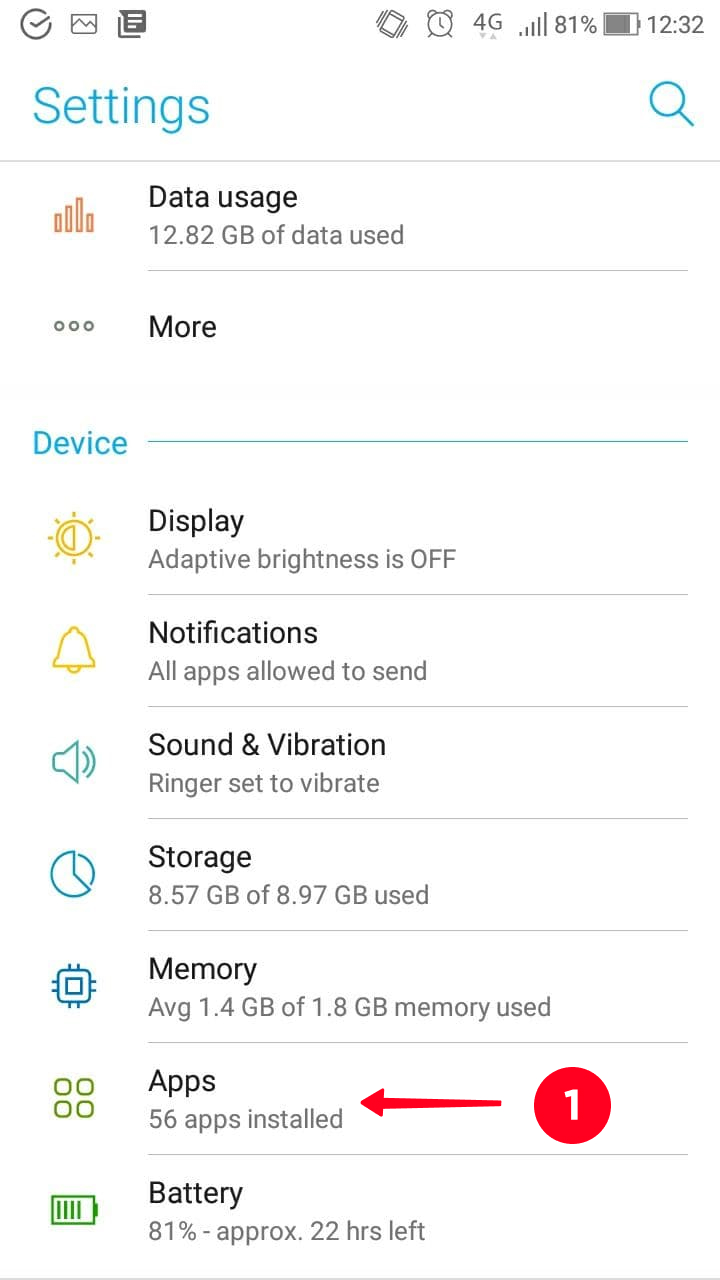
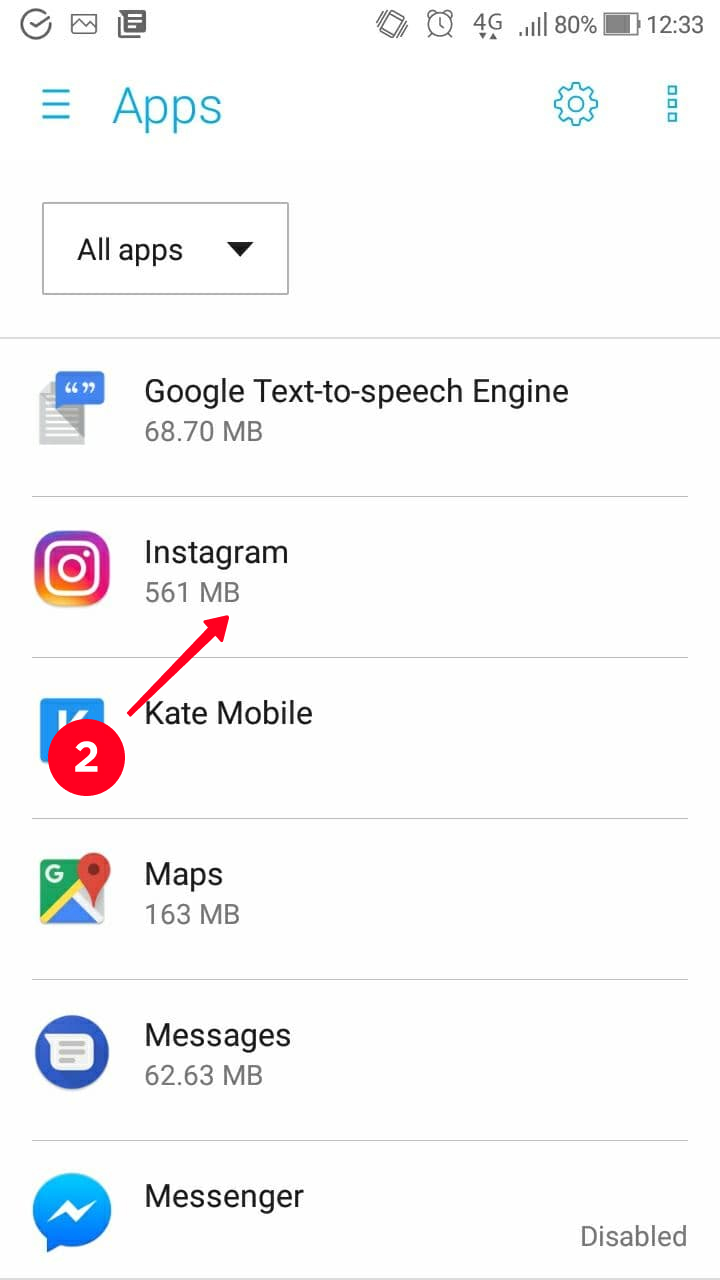
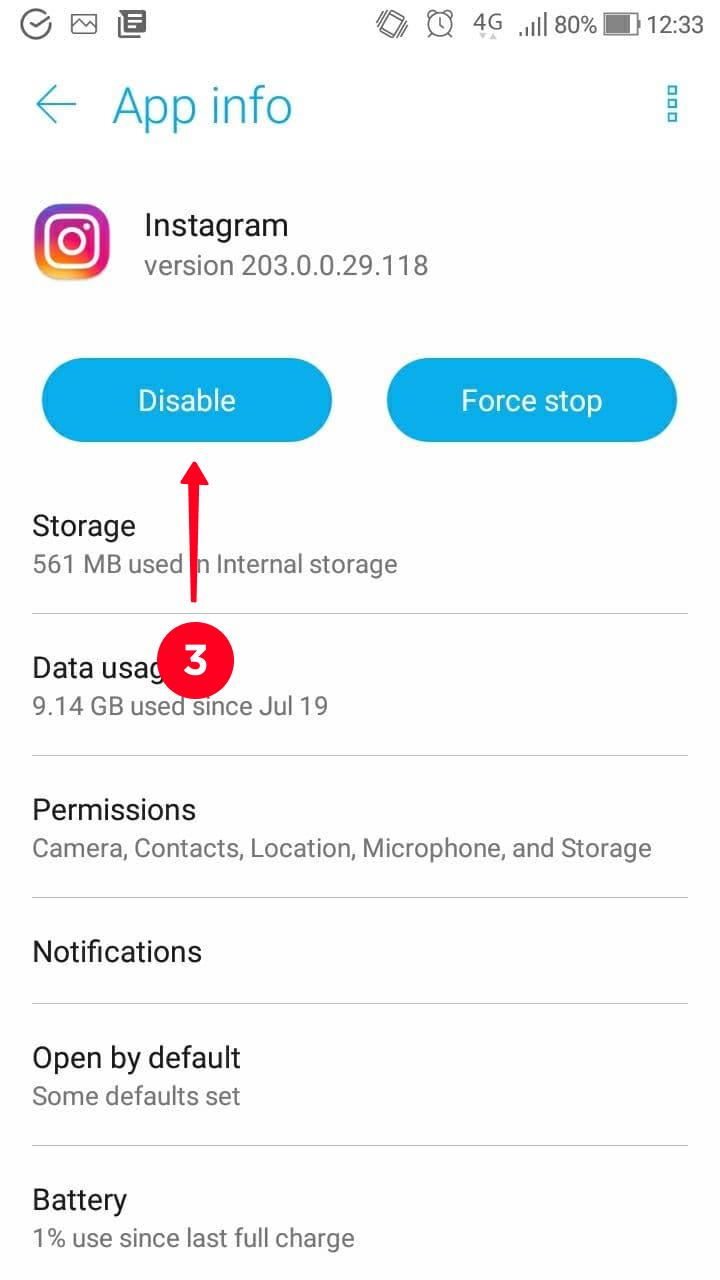
- Go to the Home Screen.
- Tap on Instagram icon and hold till the menu appear.
- Choose Remove App.
- Go to App Store and download Instagram again.
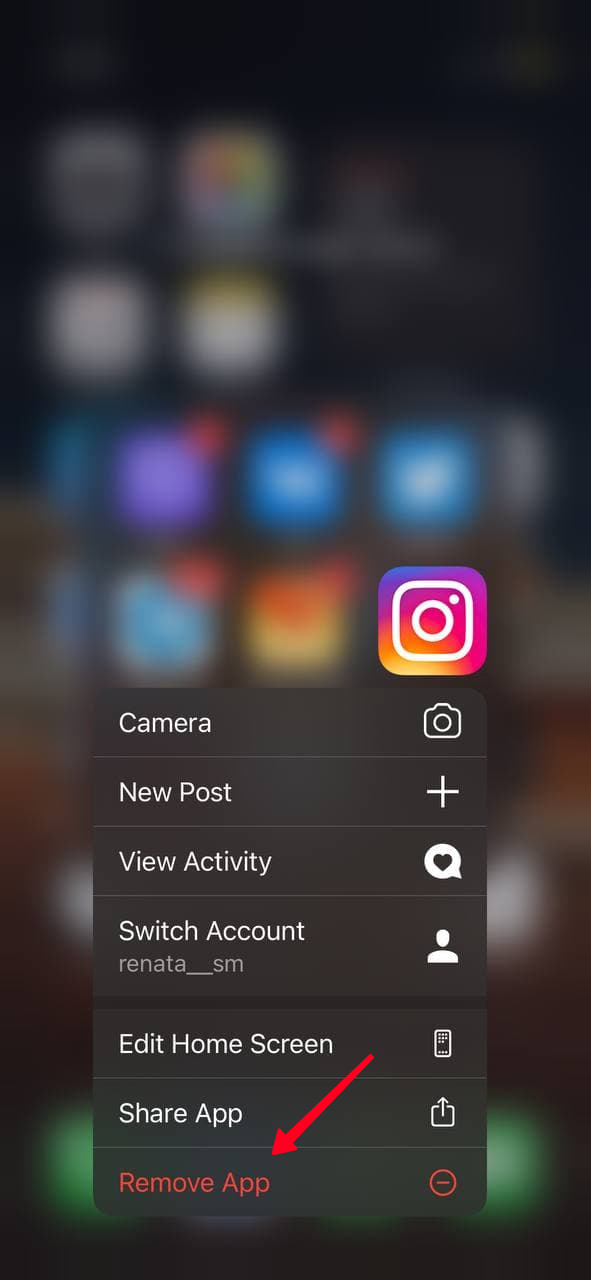
As is often the case, Instagram doesn't work as you have the out-of-date app version. To make sure that the last version have been already installed on your phone, or to install update, do the following.
- Go to Play Market or App Store.
- Write Instagram in the Search Bar.
- Open the detailed information. Here you can see the version that's installed on your phone, and you can update it if it's necessary.
If you face the problem that you can't upload photos or videos on Instagram, or post Stories, then most likely the reason is in accessing files.
Perhaps settings rolled back during reinstallation or after updating. So, you have to allow the app access to your photos and videos.
- Go to Settings and choose Apps.
- Find Instagram.
- Here you'll find the list of features that you can give access to programs installed on your phone.
- Tap Camera and turn the switch to the On.
- Do the same with Storage.
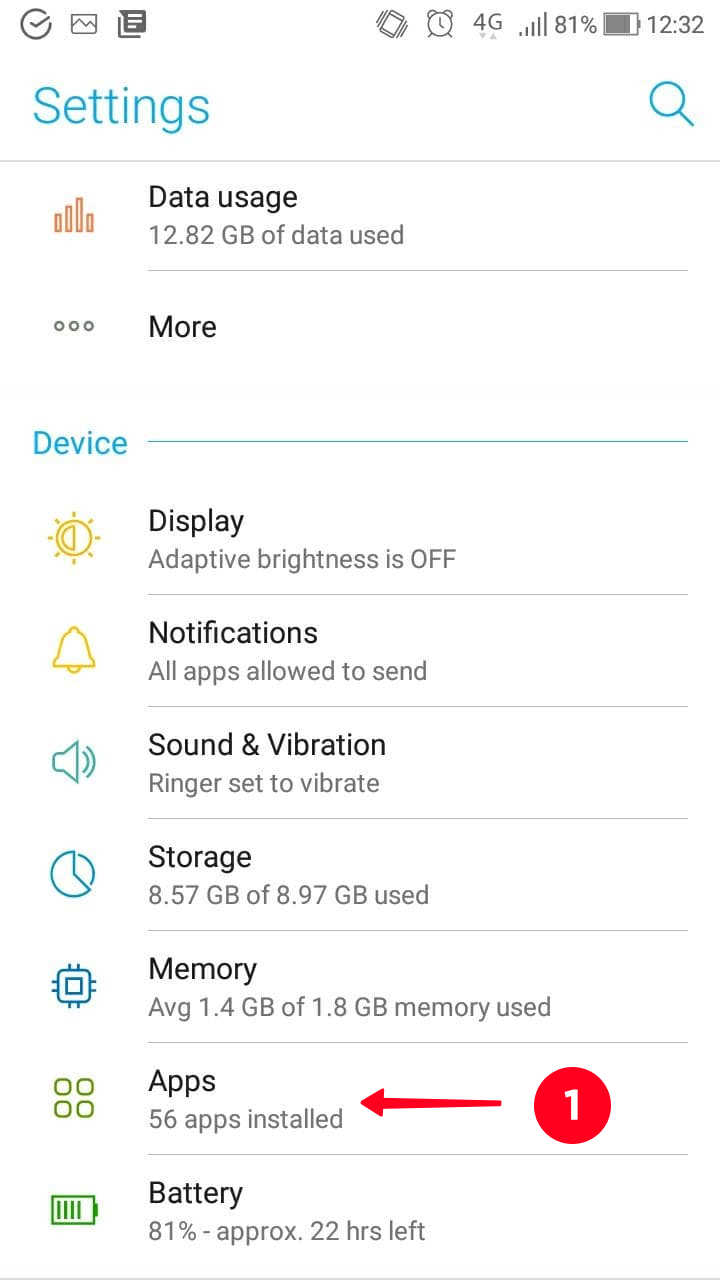
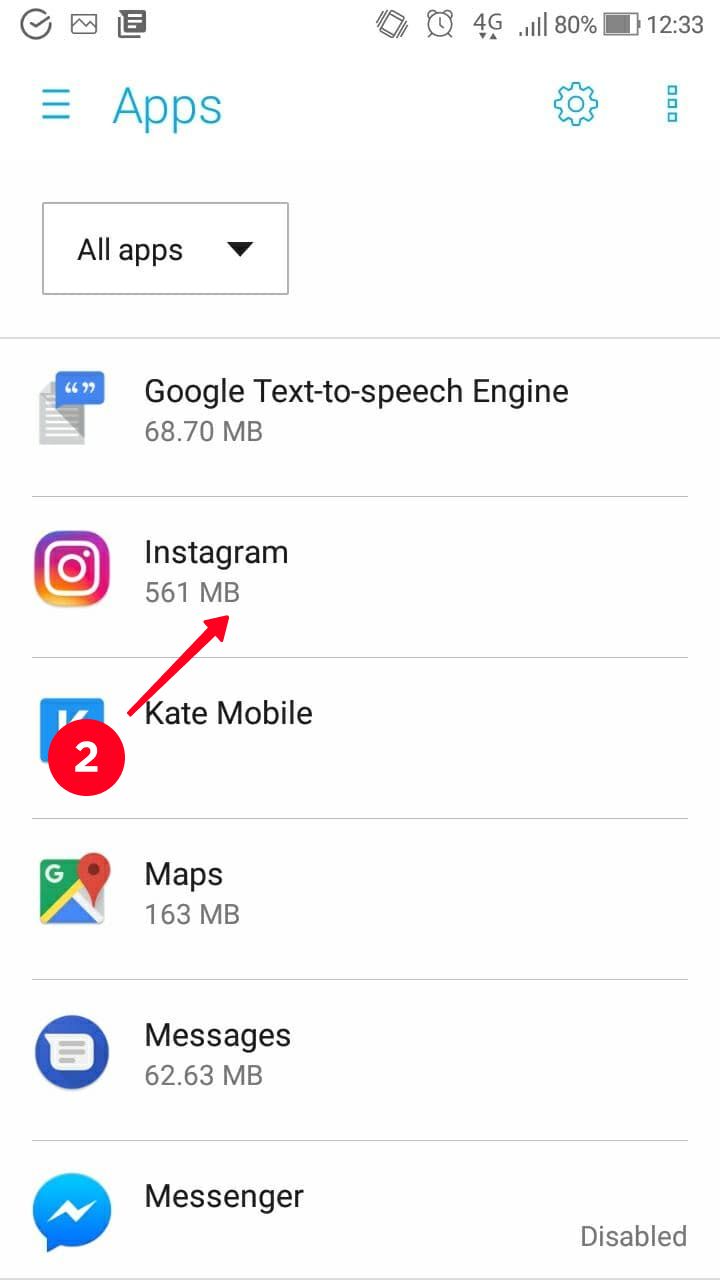

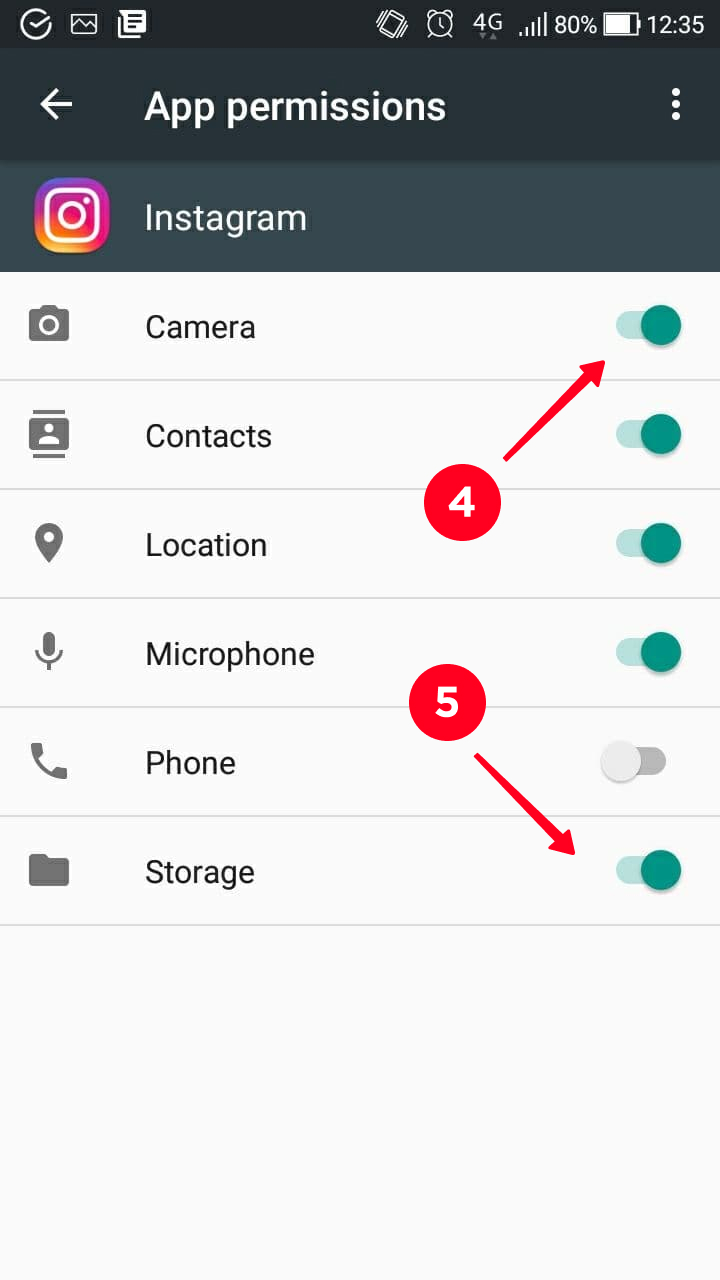
- Go to Settings and choose Privacy.
- Tap Photos.
- Here you'll find the list of apps.
- Allow Instagram to access your full photo library, or only photos that you select.
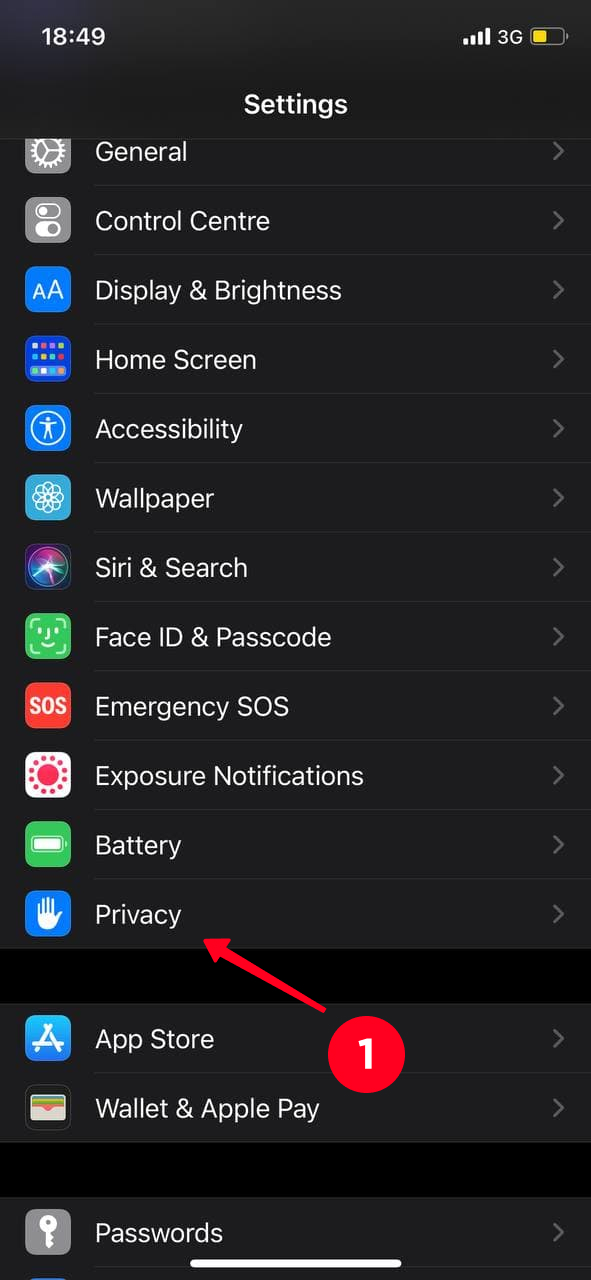
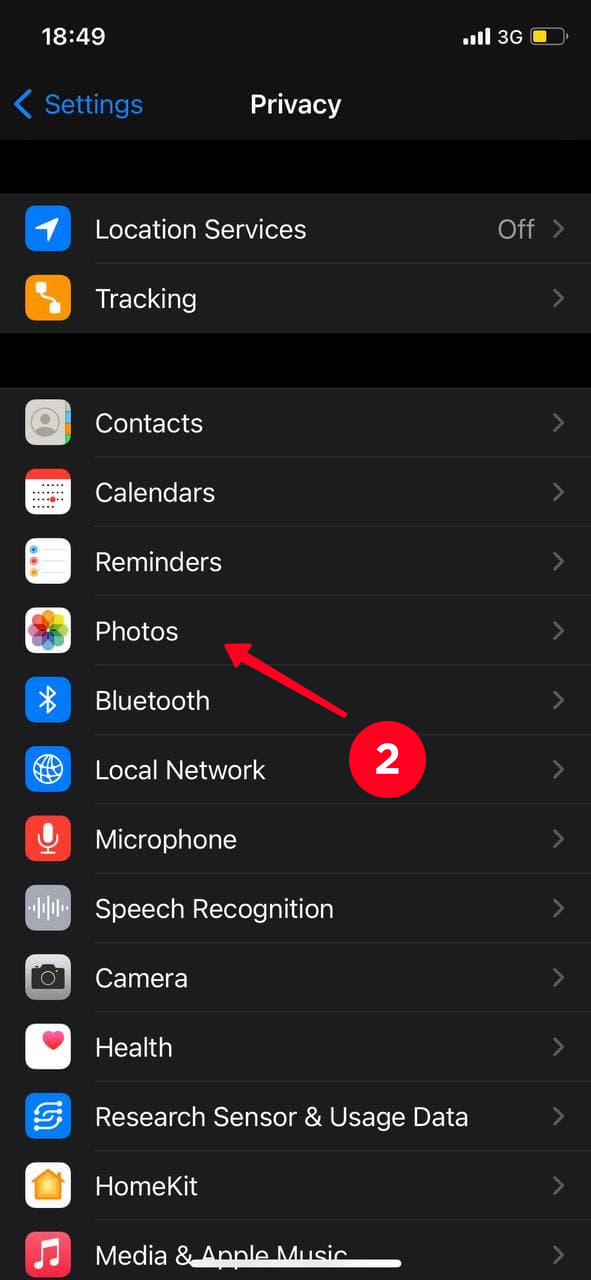
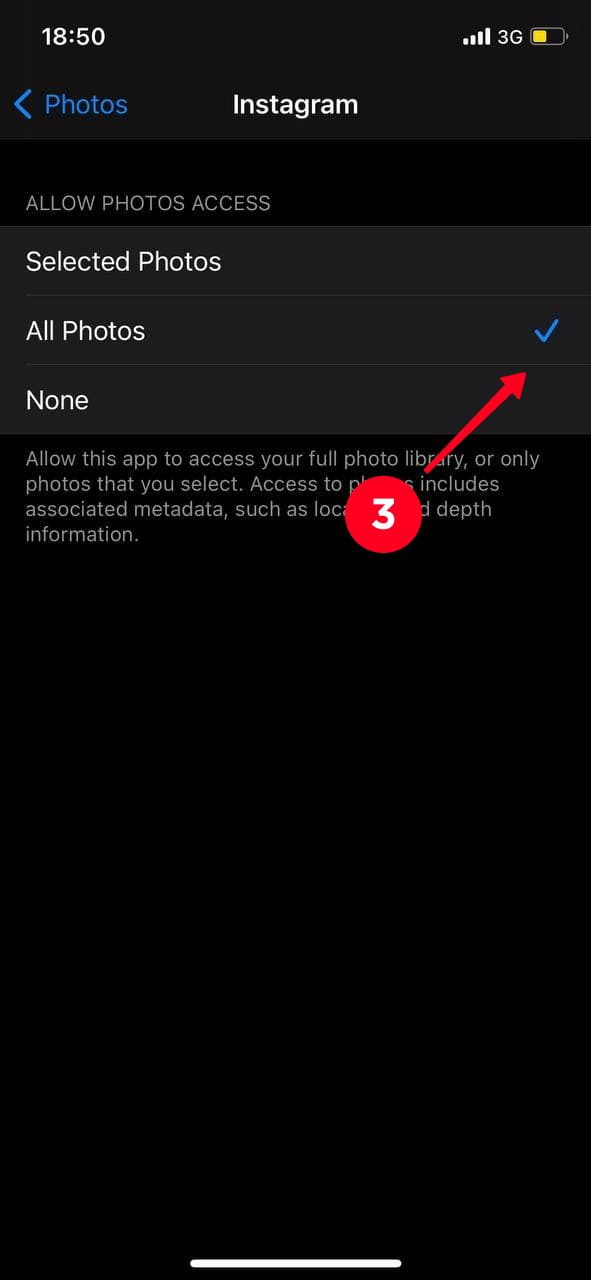
Another common reason of Instagram not working relates to Account Error. Follow the instruction below to cope with this problem.
Probably Instagram is not working because you are logged in to your account on another device. So the first thing that you need to do is correctly log in to the account again. Start this procedure by logging out of the profile on the device where you've faced the problem.
If, even after reauthorization, the situation hasn't changed, try to log in to your page on another device. You can do it from a friend's phone, laptop, or computer.
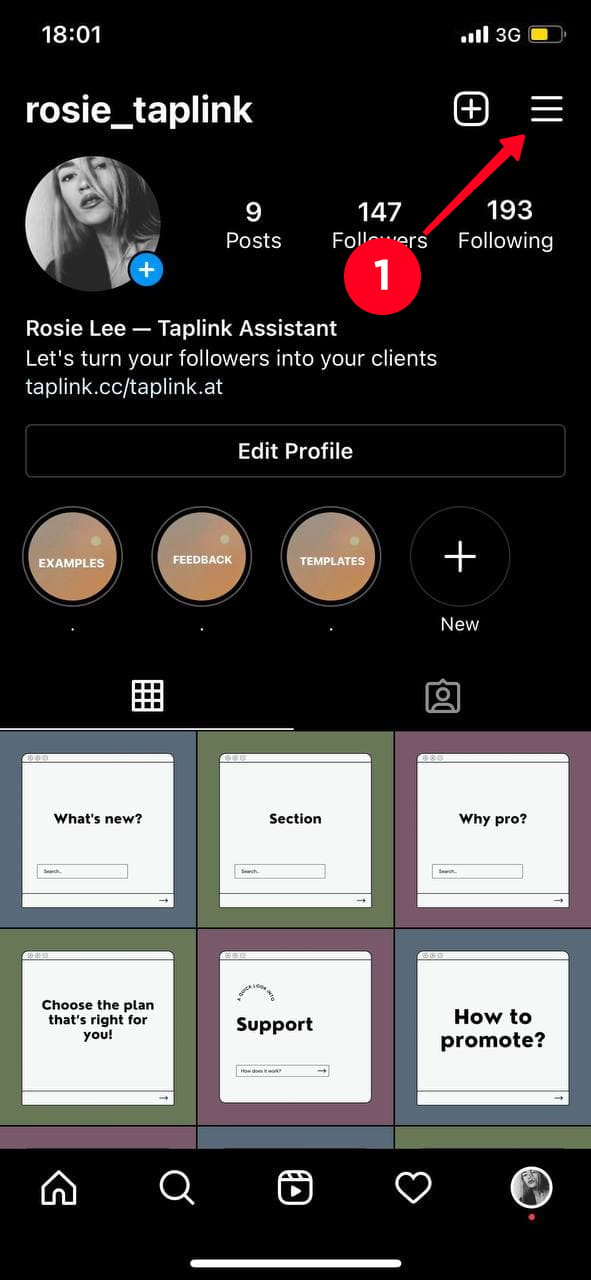
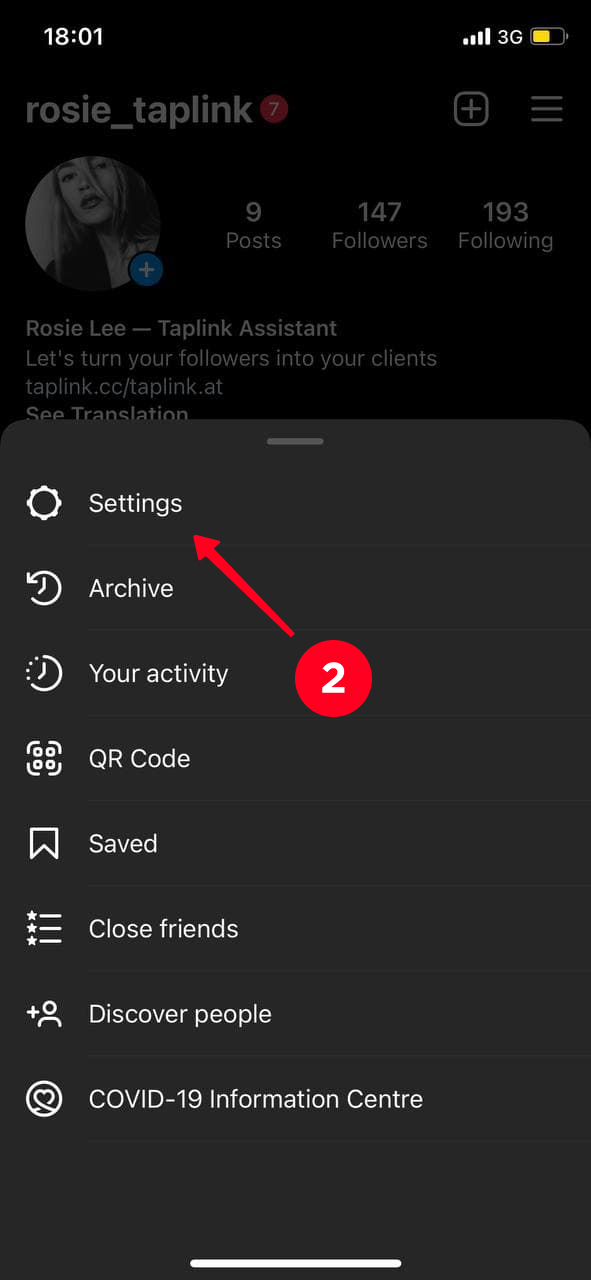

If, even after reauthorization, the situation hasn't changed, try to log in to your page on another device. You can do it from a friend's phone, laptop, or computer.
If Instagram works correctly on another device, photos and videos are added without problem, so the reason is in your smartphone.
In this case, you need to do all the steps related to the software component.
- Delete the app.
- Clear the smartphone cache.
- Restart your smartphone.
- Re-install Instagram.
- Log in with your username and password.
If these actions didn't help either, it's worth applying more radical measures.
Sometimes problems with access appear due to hacking attempts, massfollowing or other third-party apps for Instagram Therefore we recommend changing your password and using two-factor authentication which you need to set up in Instagram settings.
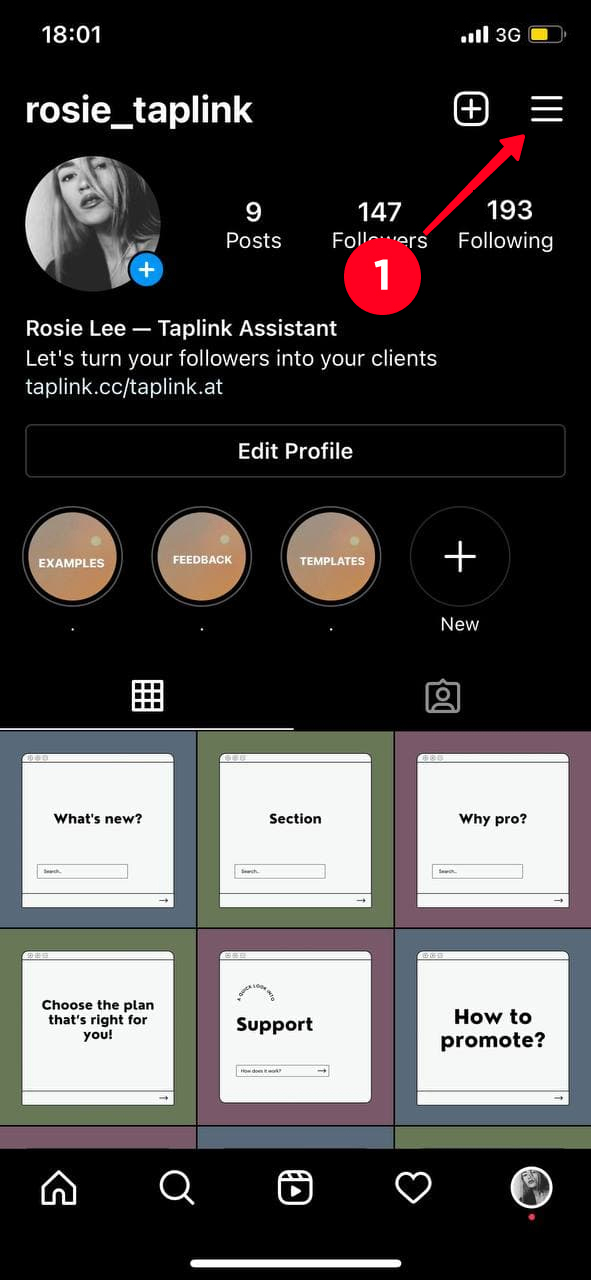
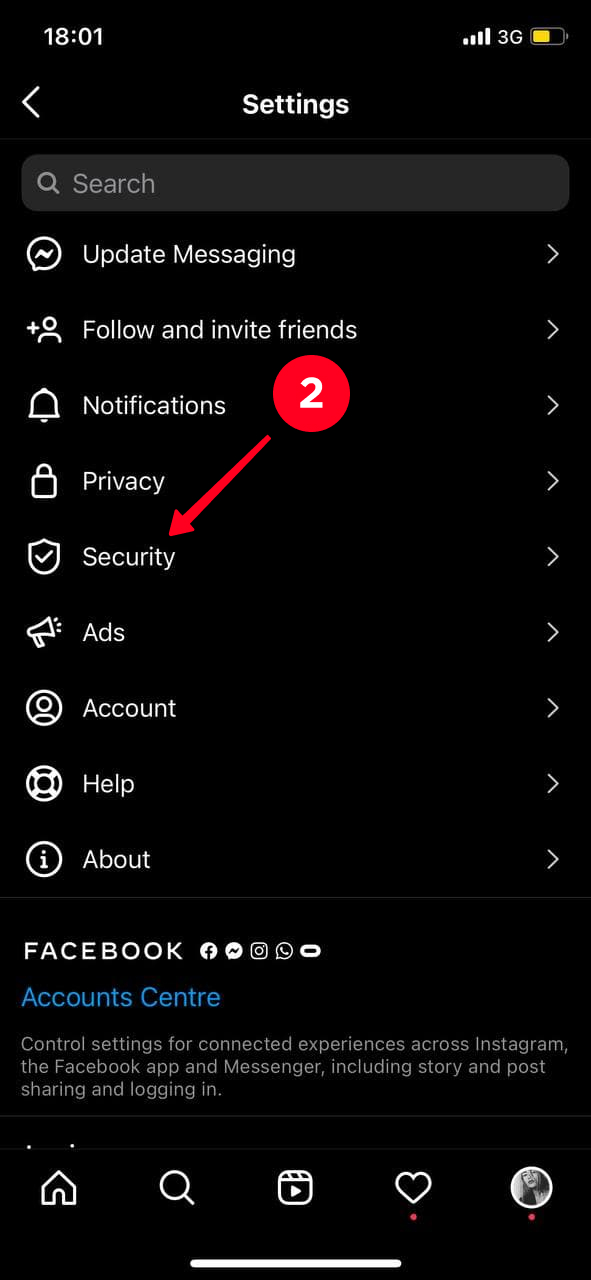
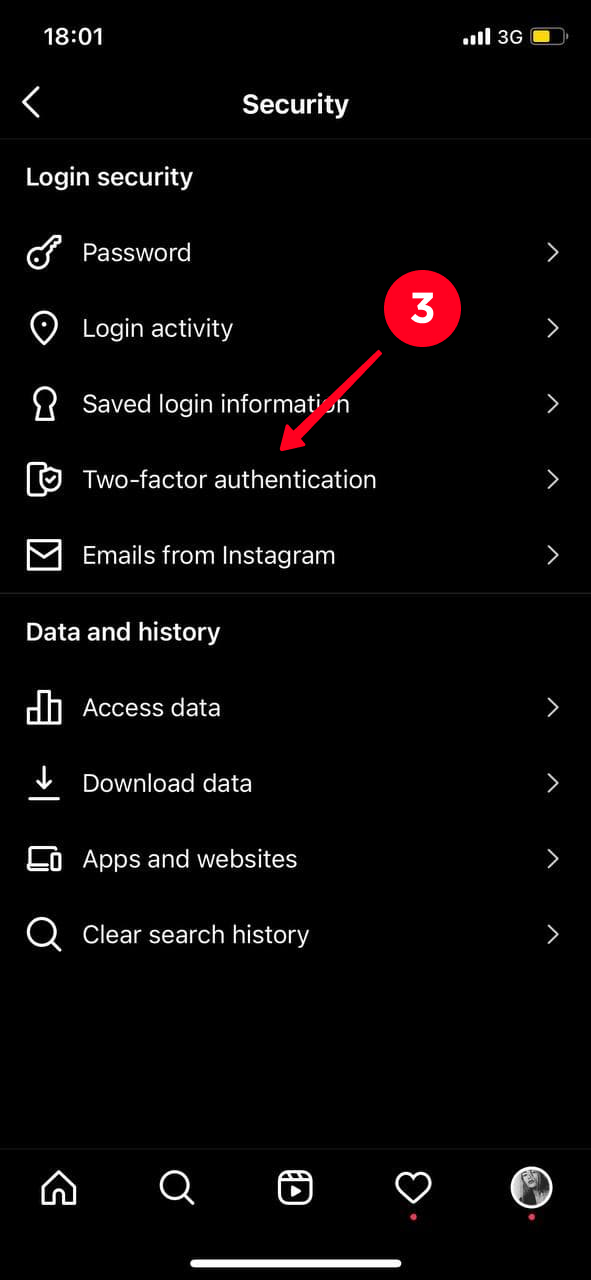
Thus, you exclude the possibility of hacking your profile, as well as those third-party tools that you've used before can't manage your account. Instagram will remove restrictions, the problem will be solved by itself.
If you try all of these methods, but none of them gave results and Instagram is still not working, contact the support team.
This is the last method to fix Instagram not working, which you can use only when others aren't able to help solve the problems. Therefore, use it as a last resort because all the data will be deleted from your phone.
Despite the fact that there are enough problems with Instagram today, we really love this social network and will continue to please you with useful articles about its features, settings, and nuances.