How to add a Twitch link to your Instagram bio

- Basic way. Add a direct Twitch link to your Instagram bio
- Advanced way. Add a link in bio page to your Instagram bio
- 1. Choose an Instagram link in bio page template
- 2. Add a Twitch link to your Instagram link in bio page
- 3. Customize your Instagram link in bio page
- 4. Share your Instagram link in bio page with Twitch links
- The bottom line
There are two ways to share a Twitch link in your Instagram bio:
- Basic way. Add a direct Twitch account link to your Instagram bio.
- Advanced way. Add a free link in bio page for Instagram to your Instagram profile. This is a page with your Twitch and other social platform links, buttons for donations and buying merch, and many other things.
Compare the two ways in the screenshots. The first one shows an added Twitch account link in an Instagram bio, and the second one shows a link in bio page.
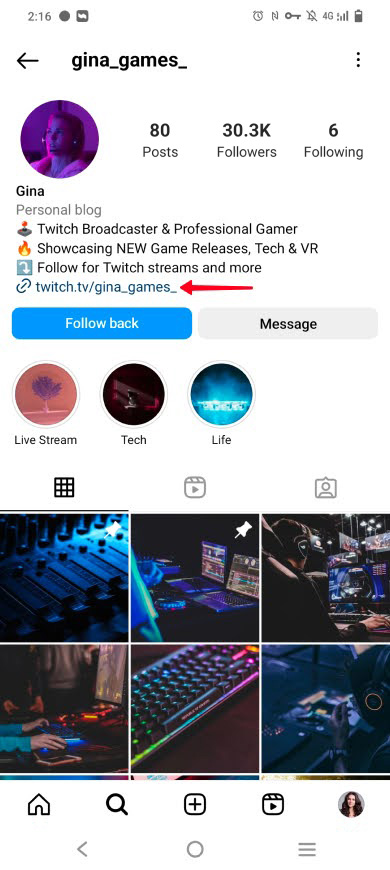
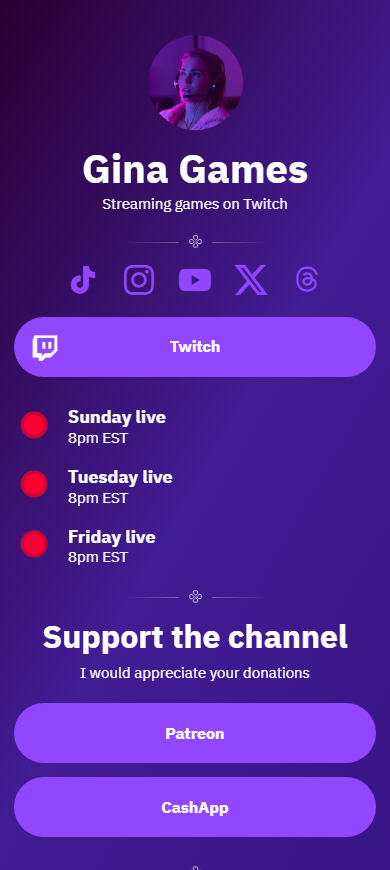
Below are instructions for both adding a direct Twitch link to an Instagram bio and adding a link in bio page.
The basic way to add a Twitch link to your Instagram bio is to put it in the profile settings:
01. Go to your profile page.
02. Tap Edit profile.
03. Choose Add link.
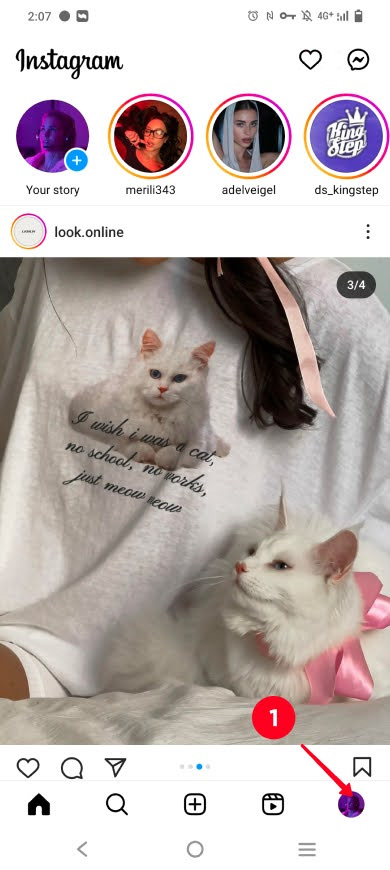
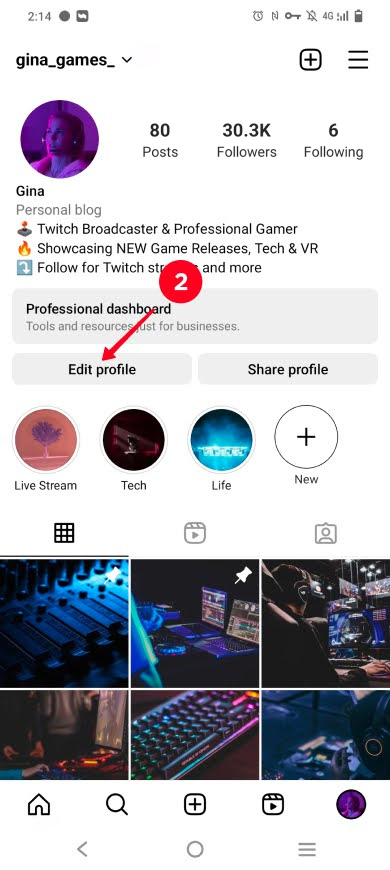
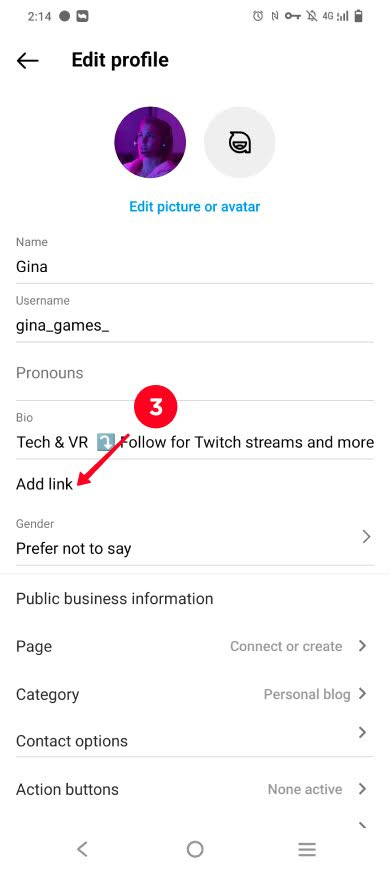
04. Choose Add external link.
05. Paste your Twitch account link.
06. Tap save.
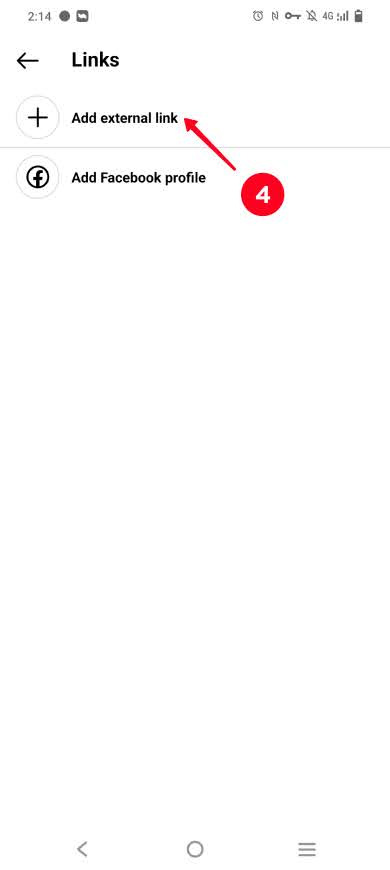
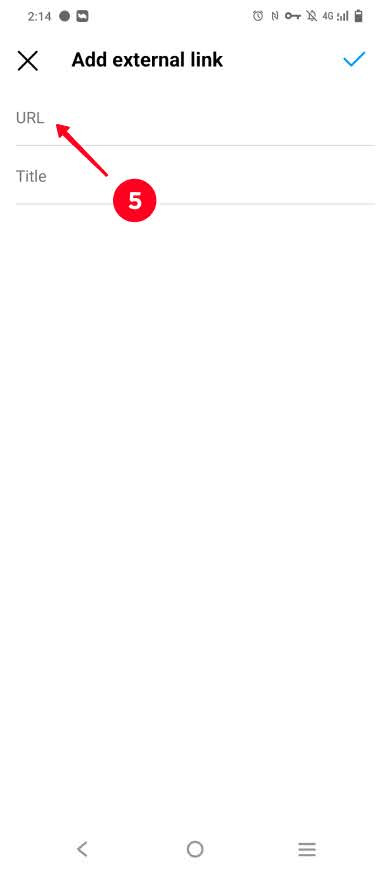
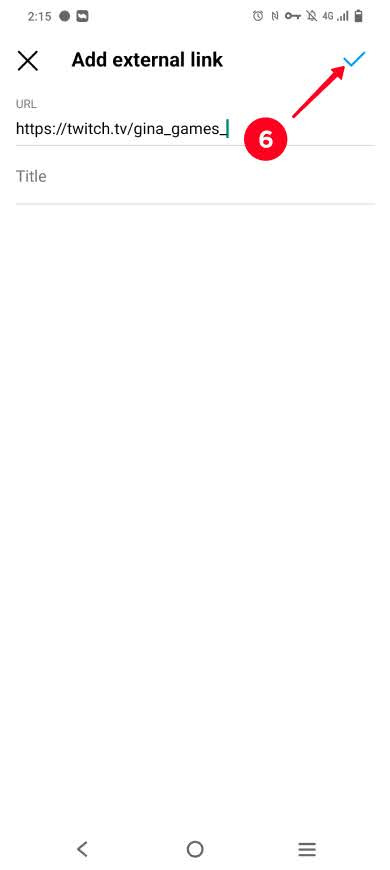
Now you have a clickable Twitch link in your Instagram bio.
The advanced way to share a Twitch link in your Instagram bio is to link to your link in bio page. The page helps you to find new viewers for your streams faster and also boosts your monetization. This is because it is not for sharing merely a Twitch link but also:
- Live stream schedule. Make the day and time clear for everyone.
- Email collecting form. Use them to send a newsletter with exclusive content or reminders about live streams.
- Donate and tip links. Link to the platforms where users can send you money.
- Wishlist links. Show what gifts you really appreciate.
- Stream videos. Link to monetized Twitch stream recordings.
- Live stream player. Get Instagram users interested in your current live stream on Twitch.
- All your social profile links. Grow your audience across social media as a whole.
Look at an example. In the first screenshot, there is the link in an Instagram bio that leads to a link in bio page. In the second and third screenshots, there is the page that the link leads to.
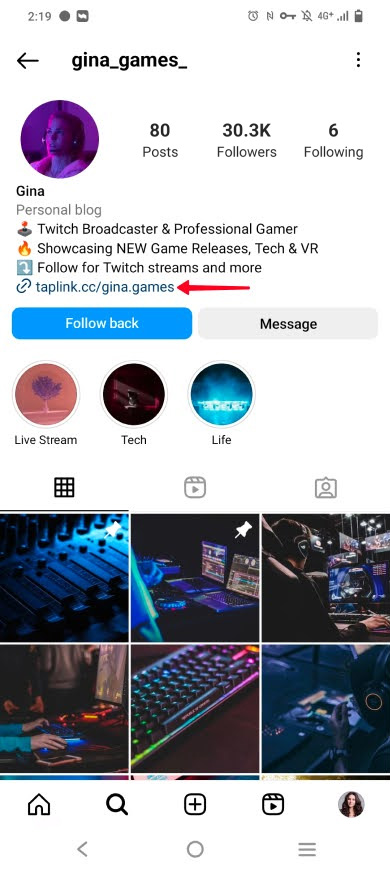
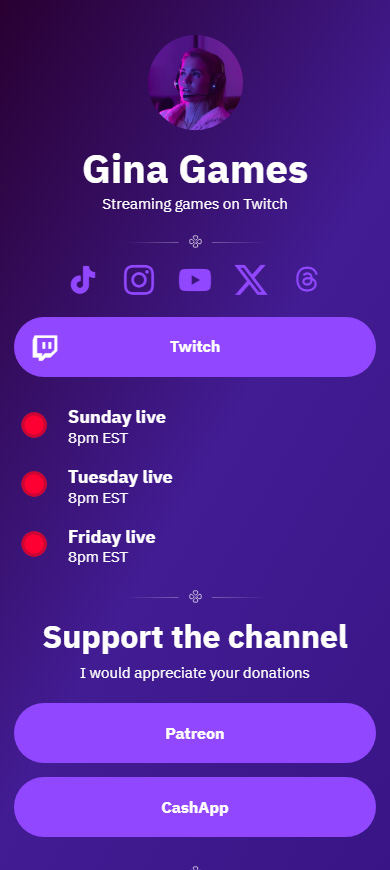
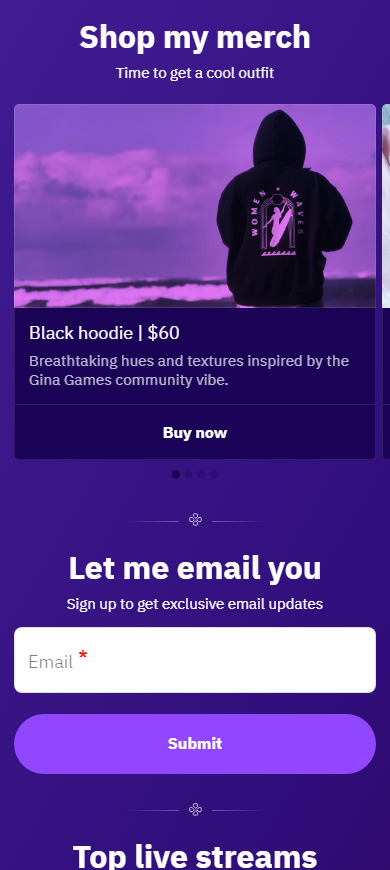
View the full link in bio page from the example here.
You can create an Instagram link in bio page with a Twitch link and everything that is listed above on Taplink. Instructions are below.
Start creating your Instagram link in bio page with signing up.
Then, you get to the Taplink page template library. You can choose any template you like there. Also, you can use the template of the page shown above — follow this link. Tap Choose in the preview mode.
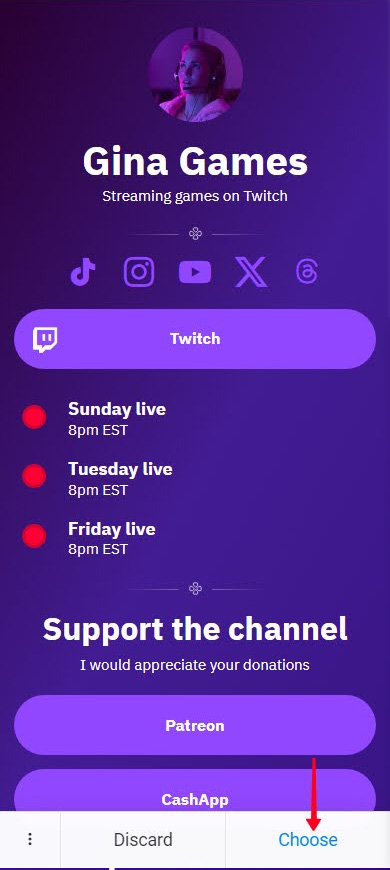
You've got a page, now you need to customize it.
If you use the template of the page shown in this article, then your Instagram link in bio page has a Twitch button. You only need to add your username in its settings:
- Tap the Twitch button.
- Write or paste your Twitch username.
- Tap Save changes.
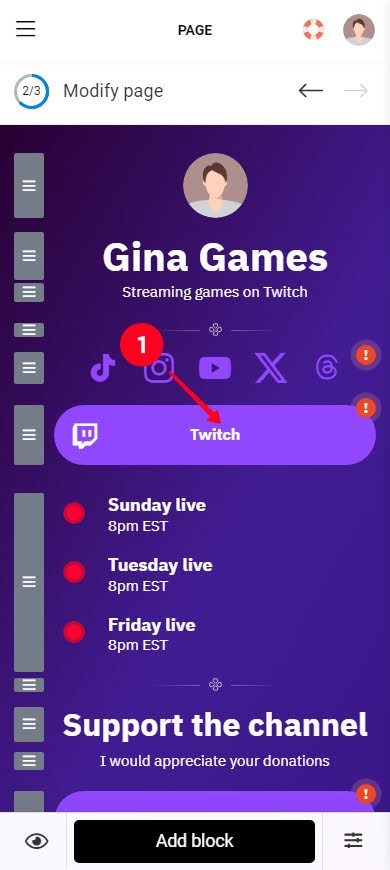
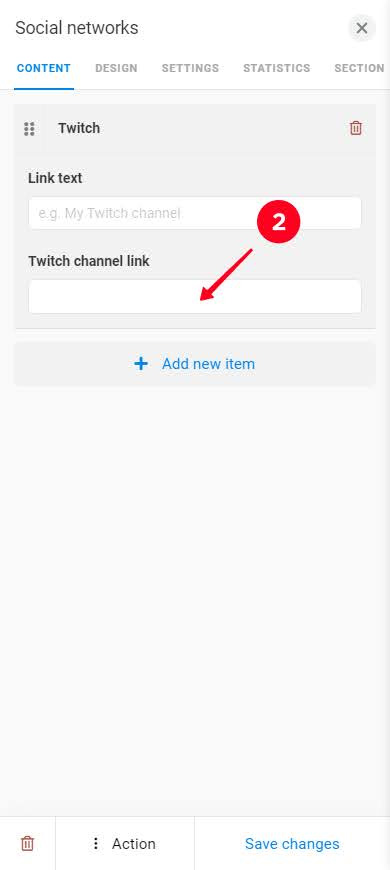
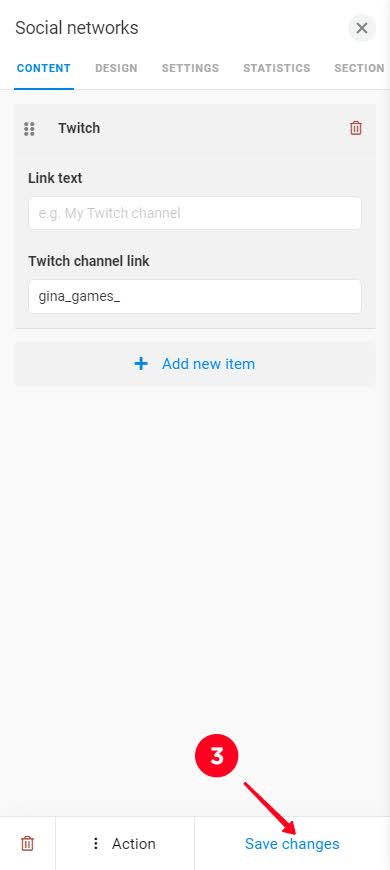
If you use a different template, which doesn't have a Twitch button, you need to add the button first — keep reading.
Adjust elements on your Instagram link in bio page. Edit texts, photos, links to make them relevant to you. You can do this in the same way you edit the Twitch button, as we described above.
You can add more elements to your Instagram link in bio page. Tap Add block as it's shown in the first screenshot and choose what you need. For instance, if the page template you use doesn't include a Twitch button, choose Social networks. In the second and third screenshots, you can see the Taplink block library.
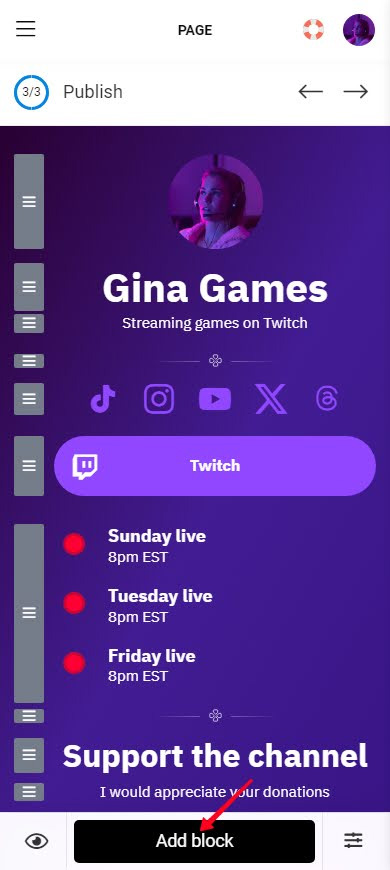
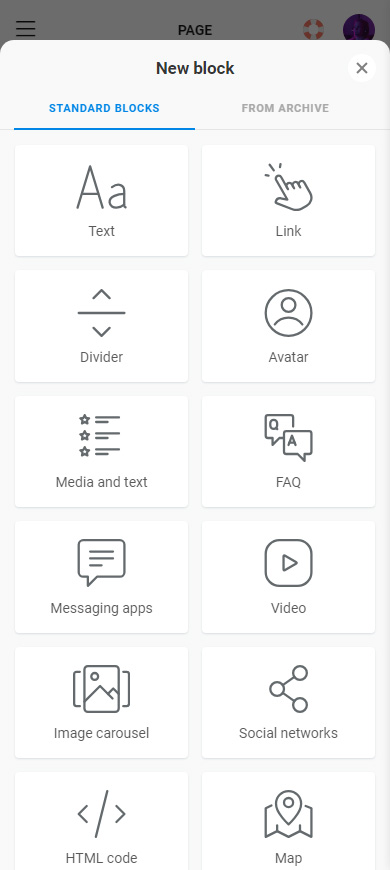
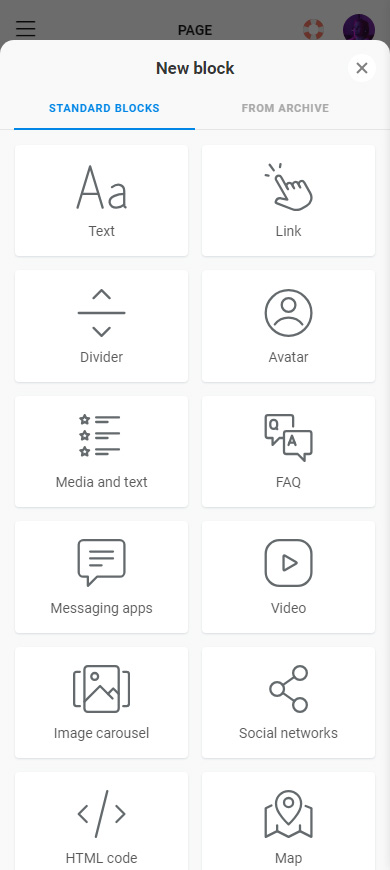
Also, change your page theme if you want. There are more than 300 ready options to do it quickly. Add to that, you can create your custom theme.
Here are step-by-step tutorials for customizing your Instagram link in bio page.
Now you need to get your page link:
- Tap the forward arrow.
- Add the unique part of your URL. This can be your Twitch username, for example.
- Tap Connect.
- Tap Copy link.
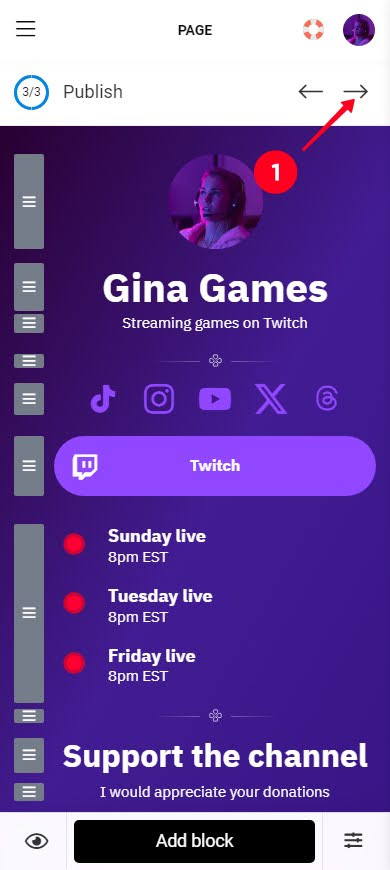
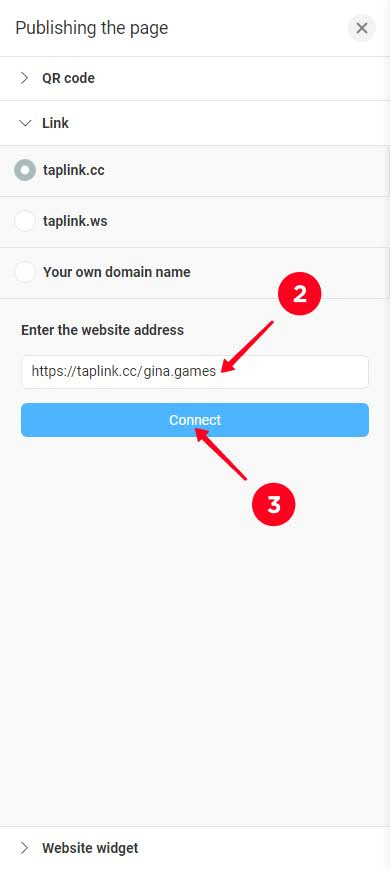
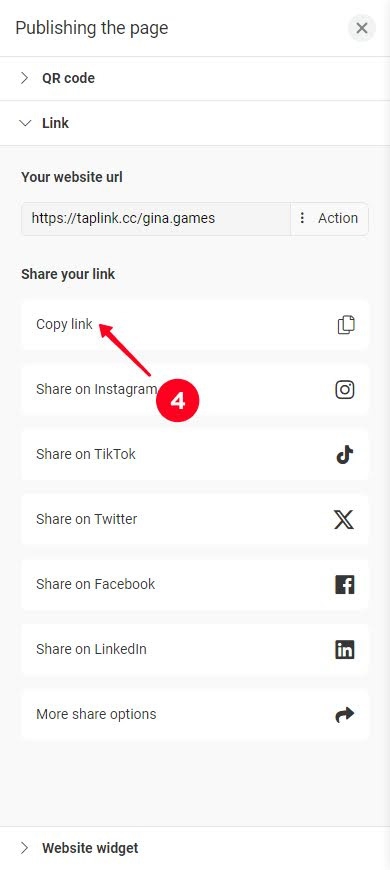
The final touch! Add the page link to your Instagram bio. In fact, this page is perfect for all your social profiles. So you can also add its link to your TikTok, YouTube, and other social profile bio. Here are the instructions.
Now you know two ways to share a Twitch link in your Instagram bio:
- Basic way. Add your direct Twitch account link.
- Advanced way. Link to your Taplink page for growing your audience and monetization.
Whichever way you choose, follow the instructions from this guide and you'll nail it.