How to add a LinkedIn link to your Instagram bio

When you want to link to LinkedIn in your Instagram bio, you should add a link in your profile settings. Then, the link will appear clickable and users can follow it. The question is what link to add, you have two options:
- Direct link. This is a link that directs to your LinkedIn profile.
- Business card link. This link directs users to a page with information about you. You can put in focus what attracts your potential employers and clients. This can be not only your LinkedIn link but also the best practice cases, testimonials, and many more.
Compare the two ways of linking to your LinkedIn profile from an Instagram bio below. In the first screenshot, there is a direct link, and in the second one, there is a business card.
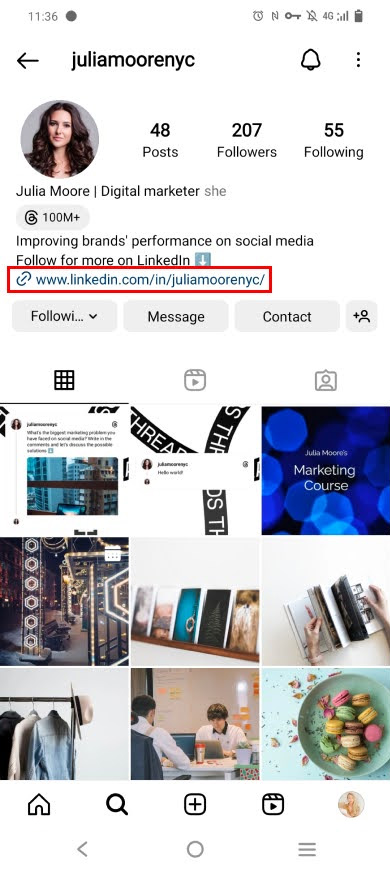
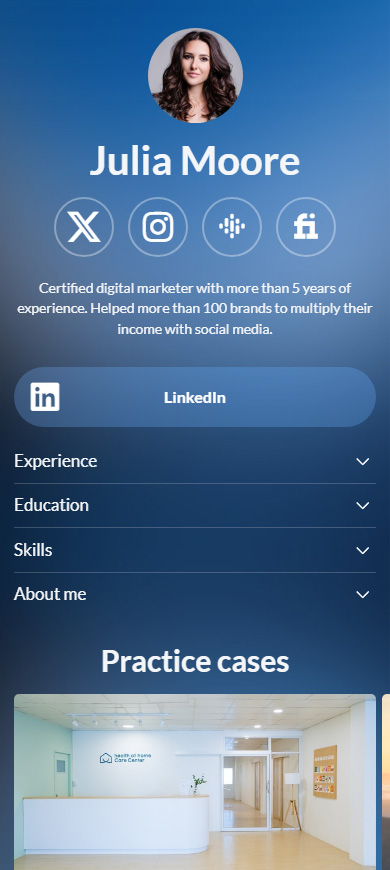
Below you can find step-by-step instructions both for adding a direct LinkedIn link to your bio and for adding a business card like the one we show above.
A LinkedIn link in your Instagram bio will be clickable if you put it in your profile settings. Assuming you've copied a LinkedIn link, you should follow the instructions:
01. Go to your profile page.
02. Tap Edit profile.
03. Tap Add link.
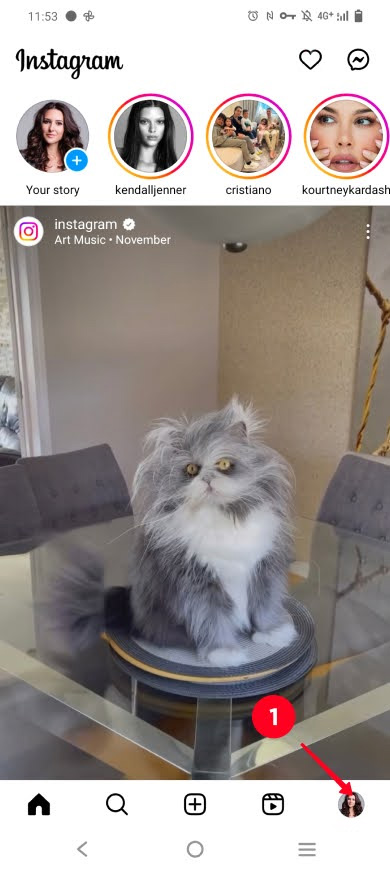
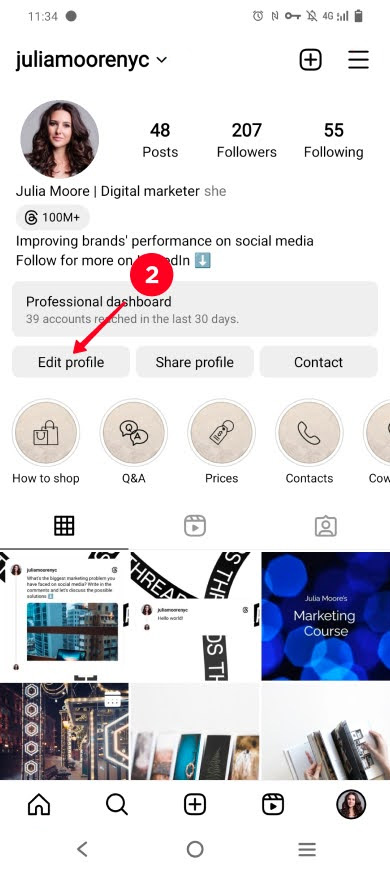
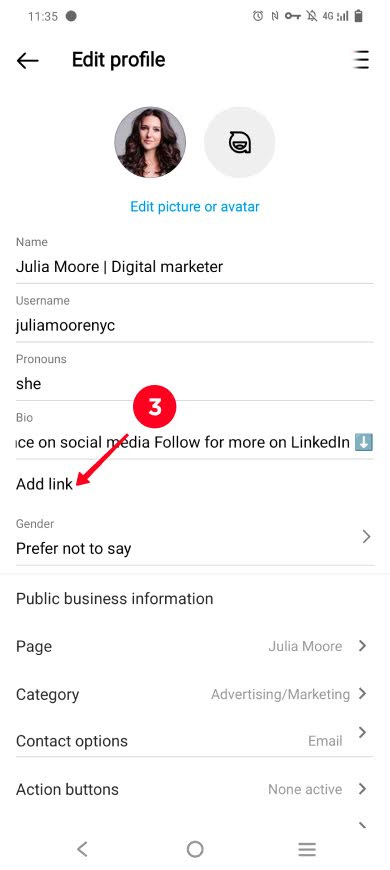
04. Tap Add external link.
05. Paste the link.
06. Tap save.
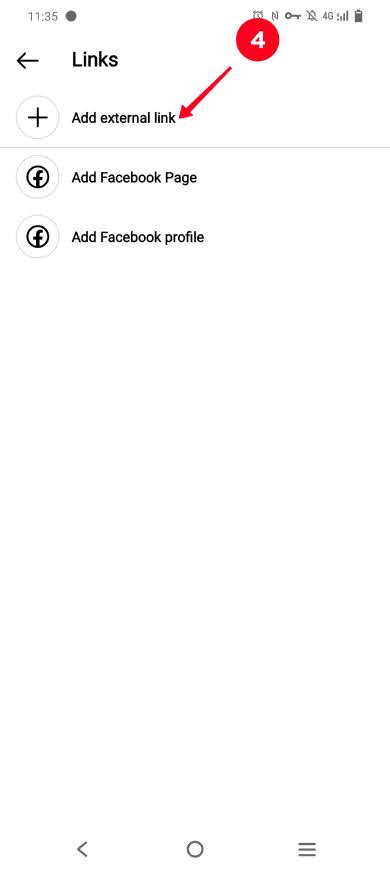
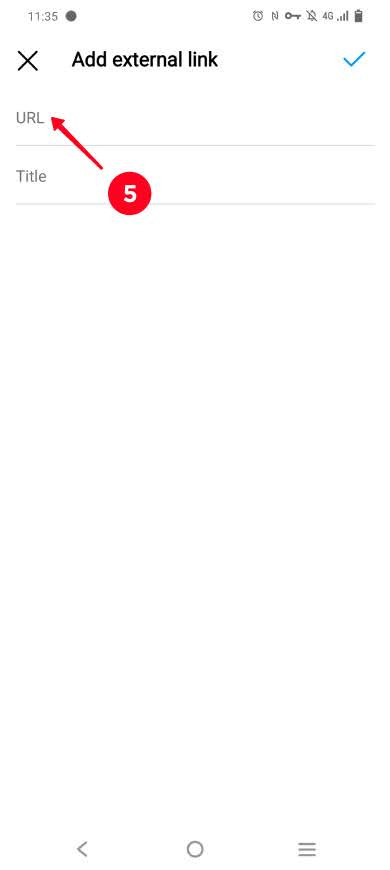
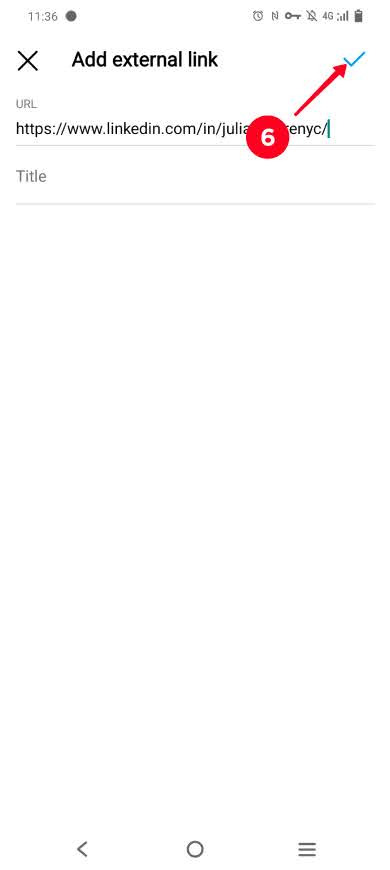
That's it. You now have connected your Instagram and LinkedIn profiles. This is how the link appears on the profile page:
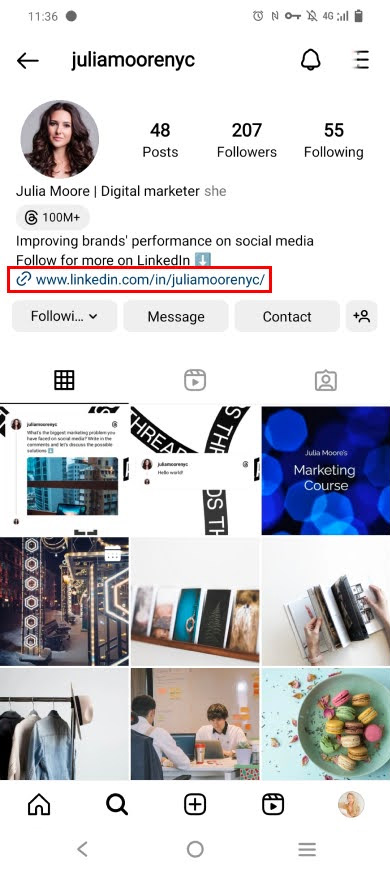
Let's look at the advanced way to share your LinkedIn on Instagram which implies adding a digital business card, the instructions are below.
Add a business card with your LinkedIn link in your Instagram bio to show your serious approach to your professional life. In addition to your LinkedIn profile link, it can contain everything that may interest your future employer or client:
- Skills. Make clear what you can do from the very beginning.
- Qualification proof. This can be certificates, practice cases, etc. that prove you have the mentioned skills.
- Social profiles. If you post on job-related topics in your social profiles, link to the profiles. These can be profiles on universal platforms like Facebook or YouTube and on niche platforms like Dribble and Behance for digital artists.
- Whatever else you think is important. Add your other advantages. For example, links to articles issued by big magazines and newspapers on the job-related topic.
You need to add a business card link to your Instagram bio to let users see it. Below, you can see an example of how it works. On the first one, there is an Instagram bio with a business card link. On the second and third ones, there is the business card that is opened when a user follows the link in the Instagram bio.
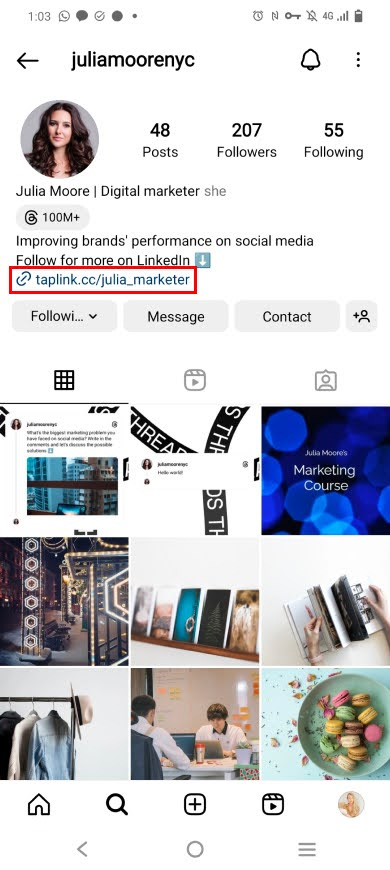
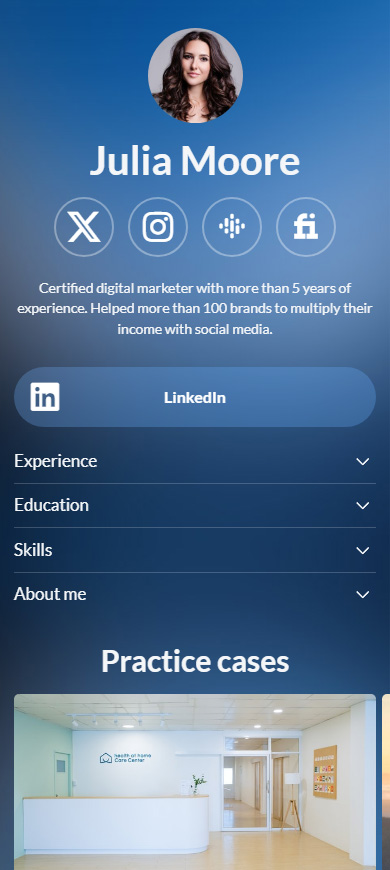
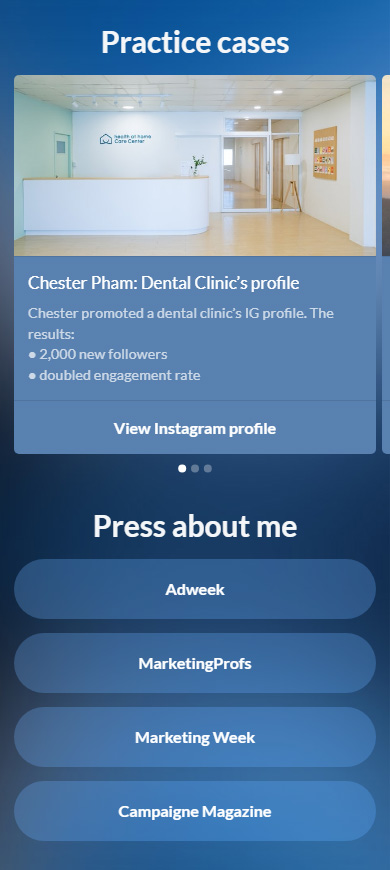
Here you can view the full business card page that connects the Instagram and LinkedIn profiles.
You can create a business card for your Instagram bio on link-in-bio platform Taplink. This is a tool for easy page building. It has a page template library for 20 niches. These templates make creating a business card as easy as 3 steps, these steps are described below.
First of all, you need to sign up to create a business card with a LinkedIn link for your Instagram bio.
Then, you choose a template. You can choose one in the library or you can use the template of the page we show above — follow the link and tap Choose for this.
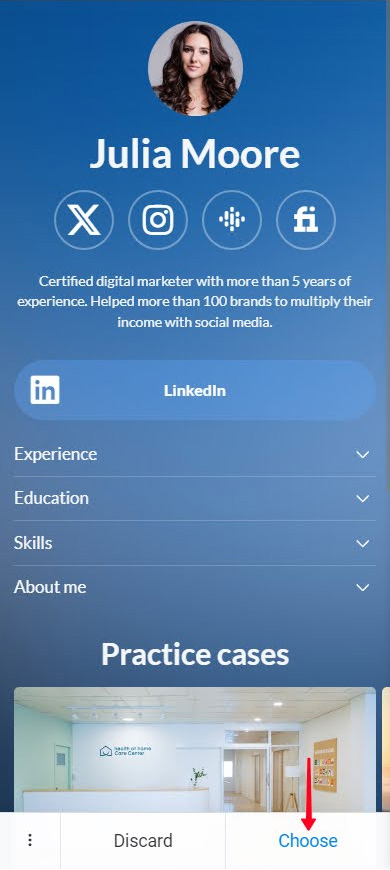
Once you tap the button, you get your page. Follow the instructions below to customize it.
For starters, let's add a LinkedIn link to your Instagram business card. If you use the same template that we use, your business card contains a LinkedIn button. You need to customize it:
- Tap the LinkedIn button.
- Optionally, edit the link text.
- Paste your LinkedIn link.
- Tap Save changes.
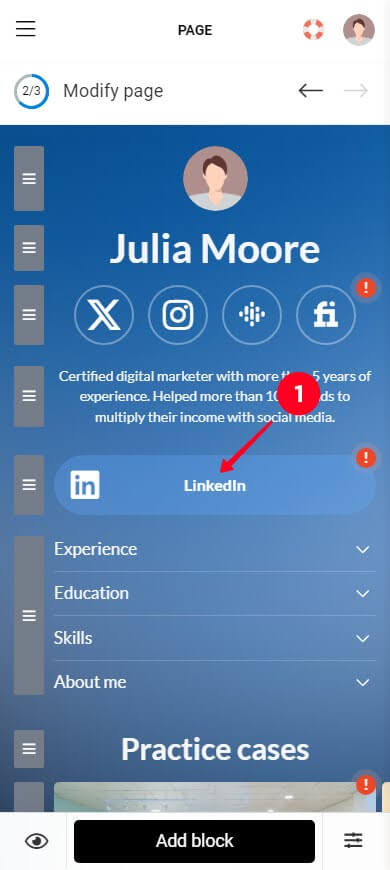
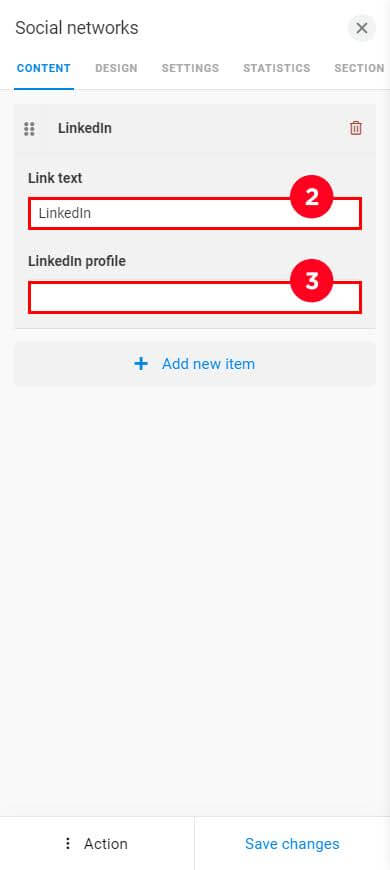

Now the LinkedIn button directs users to your profile page.
Customize the rest of the content on your Instagram business card in the same way. Tap them one by one and adjust the fields and settings.
If you need to add something to your page, tap Add block and choose a relevant block. There are 19 blocks on Taplink, you can see them in the screenshots below:
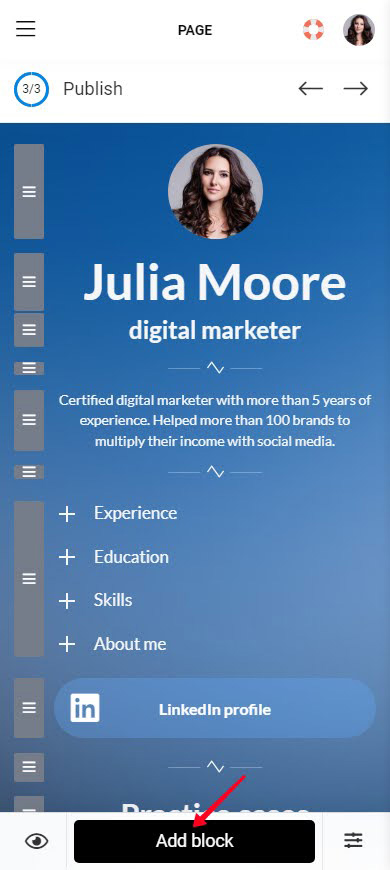
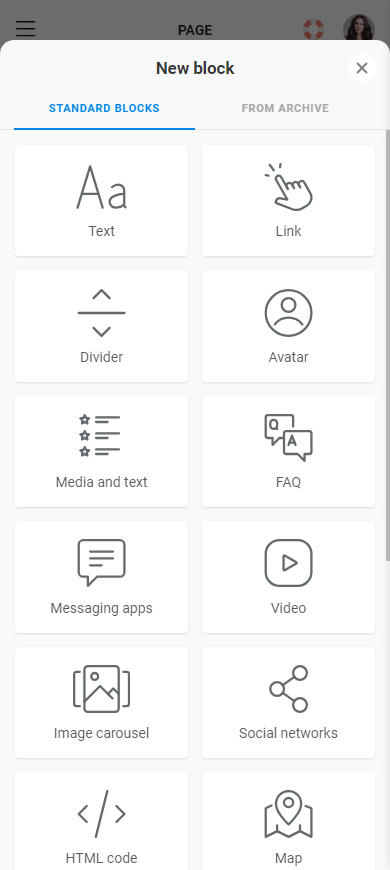
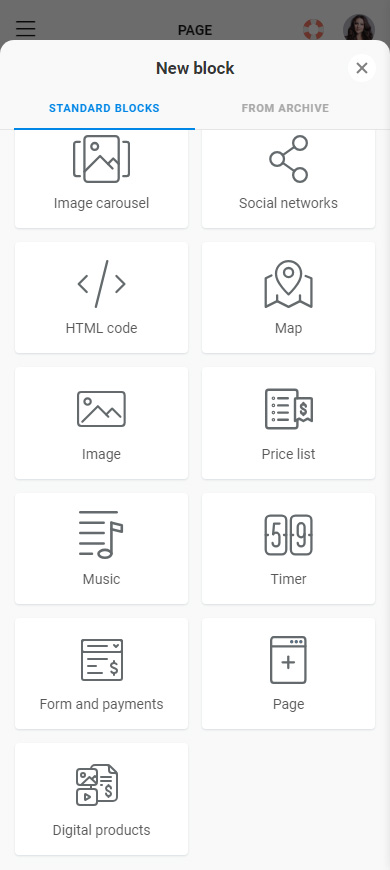
If you need detailed instructions for creating and setting up a page on Taplink, here they are.
You can also adjust the page theme. Choose one of the 300 ready themes or create a custom one.
Your Instagram business card is ready. It's time to make it accessible to others:
- Go to the publishing menu.
- Add a unique part of the URL. This can be your Instagram username, for example.
- Tap Connect.
- Tap Copy link.
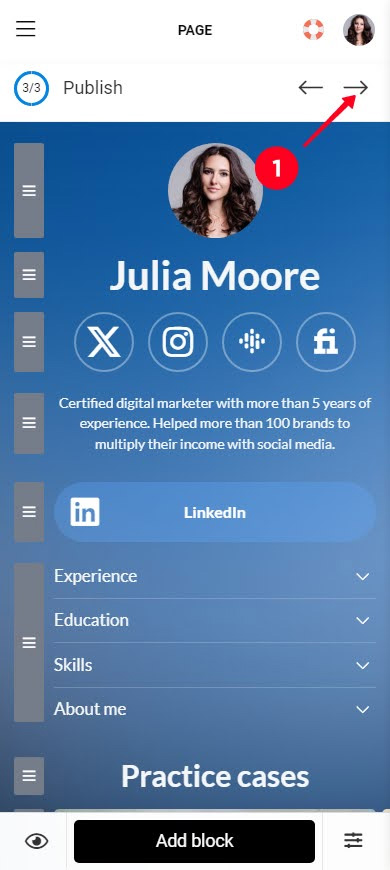
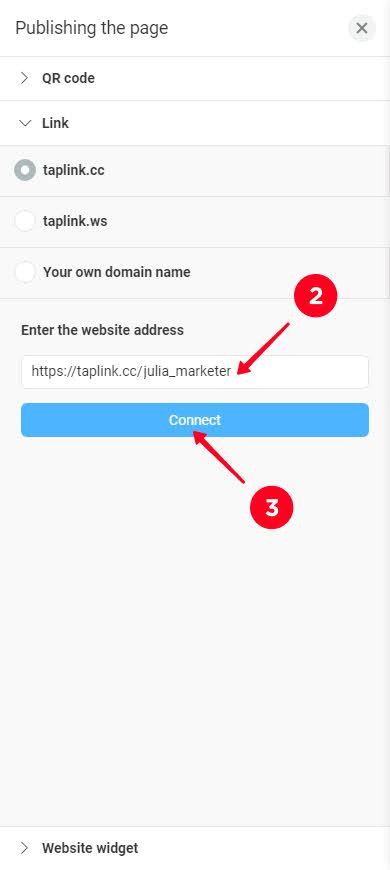
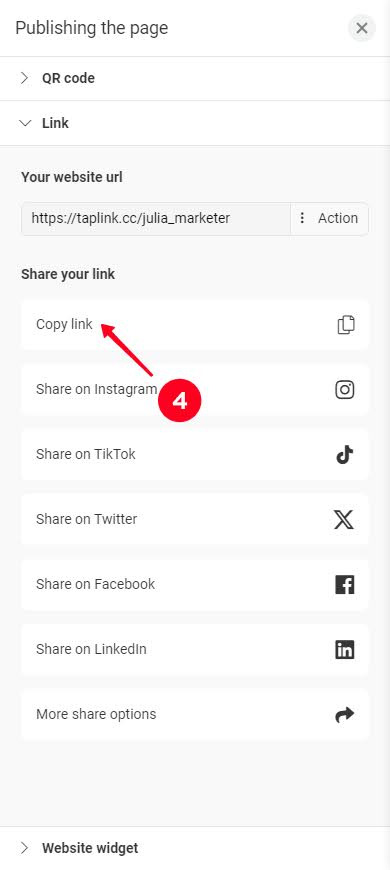
Now you have your business card link. Add it to your Instagram bio, you can also add it to your profile bio on other social platforms. Here are detailed instructions.
With a business card in your Instagram bio, you can attract employers' and clients' attention to your advantages and give a choice of how to contact you.
Now you know the two ways to add a LinkedIn link to your Instagram bio:
- Add a direct link. If you only want to direct users to your LinkedIn profile.
- Add a business card. If you want to share your LinkedIn profile on Instagram.