How to link to another Instagram account in your bio

- Way #1 — Tag another account in your bio on Instagram
- Way #2 — Add a business card to your Instagram bio
- Choose a business card template
- Add Instagram account links
- Add more to the Instagram business card for your bio
- Add your business card with account links to your Instagram bio
- FAQ
- How many Instagram accounts can I mention in my bio?
- Why can't I mention an Instagram account in my bio?
- Why does a user's tag in my Instagram bio not work?
- Can I track the account link clicks in my Instagram bio?
- The bottom line
There are two ways to link to another Instagram account in your bio:
- Tag an account. This is a clickable link that directs to a specific Instagram profile page.
- Add a business card. This is a clickable link that directs to a page with all your profile links on any social platforms.
You can compare these two ways to link to another Instagram account in your bio in the table below:
| Tag an account | Add a business card |
| Link that directs to a user's profile page | Link tree that directs users to where they need |
| Instagram links only | Instagram, TikTok, Twitter, Facebook and other platform links |
| Account links only | Links to any pages |
| Limited number of links | Unlimited number of links |
Let's compare how Instagram account links in your bio added in these ways look. In the first screenshot, you can see a highlighted user's tag. In the second screenshot, you can see Instagram and other social account links on a business card:
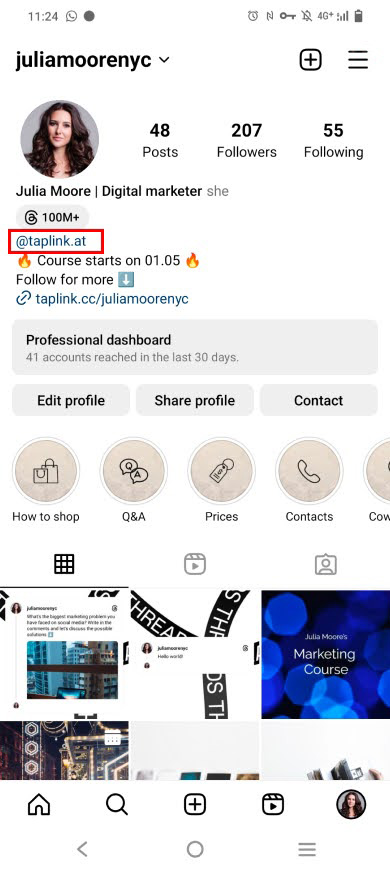
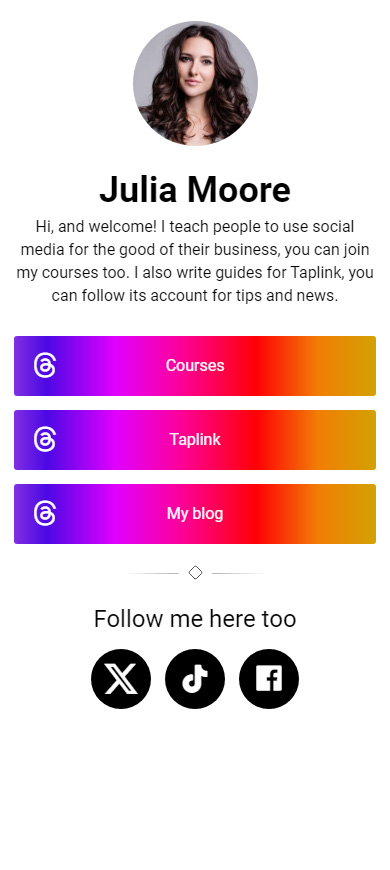
Now you can choose which way to put Instagram account links in your bio is better for you. Below you can find the instructions for both tagging an account or adding a business card.
The first way to link to another Instagram account in your bio is to tag it. When you add a username with "@", you add a tag which is a clickable account link:
01. Go to your profile page.
02. Tap Edit profile.
03. Tap the Bio field.
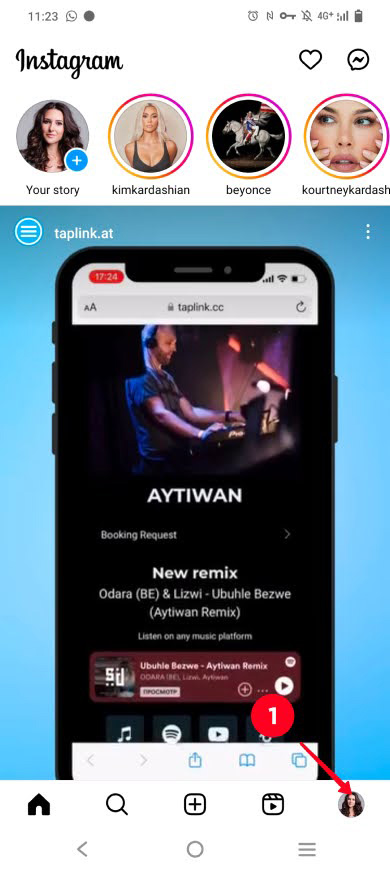
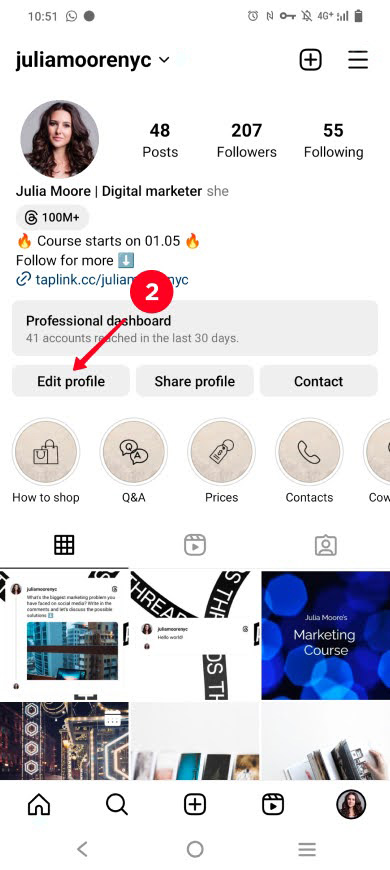
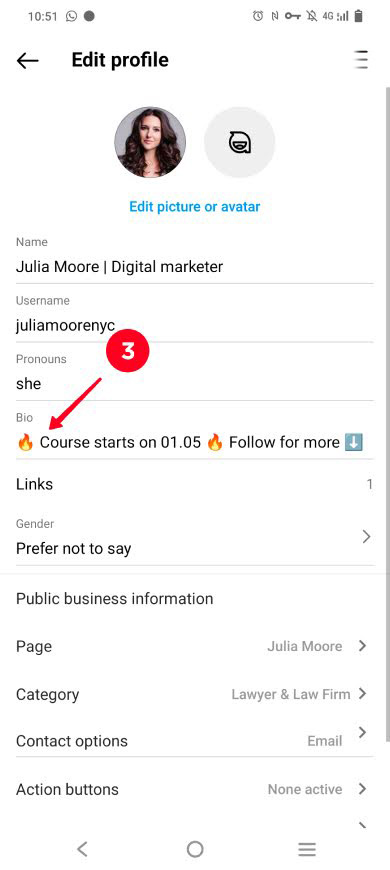
04. Write the "@" character.
05. Start writing the username you need. You can write a name if you don't remember a username.
06. You will see a list of accounts that Instagram supposes you want to mention. Choose an account from the list or write the full username.
07. If you want to tag more Instagram accounts in your bio, repeat steps 4–6. Then, tap save.
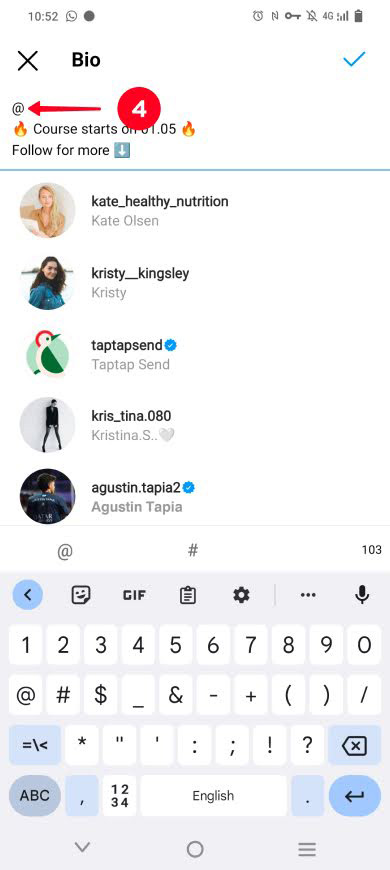
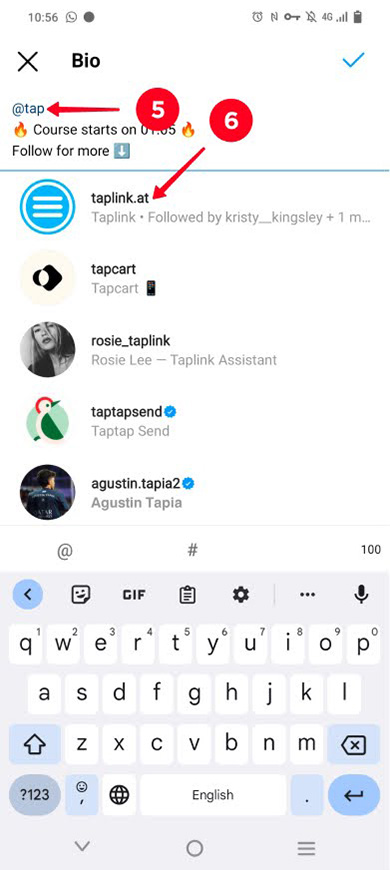
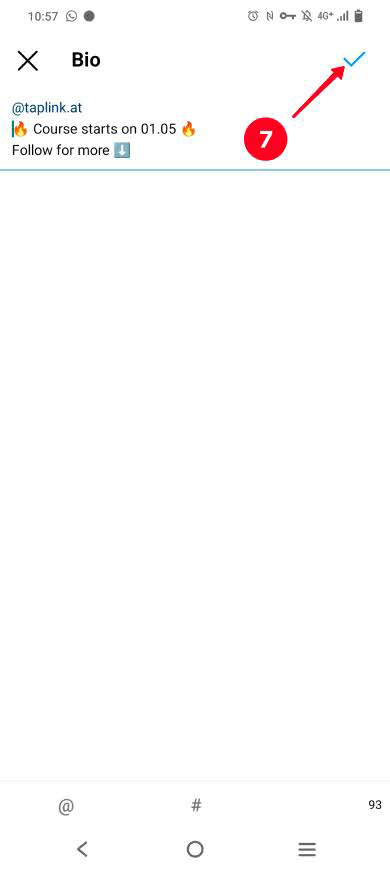
That's it, now you have tagged an Instagram account in your bio. Now, let's look at an advanced way to link to accounts and add a business card with all your account links to your bio.
The second way to link to another Instagram account in your bio is to add a business card. In this way, you can:
- Link to all your Instagram accounts. So, you can promote all your projects and brands.
- Link to your accounts on other social platforms. So, you can gain followers on TikTok, Twitter, Facebook, and any other platforms.
- Add contact buttons. So, you can accept requests for collaboration on WhatsApp, Telegram, email, or in other ways that are convenient to your potential collaborators.
- Add calls to action. So, you can give users a hint where each link directs to and encourage users to follow them.
And many other things!
Look at the example of how it works in the screenshots below. A user taps the business card link in a profile bio. There the user can choose an Instagram account link, and also go read articles, or request a collaboration.
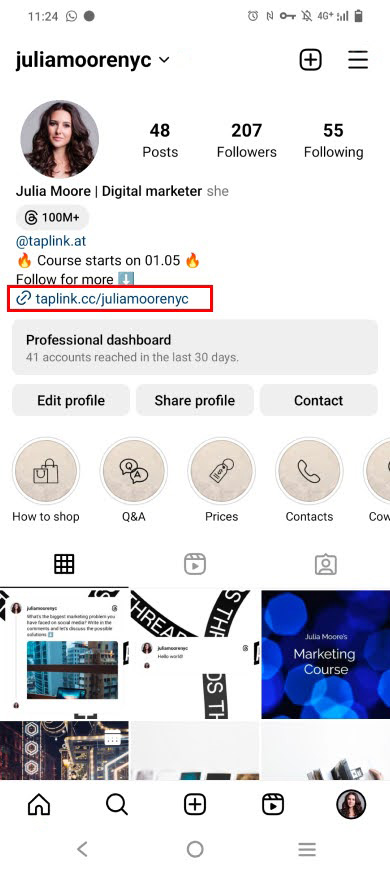
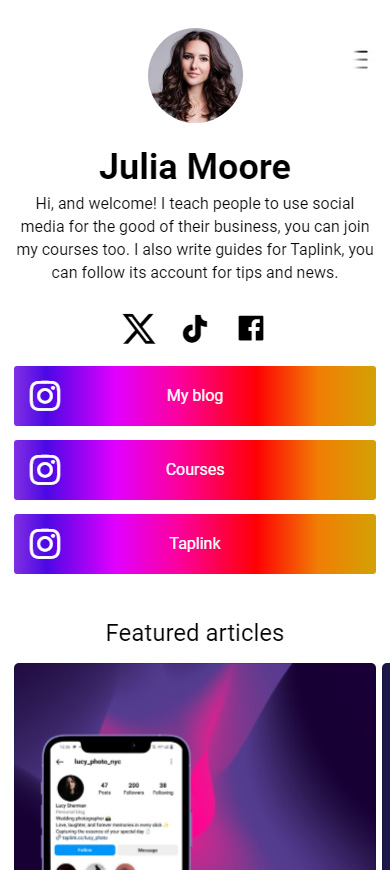
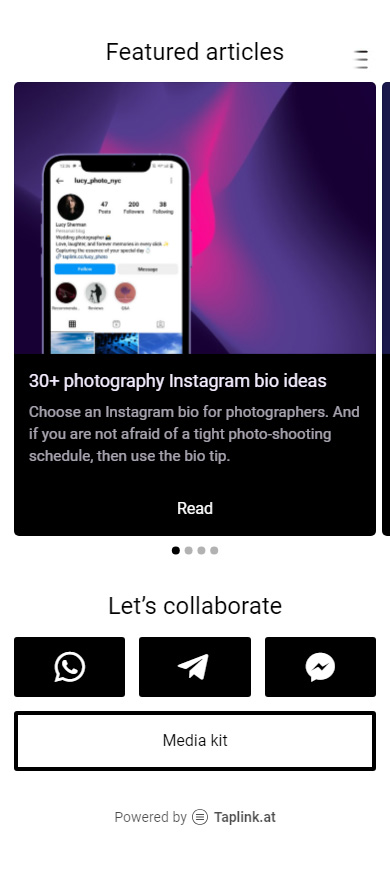
View the full page here.
Creating an Instagram business card is as quick as a few minutes if you do it on Taplink. It is a page builder that provides templates for different purposes, and for business cards too. Instructions are below.
Once you sign up on Taplink, you get access to 300+ page templates in the library. Bonus for the blog readers — here is the template used for creating the page shown above, it's not in the library but you can use it too. Tap Choose for this.
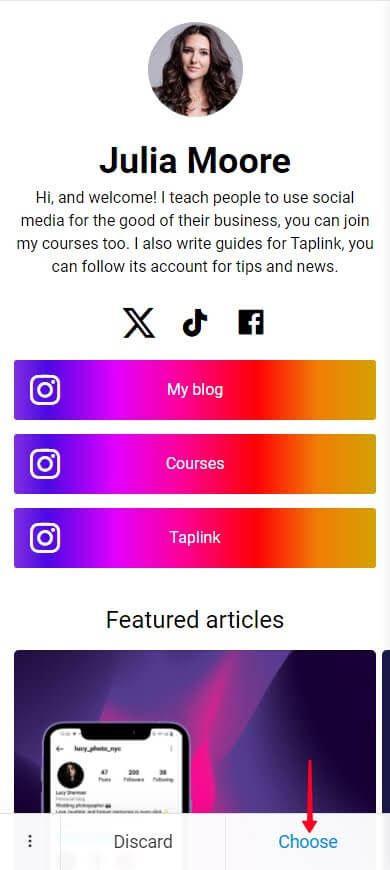
After this, you will see your page in the Taplink editor.
Now, let's add Instagram account links to the business card for your bio.
You should know that a Taplink page consists of blocks. An Instagram account link is a Social networks block. The page template we use already includes three blocks like these. You need to edit them:
- Tap a block.
- Edit the button text if necessary.
- Enter a username.
- Tap Save changes.
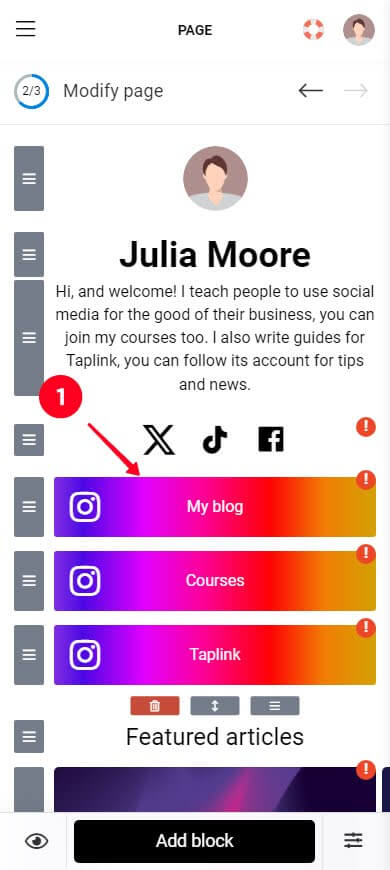
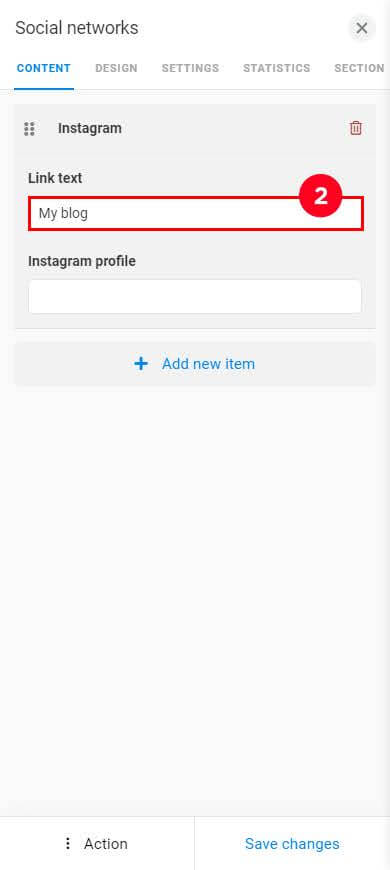
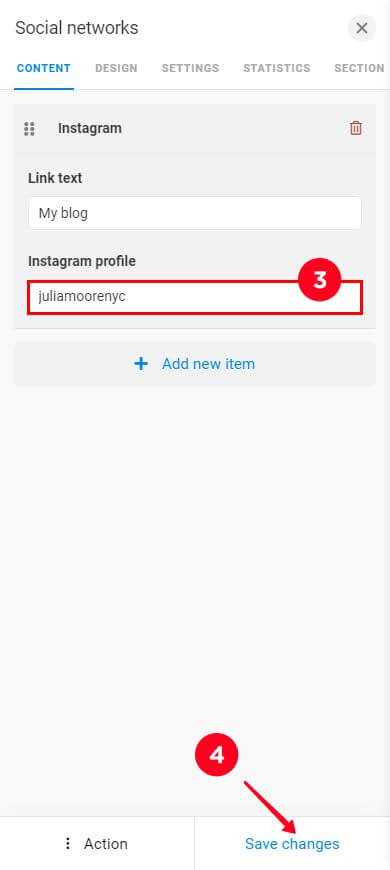
Edit the other two Instagram account links and all the rest blocks in the same way.
Your Instagram business card can contain not only links but also photos, videos, opt-in forms to collect emails, contact buttons, and many more. All these can be added with blocks.
Tap Add block to add a new block. In the detailed guides, you can read about adding and setting up the blocks.
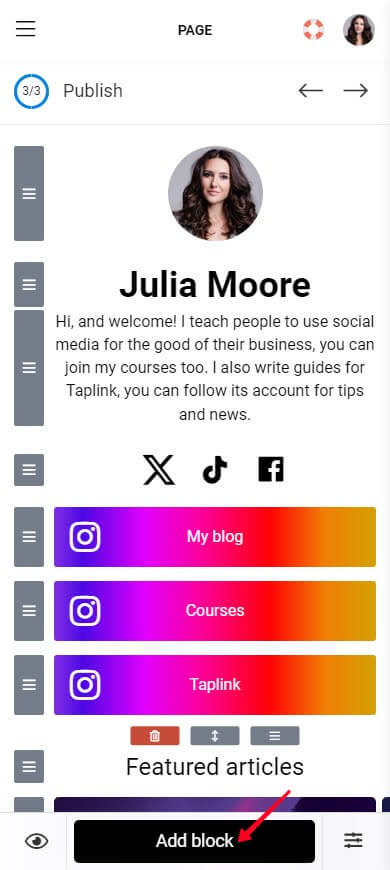
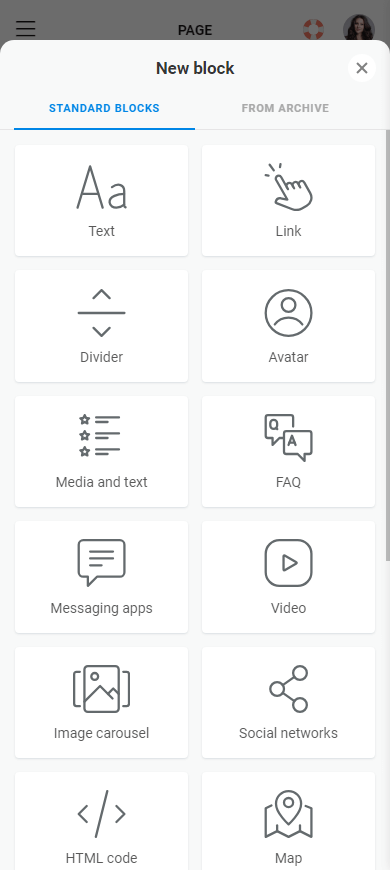
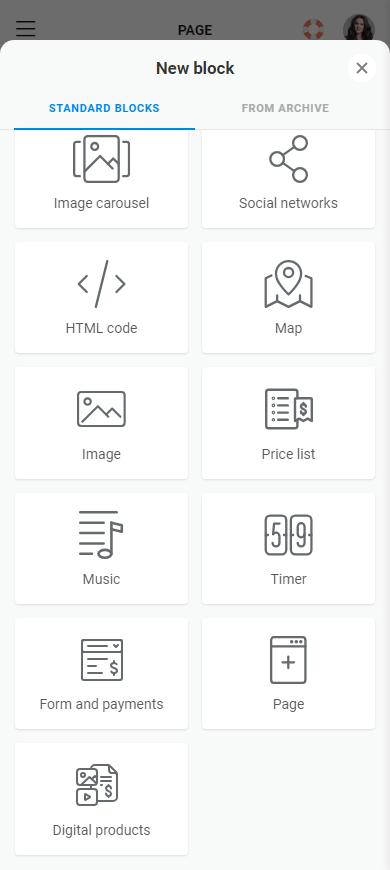
As the final touch, you can change the theme.
Now that your Instagram business card with account links is ready, publish it to get a link to it:
- Tap the forward arrow.
- Set the unique part of the URL. This may be your personal Instagram account username.
- Tap Connect.
- Tap Copy link.
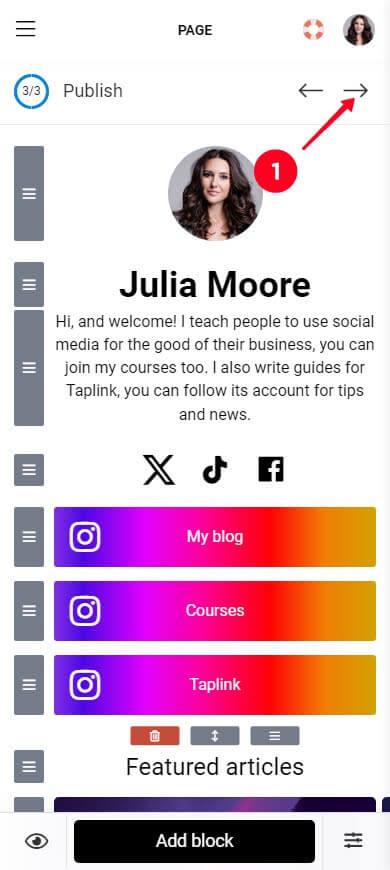
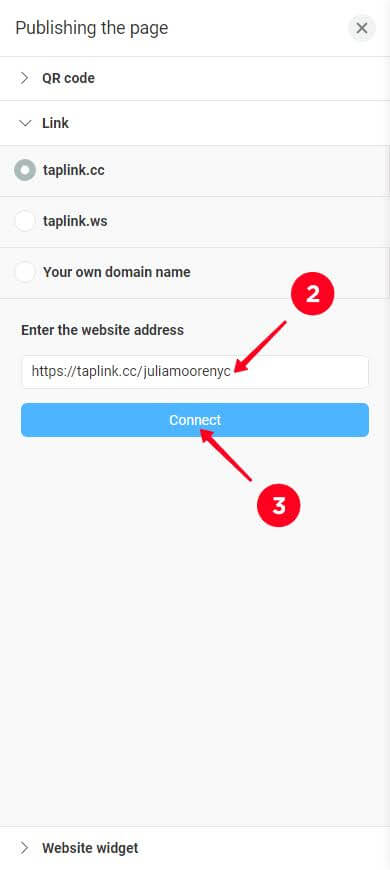
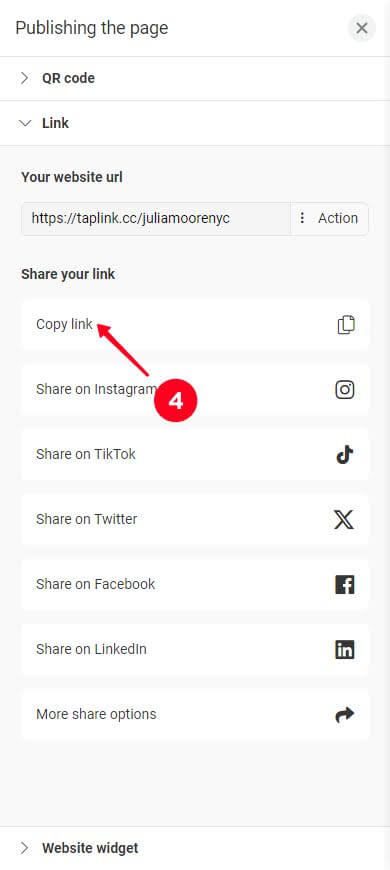
Perfect! You've got the link that you should add to your Instagram bio. You better add it to your bio on other social platforms too, then more users subscribe to your accounts. If you need instructions on adding links to your bio on social platforms, here they are.
This is a section with additional information. If you still have questions on how to link to another Instagram account in your bio, you can look for the answers here.
There is no limitation on how many Instagram account links you can add to your bio. However, if you tag users for this, you have to fit the bio limit which is 150 characters. We managed to add 9 tags. And if you put links on your business card, you don't have to keep any limit.
If you are trying to mention an Instagram account in your bio but can't add the tag, then probably the account you are trying to mention has restricted tagging.
Log into the Instagram account you want to mention in your bio and check its settings:
- Tap the three bars on the profile page.
- Choose Settings and privacy.
- Choose Tags and mentions.
- Make sure the chosen option is Allow mentions from everyone or Allow mentions from people you follow.
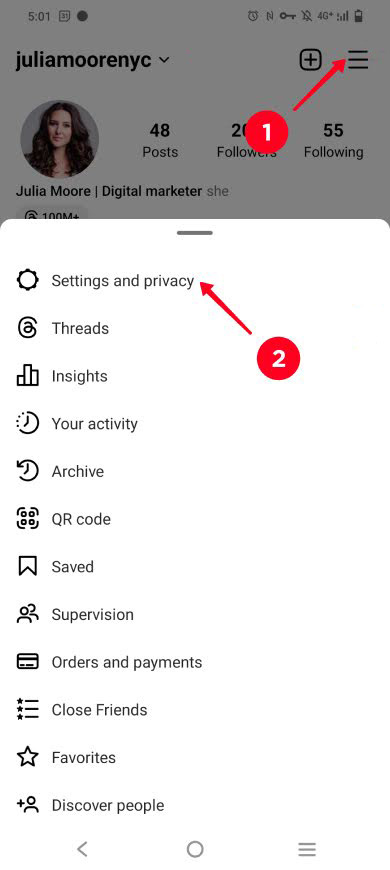
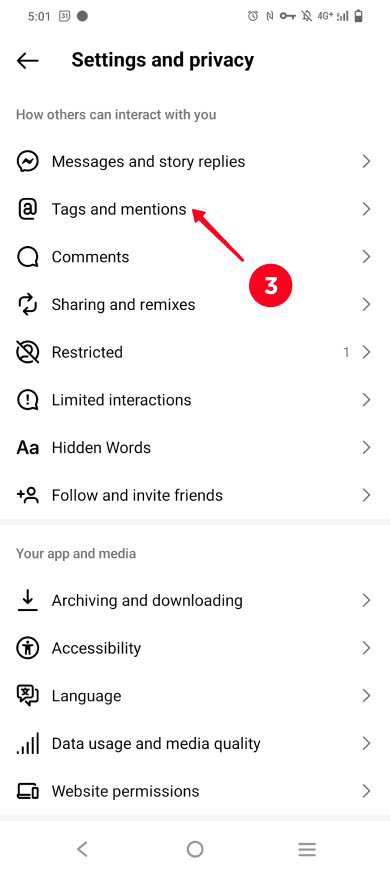
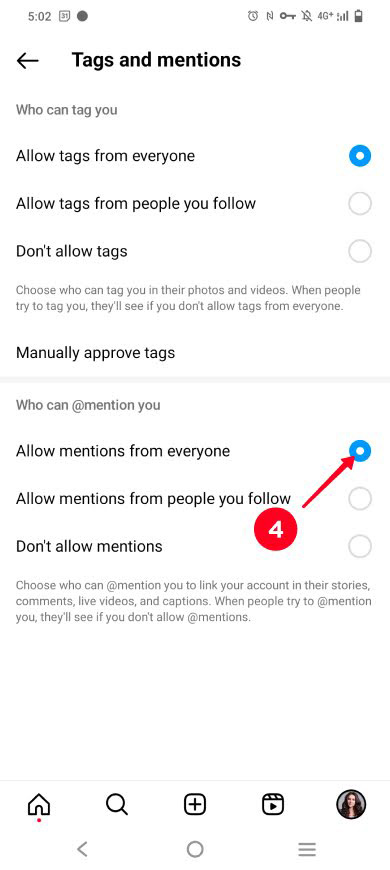
If you change the settings, now you can try to mention this account again. If you still can't put the Instagram account link to your bio, relaunching the app may help.
It is also possible that the account you are trying to tag in your bio has your first account on the list of blocked or restricted users.
If you have mentioned an account in your Instagram bio, but it doesn't appear as a clickable link, then you probably haven't added "@" before the username. Check for whether you have added it. You can also link to the account from an Instagram business card in your bio, these links are always clickable.
If you tag Instagram accounts in your bio to add the links, then no. You can't track the account link clicks.
If you add a business card with Instagram account links to your bio, then yes. In the Taplink statistics tab, you can see the number of clicks for each link added to your business card.
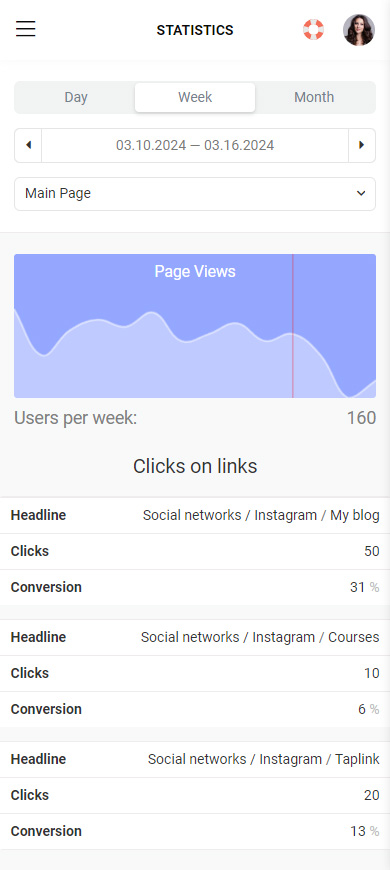
Now you know two ways to link to another Instagram account in your bio:
- Mention a username with "@". This creates a clickable tag that directs to a profile page.
- Add a business card. The card in your bio contains all your social profile links and also many other things like an image carousel or contact buttons.