How to create a group chat on Instagram

- How to create a group chat on Instagram
- Start a group chat on iOS, Android
- Make an Instagram group chat on a PC or Mac
- How to add someone to a group chat on Instagram
- How to delete someone from an Instagram group chat
- How to start a video chat on Instagram
- How to leave an Instagram group chat
- Uses for Instagram group chats
- For business
- For coaches
- For friends and family
- Let's recap
You can make an Instagram group chat both in the app and in the desktop version.
Group chats are easy to use in the Instagram app, that's why let's see how to make them on a mobile device first.
- Firstly, open Instagram feed and tap the airplane or messenger icon in the upper-right corner.
- Find and hit the pencil and paper icon in the upper-right corner.
- Now, choose users for your group chat. Tap the search bar to find people.
- When you see the right person in the Suggested list, hit the plus icon next to it to add a person to the chat.
- As soon as you add all the people, choose Chat in the upper-right corner.
- You can come up with a name for your new IG chat. To do this, tap Name this group at the top of the screen.
- Tap Done.

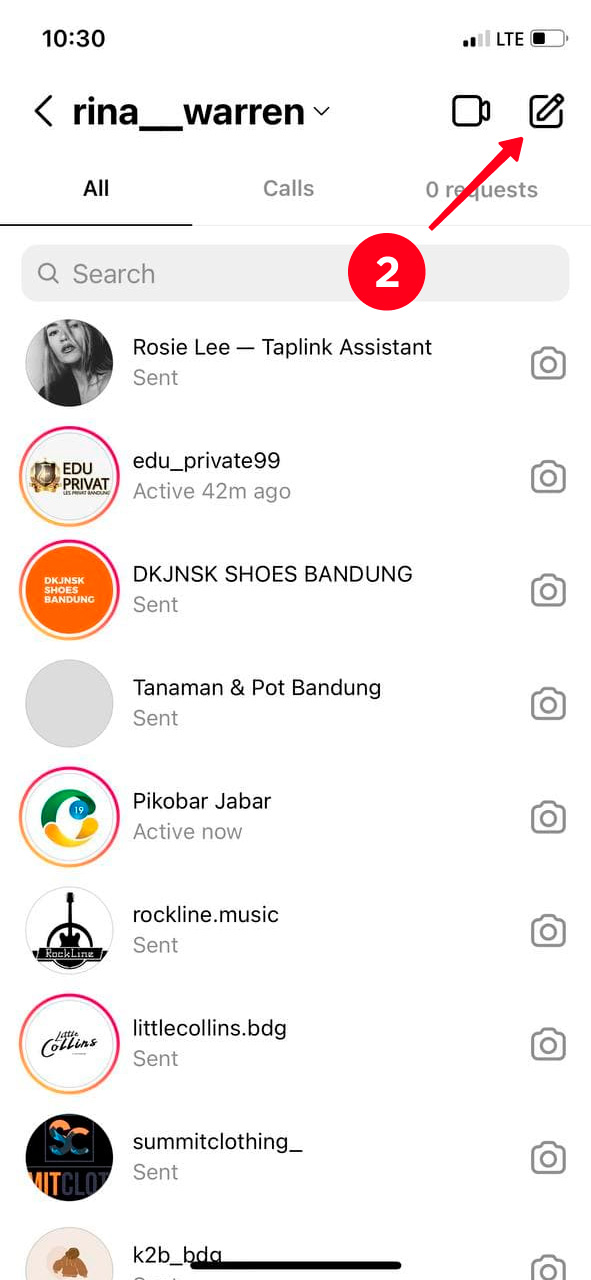
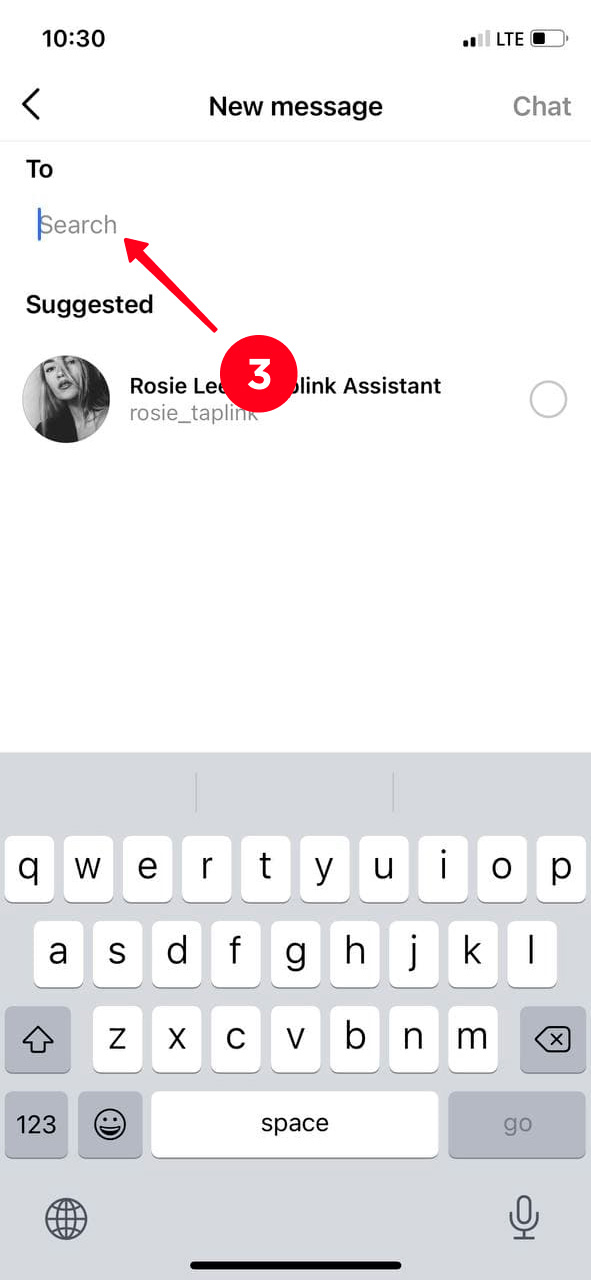
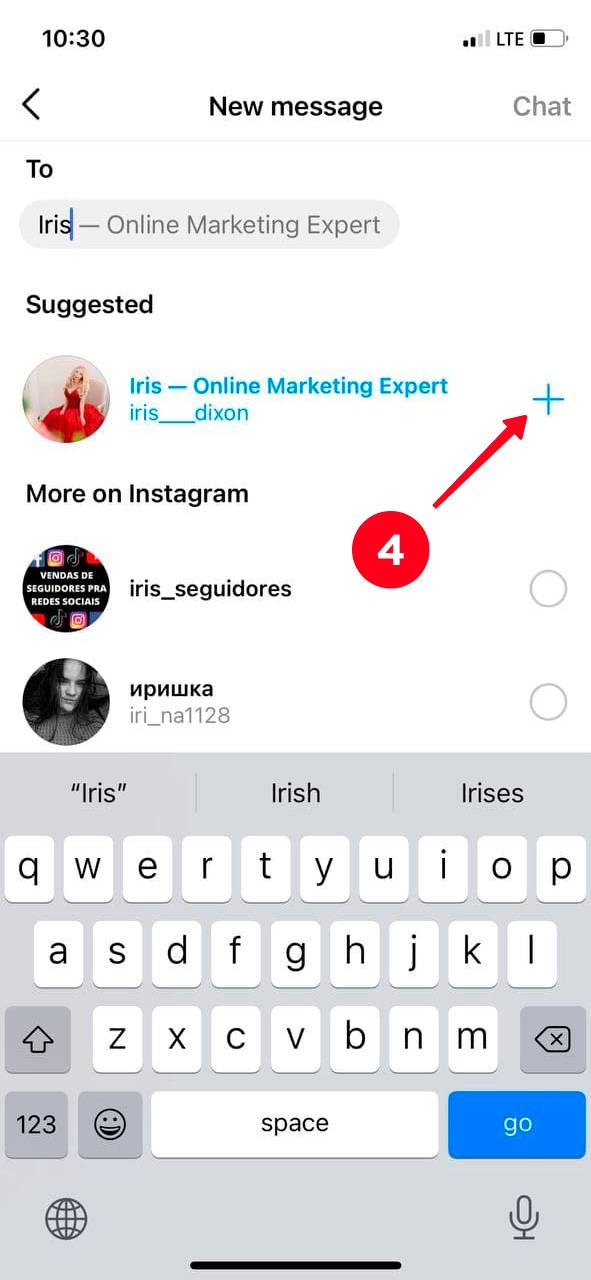
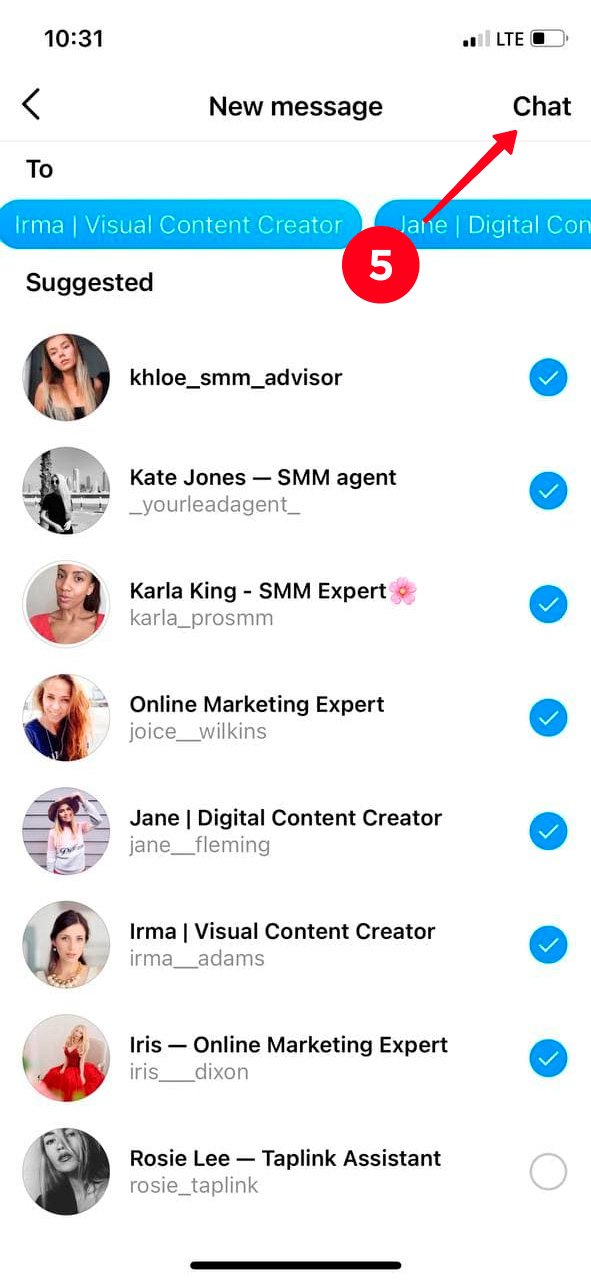
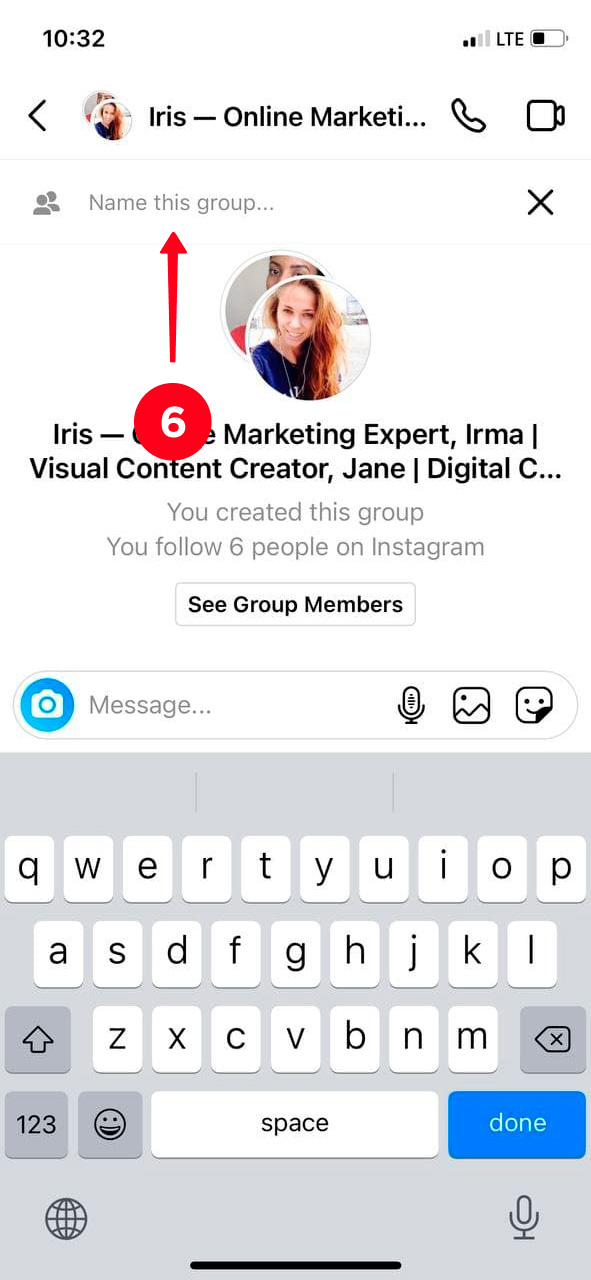
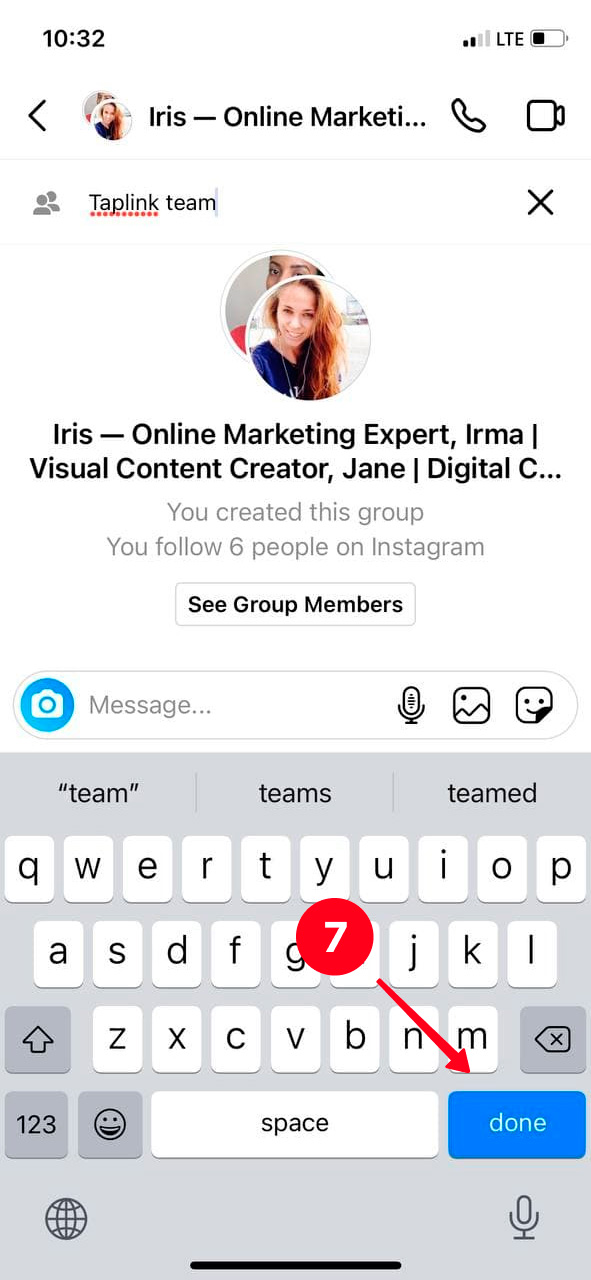
Done! An Instagram group chat is created. Now you don't have to send a message to each user separately.
If you are used to the desktop Instagram website, you can create a group chat from your computer.
01. Open the browser version of Instagram and click on the airplane icon in the upper-right corner.
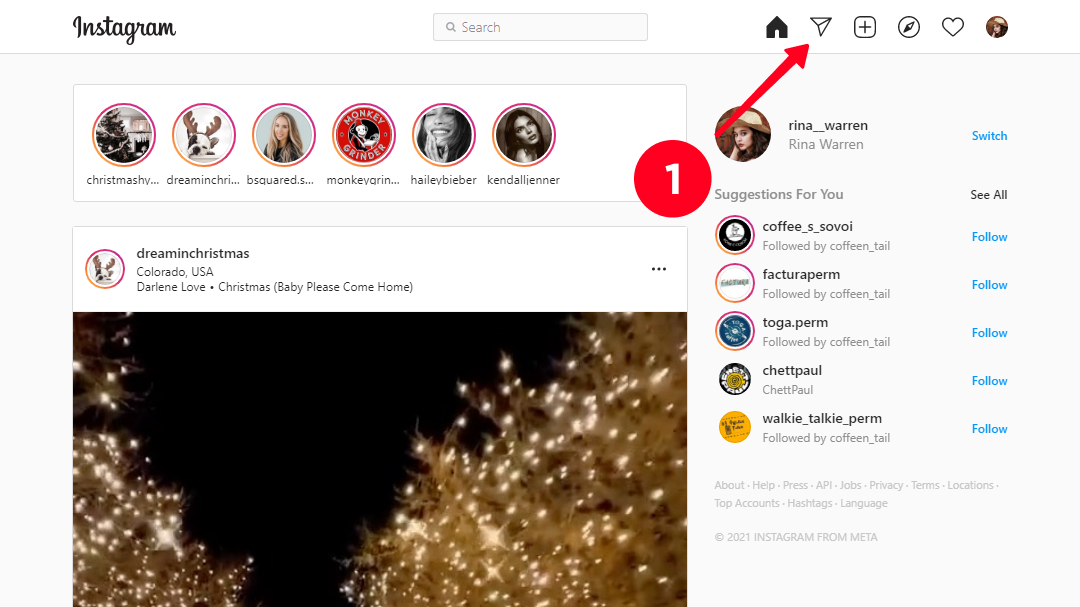
02. Press Send Message.
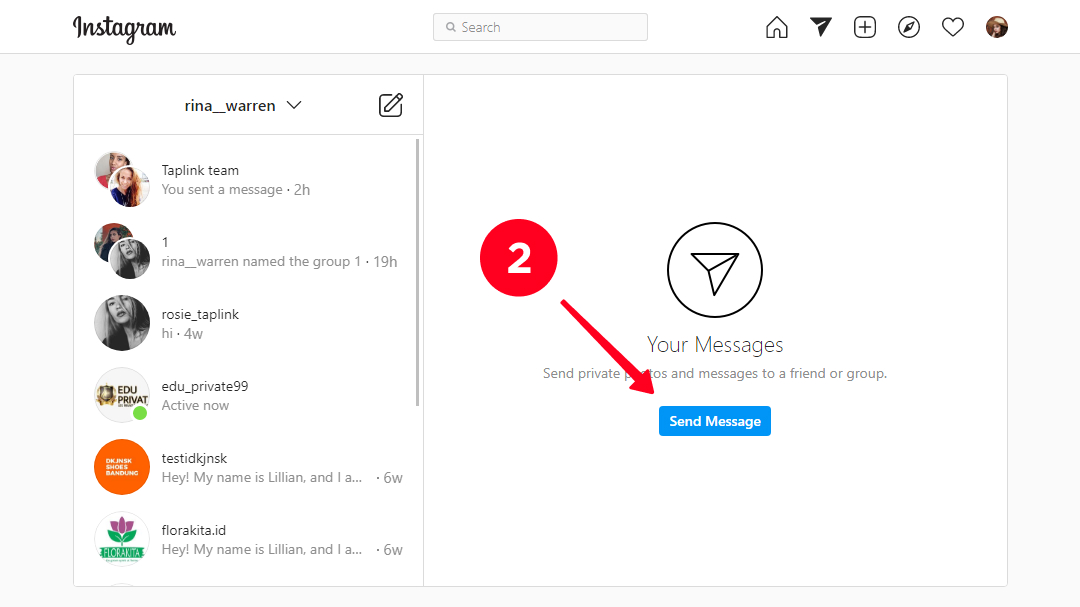
03. Type the username of the person you want to add in the search bar.
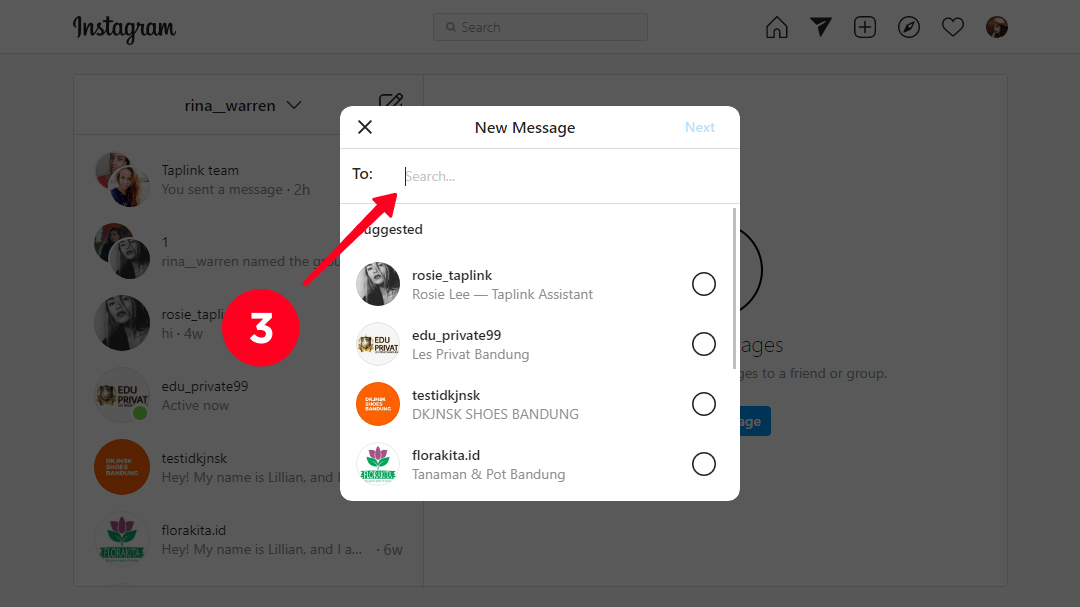
04. When you see his or her account on the list below, click on the circle next to the username to add.
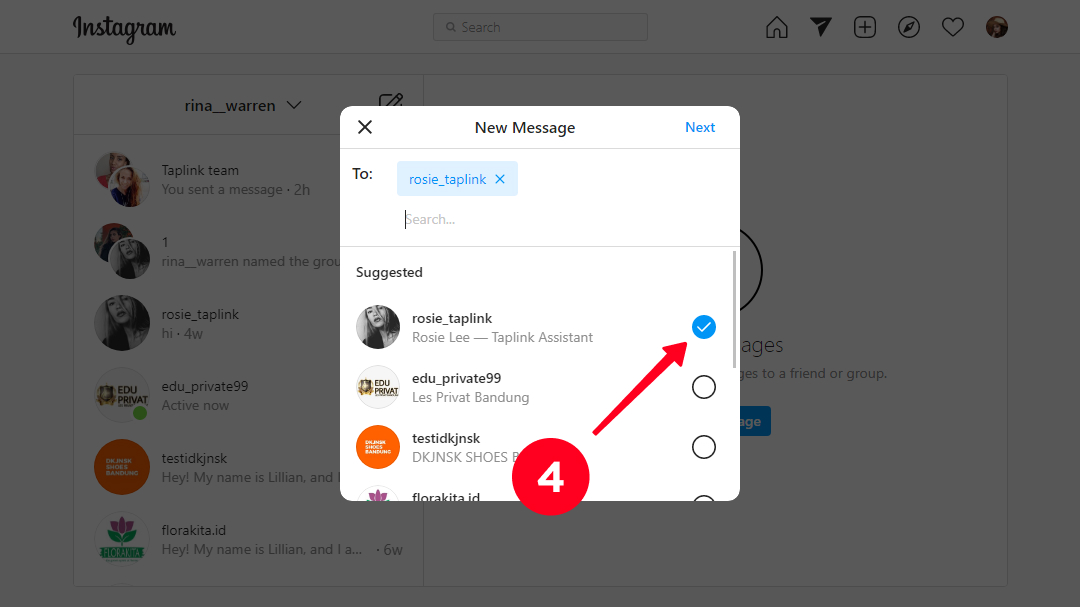
05. Send an invitation to all the right users. Hit Next.
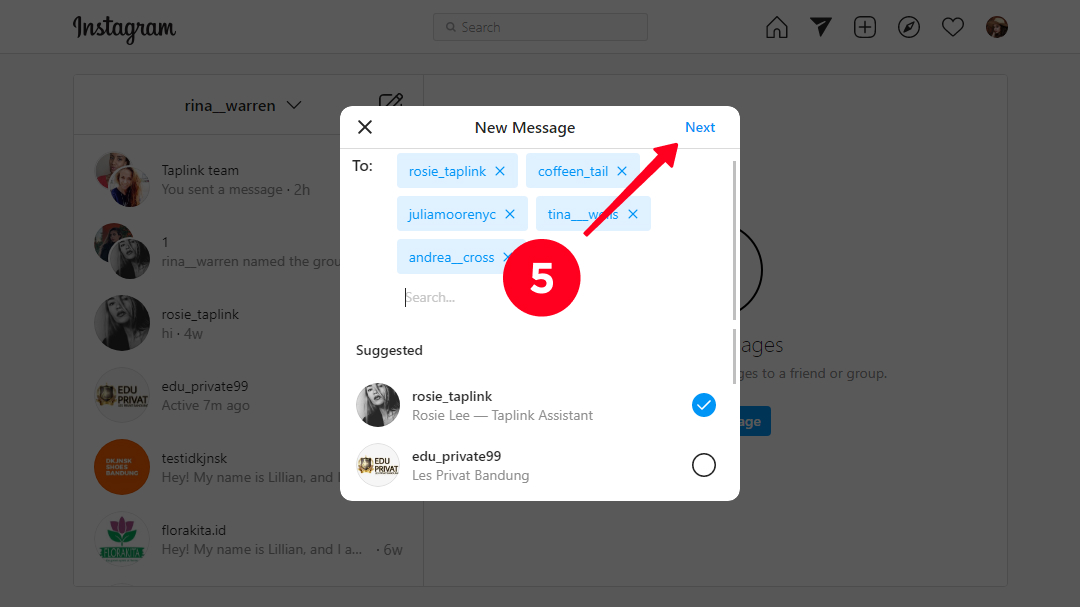
06. So, group chat is started by you. To give it a name, press the information icon in the upper-right corner of the screen.
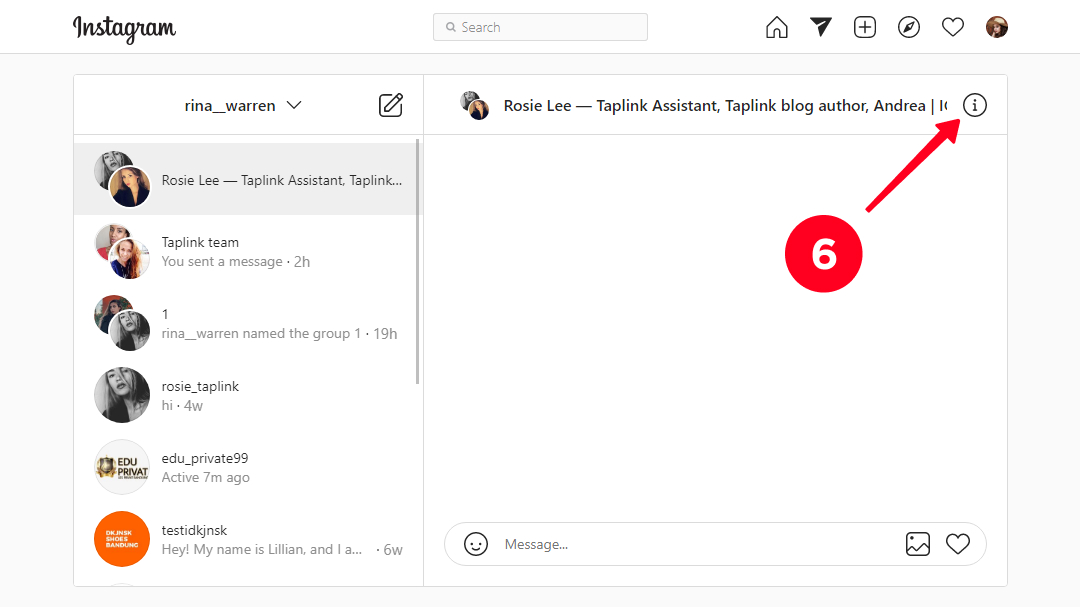
07. Fill in the Group Name line.
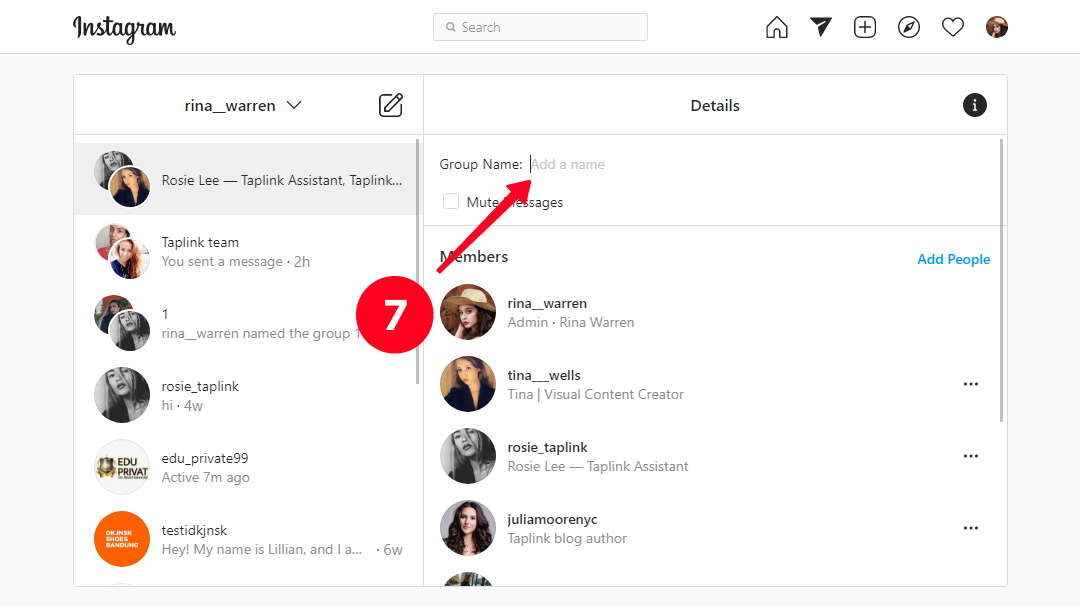
08. Then, click Done.
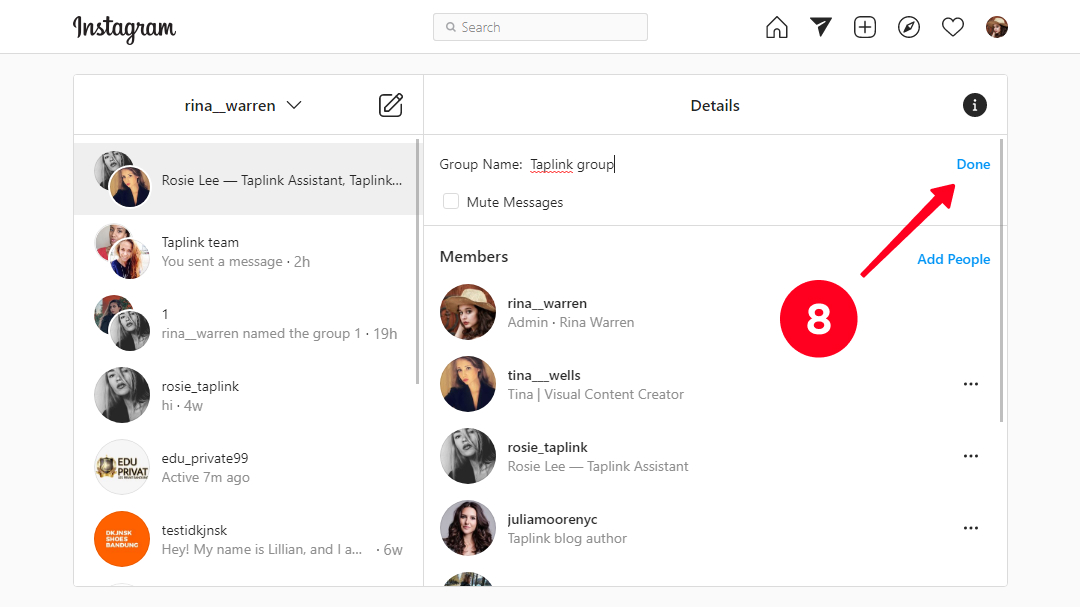
If you want to add someone else to a group chat after you created it in Instagram Direct, you can do it.
- Open Instagram and hit the icon of the airplane or messenger in the top part of the screen.
- Tap the chat where you want to add new participants.
- Hit See Group Members.
- Scroll down and select Add people.
- Tap the search bar to find the right user.
- To add a new member, hit his or her username. You'll see the blue check mark next to the username, and his or her account will appear in the To field.
- Hit Next.
- Then, you'll see a notification that the user can see all the previous messages of this group chat. To confirm the action, tap Add.
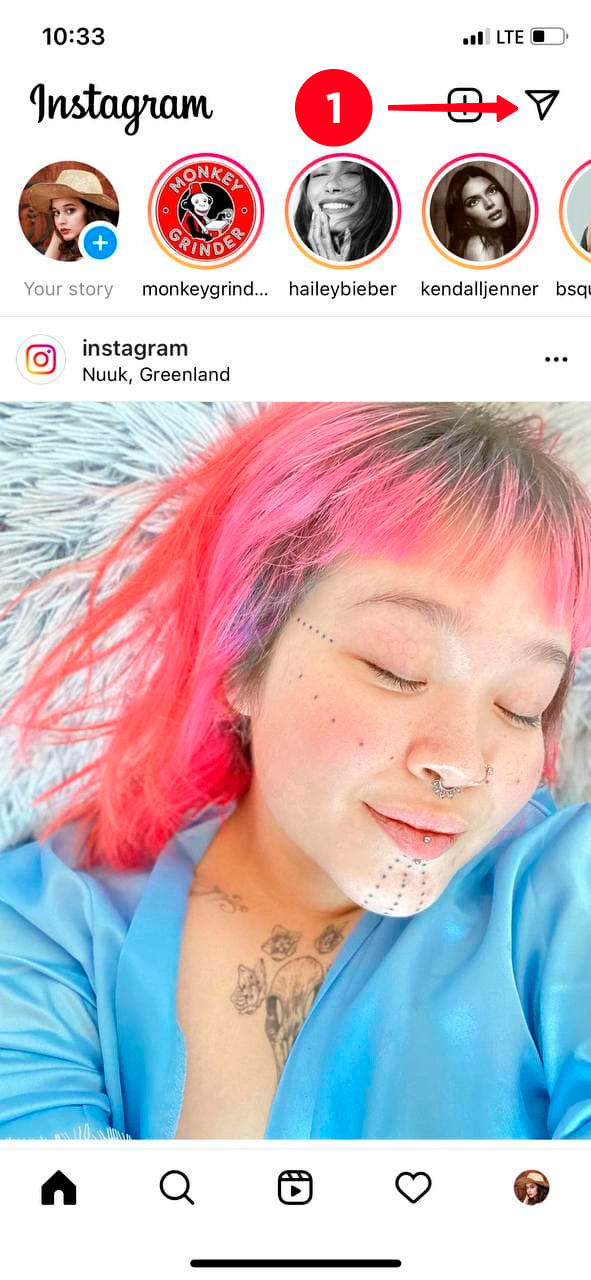
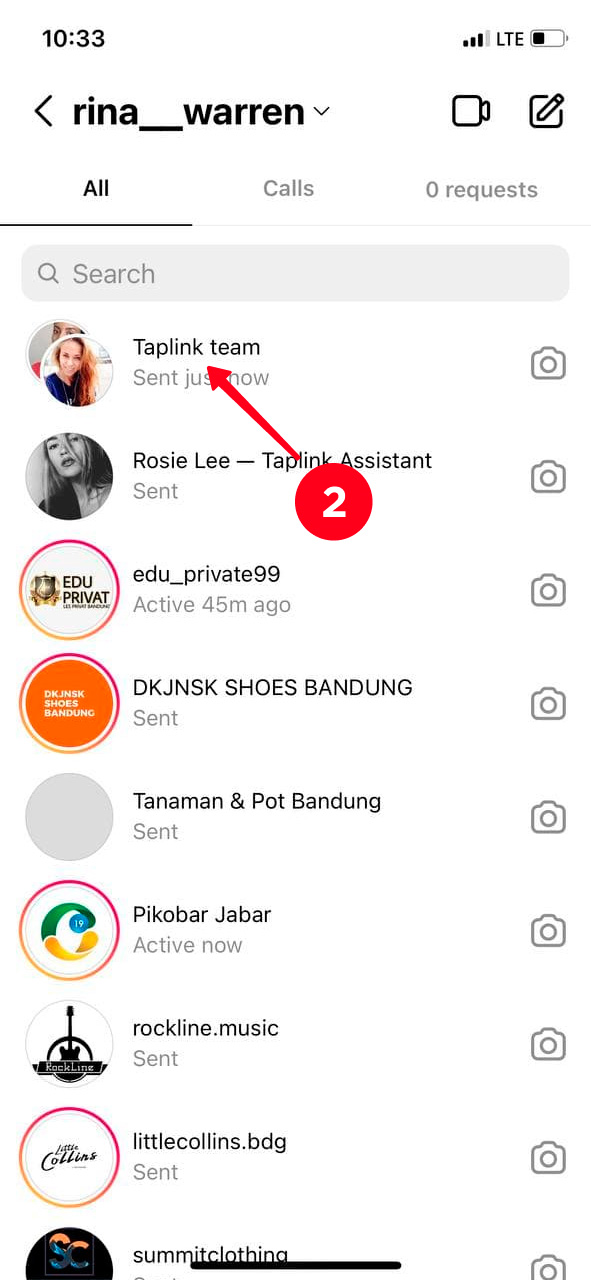
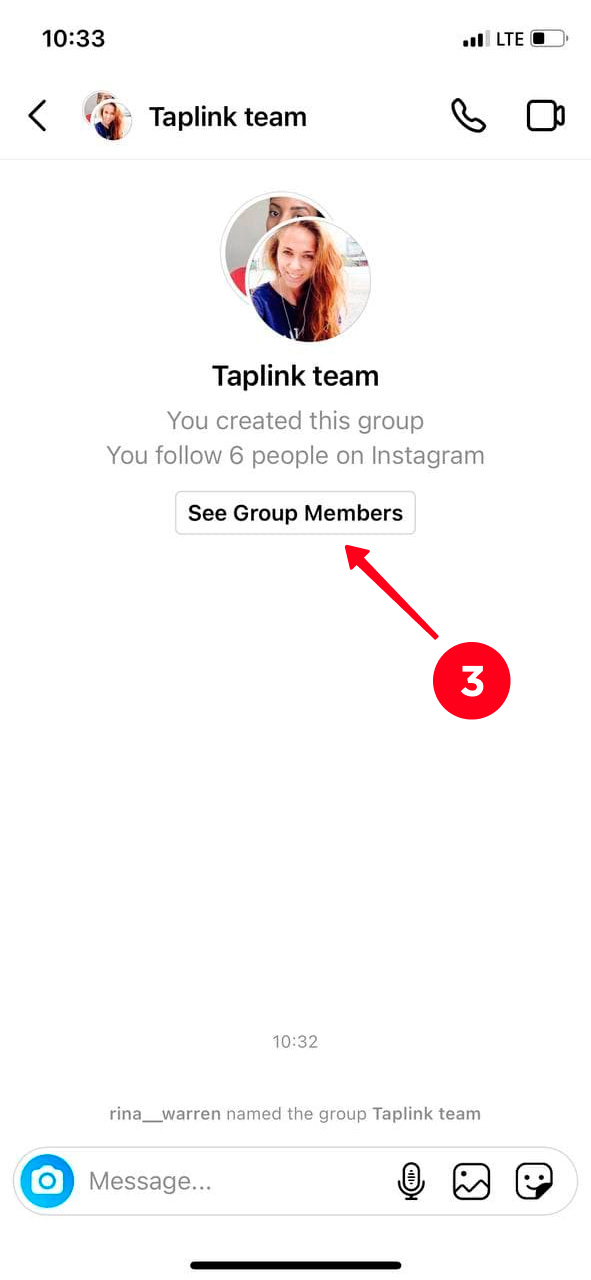
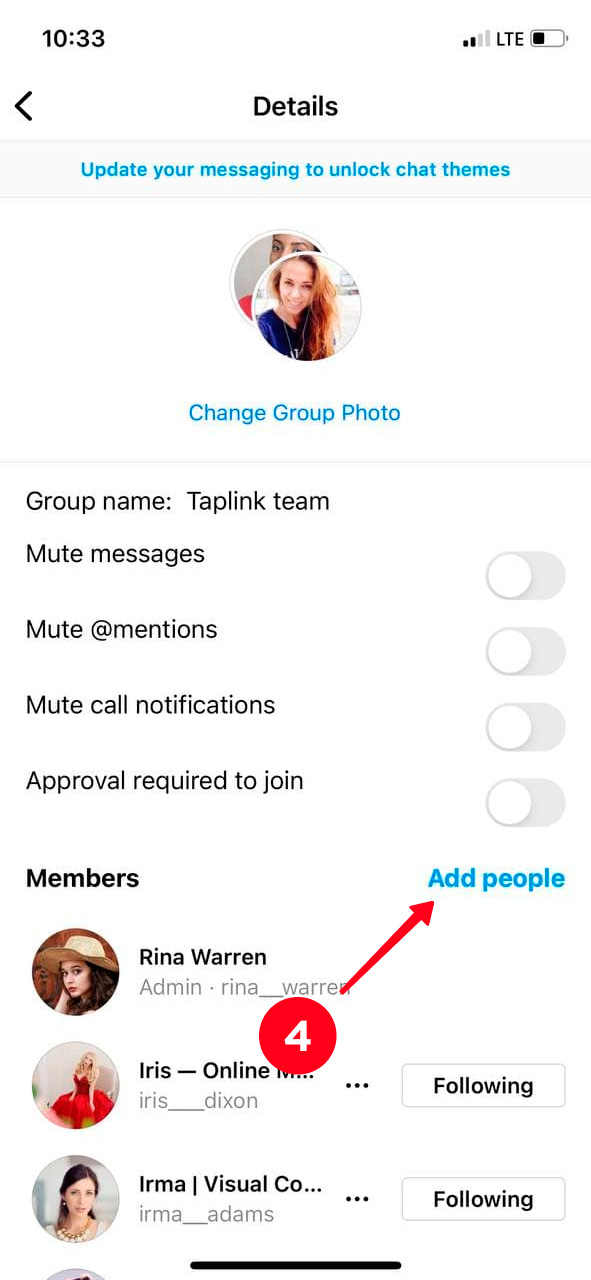
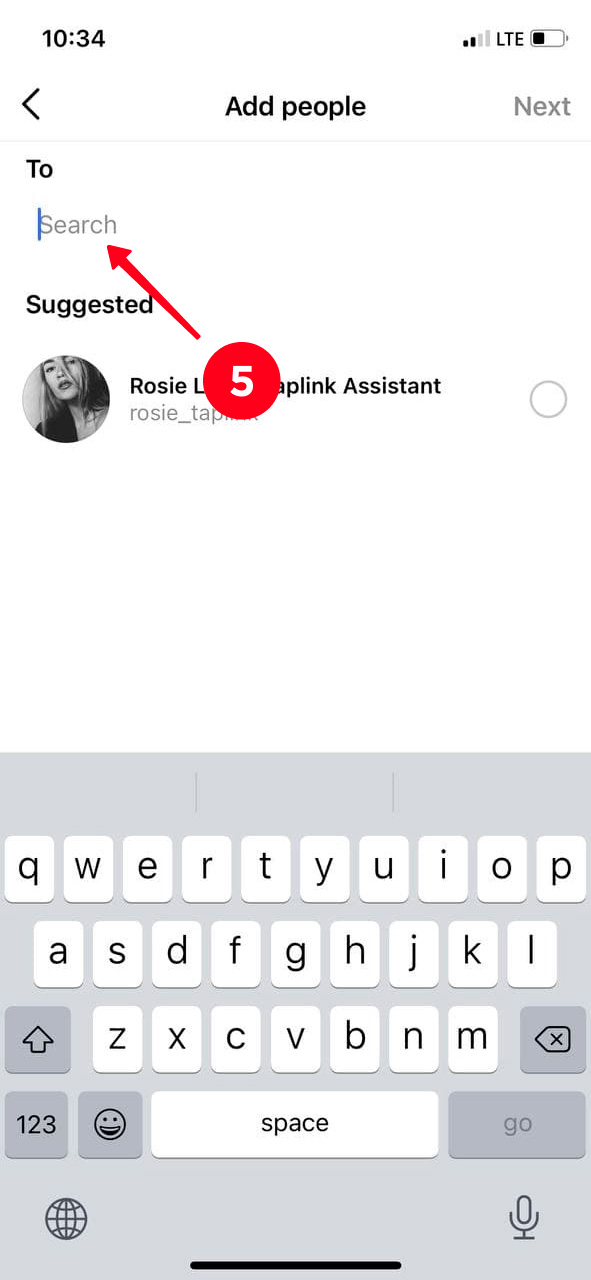
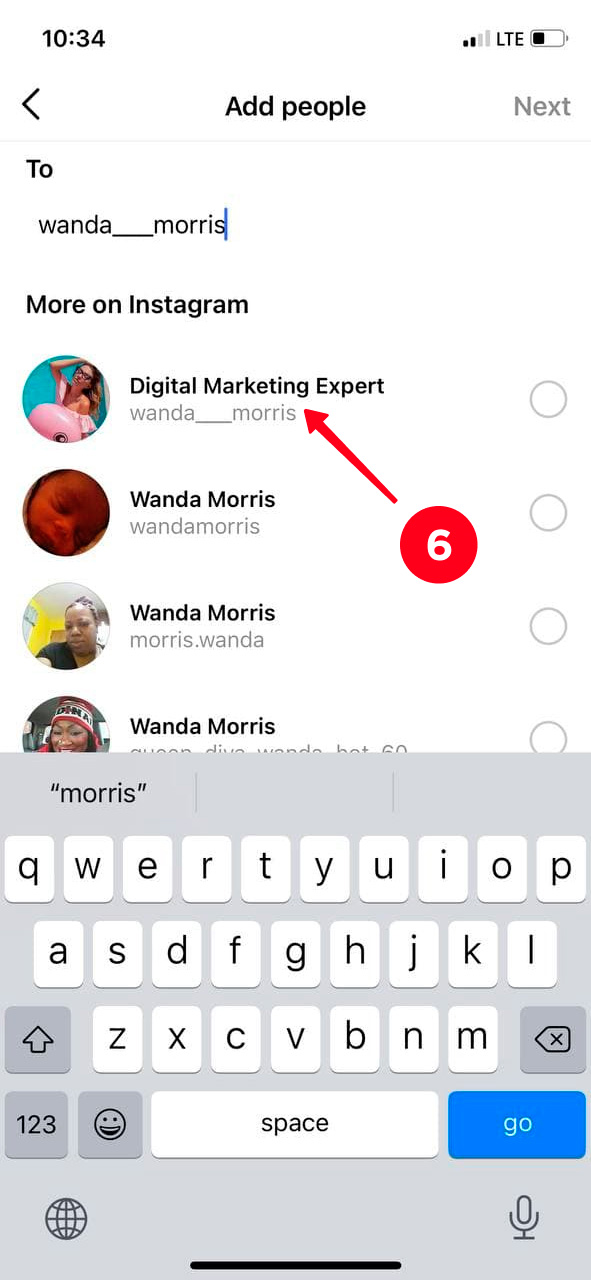
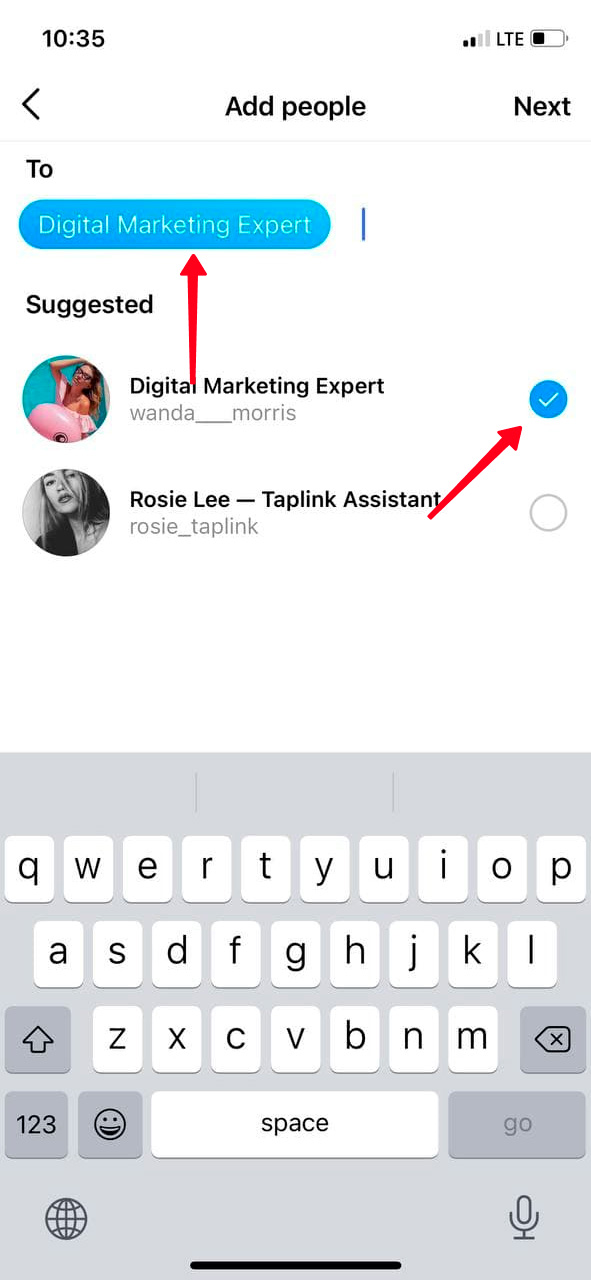
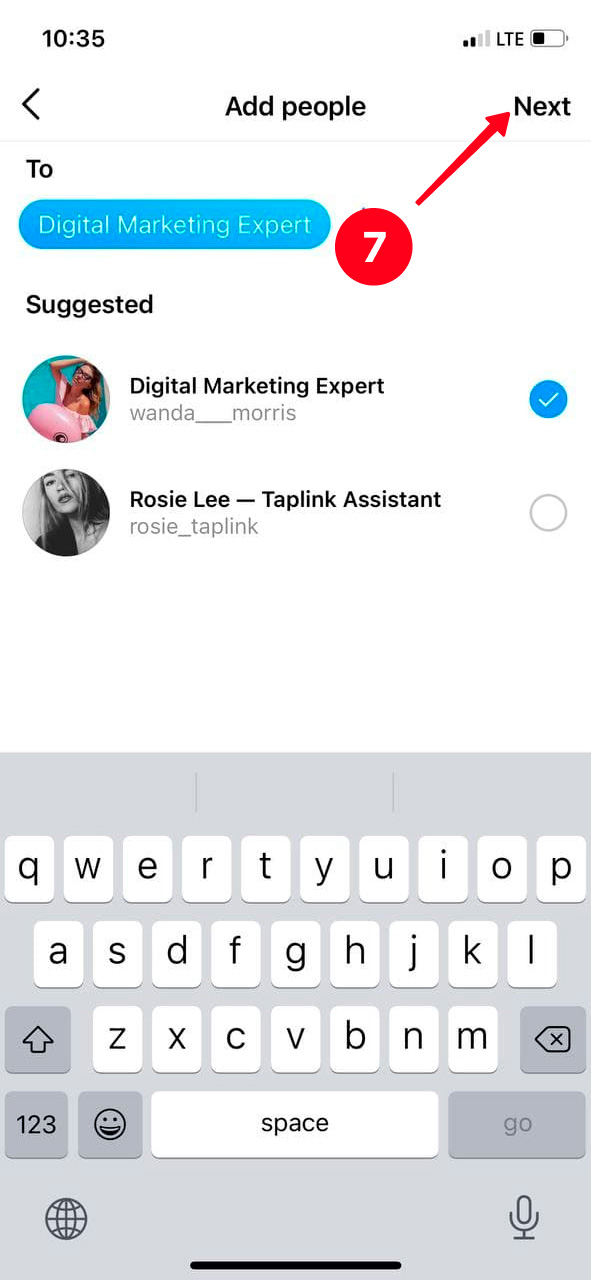
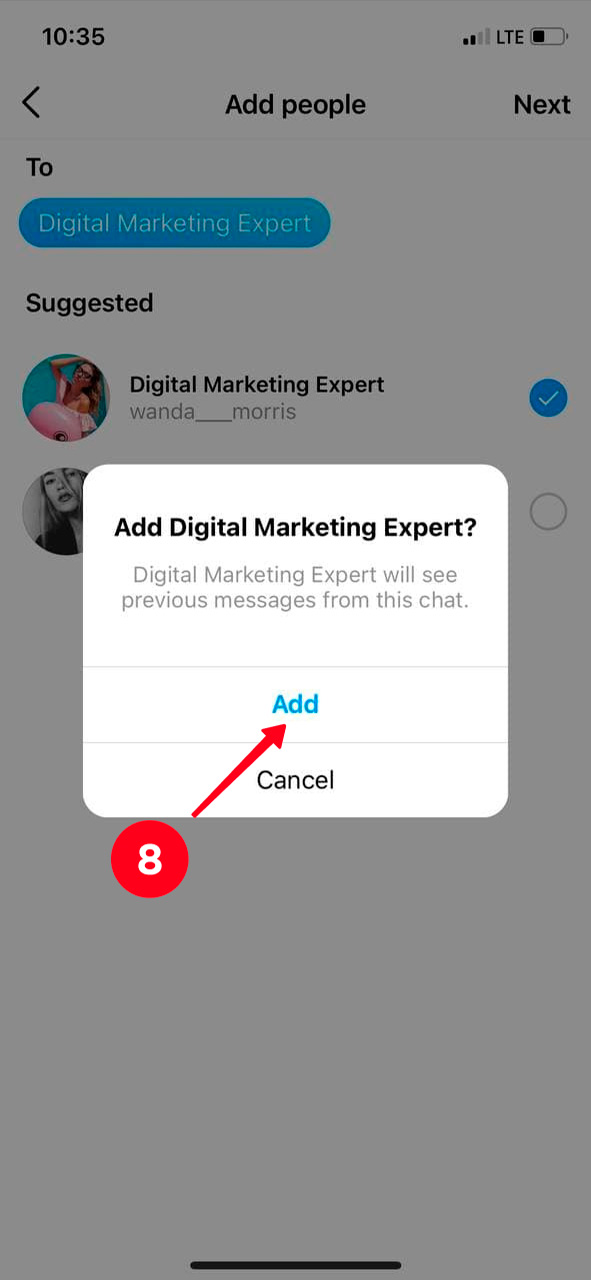
If you accidentally added an unnecessary participant to a group chat, don't worry! The Instagram user won't know about it at this stage. Just hit the username in the To field. Tap the red cross icon next to it.
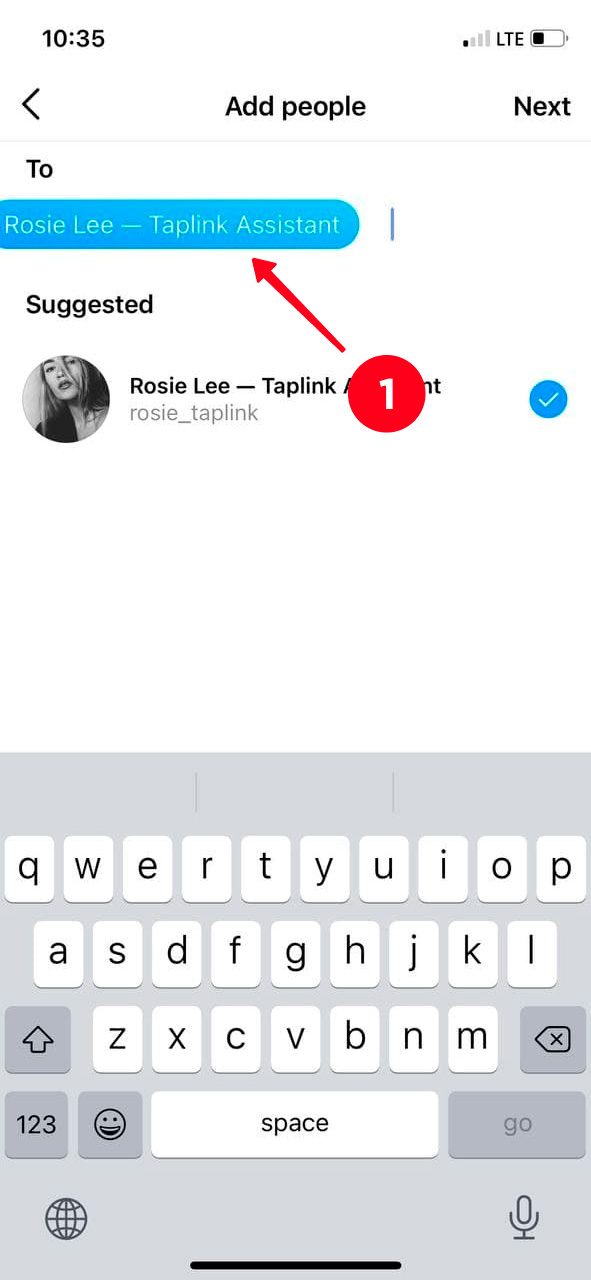
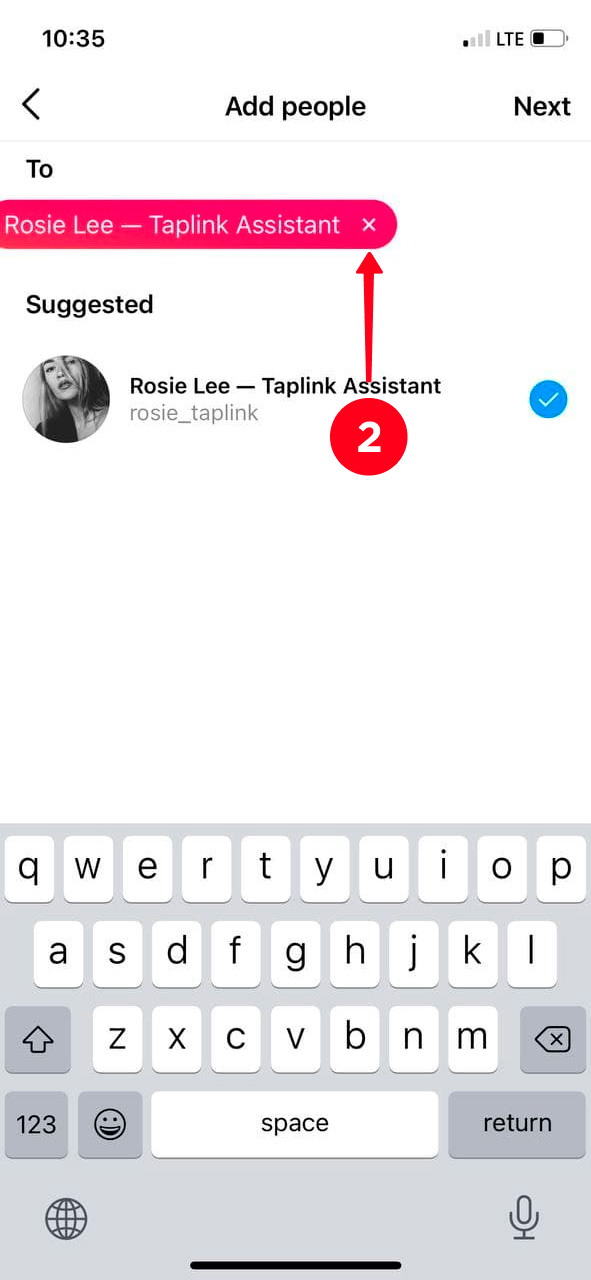
No worry, if you added someone to the dialogue by mistake, or you don't want the person there anymore. You can easily delete an Instagram user from a group chat.
- Open Instagram and tap the airplane or messenger icon.
- Choose the group chat from which you want to remove a member.
- Tap See Group Members.
- Scroll down to the list of participants. Find the right user and hit the three dots next to his or her username.
- Select Remove from Group.
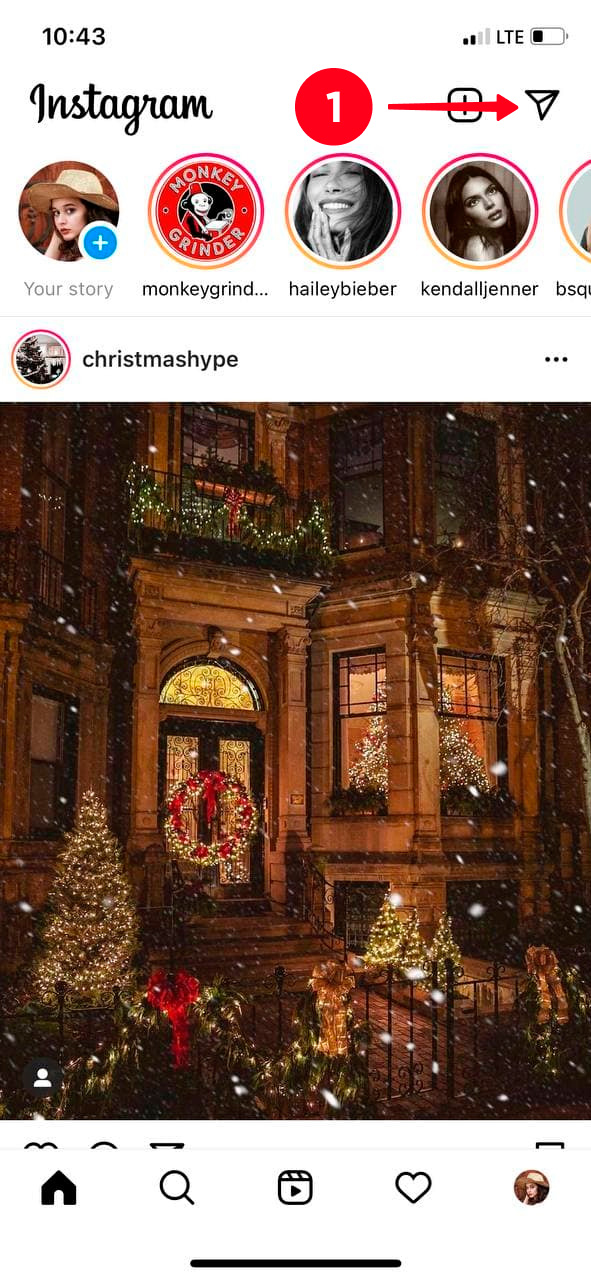
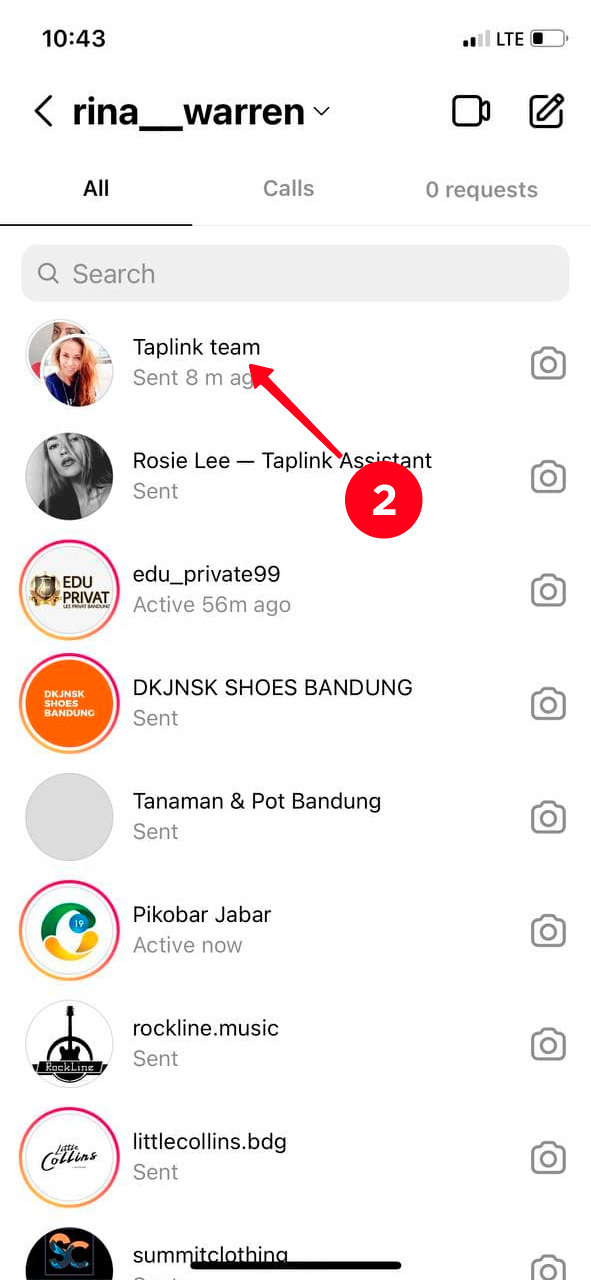
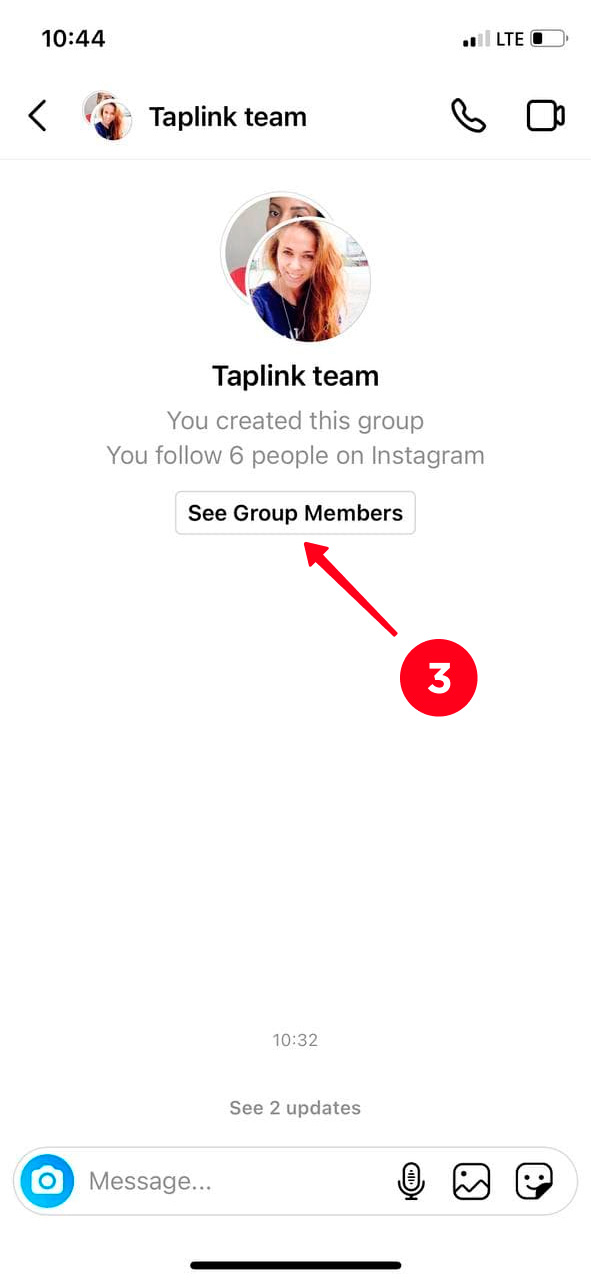
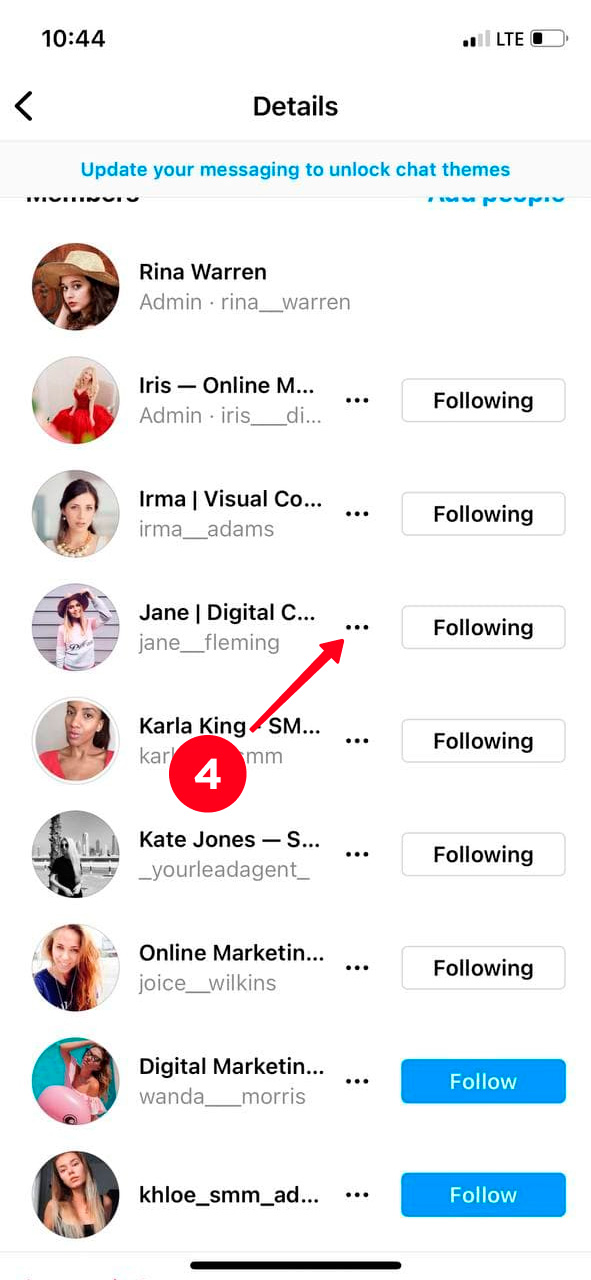
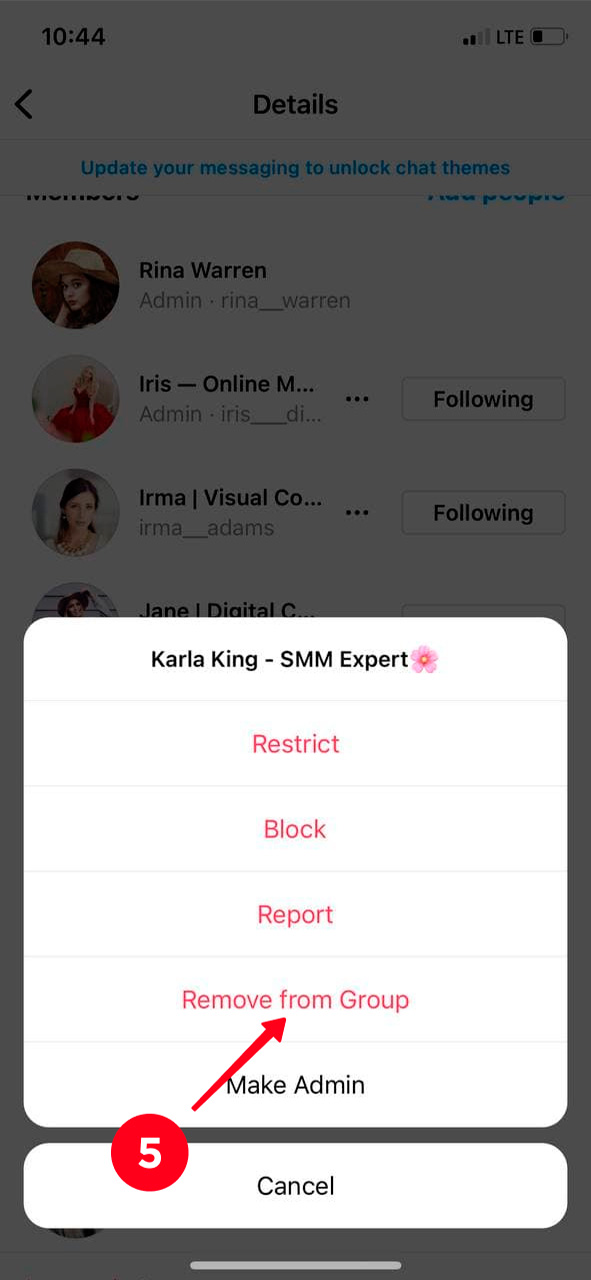
Members of a group chat get notifications from the Instagram app when someone sends messages, and also when someone joins to the dialogue or leaves it.
If you don't want to receive these notifications, then turn them off. Open the group chat on Instagram, choose See Group Members. In the Notifications section, move the slider to the right next to Mute messages.
You can make video calls in a group chat. With this Instagram feature, you don't need to download Skype, Zoom or Google Meeting to hold an online meeting. It is especially vital nowadays because of the COVID-19 pandemic, when video conferencing has become the only way to communicate.
Here is how you can make a call with the members of an Instagram group chat:
- To start a video call, go to Instagram and hit the messenger or airplane icon in the upper-right corner of the screen.
- Tap a chat in which you will start a video call.
- At the top of the screen, choose the camera icon.
- If you don't want to turn on the camera, then tap the camera icon again.
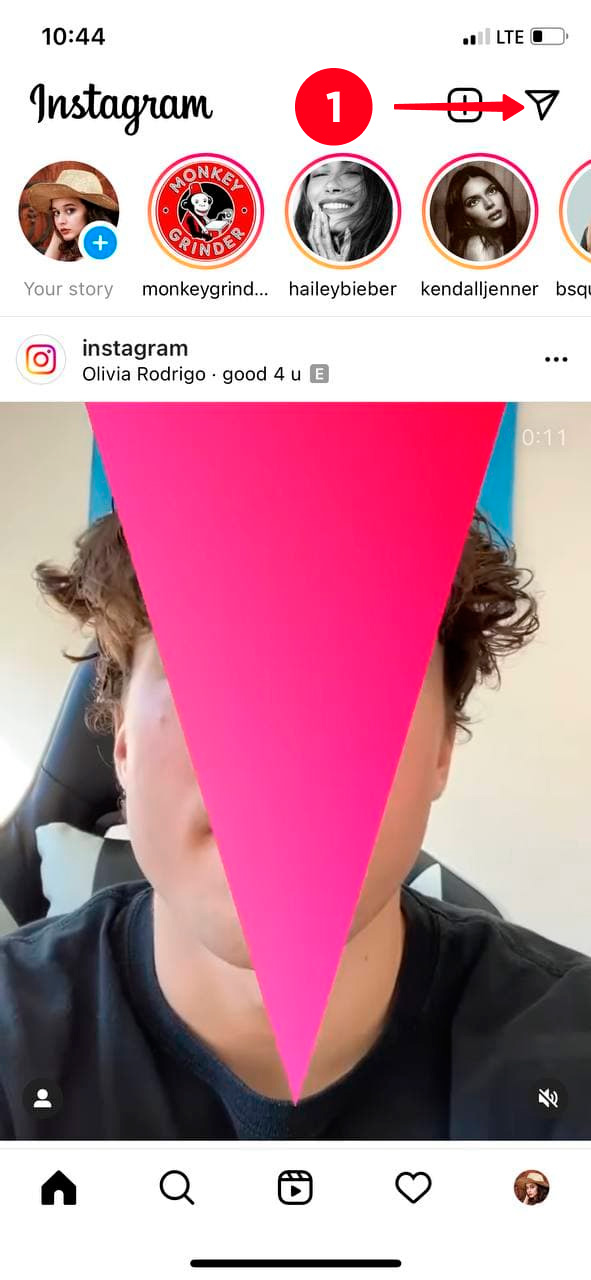
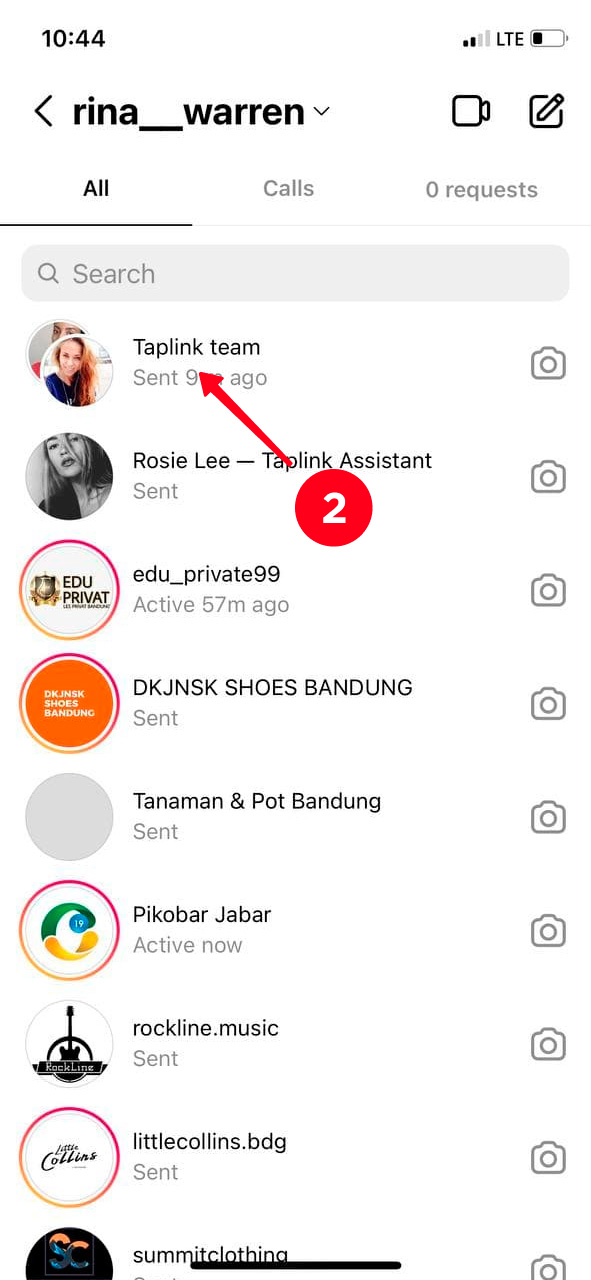
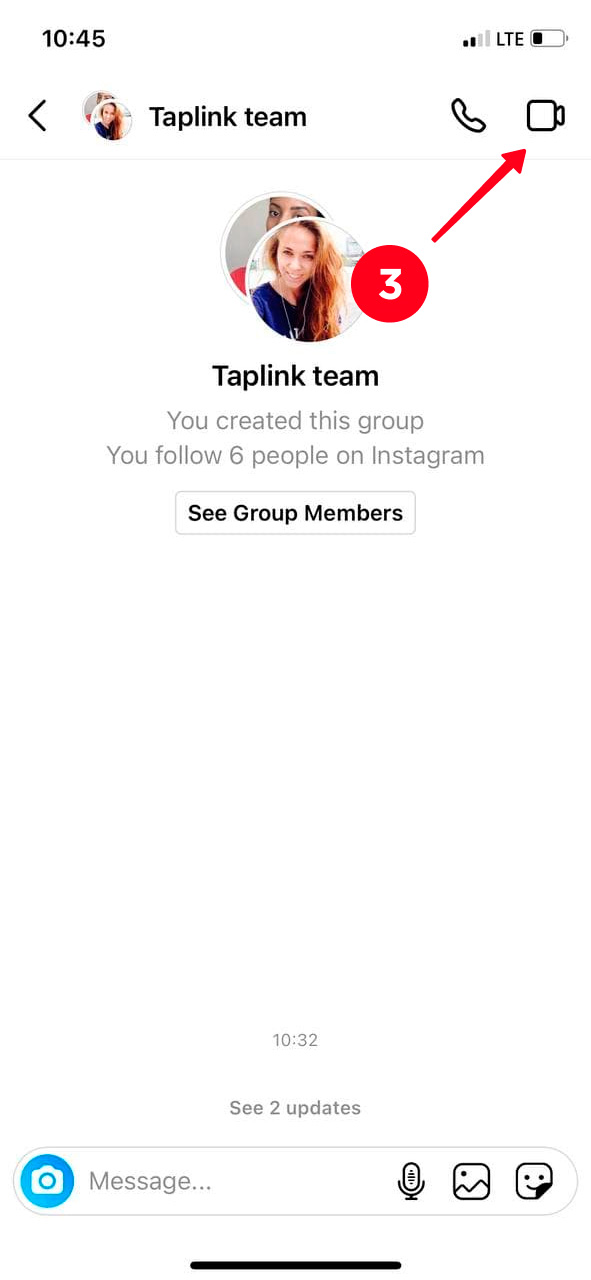
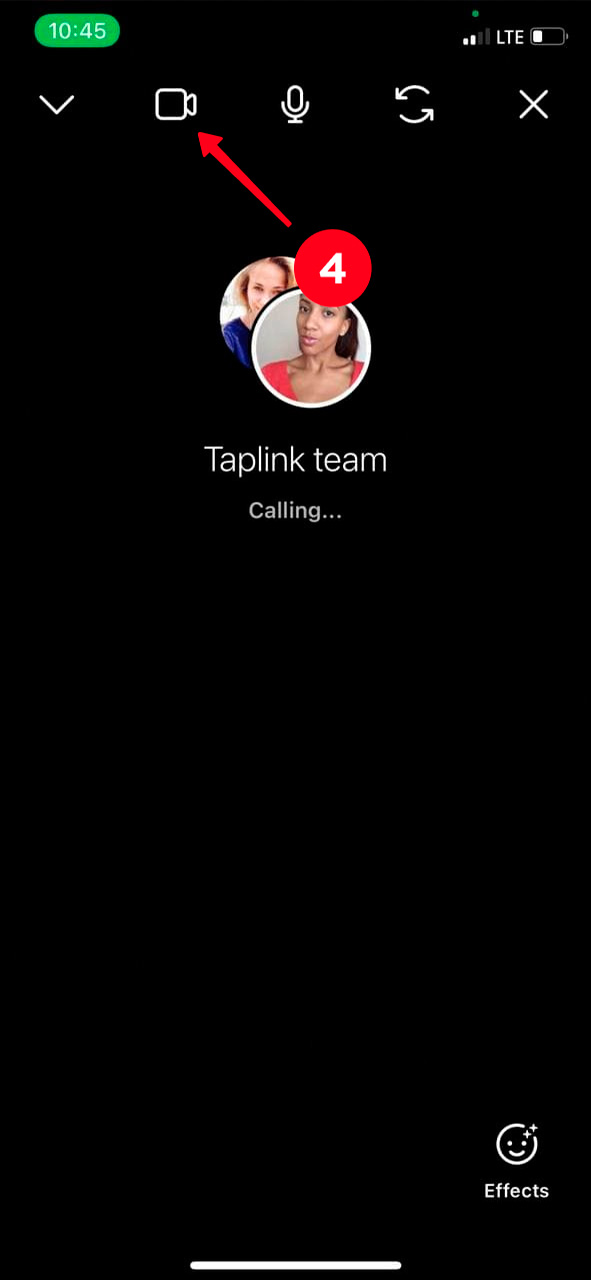
According to the same steps, you can make an audio call with the group members, only instead of the camera icon, select the phone icon in the Instagram chat.
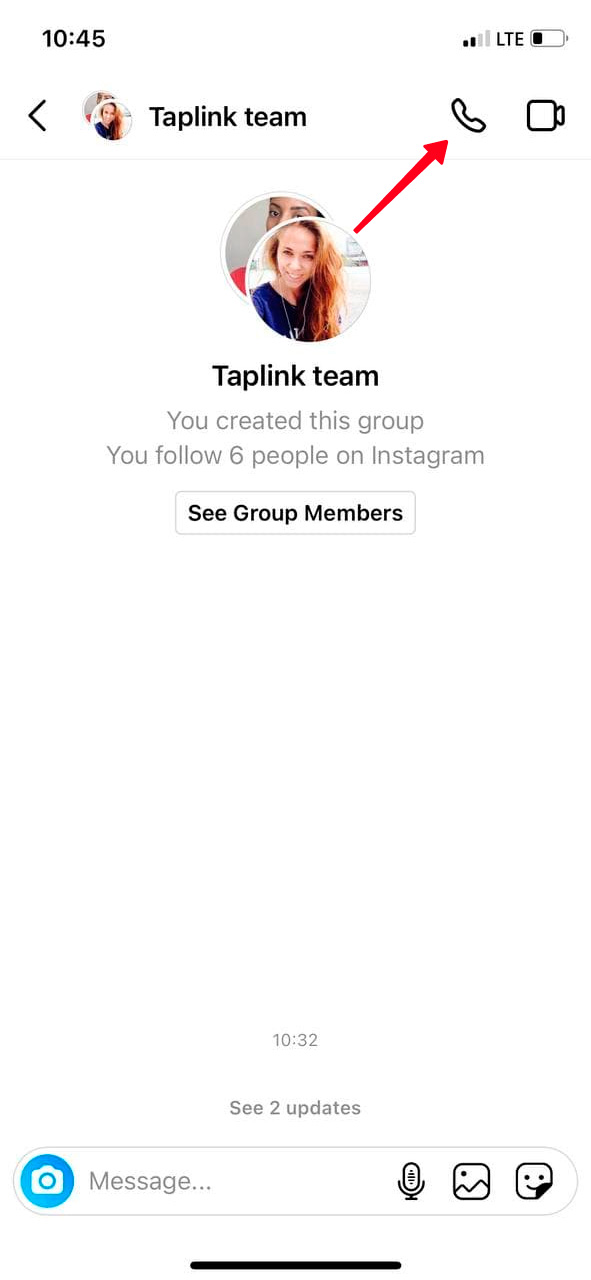
If you don't want to be a part of the Instagram group chat anymore, you can leave it whenever you want. It's different when you are the one who made it and when you are an invited member.
If you want to leave a group chat being an invited member:
- Open Instagram and hit the airplane or messenger icon.
- Go to the chat which you want to leave.
- Tap See Group Members.
- Scroll down till you find Leave chat. Choose it.
- Confirm your action by selecting Leave.

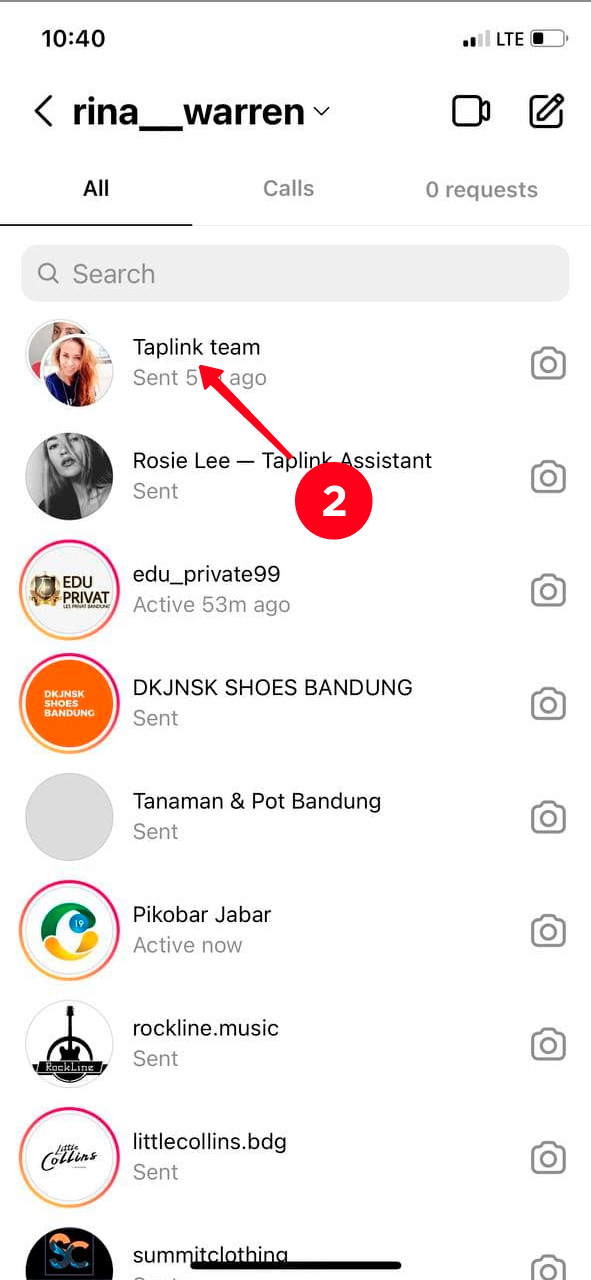
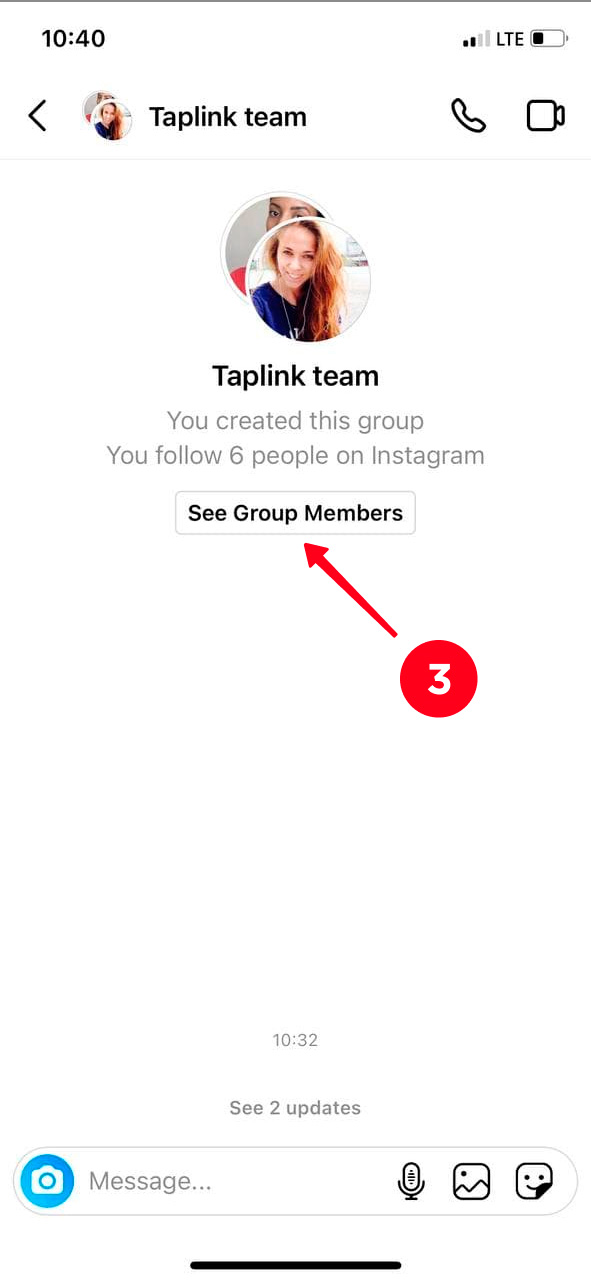
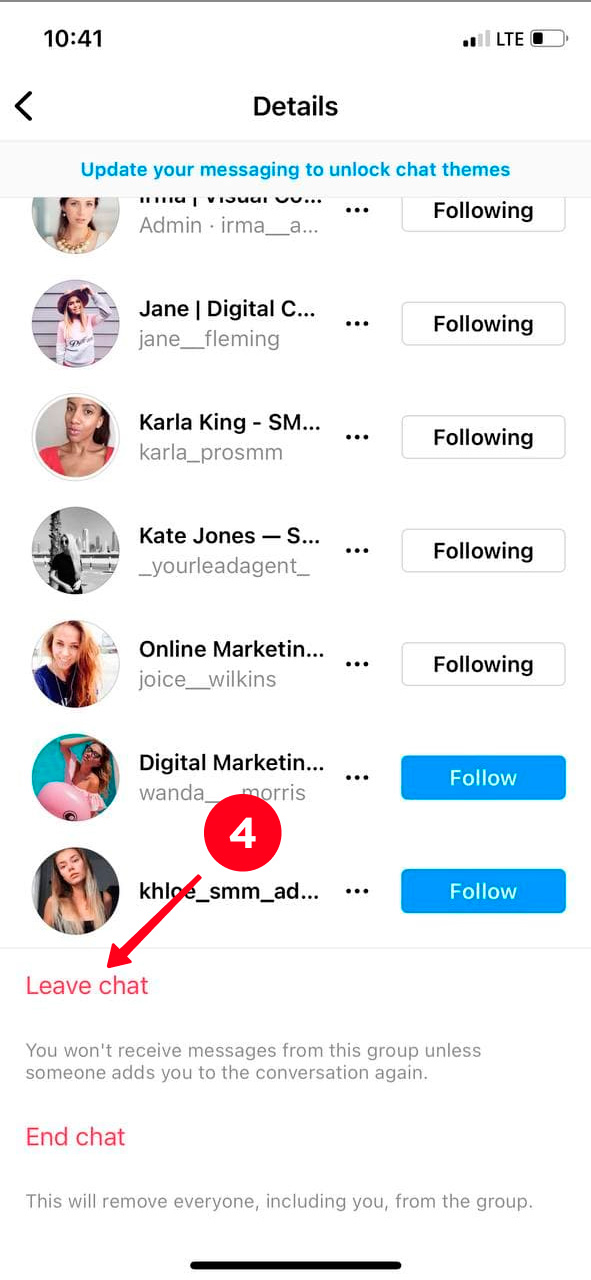
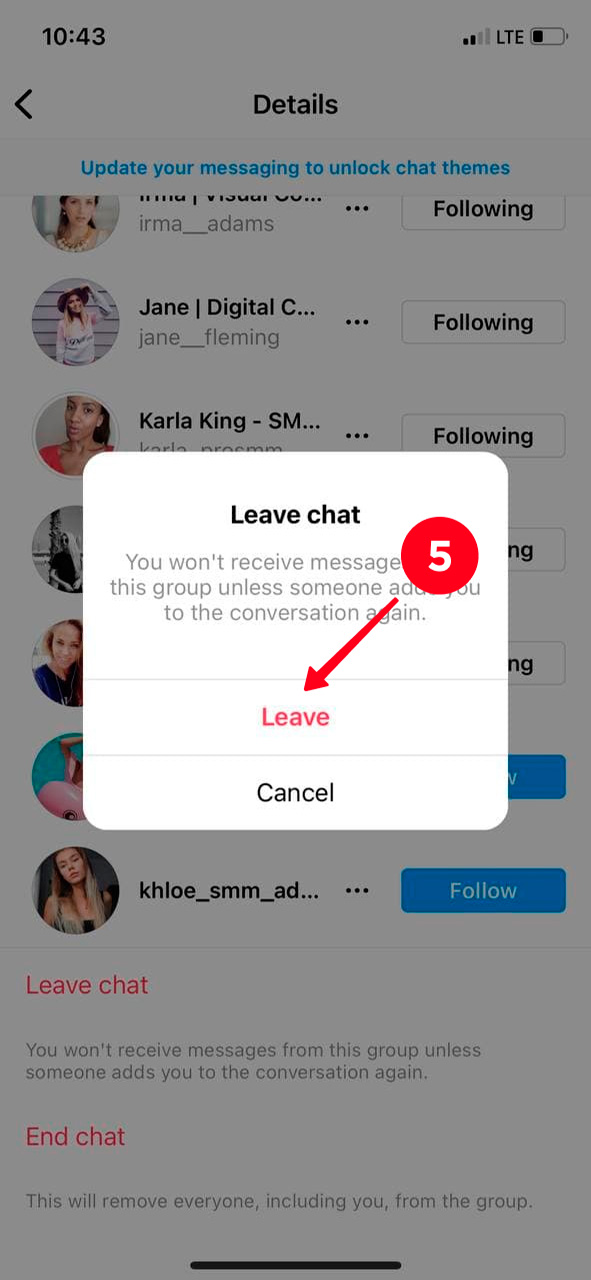
In case you are the person who created the group chat, you can leave it this way:
- Open Instagram and hit the airplane or messenger icon.
- Go to the chat that you want to leave.
- Tap See Group Members.
- As you're an admin, someone has to take your position. If it's crucial for you that a certain user is the admin, find his or her username in the list of participants and hit the three dots next to it.
- Select Make Admin. If this isn't important to you, then proceed to the next step. In this case, Instagram itself will automatically appoint any of the participants as an administrator.
- Scroll down and tap Leave chat.
- Choose Leave.

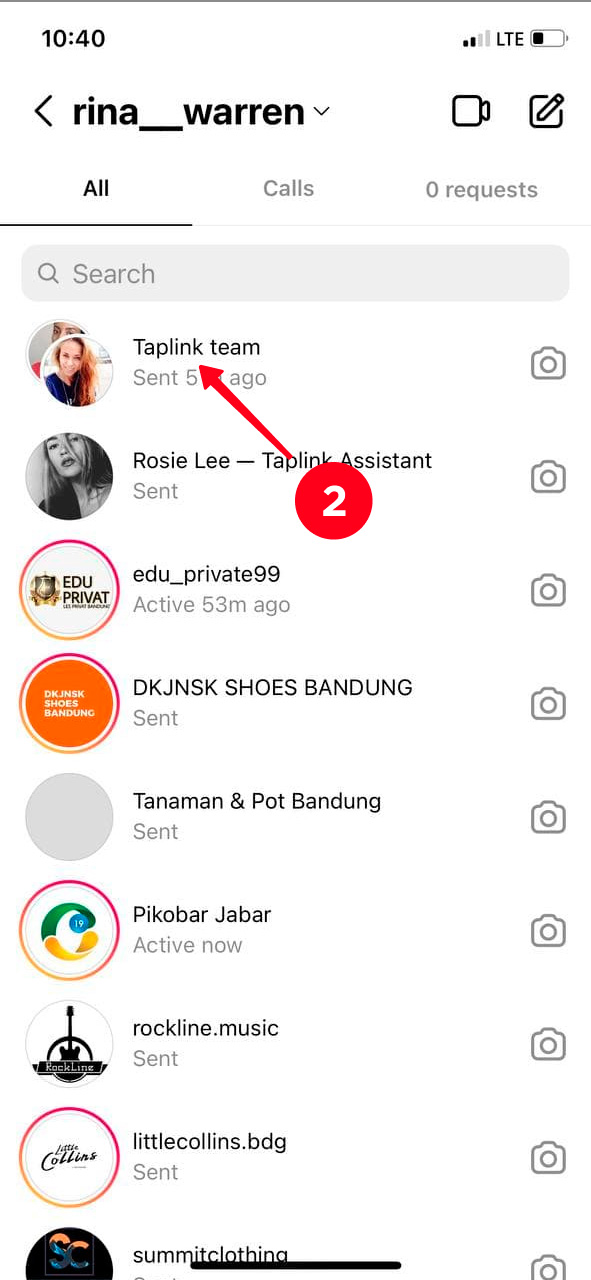
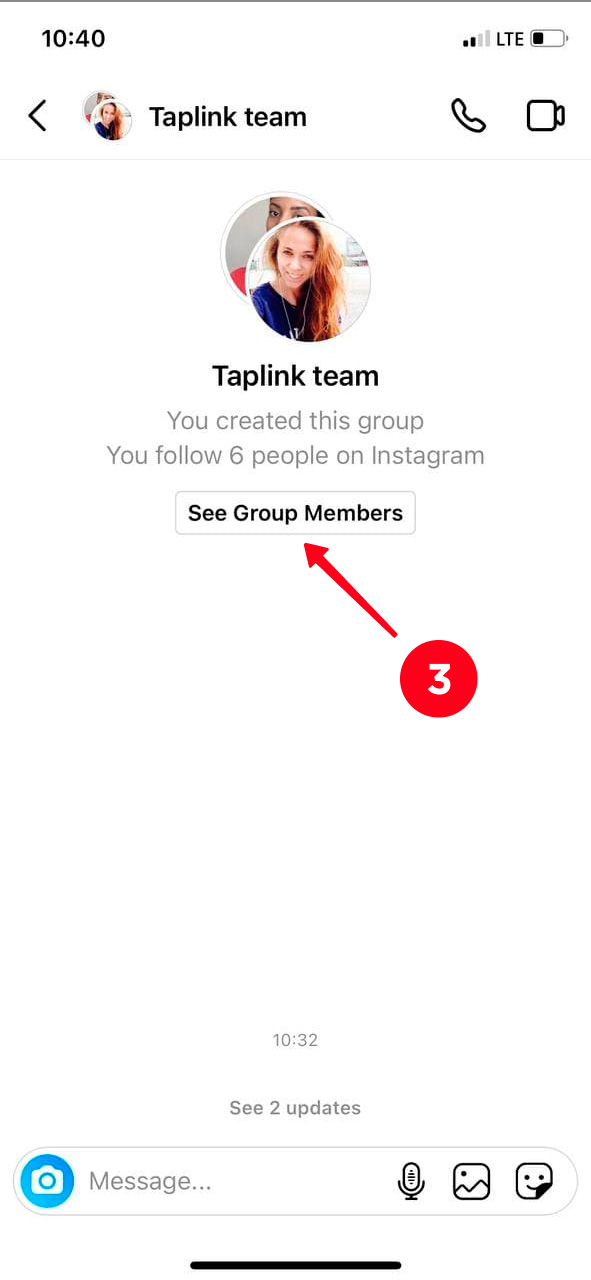
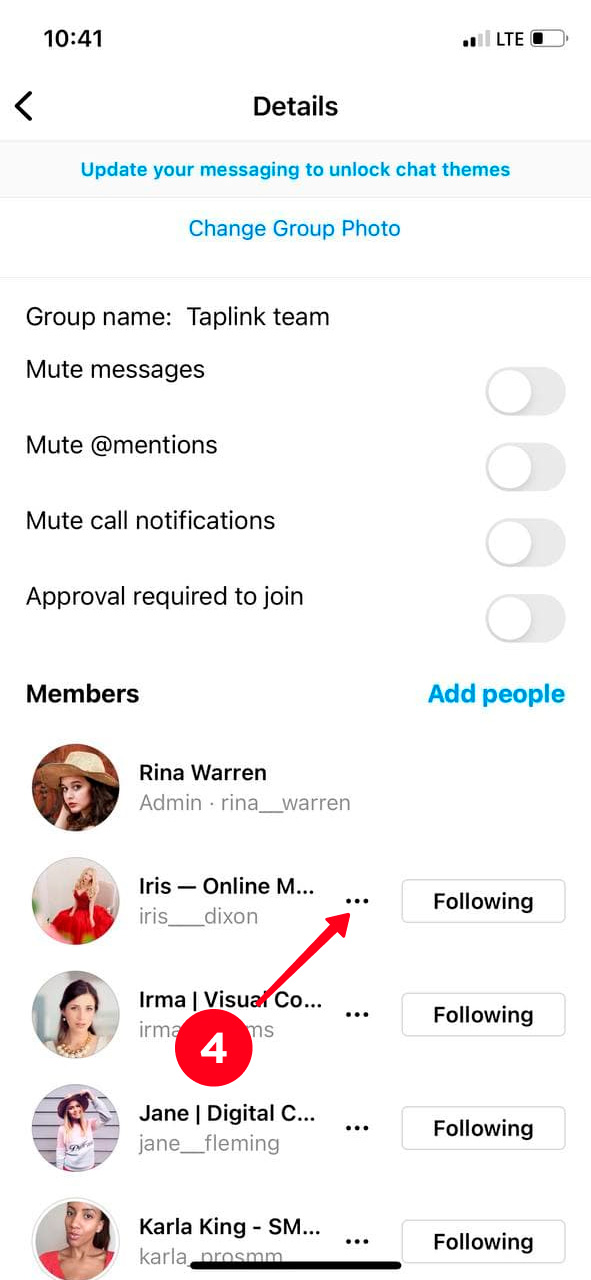
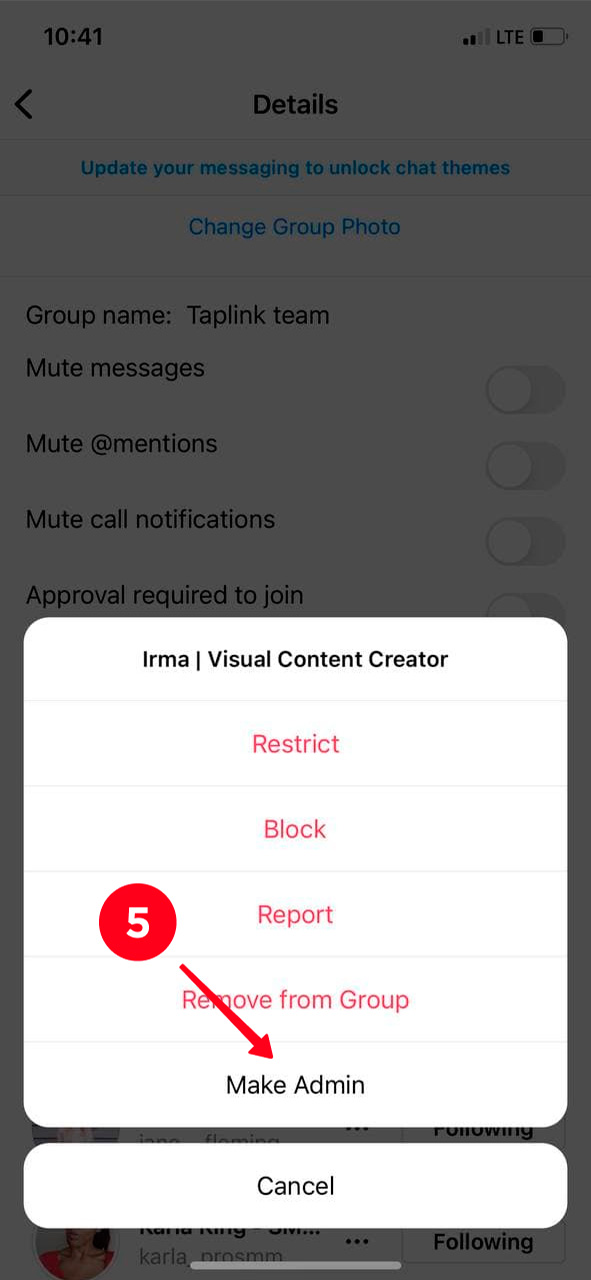
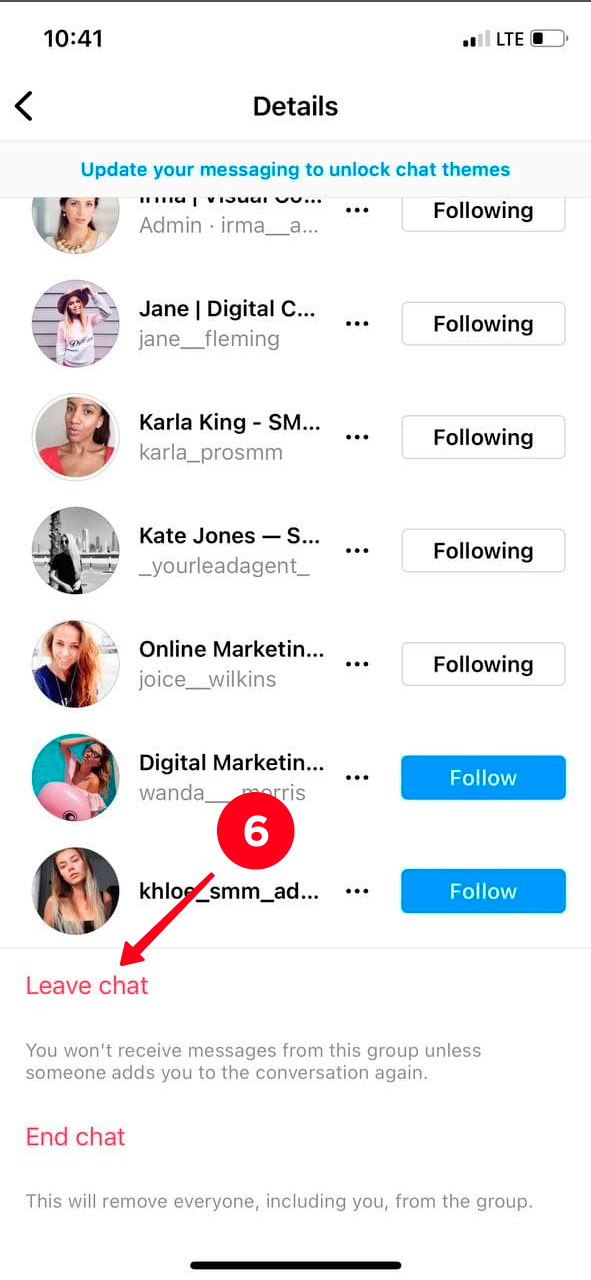
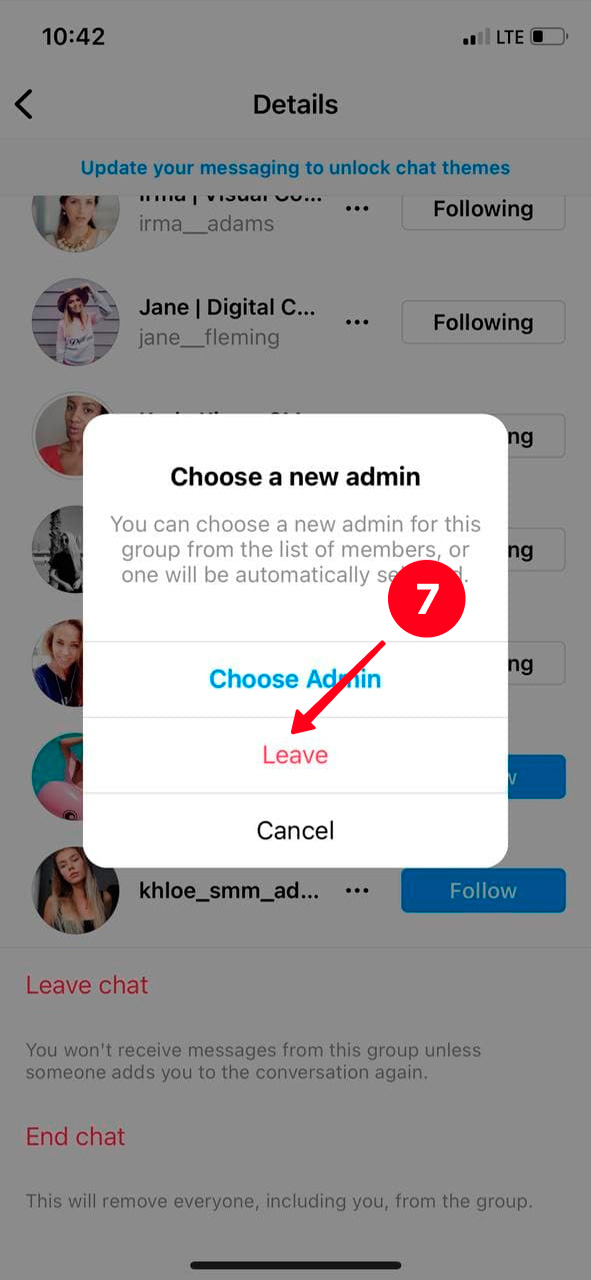
Done! You left the Instagram group chat. To be a member of it again and receive messages, you need someone to add you in it.
You should know that you can make either one person or all participants into admins of the group chat. If you decide to choose everyone as admins, then all them will have the right to delete Instagram users from it.
Instagram group chats actually have a variety of ways to use. Below, we give some examples of what exactly you can do.
Use Instagram group chats if you run an offline or online business. This is especially convenient if you use the platform as a tool for promotion. For example, you launch a new product, and need to chat with clients or partners. It's easier to use one chat than to talk to the whole group, than to communicate with everyone separately. In addition, you can start a video conference.
Coaches will also find the feature helpful. Create a group chat on Instagram and add all the participants of your course or marathon there. Thus, you will be able to conduct video calls, communicate with users, and also send vital information and materials to everyone at once.
By the way, it's easier to promote your product if you have a website where everything about them is described in detail. If you don't have one, then use Taplink link in bio app. It allows you to describe and show your product. Besides, you can link to Snapchat, or WhatsApp, or other messaging apps to let users choose a convenient way to text you. Use one of more than 300 designs to make the page catchy.
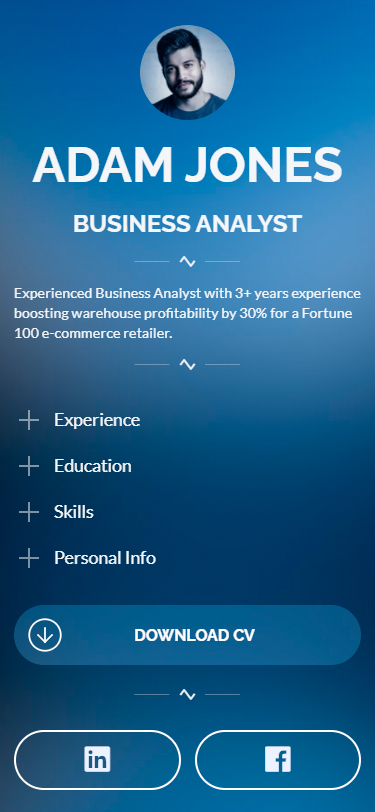
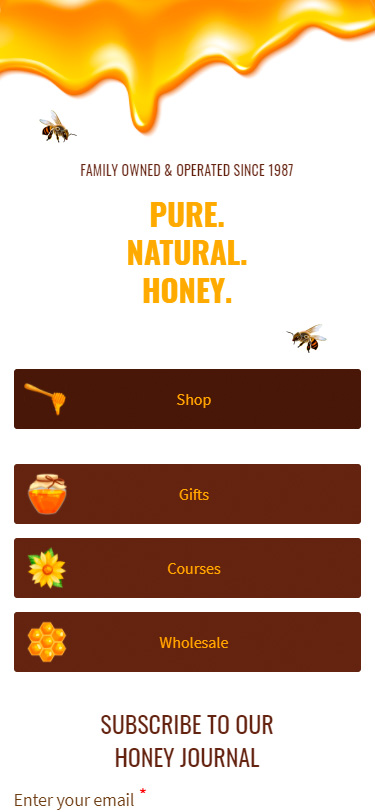
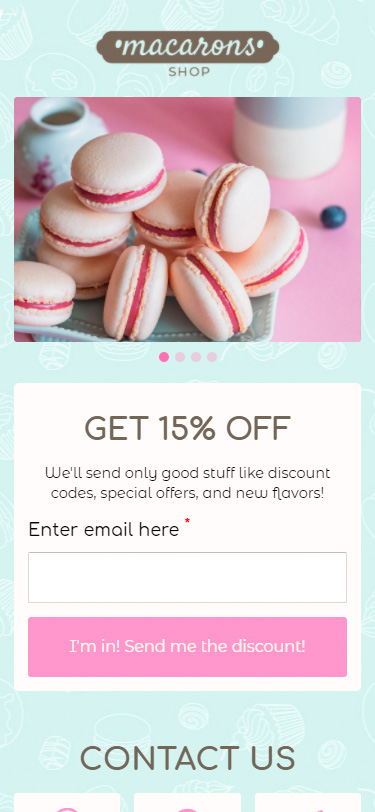
Here are templates that allow you to create your own website like one of those above:
You only need to sign up and replace the default information, and then your website is ready!
Surely, you have friends with whom you exchange memes on Instagram. So, what's the point to send the same funny picture to each of them individually if you can share it in a group chat?
If you use group chats on Instagram, then you don't need to download additional apps that are designed for this. As a result, the phone's memory isn't overloaded.
Use this feature on Instagram to chat with a group of friends or to discuss work projects. Moreover, don't forget that you can create the dialogues in the desktop version.
A few things that are important to remember:
- the maximum number of group members is 32 people;
- only the admin of the group can delete a member;
- the number of admins in the group is unlimited;
- all the messages you send in the chat are visible to participants.
If you ever feel you don't want to chat in DM while using the Instagram app, you can turn off your active status. Users don't expect you to answer if you are offline. Read more on send messages and reply in Instagram DM.