How to delete posts on Instagram: all or a single one

- How to delete posts in your Instagram profile
- Deleting your Instagram photos and videos in the app
- Remove your Instagram posts using a computer
- Archive your IG photos and videos to recover later
- Delete others' Instagram posts where you are tagged
- Mass or selective deleting of Instagram posts with online services
- The bottom line
You can delete or archive an Instagram post. After that, it will be removed from your page, but still will be stored in your account. If you want to remove them from your account permanently, you have to tap several more times.
First, let’s look at how to delete posts from your Insta page.
- Tap the three dots.
- Choose Delete.
- Choose Delete again to confirm the deleting.
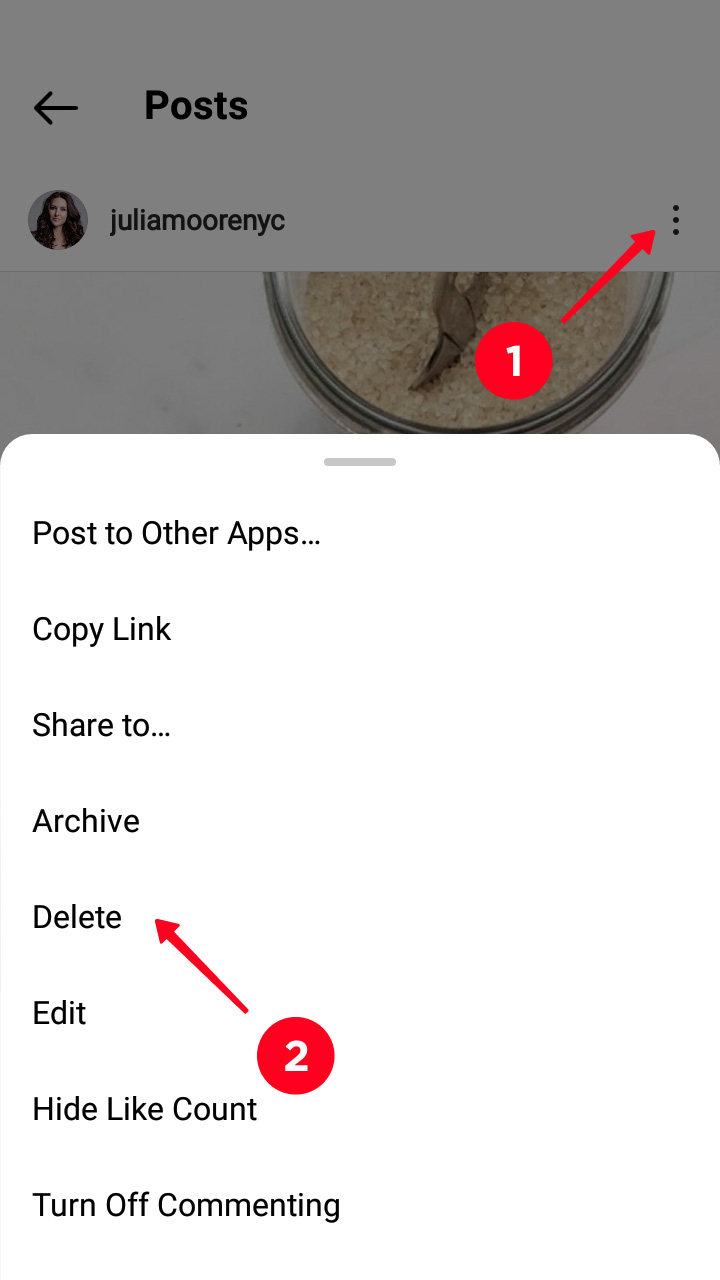
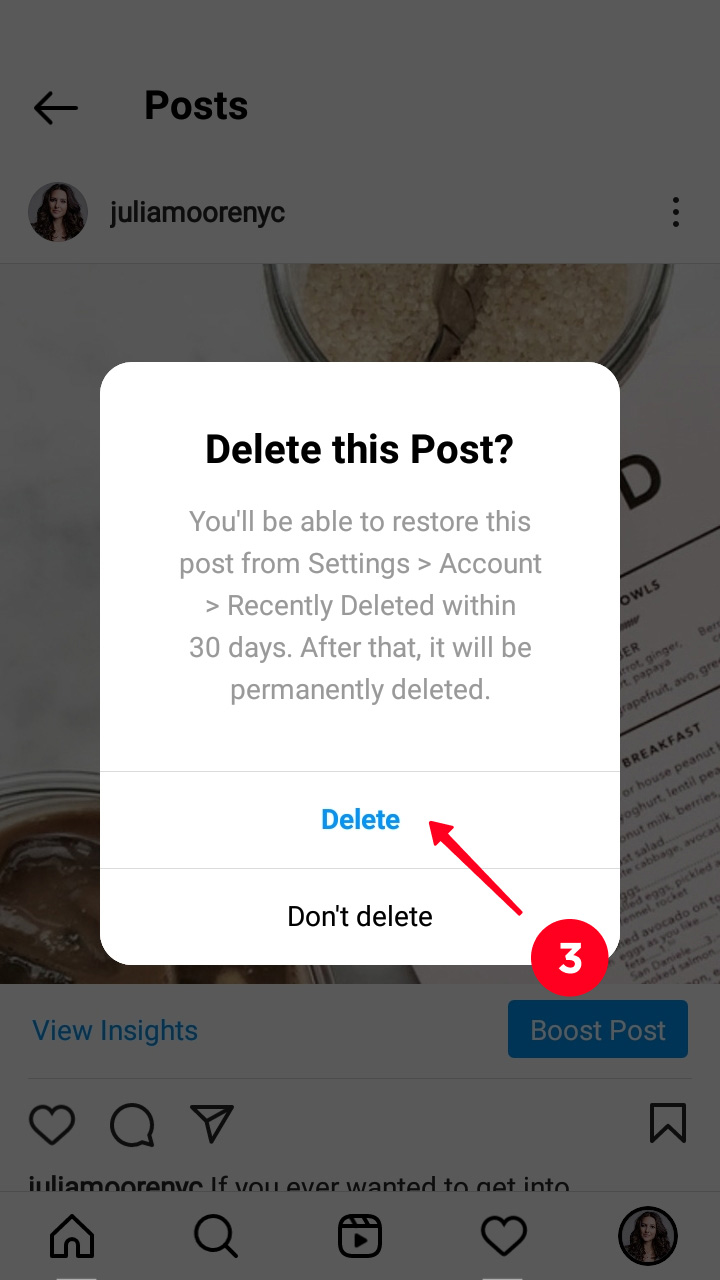
After that, the deleted photo or video goes to Recently Deleted in your Instagram account. It will be there for 30 days, after that it will disappear forever.
You don’t have to wait for the 30 days, manually delete your Insta post from Recently Deleted if you are sure of your decision.
- Open the account settings.
- Choose Settings.
- Go to the Account.
- Open Recently Deleted.
- Choose a post.
- Tap the three dots.
- Choose Delete.
- Choose Delete again.

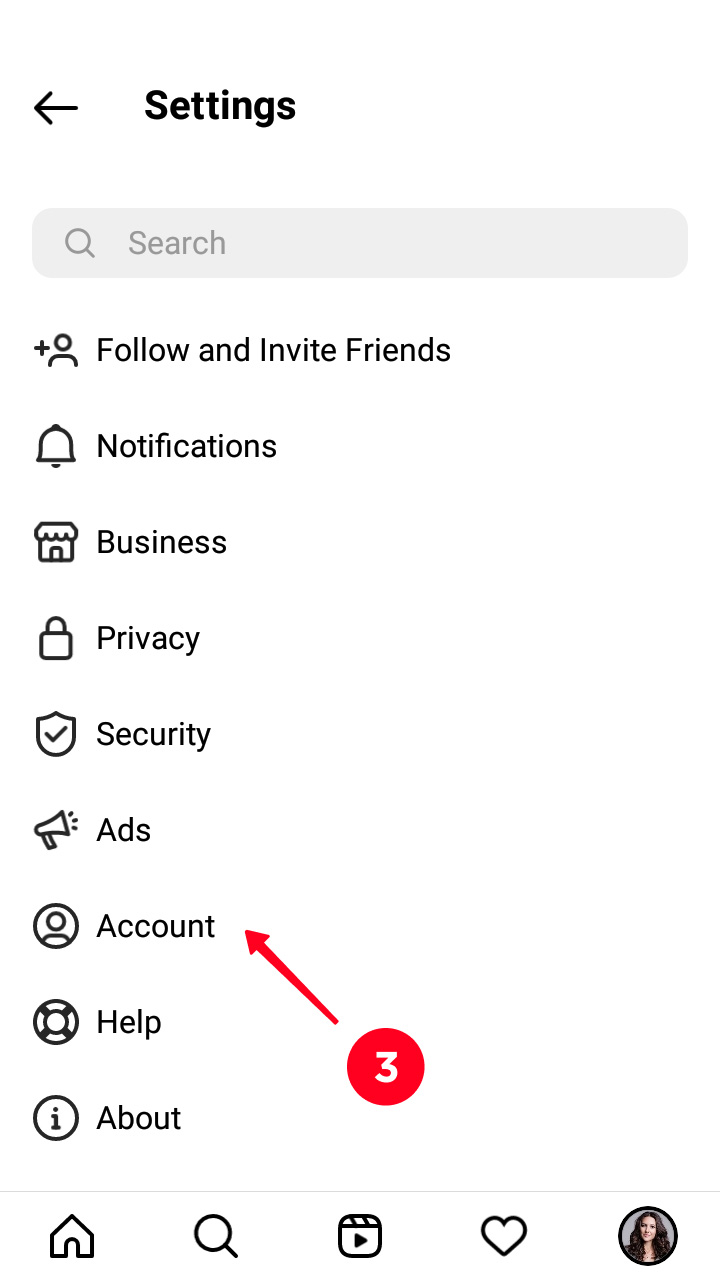

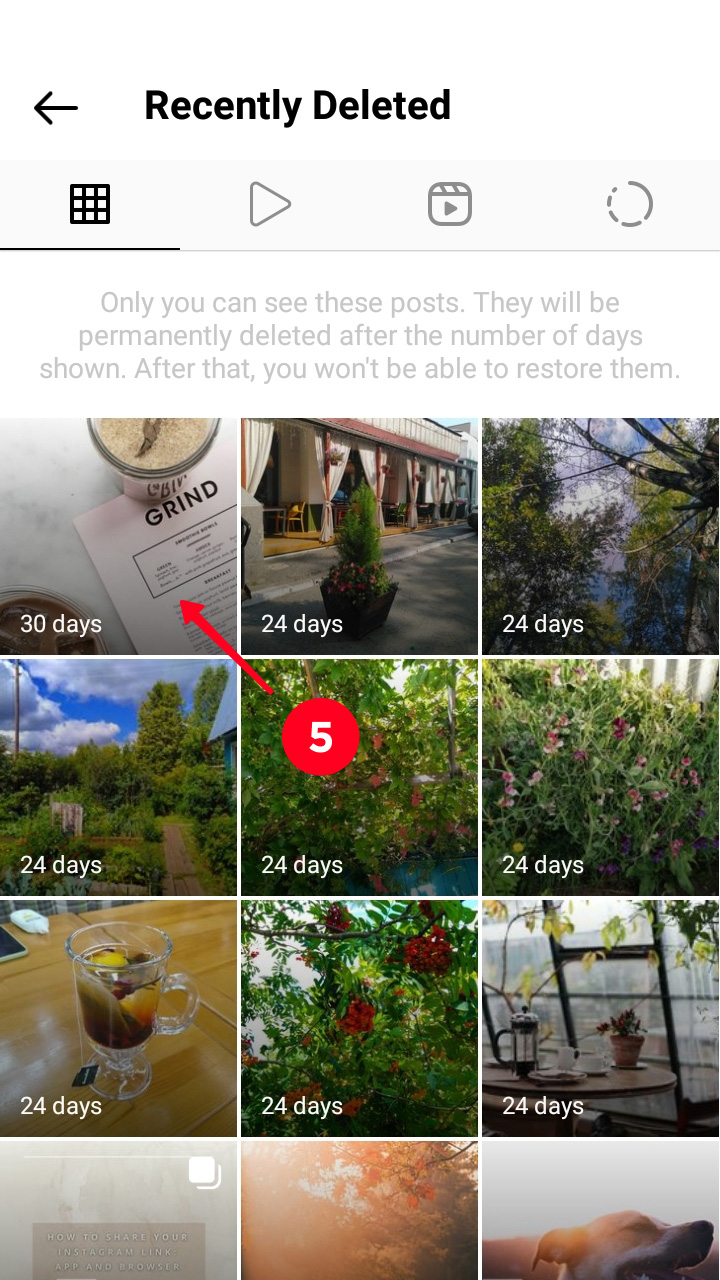

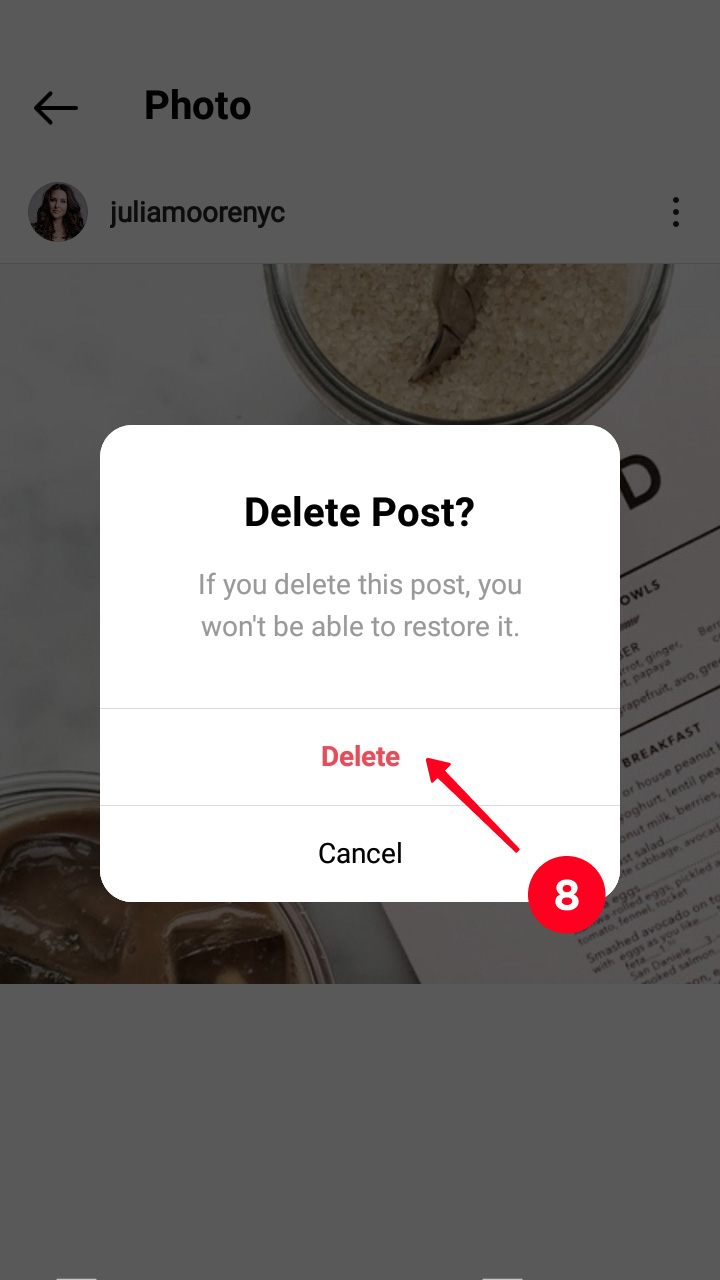
Now your post has been deleted from Instagram permanently.
You can remove posts from your profile on the Instagram website. These photos and videos will be stored in Recently Deleted too. But there is no such section on the website, that’s why you have to delete them from this section using the app. Read how to do this above in the article. Or you can wait for 30 days before they will be automatically removed.
Here is how you can delete your IG posts:
- Click the three dots.
- Choose Delete.
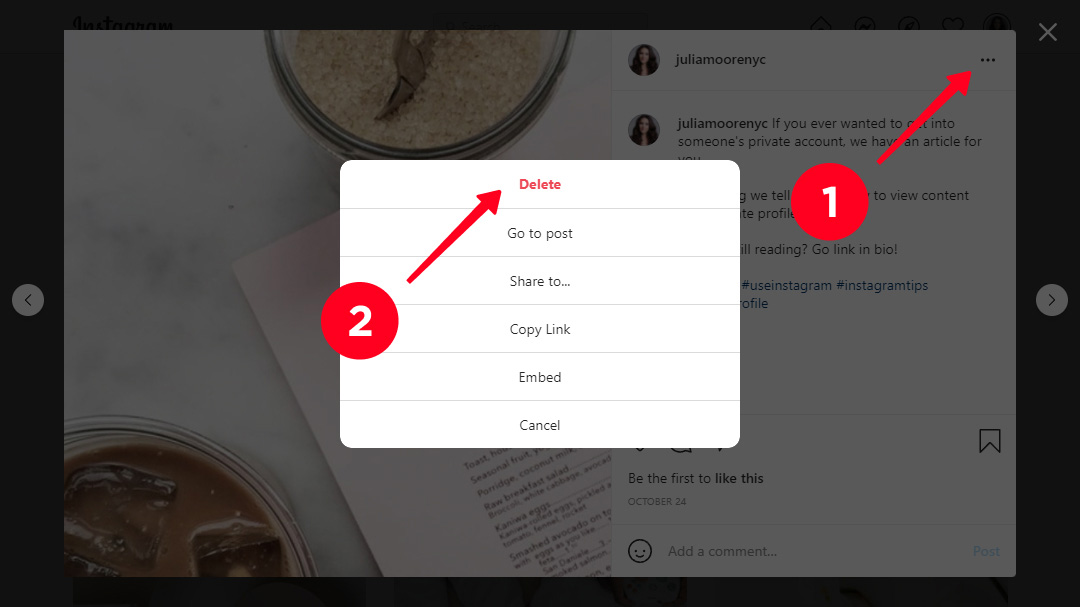
We recommend that you archive your Instagram posts instead of deleting them. You are not limited in the number of photos and videos you can archive. And you can always get them back to your profile page.
Here is how you can archive your photo or video on Instagram:
- Tap the three dots.
- Choose Archive.
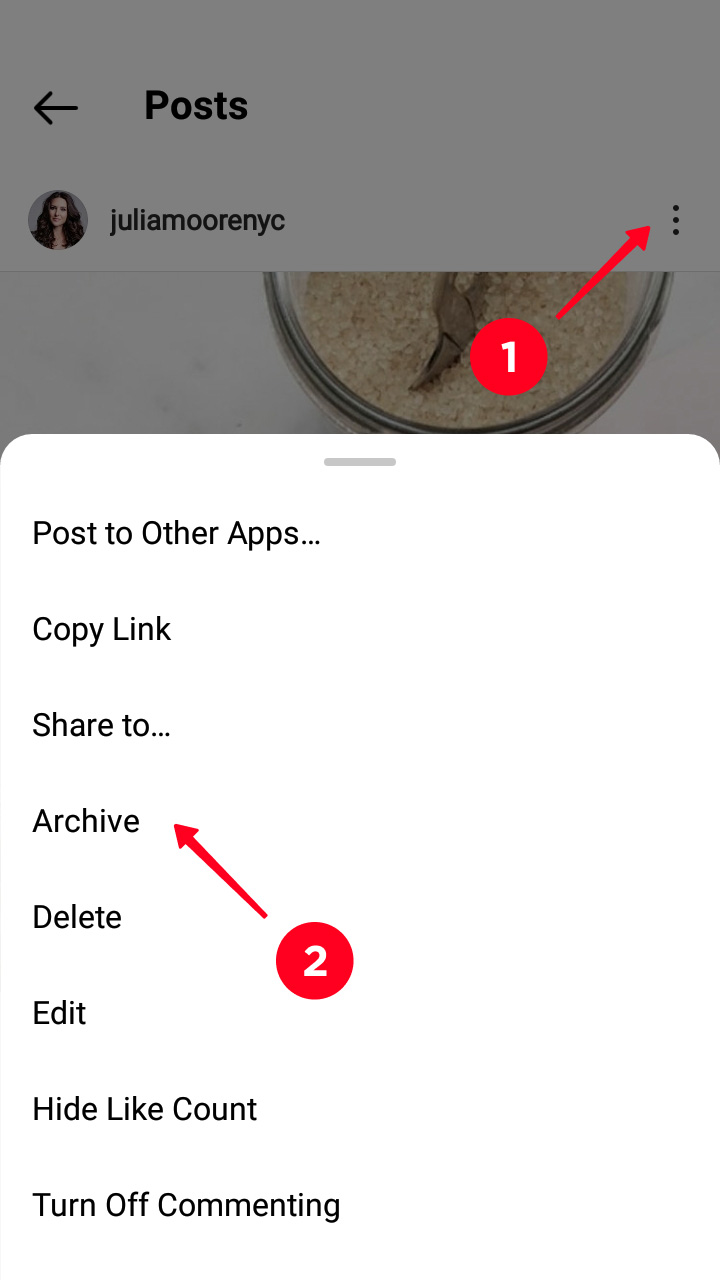
Deleted Instagram posts stay in the Archive unless you delete them manually. Here is how you can do this:
- Open account settings.
- Choose Archive.
- Choose a post.
- Tap the three dots.
- Choose Delete.
- Tap Delete.
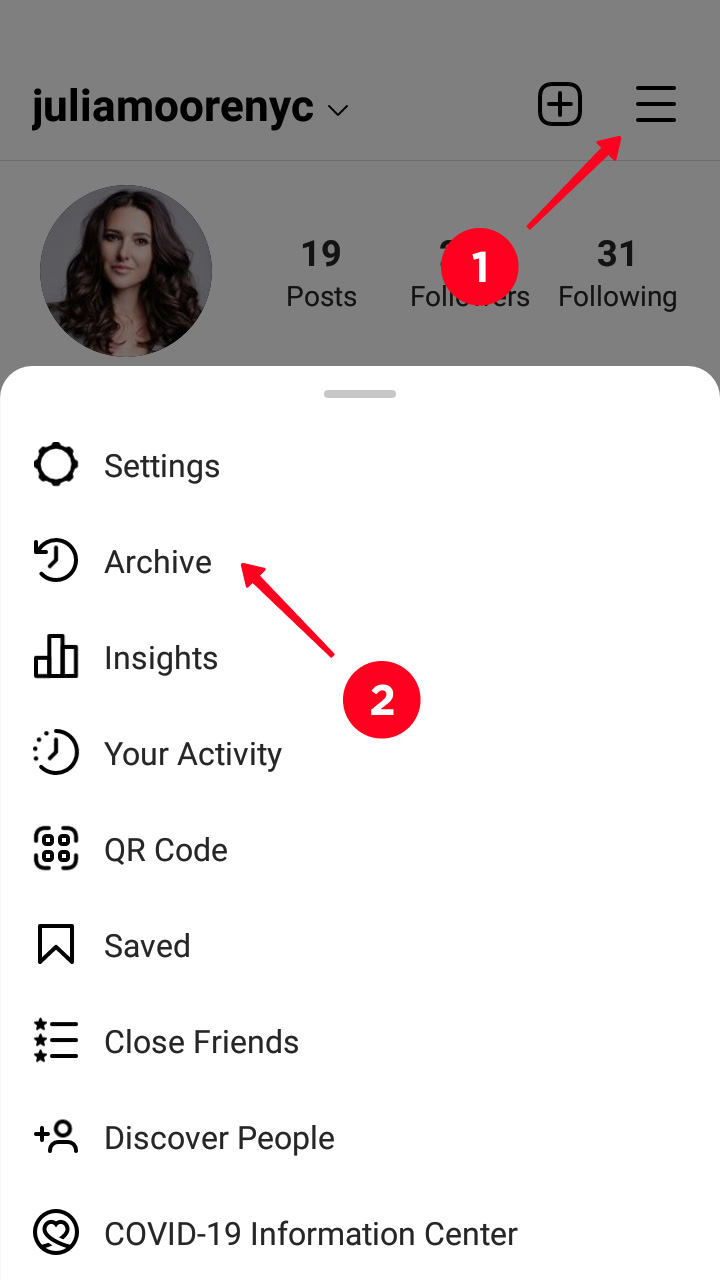
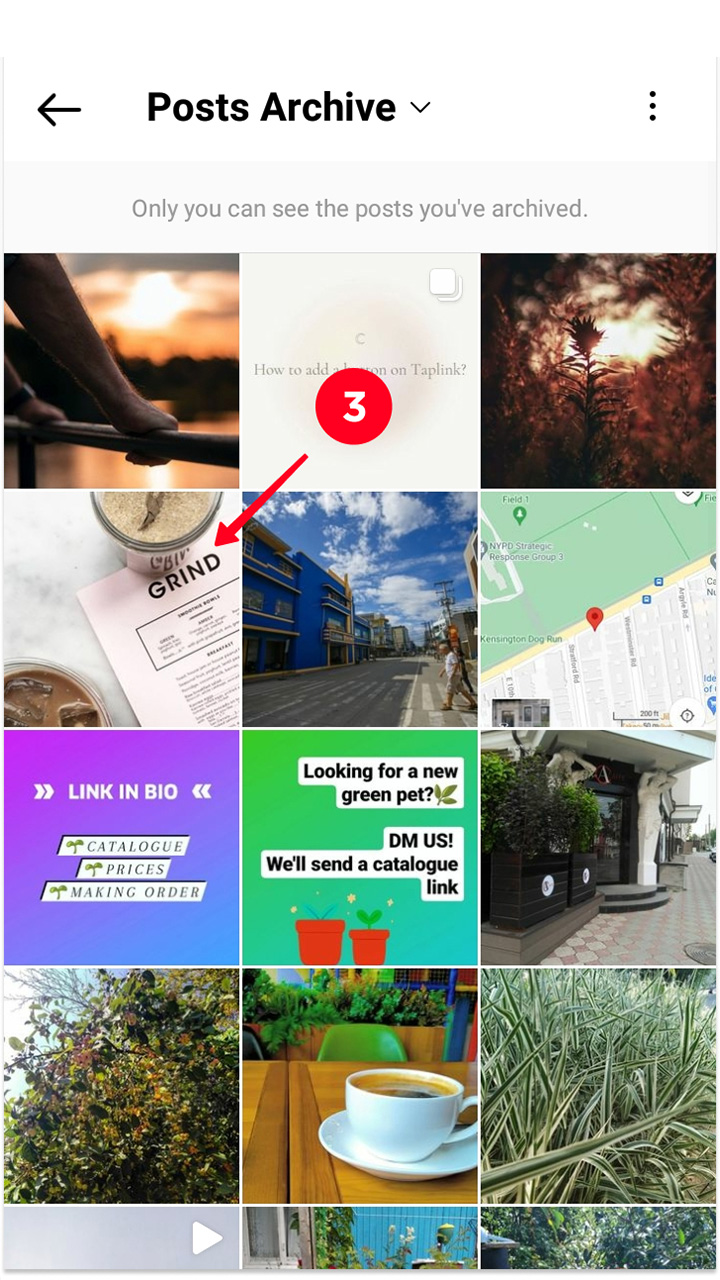
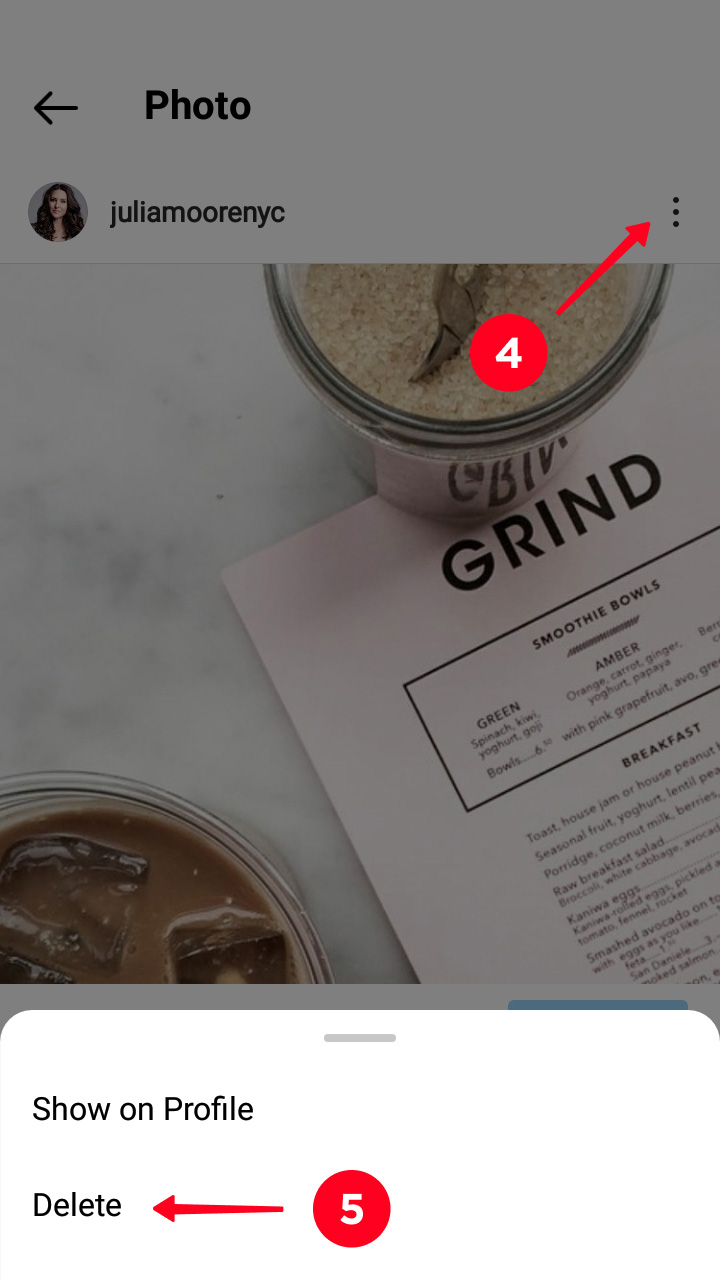
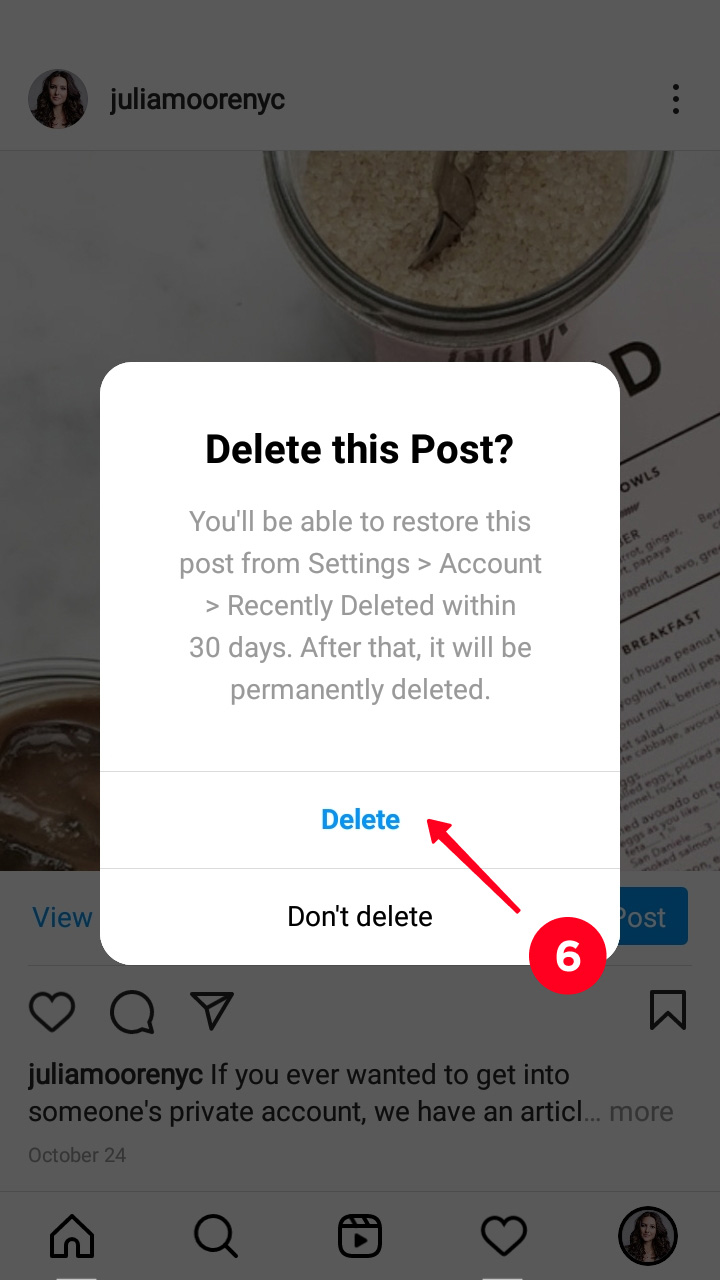
But there is more to it. Instagram really cares about your content. When you delete a post from the Archive, it goes to Recently Deleted. That’s why you have to manually delete it there to get rid of it permanently. We wrote how to do it at the beginning of the article.
If you haven’t changed the default settings, any Instagram user can tag you on any of their posts. You see them in the Tagged tab on your page. And you may not like what you see.
You can delete your tag or hide the post on your Instagram page. Open it in the Tagged tab and follow the instructions.
- Tap the three dots.
- Choose Tag Options…
- If you want to delete this Insta post from your profile and the tag on the user’s photo, you should choose Remove Me From Post. If you want to remove the post from your profile page, but save the tag on the photo, you should choose Hide From My Profile.
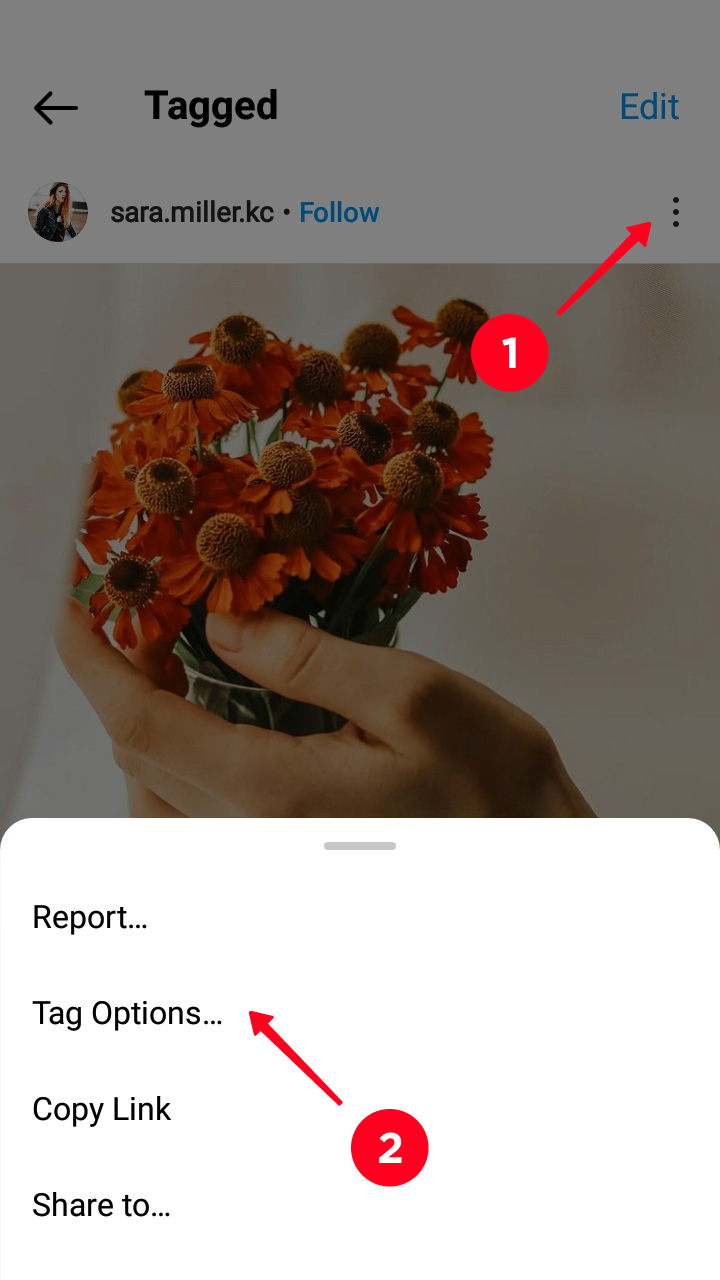
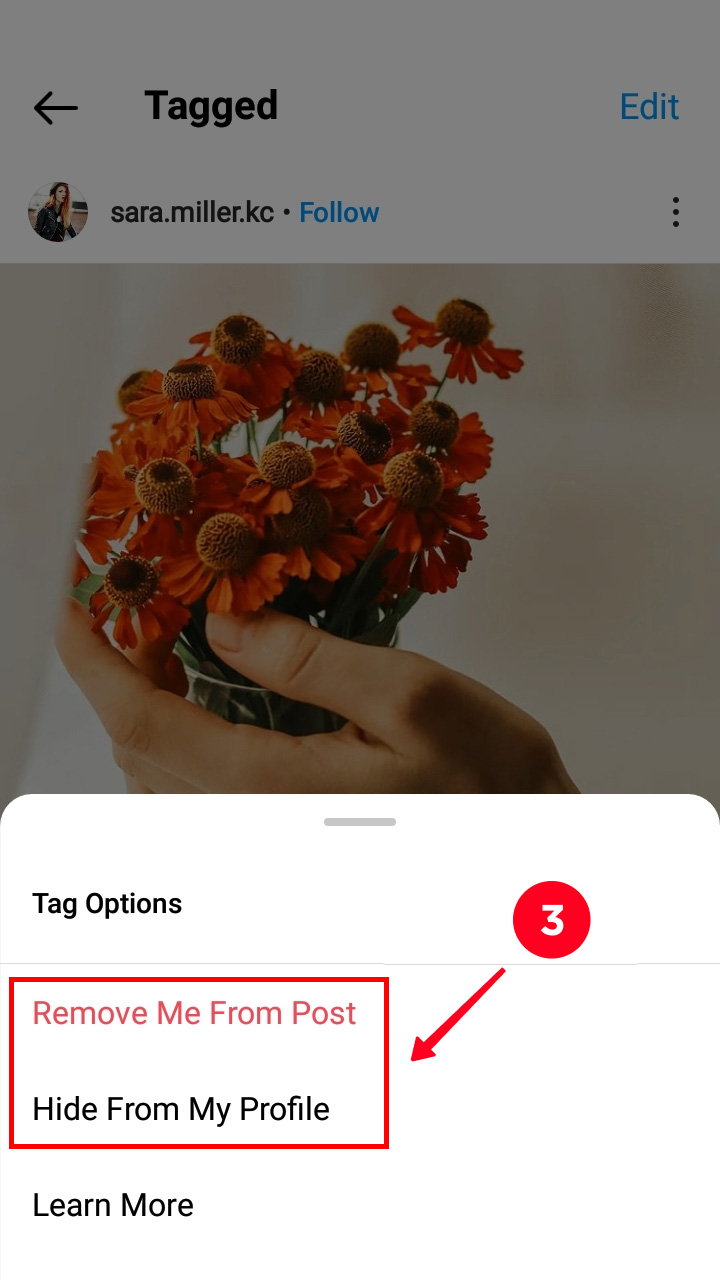
If you don’t want people to tag you on their photos and videos without your permission, you should change the settings. You can do this from any Instagram post, where you are tagged.
- Tap Edit.
- Tap the button near Manually Approve Tags. When it’s blue, your tag won't appear on a photo or video unless you confirm it.
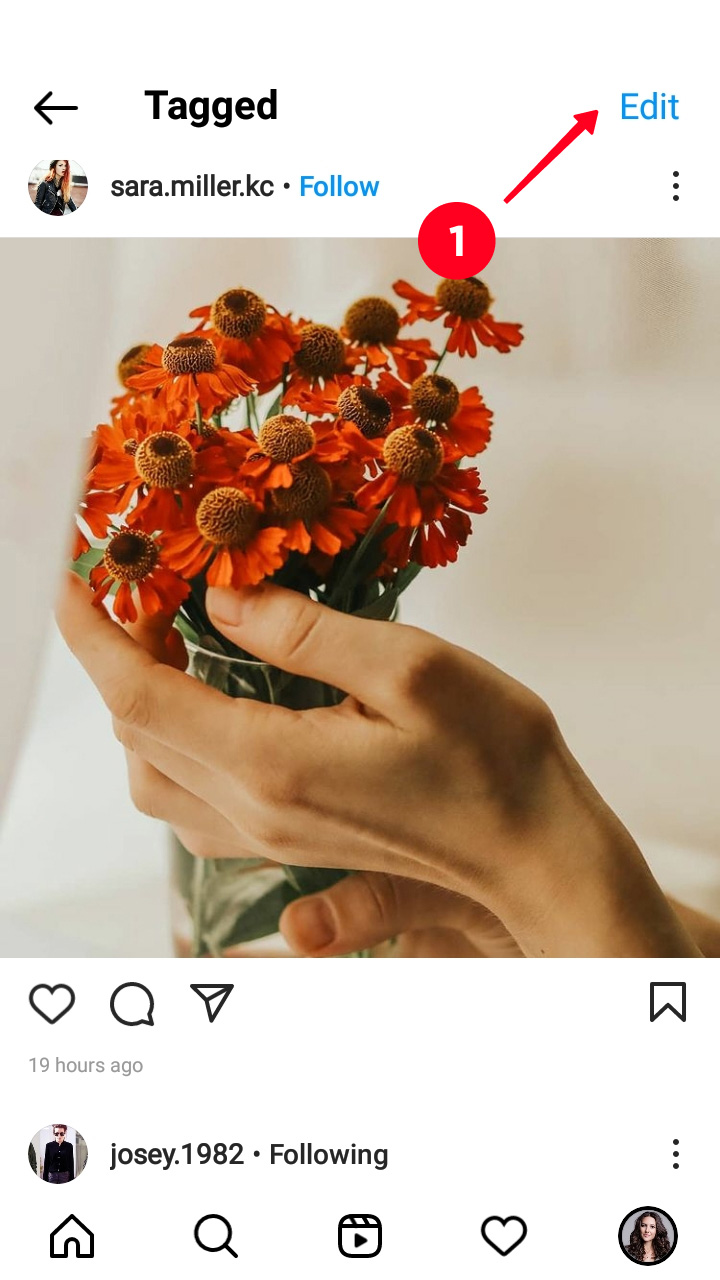
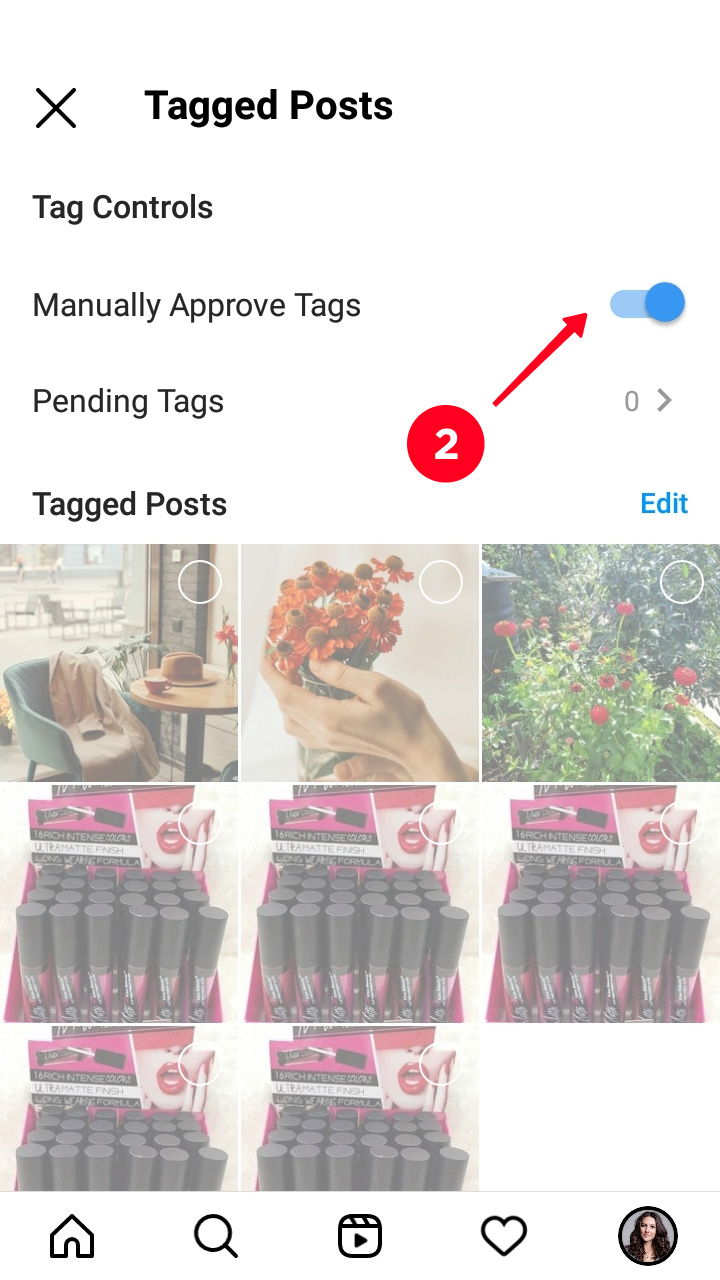
If you decide to change the style or topic of your page, it will take a long time to delete all your Insta posts one by one. There is no feature in the app for deleting all your content in bulk. That’s why you have to approach additional services.
Websites in the top search results for mass deleting posts on Instagram offer third-party apps and services. Not only don’t we recommend them, we also advise not using them. You have to sign up with your IG account in them. That’s not safe, you may be hacked.
Use Creator Studio to delete all or some of your IG posts instead of the third-party apps. This is a free service of the Meta company, which owns Instagram. It means using it is safe. We wrote about where to start here.
Only users with Professional accounts can use Creator Studio. After you mass delete your pictures and videos on Instagram, you can make your account private again.
When you have linked your Instagram account in Creator Studio, you can delete all your posts or some of them at once.
- Switch to the Instagram section.
- Go to Posts in the Content Library section.
- Put ticks in the boxes near the Instagram pictures and videos you want to delete.
- Tap Delete.
- Tap Delete once again.
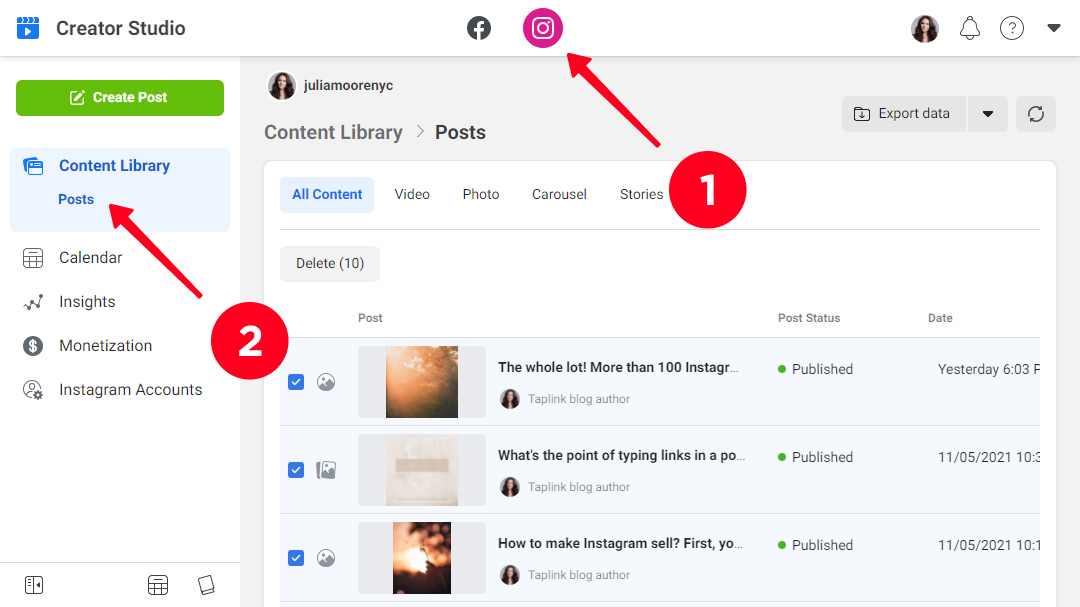
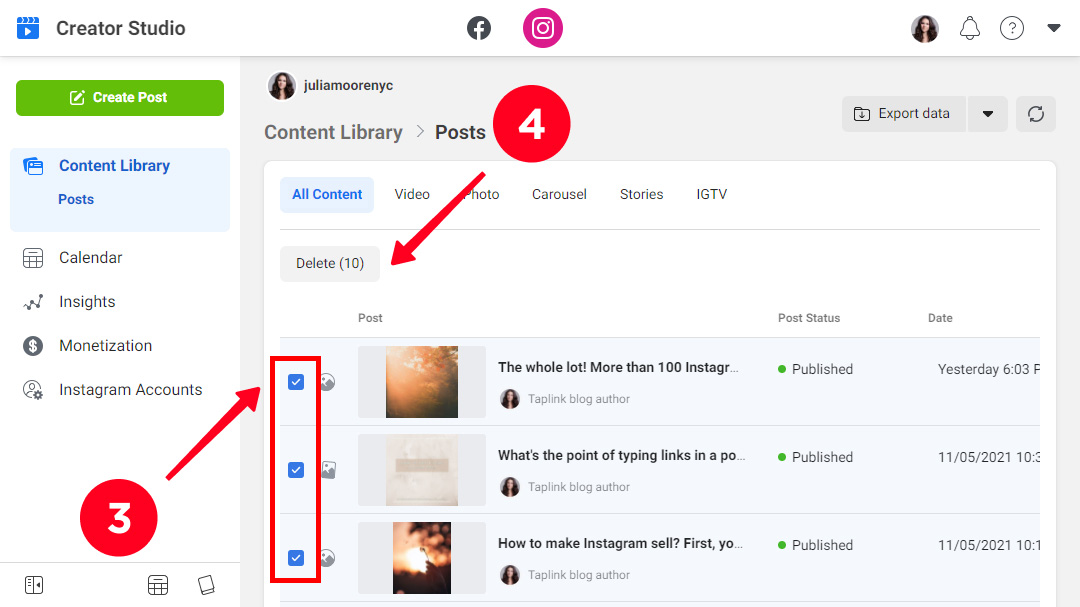
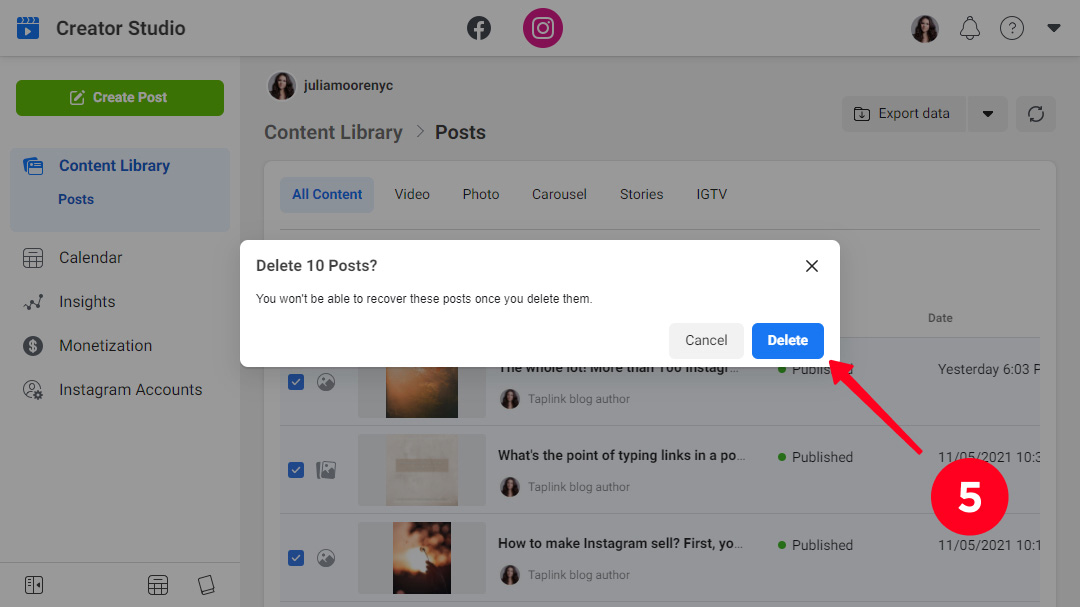
When you delete IG posts, Creator Studio says you won’t be able to recover these photos and videos. In fact, they go to Recently Deleted. Read how to remove content in this section at the beginning of the article.
If you want to remove a post from your Instagram profile page, you can either delete or archive it. In the first case, the photo and video goes to Recently Deleted, and in 30 days it is removed permanently. You can also manually delete them before this time.
Archived photos and videos are not deleted automatically. If you want to remove them from your Insta account, you need to do it manually.
It’s easy to delete posts on Instagram. The difficulty is to recover them if you change your mind again. But there is a chance to get them back, even if you removed them permanently. Read how to do this here.