How to make an Instagram guide

- How to make a guide on Instagram
- Open Instagram guides editing menu
- Choose a type of Instagram guide
- Complete your Instagram guides
- Publish your Instagram guide
- How to tell users about your Instagram guides
- How to use Instagram guides feature
- Taplink collections are more than Instagram guides
- The bottom line
Guides are the posts you gather to make it easier for users to navigate your content. You can create Instagram guides on different topics. They may be your product collections or work examples, just like Pinterest boards.
Only users with Professional accounts can create an Insta guide. And you can create it only in the Instagram app. There must be at least 2 and maximum 30 items included.
Only content that is already on the social network, and only posted in public accounts can be added to a guide on Instagram. You can’t upload new photos and videos from your phone.
You can use both your and other users’ Instagram posts. Be aware, they are notified when you include their content in your guide.
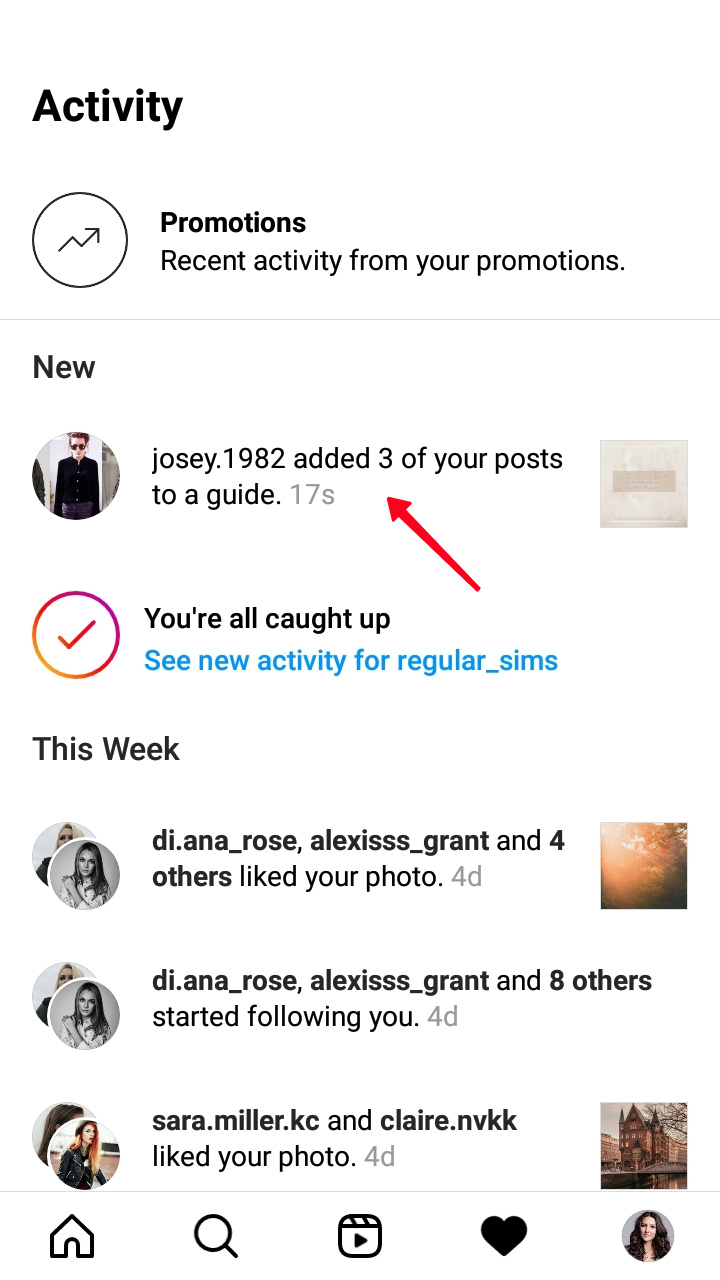
You can also add Reels if they were shared to the posts tab when posting. Stories and Highlights can’t be added.
You can find a user’s guides in the relevant tab on their profile page. If there is no such tab, the user hasn’t created any guide yet.
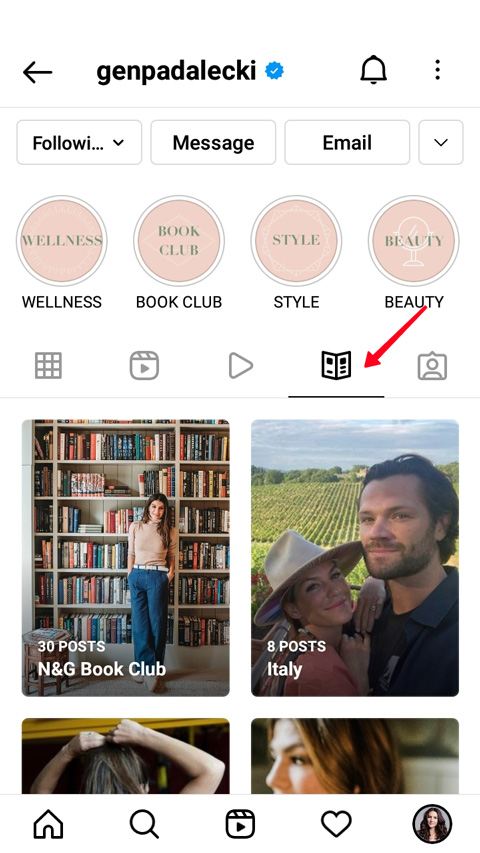
Tap a cover to view the guide.
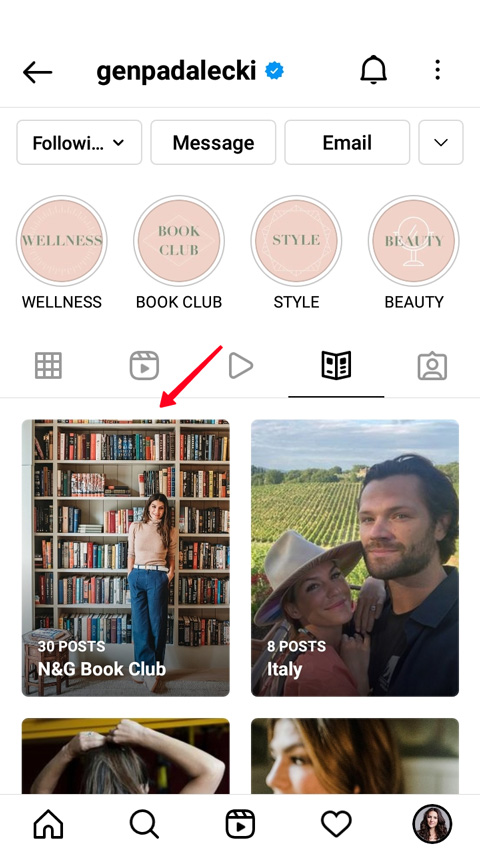
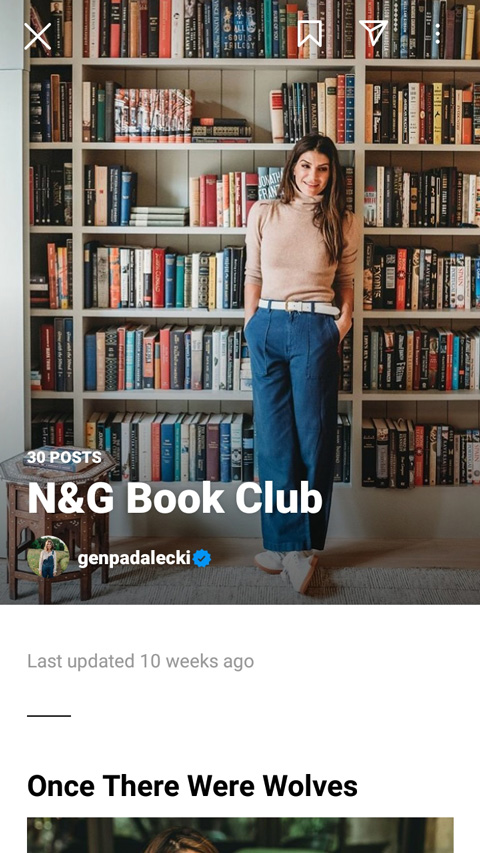
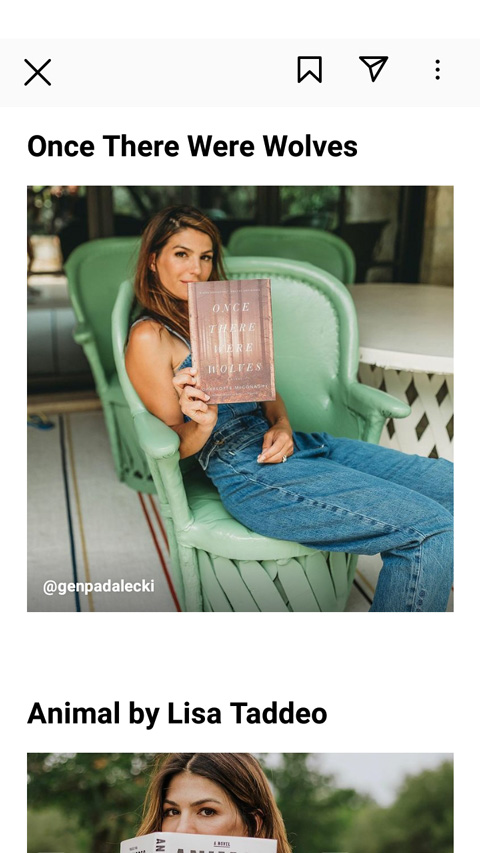
At the end of this article, you will see more examples of how Instagram guides look and how to use the feature.
There are four ways to post Instagram guides. The usual is tapping the plus from your profile page.
- Tap the plus.
- Choose Guide.
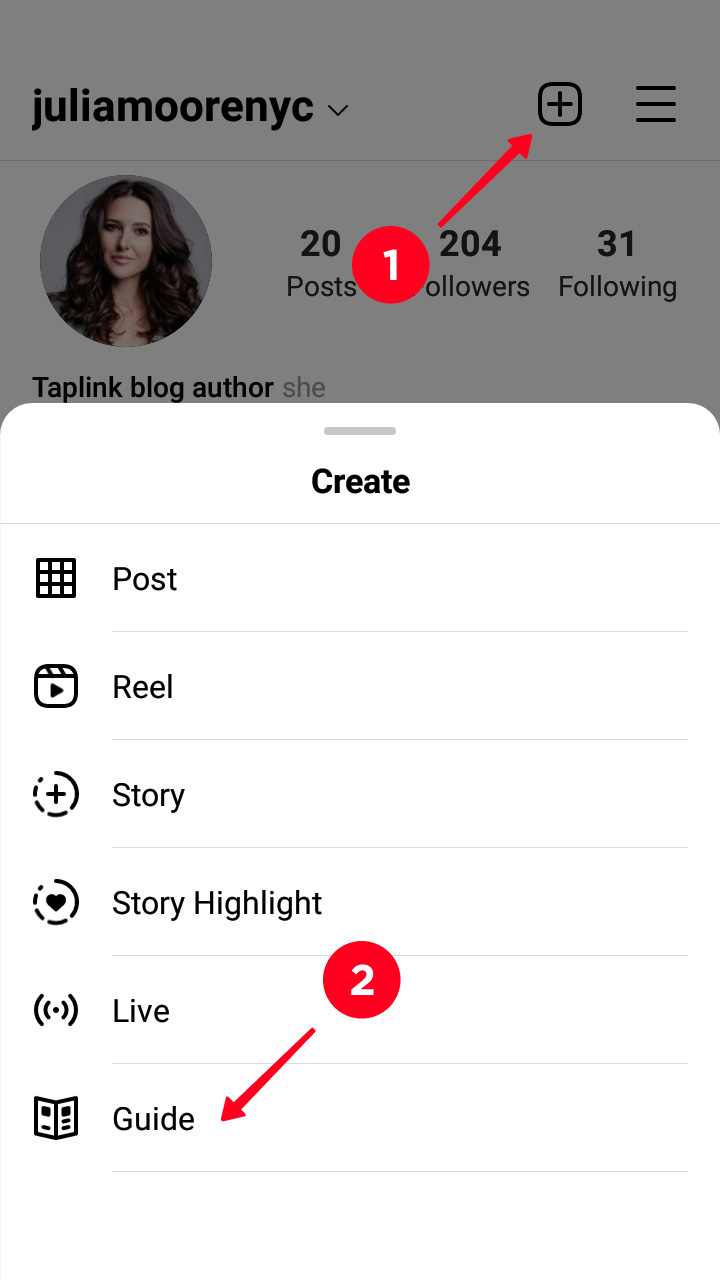
Three other ways to get to the menu are:
- Tapping the plus in the tab. But you can see it only if you already posted at least one guide.
- Forming it from your bookmarked Instagram posts. Go to your account collections and tap Create Guide.
- Doing it from another user’s page. Scroll the list to the end, and you will see the button you need to tap.
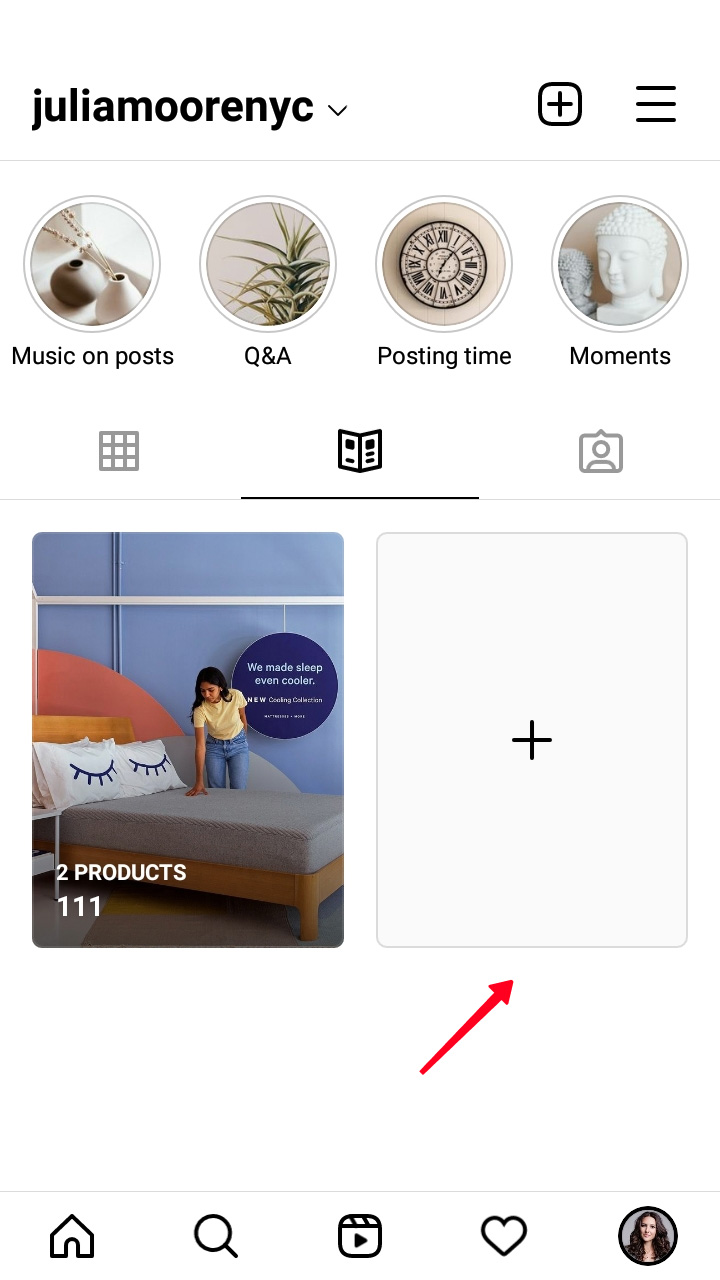
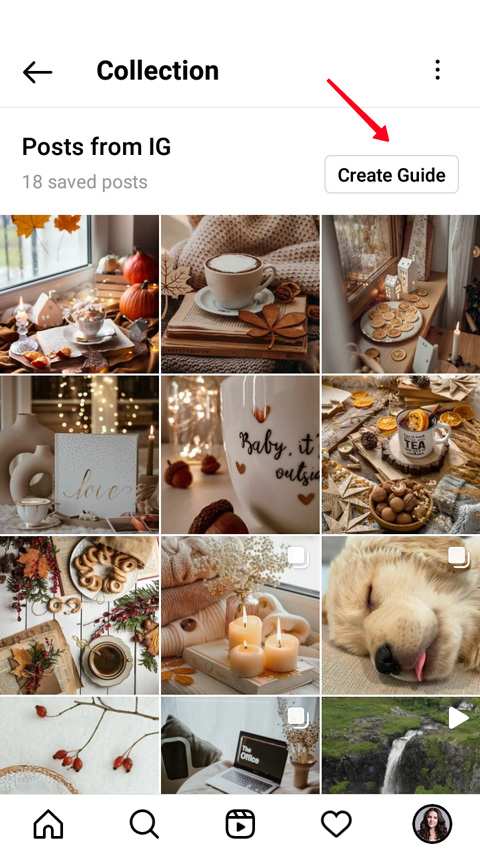
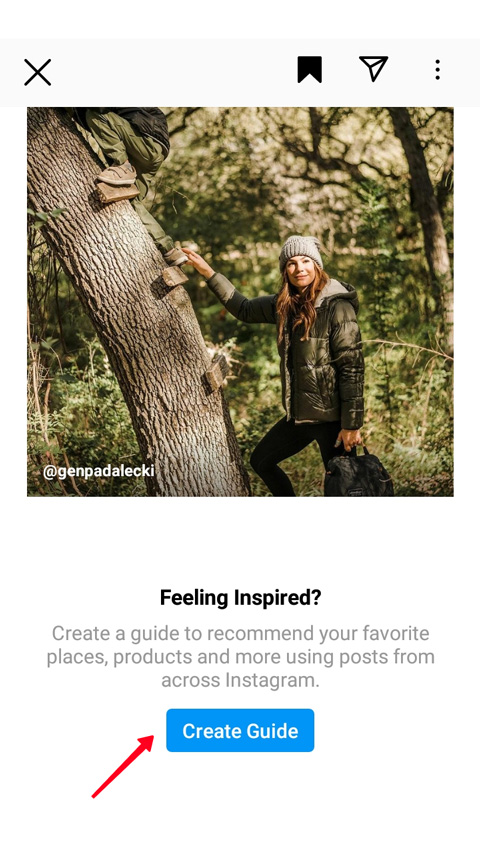
In the opened menu, you will see three options. You can make a guide with places, products and posts. There is no way to mix them.
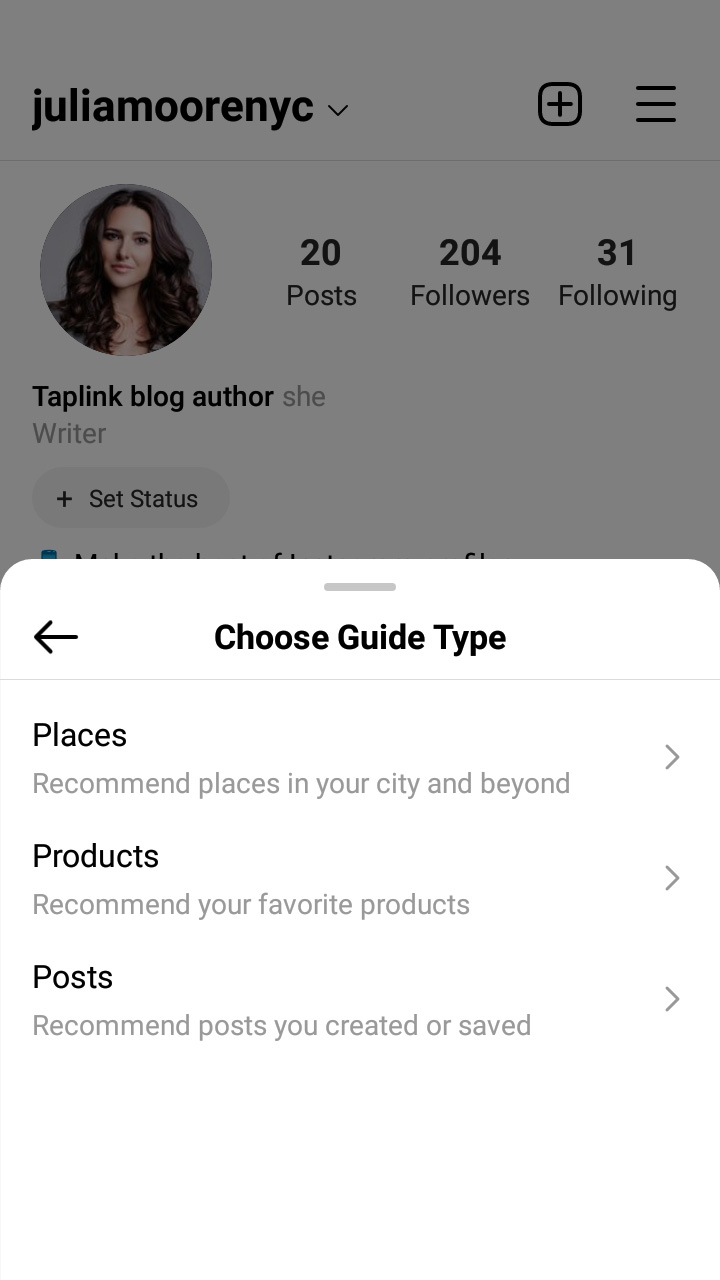
You can group places, and then you can choose Instagram photos and videos for each of them.
In the first tab, you can find any place. Tap it to see Instagram photos made in this location. If there is no tag you need, you can read our article on how to create a custom location tag on Instagram. In the second tab, you can see others’ Instagram content that you bookmarked. You will see those that have location tags. In the third tab, you can see content with geotags published in your profile.
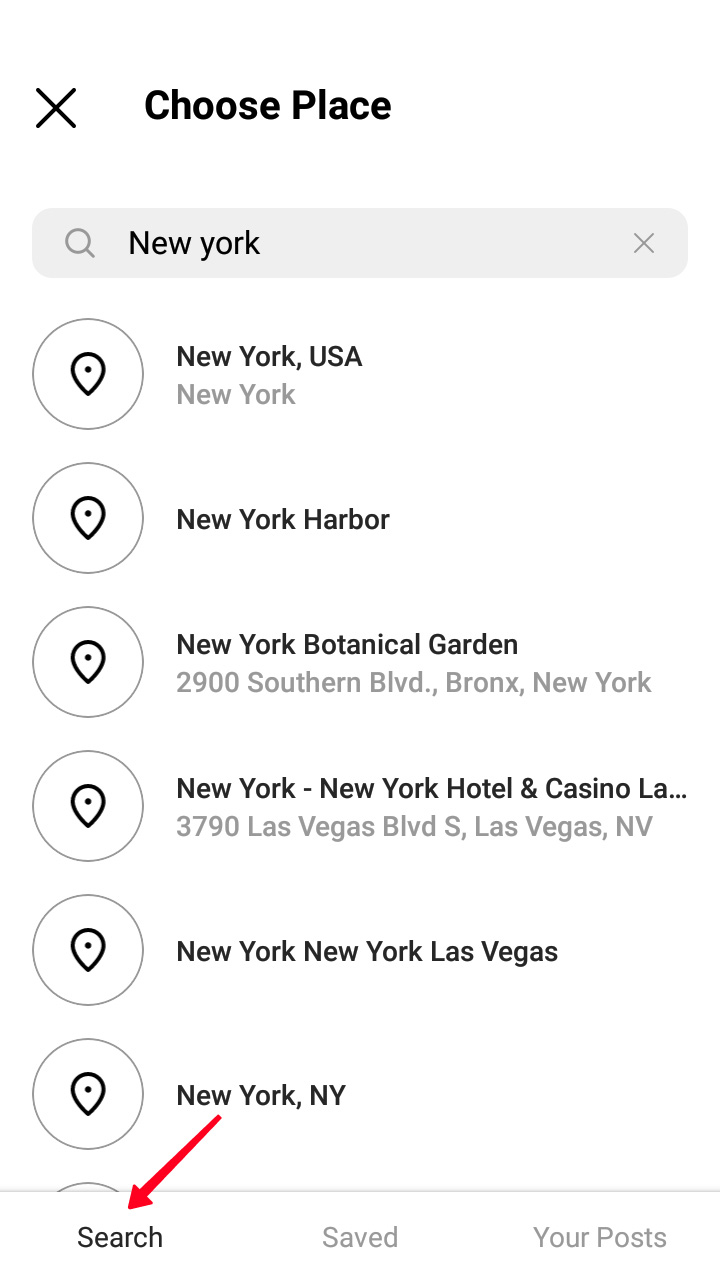
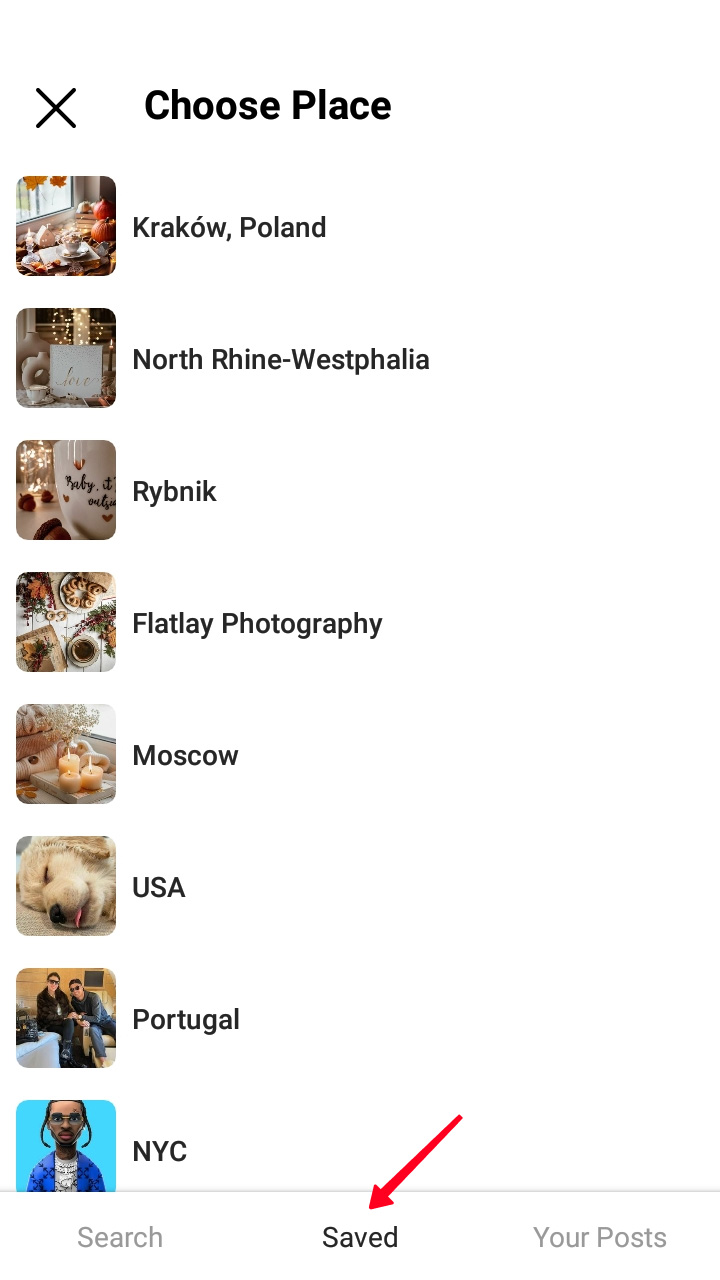
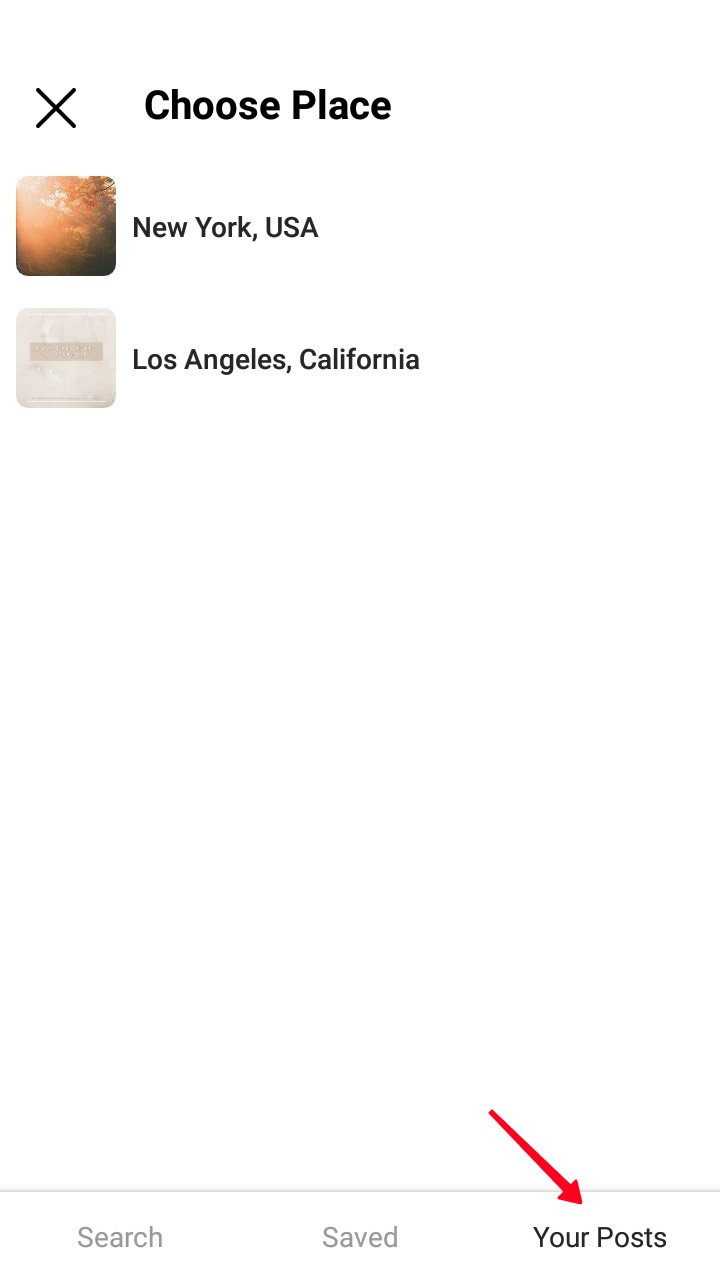
Tap the name of a place to get to its Instagram page. You will see all publications that have this geotag.
You can add up to 5 Instagram posts to one location. Tap Next when you’ve added what you wanted from the tag’s page.
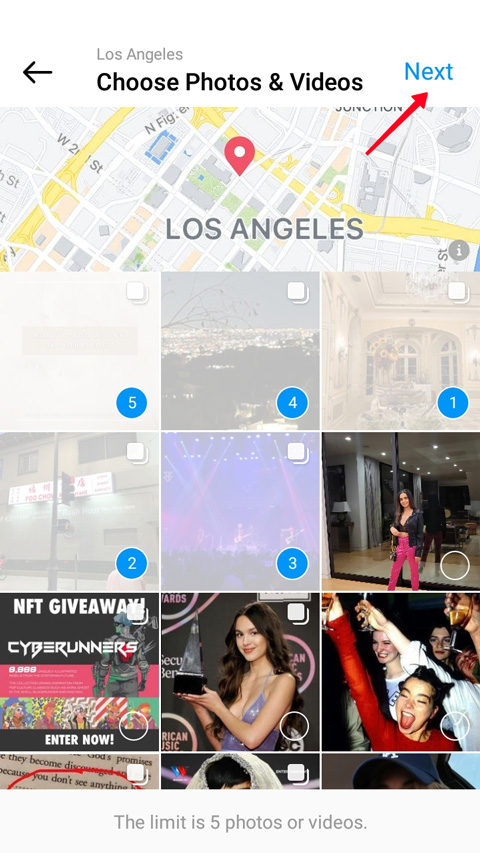
You can create a guide for products made by Instagram Shop.
In the first tab, you can search Instagram profiles with products. Choose one of the users to see the list of their goods. In the second tab, you can choose products from your Wishlist.
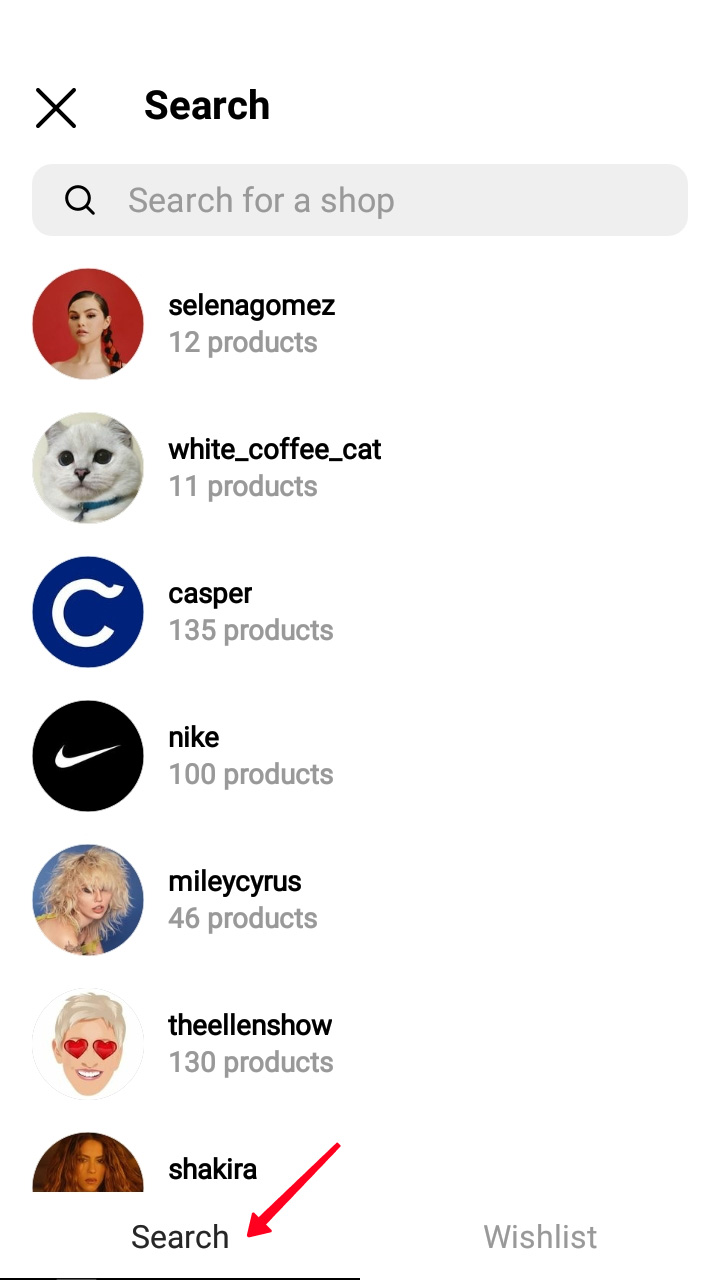
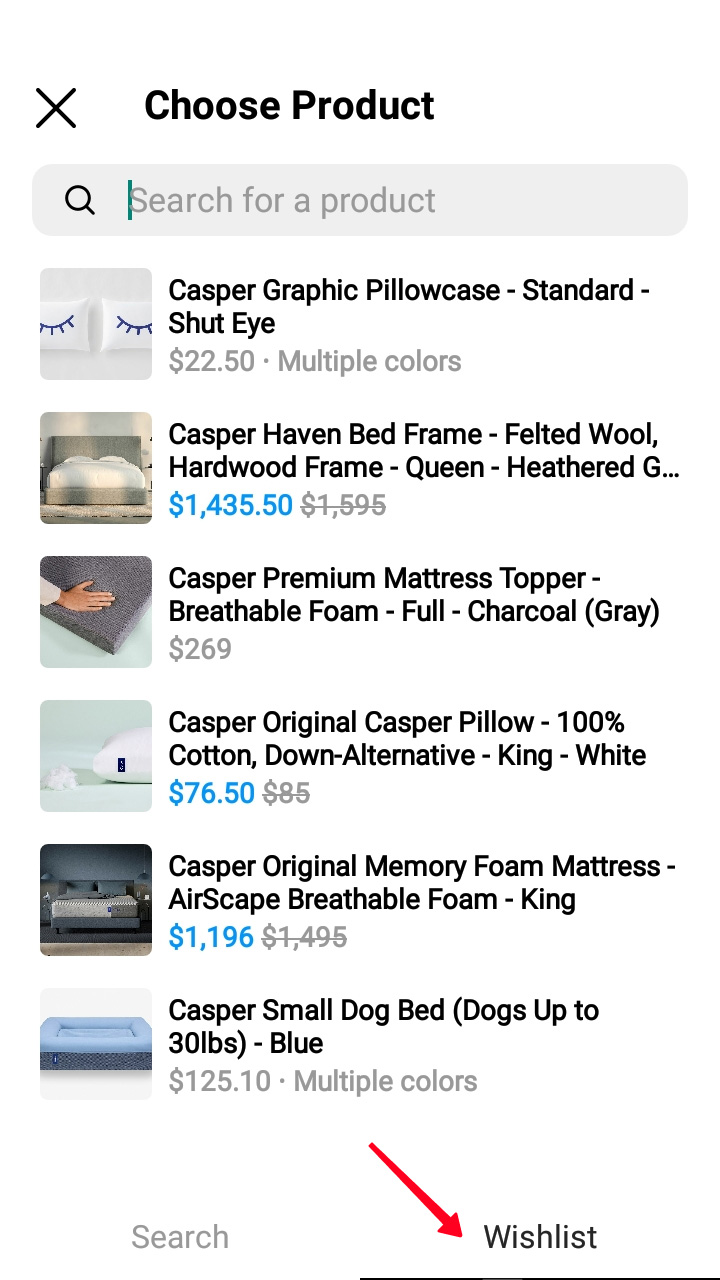
Tap a product to add it to your guide.
When you have decided on a product, you need to choose photos and videos for it. In the first tab, you can choose those that are posted on the product’s page in the shop. In the second tab, you can choose photos and videos from your Instagram profile. In the third tab, you can choose posts from the shop’s profile page.
You can add up to 5 photos, videos, and posts from the different tabs to one product.
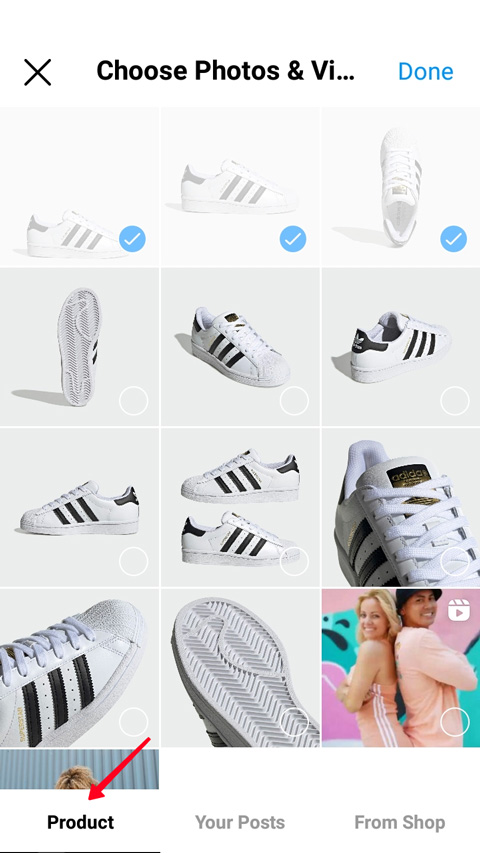
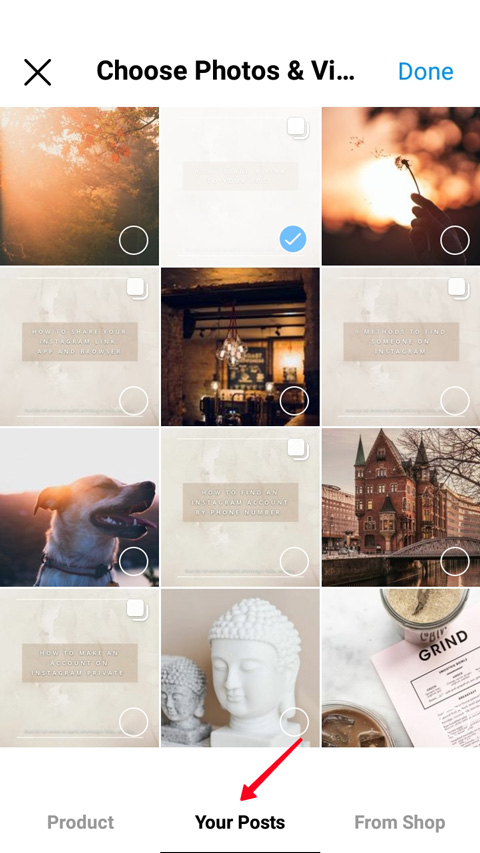
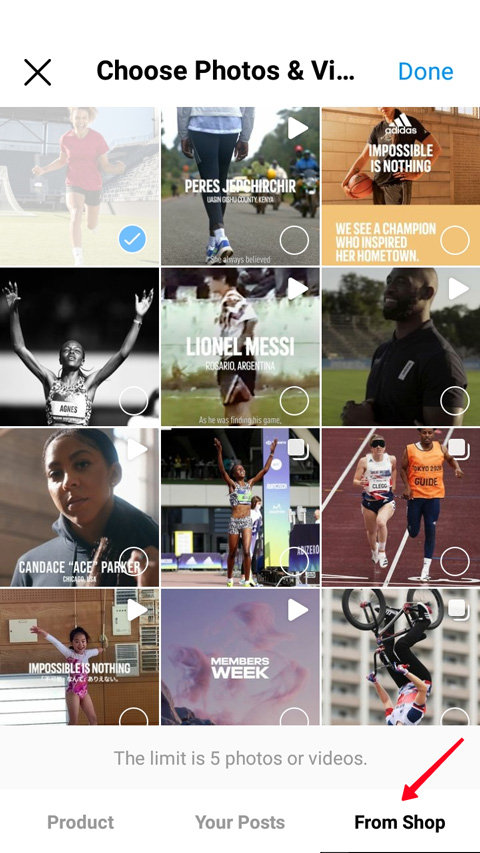
Tap Done to continue by editing your guide.
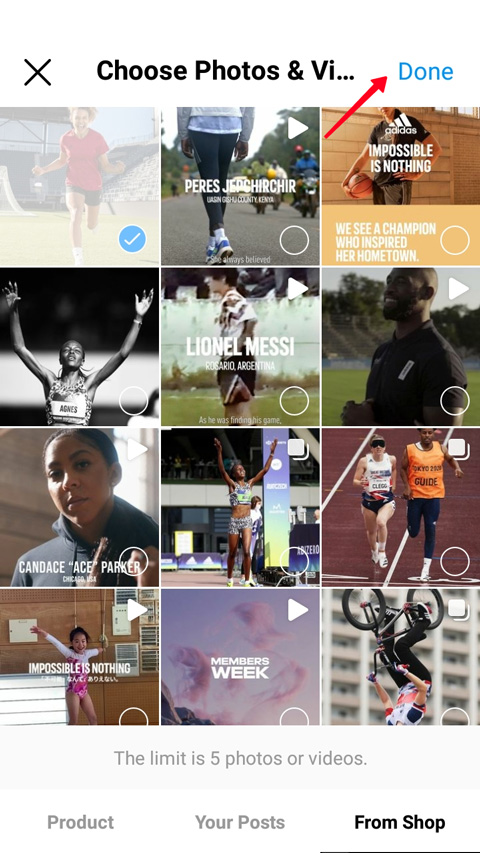
A posts guide can be made of your or others' Instagram publications. In the first tab, you can choose others’ content that you bookmarked, in the second tab, there are posts from your profile page. You can add up to 30 publications from both of them. Then tap Next.
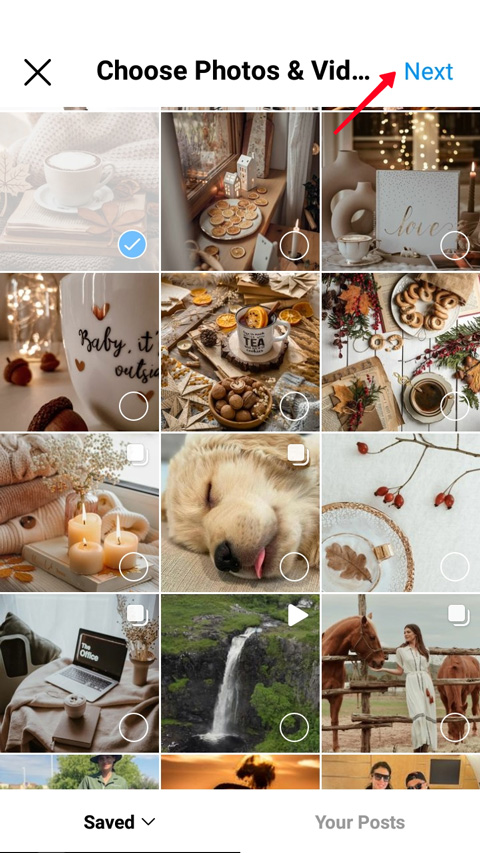
After you’ve added everything you wanted, you must set the title. You can also write a description and change the cover.
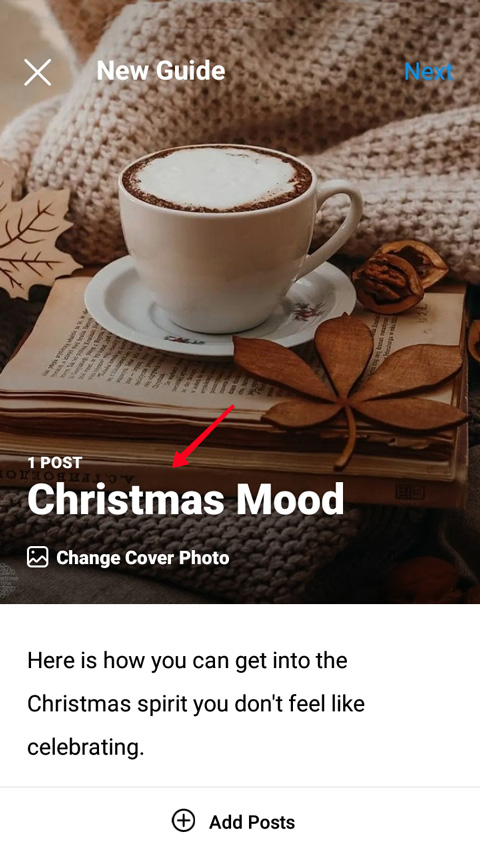
The first photo, video, or post is set as the cover by default. Tap the cover to change it. You can choose any post from saved in your Instagram account, or photos and videos added to the guide. Bear in mind, the cover ratio is 3:4, so the picture will be cut to fit the format. Changing the cover won't change the guide’s items.
You can delete and add, and reorder elements in Instagram guides.
- Tap the three dots.
- Choose Reorder Posts (Products or Places), to change an item’s position on the list, or Remove From Guide if you want to delete one item.
- If you want to reorder items, tap the three lines near the one you want to move and drag it to the right place.
- Tap Done.

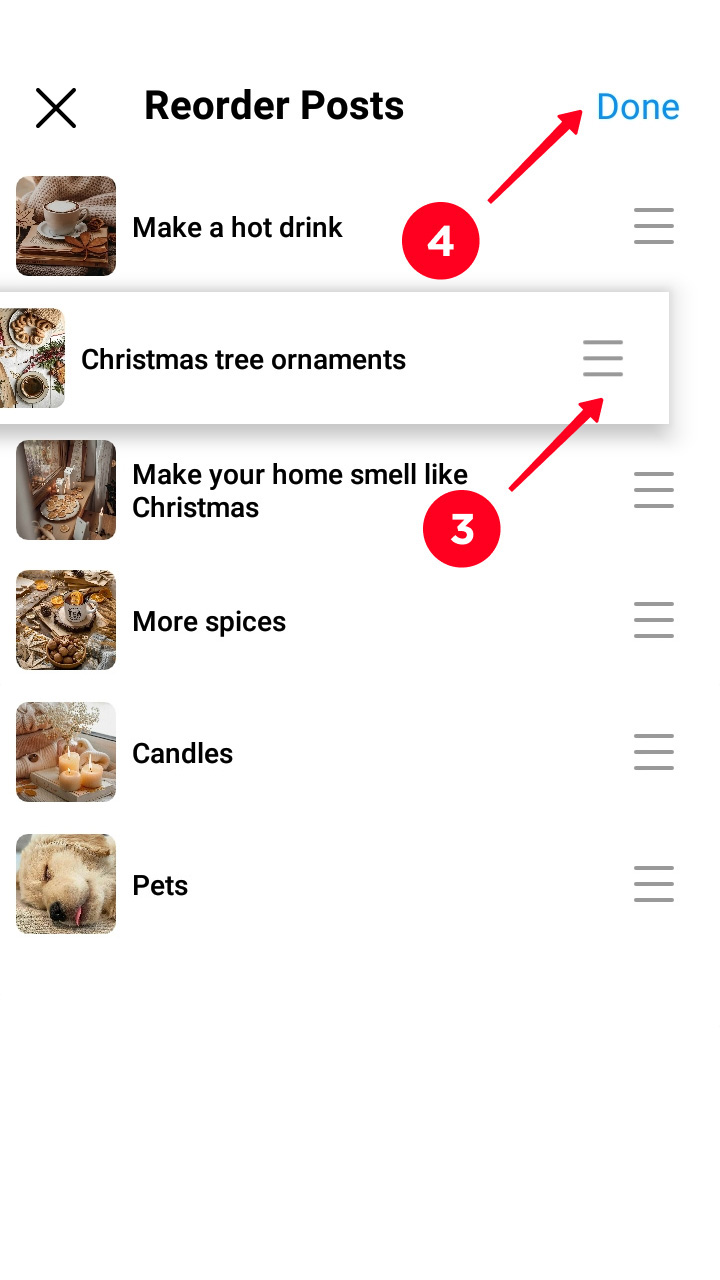
If you want to add a new item, scroll your guide to the end. Tap Add Posts (Add Place or Add Product).
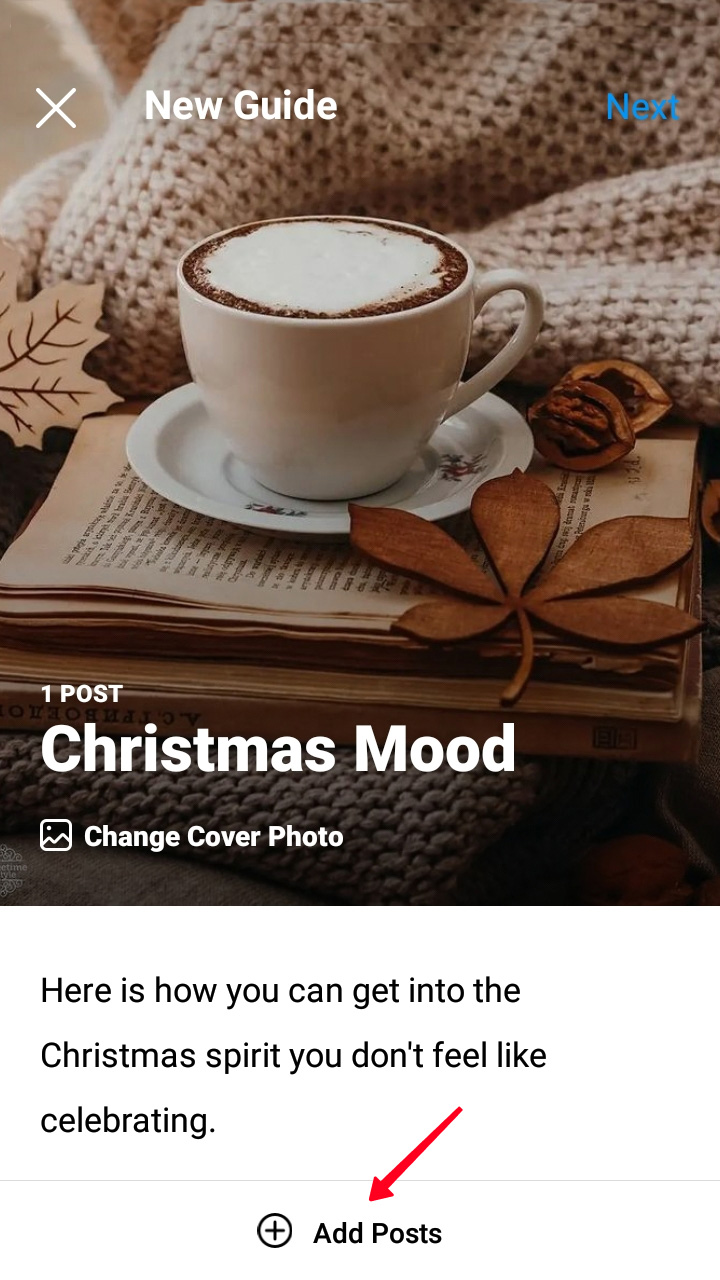
If you include Instagram posts with location tags in your guides, a map icon appears at the top of the editing menu. Tap the icon as on the first screenshot, and you will see the map as on the second screenshot. Users will see the same icon at the top of the posted guide and be able to view the map.
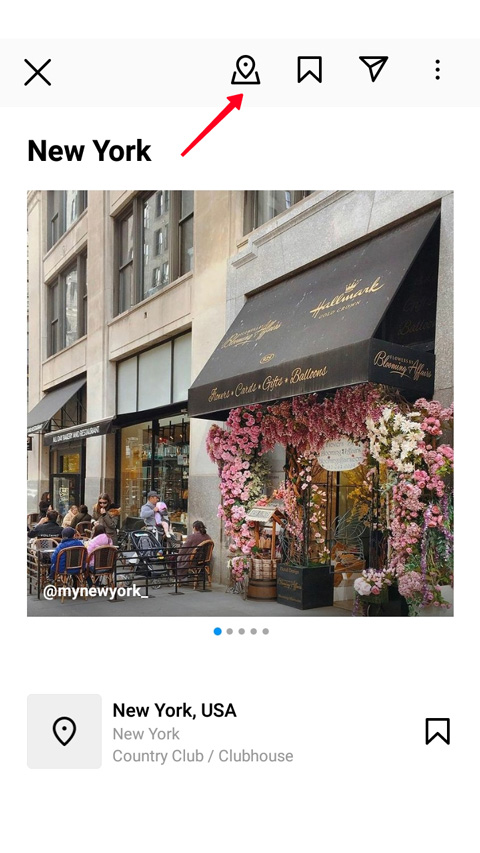
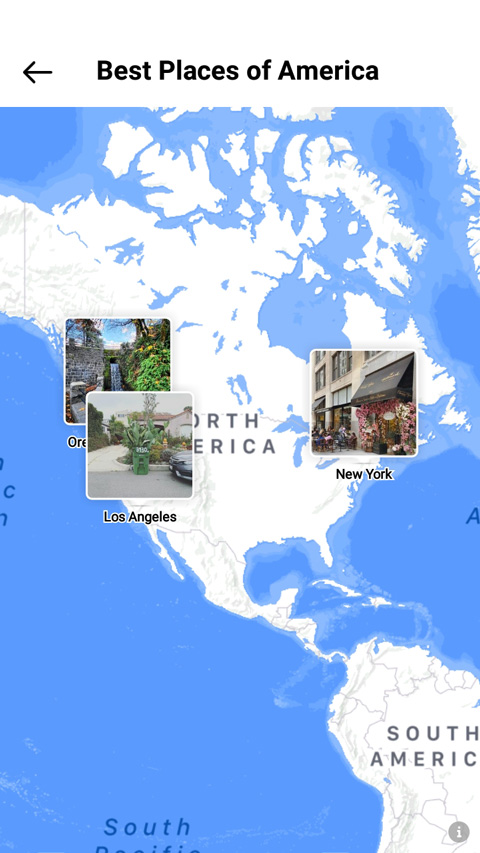
Under each product or location, there are links to their pages. Users can follow them and view more Instagram posts of a place or buy a product.
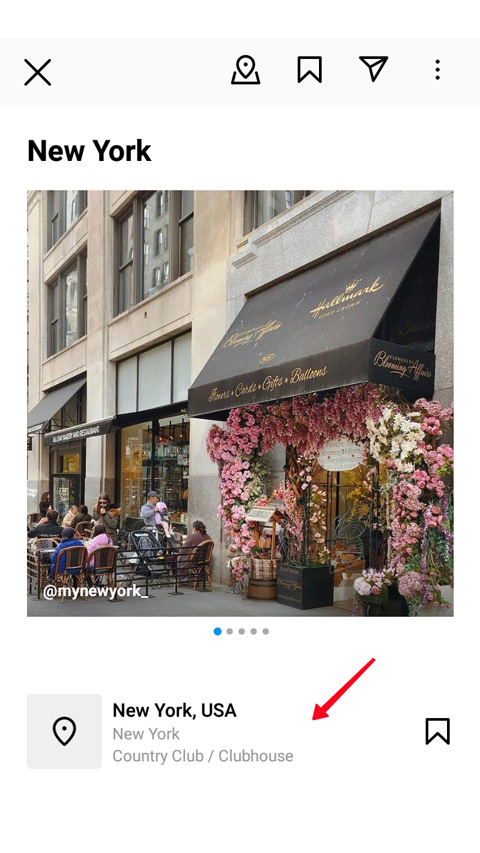
At the bottom of a post, users can find its author’s username. They can also tap a post and get to the author’s Instagram profile.
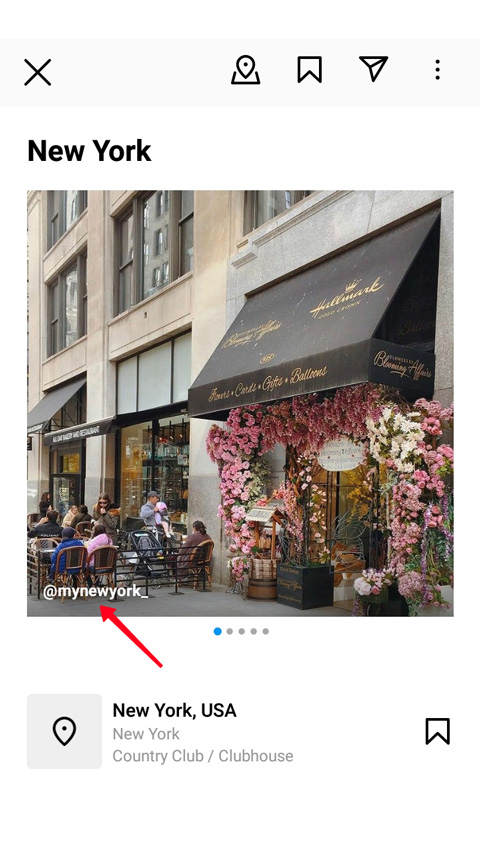
You must write a title for each place, product, and post. You can’t post Instagram guides without them. Places’ and products’ titles are added automatically, but you can change them.
Items in guides should not necessarily have descriptions, but we recommend that you write them. Explain your choice, tell more about a place or a thing, arouse users’ interest. There can be up to 2200 symbols in an item’s description.
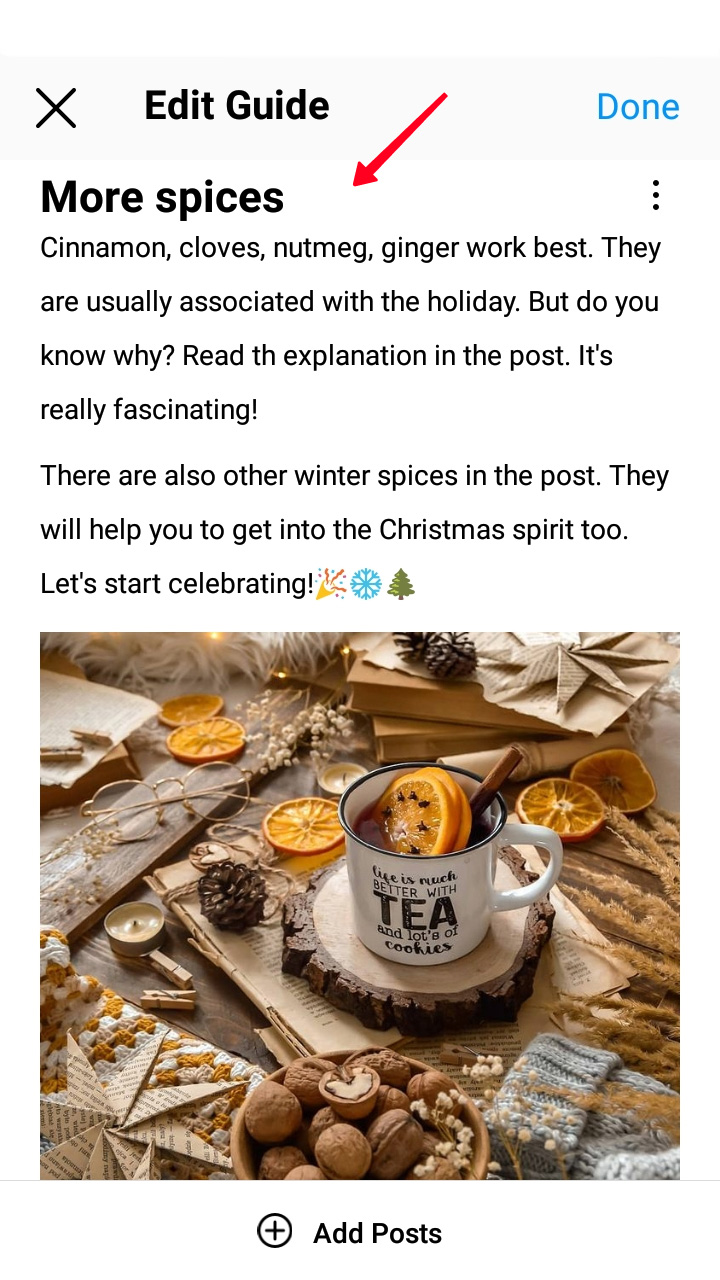
When you are sure the guide looks exactly what you want, you can publish it.
- Tap Next.
- Choose Share.
You can also choose Save as Draft to edit and publish the content later.
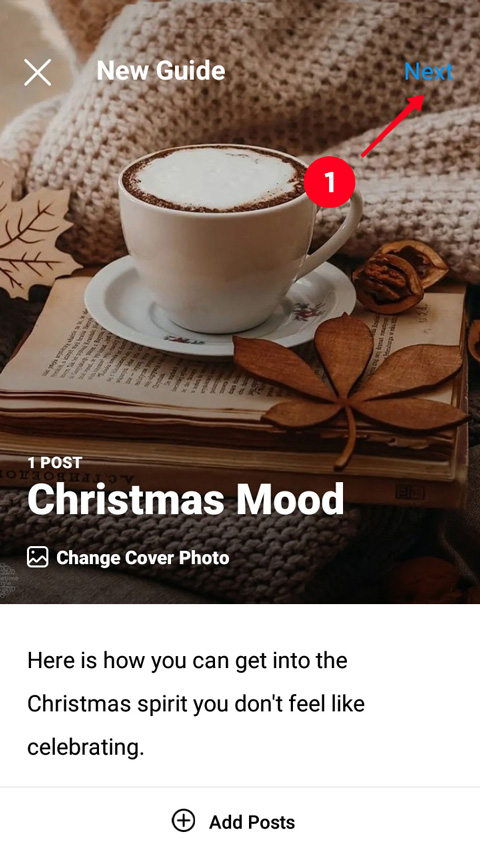
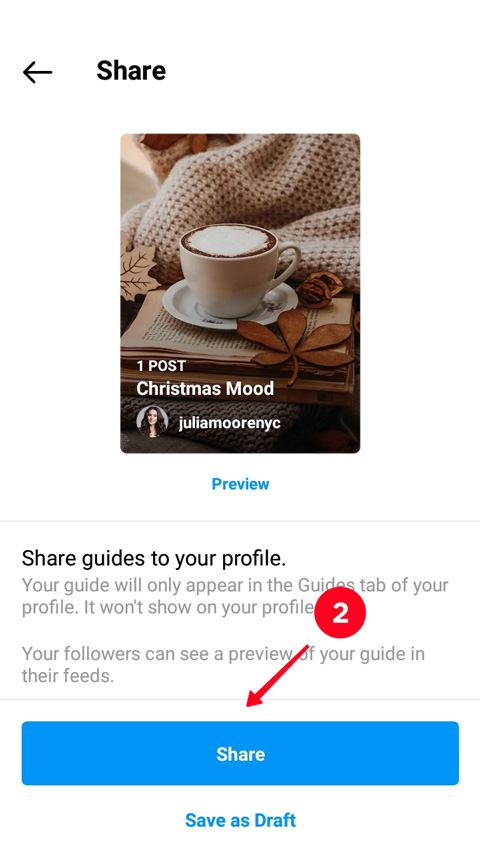
Instagram guides have a lot of features. Unfortunately, opportunities to promote them are not that varied. Your followers don’t see your guides in the feed. And you can’t promote guides using Instagram ads.
You can share your or others’ guides in Stories to attract users' attention to them. Then you can also save them to Highlights.
Here is how Instagram guides are reposted to Stories:
- Tap the paper plane.
- Choose Add guide to your story.
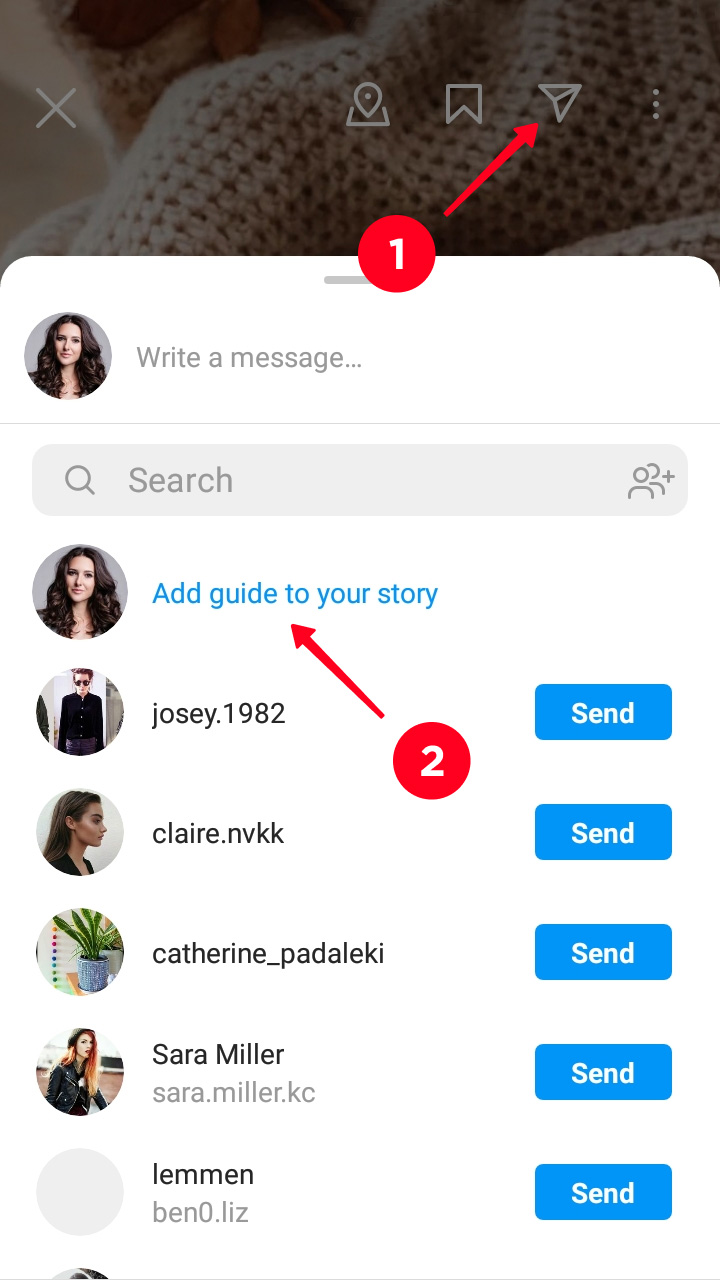
You can also send guides to a user in DM from the same menu. Choose Send near their username.
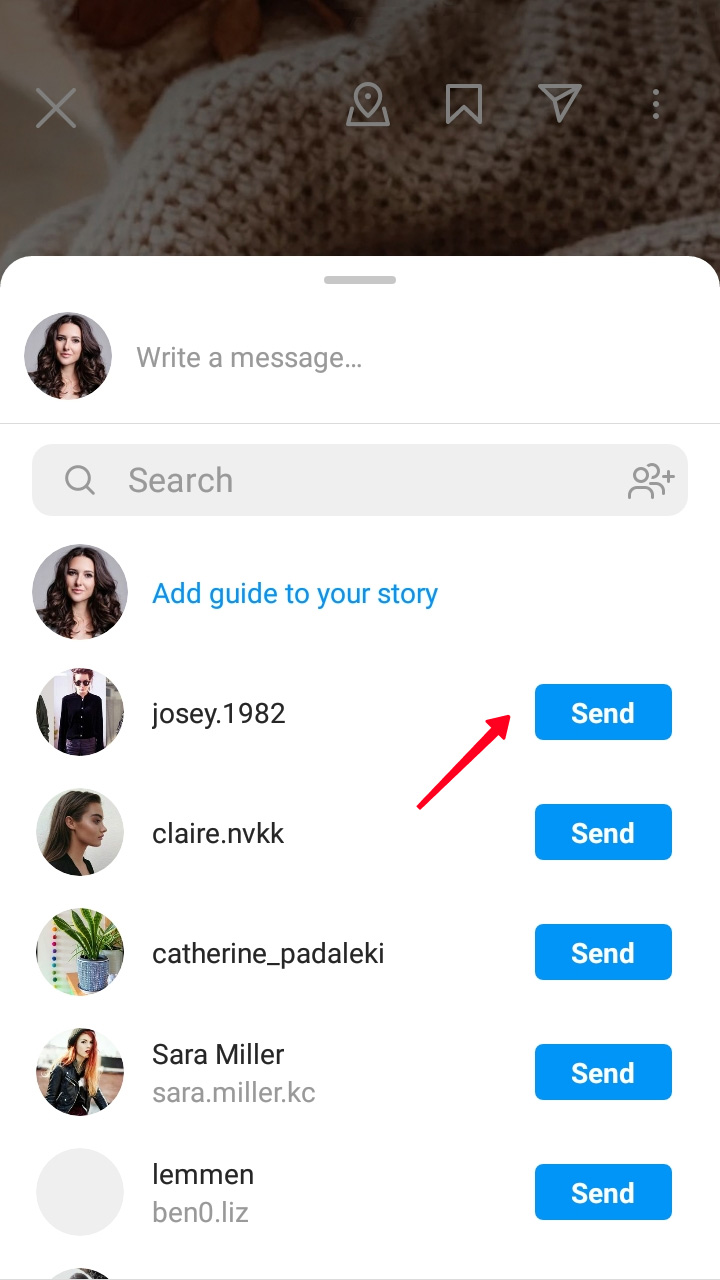
You can share your or other users’ Instagram guides in other social media networks and apps. You can do it from a guide’s page:
- Choose the three dots.
- Tap Share to…
- Choose an app.
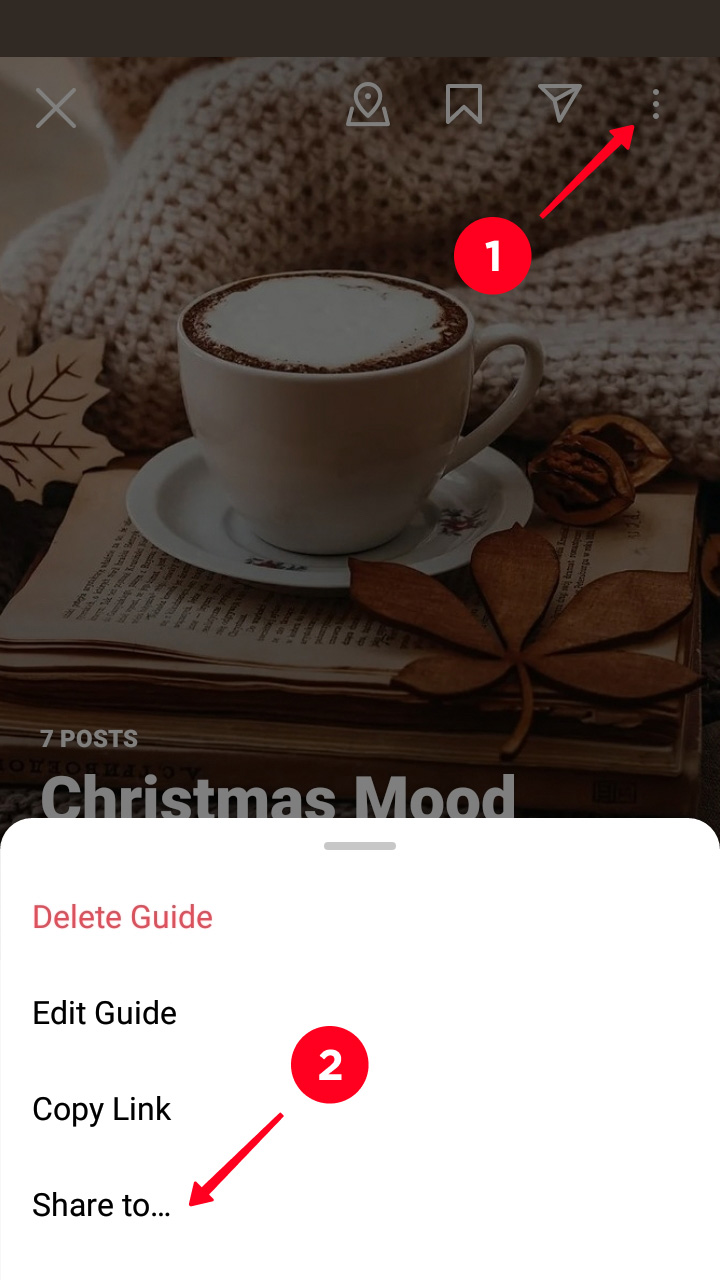
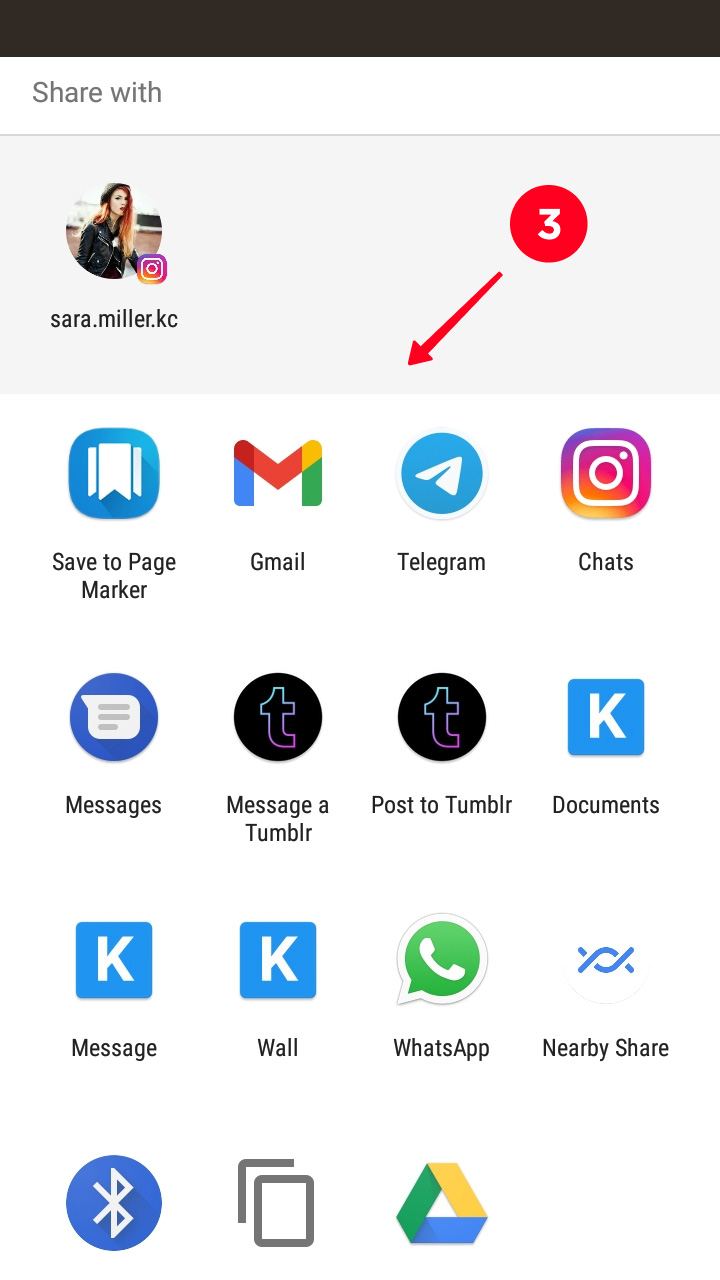
If you like someone’s Instagram guide, you can save it to your account as you do it with posts. Tap the bookmark icon at the top.
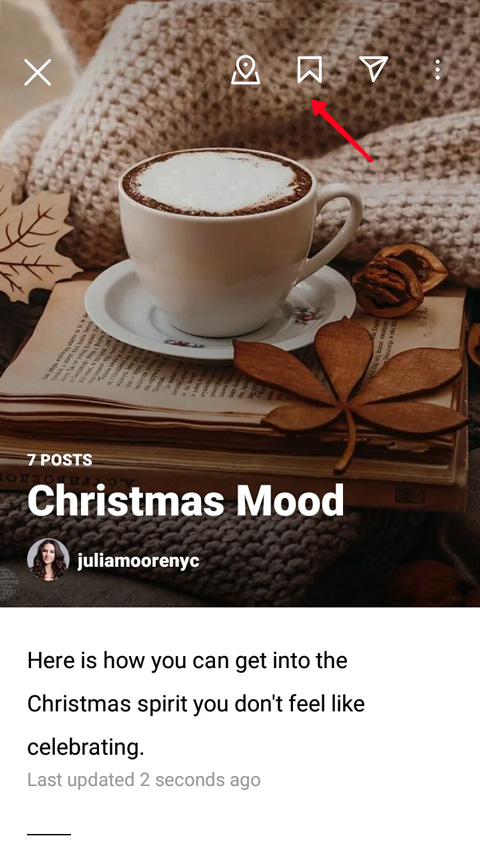
You can’t repost a whole Insta guide to your profile. If you want to create exactly the same compilation, you have to bookmark posts one by one, and then create a new guide with them.
Instagram guides don't have statistics of likes or comments. Monitor the feedback by what you get after sharing guides in Stories or DM chats.
Instagram guides help you to arrange your content, and your audience to search for publications they need. We suggest several ideas to you on how to use this content.
- Long texts. If you write longreads in several parts and publish them as different Instagram publications, you can gather them in one guide. These may be stories or useful articles.

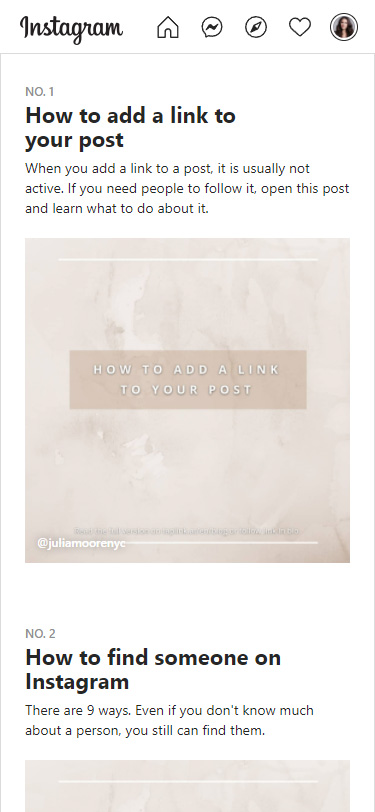
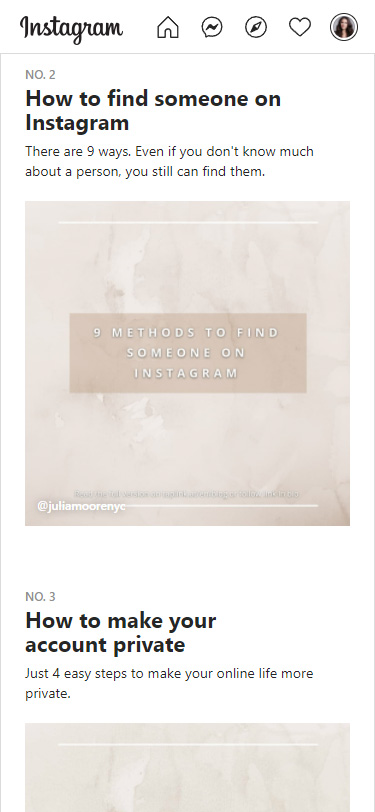
- Instructions and tips. Create an Instagram guide where each post, product, or a place is a single step. Show your skin care routine or how you apply makeup. Add posts or products for the first, second, third steps on your list.
A fitness coach can include in a guide some exercises to create a complete training.
If your Instagram profile is about travelling, create a route. Add places in the order you recommend people to visit them. In the descriptions, write what people should pay attention to while visiting the places.


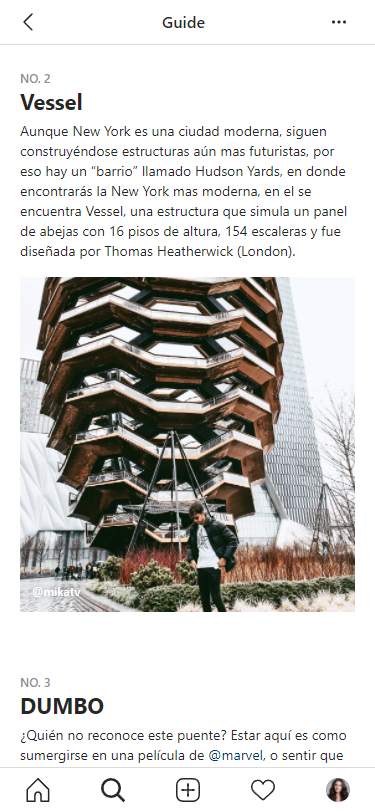
- Work examples. Probably you make astonishing hairstyles or photographs. Review your works in Instagram guides. Cluster them by topics.
For example, create a guide of party hairstyles, and another one for business hairstyles. You can also create a list with your works for an exhibition or an autumn fest. You probably took part in such events more than once or twice. So, you can create a considerable number of the lists.
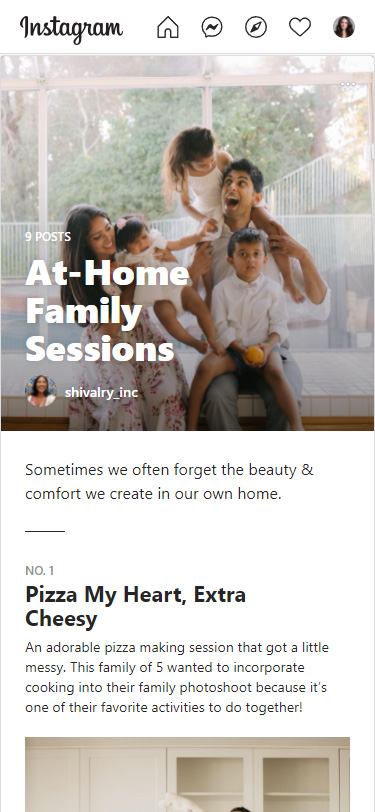
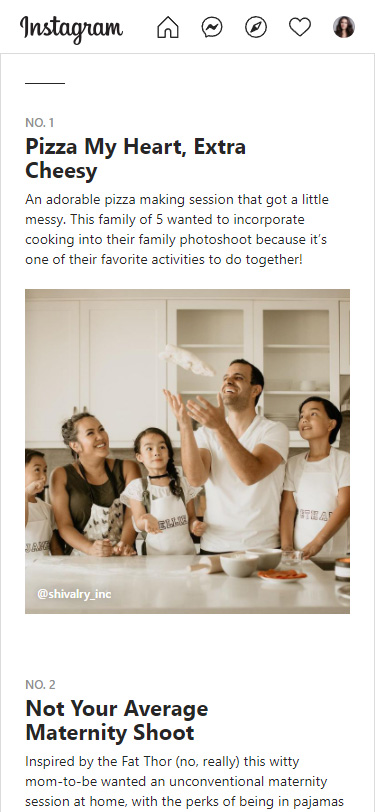
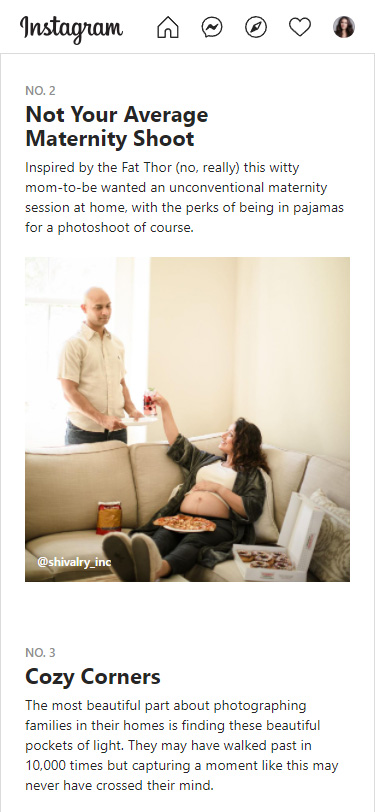
- Collaboration. You can review Instagram publications where you collaborate with another blogger. Users who are interested in this person will also be interested in the guide. Or you can group photos and videos devoted to a brand, this will draw the attention of your potential customers to it.
For example, if you have posts with a popular person in a brand’s clothes and shoes, you can include them in one list.
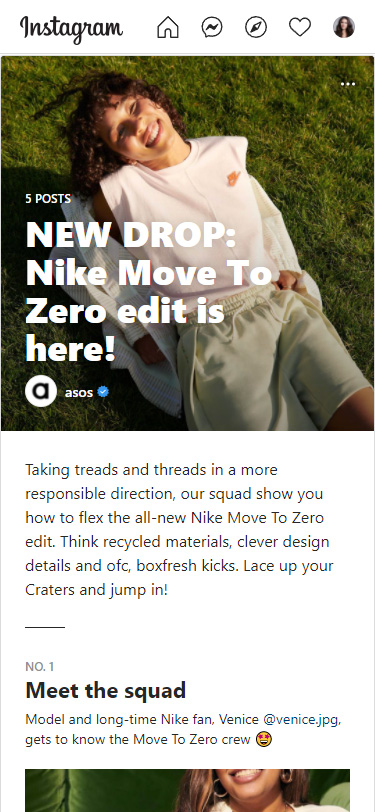
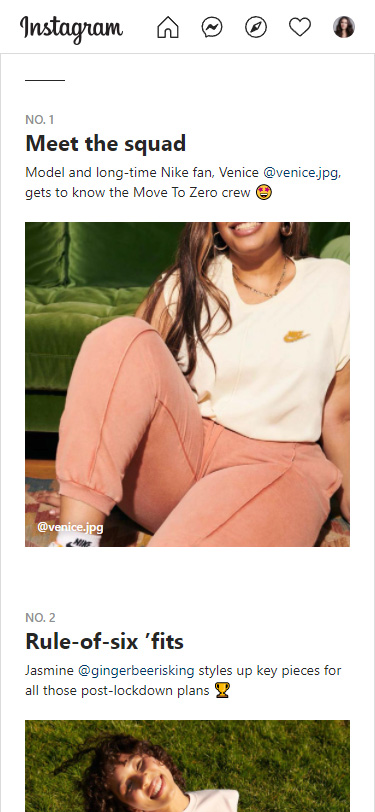
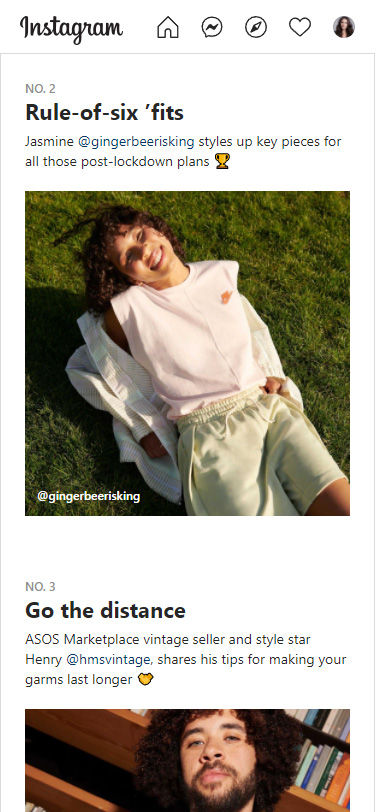
- Products. Review products of the same categories in Instagram guides. For example, in one Instagram guide you can review computer monitors, in another one you can tell about computer cases, and in one — more about laptops. It makes finding products easier for people. You can write advantages for each item so that Instagram users can decide what they need.
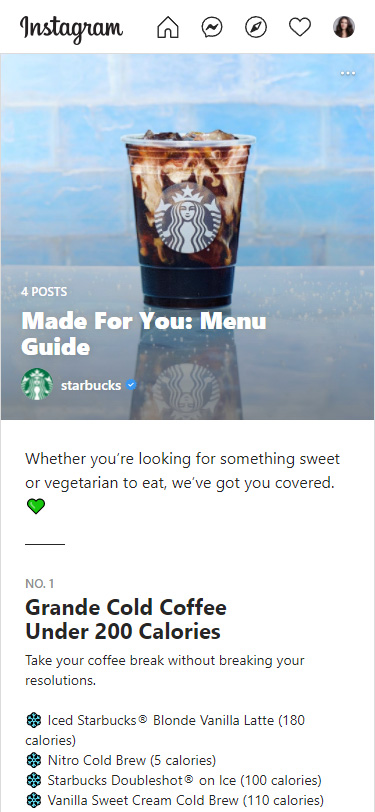
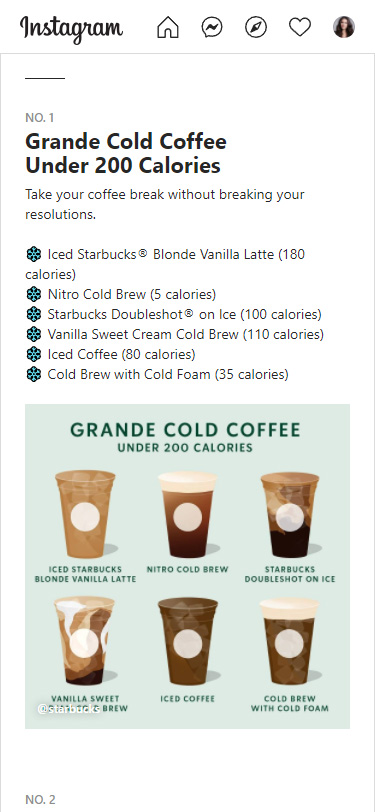
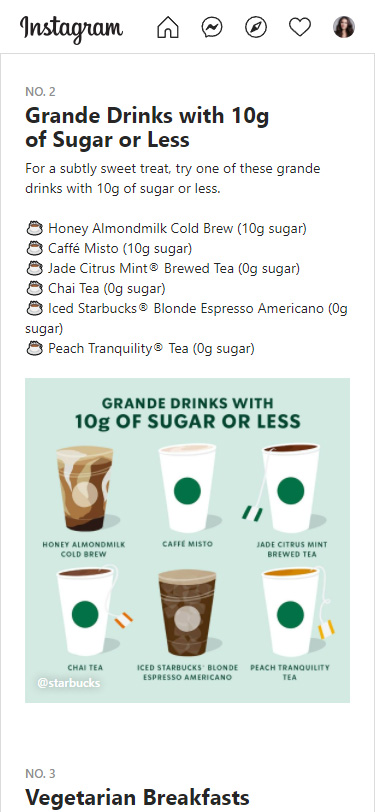
- Updates. What’s new in your Instagram profile? What’s new in your shop? Post a new autumn or winter shoes collection. You can also create a list with your goods on sale, don't forget to update the items.
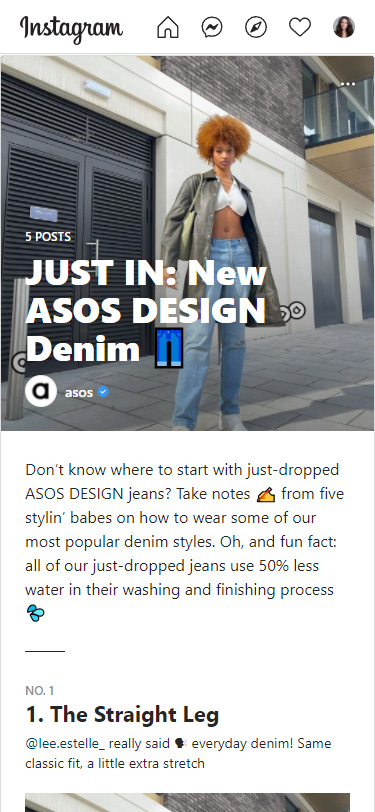
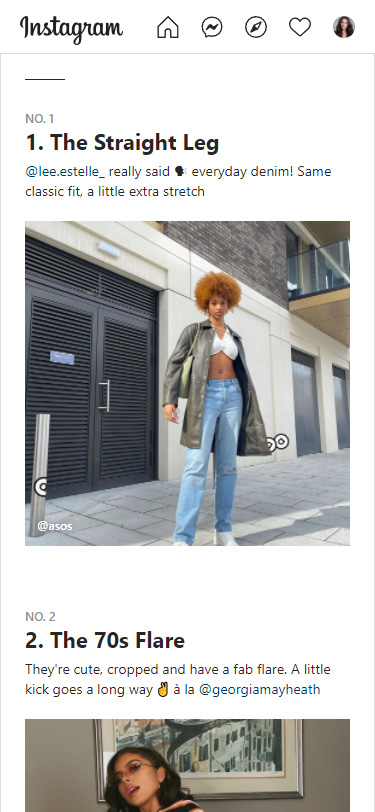
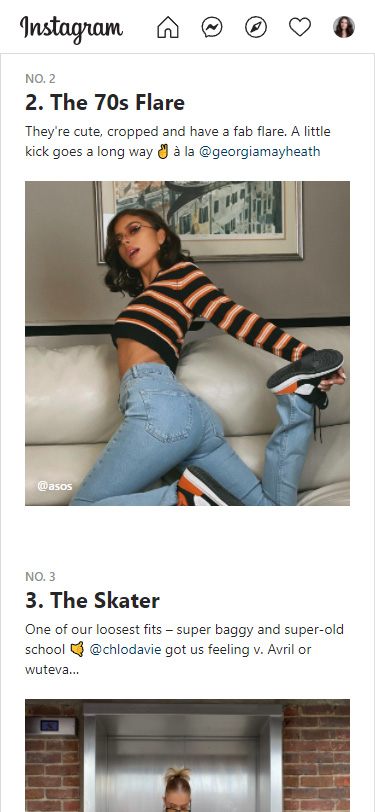
- Sets. You can compile things that are usually used together to make an Instagram guide.
If you run an Instagram page about computers, choose a computer case, monitor, keyboard and mouse that work perfectly together and make an Instagram guide. This way, you will make the purchases easier for customers. For if they decide to buy a new computer, they need all these products. The collection will spare people from long searches for the items one by one.
Name your guide "Gaming PC" or "Low price computer set" to make the searches even easier.
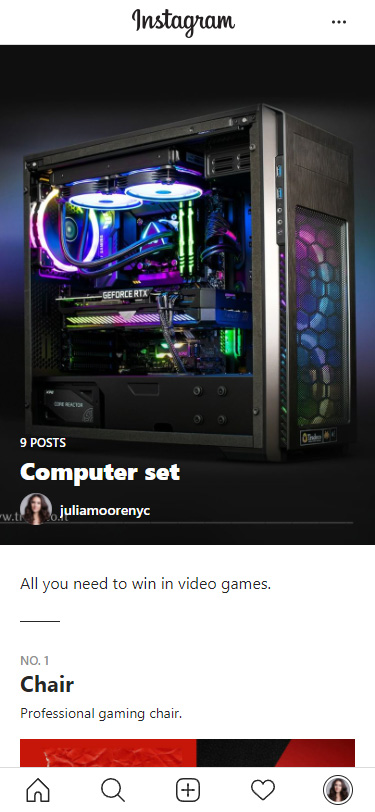
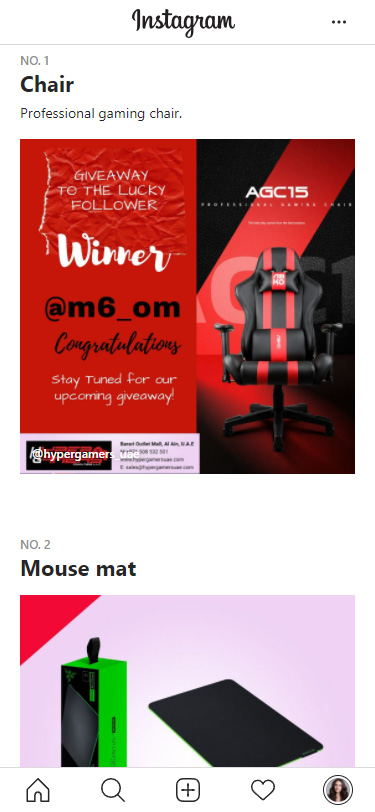
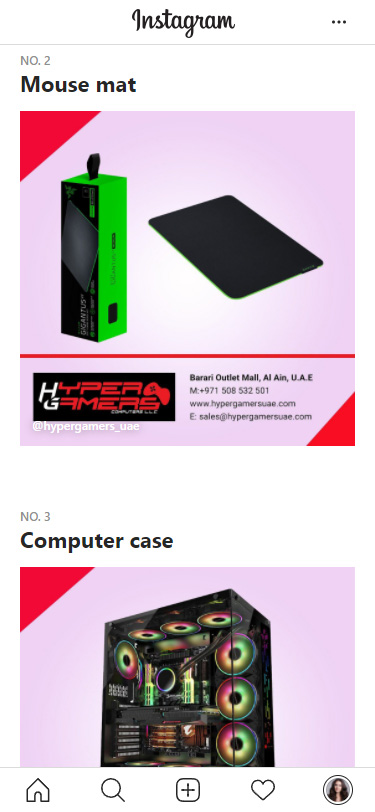
- Thematic lists. Share your experience or plans with your Instagram subscribers. For example, if you like reading, you probably have a collection of books that you can recommend. So arrange them in a list and make an Instagram guide! And create another one of the books that you do not recommend.
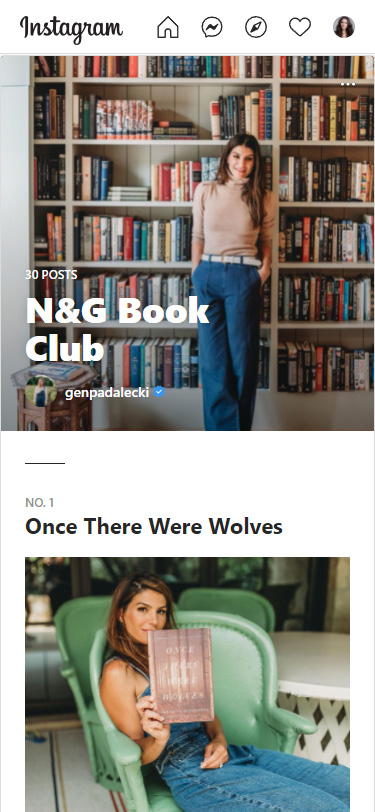
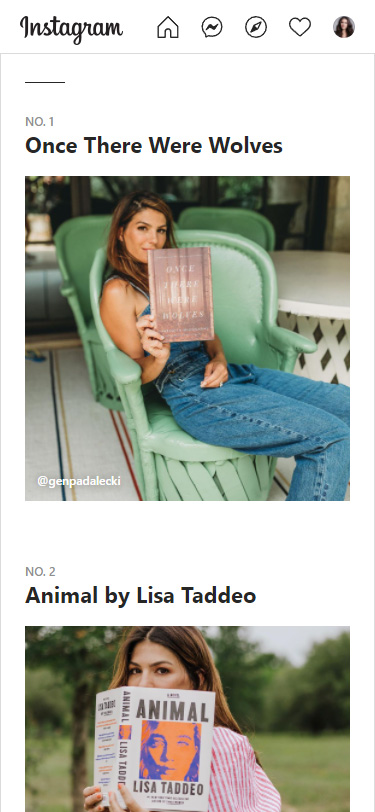
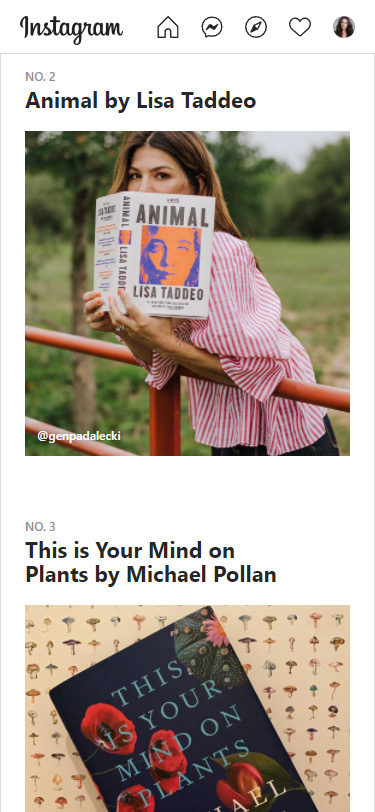
If you want to add more content of different types in your guides, and turn them into a tool for business promotion, we recommend using Taplink.
Creating a Taplink page takes no more time than making an Instagram guide. You can use templates for this. For example, here is the template of the page we show below, it is available after a quick sign up.
As a result, you get a web-page. There you can place as many lists with different content as you want unlike Instagram guides.
Look at the example of a page that a tour guide made on Taplink. In the beginning, she introduces herself shortly. Below there is a block with a discount. Pay attention to the link which navigates a user to an external resource, on Instagram, it would be not active.
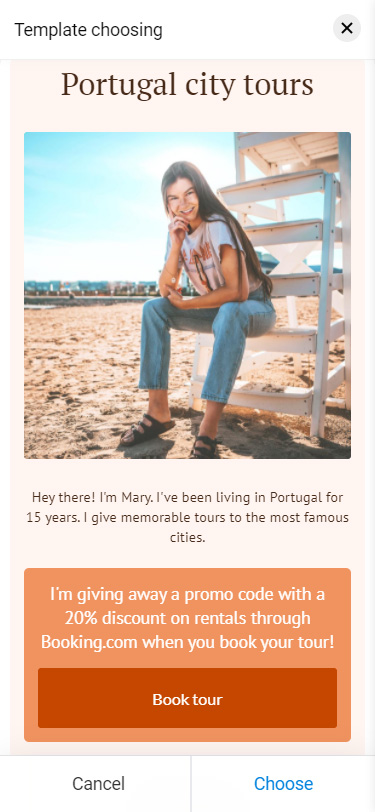
Next, she added a block with a specific tour. There are vacation details and a photo, in a word — everything you need to decide on a booking. Instead of the picture, there could be a photo carousel, video, or Instagram post.
The guide created a WhatsApp link for the page. Tapping it, users gets to a chat, where they can place an order. There could be a button of another messaging app or a button leading to a website, or a block of forms and payments allowing users to pay immediately.
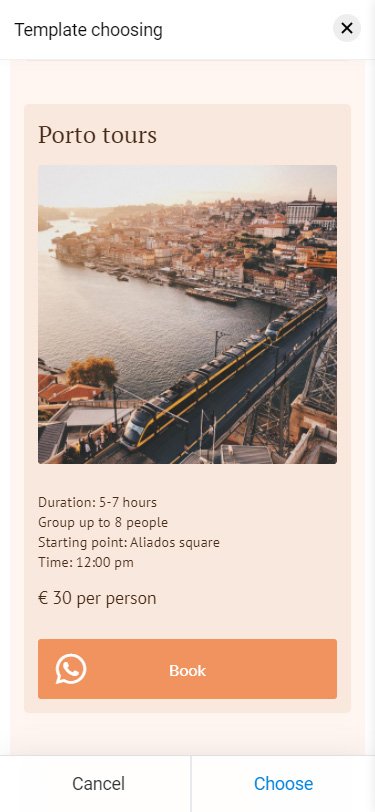
The tour guide knows the inquiries of her audience, that’s why she added a block with frequently asked questions. Users won’t have to search the profile or ask in Direct to get the answers.
For a pretentious person, the guide gives one more button to a WhatsApp chat where they can discuss individual terms.
The Reviews section confirms the good reputation of the guide.

Sign up for free to create your own page.
Instagram guides arrange your content in a more usable way. This makes searching the content easy for users.
You can make guides for posts, products, and places. Create them a couple of times using our instructions, and then you will do them easily without a hint. If you still don't know what guide to create, choose from the ideas we suggested in the article.
Share your guides in Instagram Stories to have them read.