How to add blog links to your Instagram profile

- Which blog link to add to your Instagram profile
- How to add blog links to your Instagram bio
- How to share blog links in Instagram Stories
- How to share blog links in Instagram posts
- FAQ
- How to add the Blogger or Personal blog category to your Instagram bio
- How to increase your blog traffic
- How to make your blog links clickable on Instagram
- The bottom line
Suppose you need to add a blog link to your Instagram profile that is interesting to all users.
But users are interested in different things. They may come for:
- a specific section in your blog.
- a specific blog post.
- your YouTube channel.
- other things.
Sure you can add a link to the blog homepage and hope that Instagram users will go find the page they need themselves. But it is unlikely that they will go, and even less likely that they will find.
Ideally, in this situation, you should give each follower the link they need: to sections, blog posts, and videos. Then, their path from your Instagram profile to the blog page they need will be short. Which means they will go through it to the end.
And how can you share all your blog links on Instagram at once?
The answer is simple — use a link in bio page for your Instagram. On this page, you can add all your blog links to sections, posts, your groups on social networks, and much more. And then you add this page to your Instagram profile.
See how it looks in the screenshots below:
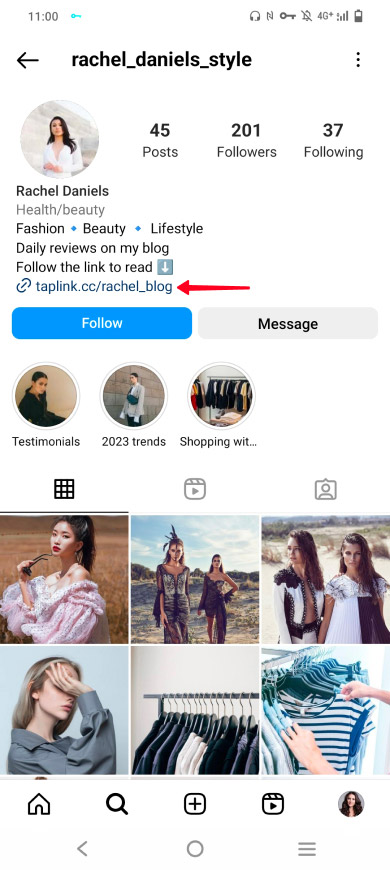
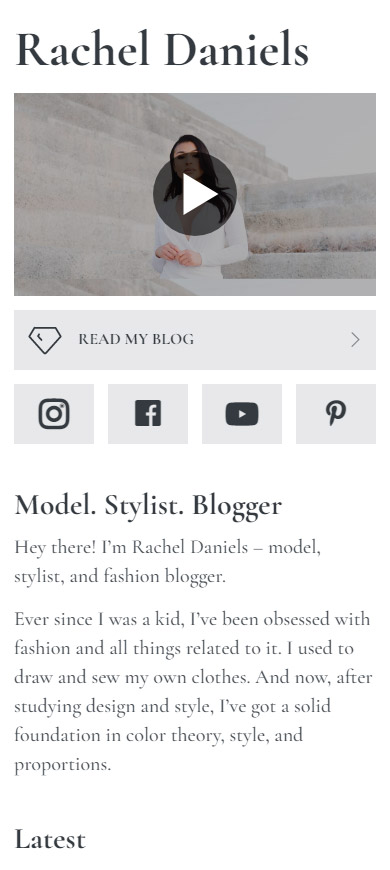
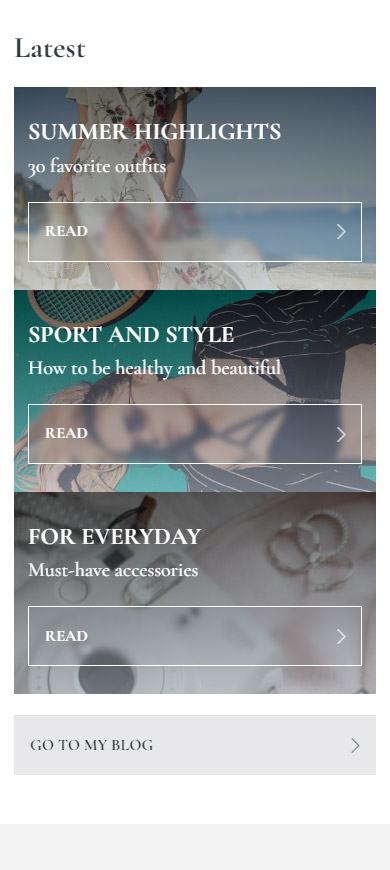
Follow the link to view the full page. By the way, the page is made using a template. You can use the same template, tap here and you will get it after a quick signup.
Link in bio page will bring you more traffic than one direct blog link in your Instagram bio. Compare for yourself:
| One direct blog link | Multiple links on your link in bio page |
| Sharing only one link. | Sharing all links together: to blog homepage, popular sections, the most liked posts, referral products. And also adding photos, videos, opt-in forms, and other things. |
| Bad usability. Users have to search for the page they need. | Good usability. Users can immediately go to the page they need. |
| Low user satisfaction. The generalized answer does not solve the users' problems completely. | High user satisfaction. The specific needs and preferences of each user are taken into account. |
| Few link clicks. | Maximum traffic. |
It's easy to get a link in bio page:
- Sign up on Taplink.
- Select a template. You have a choice of templates for 20 different niches, including templates for bloggers. For example, as a signed-up user you can try these ones: model & stylist or travel blogger.
- Customize the page. If questions arise, you can find the answers here.
- Copy the page link.
After you have created the page, share it in your:
- Instagram bio.
- Stories.
- other social accounts.
Let's talk about this now.
Add a link in your account settings, then it will be clickable in your Instagram bio. Use the link in bio page you made to share all your blog links. This way you will get more traffic.
Here's what a clickable link in an Instagram bio looks like:
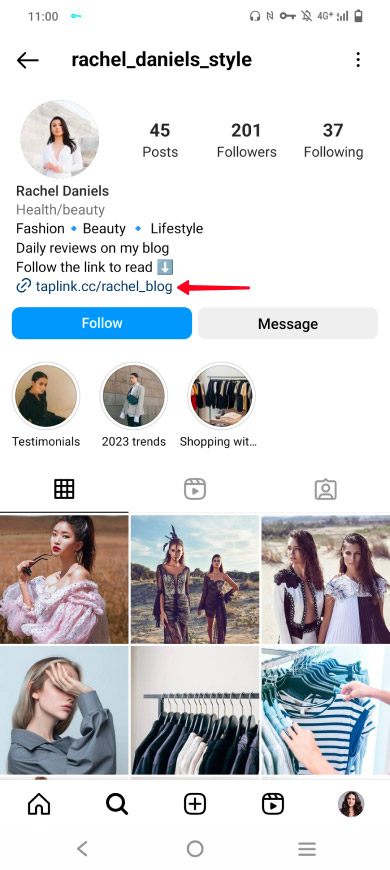
Add a link to your Instagram bio:
01. Go to the profile page.
02. Tap Edit profile.
03. Tap Add link.

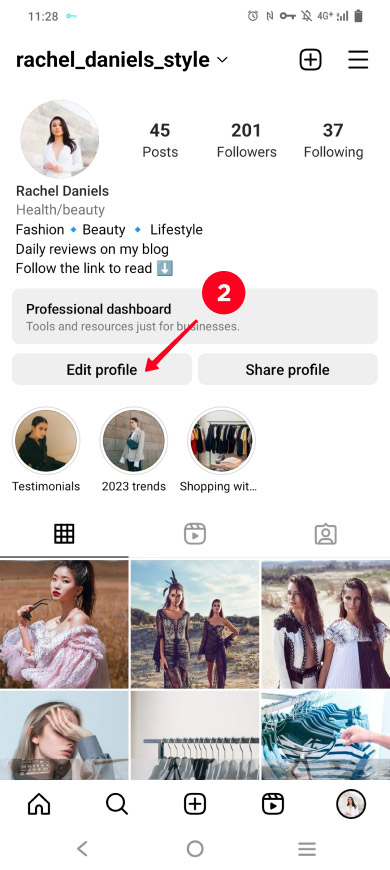
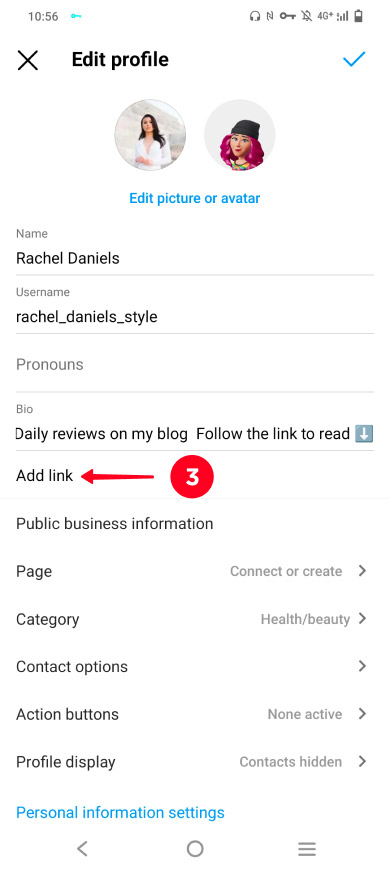
04. Select Add external link.
05. Insert the link.
06. Tap done.
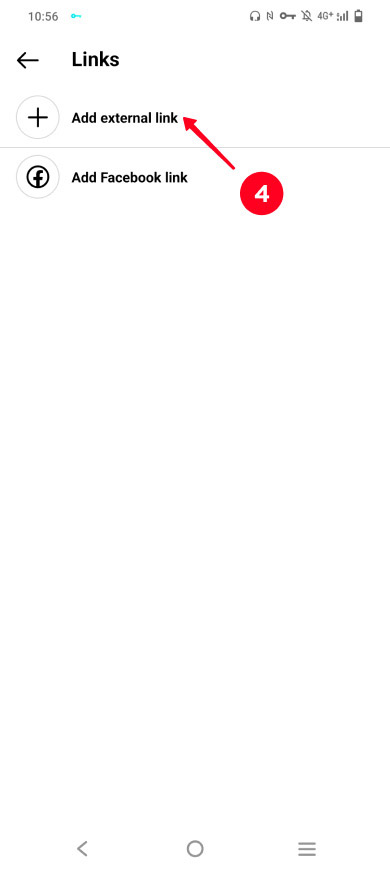
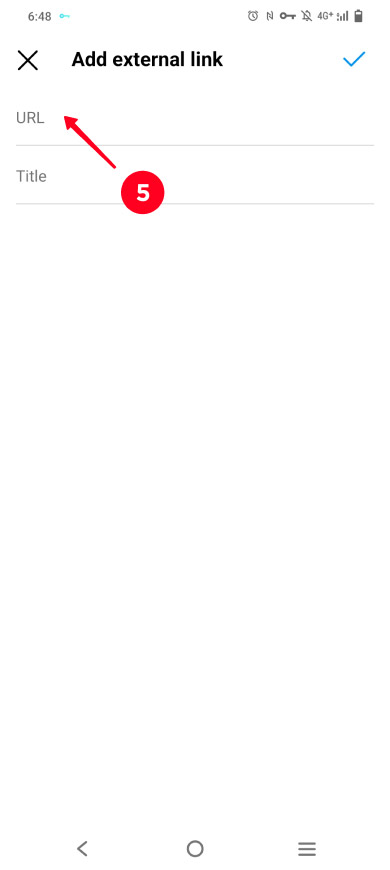
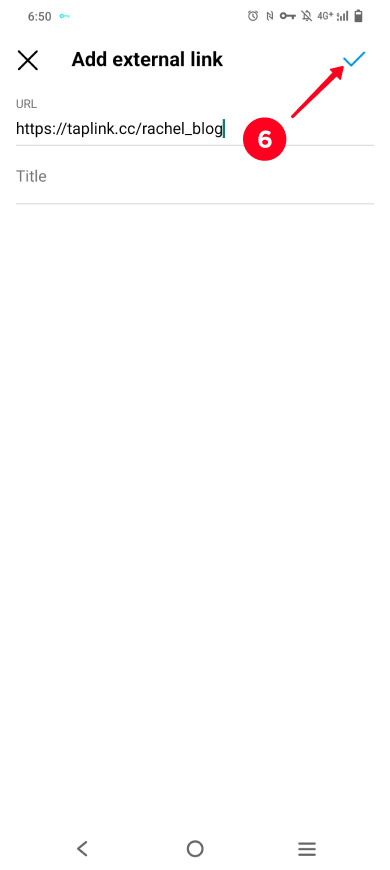
Now the clickable link has appeared in the Instagram bio. Users can follow it and select the blog page they are interested in.
Use the Link sticker to add a clickable link in Stories. Here you should also use your link in bio page to share all your blog links on Instagram.
Here's what the Link sticker looks like:
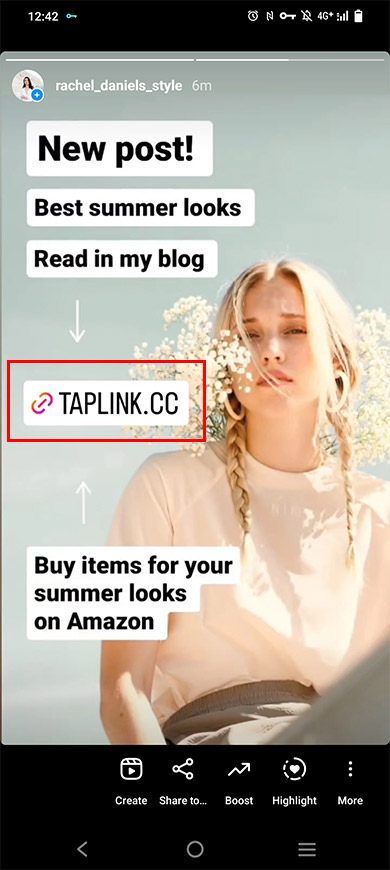
Add a link to Instagram Stories:
01. Go to your profile page.
02. Tap the plus.
03. Choose Story.

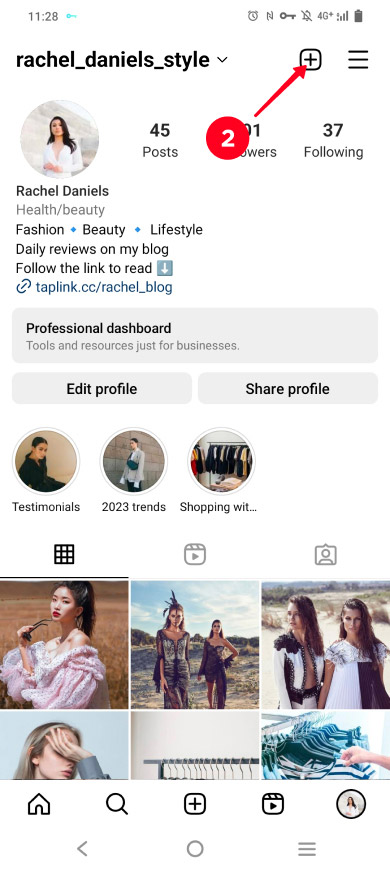
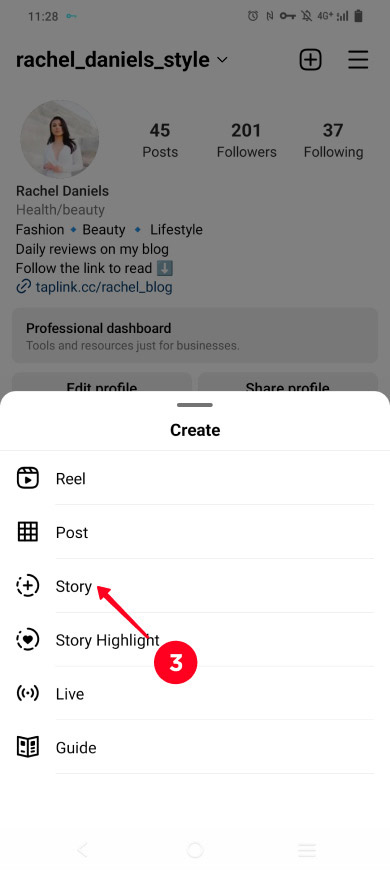
04. Choose a photo or video, or create one.
05. Tap the sticker icon.
06. Select the Link sticker.
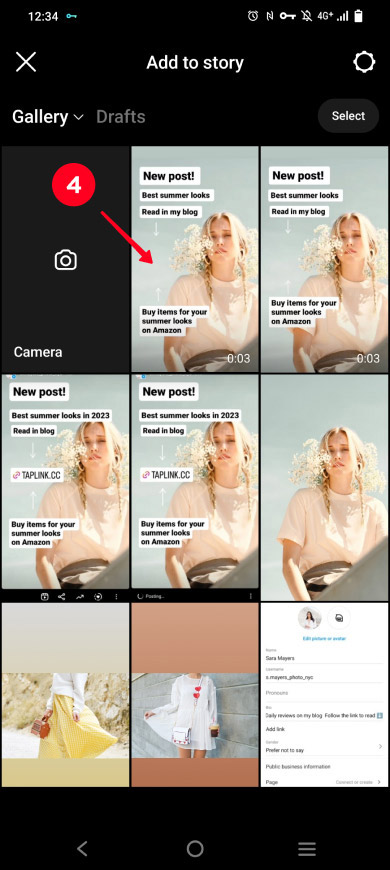
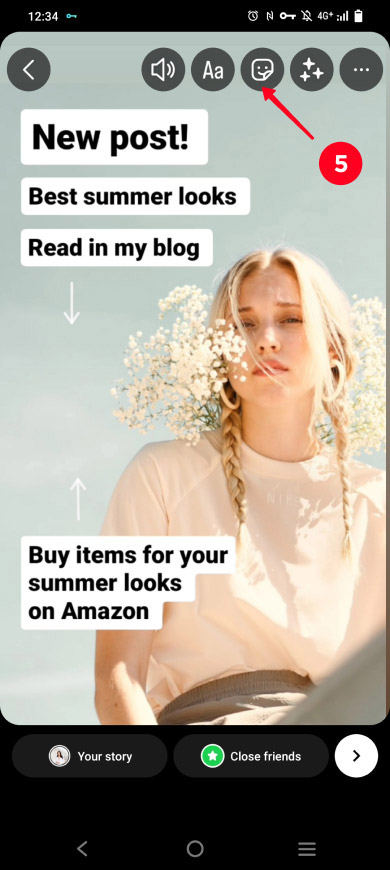
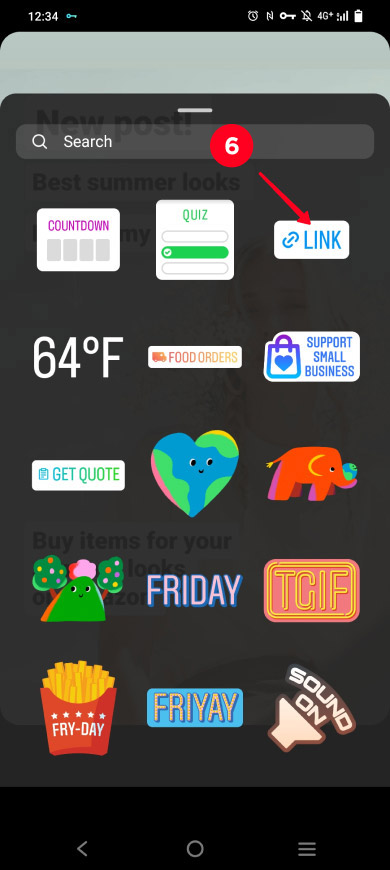
07. Paste the link.
08. Tap Done.
09. Tap next.
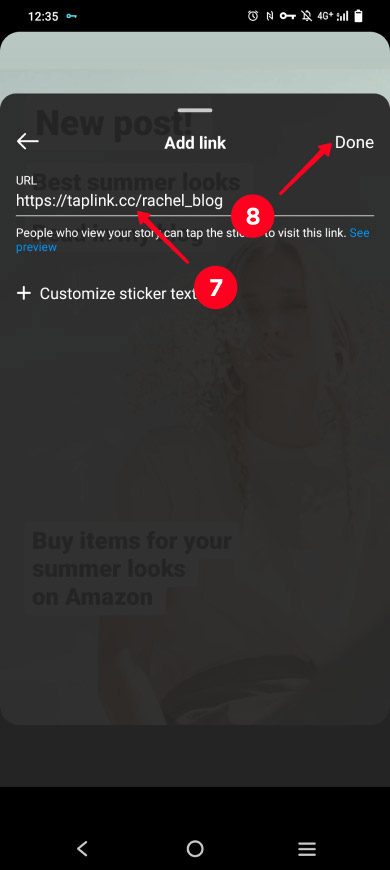
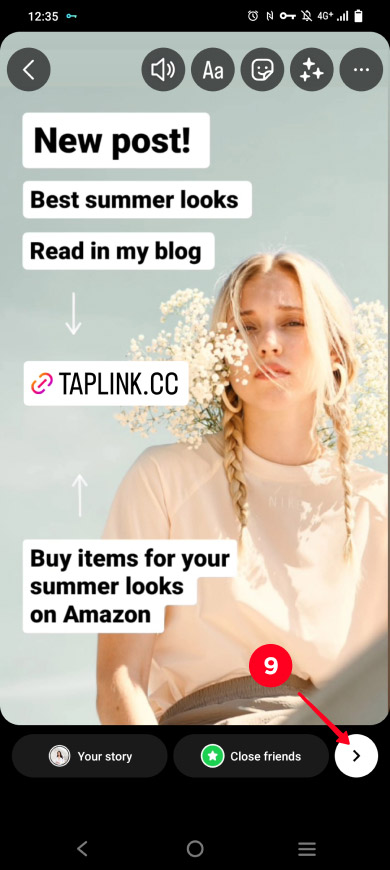
10. Tap Share.
11. Tap Done.
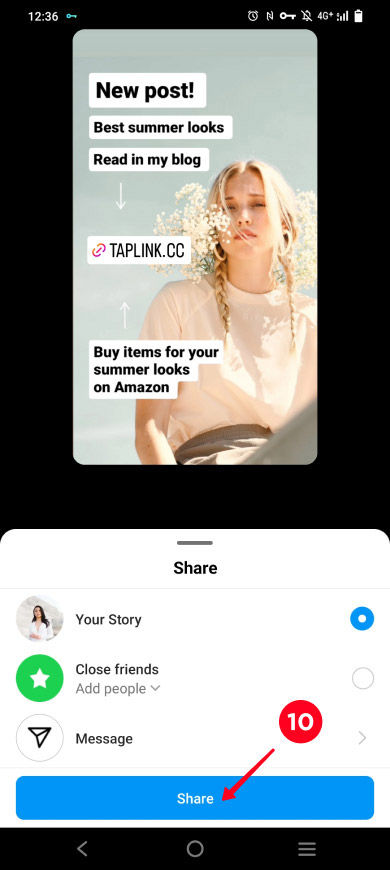
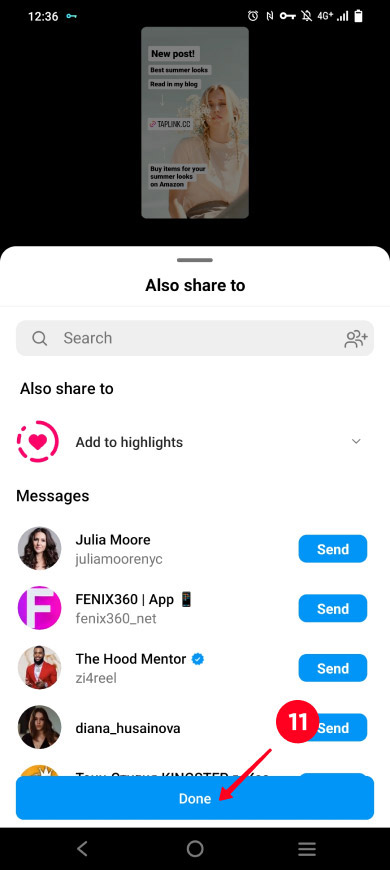
The link has been added. Now users can get to your blog from your Instagram Stories.
You can't add a clickable blog link to the Instagram post captions. Therefore, direct users from posts to your bio, where you have already added your link in bio page. For example, write "Follow the link in my bio" or just "Link in bio" in the captions.
Spare a paragraph for the call to follow the link in your Instagram bio. Place it as the first or second paragraph in the caption. Then it will be more noticeable.
Here is an example of how to link to your blog from Instagram posts:
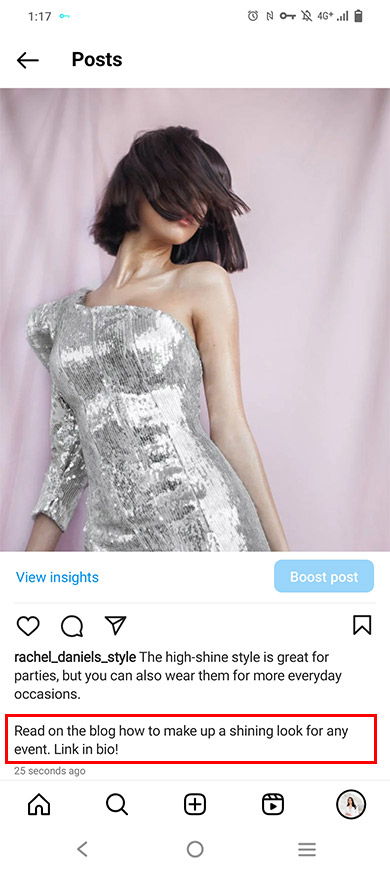
If it is important for you to add a clickable blog link to an Instagram post, advertise this post. Read our guide on how to boost Instagram posts.
If you still have questions on how to add blog links to your Instagram profile, you can find the answers below.
You can add the Blogger or Personal blog category to your Instagram bio to let users quickly understand who you are. You need a Business account for this.
- If you have a personal Instagram account now, you can choose a category when switching to Business. Read here how to do it.
- If you have already switched to Business Account, you can set a category in the settings. Below we have described how to do it.
Select a category in your Business Instagram Account:
01. Go to your profile page.
02. Tap Edit profile.

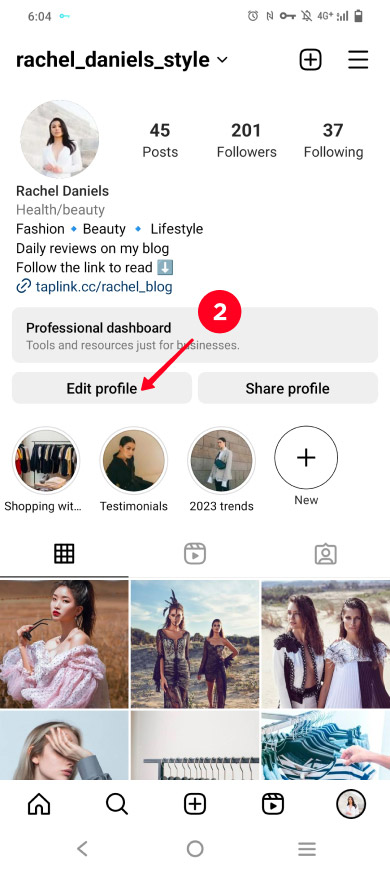
03. Tap Category.
04. Select the Blogger or Personal Blog category.
05. Make sure that Display on profile is active.
06. Tap done.
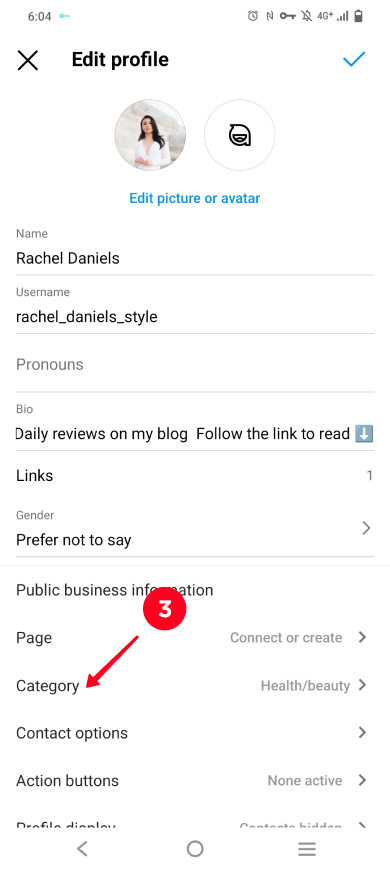
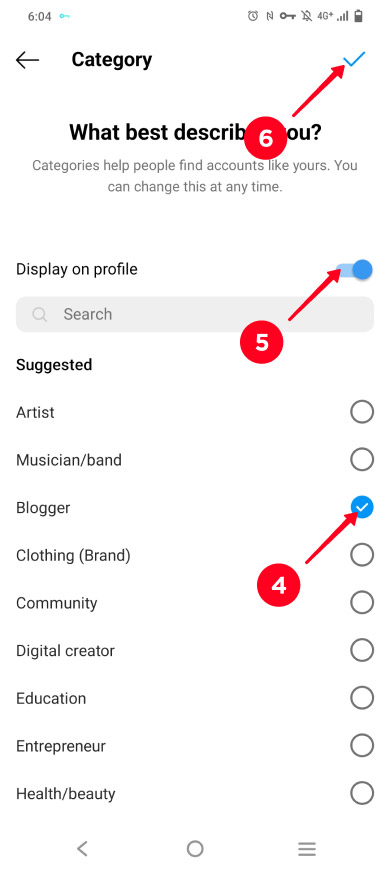
Now, the Blogger category has been added to the Instagram bio.
After you add blog links to your Instagram profile, you start driving more traffic to the blog. Here are four tips on how to drive even more traffic:
- Add various blog links using your link in bio page. This way you can interest more users. Some users are interested in your fashion event reviews, and some are interested in your outfit ideas.
- Add your link in bio page to all your social accounts. Don't limit yourself to Instagram only, say about your blog in your bio and posts on TikTok, Twitter, Facebook, and other social networks. Users there may also be interested in your blog.
- Post a part of your blog article or video to Instagram Stories, posts, and reels. Tell users that the full version is posted on your blog. And they can get to the blog by following the link in your Instagram bio or in Stories.
- Add a call to action to your bio, Stories, posts, and reels. Encourage Instagram users to follow the blog links. Say why they need to do this. For example, you can write "Follow the link in my bio to read more fashion event reviews" or at least "Link in bio" in the post caption.
Here is an example of a reel, which is part of a blog video with a call to action:
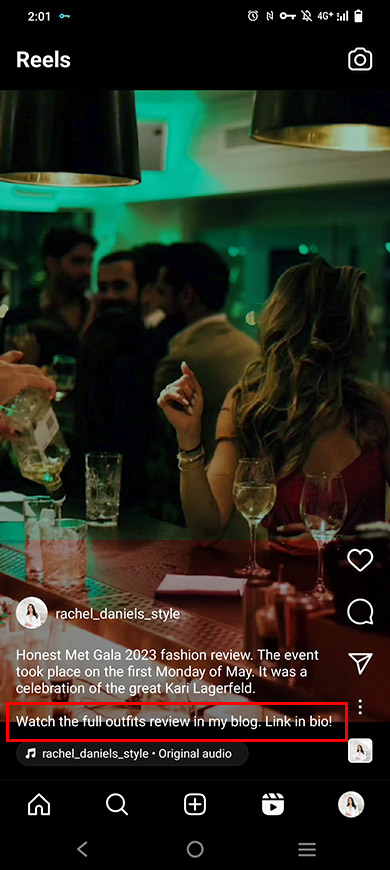
You can add a clickable blog link to your Instagram:
- bio. Add the link in your account settings.
- Stories. Use the Link sticker.
- posts and reels when you advertise them.
You can also direct users from posts and reels to your blog for free. Tell them in the captions to follow the blog links in your Instagram bio. We explained this in detail above.
When you want to link your blog to your Instagram profile, first of all, create a link in bio page on Taplink. Put links to the blog homepage, popular sections, the most liked posts, as well as the latest articles and videos on this page. Then, you have more chances to get users interested in your blog and make them follow its links.
Add your link in bio page with all the blog links to your Instagram:
- bio.
- Stories.
- posts and reels.
More users go to your blog if you:
- share your link in bio page with blog links not only on the Instagram profile but also on other social profiles.
- repost parts of blog posts to your social profiles and invite users to read or watch the full version on your blog.
- add a call to follow blog links when you mention your Instagram blog in stories and posts.