How to build a real estate website in 4 steps without coding

- Step 1: Pick a website builder
- Step 2: Select a template for the real estate website
- Step 3: Add content to your realtor website
- Upload your avatar
- Type a headline
- Insert your phone number in the call button
- Upload photos to the image carousel
- Add your own photo
- Set up the form
- Connect your social media
- Add a new block
- Remove a block
- Step 4: Publish your real estate website
- Building a website from scratch for creative real estate agents
- How to get more traffic to your real estate website
- Make the most of social media
- Get listed on real estate aggregator websites
- Partner with local businesses
- Try offline marketing
- How to create a website for a real estate agent: FAQ
- I want to add a home tour video to Taplink. Can I do that?
- Can I add an opt-in form to collect emails?
- Does Taplink protect user data entered on my site?
- Are there any limits on how many blocks I can add to a Taplink site?
- The bottom line
The fastest way to create a real estate website is by using a website builder. Here’s what to look for when choosing one:
- Easy for beginners: Some platforms require technical or web design skills to build a site. If you’ve never built one before, choose a builder designed for beginners.
- Plenty of templates: To speed up the process, builders offer ready-made templates where you only need to change content. Look for a platform with a wide template collection so you can find the perfect fit.
- Fast setup: Consider how quickly a builder allows you to build a real estate website. Some builders let you create a site in several minutes, while others take hours. The less time it takes, the better.
- Many customization options: Even with a template, your site should be unique. Consider the customization options a builder offers. The more options a builder has, the more unique your website can be.
- Loading speed: Your real estate website should load quickly on all devices, including desktops, tablets, and smartphones.
For this article, we chose Taplink over Linktree, Carrd, and other Linktree competitors for creating a real estate website, as it meets all the requirements mentioned above, including:
- No-code creation, so you can create a site even if you’ve never done it before.
- Over 100 templates, ensuring you find the perfect one for your needs.
- 15-minute building, helping you save time.
- Customization of every element, from color scheme to line spacing and button borders.
- Fast loading speeds, as Taplink sites are designed primarily for mobile users in mind.
Take a look at the realtor website we built in 15 minutes using a Taplink template.
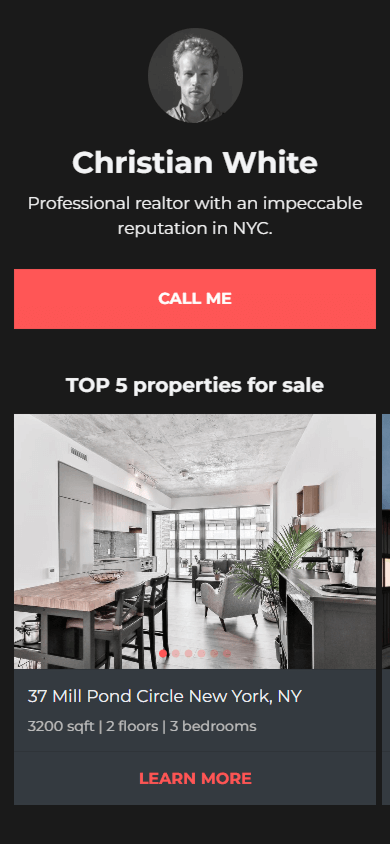
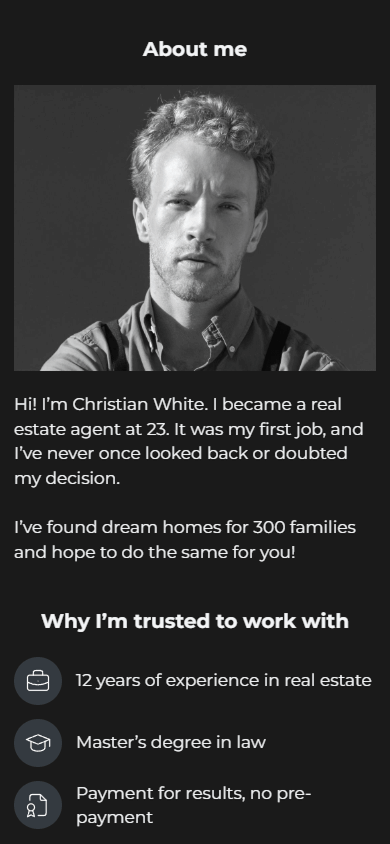
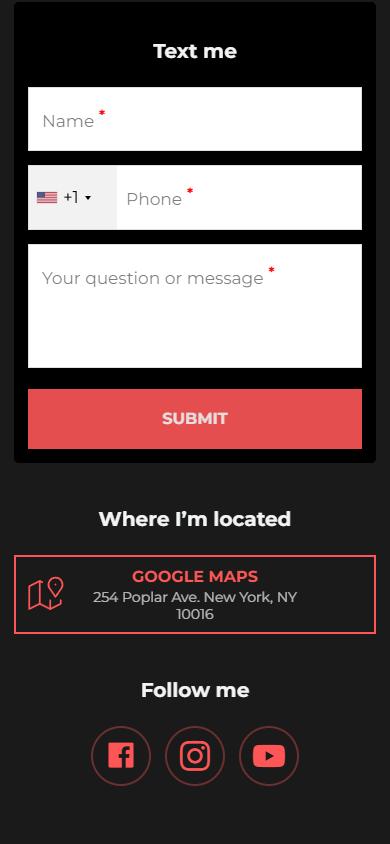
Check it live here.
Keep reading to learn how to build a real estate agent website like this one.
First, sign up for Taplink and choose a pricing plan.
Taplink offers three plans: Basic, Pro, and Business. We recommend the Business plan because it allows you to:
- Access the full template library.
- Add photos, image carousels, videos, an opt-in form, etc. to your site.
- Create a QR code for your website.
And much more.
Pick the template we used to create the website shown above. We chose this template because it includes all the essential parts of a real estate website:
- Avatar: To help visitors recognize you among other realtors.
- Headline: To instantly tell visitors what you do.
- Call button: To let visitors contact you as soon as they open your website.
- Image carousel: To showcase your best available properties.
- Property listing buttons: To direct visitors to a page with all your listings.
- About me: To introduce you and build trust.
- Your advantages: To highlight what makes you stand out.
- Contact form: To let visitors ask you questions or share details about your listed properties.
- Address button: To show clients your office location.
- Social media links: To help visitors follow you on their preferred platform.
If this template doesn’t match your needs, browse Taplink’s template library for more options.
In this section, we’ll show you how to add your content to each part of your future real estate website.
Add your image at the very top of the site. Here’s how to do it:
- Tap the Avatar block.
- Tap Upload image, select your photo, and upload it from your device.
- Tap Save changes.

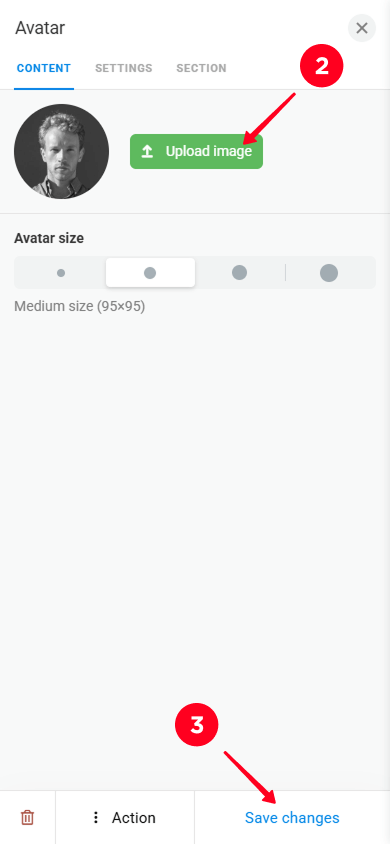
Type your name in the headline. Here’s how you can edit it:
- Tap the headline.
- Remove the current text and type your own text.
- Tap Save changes.
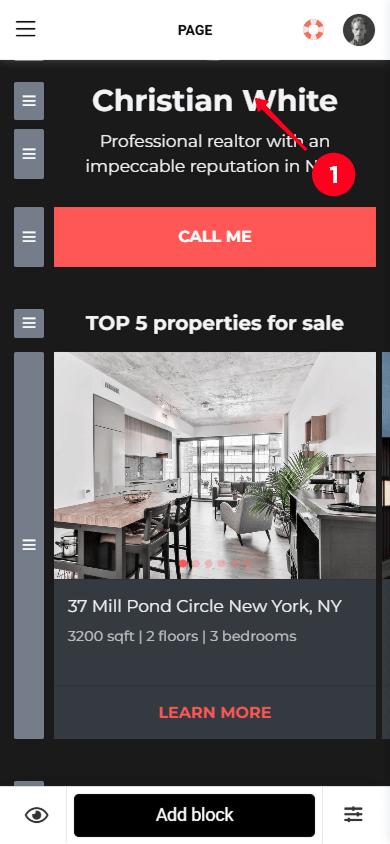
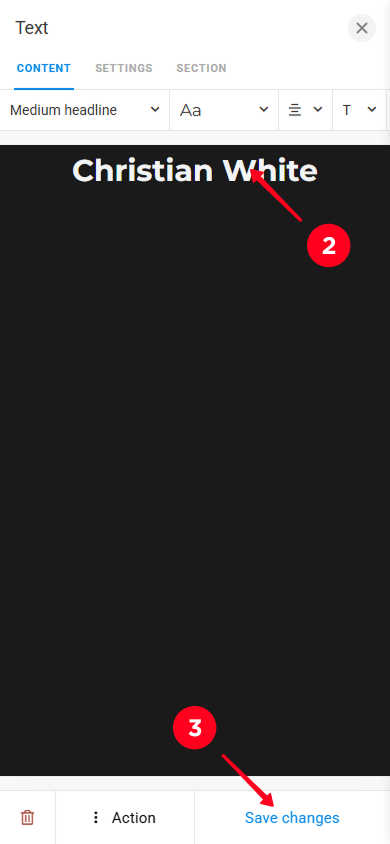
Type your phone number in the call button settings window so clients can call you immediately when they visit your site. To add a phone number:
- Tap the call button.
- Type your phone number in the Enter your phone number field.
- Optionally, change the button text by typing the text in the Headline field.
- Tap Save changes.
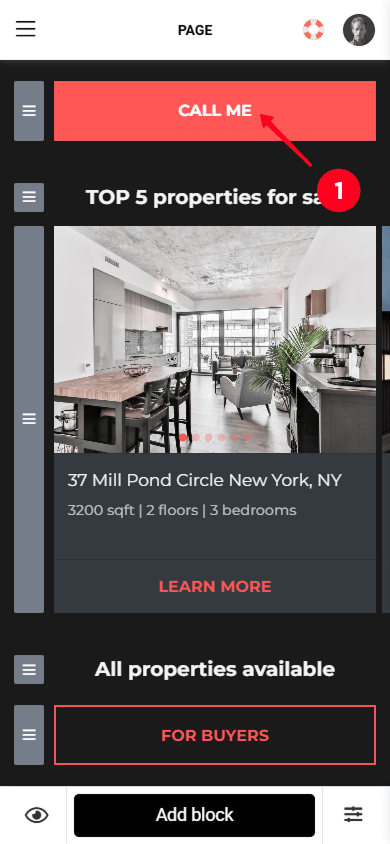
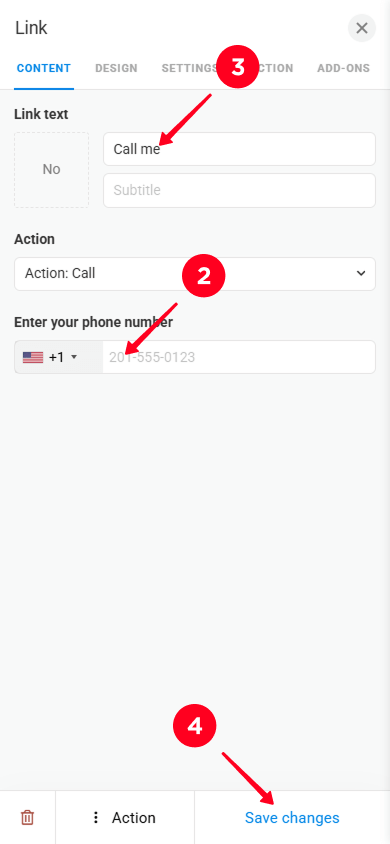
Add images of the best deals, high-demand properties, or those you want to sell as soon as possible.
To upload property photos to the image carousel:
- Tap the Image carousel block.
- Tap the upload button, select an image from your device, and upload it.
- If you want to delete any image from the template, tap the trash icon.
- In the Headline field, type the name of the property or its address.
- In the Description field, specify the property details such as the number of rooms, square footage, floor, or any distinctive features.
- Optionally, in the Link text field, type the text of the button that redirects to the property page.
- In the Website field, add the property page URL.
- Tap Save changes.
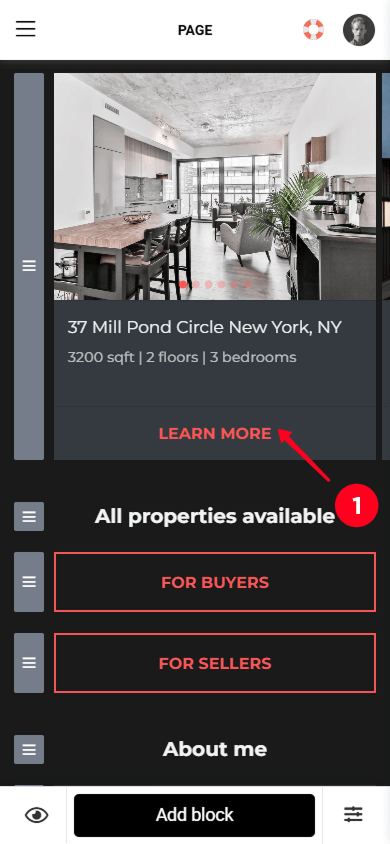
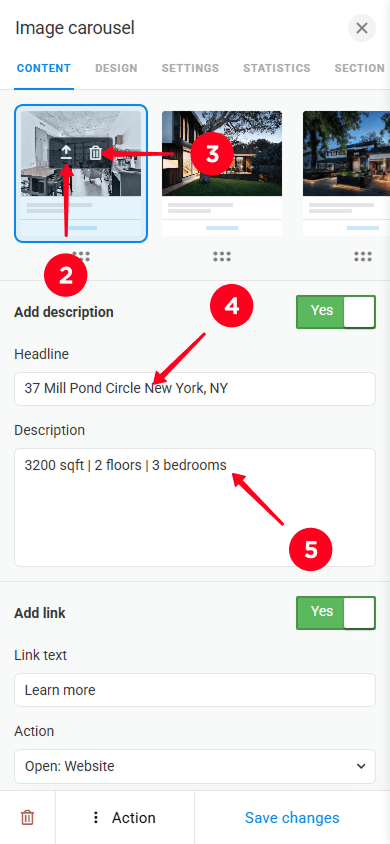
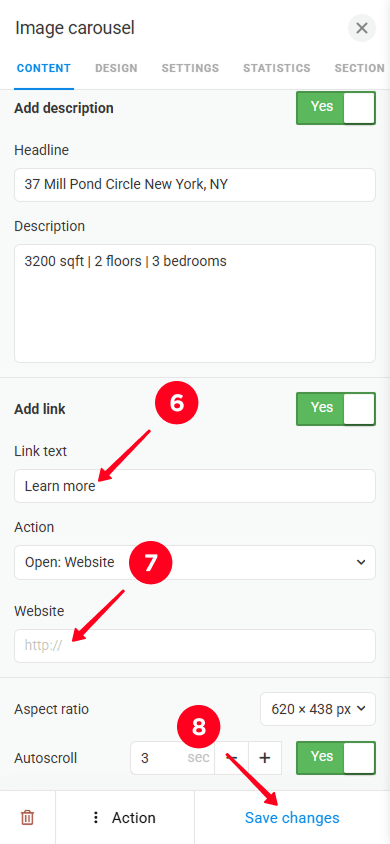
It’s time to add your best picture so potential clients can see you clearly:
- Tap the Image block.
- Tap the upload button and upload your photo from your device.
- Tap Save changes.
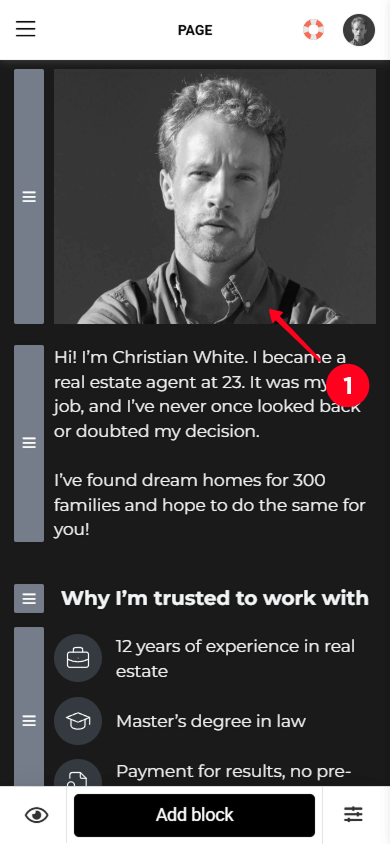
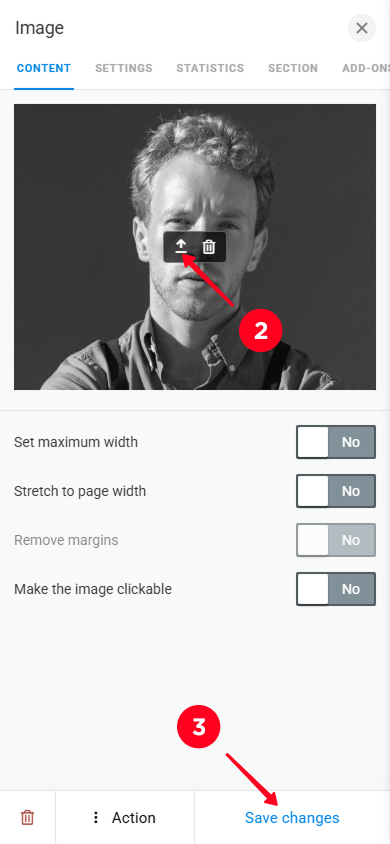
If visitors don’t want or can’t call you right away, they can still reach out using a form. This way, they can ask you a question or share important details.
Add fields for the most important information you need:
- Tap the form.
- Tap Add field to add another field.
- To remove a field, tap the trash icon.
- Tap Save changes.
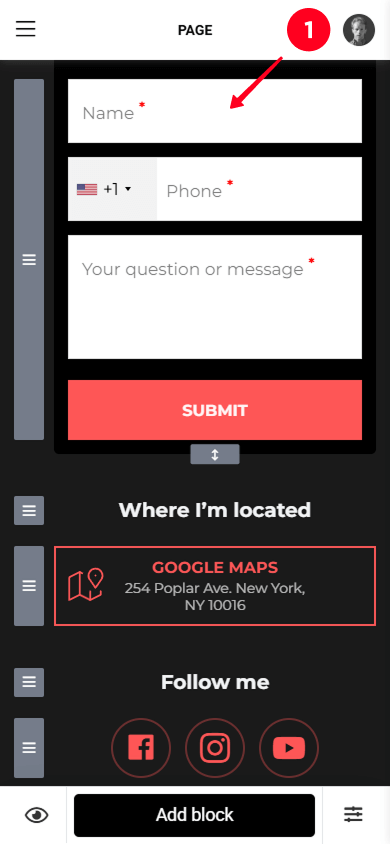
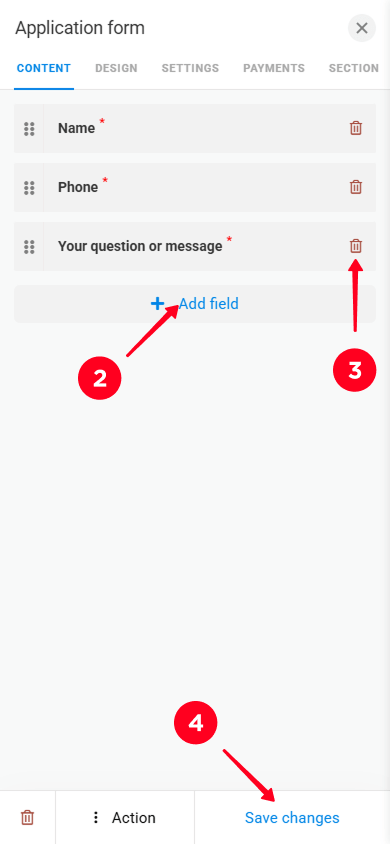
You can also set up an automatic email response that visitors will receive after filling out the form. How to configure a post-submission email in Taplink.
Insert links to your social media profiles by following these steps:
- Tap the Social networks block.
- Select the social media field you want to change. In the screenshot below, we chose Facebook.
- Paste the link to your social profile. Similarly, add links to your profiles in other social media fields you want to use in this block.
- To add one more social media, tap Add new item.
- To delete a social media, tap the trash icon.
- Tap Save changes.
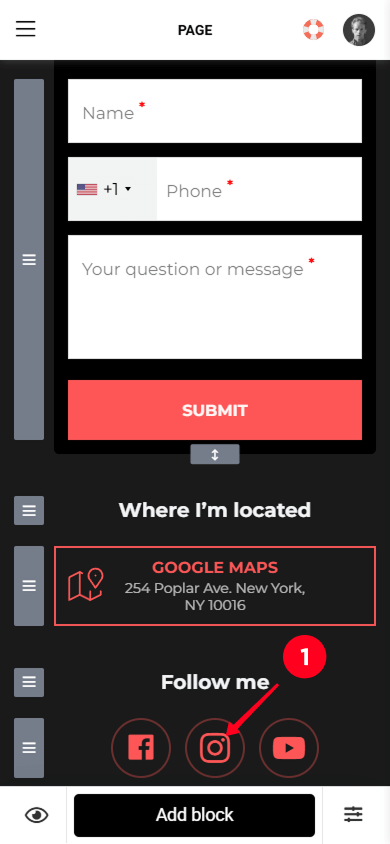
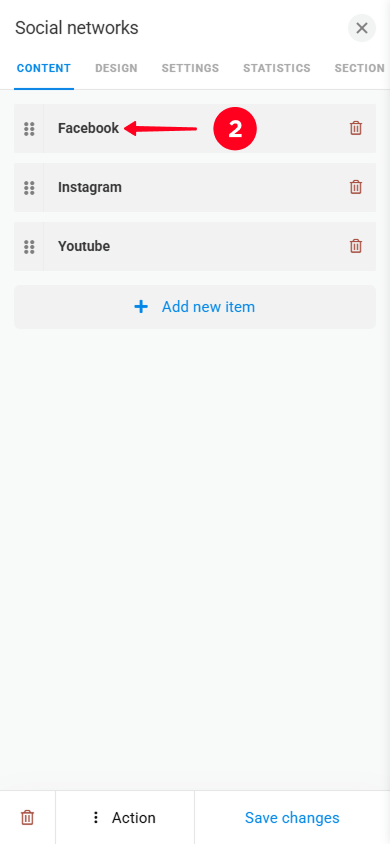
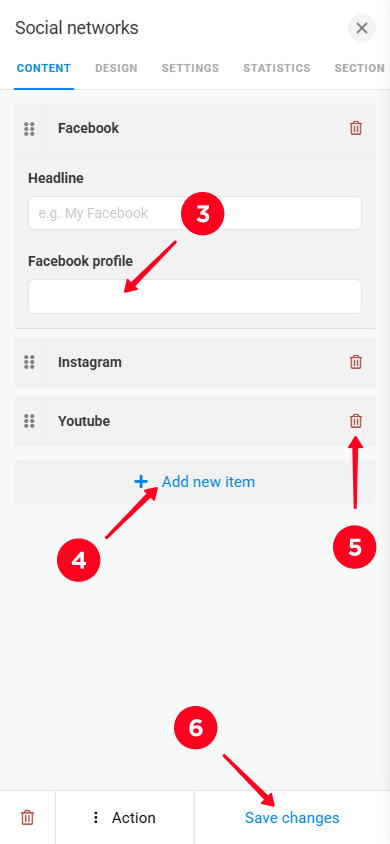
If you want to provide more details on your real estate website, add more blocks. Taplink offers over 20 different blocks to choose from.
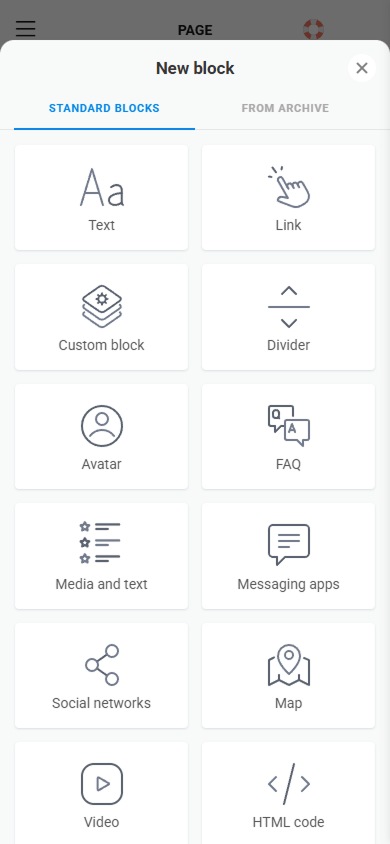
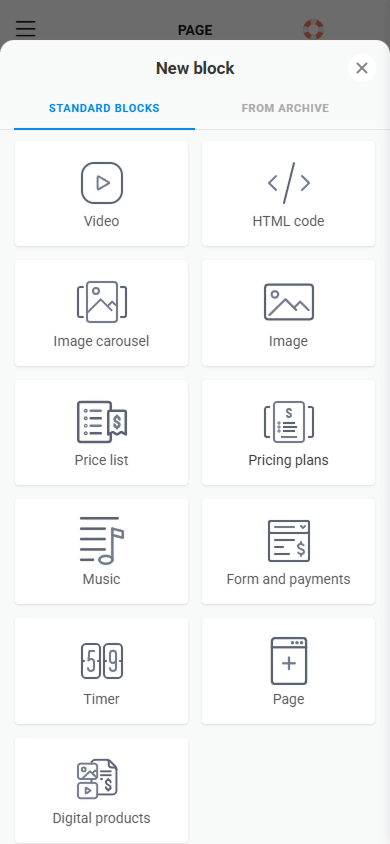
Here’s how to add a new block to your site:
- Tap the Add block button.
- Select a block you want to add. For example, FAQ.
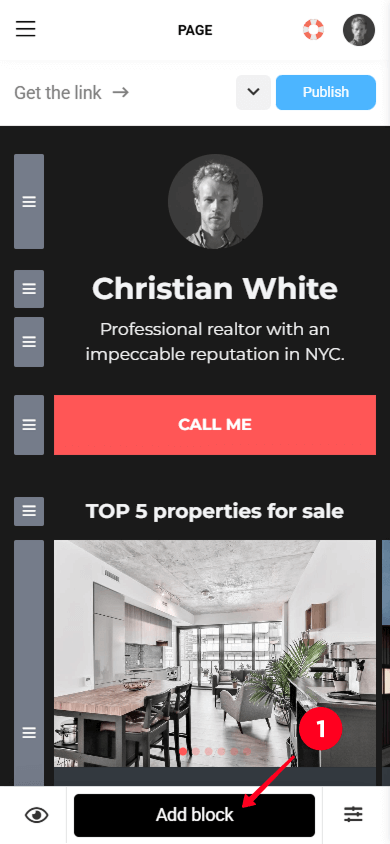
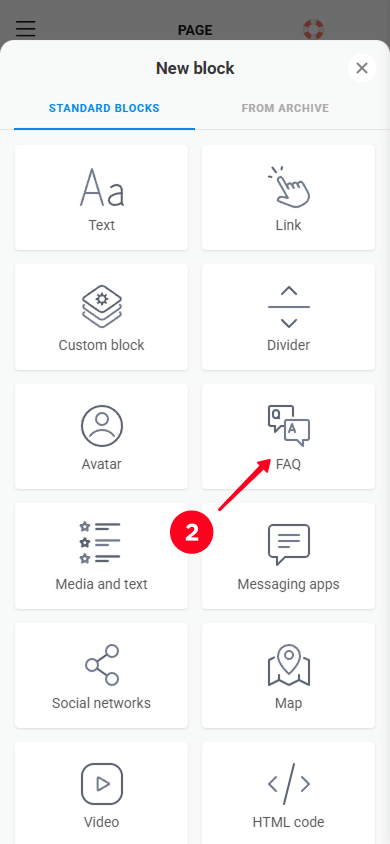
You can also remove any blocks you don’t need. To do this:
- Tap the block you want to remove.
- Tap the trash icon.
- Select Delete.
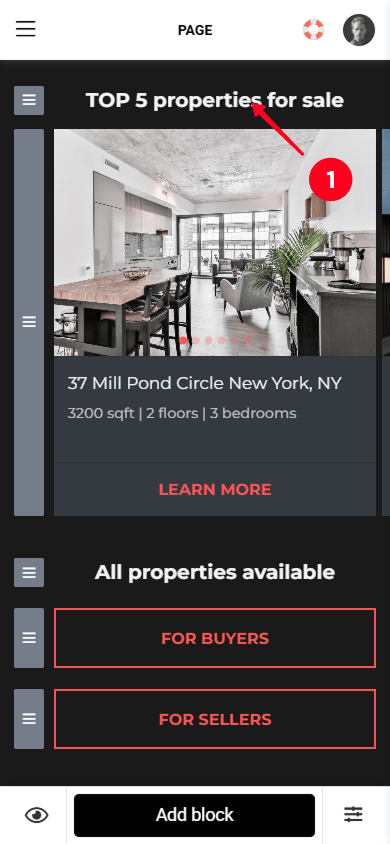
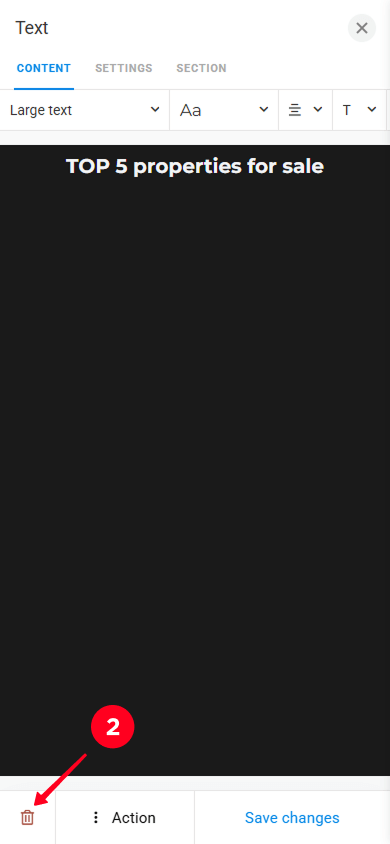
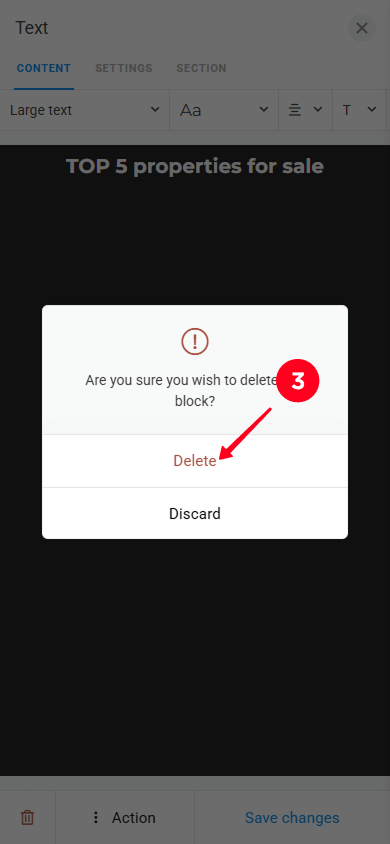
Your site is complete! The next step is to get its link. Here’s how:
- Tap the Publish button.
- Type your username in the Enter the website address field to complete the URL.
- Tap Connect.

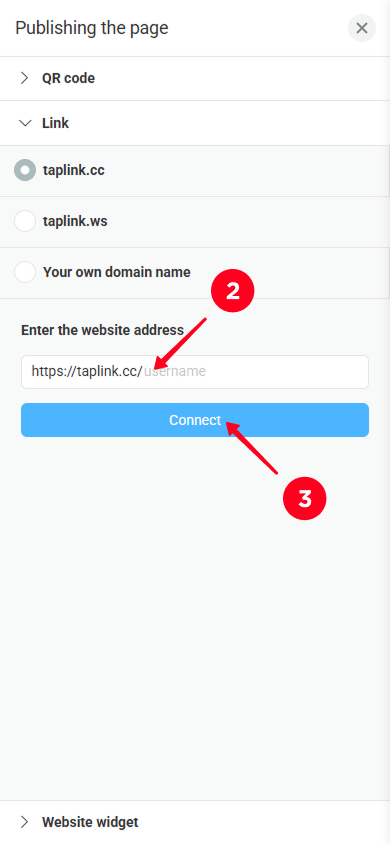
Add the link to your realtor’s website in the bio of all your social media profiles. This way, your followers can easily find and visit your site.
So, take a look at the stunning real estate website we’ve created by following all the instructions above.
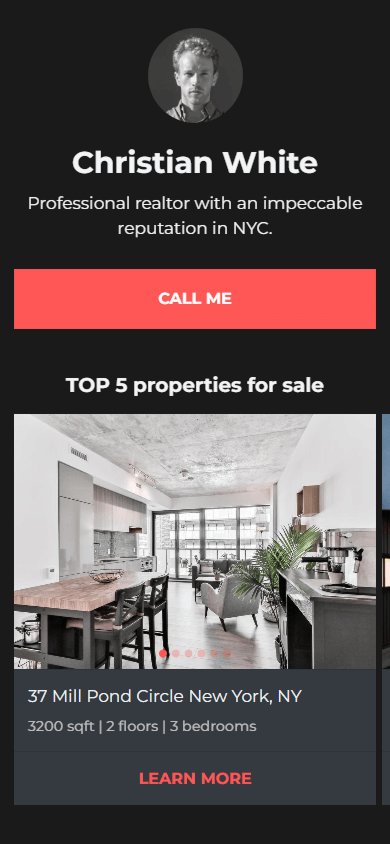
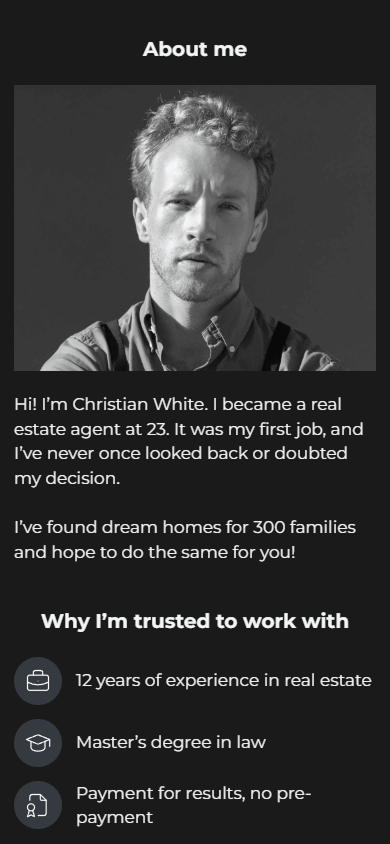
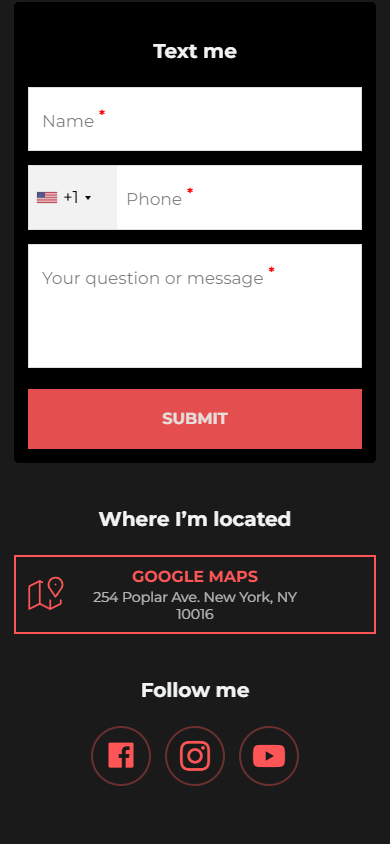
Check out the live version.
We hope our guide has helped you build an equally beautiful website!
For more creative realtors, Taplink lets you build a real estate website from scratch without using a template. Design your own layout, choose your color scheme, and style your site yourself.
The video below explains how to create a realtor website in 15 minutes and fill it with your content.
Now, let’s explore ways to increase traffic to your new site and, as a result, get more buyers and sellers of properties. We’ve prepared both online and offline methods.
Start by filling out your bio. Your bio should instantly let visitors know whose profile they’re looking at. A strong bio should have catchy text and a link to your real estate website. Check 30+ pre-made Instagram bios for realtors to save time on writing one.
Share content on social media that’s helpful to your followers. This could be real estate market updates, debunking myths, tips for buying or selling homes, or home tours.
Make sure to interact with your followers: reply to their questions, ask your own questions, and run polls or quizzes. Engaging with followers boosts their interest in your content and builds loyalty. Plus, social media algorithms reward active profiles, increasing your chances of being recommended to more users.
More details and insights for marketing a real estate agent’s website on social media.
Sign up on top real estate aggregator platforms like Zillow, Realtor.com, Trulia, and others. These sites have huge traffic — Zillow alone gets around 200 million visitors per month. Listing on these platforms can help you reach some of that audience.
When signing up, provide key information about yourself, including your bio, the properties you’re selling, your price range, and the city or neighborhood you serve. And most importantly, add a link to your realtor website that you’ve just built with Taplink.
When listing properties on these sites, use high-quality photos and detailed descriptions to attract potential buyers. Make sure to include accurate information about the properties, such as price, features, and neighborhood benefits. Update your listings regularly to keep them visible in search results.
Collaborate with local businesses that complement your work but don’t compete with you. These can include developers, mortgage brokers, or banks.
For example, a mortgage broker can refer clients to you when they need a real estate agent, while you can recommend their services to your clients who need a mortgage.
You can also host joint events, like open house days with mortgage consultations. This will provide potential buyers with all the necessary information at once and increase the chances of closing a deal.
Place ads in local magazines, public transportation, or office buildings. These places attract potential buyers and sellers who are interested in real estate.
Another option is to print business cards, flyers, or brochures promoting your services and special offers. Hand them out at events like real estate fairs or developer sales offices.
Create a QR code for your website and add it to all your promotional materials to direct potential clients to your site instantly.
Yes, Taplink allows you to add videos from platforms like YouTube, Vimeo, TikTok, and Twitch. To do this, add a Video block and paste the link to your home tour video. Here’s a detailed guide on how to add and customize videos in Taplink.
Of course! To add an opt-in form, use the Application form block.
Avoid adding too many fields — the fewer, the better for conversions. In most cases, a single Email field might be all you need. If you’d like to personalize future emails, you can include a Name field as well.
To save time, Taplink allows you to send emails to your entire audience at once instead of sending them to each subscriber individually. Learn more here.
Yes, all data entered by visitors on your real estate website is encrypted using a secure HTTPS protocol.
You can also add extra protection by enabling two-factor authentication on the account settings page. To confirm login, you can use email or an authenticator app such as Google Authenticator.
No, you can add as many blocks as you want regardless of your pricing plan.
However, some types of blocks have plan-specific availability. For example, Application form and Countdown timer are exclusive to the Business plan, while Avatar, Text, and FAQ are available on any plan.
Even if you’ve never built a website before, you can create one in just 15 minutes using a website builder. Creating a real estate website involves four main steps:
- Choose a website builder, such as Taplink.
- Select a template.
- Fill the site with your content.
- Publish your real estate website.
Boost your site’s traffic through online and offline strategies. Online methods include using social media and being active on real estate aggregator websites. As offline methods, consider teaming up with local businesses or running ads that feature a QR code linking to your website.