How to make a music website: 5 easy steps with visual examples

- Step 1: Choose a platform for building a website
- Step 2: Pick a template or use AI
- Step 3: Add content to your music website
- Your image
- Your music videos
- Links to streaming platforms
- Your music
- Concert tickets
- Your merch or digital products
- How to delete blocks
- How to move blocks
- Step 4: Customize your music site design
- Step 5: Publish your music website
- How to track your site’s performance
- How to check your subscribers’ data
- How to get more website visitors
- FAQ
- Do musicians still need a website?
- How to make a music website?
- What is a reasonable budget for a music website?
- How to create a music website for free?
This article shows you how to make a music website using visual examples. We’ll start with the most important step — choosing the right place for creating your site. Then, we’ll briefly yet clearly explain how to add your music, videos, bio, and merch. It’ll be a complete guide on how to create a music website from start to finish.
The fastest and easiest way to make a music website is to use a website builder. This way, anyone can launch a site, even with no prior experience.
We’ll explain how to create a music website step by step using the Taplink website builder. Taplink is a fast and affordable tool for creating a website since it:
- Offers an AI builder to make a site in just 20 seconds.
- Has 100+ ready-made templates if you prefer a more classic approach.
- Provides extensive design settings for full branding.
- Lets you build a site from your phone as it has a mobile-first design.
- Costs less than other builders. The top plan is only $8 per month. Check out Taplink’s plans yourself.
With Taplink, you can build websites like the ones below. For this article, we’ll use the first one as an example. You’ll find templates for all these pages further down.
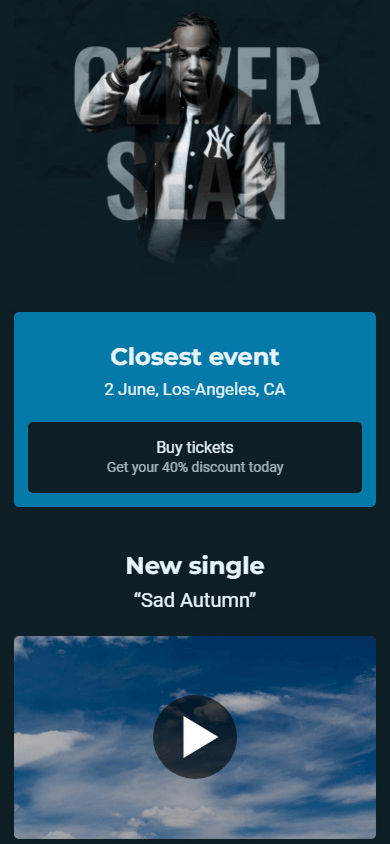
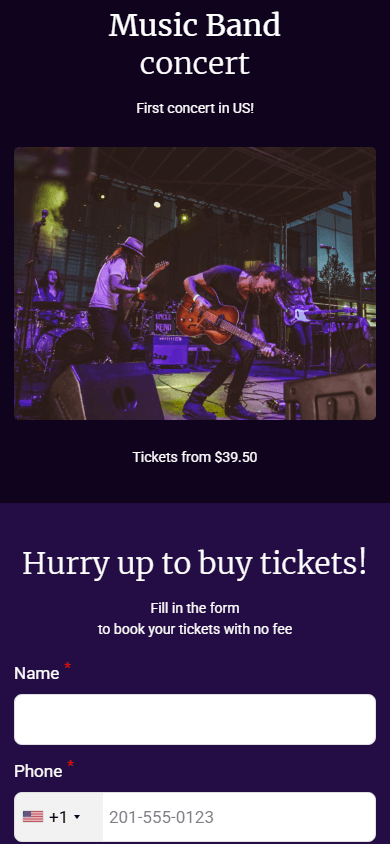
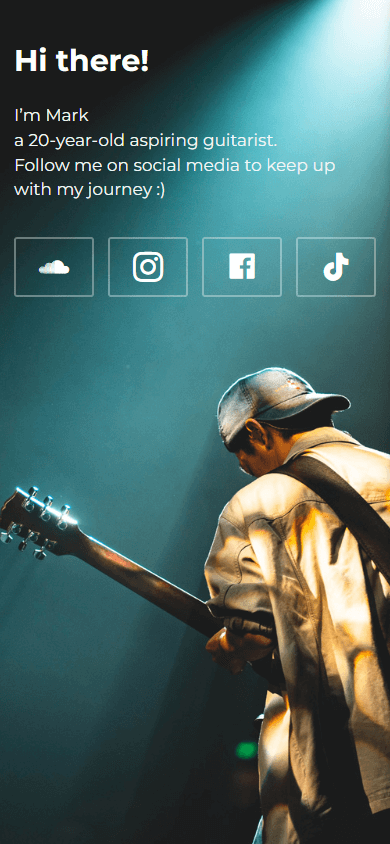
To get started, create an account and pick a plan.
You can make a site with your music and videos on the Pro plan, which costs just $4 a month in the U.S when paid annually. If you want advanced features, go with Business at $8 a month.
Once you’ve signed up and selected a plan, you can choose how to make your own music website:
- Using an AI generator: Just describe the details and what you want to have on the site. In 10 seconds, you’ll get a ready-made website (screenshot 1).
- Using a template: Select a pre-designed template with ready-made content and replace the details, images, and music with your own (screenshot 2).
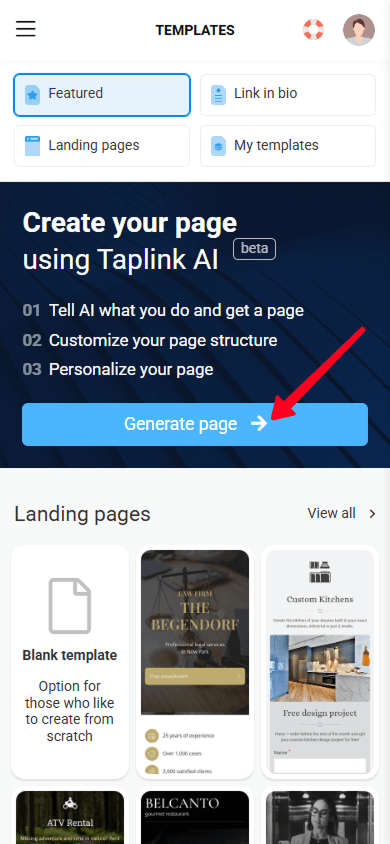
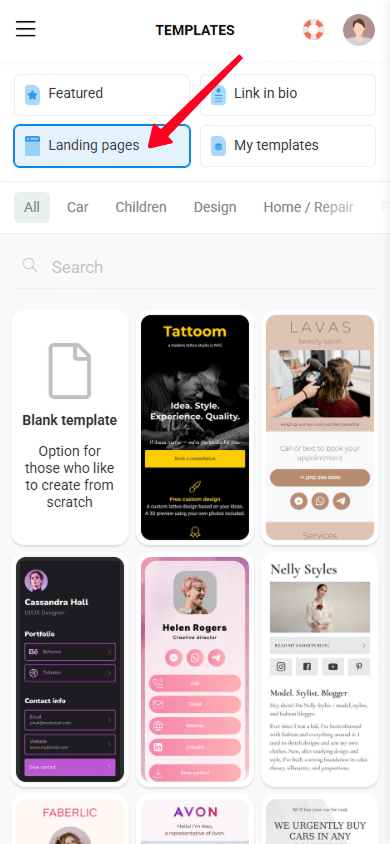
In this article, we’ll show you how to create a website for musicians using a template. We used this template for the article. But you’re free to choose another option for musicians:
Or select any other one from 100+ options.
It’s time to add the key part to your website, the content. We’ll include all the essentials:
- Your photo or logo.
- Videos.
- Music.
- Links to streaming platforms.
- A ticket purchase button.
- A merch shop.
In the end, we’ll get the following website. See it live.
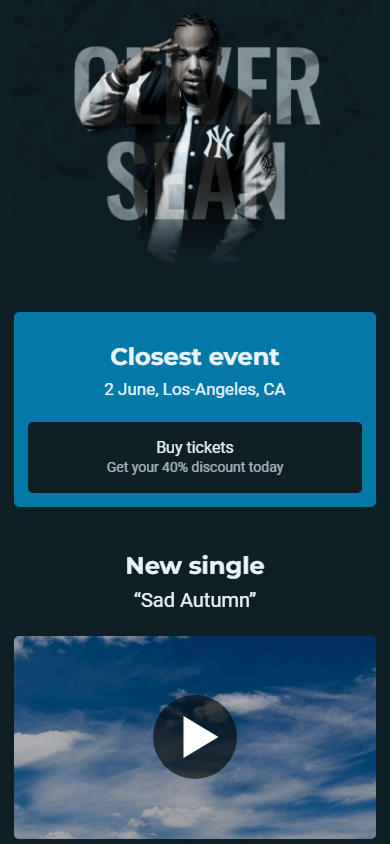
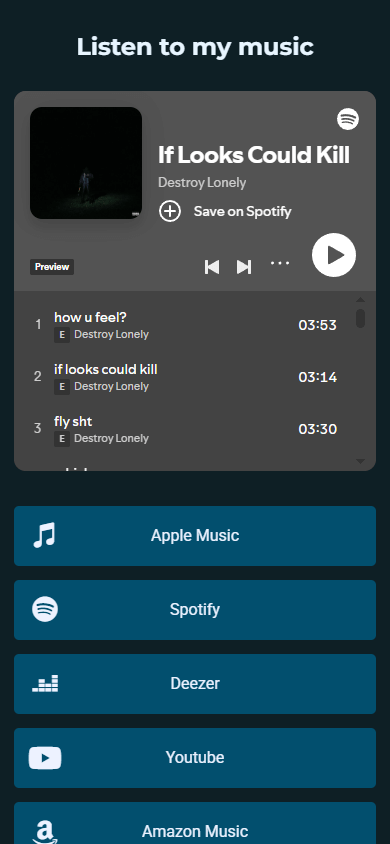
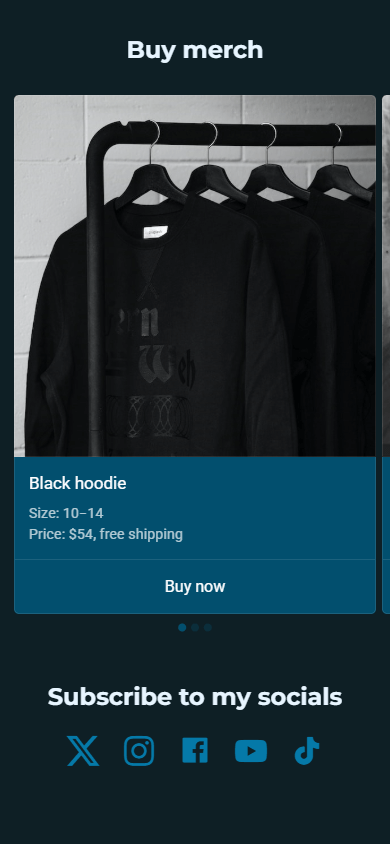
Add your photo or your band’s logo:
- Tap the image in the website builder. If you’re using a different template or AI, add an image through the Avatar block at the bottom and follow the steps.
- Upload an image from your device.
- Adjust the image if you’d like.
- Save the image settings.
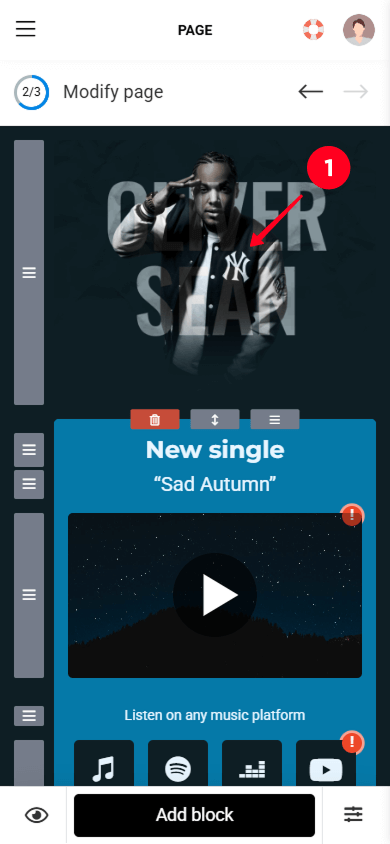
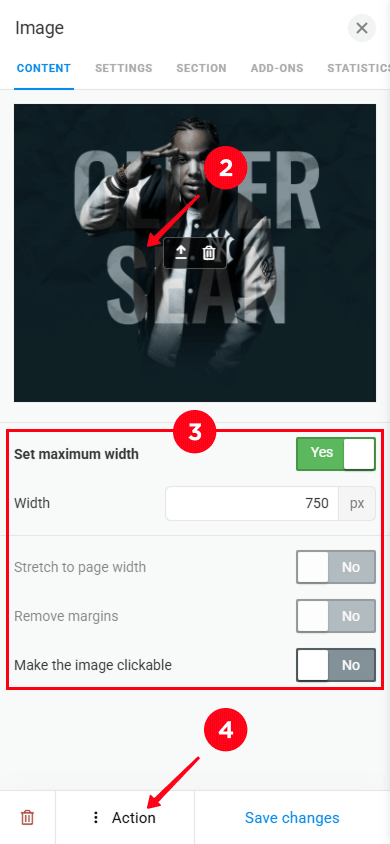
Add your music videos if you have them. You can add a single video or several videos.
- Tap the video in the website builder. If you’re using a different template or AI, add a video through the Video block at the bottom and follow the steps.
- Enter the link to the video you want to add.
- Adjust how the video is displayed if you’d like.
- Save the video settings.
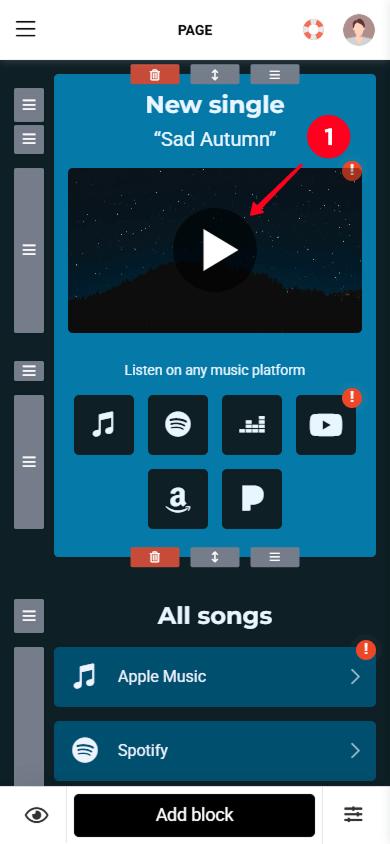
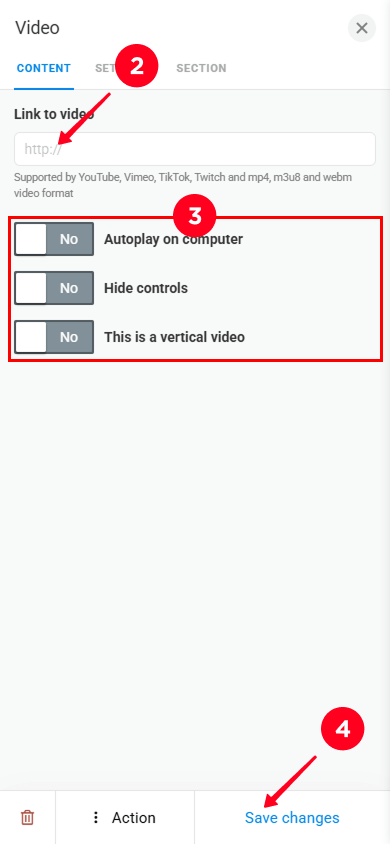
We’re going to add links to your tracks or albums on external streaming platforms. Taplink also allows you to embed songs so visitors can play them directly on your site. We’ll talk about embedding music in the next part.
To add links to your tracks/albums:
- Tap the list of streaming platforms. If you’re using a different template or AI, add music links through the Social networks block at the bottom and follow the steps.
- Enter the platform name.
- Paste the link to your track/album/playlist from the platform.
- Delete the platforms you don’t need.
- Add more platforms if you’d like.
- Save the link settings.
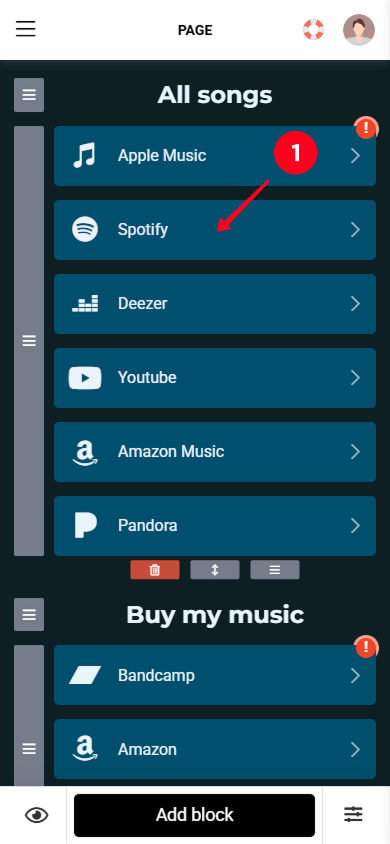
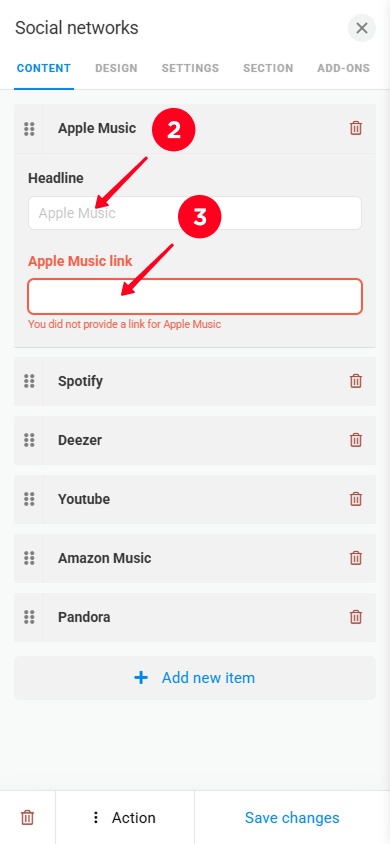
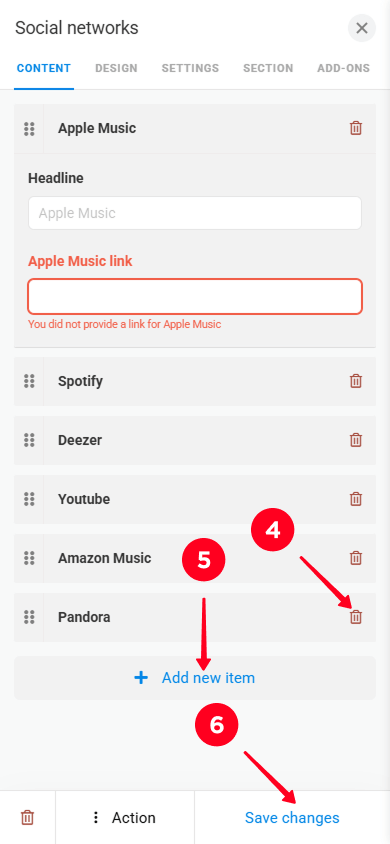
Of course, when making your own music website, it’s important to add your music. In Taplink, you can add tracks, playlists, or albums directly to your site. Visitors can check them out without leaving for other platforms.
Our template doesn’t have a music block, so we’ll add it manually.
- Tap the Add block button.
- Select the Music block.
- Paste the link to your track/album/playlist.
- Tap Add.
- Save the music settings.
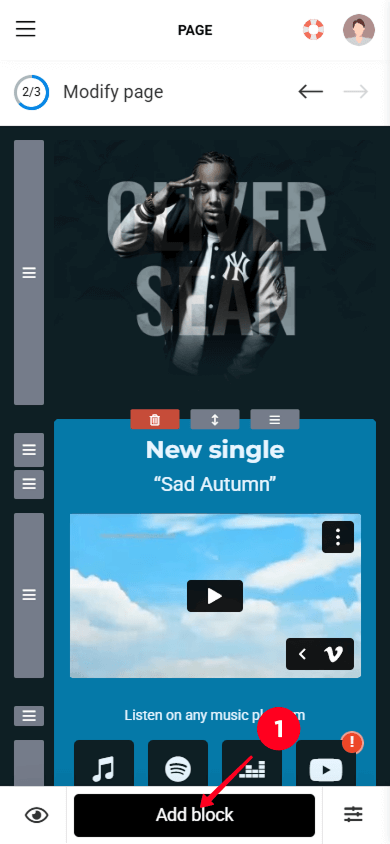
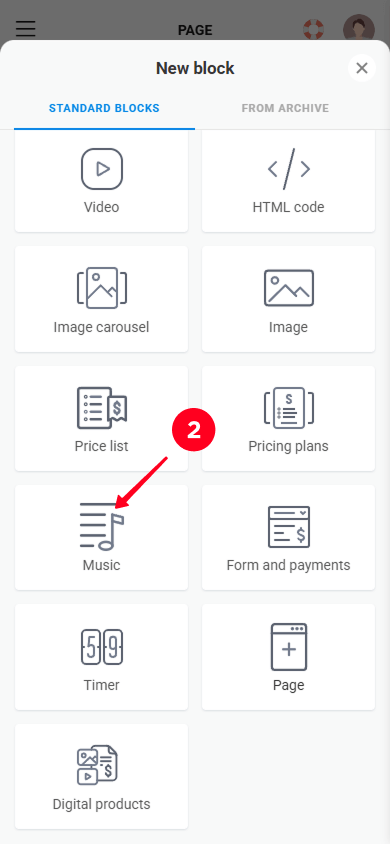
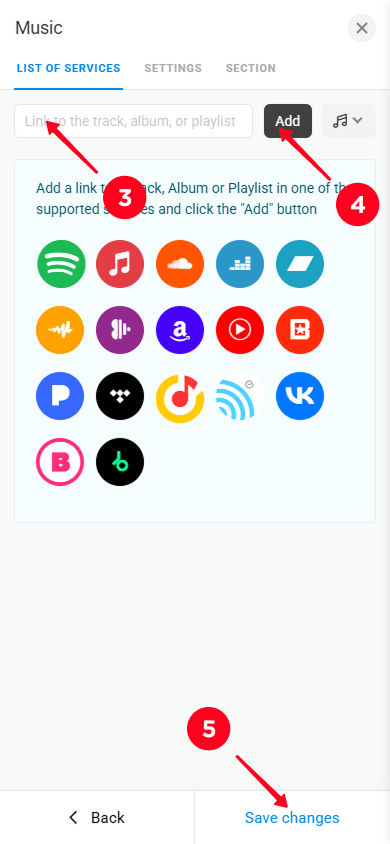
When you’ve got a concert coming up and tickets are on sale, don’t forget to highlight it on your music website and add a buy button.
- Tap the Add block button.
- Select Link. This will be your ticket purchase button.
- Paste the link to the platform where your tickets are sold.
- Write a title and subtitle for the button.
- Save the button settings.
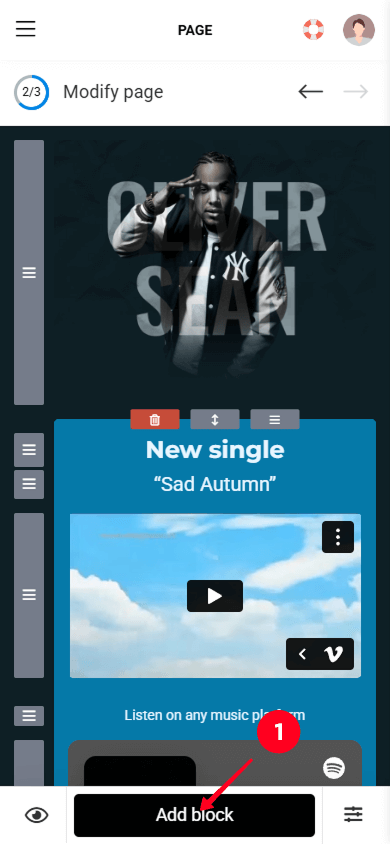
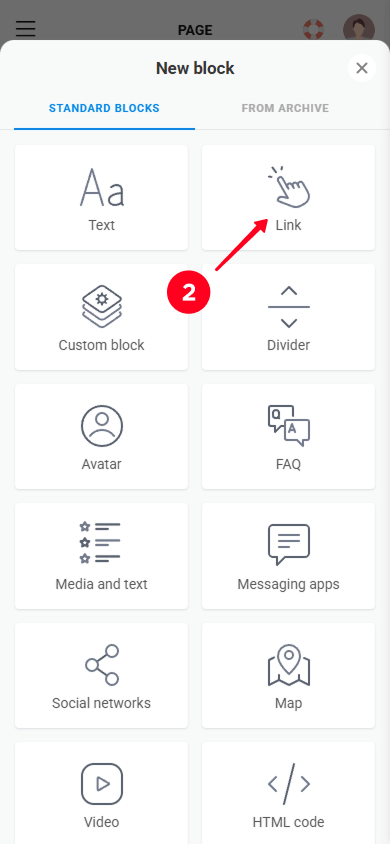
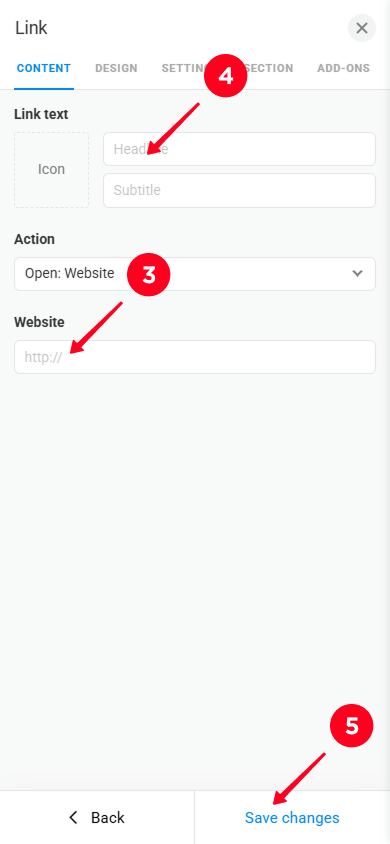
Those selling merch might be interested in the product section.
With Taplink, you can sell both digital and physical goods. You can sell digital products directly from your music website and earn money. Just add the digital product to your musician’s website and connect the payment providers. Read the step-by-step guide on setting up digital products.
To sell physical products, you can add an image, description, and a button linking to the platform where they are sold. Here’s how to do this:
01. Tap Add block.
02. Select Image carousel.
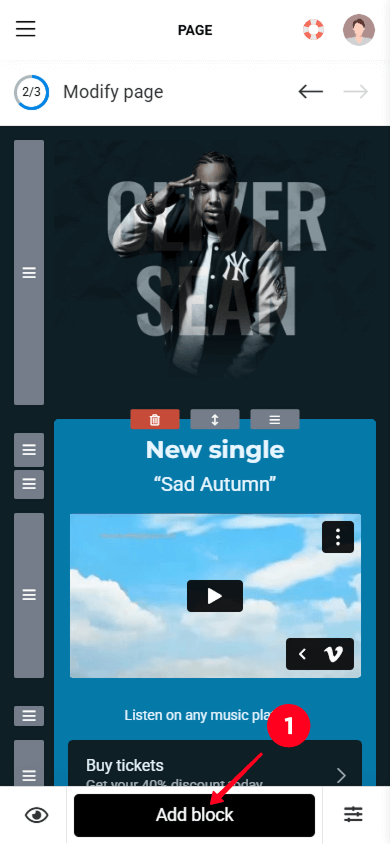
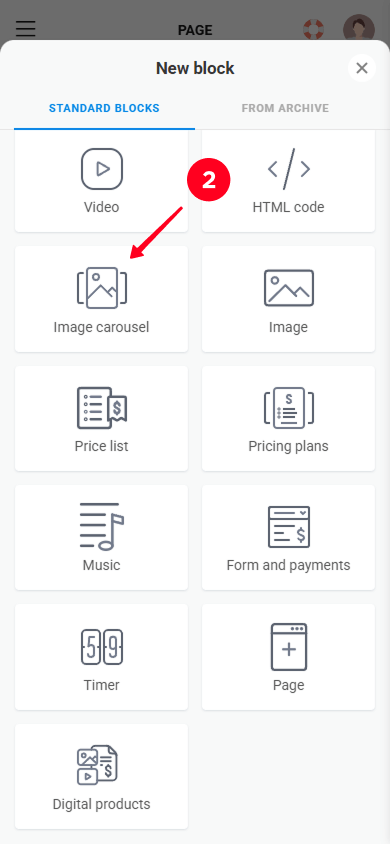
03. Add an image of your product.
04. Enter the product name.
05. Write its description.
06. Paste the link to your product page on the external platform.
07. Enter the button title.
08. To add another product, tap New slide and repeat steps 3–7.
09. Save the product settings.
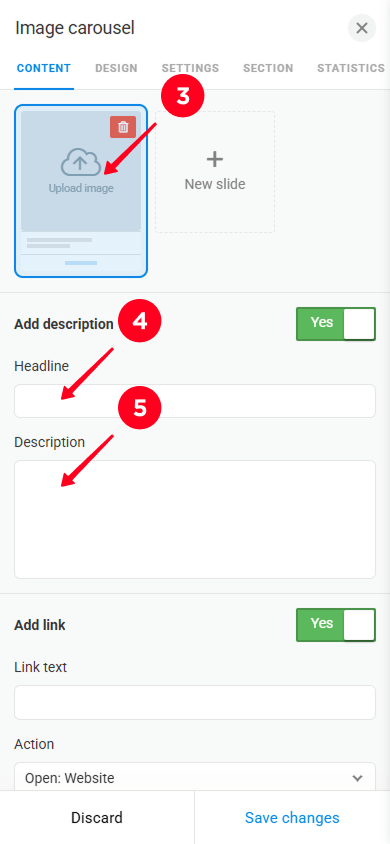
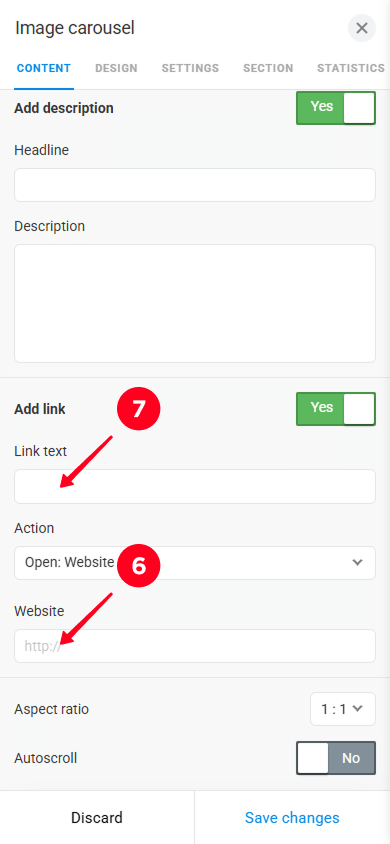
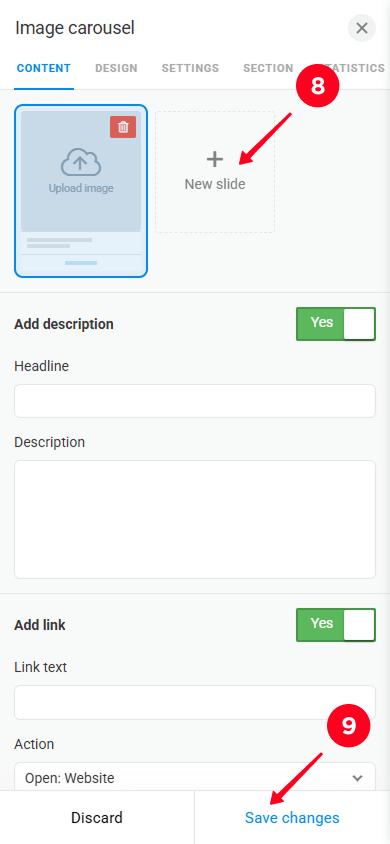
When creating your music website, you’ll probably want to remove blocks you don’t need.
- Tap the block you want to delete.
- Tap the trash icon.
- Confirm the deletion.
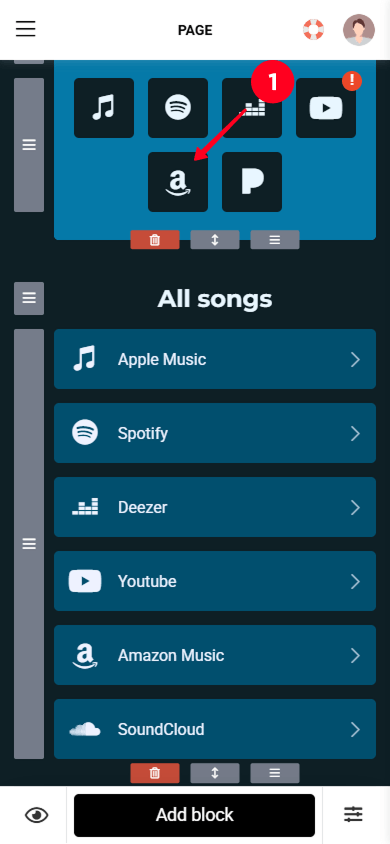
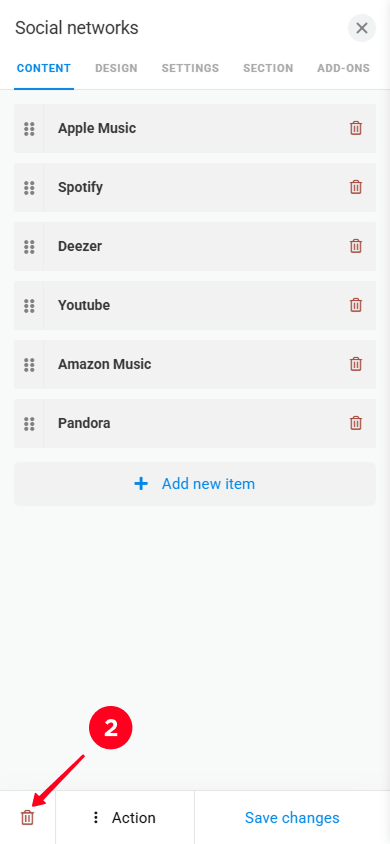
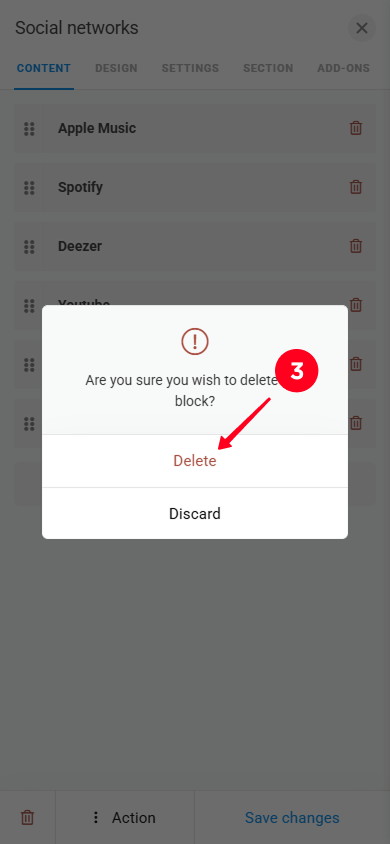
You can also move blocks up and down on your musician’s site. To do this, hold the drag icon next to the block and move it (number 1 in the screenshot).
You can also move an entire section with multiple blocks at once. To move it, hold the drag icon above the section and drag it up or down (number 2 in the screenshot).
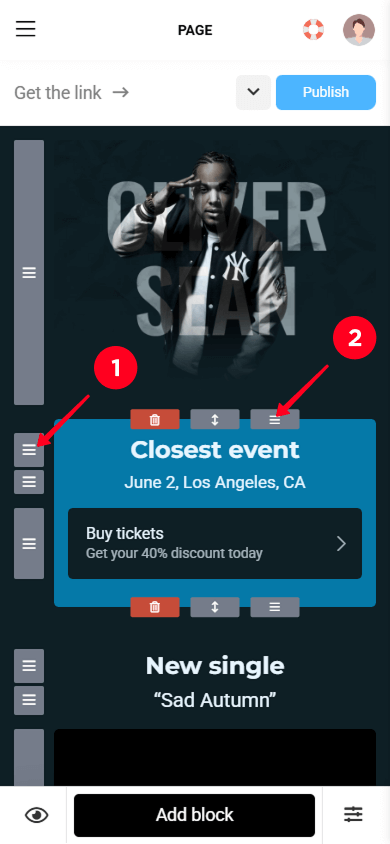
All Taplink templates are designed with a specific color scheme. If you’d like to change it, you can do so in three ways:
- Using another theme: Choose from 400+ ready-made themes available (screenshot 1).
- By editing the current theme: Adjust the general settings of your current theme in the My Designs tab (screenshot 2).
- Manually: Customize the settings of an individual element. This is available in the Design tab of the element you’d like to edit (screenshot 3).
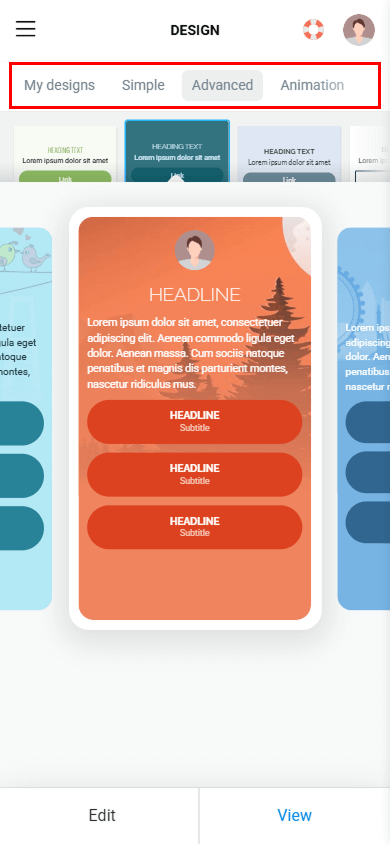
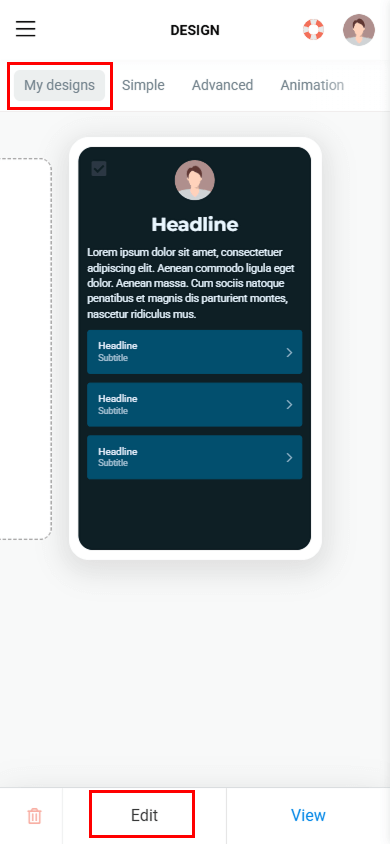
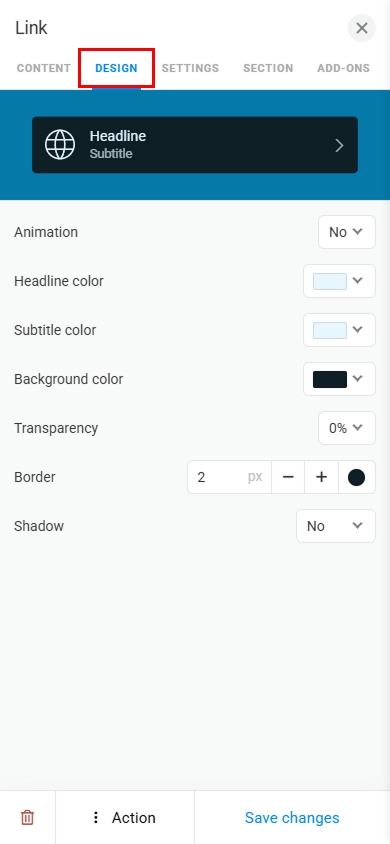
Your music website is almost complete. The last step is to publish it.
If you have your own domain, you can now connect it at this stage. See the detailed guide on connecting a custom domain.
Otherwise, use Taplink’s default domain.
- Tap the Publish button.
- Enter a username — it can be your stage name.
- Connect the domain.
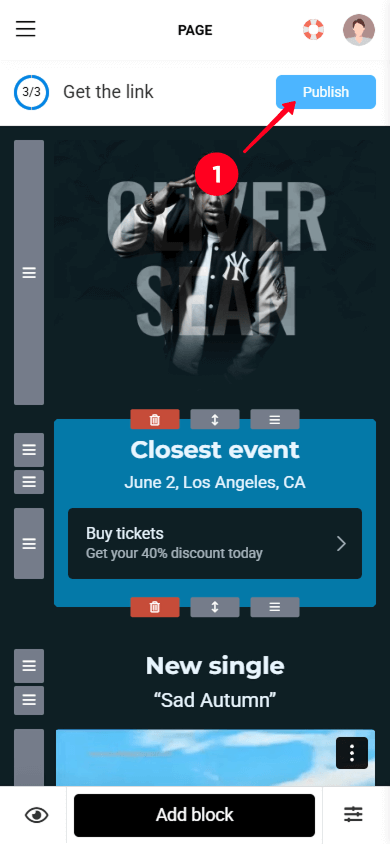
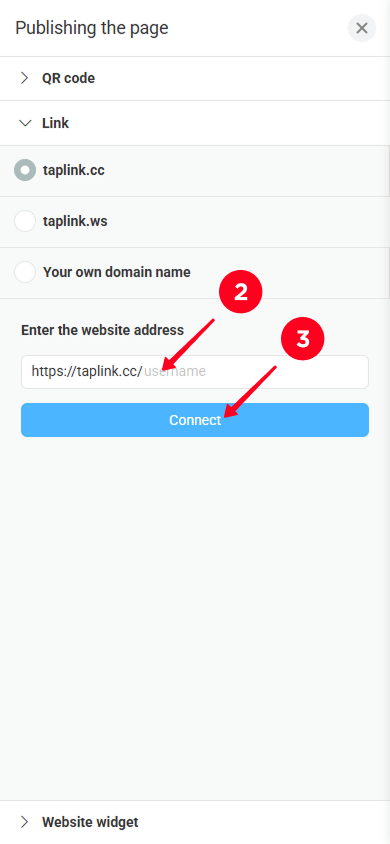
Below is a site we’ve got! Check out its live version.
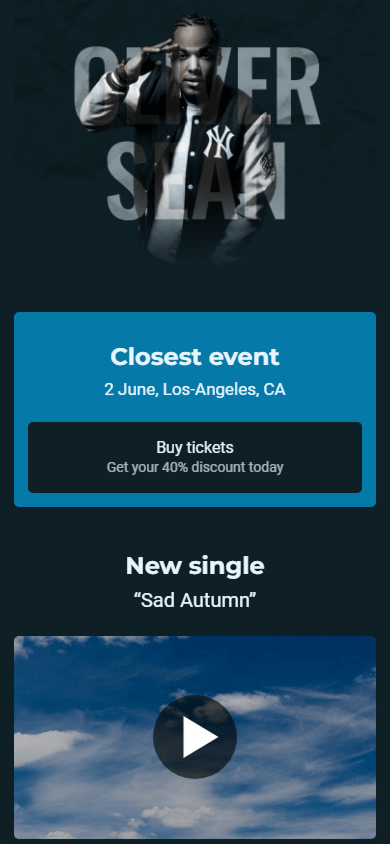
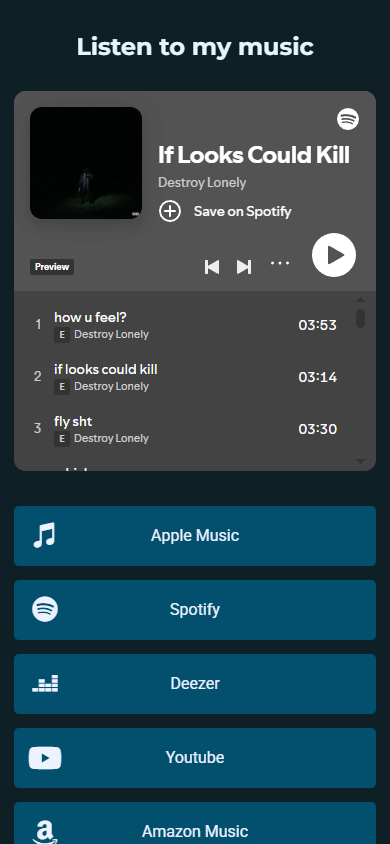
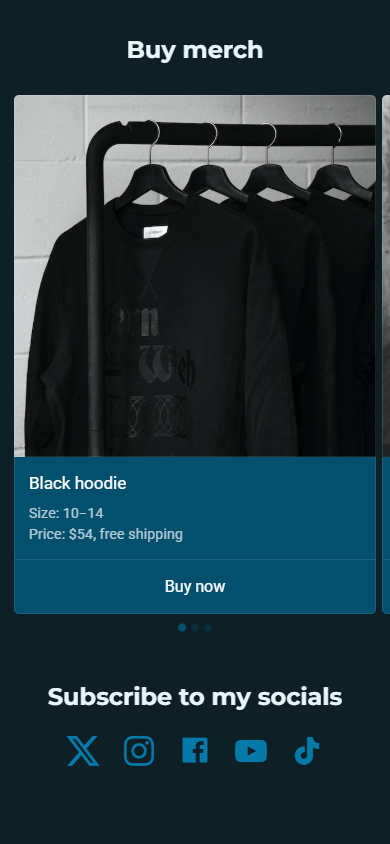
In Taplink, you can track the performance of your music artist website. Taplink allows you to monitor the following:
- Website views.
- Clicks on individual links.
- Conversion rate.
This is available in the Statistics tab.
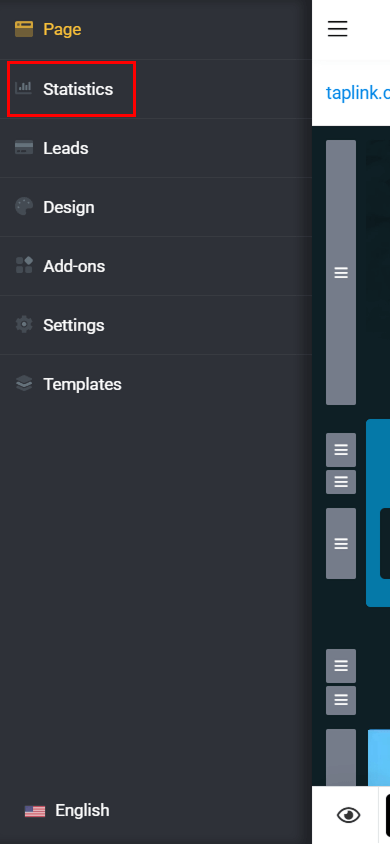
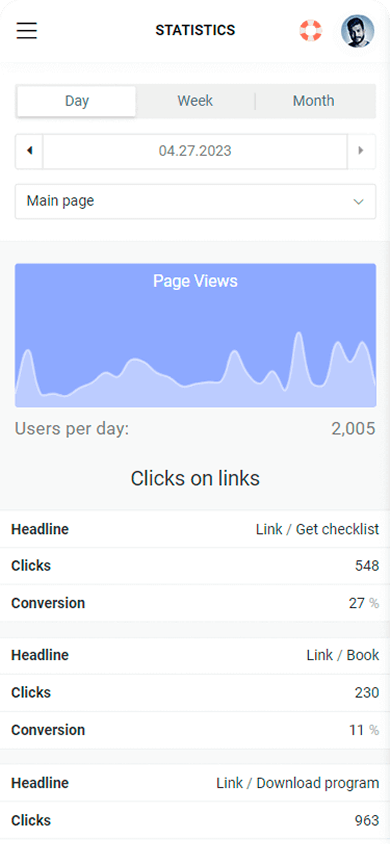
If you want detailed analytics, feel free to connect additional tools. Taplink supports the following:
- Google Analytics.
- Hotjar.
- Clicky.
You can connect these services in the Add-ons tab → Analytics.
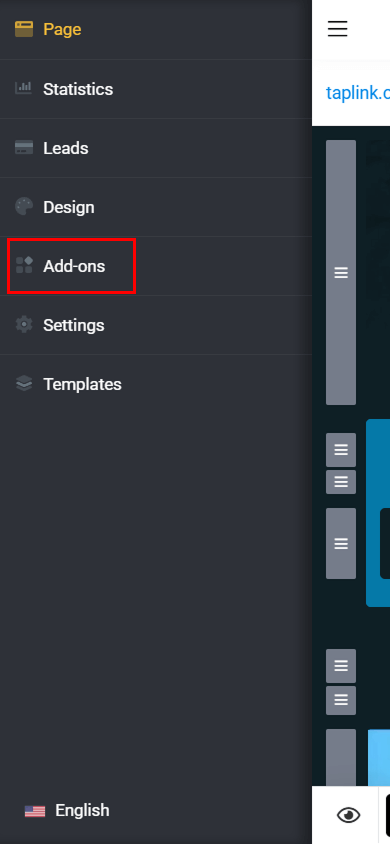
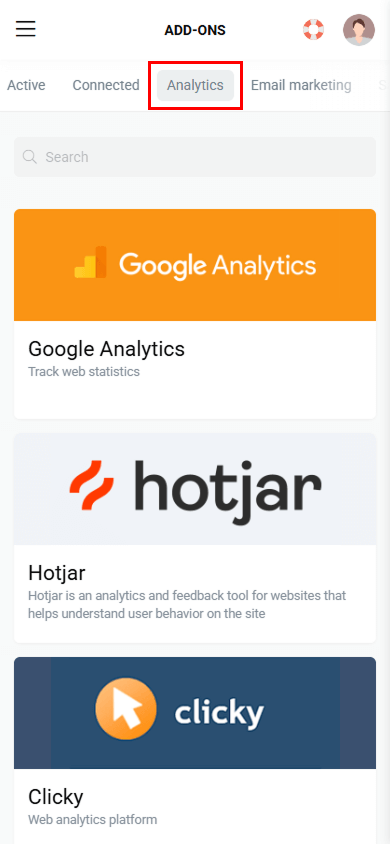
If you’ve added a form to your site or would like to sell digital products, you can access all the data visitors provided.
You can find subscriber information in the Leads tab.
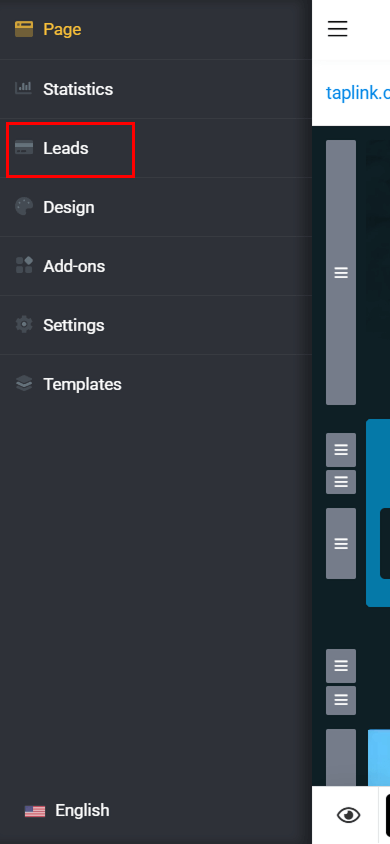
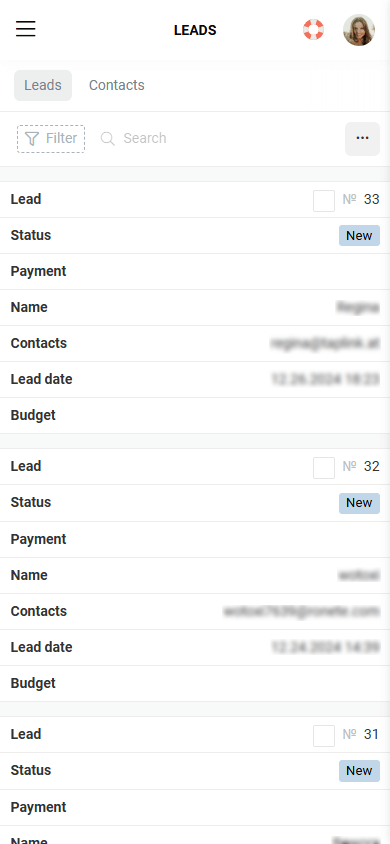
Don’t forget to add a link to your website to:
- Your social media bios.
- Streaming profiles.
- Video descriptions.
Check out more tips on social media marketing for musicians.
You can also create a QR code for your website. Add the code to your stories, merch, concert tickets, and other physical items.
You might also like these articles:
- 70 ready-to-use social media bios for musicians: rappers, rock artists, country singers, etc.
- 25 social media content ideas for music artists.
- 100 ready-to-use social media captions for musicians for any post.
Of course. A musician’s website is a place for self-expression and branding. It’s also where fans can find all official information about you, see your tour dates, and purchase tickets or merch. You can use it to collect email addresses, run email campaigns, and grow a dedicated fanbase.
To create a music website:
The price depends on how complex your website is and what features you want to use. Many website builders start at $15–20 per month and can reach $100–200 per month. However, there are more affordable options, for example, Taplink. Its plans cost $4 and 8 per month when paid annually. Read more about it.
Some website builders offer a free plan with basic features. For example, Taplink’s free plan lets you share information about yourself, link to music platforms and social media, and add a map to show your concert location. To create such a site, sign up on Taplink.