How to delete messages on Instagram — individual or all at once

- Instagram unsend messages
- What else you should know about deleting your messages from an Instagram DM chat
- Deleting a whole Instagram conversation
- Messages in the Instagram Vanish mode
- Block an Instagram user
- Applications and services for deleting Instagram chats
- Remove IG messages through a computer
- Get deleted Instagram messages back
- Download messages before deleting
- Taplink offloads your Instagram Direct
- The bottom line
Below you can find several ways to delete messages in Instagram Direct. This can help both when you regret sending a message or you want to keep the chat space in order.
If you run a business on Instagram, you will like the part about optimizing your communication with clients in Instagram Direct Messages. Just imagine you don't have to answer the same questions again and again. Imagine users becoming your clients without texting you. It is real now!
The only way to delete an Instagram message from both sides is to unsend it. Of course, you can remove only your own messages. If you want to remove a message with your confidential content that the other person has sent, ask them to unsend their message.
Follow the directions to unsend your message:
1. Open the lightning bolt icon.
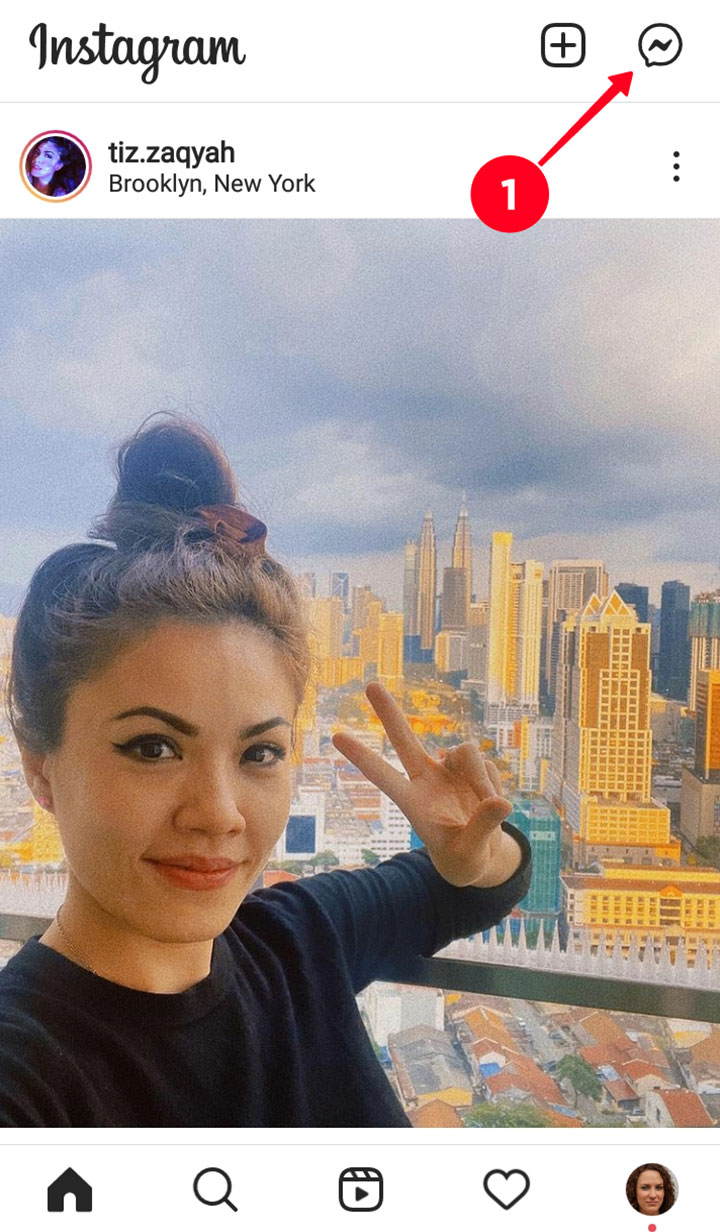
2. Open a chat.
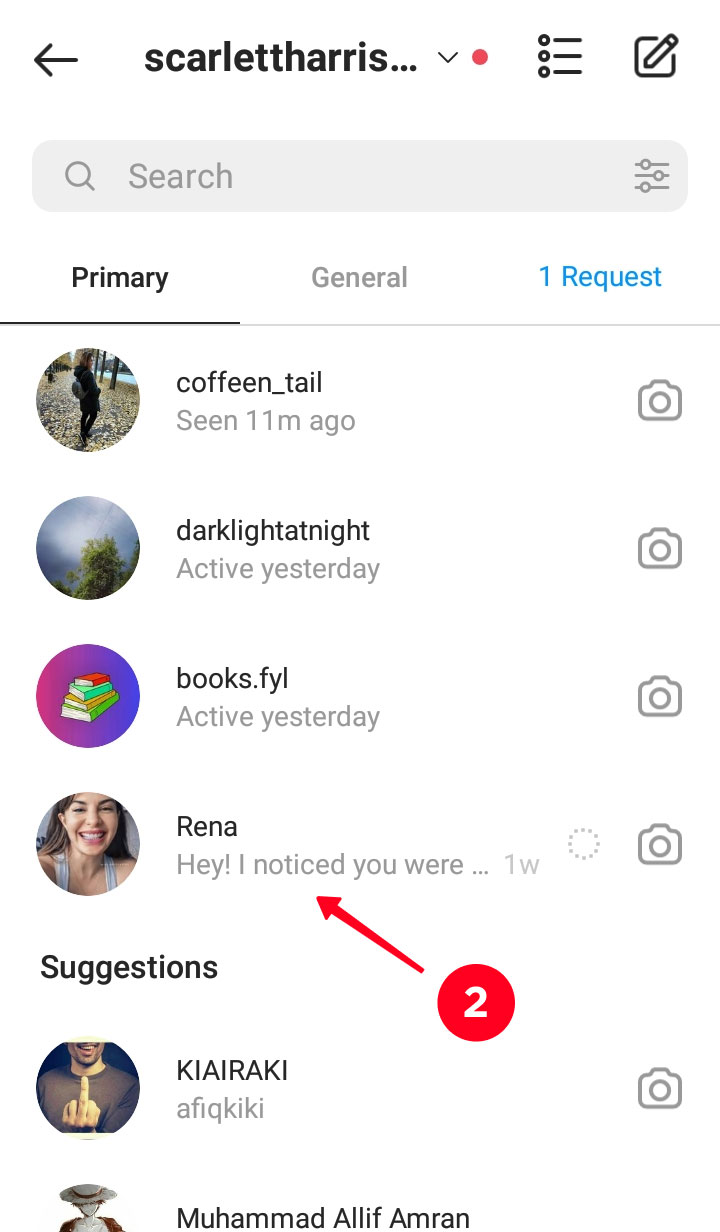
3. Tap a message, options will appear at the bottom. Tap Unsend.
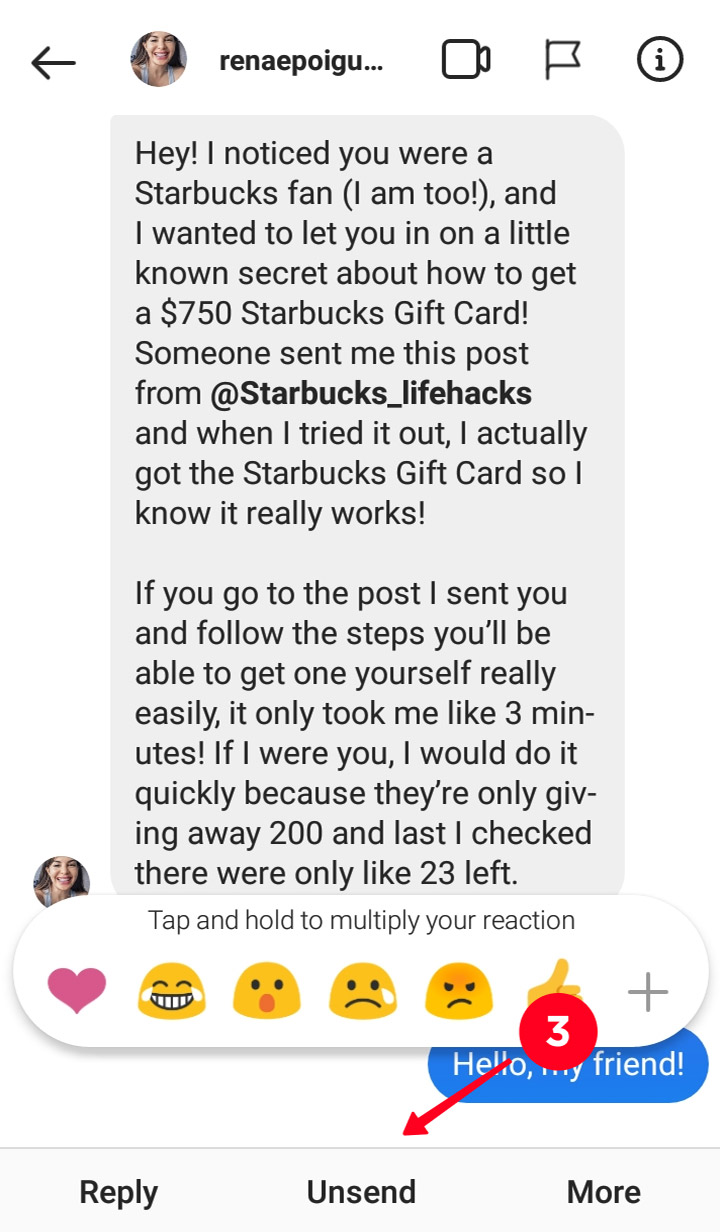
Now the message’s disappeared from both you and the other person’s dialogue history.
4. Confirm deleting in the pop-up window.
You will see a notification the message is unsend, but it remains in the social media servers for 14 days after the deleting. This is for the case the person you chatted with reports your profile or the message. Then, it will be taken into account when considering the complaint.
Remember, you are responsible for what you send to other users, even if you mistake a chat or just change your mind. You may be banned for violating Instagram Community Guidelines.
You have to delete Instagram messages one by one. The social network doesn’t mention any restrictions for the unsending. But don't misuse it.
Users get push notifications about new messages in Direct. So, you can’t hide that you’ve just sent a message. The user will get suspicious, questioning why nothing has appeared in the dialogue.
iOS users also receive push notifications when someone from their Primary dialogues deletes a message. But Android users might not notice you’ve unsend a message.
Deleting a message is no guarantee that the text or content are saved from unwanted eyes. Perhaps, a user has seen it, forwarded or made a screenshot. Keep in mind, your forwarded message will remain in other users’ dialogue. And, unfortunately, you can’t make people unsee the photo or text.
Story reaction message can be removed from a dialogue. It doesn’t decrease the number in the statistics. But, the account owner can’t know who exactly sent the reaction. A message about mentioning in a Story also can be removed from a dialogue. But the mentioned user still gets the notification in the Activity tab and can repost the Story when viewing it in your profile.
You can delete a whole conversation with an Instagram user. Both your and their messages will be removed from your account. But bear in mind, the dialogue history will remain in the account of the user you chatted with.
For Android:
- Tap a chat.
- Tap Delete in the appeared window.
- Confirm deleting.
For iOS:
- Swipe a chat to the left.
- Tap Delete in the appeared menu.
- Confirm deleting.
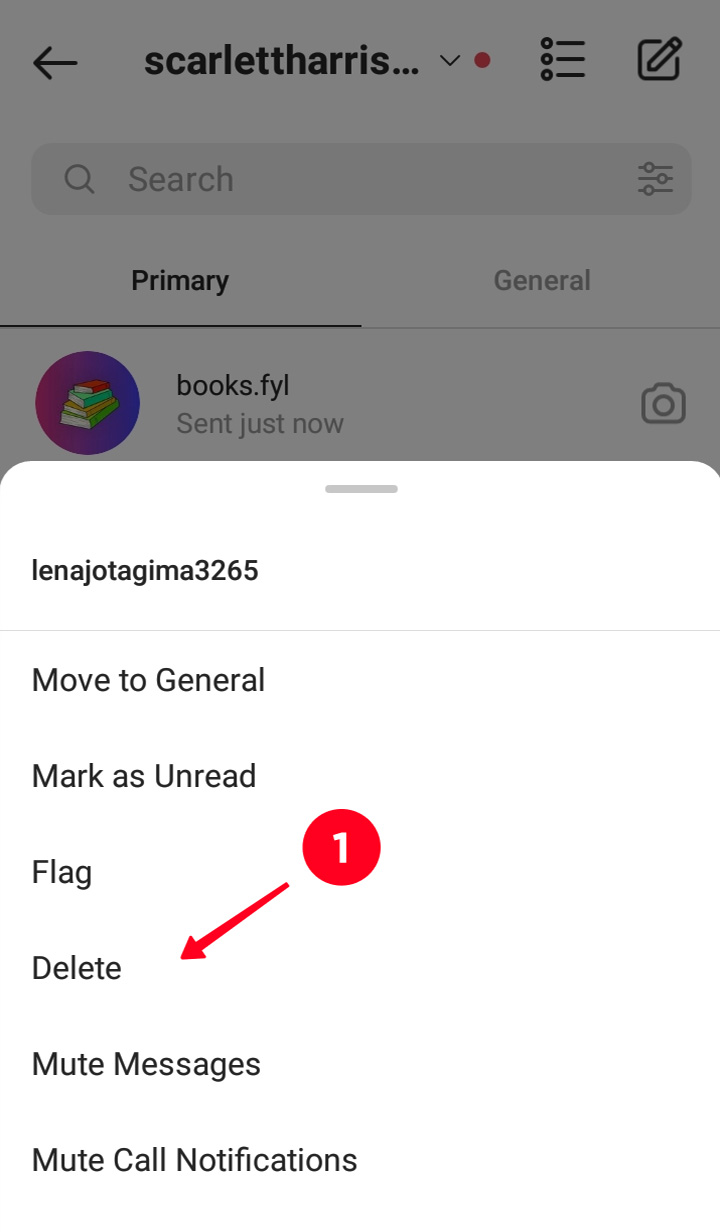
You can delete several Instagram chats at once. The directions are the same for both Android and iOS:
- Tap the list icon in DM.
- Select chats for deleting.
- Choose Delete at the bottom of the screen.
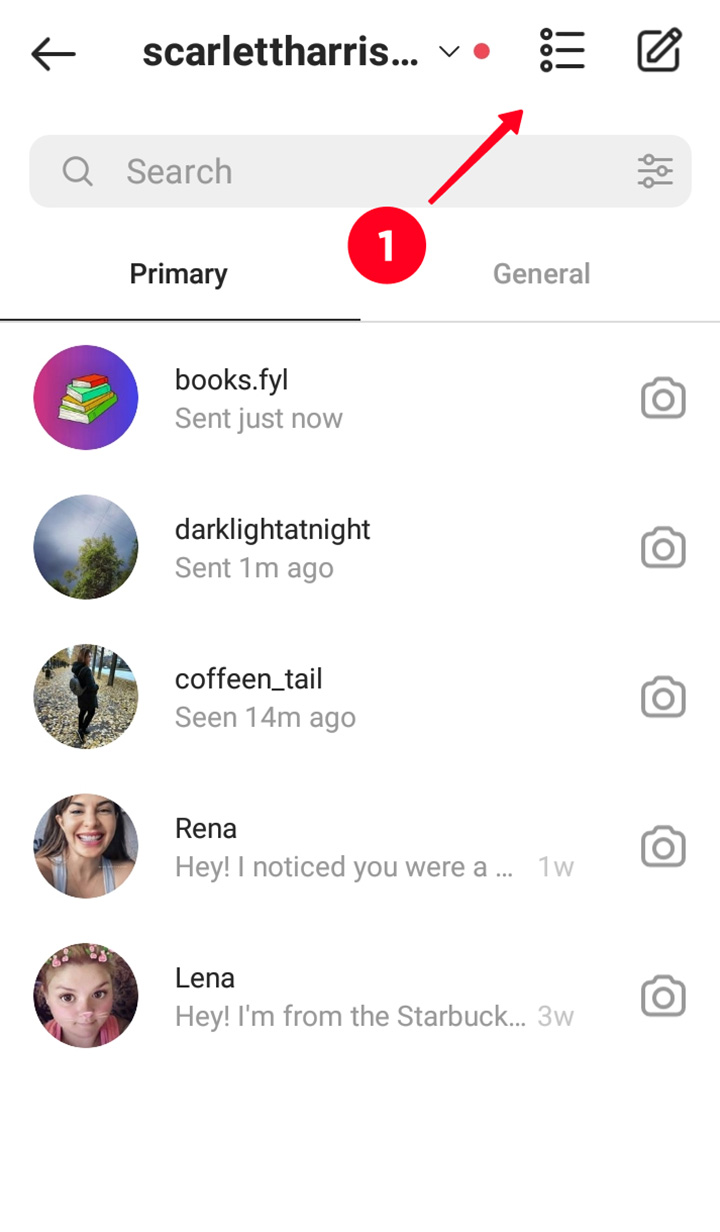
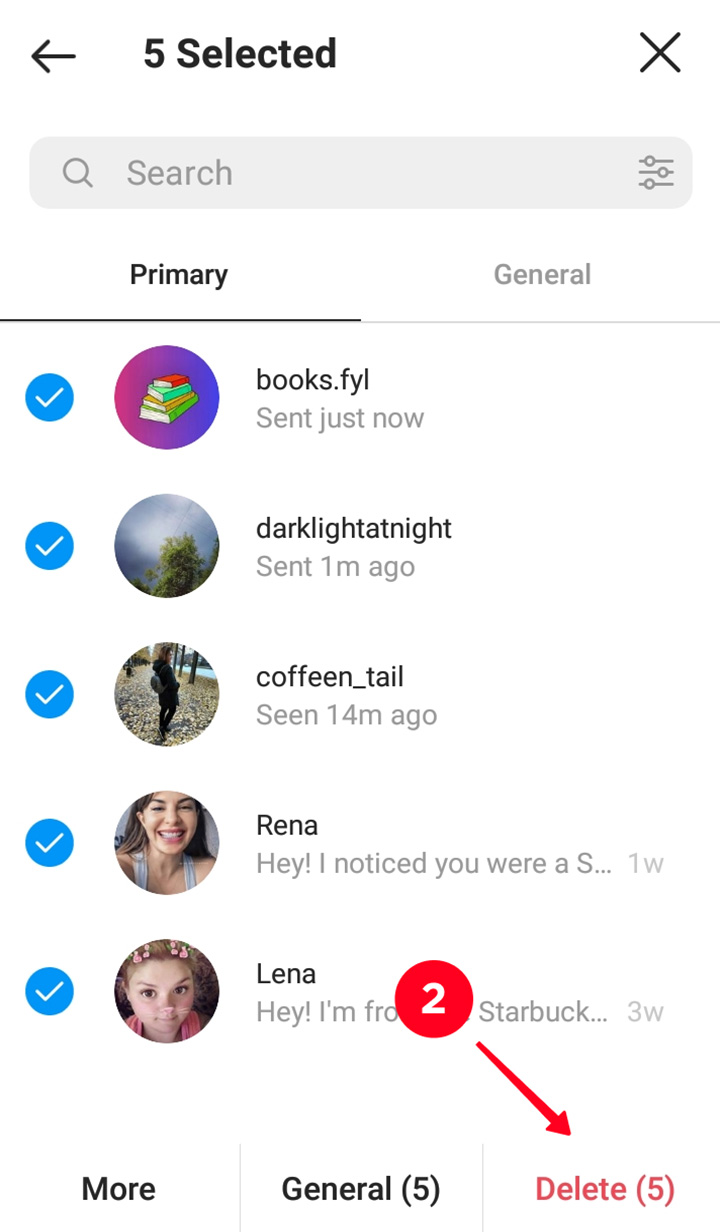
The method allows you to delete messages on Instagram without the them knowing. You may also want to delete all comments of a user in your account.
The deleting of a whole conversation on Instagram doesn’t affect Stories reactions’ statistics and reposts.
You can set a DM chat in advance to have the messages deleted automatically both in your and the other user’s account. Then you won’t have to remove each of them manually. The mode is not available in group chats, and you can’t forward messages in the Vanish mode.
Switch a chat with an Instagram user to the Vanish mode, the interface of the chat changes for both sides.
- Swipe up.
OR
- Tap the "i" icon
- Tap the Vanish mode button to make it active.
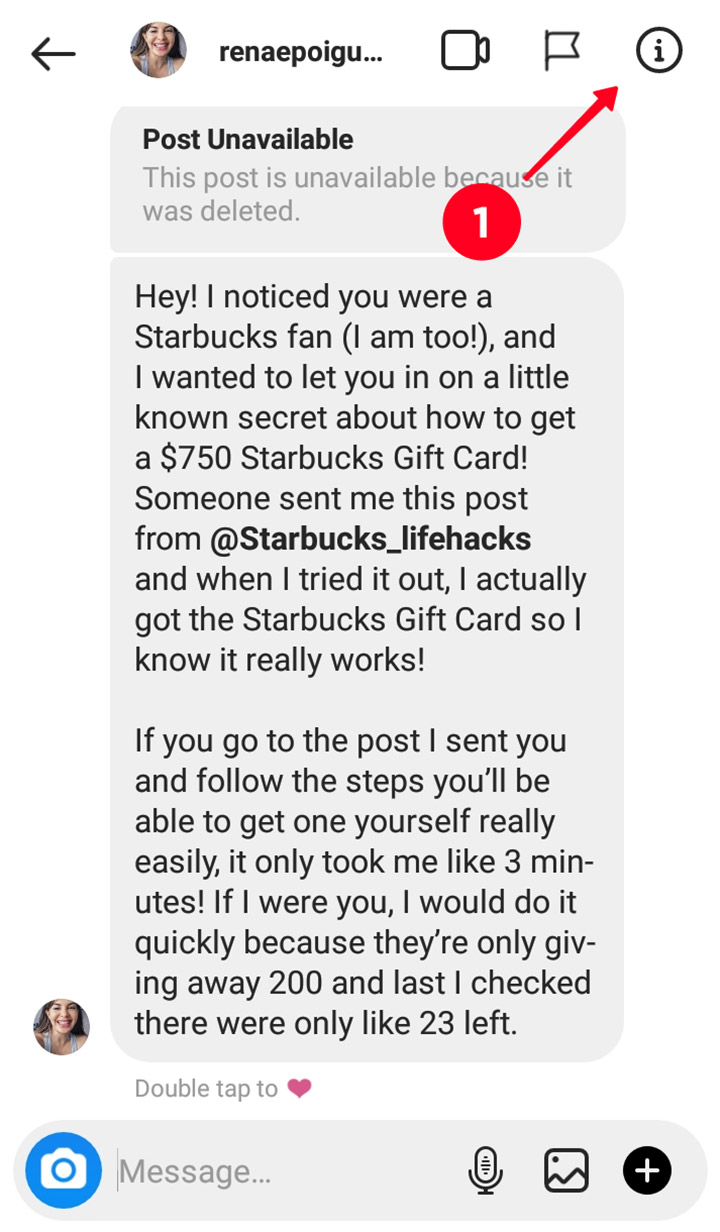
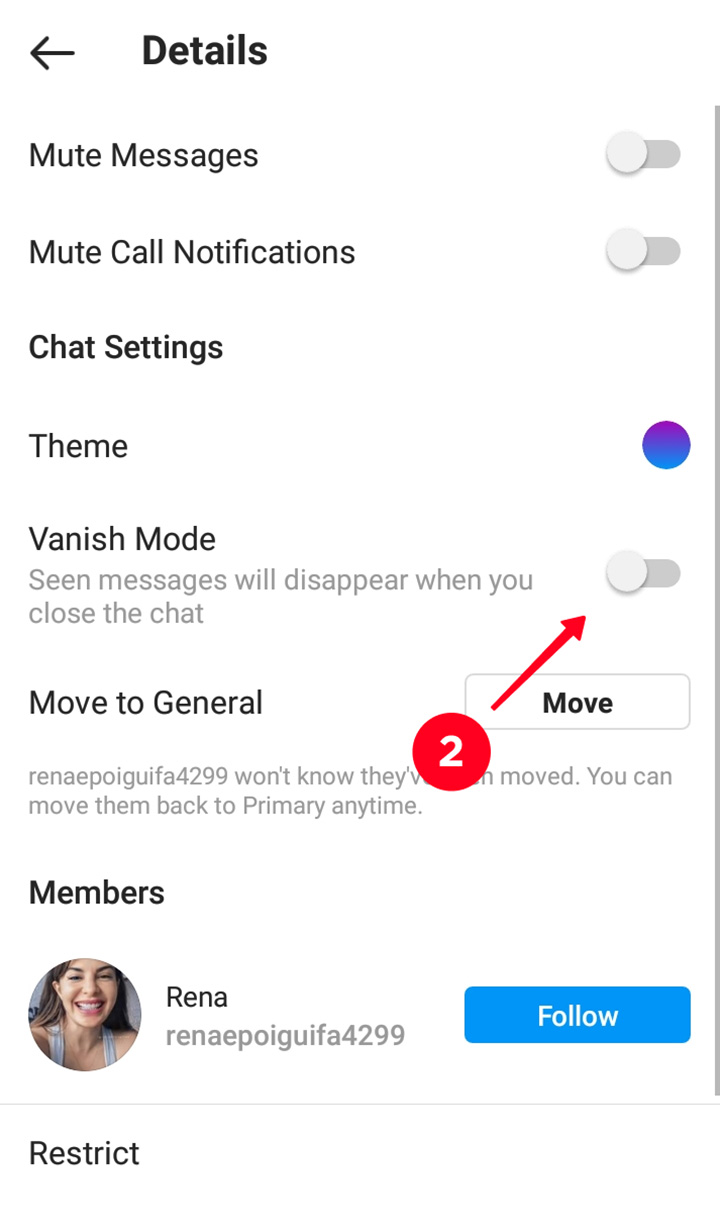
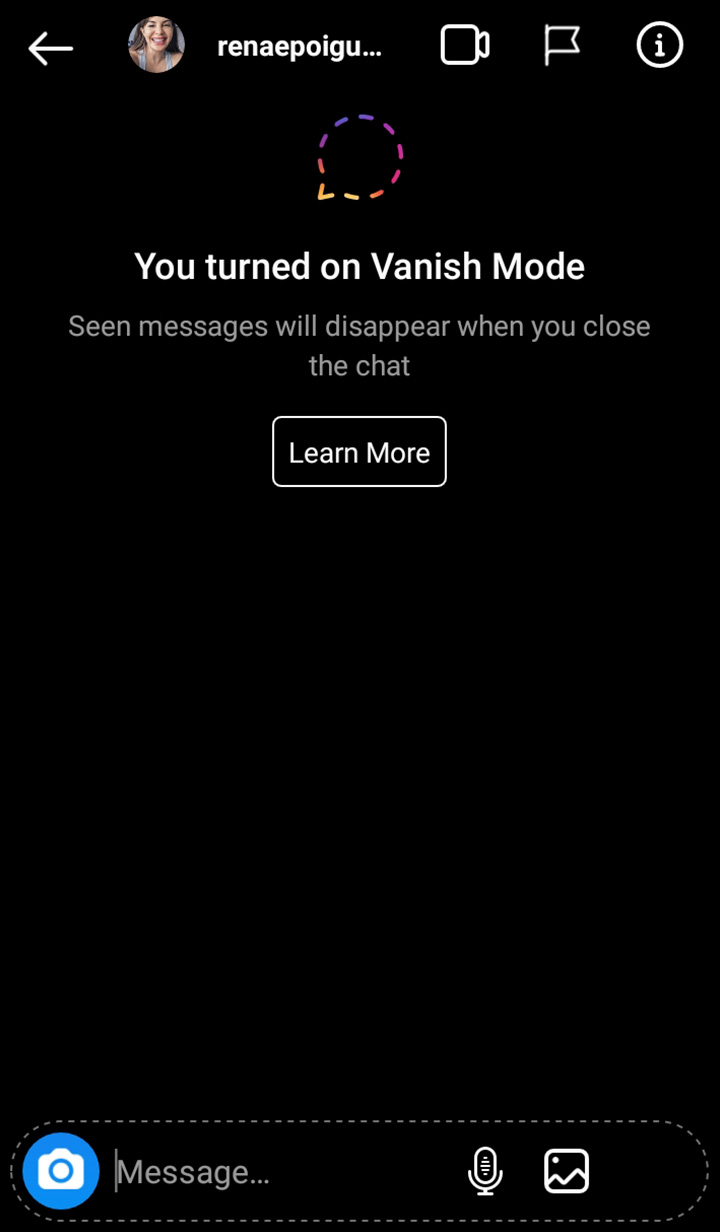
The messages will be deleted automatically from both sides after closing the conversation on Instagram.
You can’t get these Instagram messages back. But the social media saves and considers them when someone reports your profile or a message, including a vanishing message.
The chat you had before turning the Vanish mode remains in the dialogue history.
You or the other person can turn off the mode at any time, regardless who turned it on. Make the Vanish mode button inactive, the interface will change in both accounts.
If your problem is an intrusive user, whose messages you have to delete from your Instagram DM regularly, block or report him. You can do these in one go:
- Tap a message.
- Choose Report at the bottom.
- Choose a reason — the community guidelines violation or select you just don’t like it.
- Tap Block username.
Now the users’ messages won’t come through to you.
Note:
- You can’t send messages to the user unless you unblock them.
- The chat history remains in the user’s account.
- A user doesn't receive a notification about the blocking.
- The user still can text you. But the messages they send while being blocked will never come through to you.
- The user can forward messages from your chat to others.
- You will still get messages from the user in group chats you’ve joined.
- You can’t invite a blocked user in new group chats.
Every second article about how to delete messages on Instagram suggests using apps and services. But we advise deleting messages manually on Instagram.
Using third-party apps might be not safe for your account privacy. What's more, we didn’t find a single working service while writing the article. As soon as a good service is released, we update the text.
You can unsend an Instagram message or delete all the messages at once from a computer.
To unsend a message:
- Open DM inbox.
- Open a dialogue.
- Disclose the three dot menu near your message.
- Choose Unsend.
The Instagram message will be deleted from both sides.
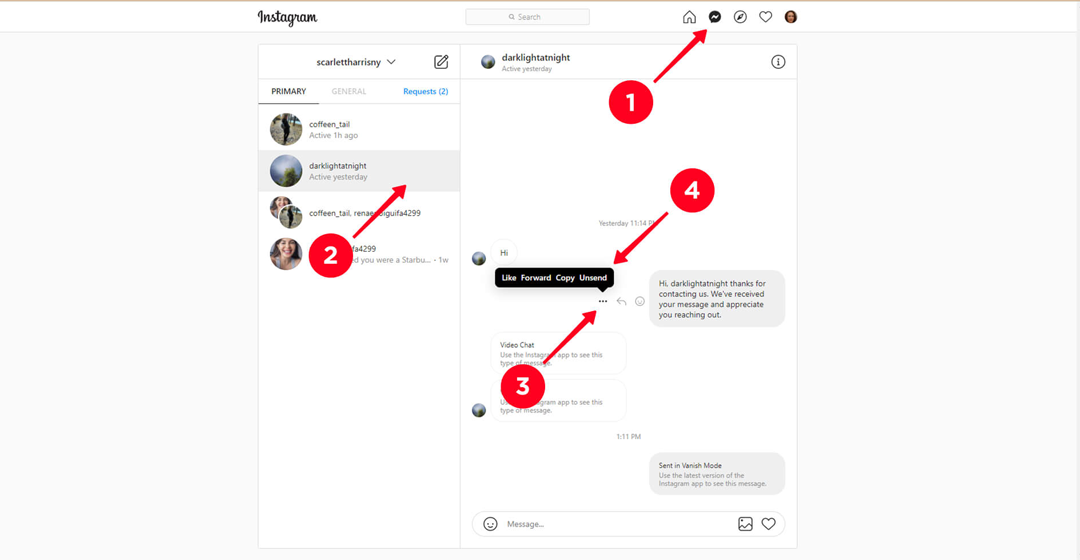
Delete all messages in your Instagram DMs at once:
- Go to DM inbox.
- Open a dialogue.
- Disclose a menu on the right top.
- Choose Delete.
Here you can also block a user or report them.
Like when deleting a conversation from iOS and Android, the chat is saved in the other person’s account.
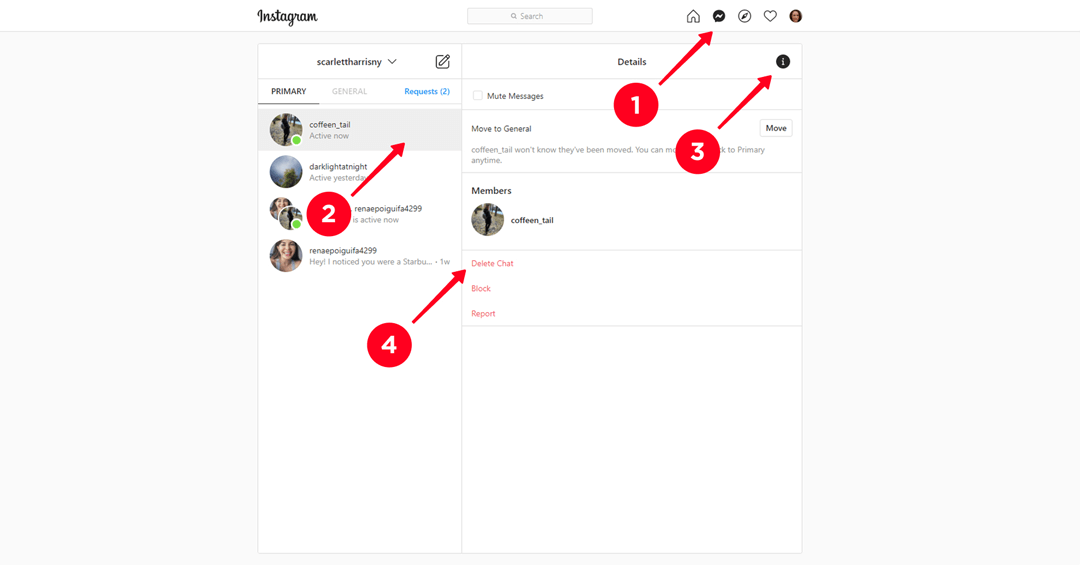
You can’t turn on Vanish mode in a browser. If the person you chat with turns it on, you won’t see the messages.
It’s easy to delete Instagram messages. Recovering them is a different story.
Unsending implies irreversible deleting Instagram messages from both sides of a chat. You can’t get them back. But you can see screenshots of a deleted chat, if the other person still has the history. Ask them to send a screenshot or screen recording.
Download data before deleting messages to get them when you need.
In Instagram app:
- Open settings.
- Go to the Security section.
- Choose Download data.
- Type your email and password.
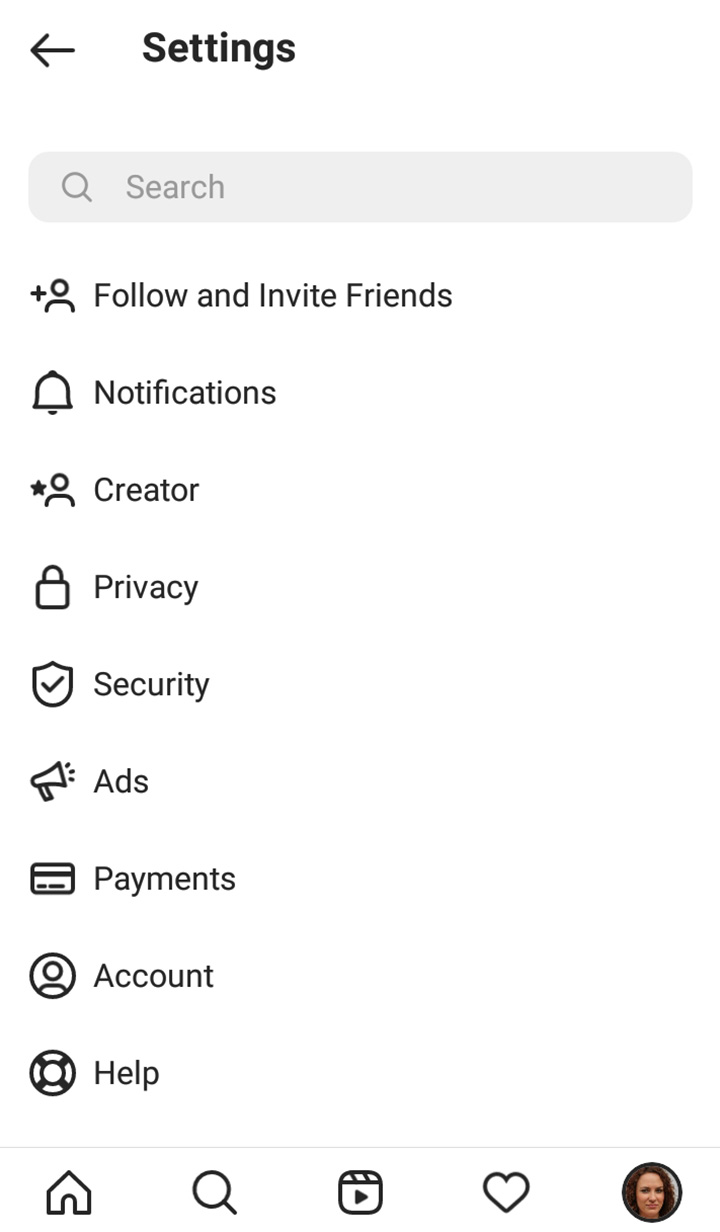
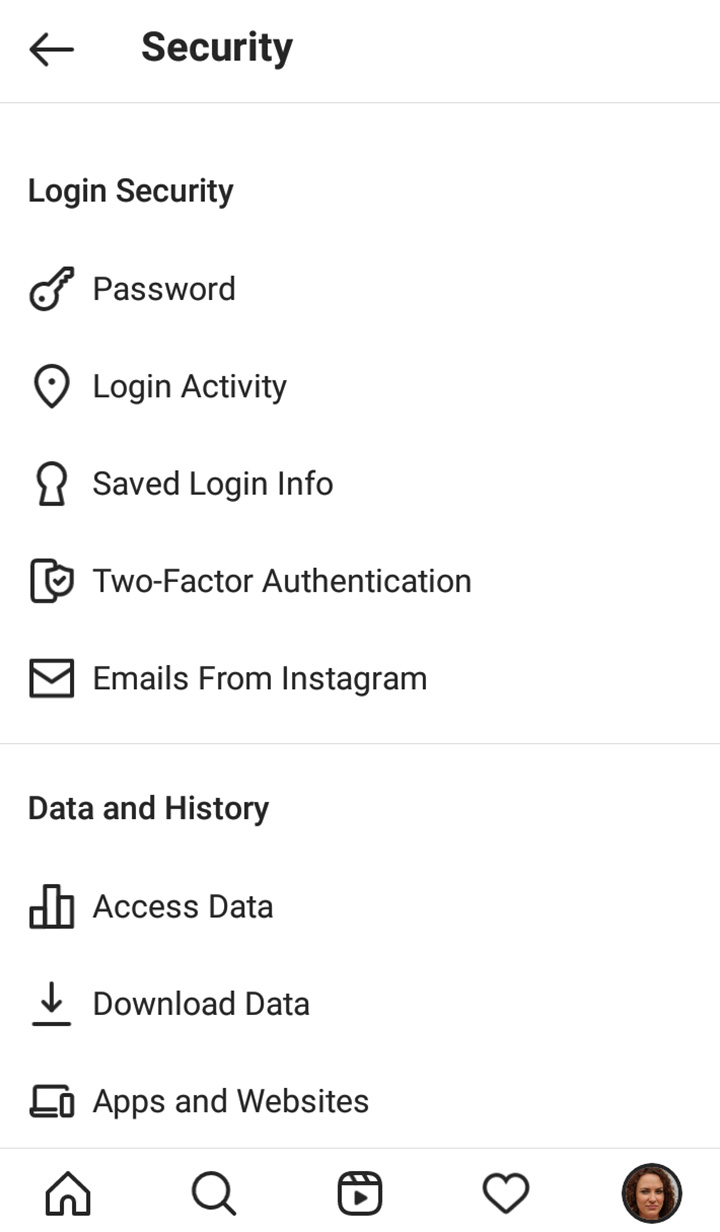
In a browser:
- Go to the settings.
- Open the Privacy and Security tab.
- Choose Request download under Data download.
- Type an email and choose the file format.
- Type the password and request the download.
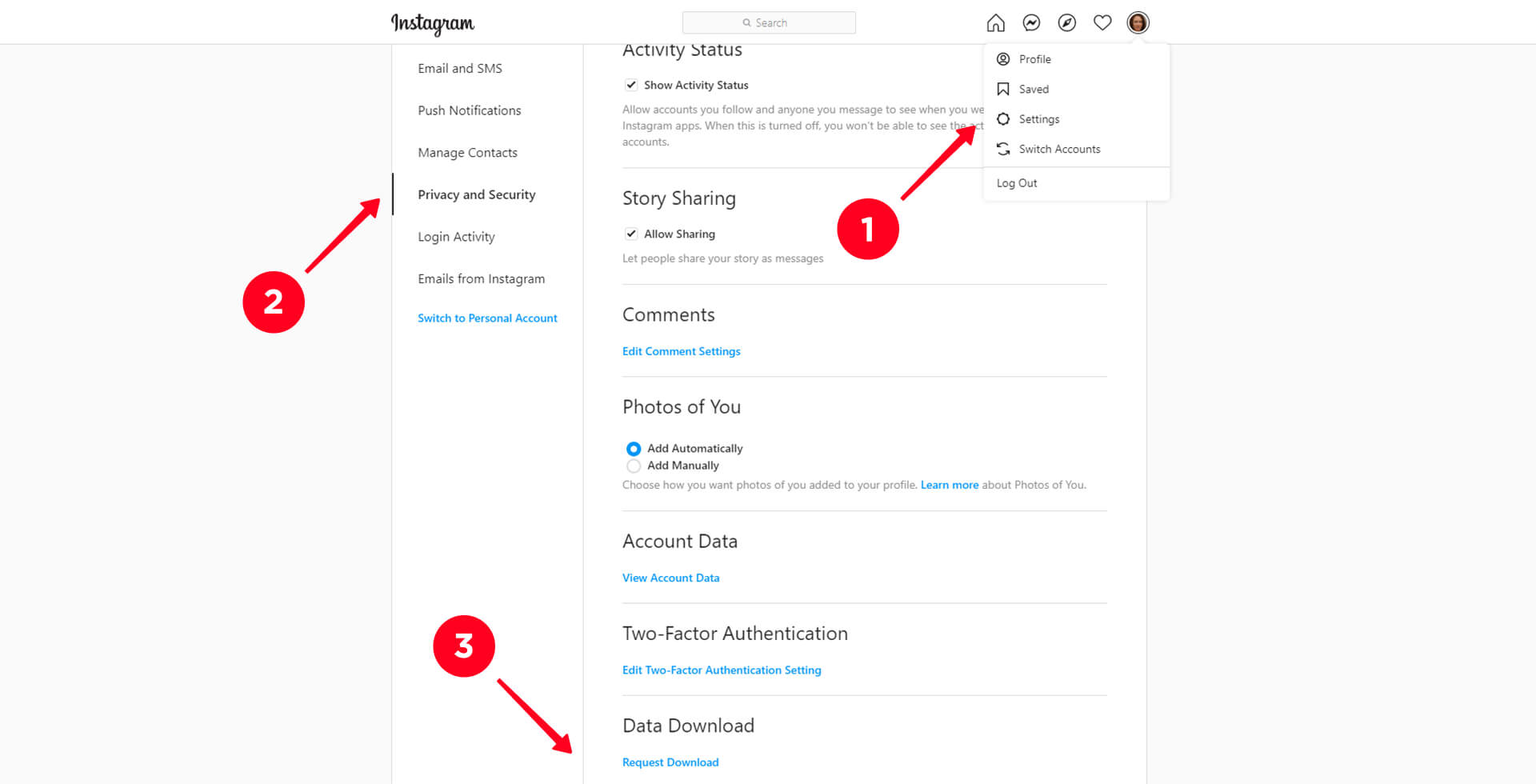
In the next 48 hours, the file with your content and messages will be sent to the email you typed. Note, you can’t download Instagram messages and chats you’ve already deleted. So, save them before deleting.
If you are actively engaged in business on Instagram, use Taplink to optimize your conversations with clients. You won’t lose a customer's message in numerous dialogues. You will process the orders and questions quicker.
Place the main information about your product on a landing page, and add the page to your bio and automated responses. This offloads your Instagram Direct because users can find everything they need on the page and so, they text you less often.
This is what you can help you to offload your Instagram Direct Messages:
- FAQ. You won’t have to answer the same questions again and again.
- Price list. Clients are always interested in the pricing, the whole assortment of your items and the served dishes from your café or restaurant menu.
- Messaging app. The buttons navigate users to the apps they are used to chatting in.
- Forms and payments. Users will leave their contact details by which you can reach them. The customers think and hesitate less if they can make a purchase right now.
- Digital products. If your product is files or links, you can sell them right on your Taplink page.
Look at the example below. A price list and WhatsApp, FB Messenger, and Telegram chat links are added to a link in bio page. You can view the full page here.
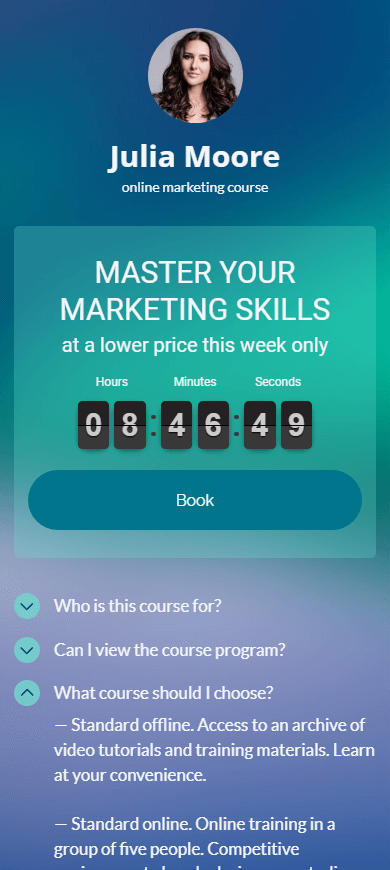
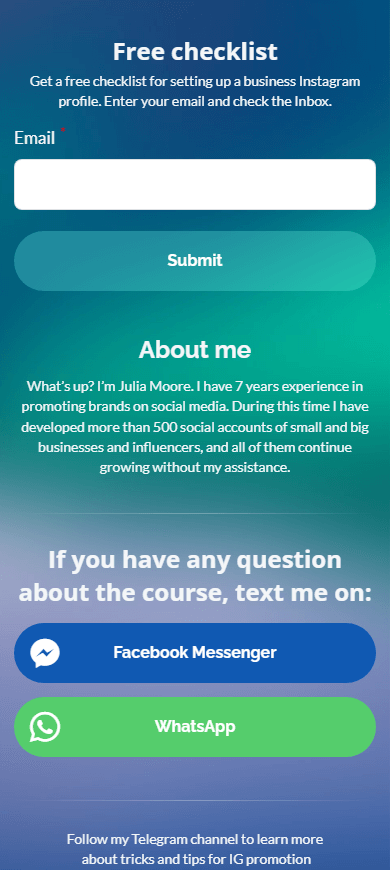
You can create a similar page using this template. Sign-up and replace the template information. You can also change the design theme. Then, your page is ready. If you face difficulties, look for the answers in the guide.
Place your Taplink page link in bio. Write what users will find by tapping it, add a call to action. Read more about creating a business bio.
- Download your account data before you delete Instagram messages to get them back when you need.
- Unsend a message to delete it from both dialogue sides. Remove a whole chat to clear your Instagram Direct.
- You can’t recover deleted messages. But the person you chatted with can send you screenshots and screen recordings of a conversation you had.
Preferer messaging apps? Read how to link WhatsApp to Instagram!