All information about connecting domains can be found at https://taplink.at/help/faq/settings/domain/
One Instagram profile — one rate plan.
Taplink is a tool that helps to create a high-converting landing page on Instagram for 20 minutes. Taplink has numerous features to drive your sales and engagement. You can put whatever you want: text, links, images, messaging apps, banners, inquiry, application forms, and many other features.
You can also use the free version, which includes: avatar, links, text blocks, delimiters, and views statistics.
For ease of navigation, the Q&A section is divided into groups, each of which has its own subsections.
General - general information about using Taplink. Here you can find out what it's for, how to register and pay, install a link in Instagram, etc.
Page - questions related to adding various elements to the page: links, messengers, etc. Here is information on application and payment forms.
Settings - information on setting up Taplink: design, language, currency, Facebook Pixel, accepting payments, and connecting external services available as part of integrations.
A keyword search is also available.
All technical support is provided through the technical support chat. Follow the "ask a question" link at the bottom of the page or click the blue icon at the bottom of the page.
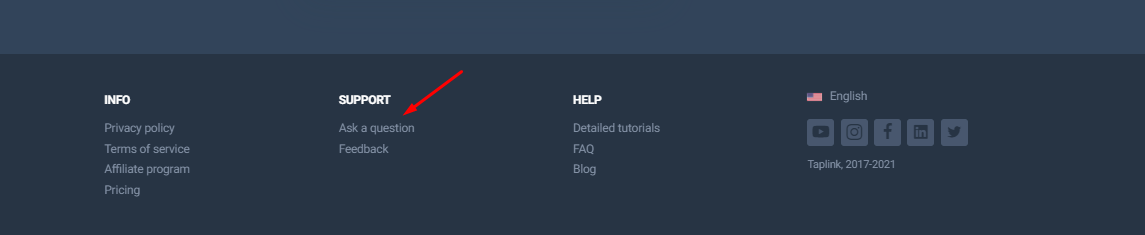
The reason is that previously there was registration in Taplink with this Instagram nickname.
To solve the problem, write to the support chat: your current nickname, your previous nickname (it is important to find this registration), and attach a screenshot of the error message. We'll delete the old registration, and then the binding of the profile will go without errors.
If you see the message "Page has been deleted or is unavailable" or any other message about an invalid link, it's a bug in the Instagram app.
In Taplink, it usually only appears when you click on YOUR link. It opens from other profiles with no problems.
Also, this bug can appear on ANY links, BEFORE redirecting to the target site.
Reinstalling the link makes no difference, because the link remains the same and leads to the same page. You only make changes for your device. But this resets the statistics cache in the app and the message disappears. More effective is to put the latest version of the application. Usually this effect occurs after the release of an app update.
How to test Taplink:
1. Make sure your profile link is correct (this happens if you changed your nickname, but didn't put the updated link into your profile's website).
2. Open http://taplink.cc/YOUR_NICKNAME in your browser
3. Open your link from someone else's profile
Taplink is a web service and if something goes wrong, you can't login from anywhere.
To connect Taplink to Instagram, log in to the desired Instagram profile in your browser, at https://www.instagram.com/, so that the profile is available for editing.
If you have several profiles on the same email when authorizing in Instagram you need to enter the nickname of the profile, not the email to which it is attached. If you enter the mail, it will always authorize in the first of them. Therefore use exactly a name of a necessary profile as a login
1. Log in to the desired Instagram profile in your browser or in the Instagram app (if installed on your device).
2. Connect new profile by tapping the "Connect with Instagram" button
3. Enter your profile name or Instagram link and click OK
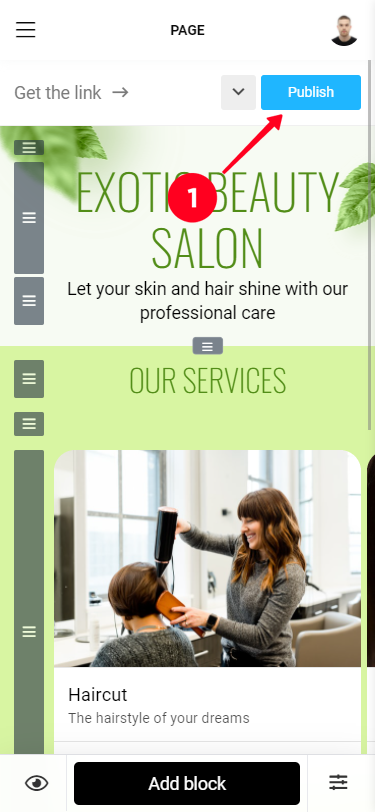
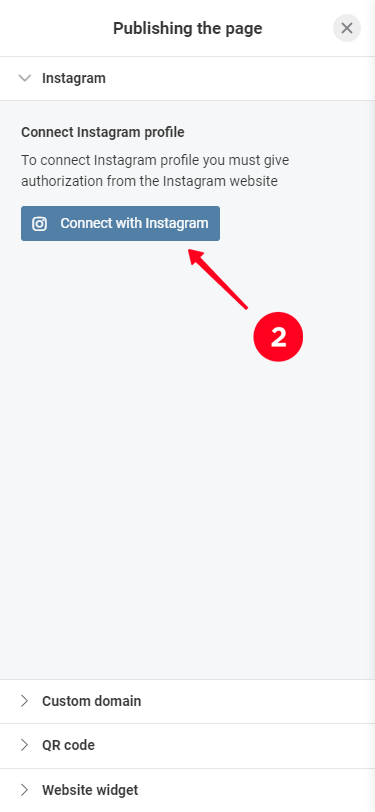
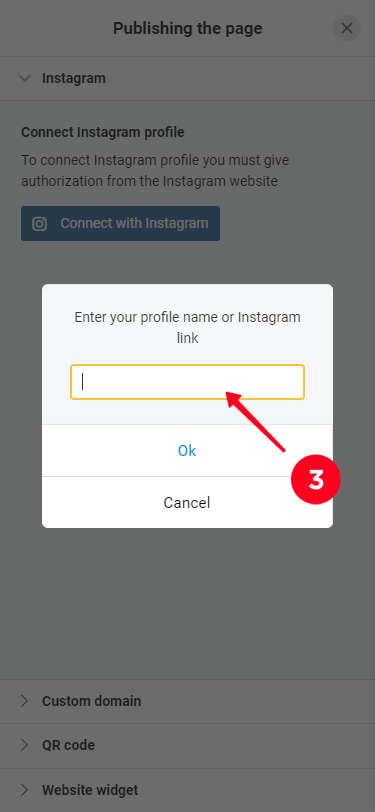
We strictly follow all Instagram rules and do not create any activity on your account. The possibility to use authorization is fully agreed with this social network. Therefore, if you do not post content on your Taplink that contradicts Instagram rules, Instagram has no reason to block you.
The content will be displayed in the language in which you created it. System service messages are displayed in the language that you specify in Settings - General - Language.

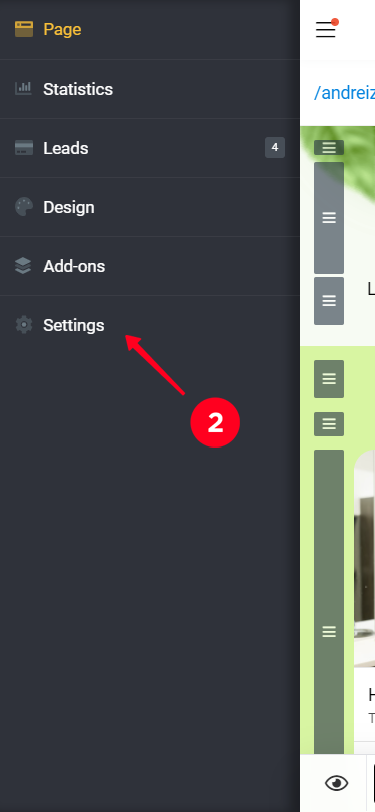
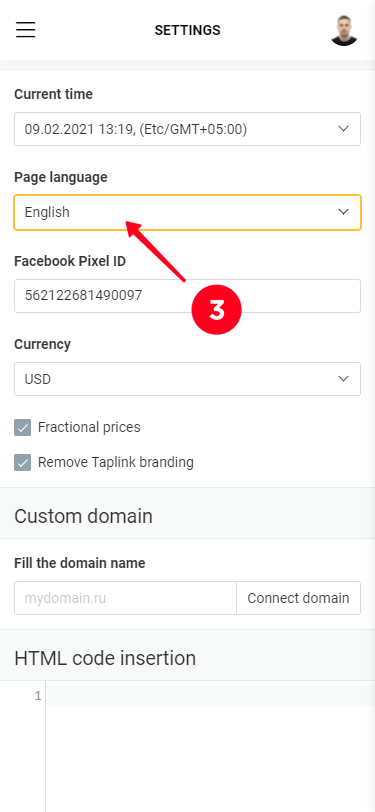
Taplink can be advertised in any way you like. Site URL = your link. If necessary, you can add UTM tags to it.
In terms of adding UTM tags, Taplink links are no different from other sites. You can use any UTM generator to add UTM tags and put your link (for example, https://taplink.cc/taplink.support) as a site address.
You can place your UTM tagged link anywhere you want. In Taplink itself, you can save the UTM tags only on the "Requests" page (don't forget to enable the appropriate column), so you can see where the customer came from. External analytics systems can handle UTM tags within the functionality provided by that system.
On our part, there are no ads displayed on either the paid or free plan. There are three reasons why unwanted ads appear:
1. Some kind of app/browser extension is installed on your device that is pulling ads.
2. You have installed third-party HTML code on your Taplink page that adds ad traffic.
3. Ads are being shown by your Internet Service Provider. This is the most likely reason. It is their right prescribed in the contract-offer for the provision of communication services. You can try to put a link with https (https://taplink.cc/YOUR_NICKNAME) in your profile; there will be less chance to see ads.
There are several possible causes:
1. Misconfiguration on your part
2. Problems on our side
3. Problem on the side of a third-party service (important for integrations)
To understand what the reason is - write to us (through the "Ask a question" button or blue circle at the right bottom of the screen), describe the situation in detail, and attach screenshots. This information will help you to understand what the problem is and find a solution.