How to post multiple photos on Instagram

- How do you post a series of multiple pictures on Instagram
- Carousel for multiple pictures in one Instagram post
- Post a series of multiple pictures in Instagram Stories
- How to post multiple photos as a collage on Instagram
- Add a collage as an Instagram post
- Add multiple photos to one Instagram Story
- Taplink for sharing multiple photos and videos on Instagram
- How to use multiple photos in Instagram posts
- The bottom line
On Instagram, you can post a series of photos, then, each of them will be a single picture in a sequence. You can also add them to your profile as a collage. Both ways are applicable to posts and Stories.
First, let’s see how you upload and post multiple photos to Instagram posts and Stories. They will be separated pictures that one can swipe through.
If you want to add more than one picture to one Instagram post so that people can see each one in full size, you create a photo carousel. There you can add up to 10 pictures, each will be a slide.
Multiple pictures are added to an Instagram carousel in the same order that you mark them. You can see a sequence number on each image when you add them.
The first photo determines the size of all the others. If the first photo is a rectangle, the rest of the photos will be of the same shape. If the originals have different sizes, they will be cropped in the Instagram carousel. You can choose the displayed area for each slide.
You can make and post an Instagram carousel from multiple photos that are stored on your phone.
- Tap the plus from your profile page.
- Choose Post.
- Tap Select Multiple.
- Choose photographs for your post and tap next.
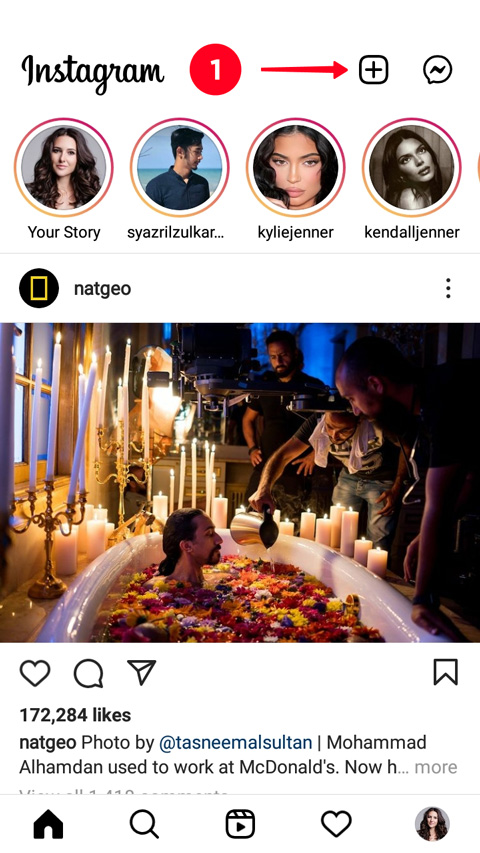
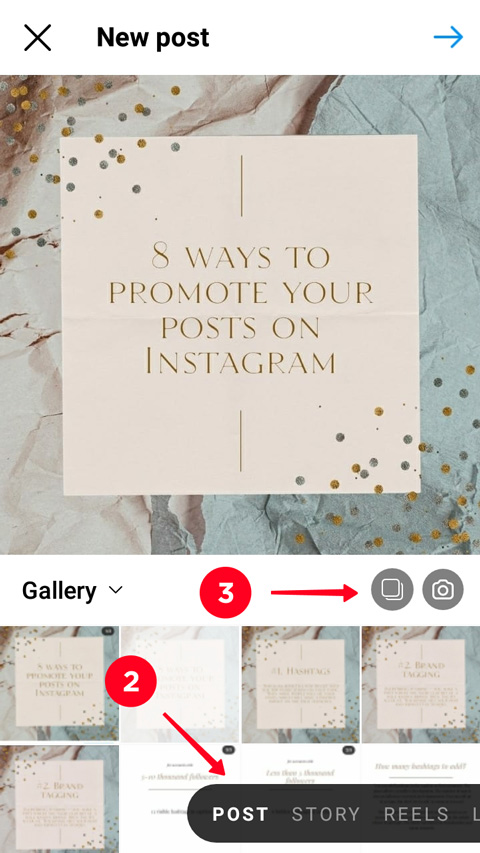
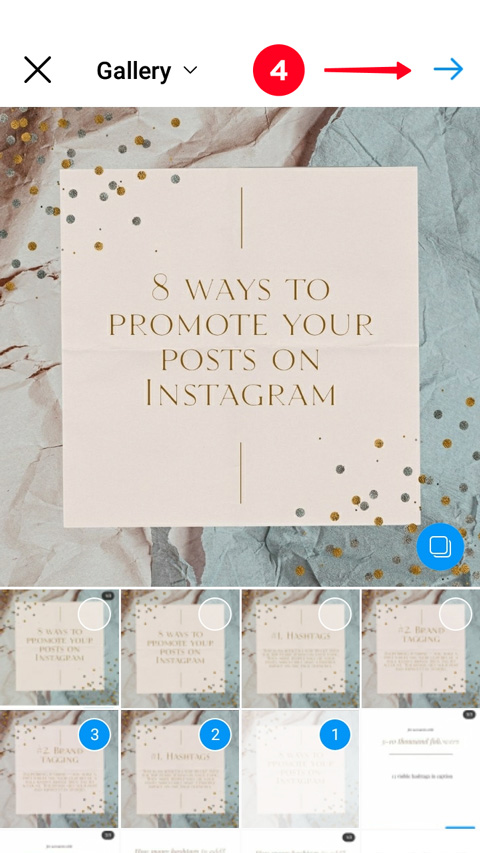
You can change the order of the multiple photos you are posting to Instagram. Tap and hold a pic and drag it to the right place in the IG carousel.
You can delete a picture, press and drag it to the appeared trash icon.
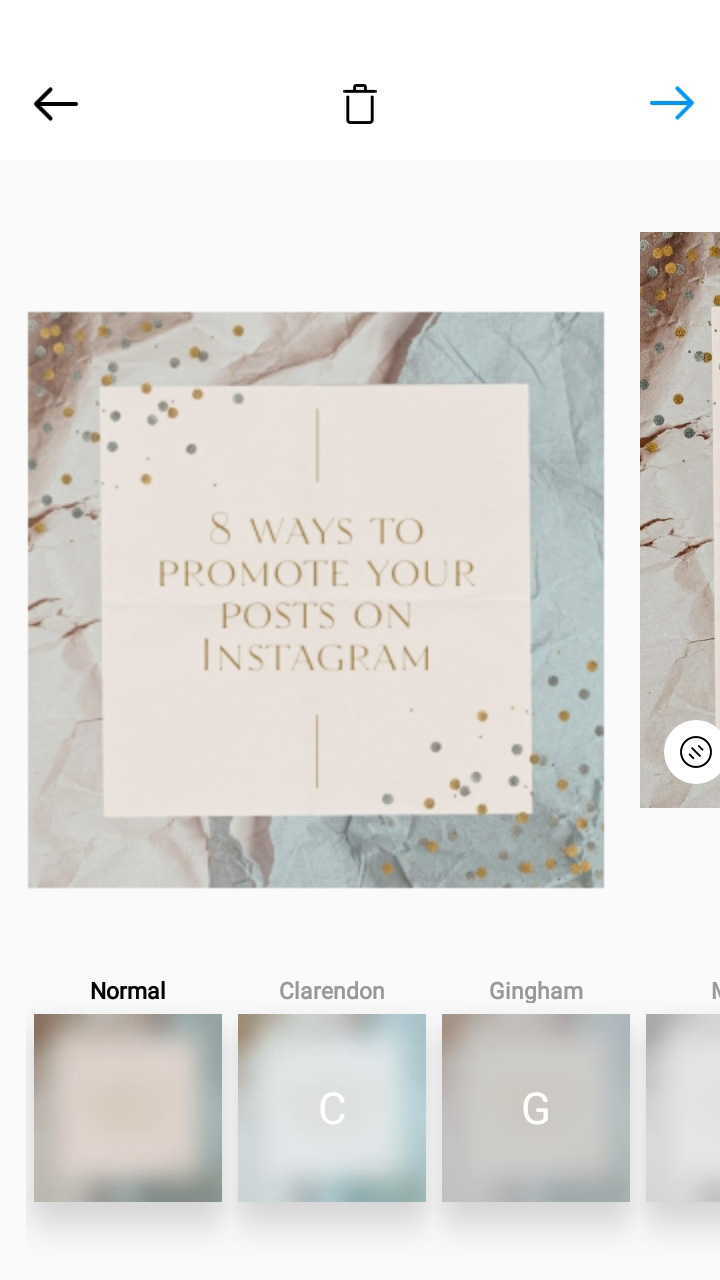
The slides of Instagram carousel are edited independently before posting. You can use different Instagram filters, editing tools such as Fixthephoto, and change the displayed area for each of the multiple photos.
After you’ve created the carousel, you post it.
05. Tap next.
06. Tap the tick.
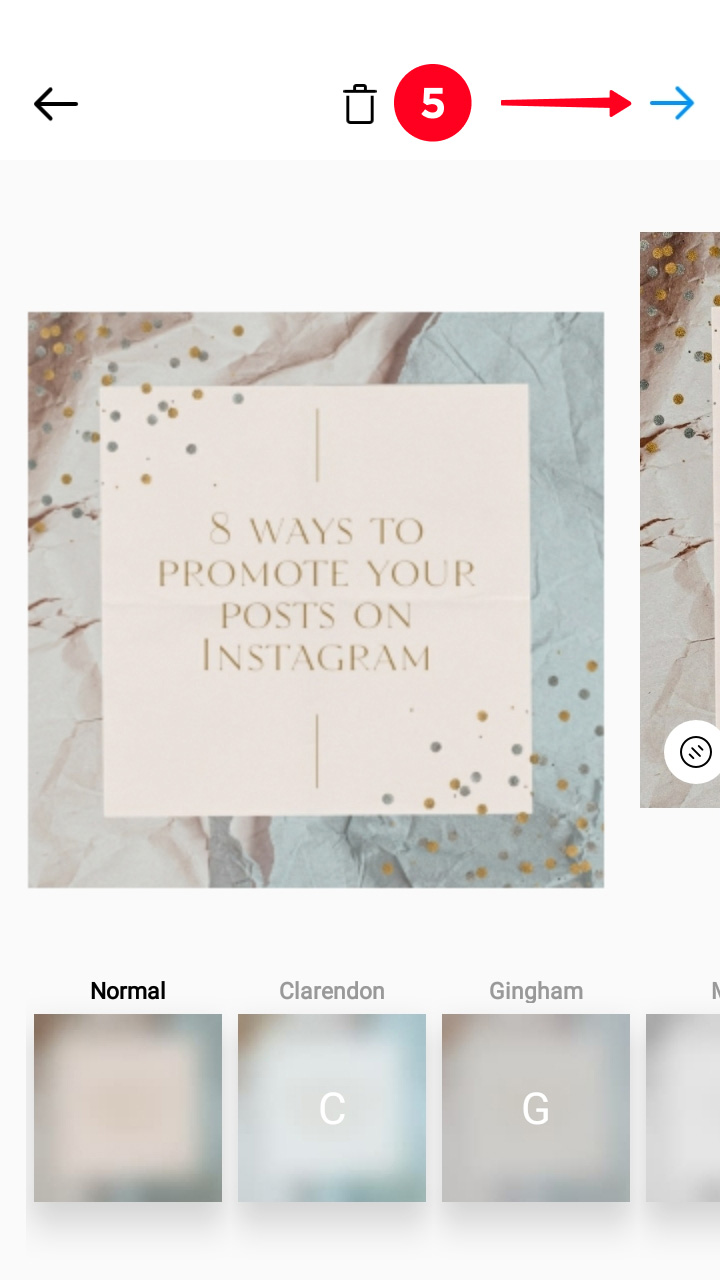
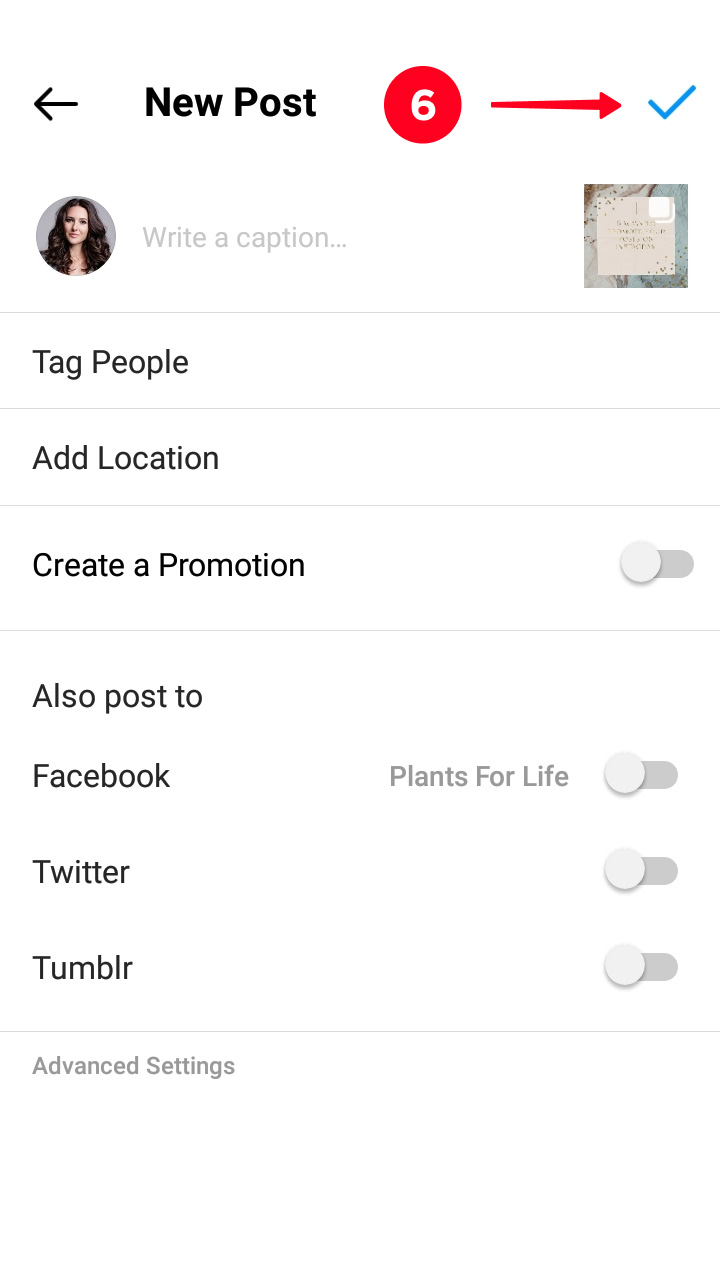
You can also post multiple photos in Instagram Stories. Each will be a single publication of 5 seconds duration. You can post up to 10 Stories at a time.
Mark multiple photos when uploading them to Instagram Stories from your phone.
- Tap the plus from your home page.
- Choose Story.
- Tap camera roll.
- Tap Select Multiple.
- Choose photos and tap Next.
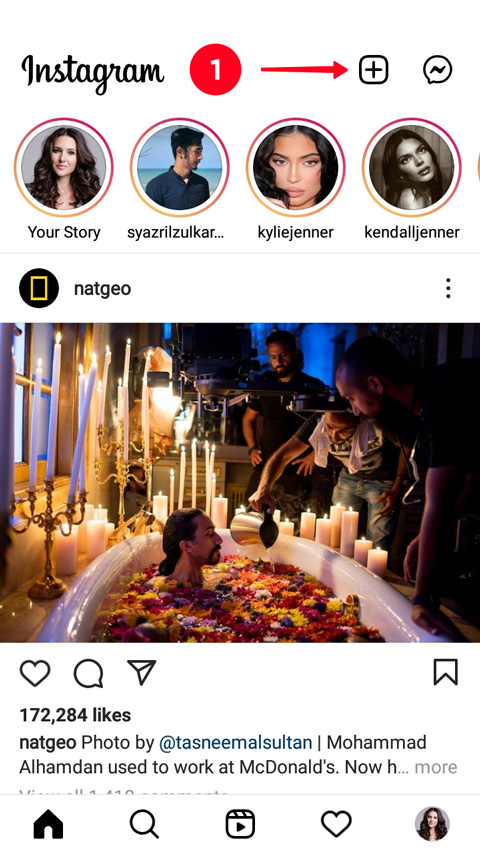
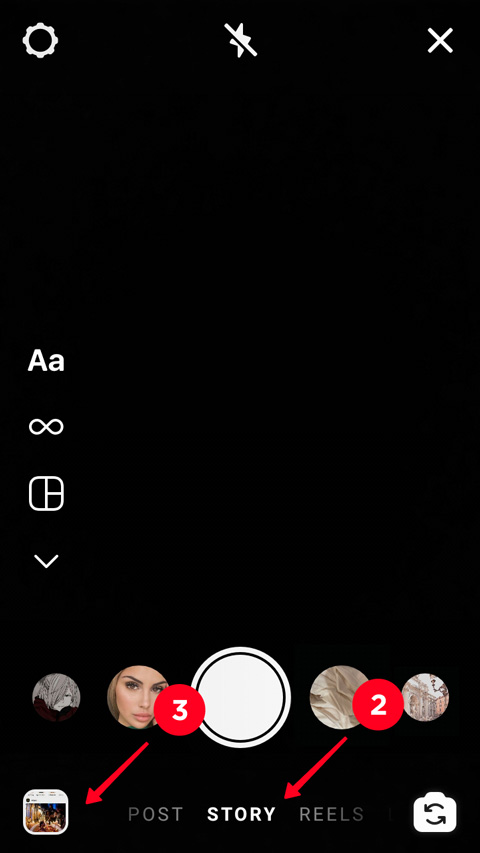
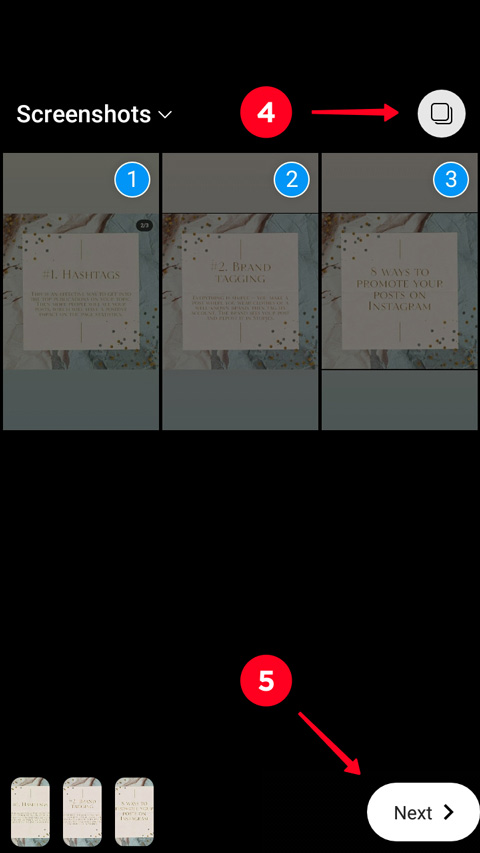
You can also create multiple Stories using Instagram camera. Choose Multi-Capture to take up to 8 pictures, they will be a series of Stories.
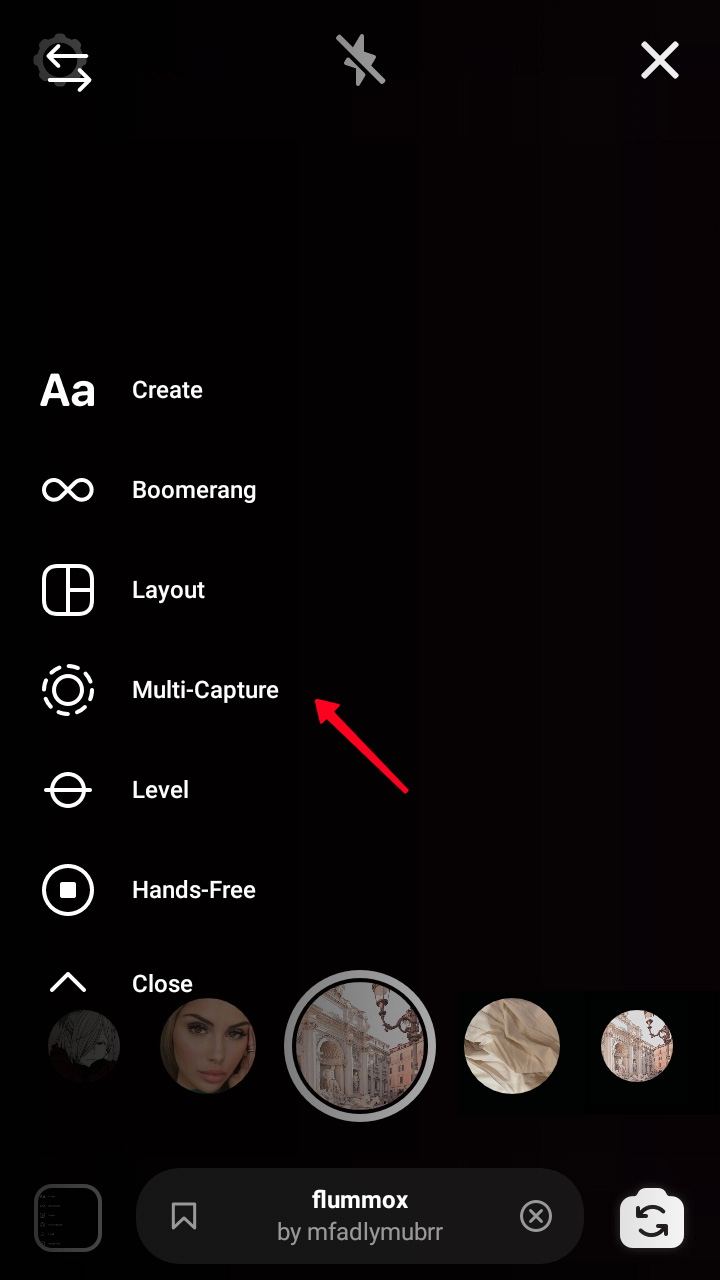
When you’ve added all multiple photos you wanted to Instagram Stories, it’s time to post it.
06. Tap Next.
07. Tap Share.
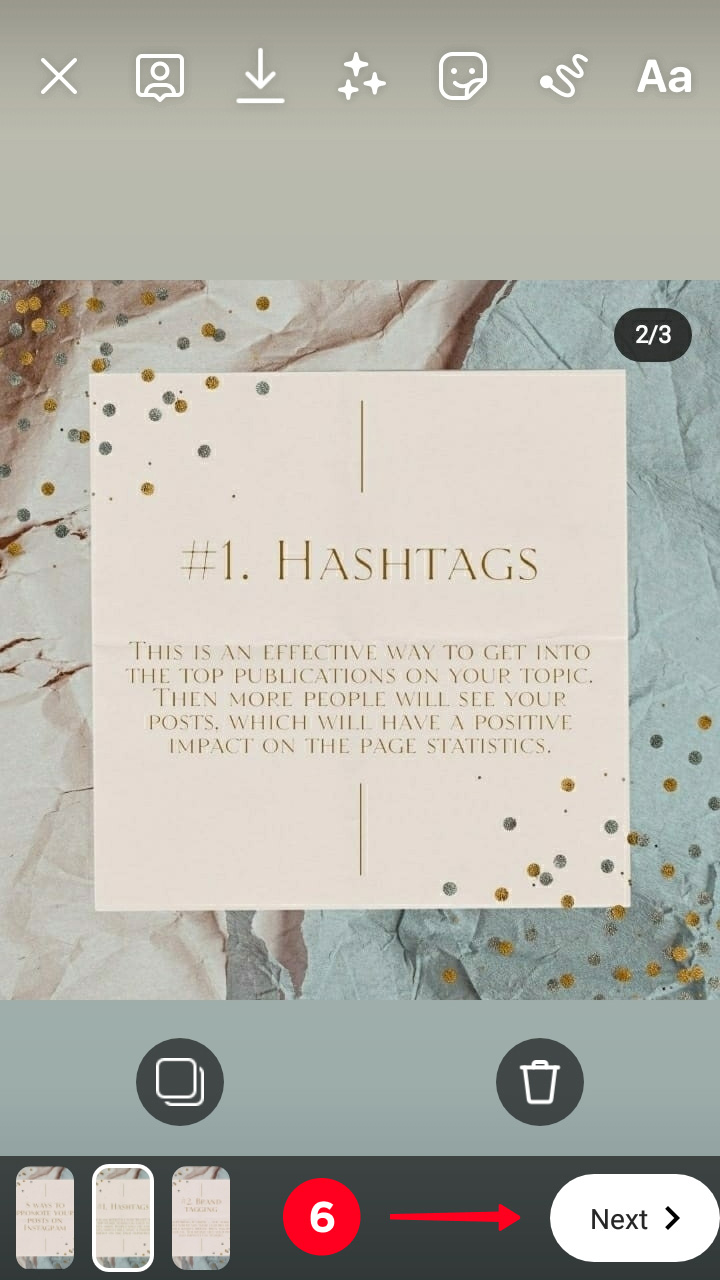
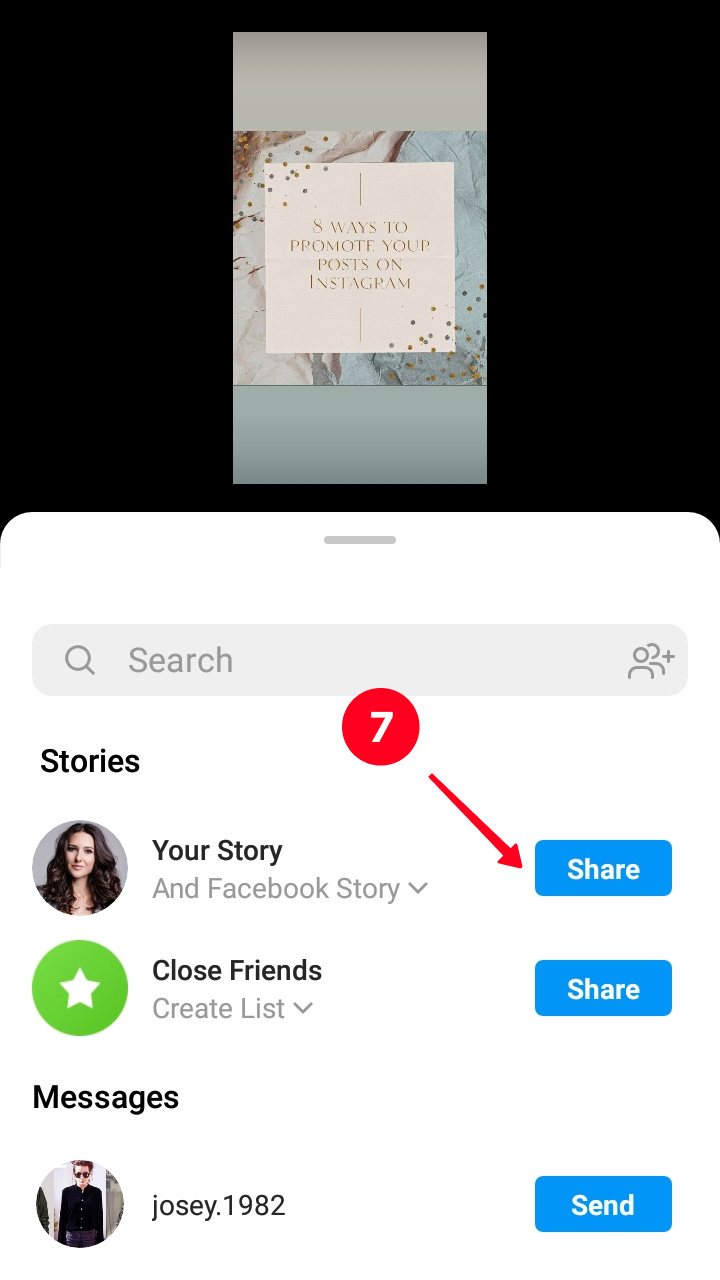
Another way to post multiple photos on Instagram is to create a collage. Then users will see them all at once. Now we will tell you how to make a collage for posts and Stories.
The number of multiple pictures you can posts as an Instagram collage is not limited, but keep it reasonable. If you add too many images, they will be small, and the details will not be distinguishable.
One of the ways to make a collage of multiple photos is to create it in Instagram Stories and then download. We will tell you about Story collages later.
Another way to make a collage for an Instagram post is to use collage apps. We will tell about them first.
Prior to all the apps, we want to suggest an official Instagram app for posting multiple photos, which is Layout. You can add up to 9 pictures to a collage in it. Images can be both uploaded from your phone gallery or taken right in the app using its camera.
Layout offers options for the multiple photos’ position. Choose what you would like to post in your Instagram. After that, you can edit or change them, add borders to the whole picture. Be aware, a collage made in the app can be only square.
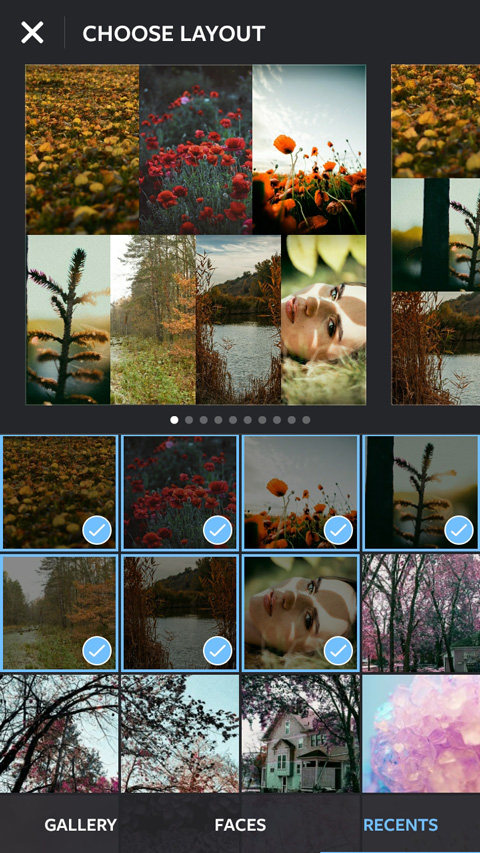
You can post your collage to Instagram right from the app. Posting multiple photos to other social networks, including Facebook, is also possible.
Layout:
The second app for posting multiple photos to Instagram is Canva. You can add pictures and videos to a collage, and even of both of them together. Use media files from your phone or the service’s libraries. There are also ready templates. We wrote how to create a post in Canva here.
You can post a photo collage on Instagram right from the app, or website, if you are working on a computer.
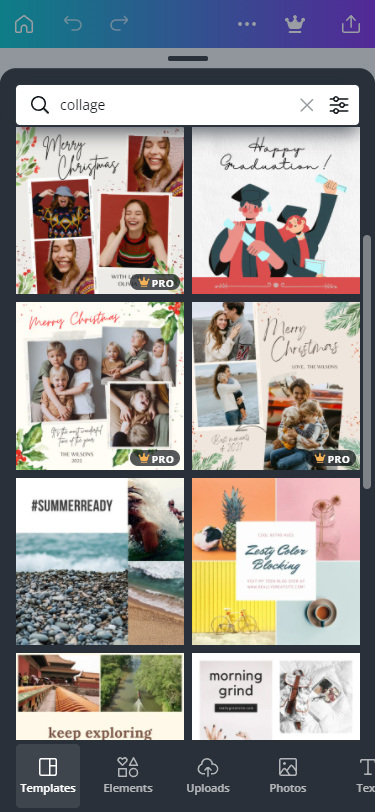
You can make collages for Stories in the same apps we wrote above. You can also create them right in the Instagram app, then you use Layout mode. One more way to post multiple pictures to one Instagram Story is to add the photo stickers.
Choose Instagram Story Layout mode to create and post a collage from multiple photos. You can alter the pictures' position.
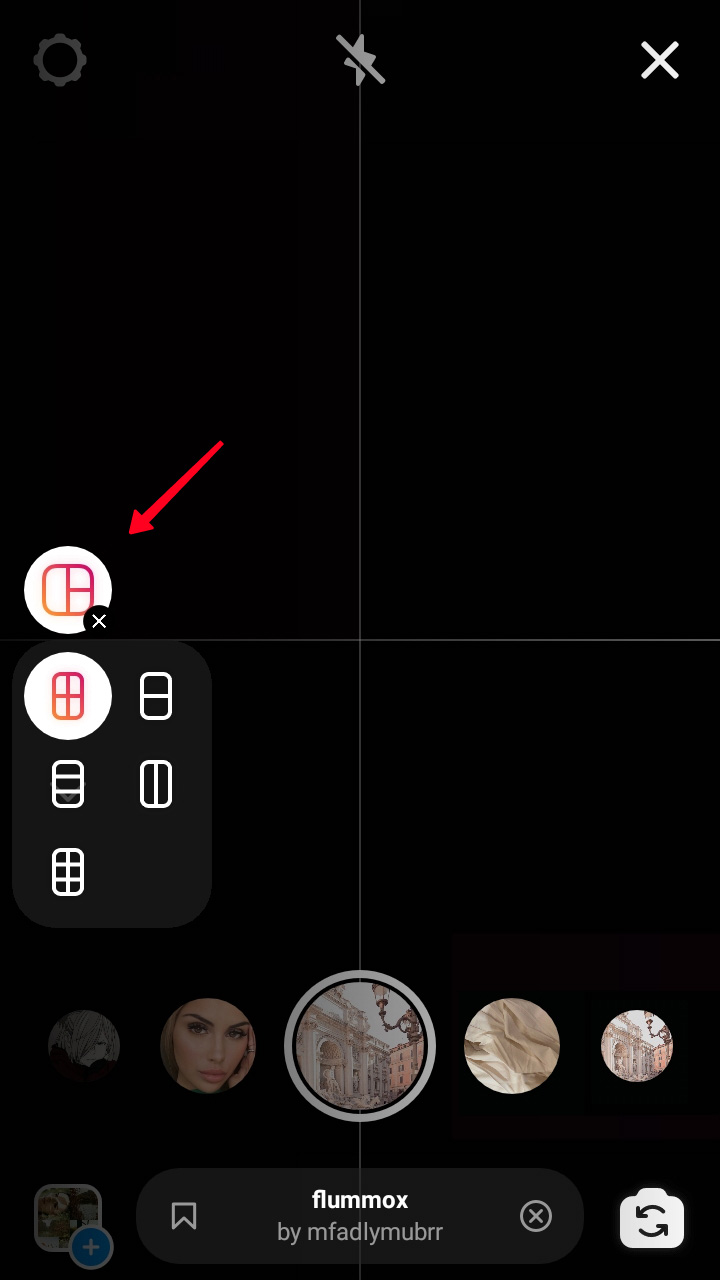
You can upload multiple photos to Stories from your phone gallery or take new photos using Instagram camera.
Multiple pictures are uploaded to Instagram Stories from your phone gallery are added one by one:
- Tap camera roll.
- Tap a photo.
Repeat steps 1-2 to upload one more multiple photos to Instagram Stories.
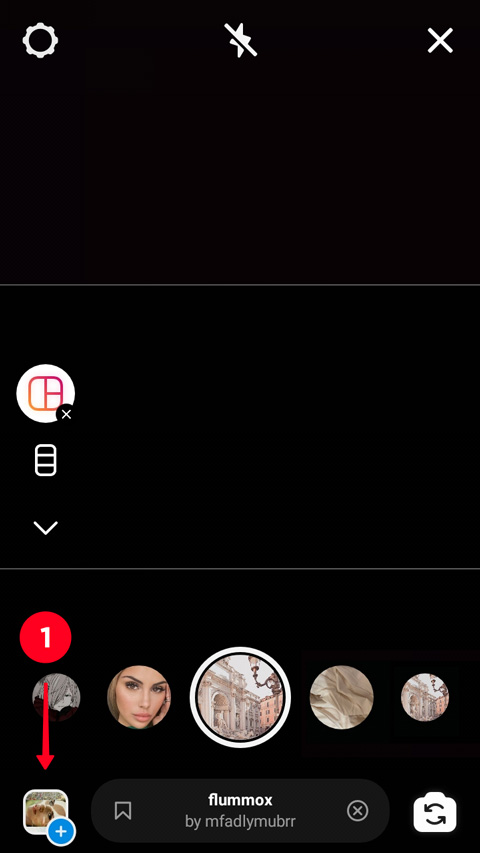
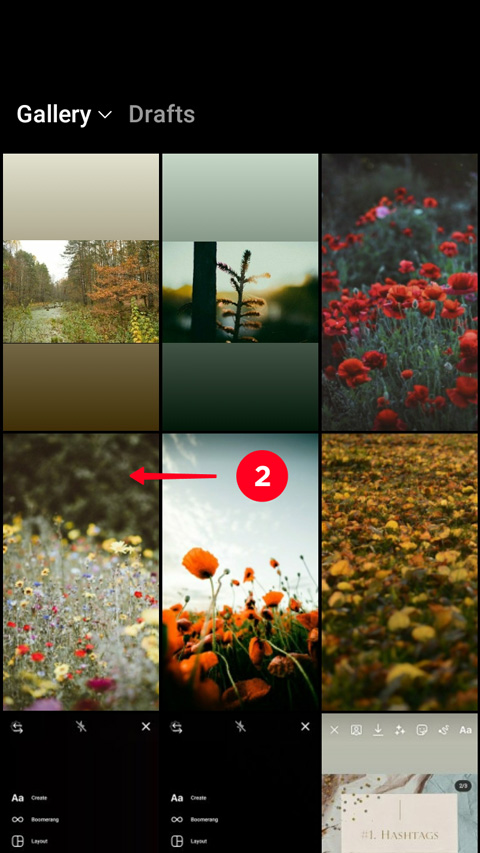
To take a photo using Instagram camera, you tap the button in the center. They will be added to the Instagram Stories collage.

When you have added all multiple photos to your Instagram Stories collage, tap the tick.
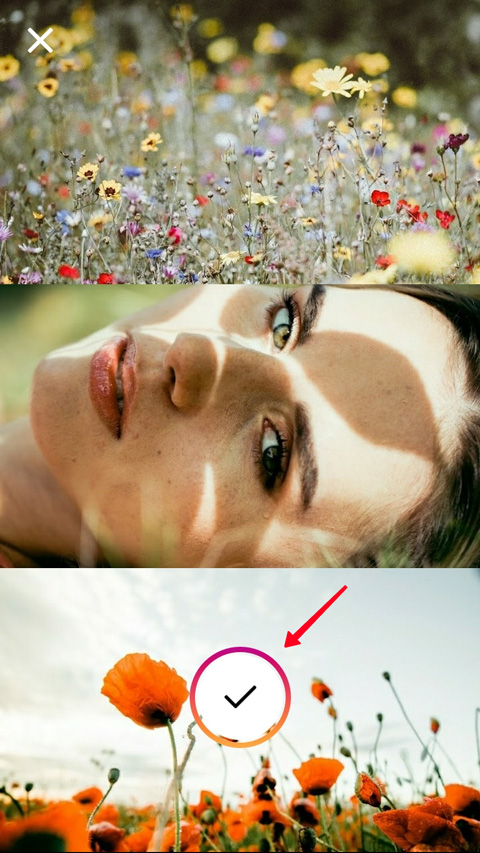
You get to the Instagram Story editing menu, where you can put multiple photos using stickers and then post all them.
The stickers allow you to add multiple photos to one Instagram Story that you’ve already created. You can add and post as many pictures as you want, put them on or near each other.
- Open the stickers menu.
- Choose a sticker. Tap the one with the camera icon to take a photo. Tap the sticker with the plus to upload an image from your phone gallery.

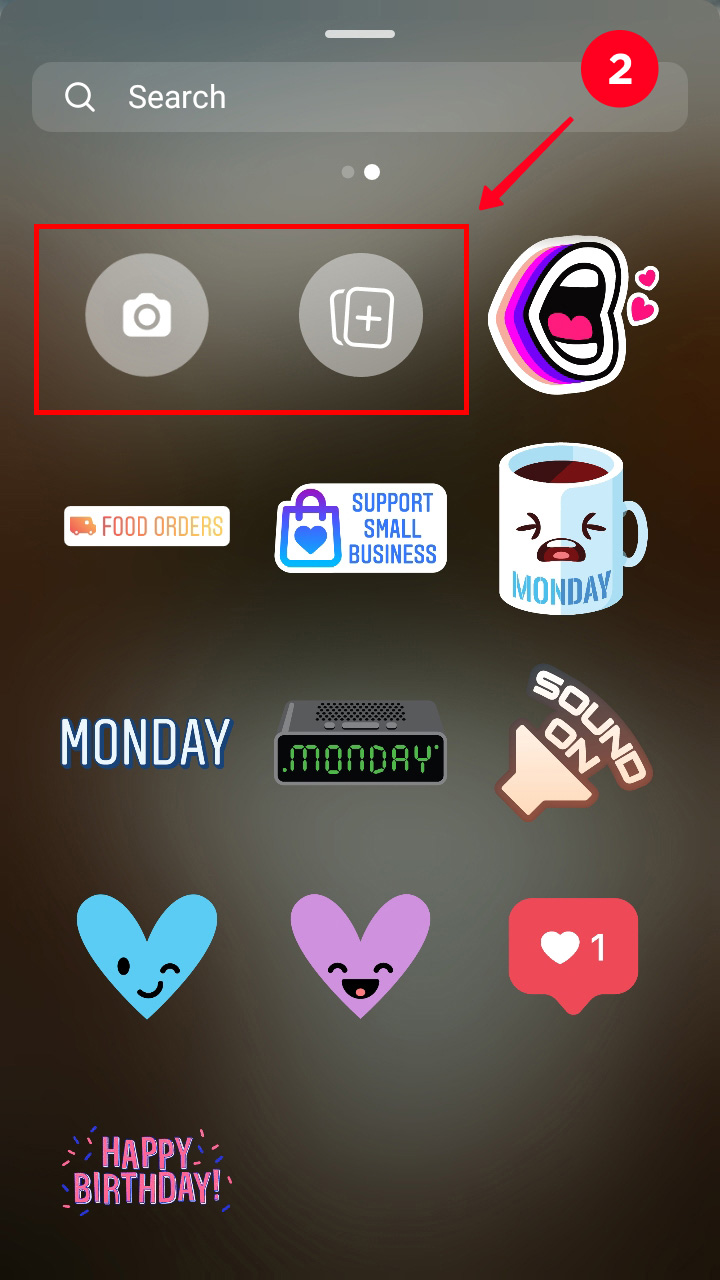
By tapping the photo you've added, you can change its shape. It can be square, rectangle, round, in the shape of a heart or a star.

You can move the image that you put on your Instagram Story. Tap it and then move to the right place, keeping it pressed.
If you want to change the size of the picture, put two fingers on it. Pinch in to minimize the pic, and vice versa, stretch the fingers to maximize it.
If you want to rotate the picture, put two fingers on it and turn them in the direction you need.
Now that you've uploaded multiple photos to Instagram Stories, you can continue and post them.
If you often need to post multiple photos or videos on Instagram, you will like Taplink tools. Create your page and post as many images as you need. You can add the pictures one by one or in the carousel format.
In a Taplink carousel, you can change the pictures' size and add up to 15 slides. You can turn on their automated swiping and even set the time for showing a slide.
Unlike Instagram, you can add links to your multiple photos and write as many text as you want. For each slide, you can write a headline and description, add a link. You can change pictures in the slides, and their order.
Add other blocks near your carousel to make your page more beautiful and informative. You can add text, music, links, maps with locations. You can even repost from other social networks. For example, read how to add Pins to your Taplink page.
Here is Taplink editing menu. On the Instagram bio page, you can see how posted multiple photos in a carousel look.
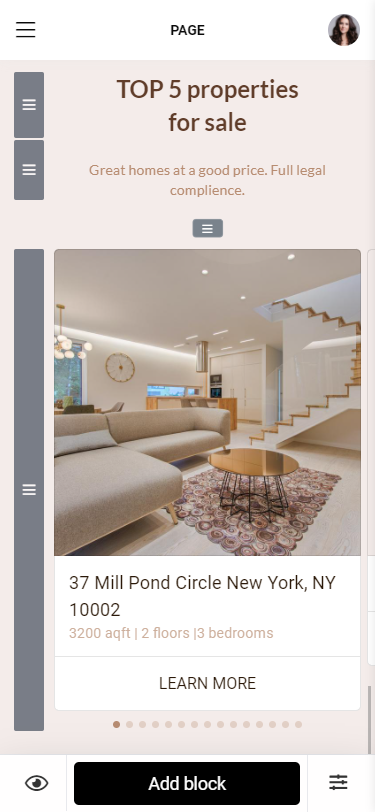
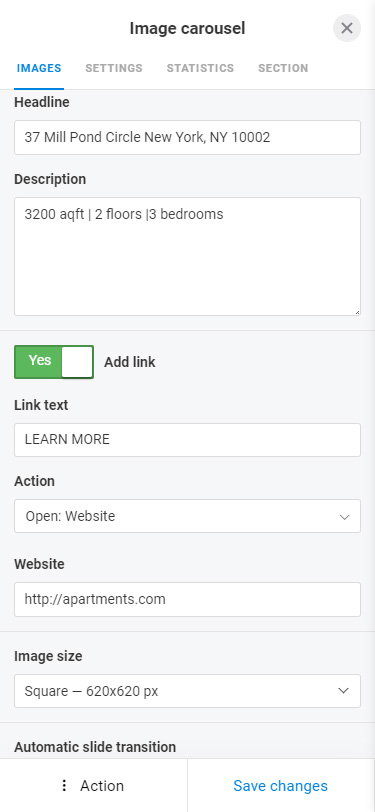
Put your Taplink page link in your bio on Instagram, TikTok, Facebook, Twitter so that users can follow it and look at your photo collections. Sign up for free to create your Taplink page.
We know you have an amazing idea to post multiple photos in your Instagram and you are looking for a way to add them. But we will give you some more ideas for your Instagram posts and Stories that you probably don't know. Even if you don’t want to try them right now, they may come in handy in the future.
Comparison. Post multiple photos to compare differences between "before" and "after", pros and cons, or two similar products in a collage or a sequence of images. These ideas are good for Instagram blogs with any topic.

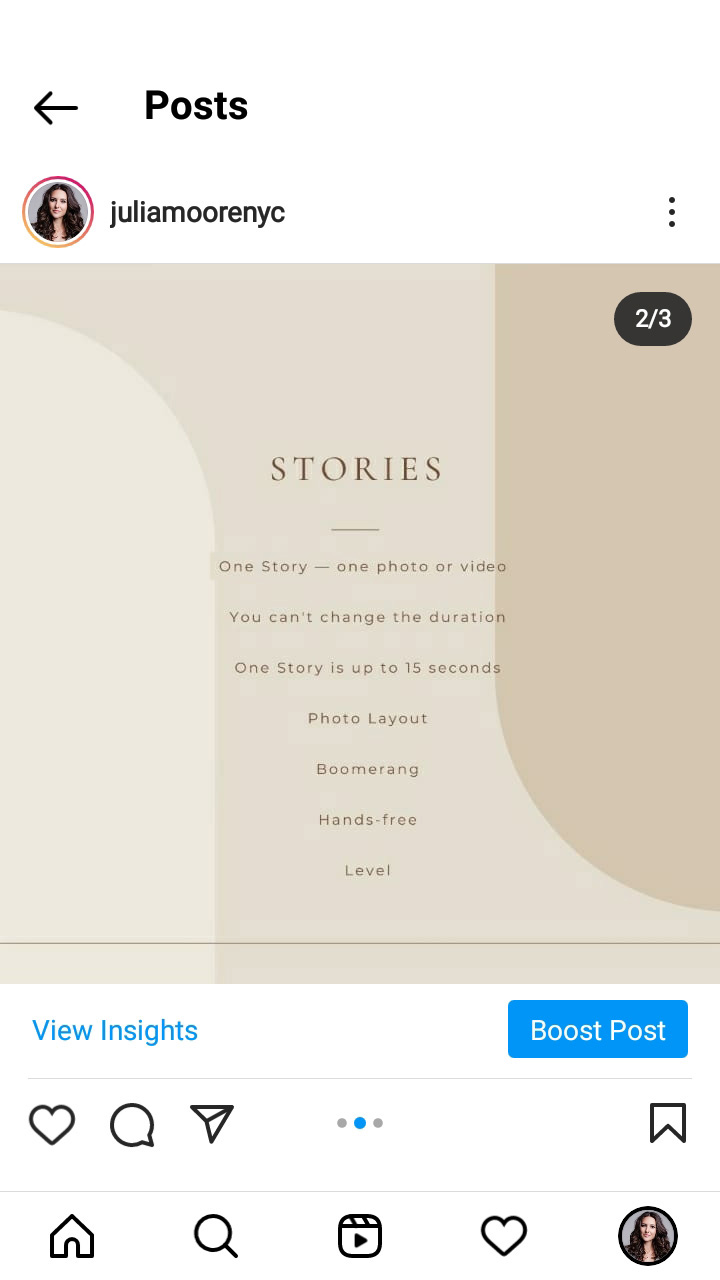
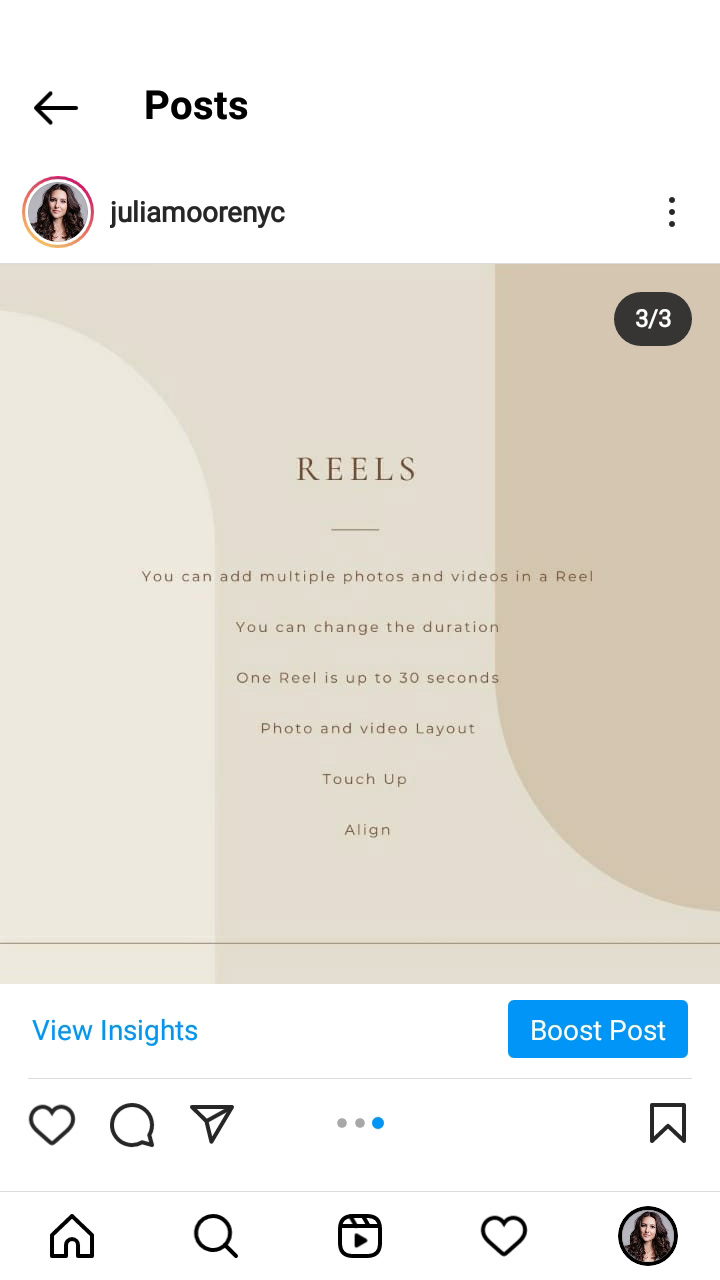
Riddles. You better post it as a carousel or a series of multiple Instagram Stories. On the first picture, you write a riddle, and on the next one, you give the answer. Thus, users can think before they see the answer.
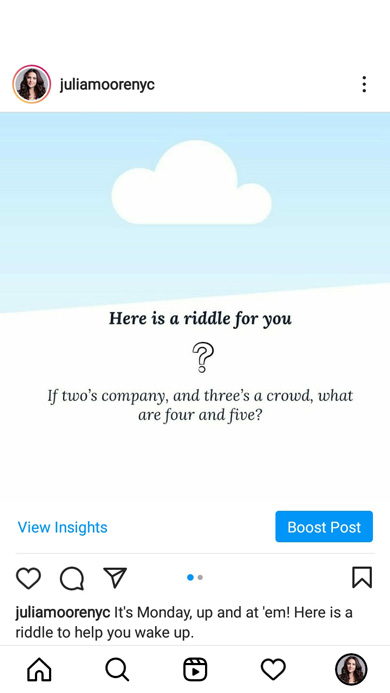
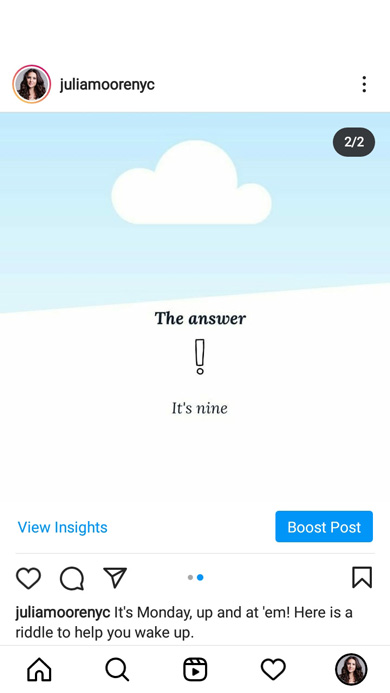
Text. Another idea of how to post multiple photos in your Instagram profile is to share a part of an article from your blog. Use it in a carousel or a series of multiple Instagram Stories, then the text will be readable. It may be a long story or description to several photos, or it may be some main points to which you want to draw users’ attention. Very long texts can be posted as several carousels and then grouped in an Instagram guide.
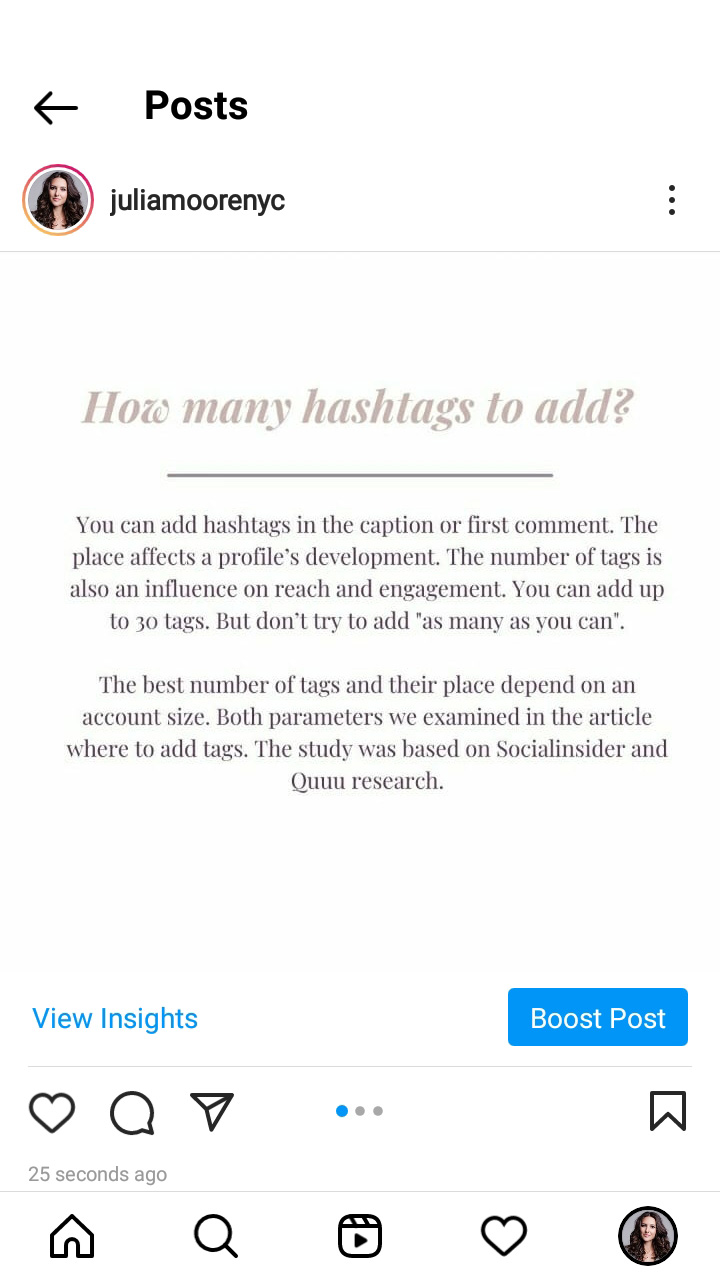
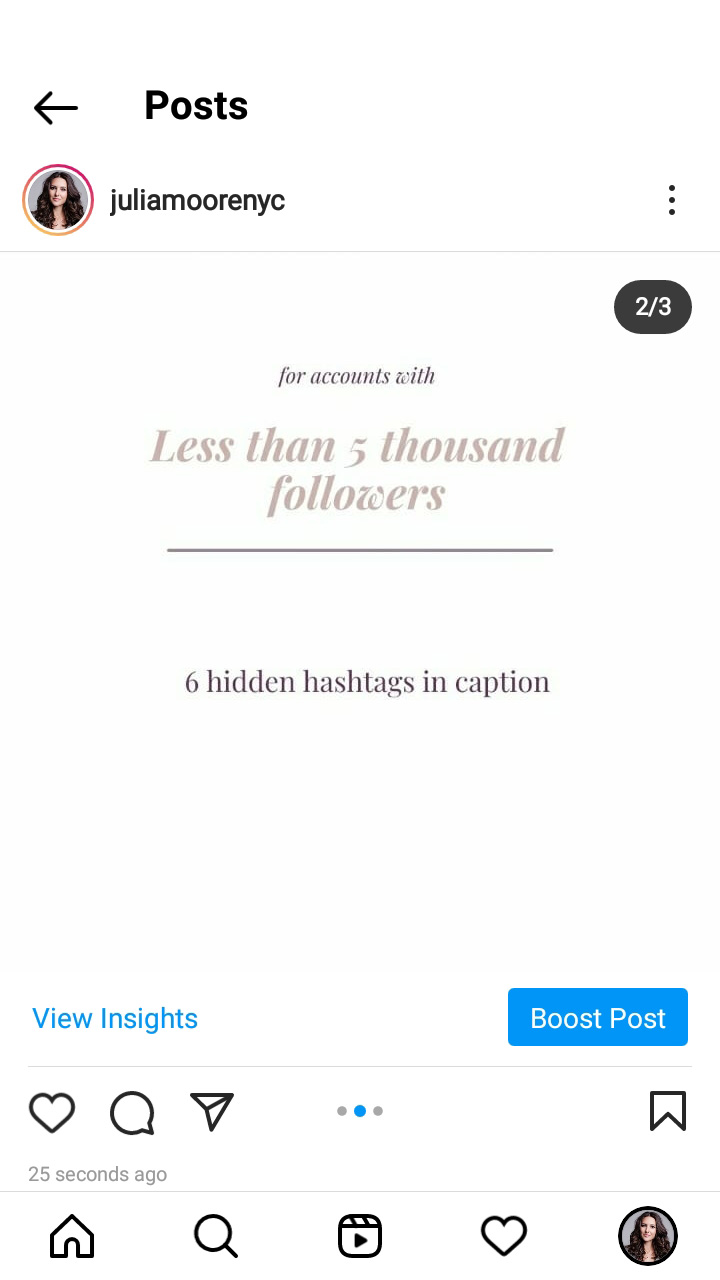
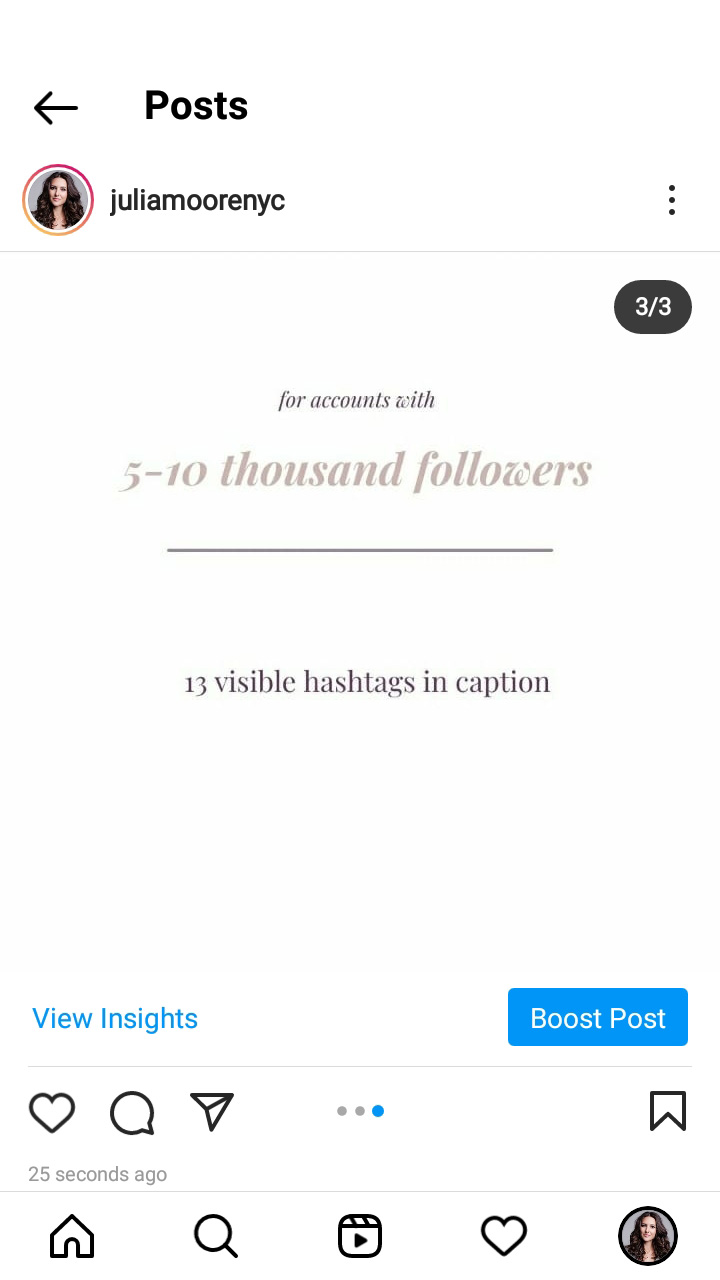
Lists and checklists. They are good for posting multiple photos as an Instagram carousel or a series of Stories. Add a separate picture for each point from a list. You can flesh out them.
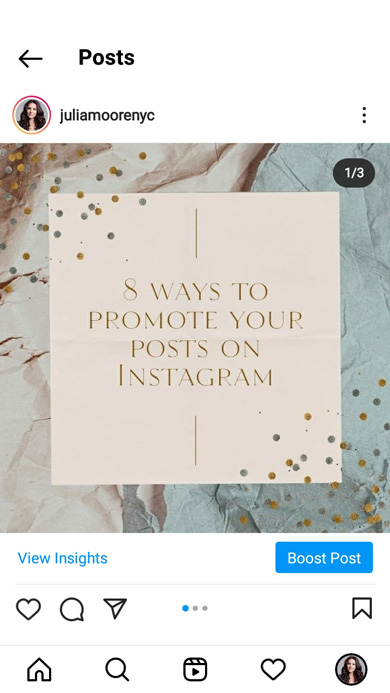
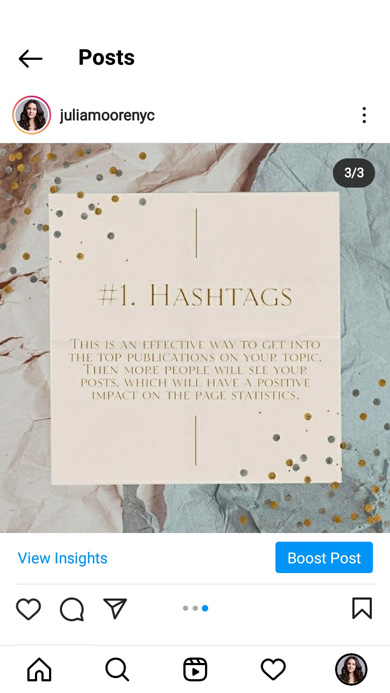
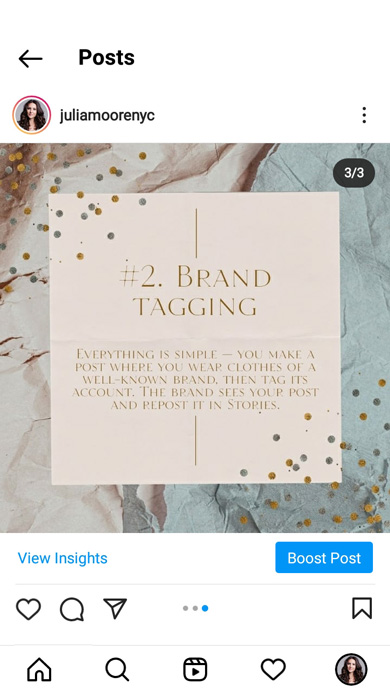
Instructions. An instruction is usually a short text with one or more pictures. To make sure Instagram users can see the images well, post instructions as one photo carousel or a sequence of Stories. Each step should be in its own picture, and you better add important subtleties. In the end, you can add a general video guide.
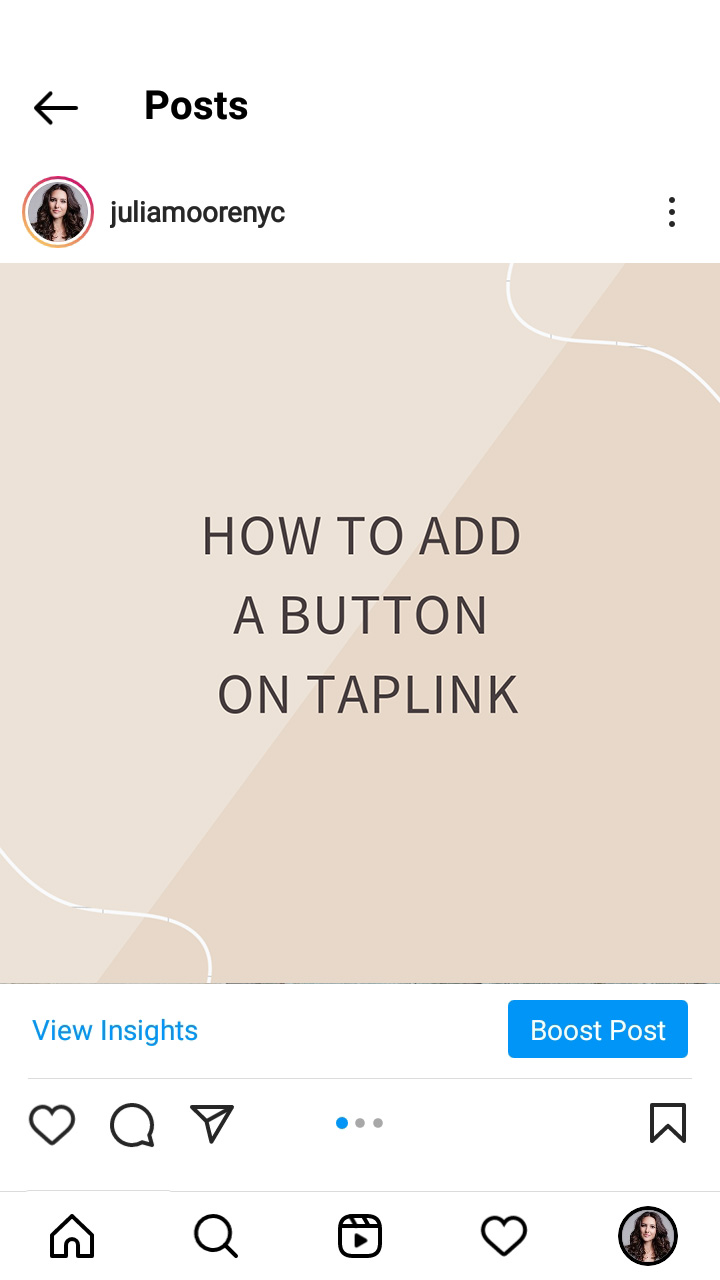
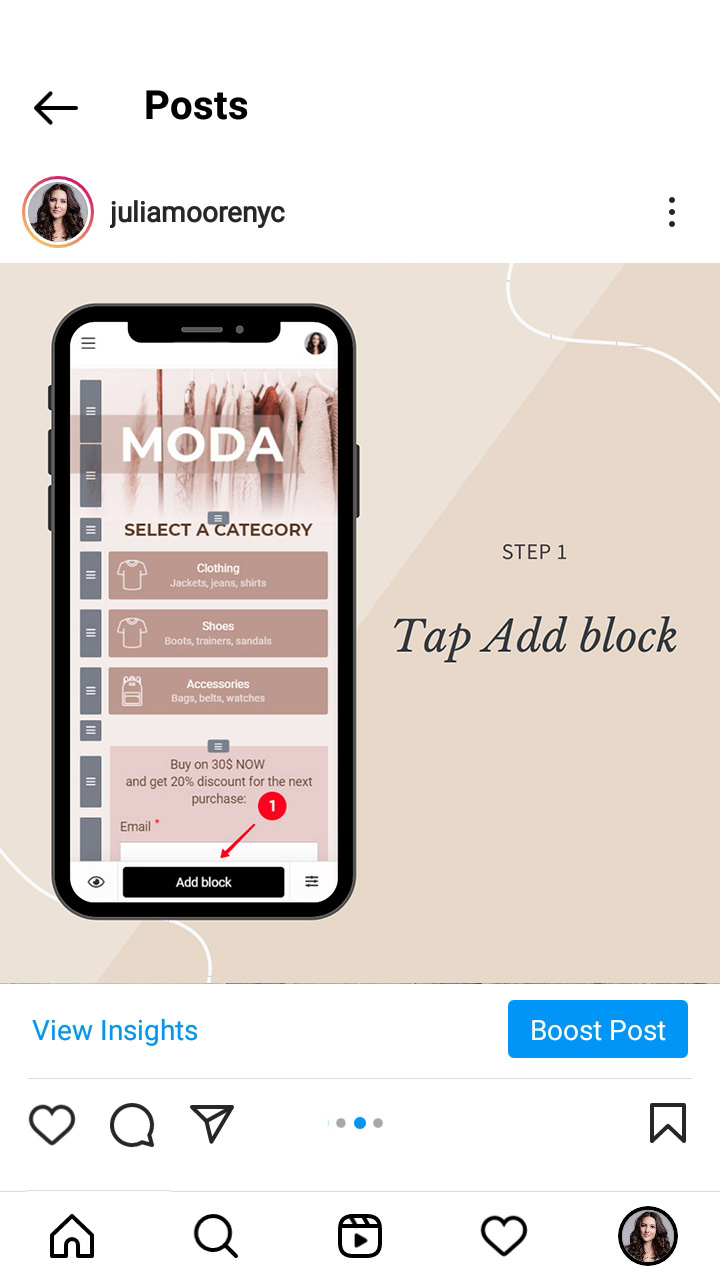
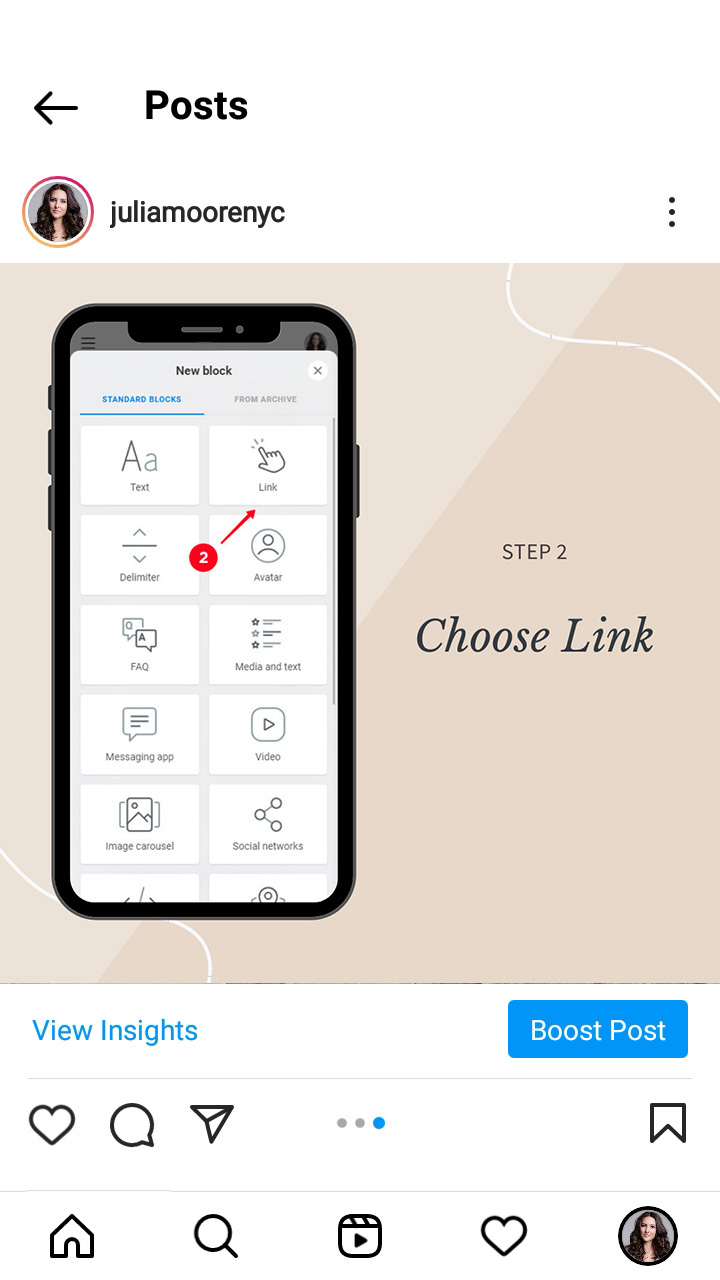
Same looking pictures in the feed may irritate or bore your followers, and they will unsubscribe from you. Or they mute you on Instagram in the best case.
Group such multiple photos in an Instagram collage or carousel, then, if a follower is interested in your photos, they will view them all in one post. And if they are not, they don’t have to scroll for long in order to skip them.
You can post multiple photos on Instagram to your Stories and posts. Add them as a series of pictures that a user can swipe through to view. You do it by creating an Instagram carousel or uploading a series of Stories. You can also create a collage to show users all pictures at once, download apps or use Stories Layout for this.
Remember about the picture quality when uploading multiple photos to Instagram. Post and Stories size should be 1080 pixels at least.