To ensure that the client after filling out the form information came to the e-mail (for example, a copy of his digital product) must be set up a system of mailings (mailchimp, getresponse, unisender, sendpulse), through the "Add-ons".
The services of the mailing system are paid separately.
"Double-opt-in method" means using address confirmation, which means that the email first gets a confirmation to put the customer on the list. You need to configure this email on the side of the mailing service.
Mailings themselves are configured inside the mailing service. You should set up the letter in the mailing system as an event-driven one, for adding a mail address to the list. You can learn more about this from the help system of the mailing service.
The selection of lists where the mail address will be added is done in the form properties, on the "Add-ons" tab. For each form, you can set up your own mailing lists.
The first line (new request, 2 ) - data will be sent to the mailing system after filling in the contact data (filling in the form).
The second (successful payment, 3) - after successful payment.
Use the "Image Carousel" block to add photos or any other images. The carousel can consist of one or more slides.
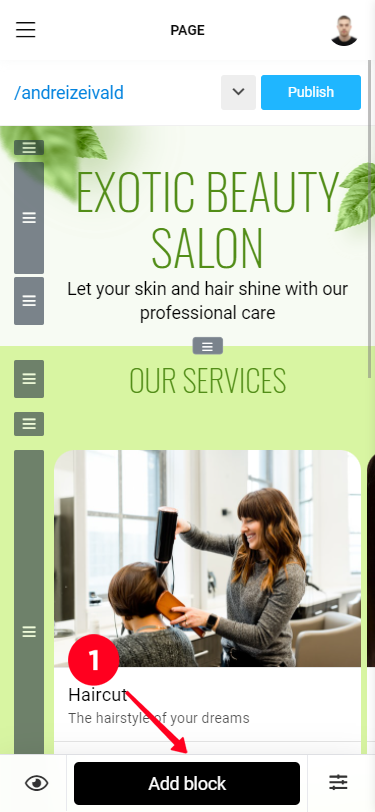
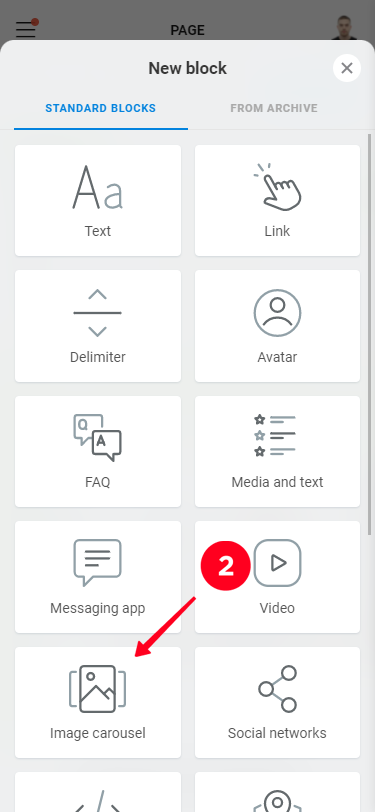
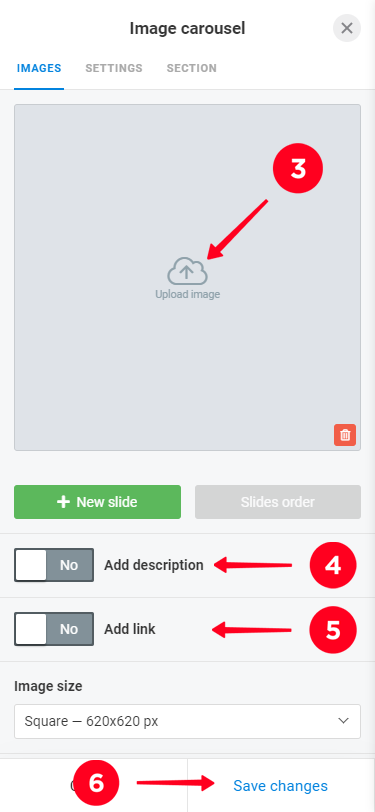
To create an invisible page, click the gray button (next to the Publish button) and then click "Create New Page"
All internal pages use the same design theme set in Settings - Design. It is not possible to set up an individual design for an individual page.
The codec used in the uploaded file is not recognized by our image processing script. In particular, this happens when using some Photoshop codecs. You should resave the image with a supported codec, for example, using Paint or another similar program.
Yes, this feature is supported for Mailchimp and SendPulse. The list of fields and their correspondence to variables on the service side is set in the "Add-ons" tab of the custom form. The names of the form fields on the Taplink side are selected from the list.
To place social media buttons in a single line, you should click on "Appearance" and choose proper alignment.
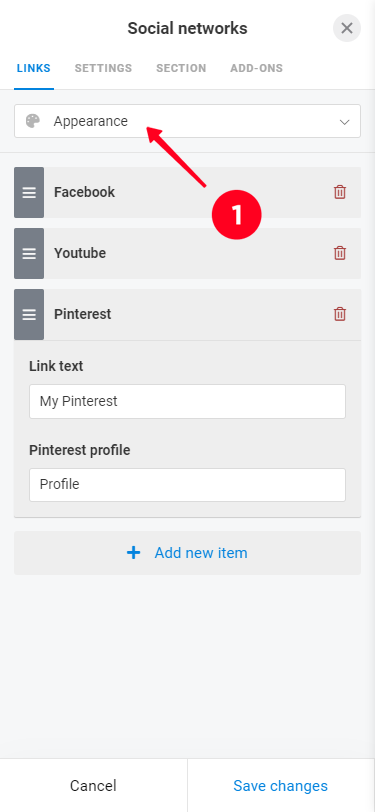
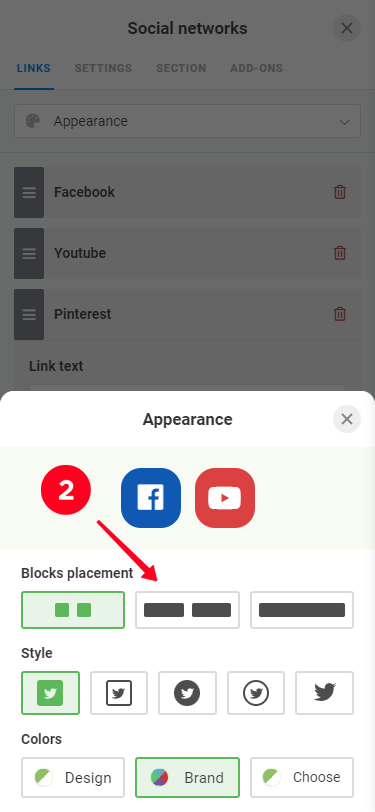
You need to add a new "Link" block, select the "Open Page" action in it, and the desired page from the list.
You can receive notifications about new requests to email, Telegram, and Facebook Messenger
To enable notifications, go to Add-ons -> Notifications, select a convenient notification method and follow the instructions on the screen to connect notifications. Notification settings are the same for the entire account.
If you use email notifications, it is recommended that you add [email protected] to your email address book. This will prevent emails from ending up in the spam folder or being filtered by the anti-spam system.
If you use the "Social networks" block and a mobile application of the desired social network is installed on the visitor's device, the social network will open in it.
If such an application is missing or installed incorrectly (the system does not recognize its presence), the social network will open in the browser. On a number of smartphones to choose where the link will be opened will be offered to the user. It depends on the settings of a particular device.
The application of this tool can be very different. For example, to add text with non-standard formatting, tables, etc. Also through the HTML-code you can integrate forms from third-party sites, widgets, etc.
Check the compatibility of the integrate code with Taplink should be experimentally, in this matter there are nuances, depending on the characteristics of the inserted code.
For adding JivoSite and other services we have Add-ons, due to which the HTML code will be placed in the recommended place on the page. To integrate Facebook Pixel it is enough to specify its ID
We recommend that you prepare your images in advance.
The most important thing is to provide the right aspect ratio. For example, for square images it is 1:1, for "stretched rectangle" images it is 2:1. Also do not forget about the reserve on the resolution. For example, an image can have a resolution of 2048*2048 or 1080*1080 pixels.
You need to find the desired bot/chat from this person's phone in the Telegram/Facebook Messenger application, then send a notification connection command in the /start [your code] format.
This command has the form /start cb849fe220a6f, it can be copied from Add-ons -> Notifications, after selecting the appropriate method.
The HTML code in Taplink can be placed in two places:
1. Through a block of HTML code on the page. Usually used to place visual elements, such as tables or forms. To add a new block, click "Add new block" and select "HTML code" from the list.
2. Through Settings - General - HTML-Code. This option is used to place code that does not have a visual part. For example, Pixel or different services. On BUSINESS plan this code will be added to all Taplink pages.
Please note: incorrect HTML code may cause your Taplink to fail.
When adding images to Taplink, a special script adjusts their resolution to the carousel parameters, which may slightly degrade the picture quality. To make the quality degradation visually imperceptible, it is recommended to insert images with some reserve. For example, with a resolution of 1080*1080 (maximum 2048*2048) or close to it.
If the page has a link to the desired internal page, it is accessed by clicking on the gray button on the right:
To return to the main page, click the "To main page" link.
To go to any internal page, select the desired page from the list opened by clicking on the gray button with a white down arrow
PNG images larger than 200KB are automatically converted to JPG to ensure a fast page load speed. To preserve transparency, you should reduce the size of the image by reducing its resolution. You can also use https://tinyjpg.com/ to optimize images.
FAQ block is a way to put information on your page in a compact manner. You enter all the information, and your visitors can view it.
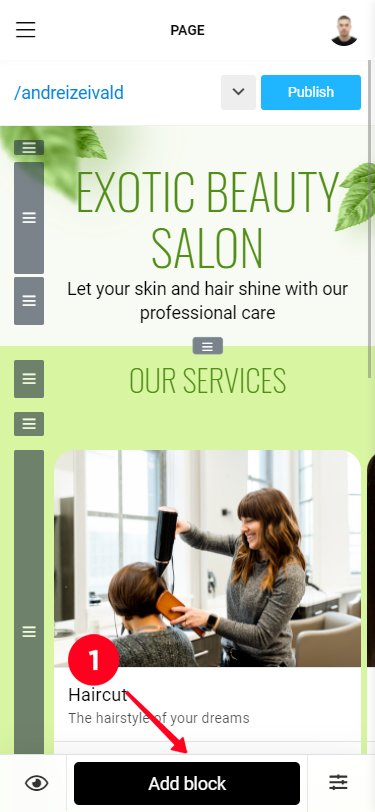
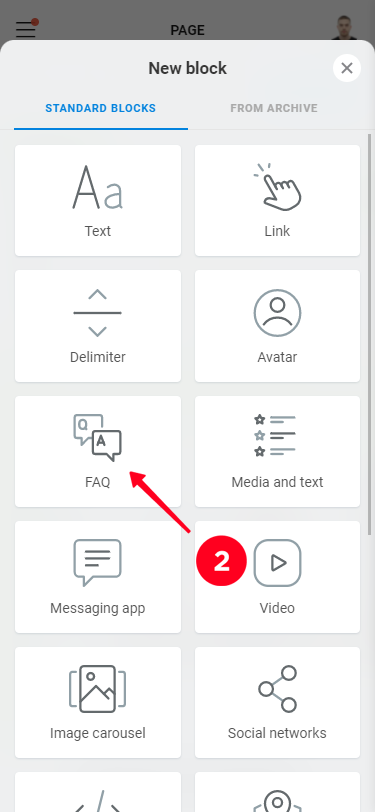
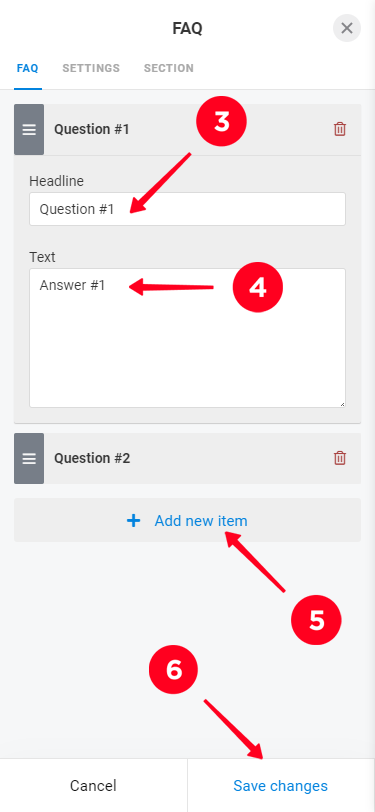
To place videos in Taplink, use the "Video" block, where you place a public link to the desired video. The videos themselves are stored on the video hosting site YouTube or Vimeo
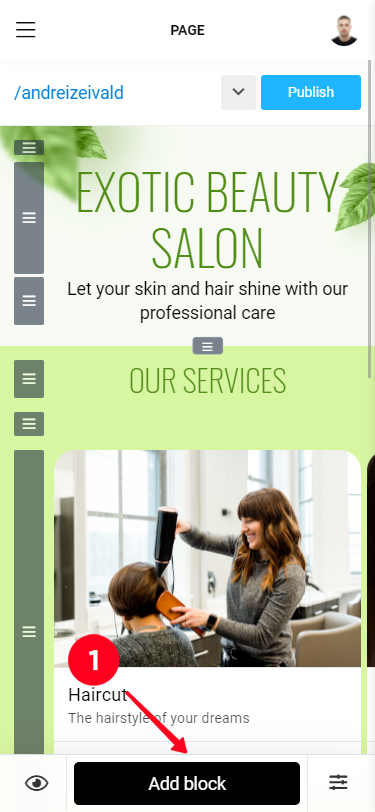
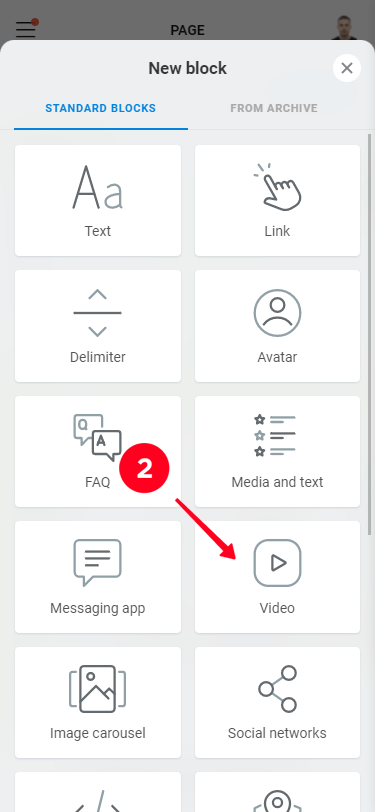
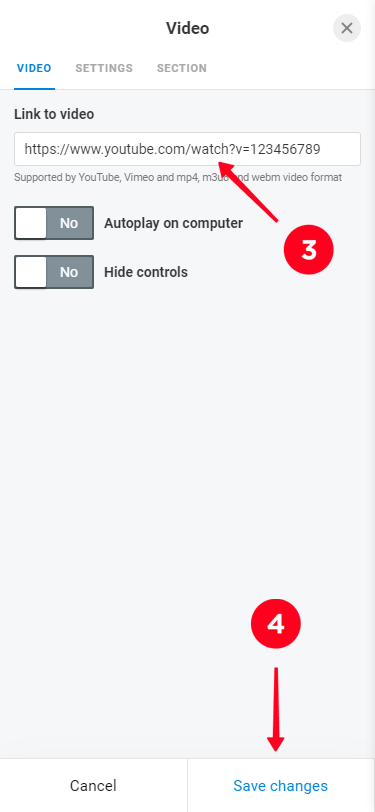
You need to remove this HTML code by removing this block or removing it from Settings - General - HTML code (depending on how you placed it).
If you can't do it, write to us, we will remove the incorrect code from your page.